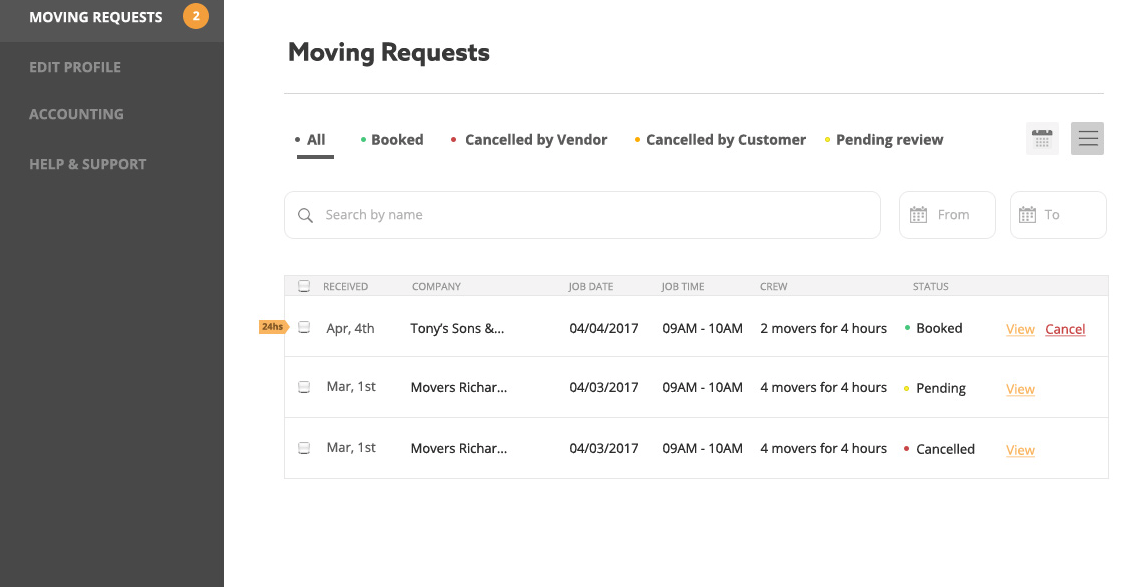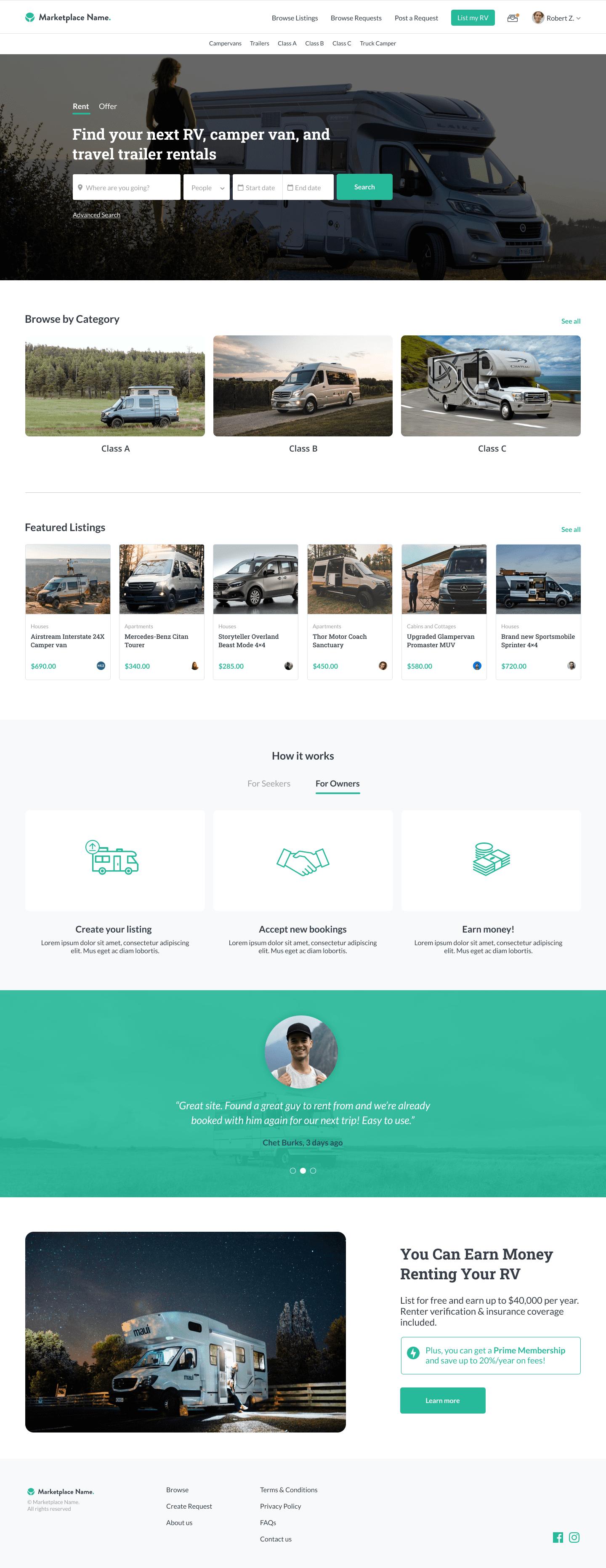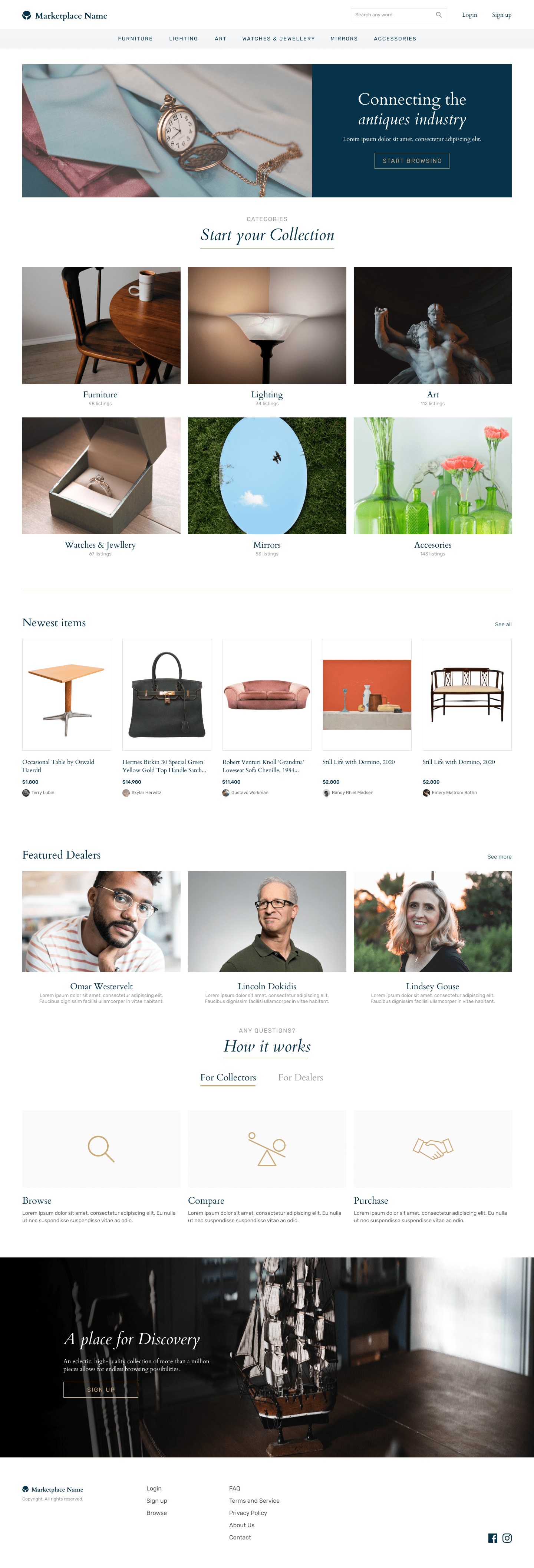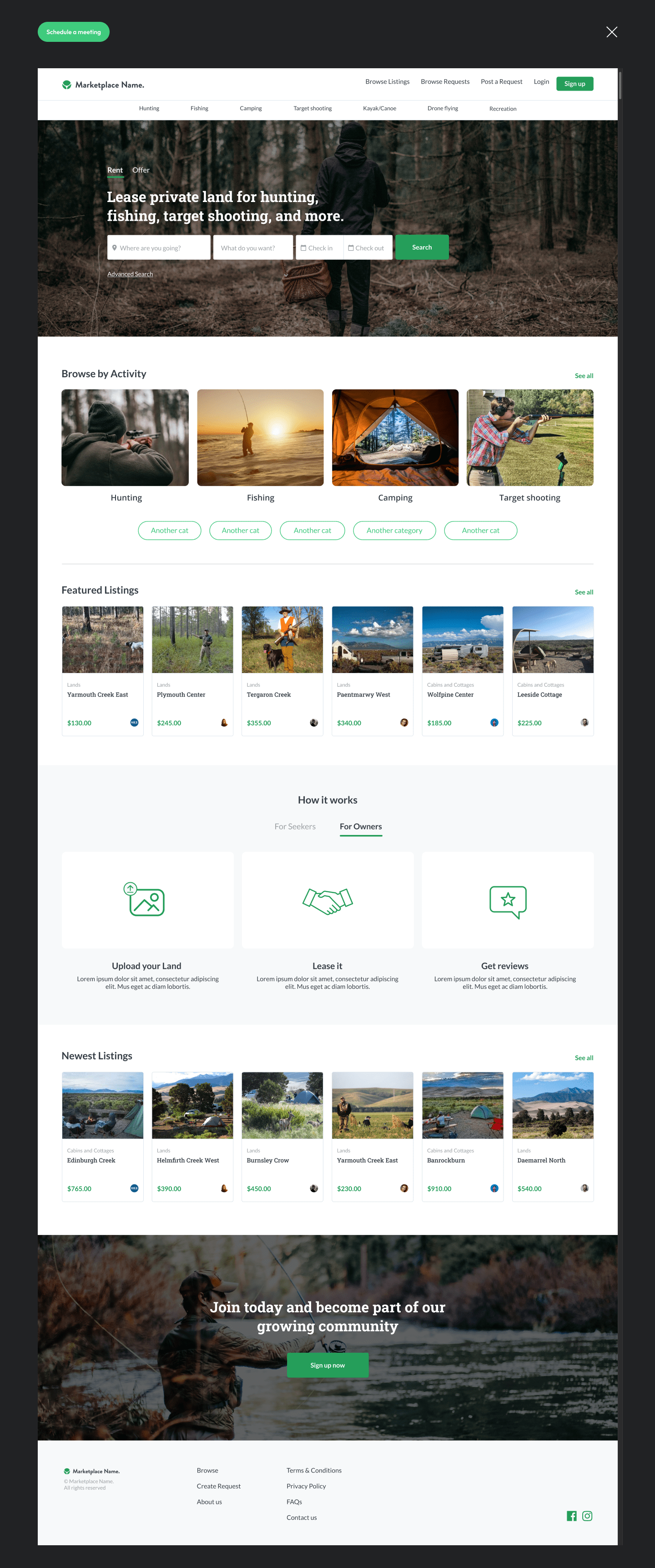Filter and select all the features that you want for your Marketplace. Next, a marketplace expert will work with you to find the best ways to accomplish your goals.

3 Homepage Templates
Added
Choose from three curated standard homepage templates to make a stellar first impression. You’re able to customize each template by uploading your logo & images, editing copy, hiding sections and setting your site colors & fonts.
Stylish Template

Standard Template

Browse First Template


Choose from three curated standard homepage templates to make a stellar first impression. You’re able to customize each template by uploading your logo & images, editing copy, hiding sections and setting your site colors & fonts.
Stylish Template

Standard Template

Browse First Template

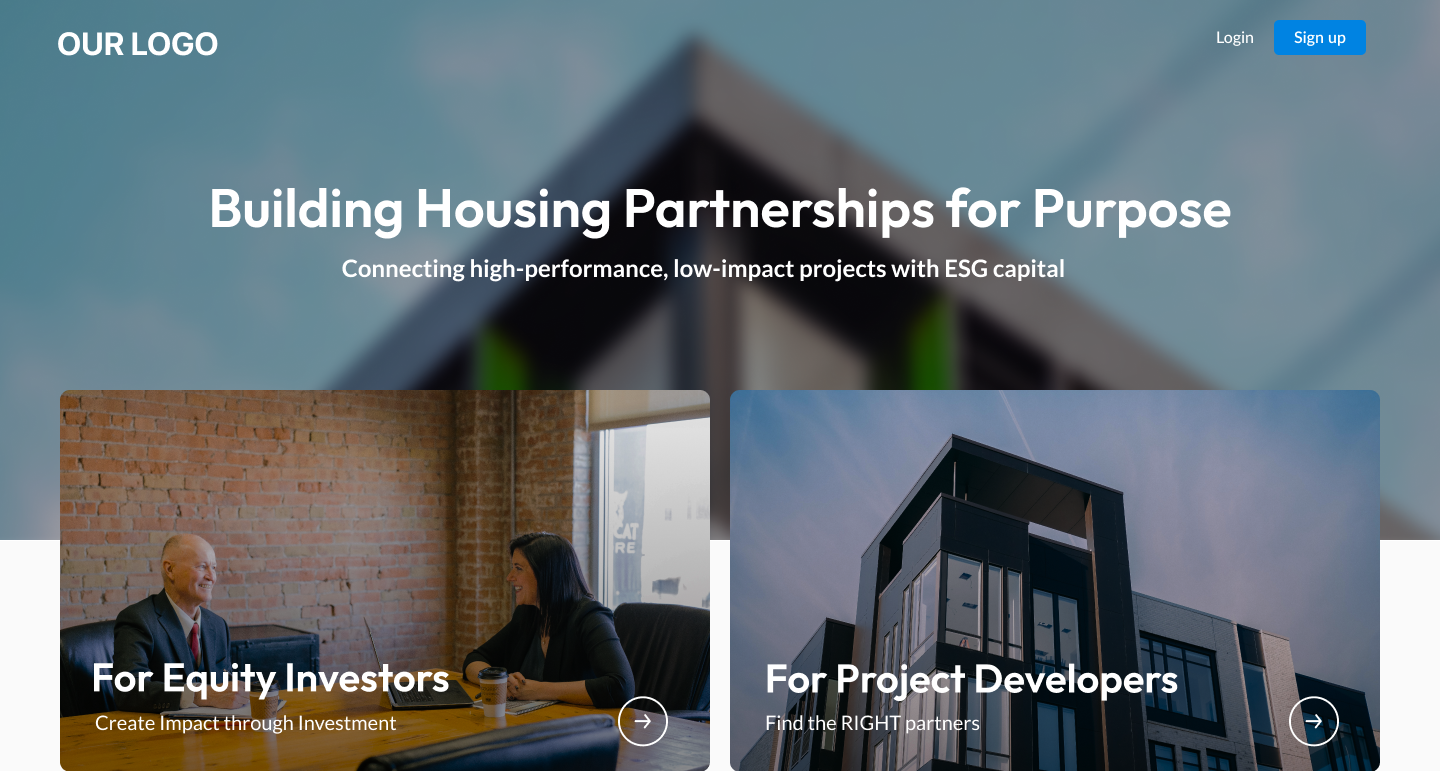
Hero with buyer and seller paths
Added
Add a little spice to your homepage with a custom hero section. It provides a clear pathway of entry for users looking for products or services and for users looking to sell their products and services.
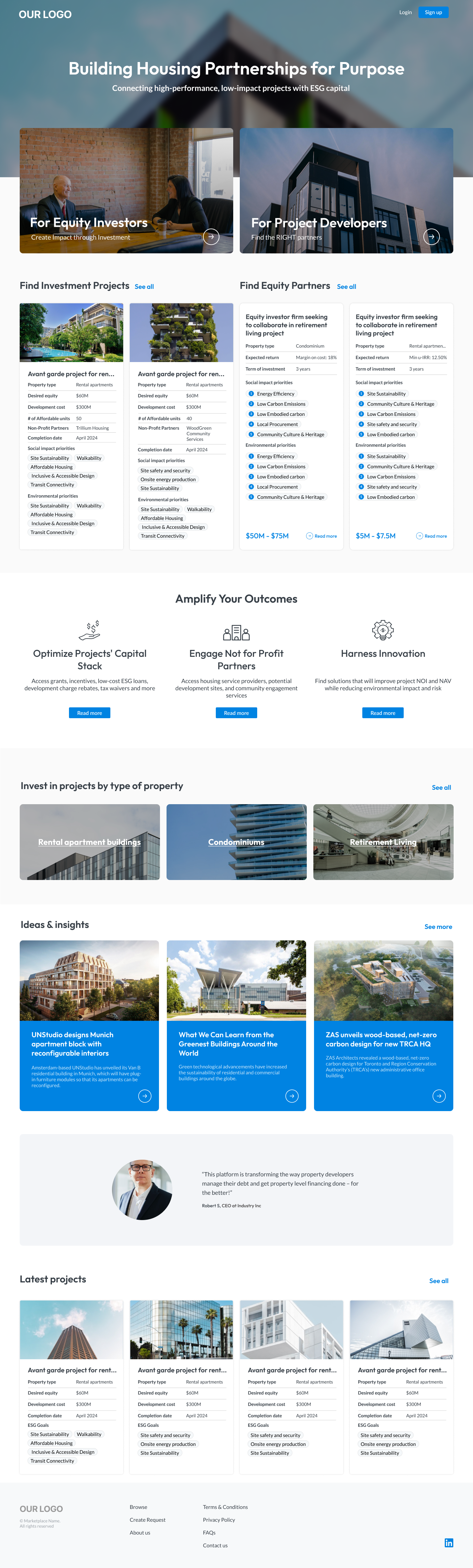

Add a little spice to your homepage with a custom hero section. It provides a clear pathway of entry for users looking for products or services and for users looking to sell their products and services.
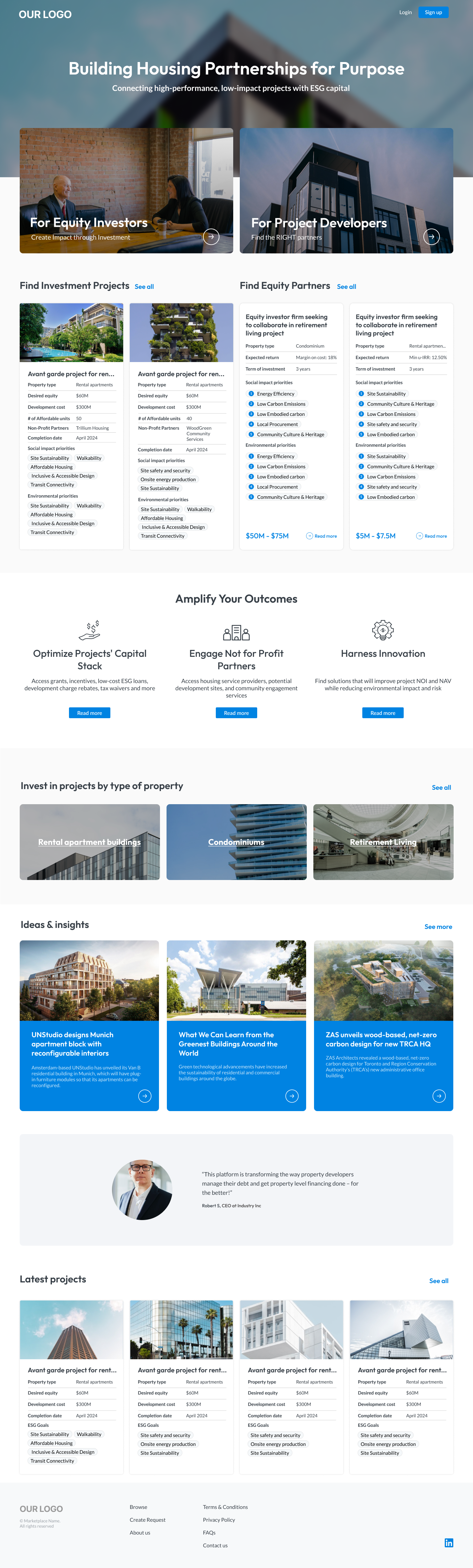
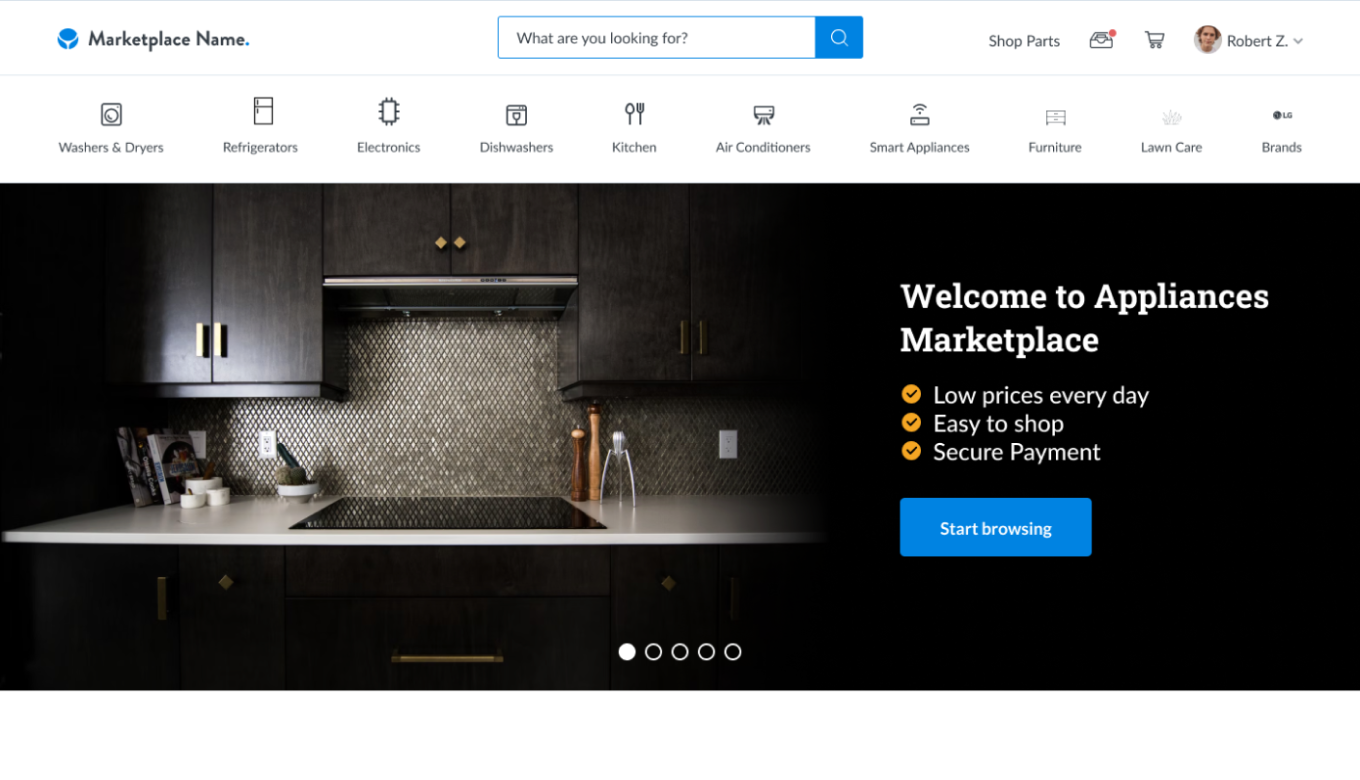
Fixed search at the navbar
Added
A permanent keyword search field displays at the center of your site’s navigation bar. This allows users to apply a keyword search from any page on your site.
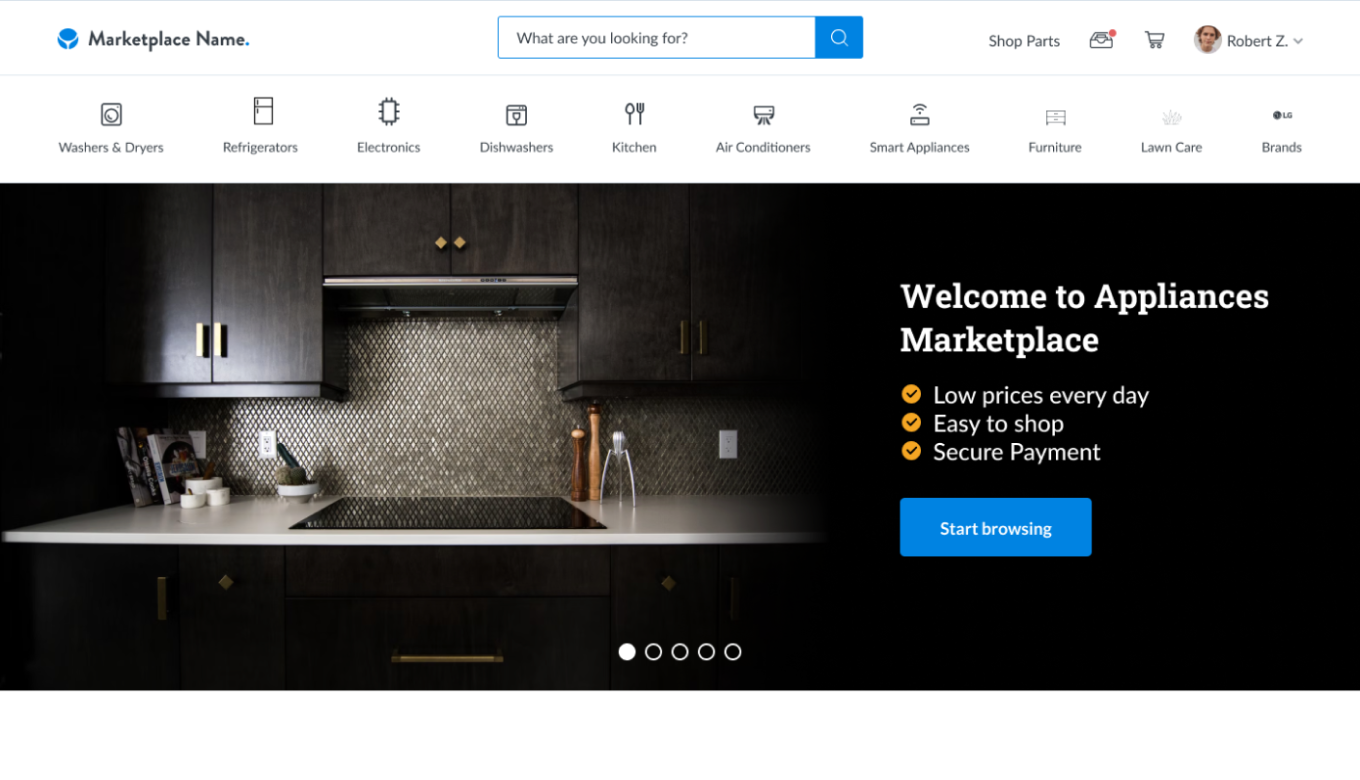

A permanent keyword search field displays at the center of your site’s navigation bar. This allows users to apply a keyword search from any page on your site.
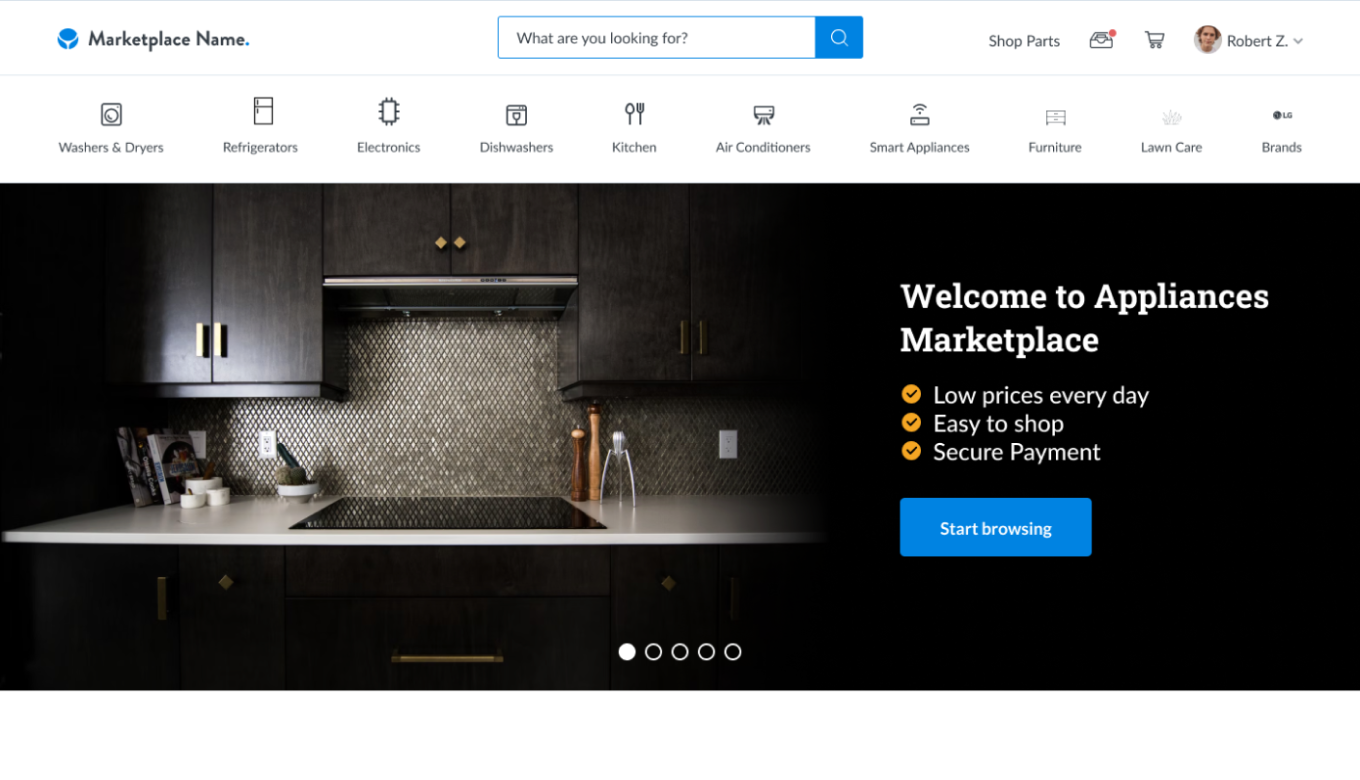

Experiences custom header
Added
A custom header that allows users to search for experiences, events or activities in their area. Perfect for marketplaces for trips, activities or tours.


A custom header that allows users to search for experiences, events or activities in their area. Perfect for marketplaces for trips, activities or tours.


2 videos on header
Added
This custom homepage includes a hero section that displays two videos. A button displays under both videos that can link to external pages or other sections of your marketplace site.


This custom homepage includes a hero section that displays two videos. A button displays under both videos that can link to external pages or other sections of your marketplace site.

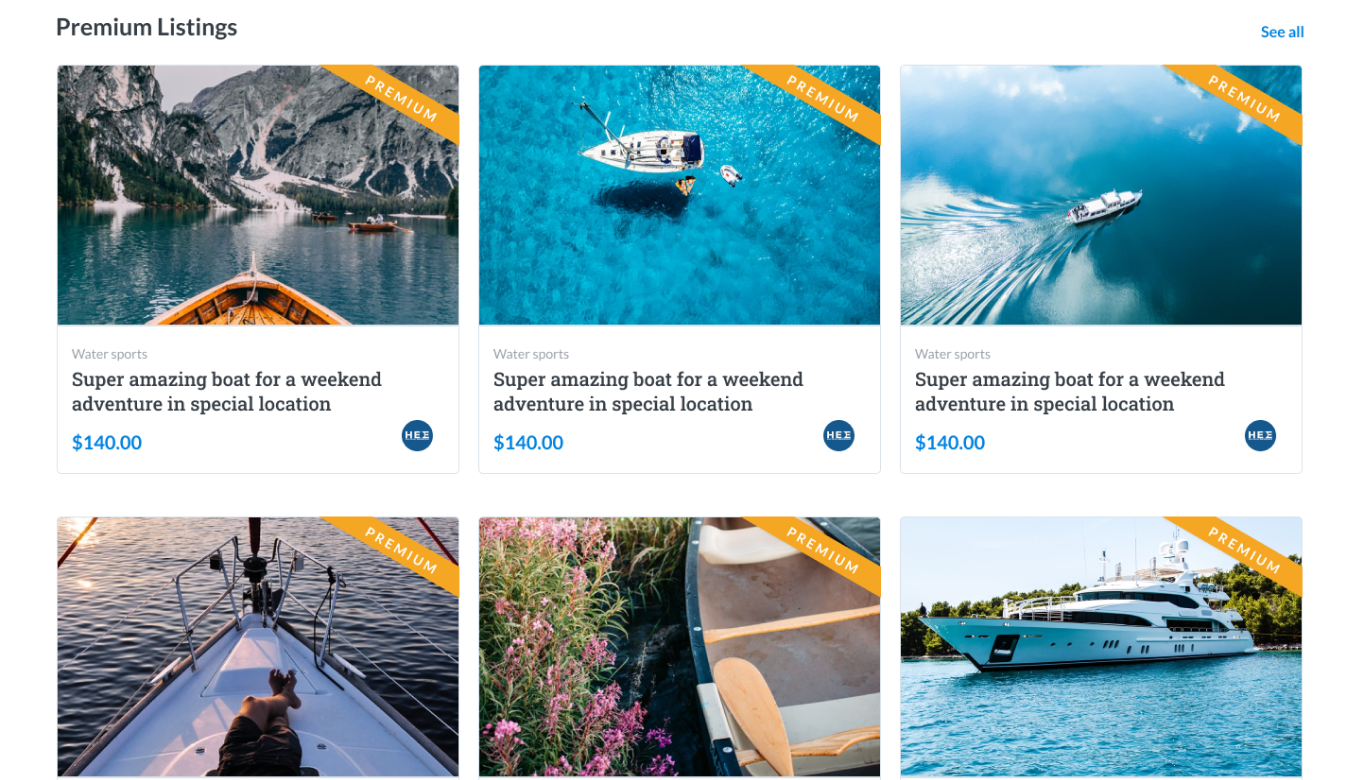
Big premium (featured) feed
Added
Admins can manually assign vendors as “Premium”. Their listings are displayed on the homepage under the “Premium Listings” section with a visible banner on their listing block.
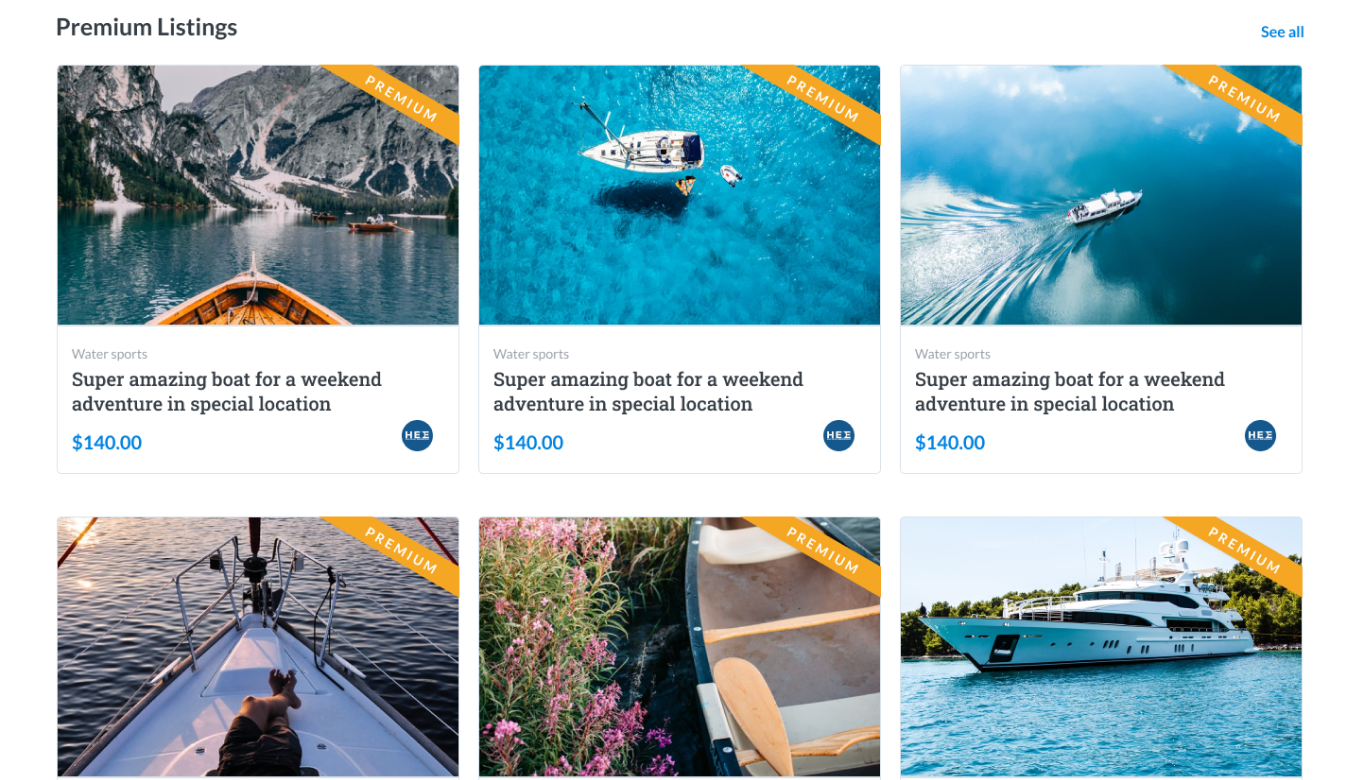

Admins can manually assign vendors as “Premium”. Their listings are displayed on the homepage under the “Premium Listings” section with a visible banner on their listing block.
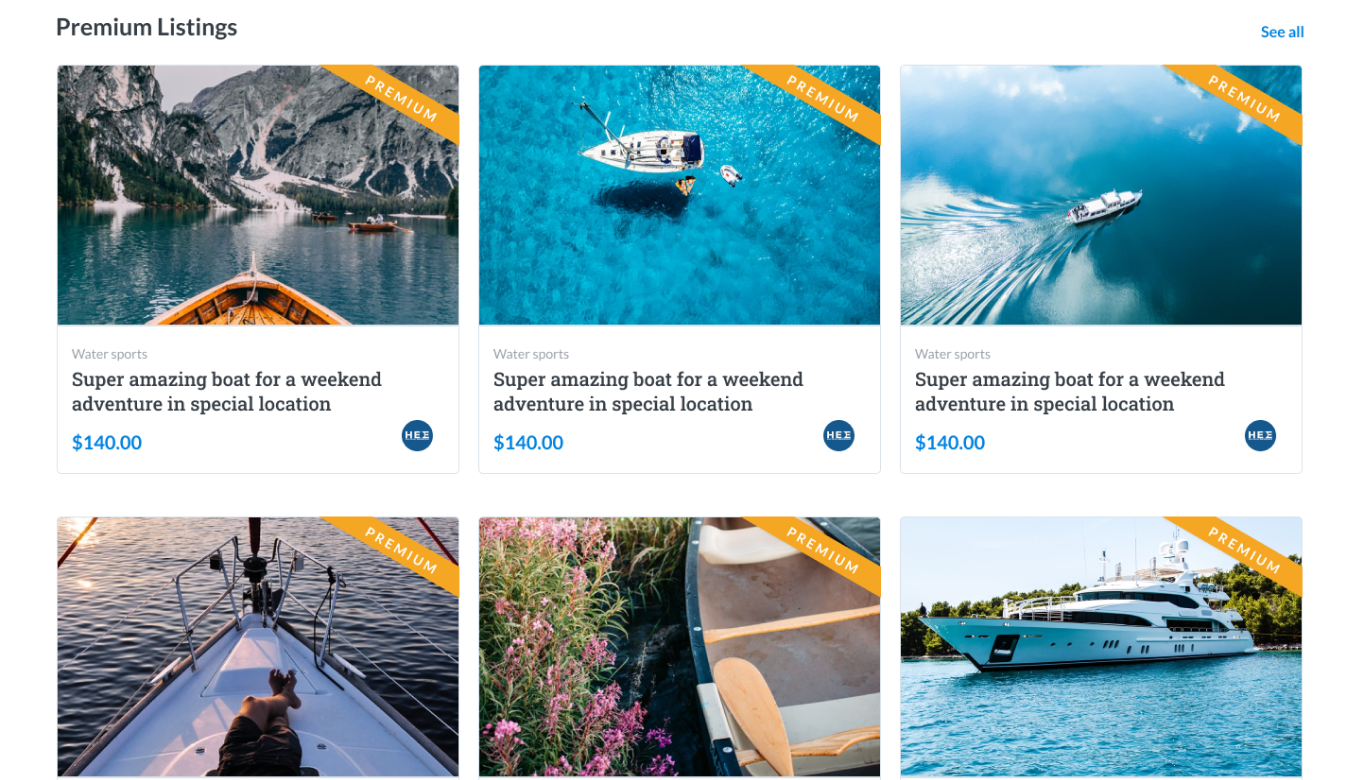
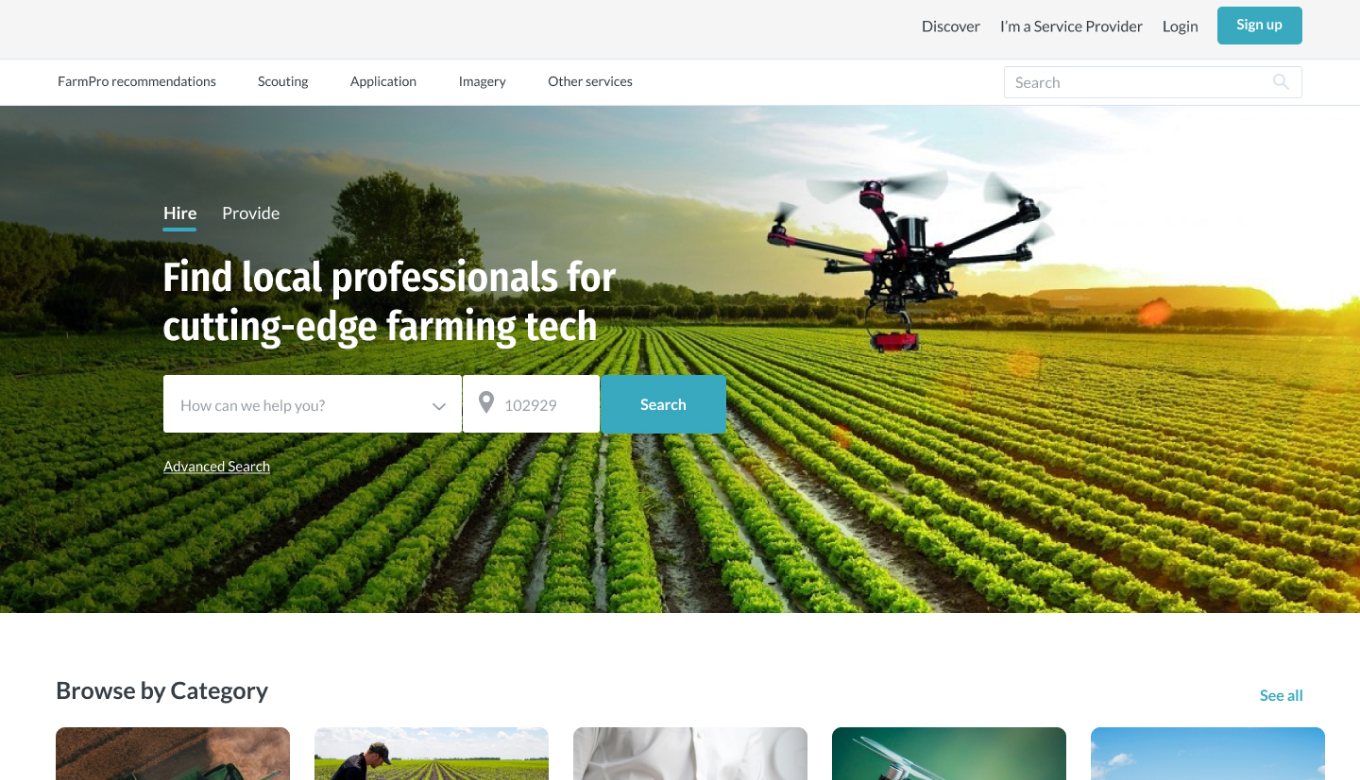
Search bar on navbar
Added
With this custom search field, a keyword search field displays to the right of your category header menu. The keyword search field is only visible on the homepage.
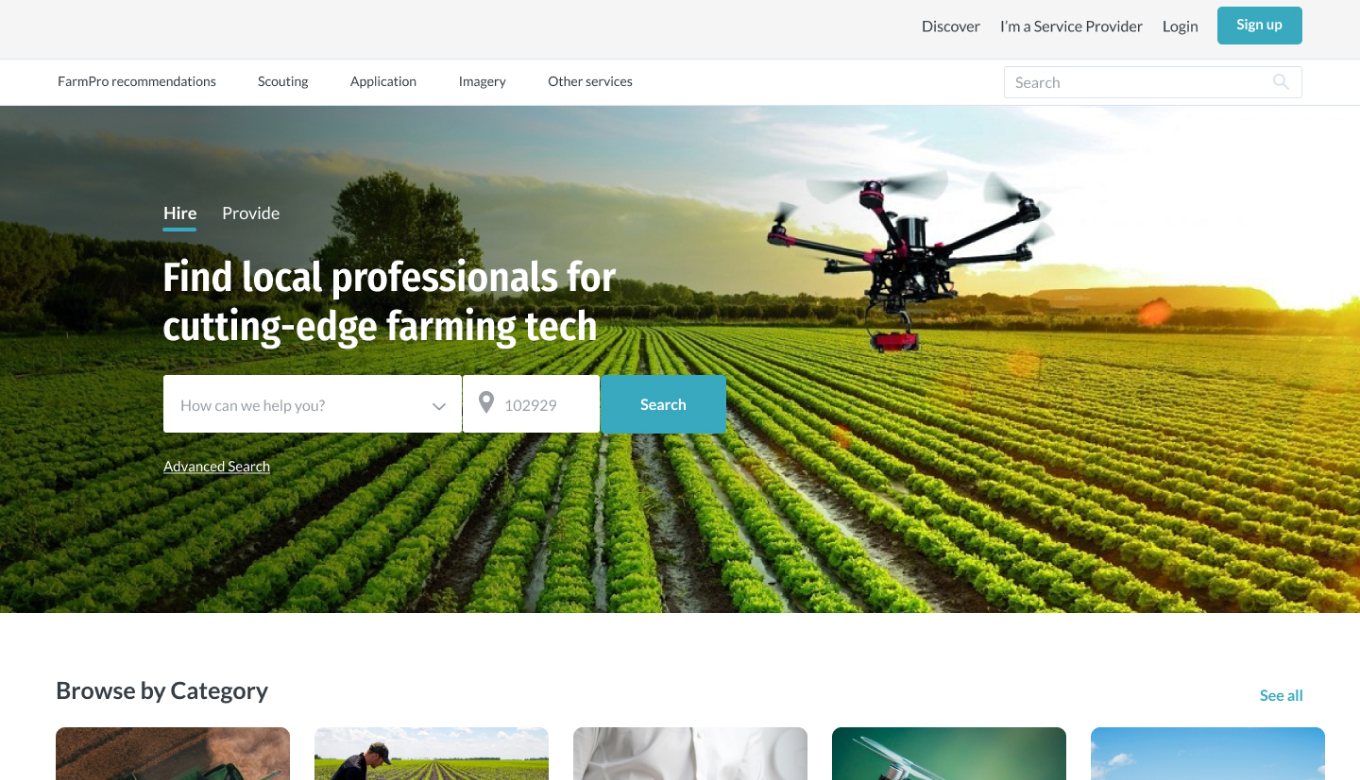

With this custom search field, a keyword search field displays to the right of your category header menu. The keyword search field is only visible on the homepage.
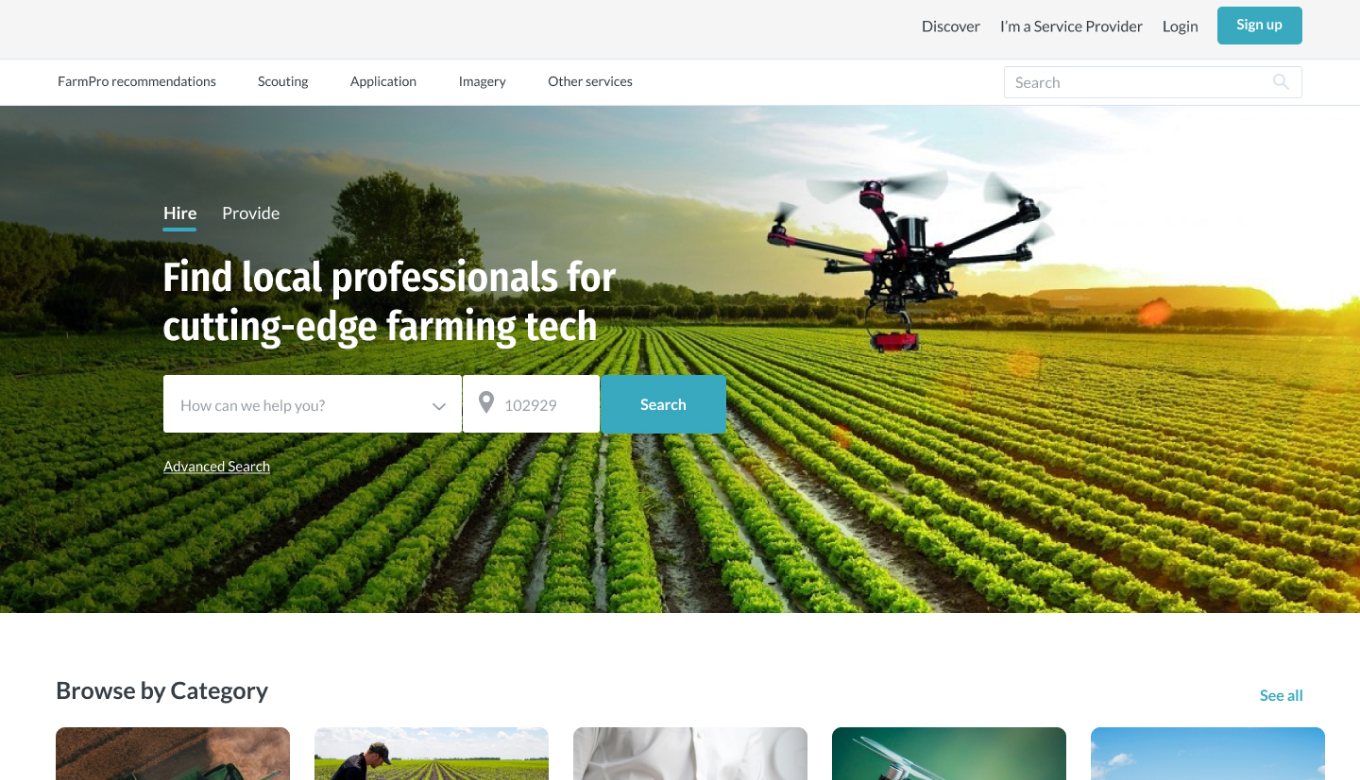
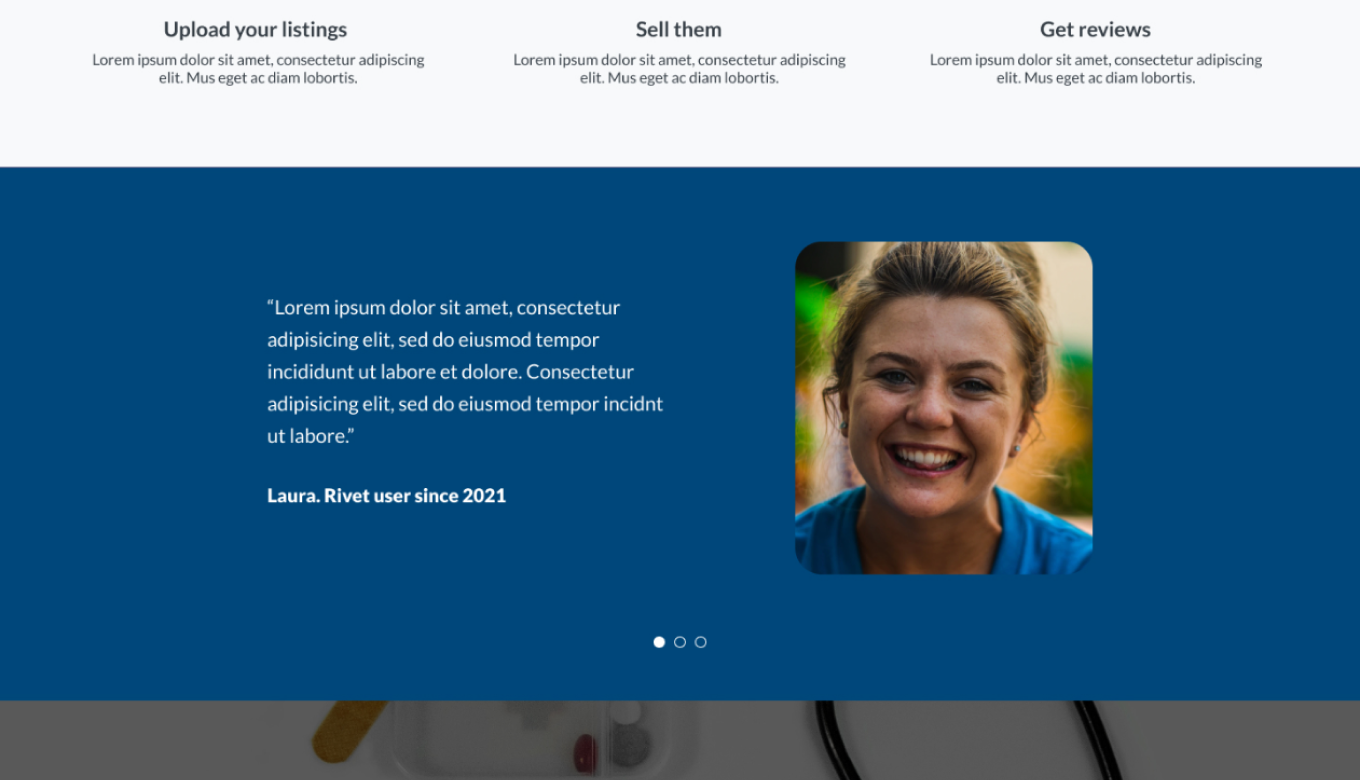
Testimonials on homepage
Added
Showcase your customer testimonials on a carousel right on your homepage. This will help build trust for new users and give them an immediate sense of your brand.
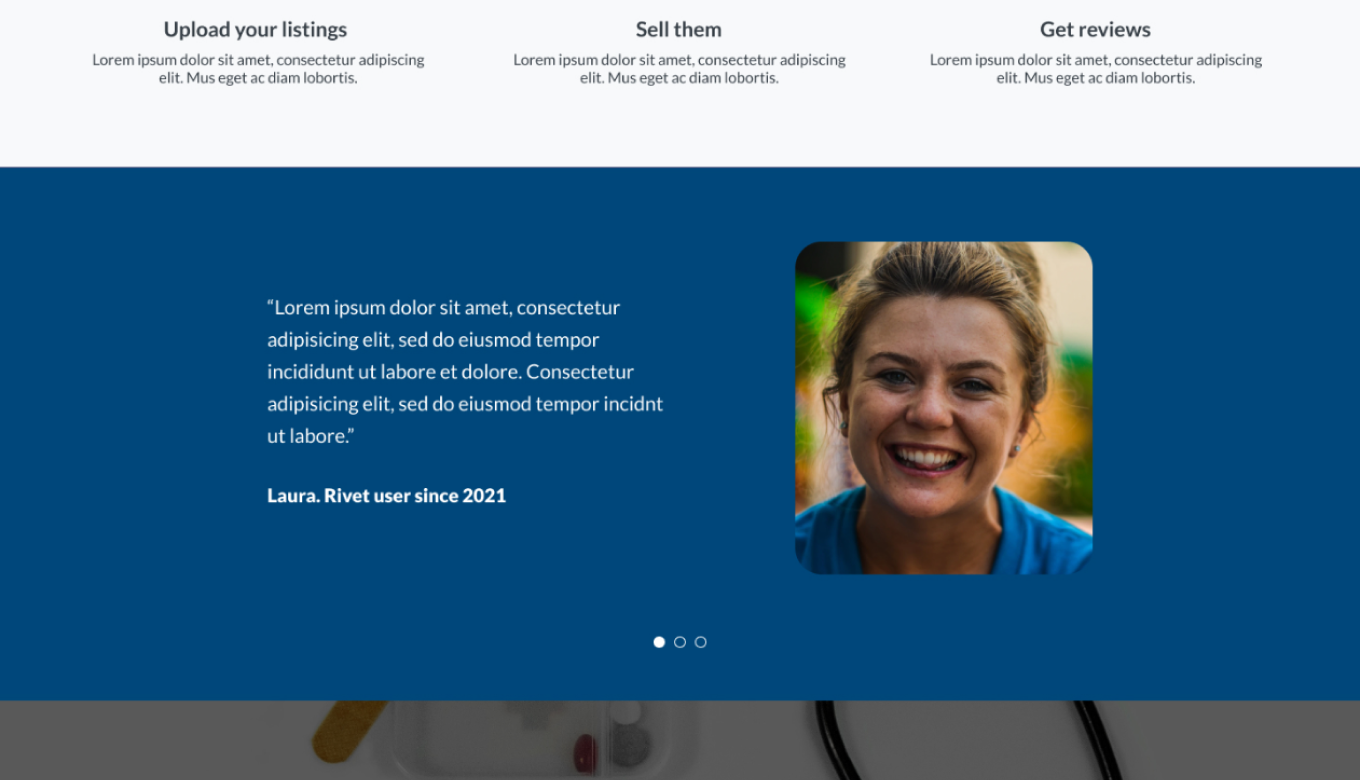

Showcase your customer testimonials on a carousel right on your homepage. This will help build trust for new users and give them an immediate sense of your brand.
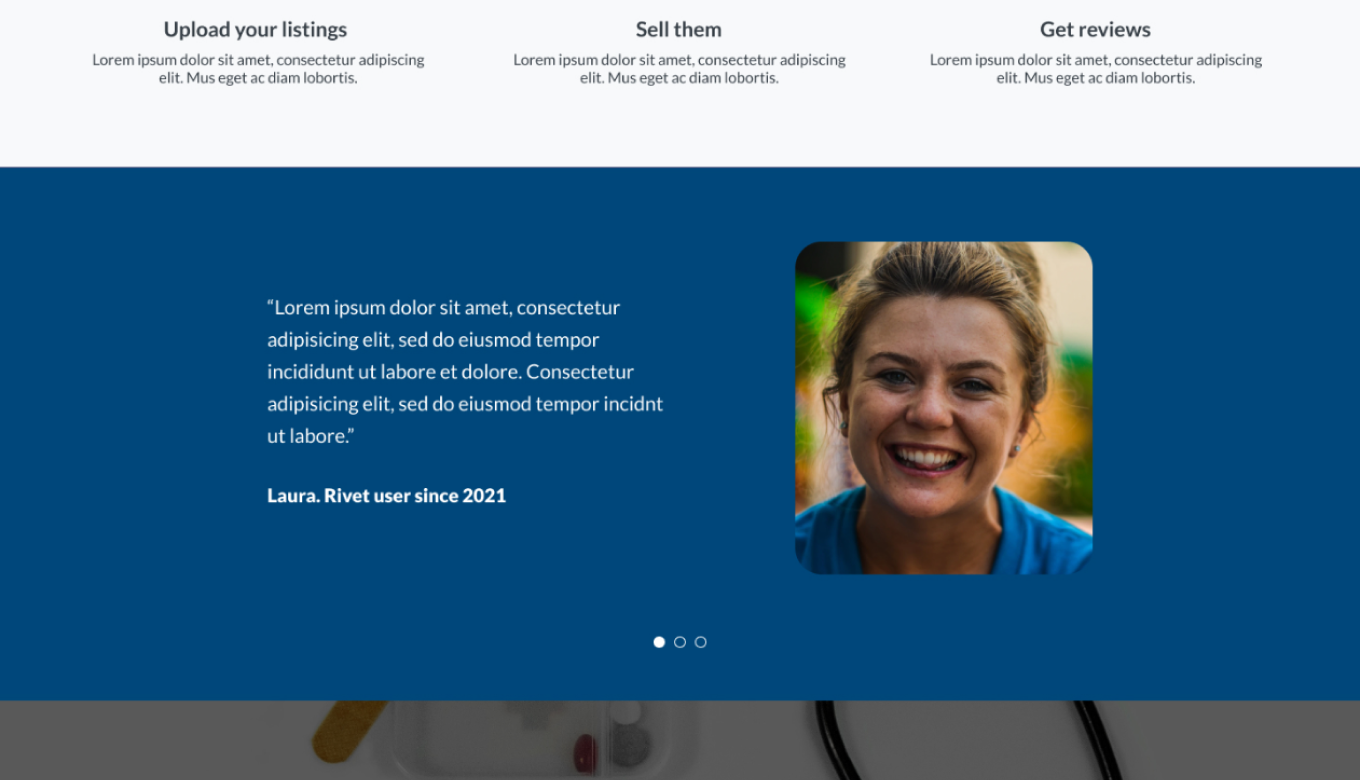

Banner in home and navbar changes
Added
Admins can create a custom banner that will appear in the navbar of the homepage. You can use it to make announcements, offer discounts, promote upcoming events, or whatever else you want!


Admins can create a custom banner that will appear in the navbar of the homepage. You can use it to make announcements, offer discounts, promote upcoming events, or whatever else you want!

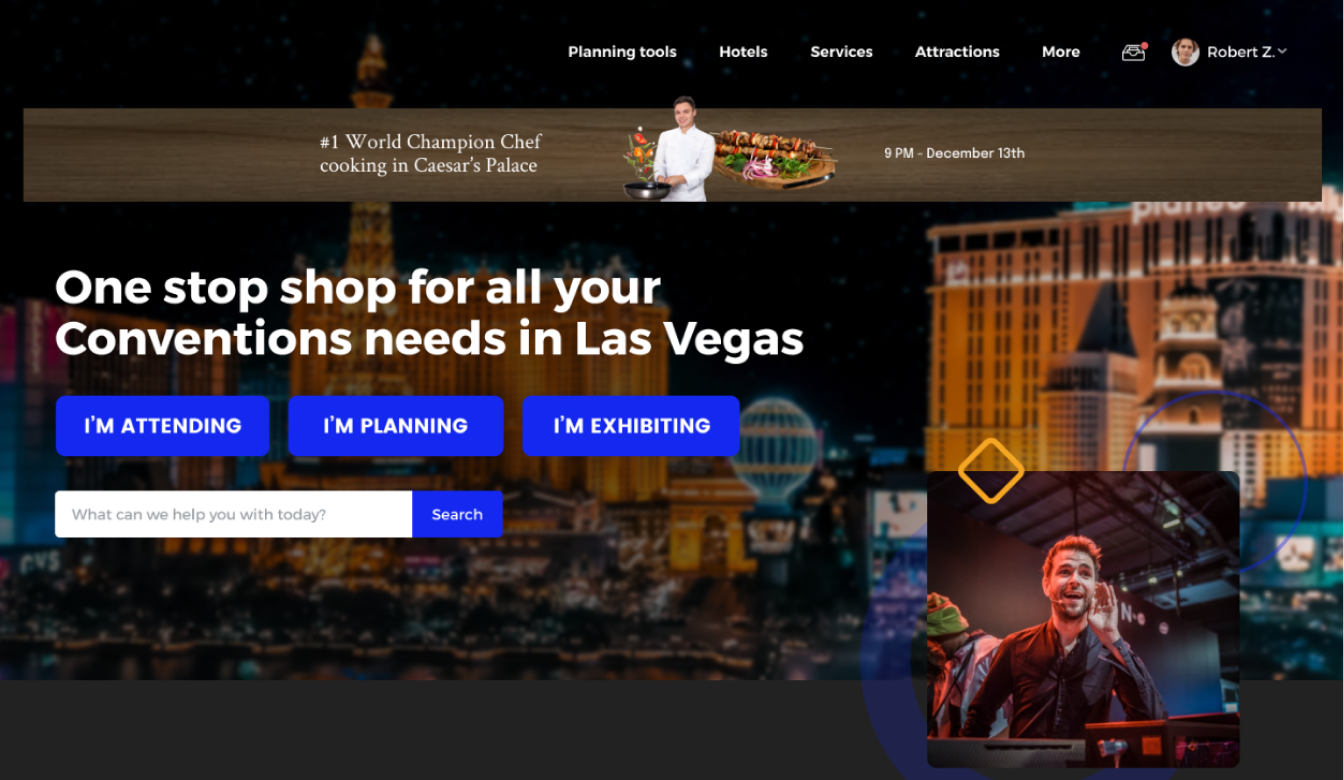
Dark mode homepage
Added
Admins can apply a dark theme to the homepage or all site pages. This is especially helpful for reducing eye strain and making it easier for users to read the content on your site. Admins are able to switch from light theme to dark theme.
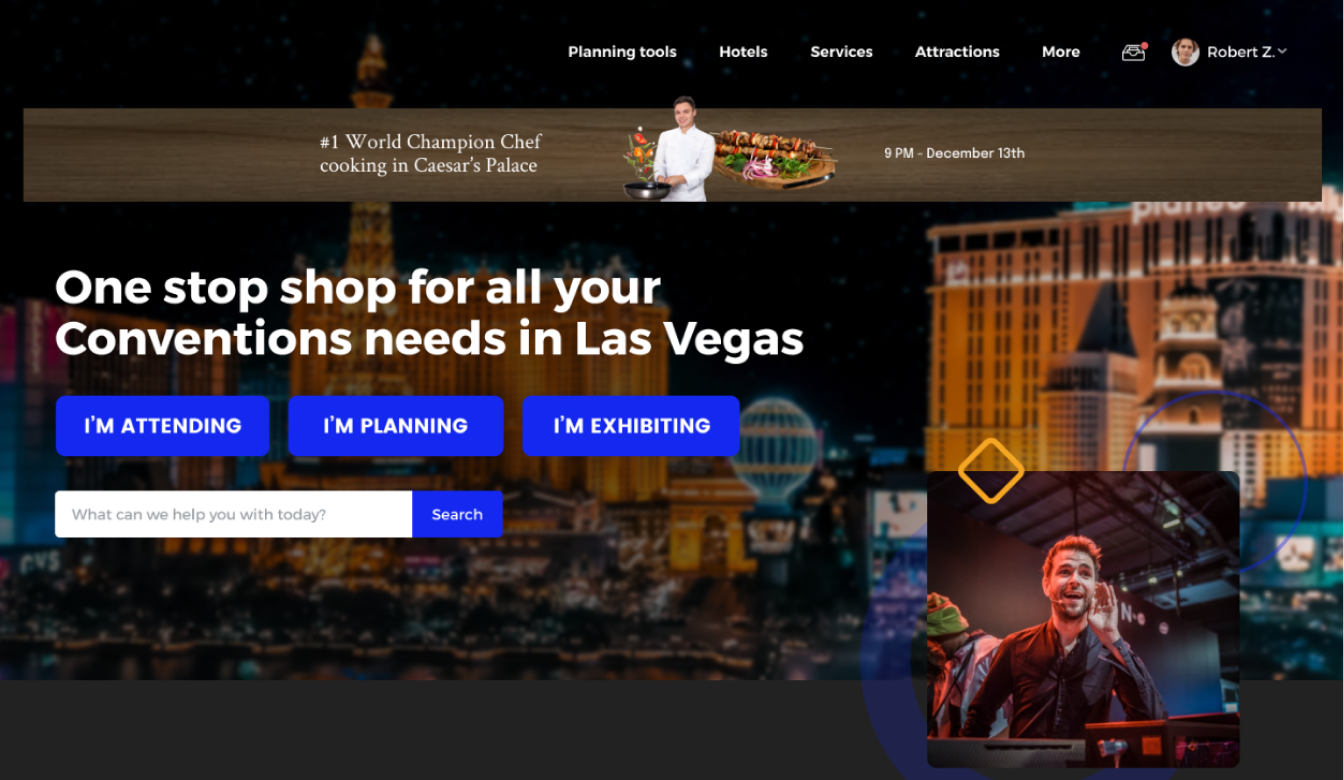

Admins can apply a dark theme to the homepage or all site pages. This is especially helpful for reducing eye strain and making it easier for users to read the content on your site. Admins are able to switch from light theme to dark theme.
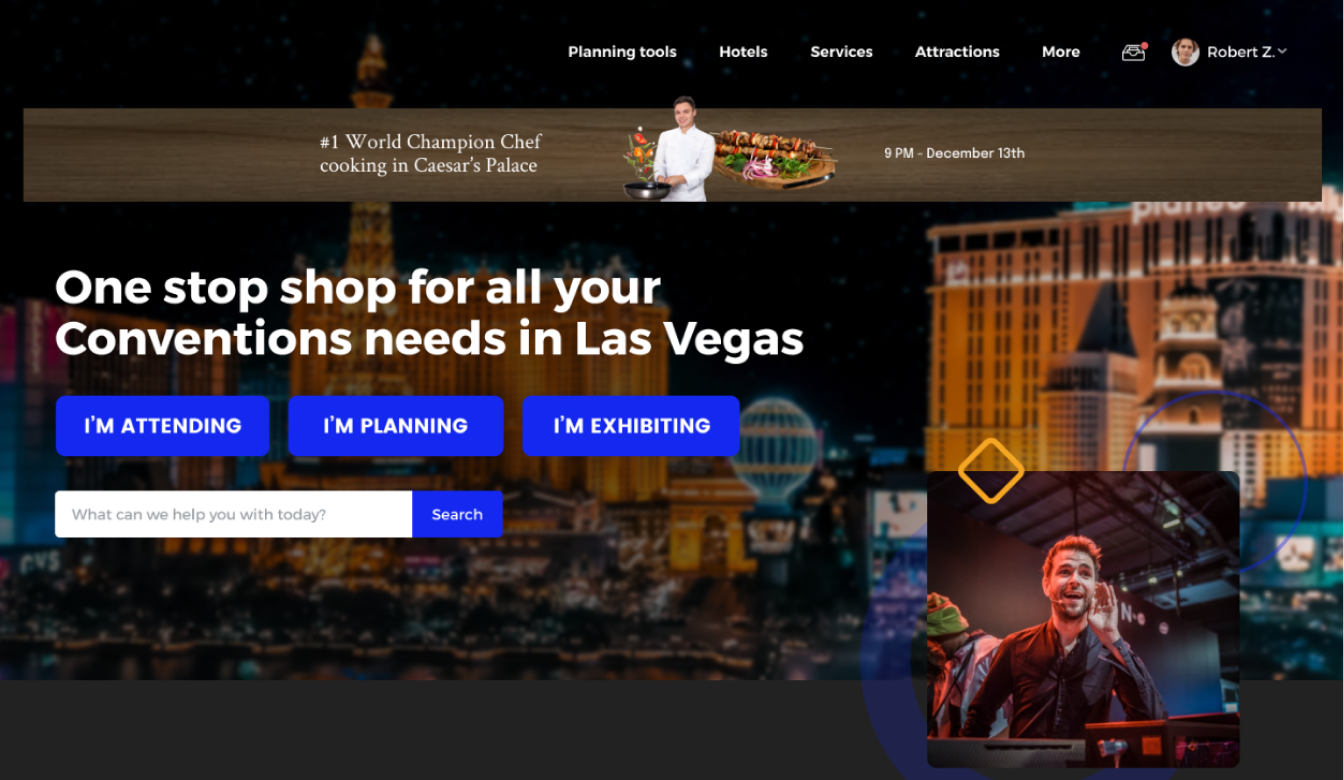
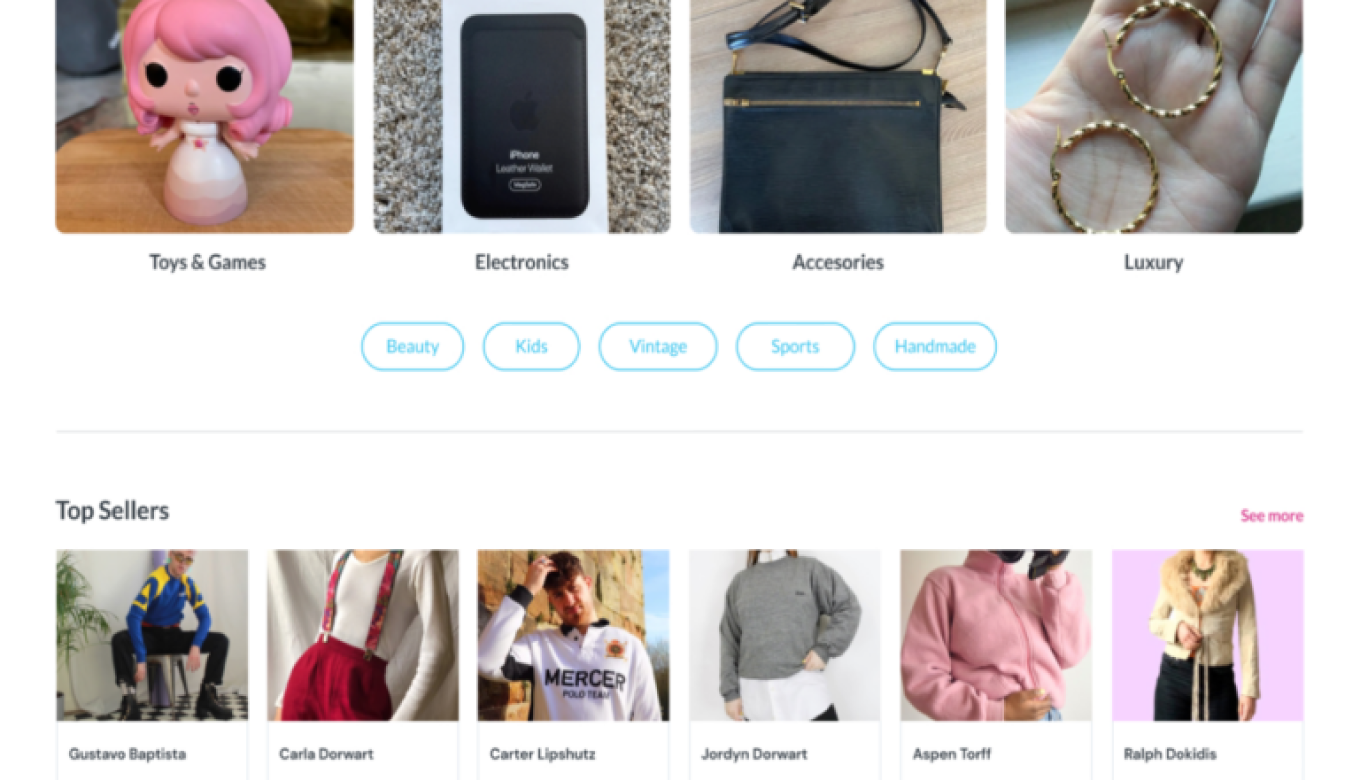
Top sellers
Added
This custom homepage feed displays the top sellers in each category. These sellers are the ones with the highest average star rating.
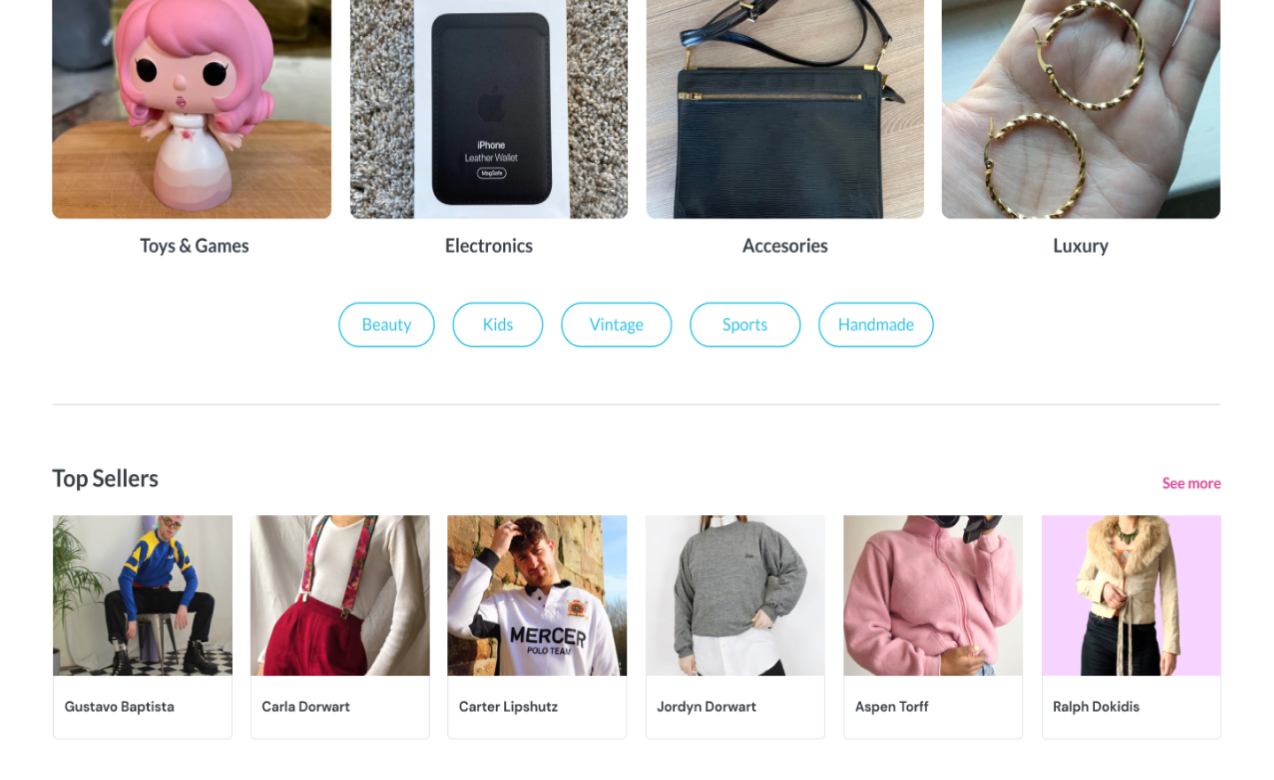

This custom homepage feed displays the top sellers in each category. These sellers are the ones with the highest average star rating.
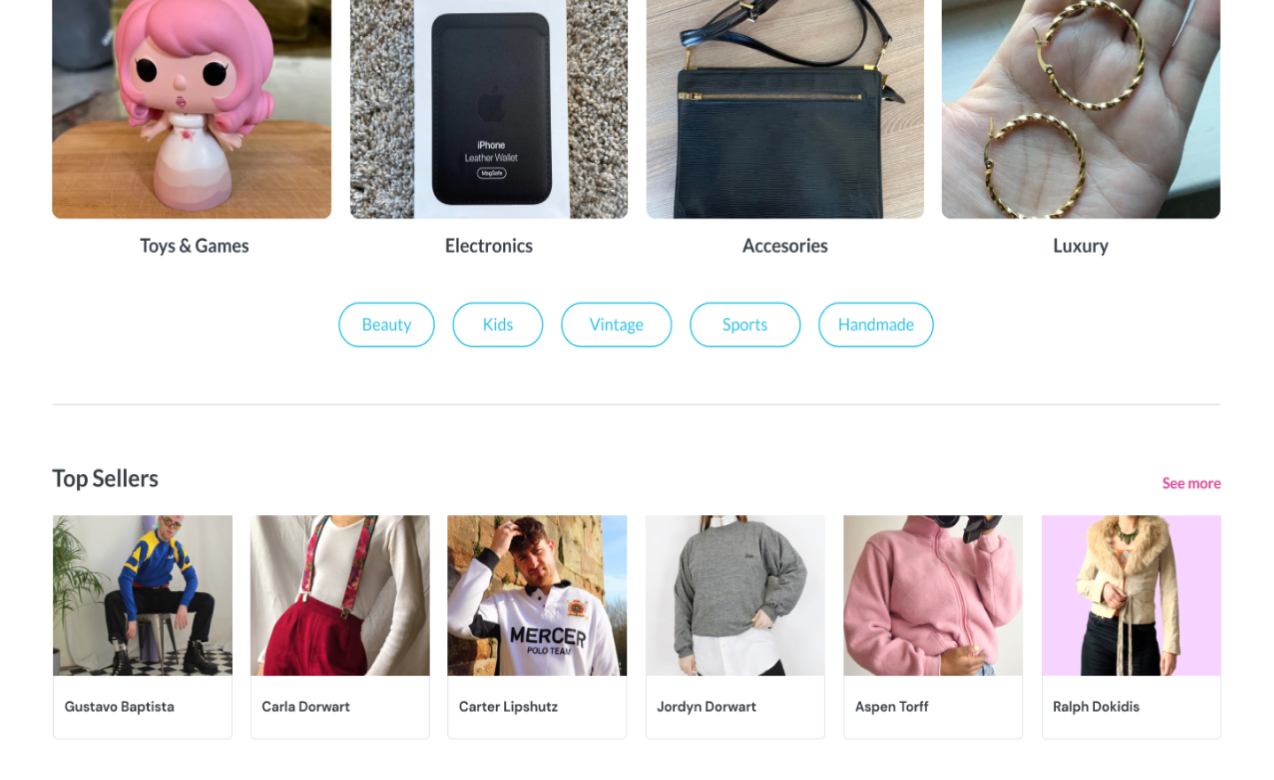

Triple banner in homepage
Added
Highlight important information on your marketplace in a way that will catch visitors’ eyes and keep them engaged. Admin can customize each section of the banner with images, text, and links.


Highlight important information on your marketplace in a way that will catch visitors’ eyes and keep them engaged. Admin can customize each section of the banner with images, text, and links.


Lists
Added
Your marketplace includes a “Newest Listings” feed as a standard feature. This list is automatically updated to display the newest listings in real-time. The “Featured Listings” list is included when you purchase the Featured Listings add-on.
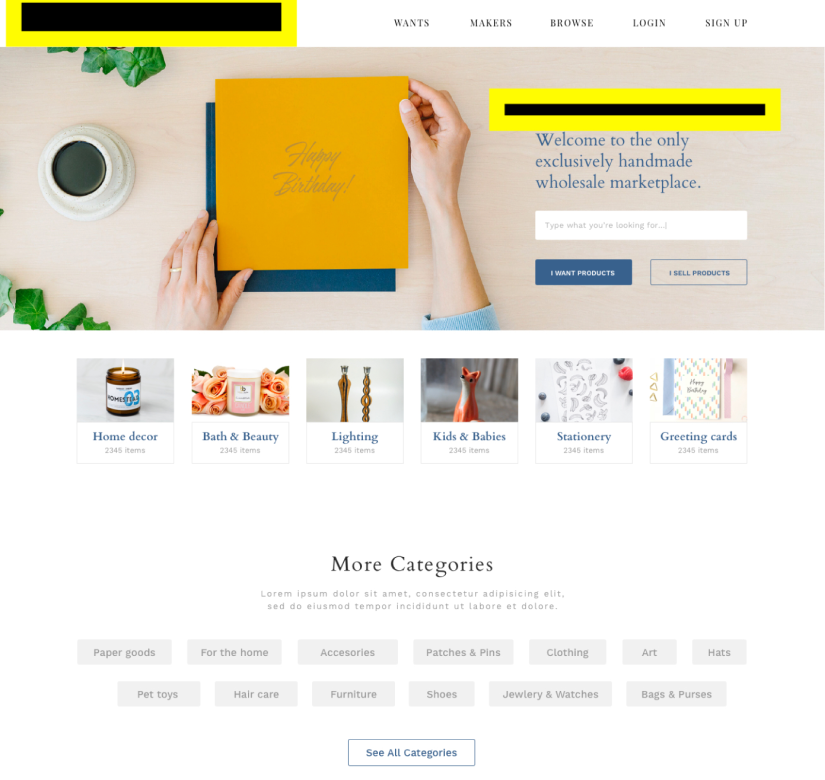

Your marketplace includes a “Newest Listings” feed as a standard feature. This list is automatically updated to display the newest listings in real-time. The “Featured Listings” list is included when you purchase the Featured Listings add-on.
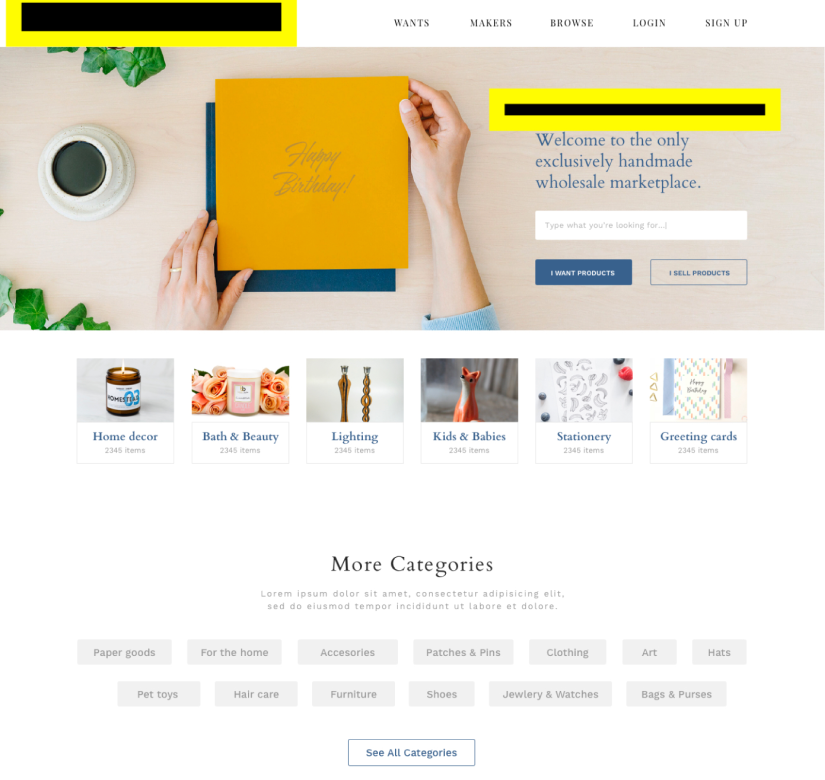
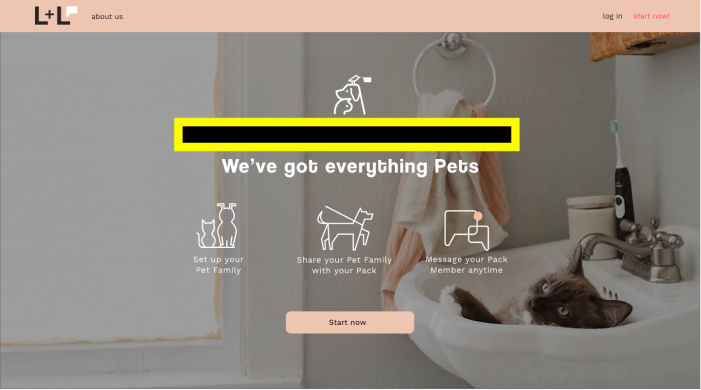
Special features highlight
Added
Spotlight special features that are unique to your marketplace with this custom homepage section. We can include an icon or image to illustrate each special feature.
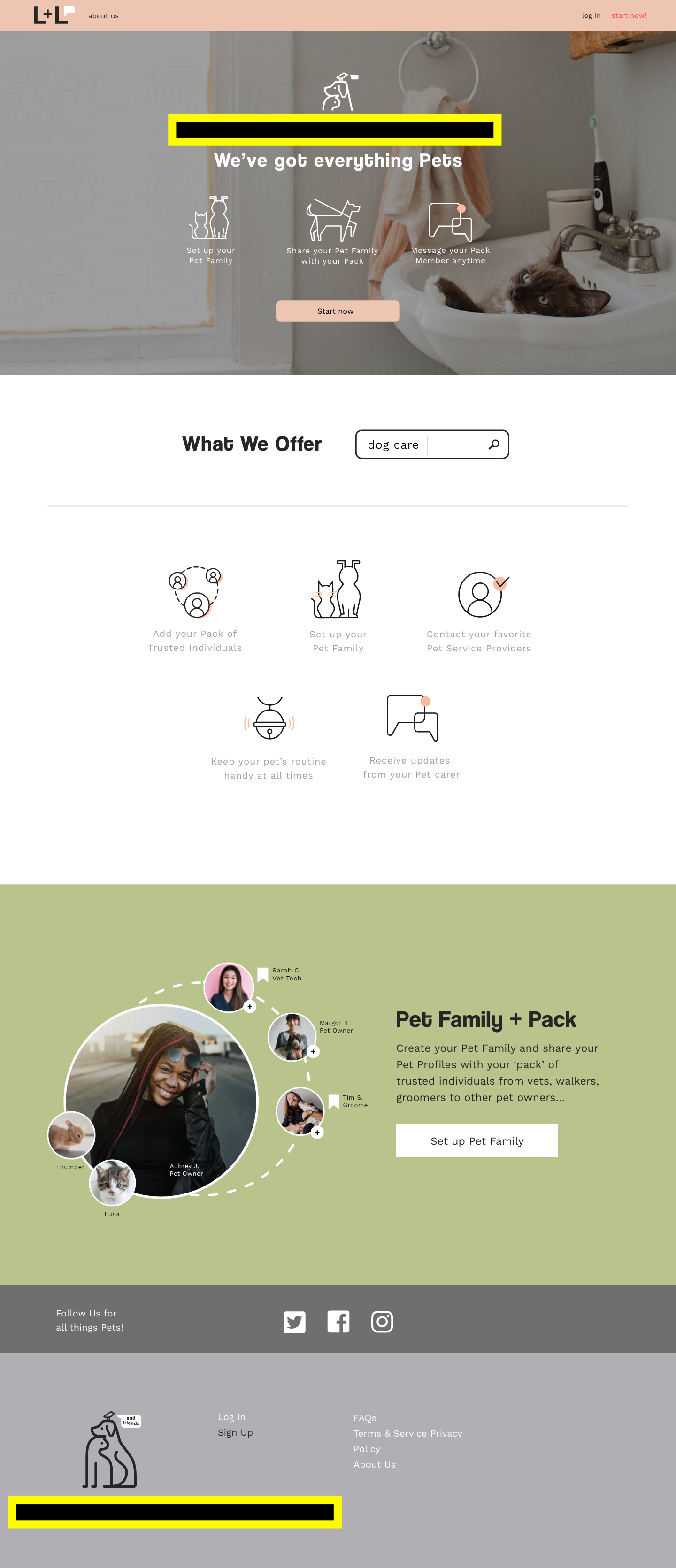

Spotlight special features that are unique to your marketplace with this custom homepage section. We can include an icon or image to illustrate each special feature.
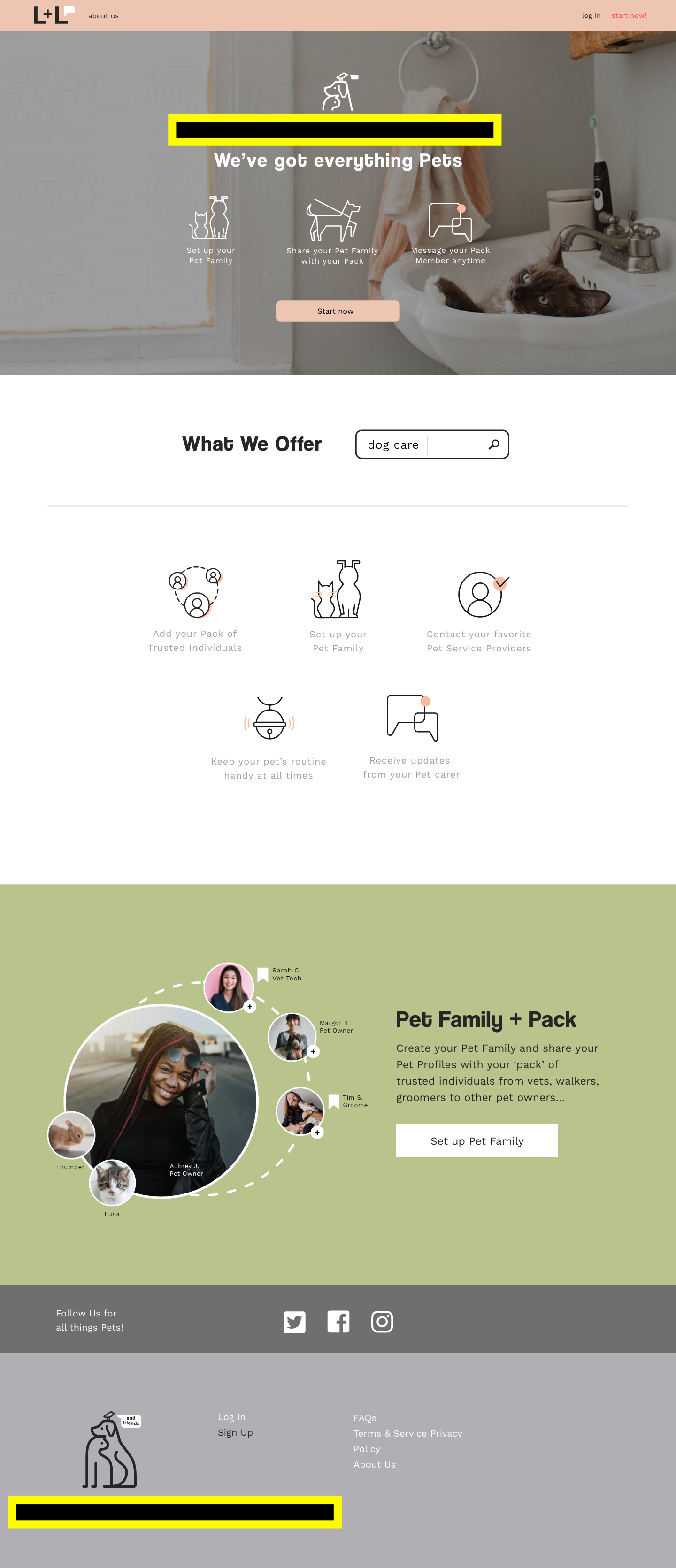
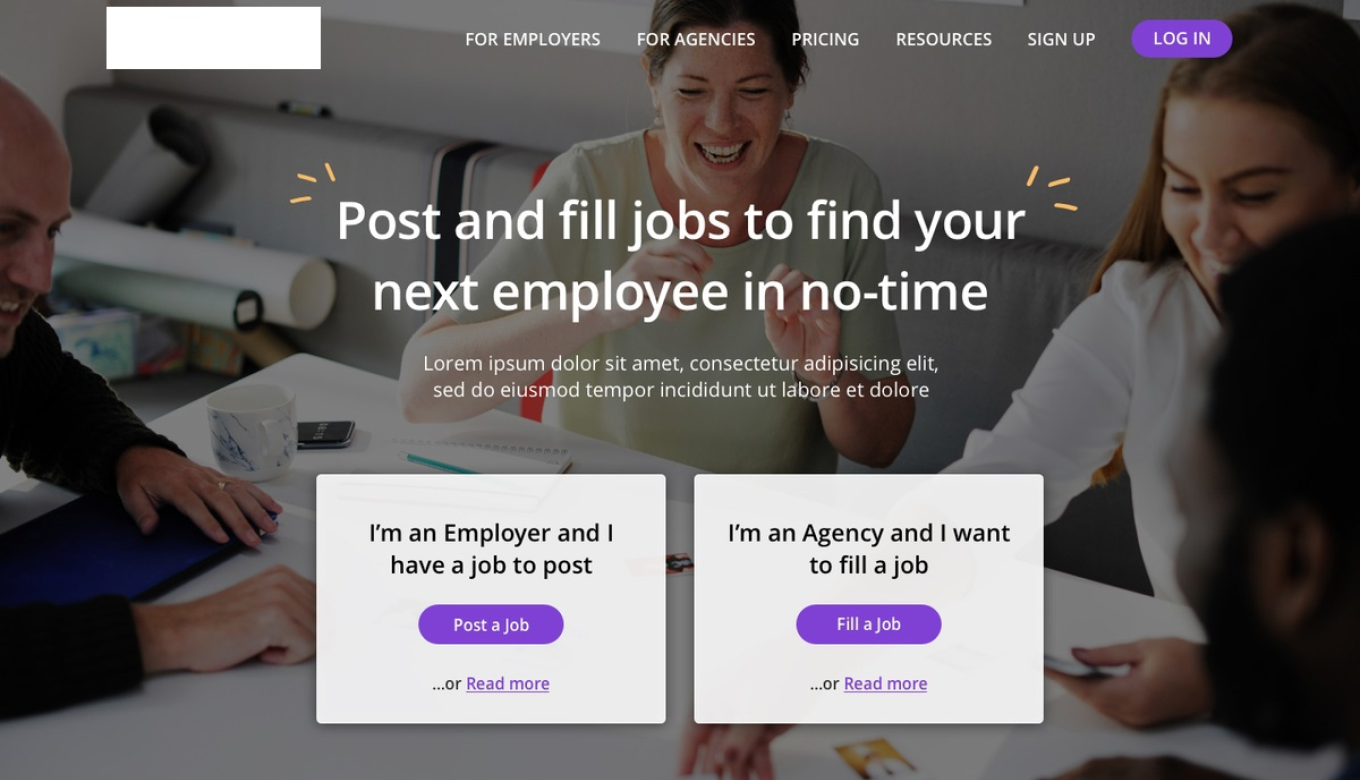
Split hero image
Added
This custom hero section splits the buyer and seller into two blocks. Each block includes a title, a CTA (call to action) button and a link. This provides a clear path for both user types to start browsing or sign up to create listings.
Example 1

Example 2
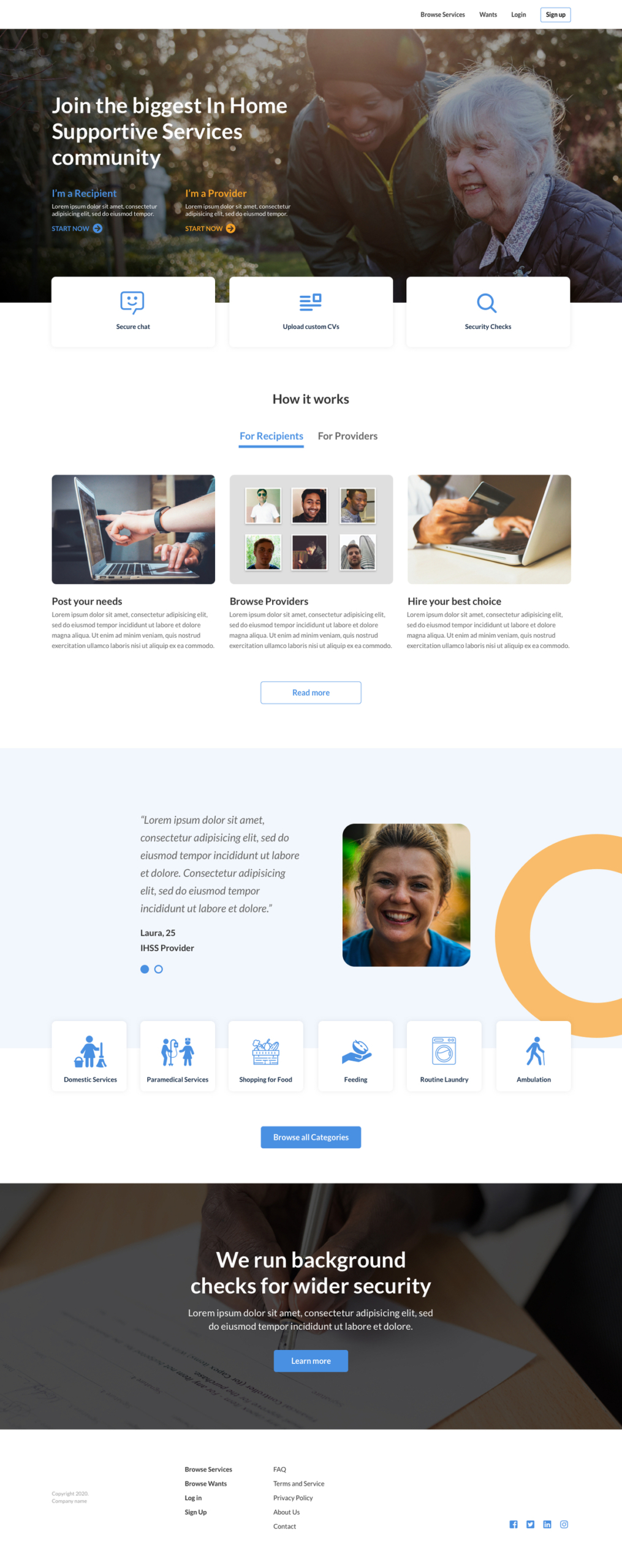
Example 3
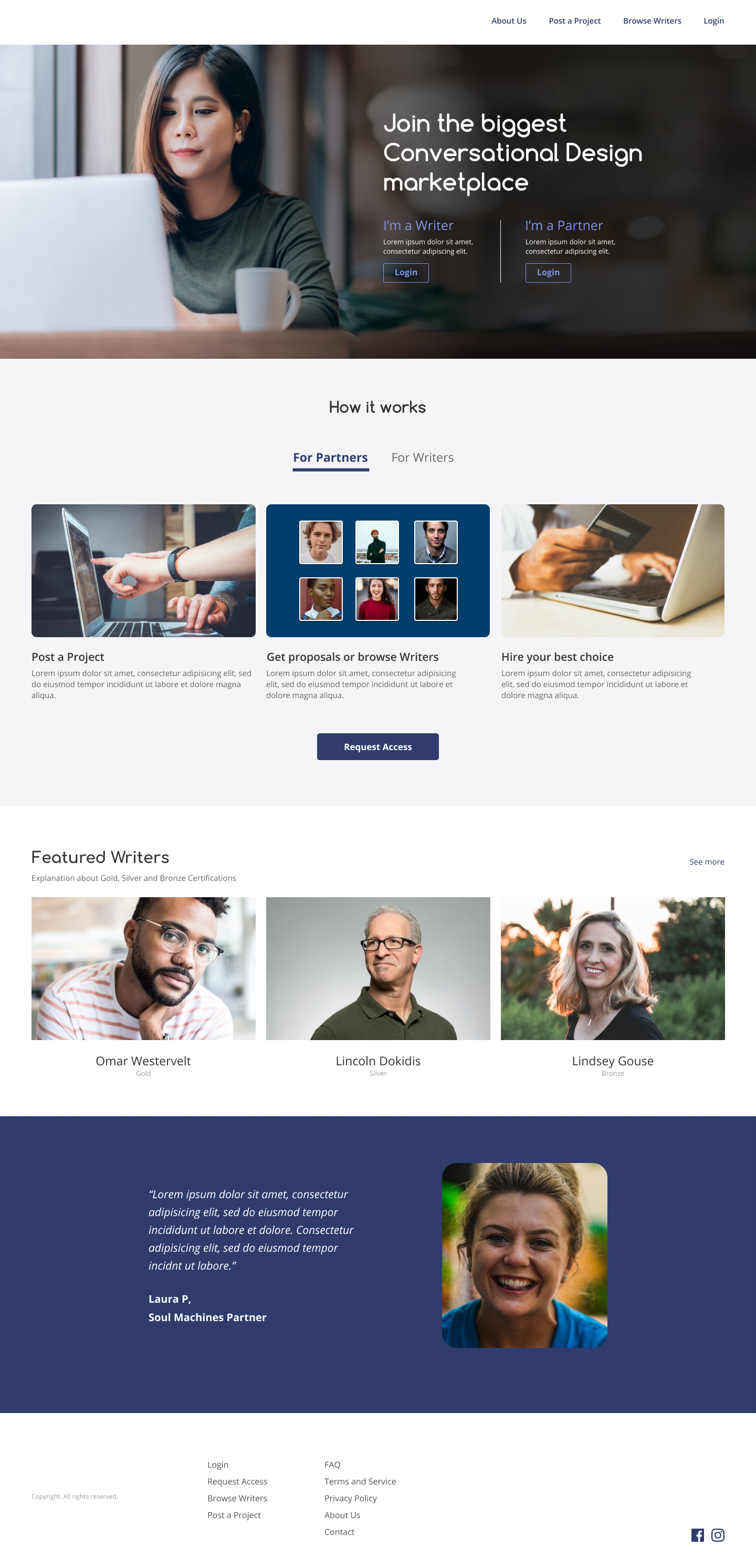
Example 4
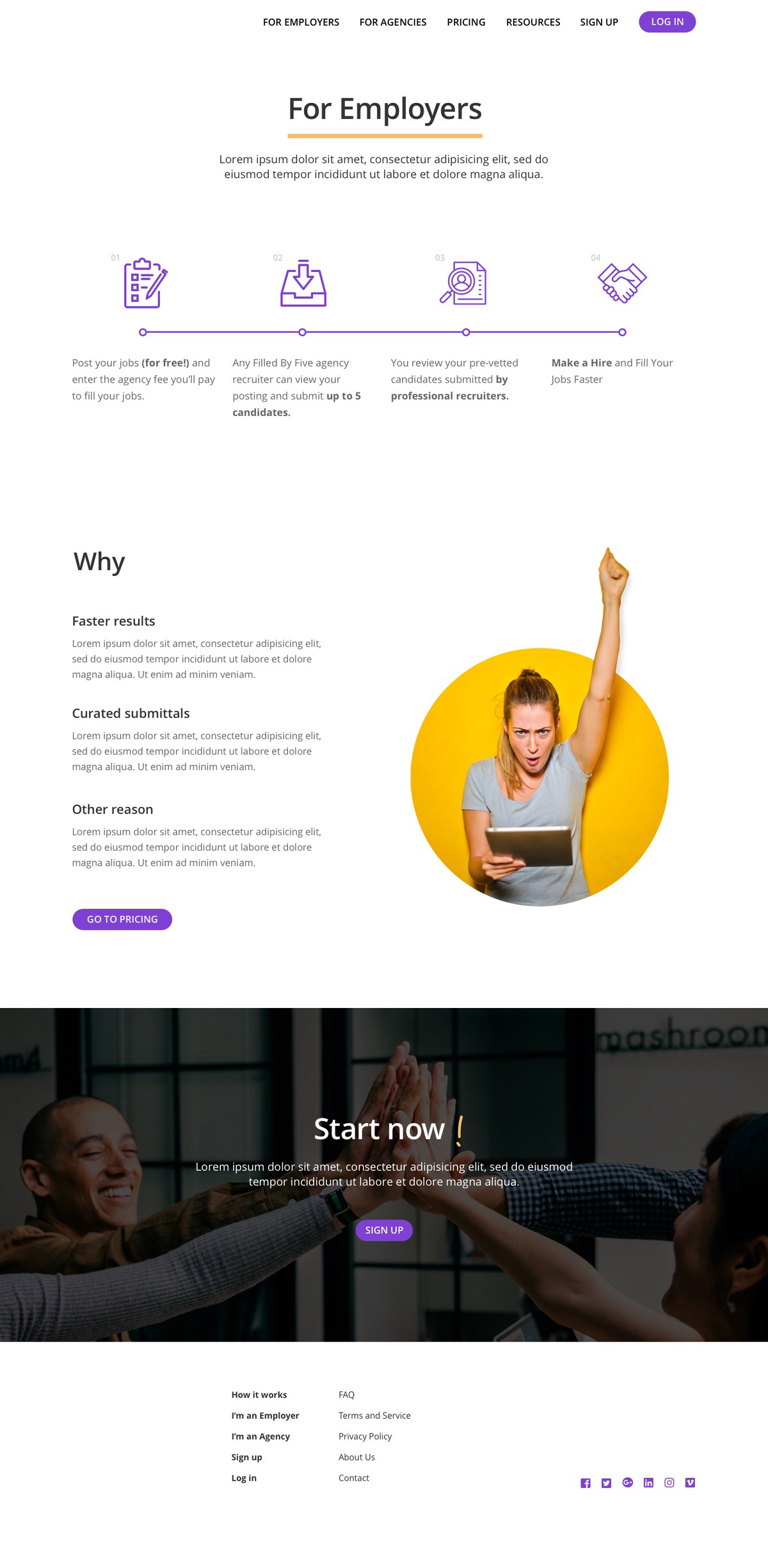
Example 5
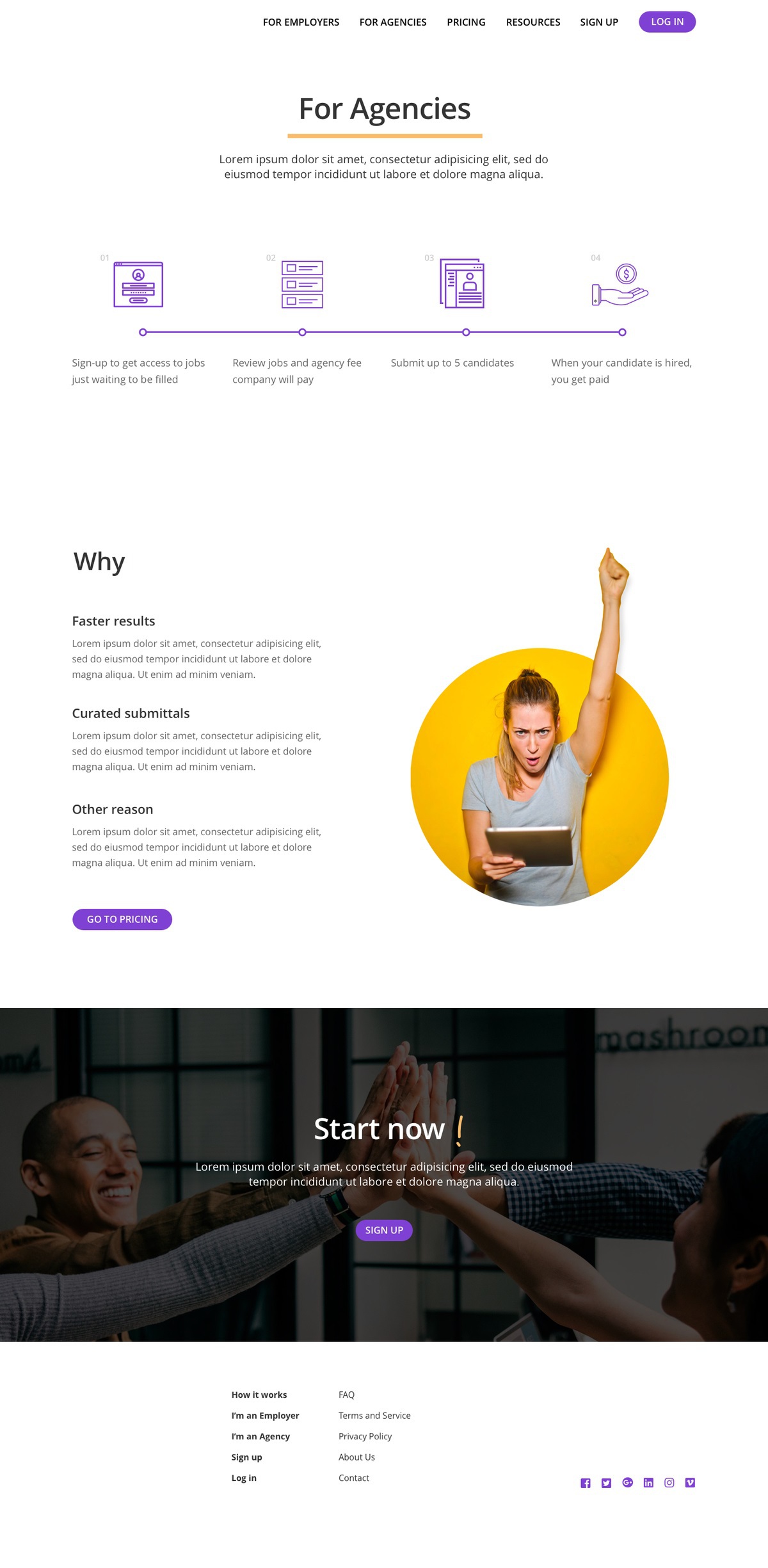

This custom hero section splits the buyer and seller into two blocks. Each block includes a title, a CTA (call to action) button and a link. This provides a clear path for both user types to start browsing or sign up to create listings.
Example 1

Example 2
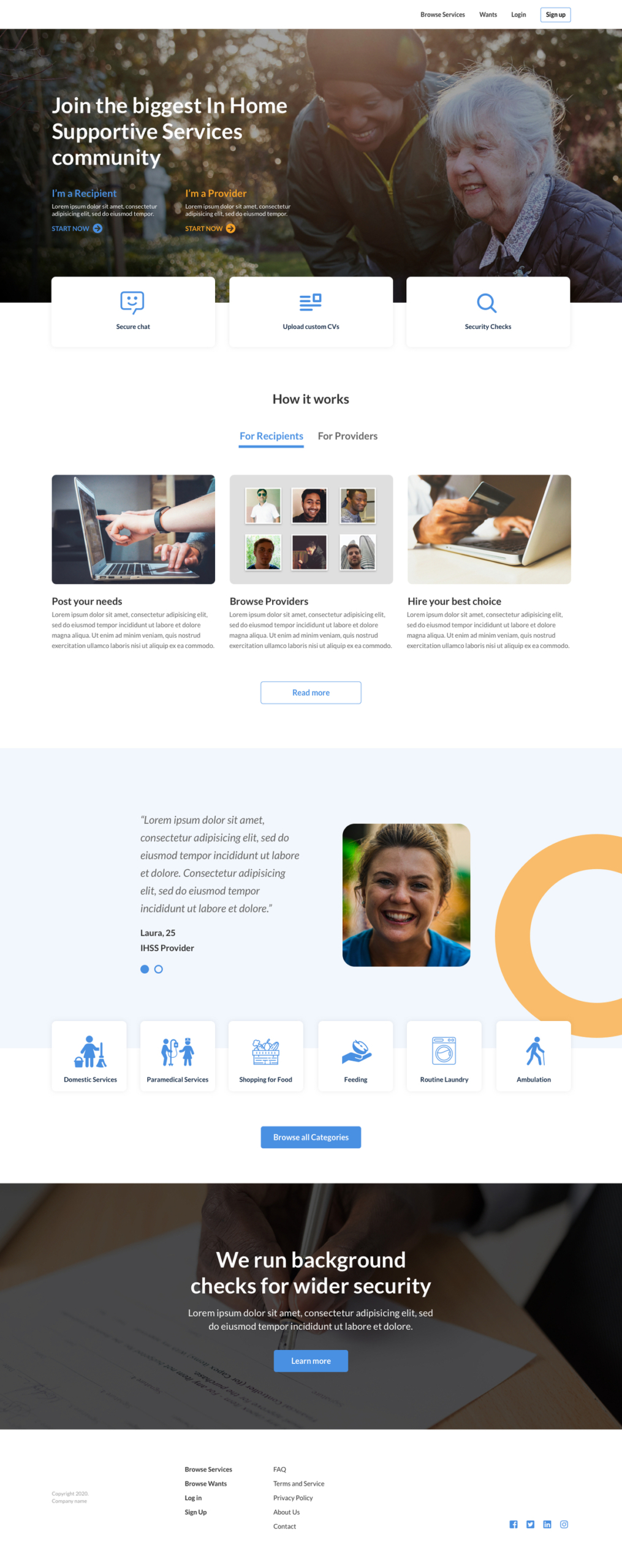
Example 3
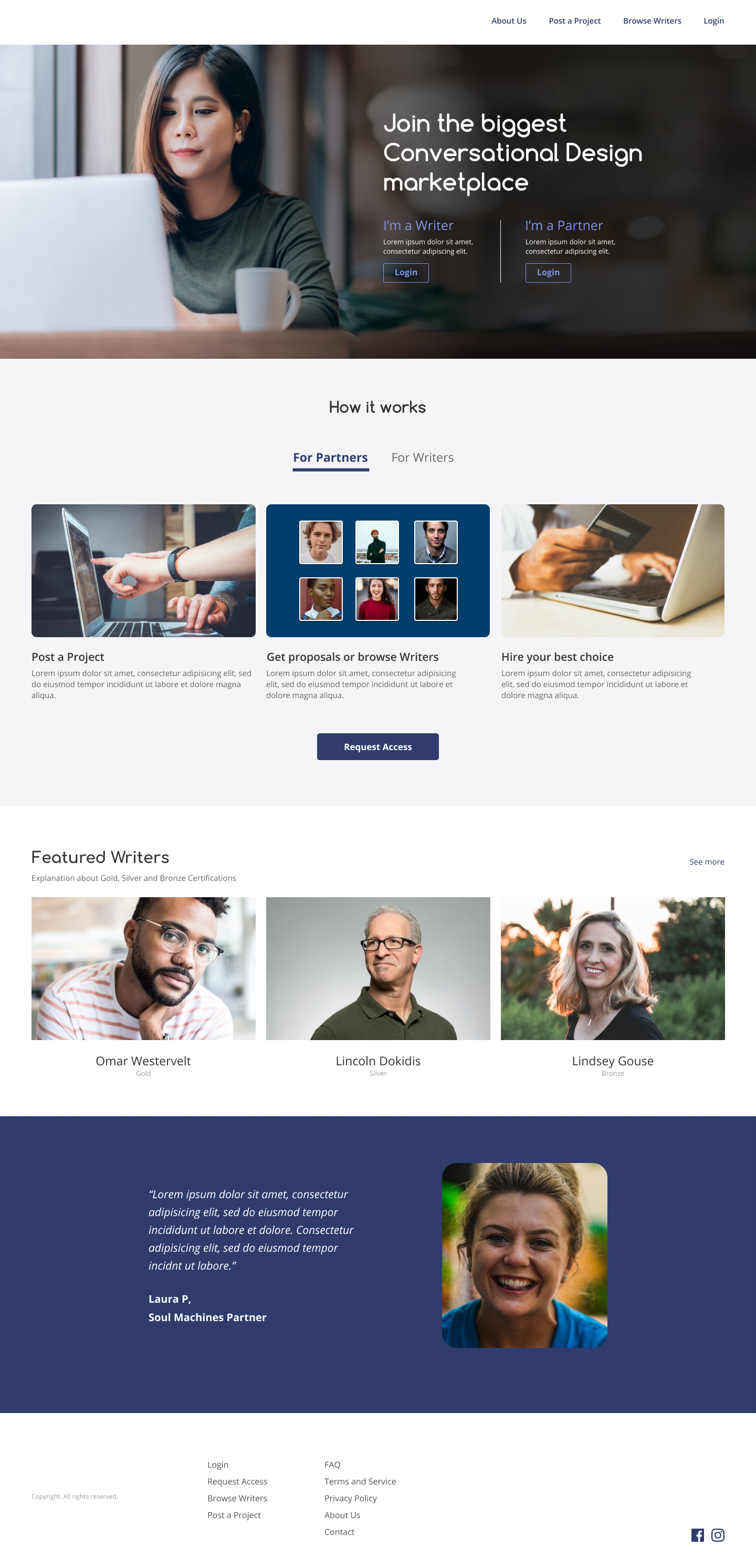
Example 4
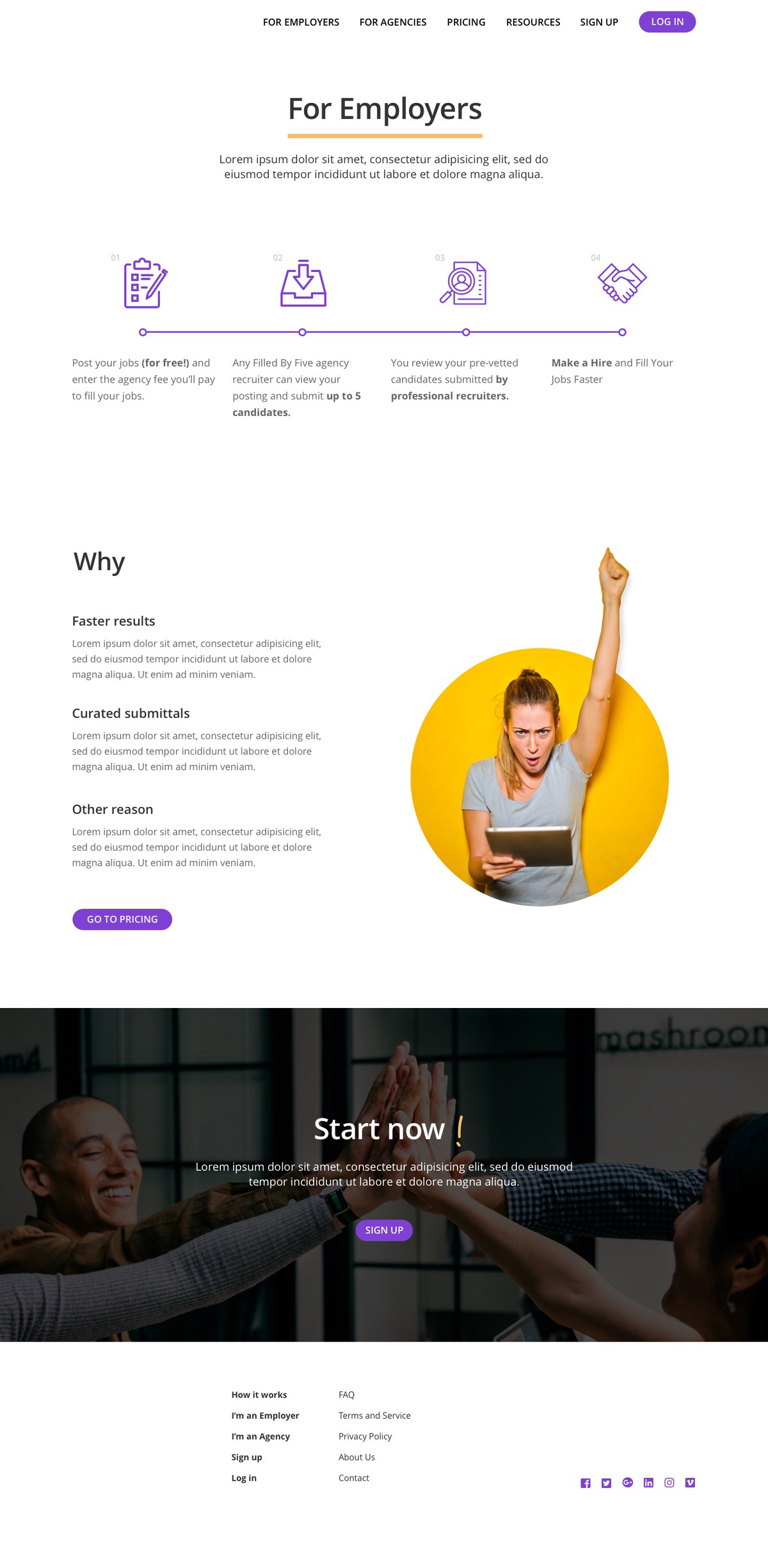
Example 5
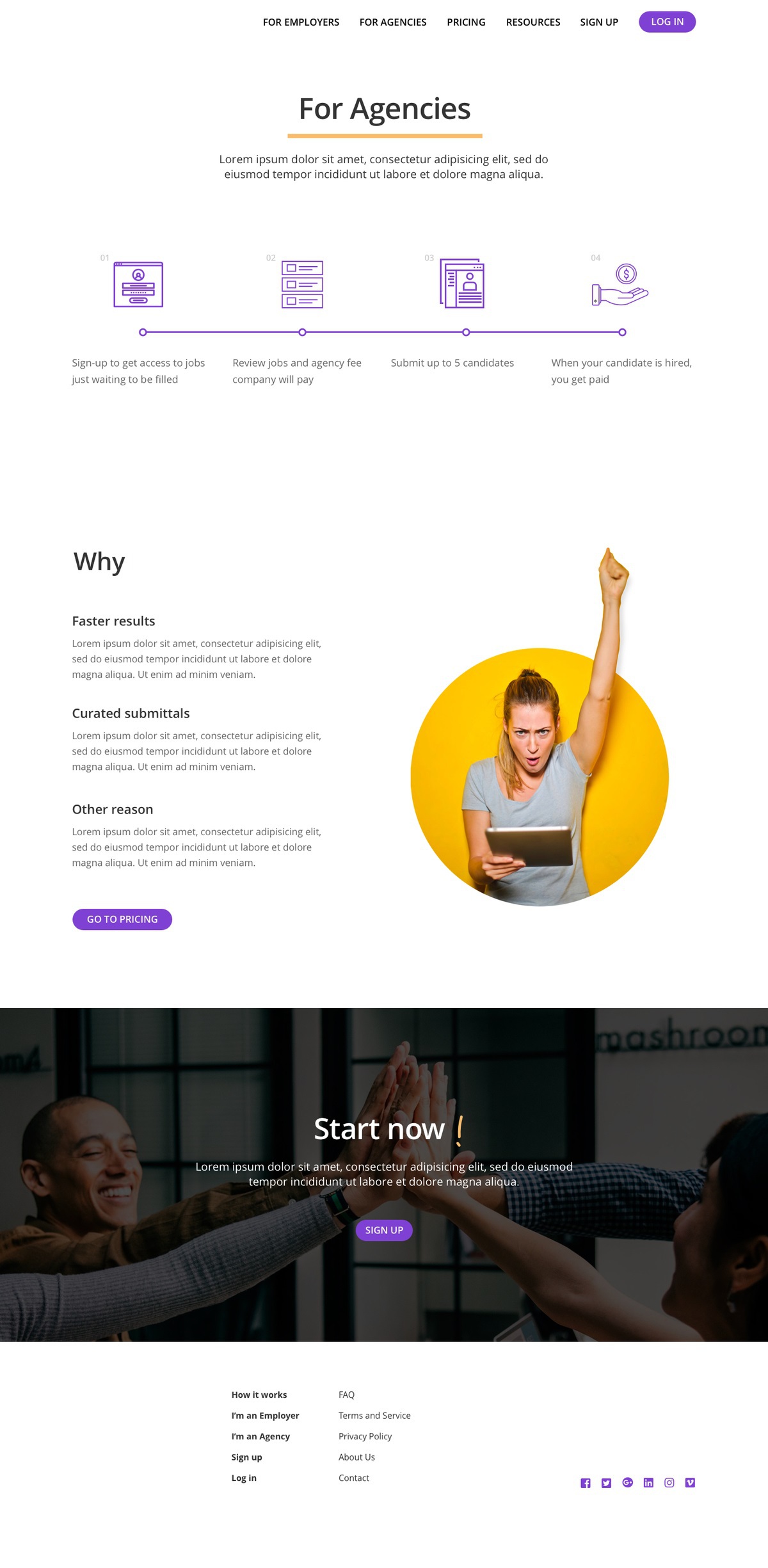
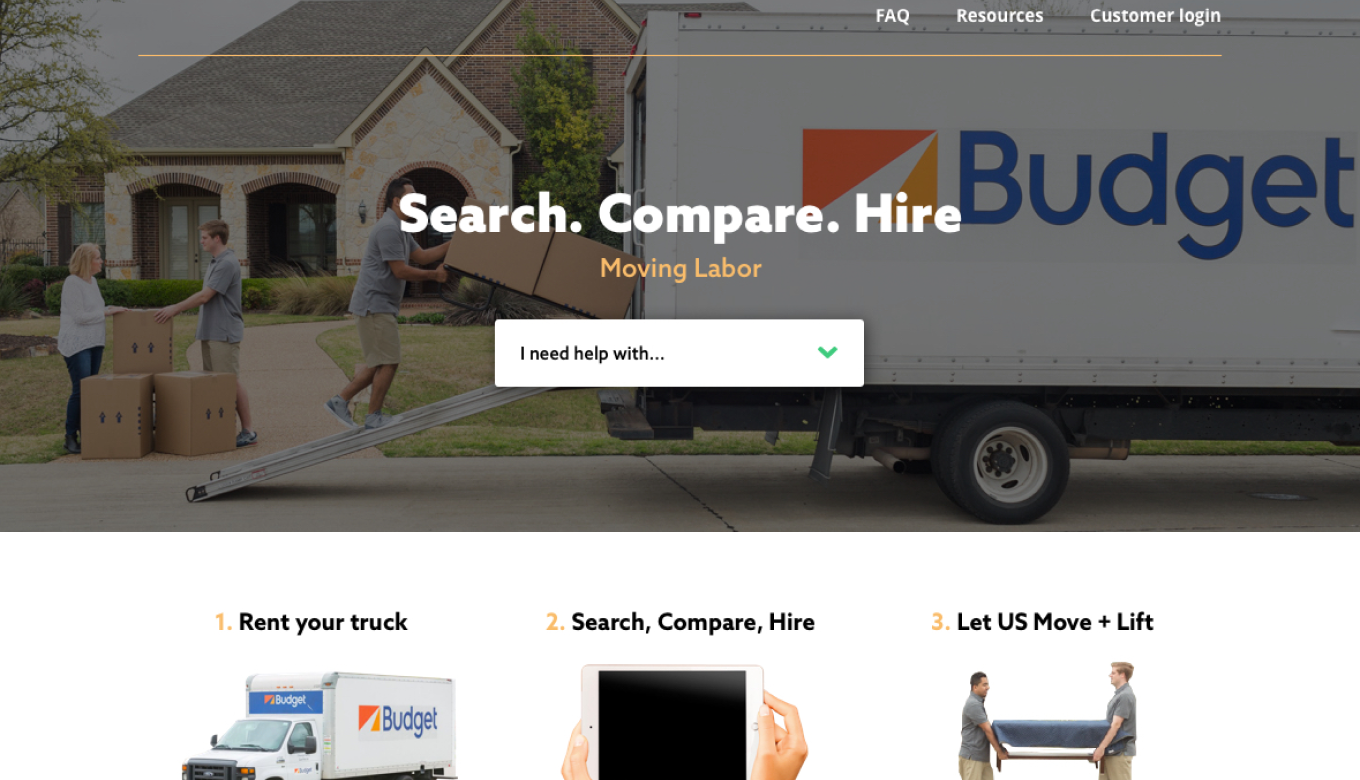
Fully custom homepage design
Added
We can design a fully custom homepage for you! Our UI/UX designers will work with you to create the homepage of your dreams. We can also apply any designs that you may already have.
Example 1
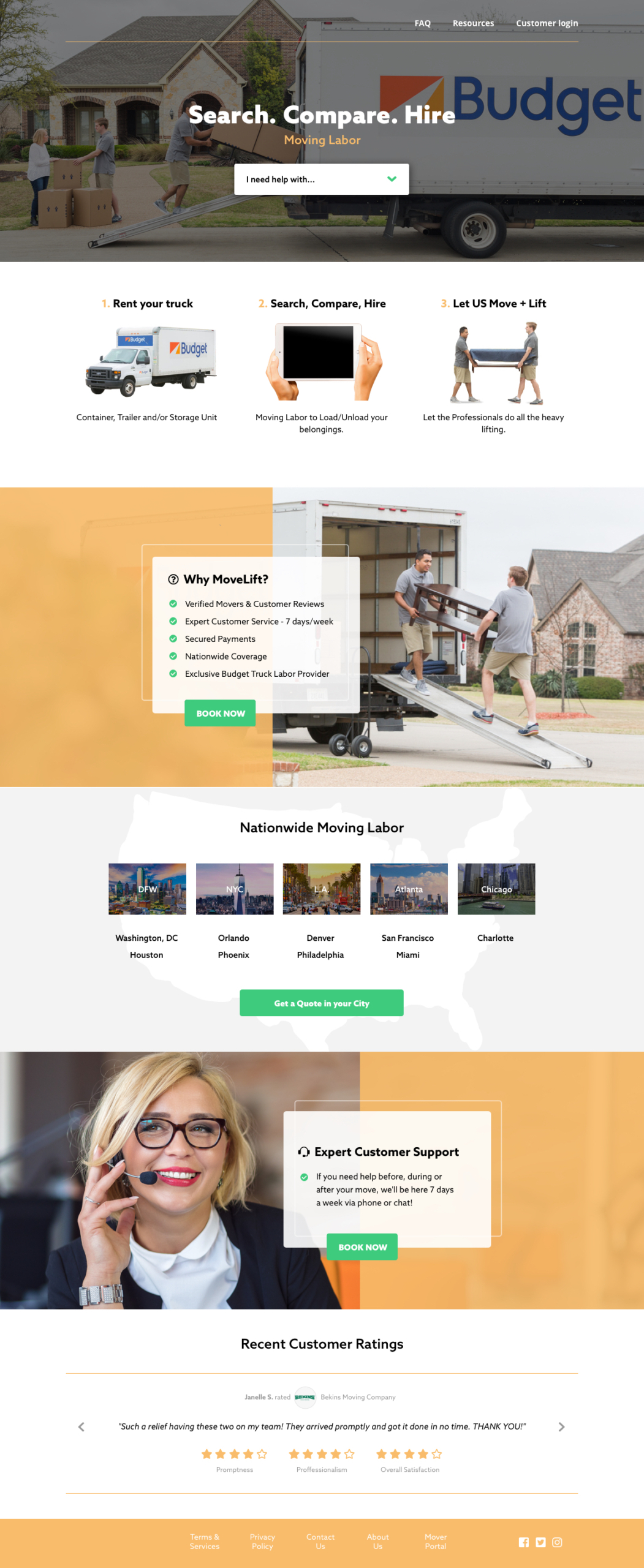
Example 2


We can design a fully custom homepage for you! Our UI/UX designers will work with you to create the homepage of your dreams. We can also apply any designs that you may already have.
Example 1
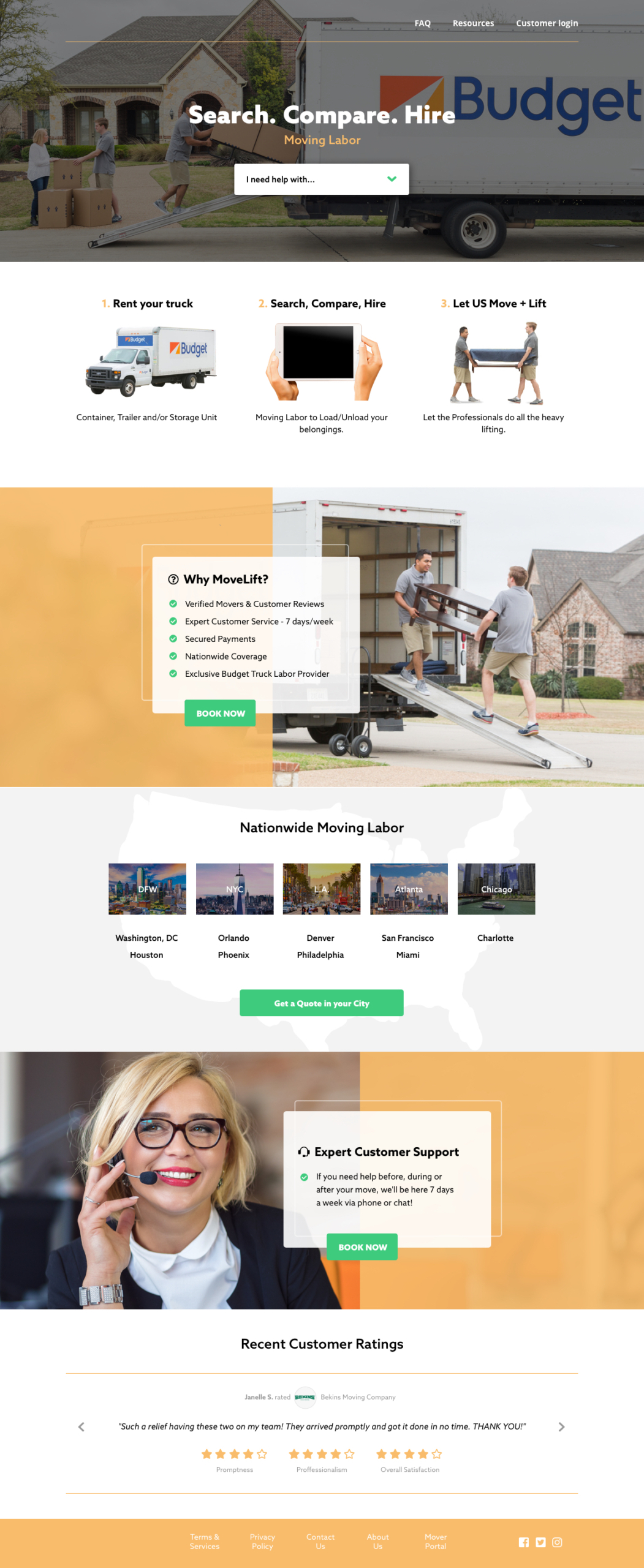
Example 2

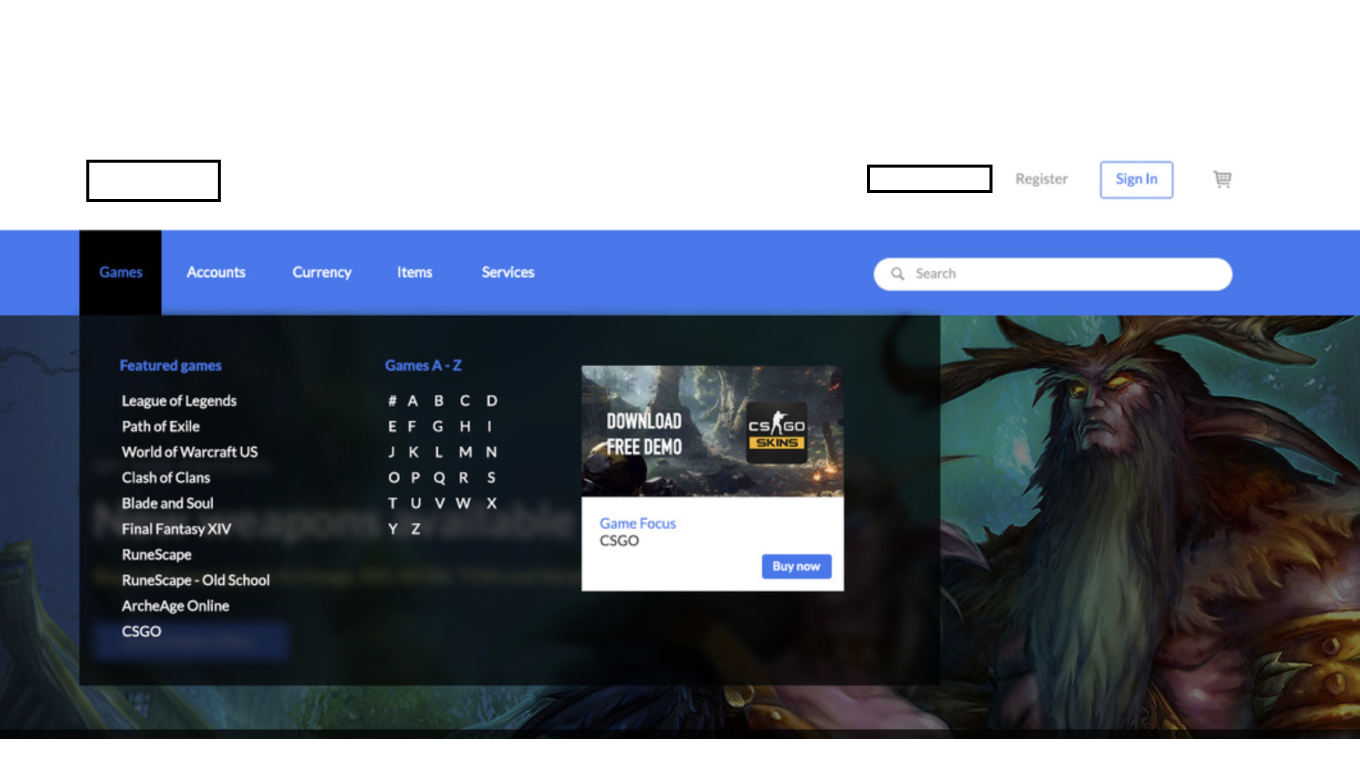
Search by letter on Navbar
Added
Users will have the ability to browse and filter results by the first letter of the listing name. This custom filter is included in the categories header menu and on the browse page. This makes it easier for users to filter and browse listings.


Users will have the ability to browse and filter results by the first letter of the listing name. This custom filter is included in the categories header menu and on the browse page. This makes it easier for users to filter and browse listings.

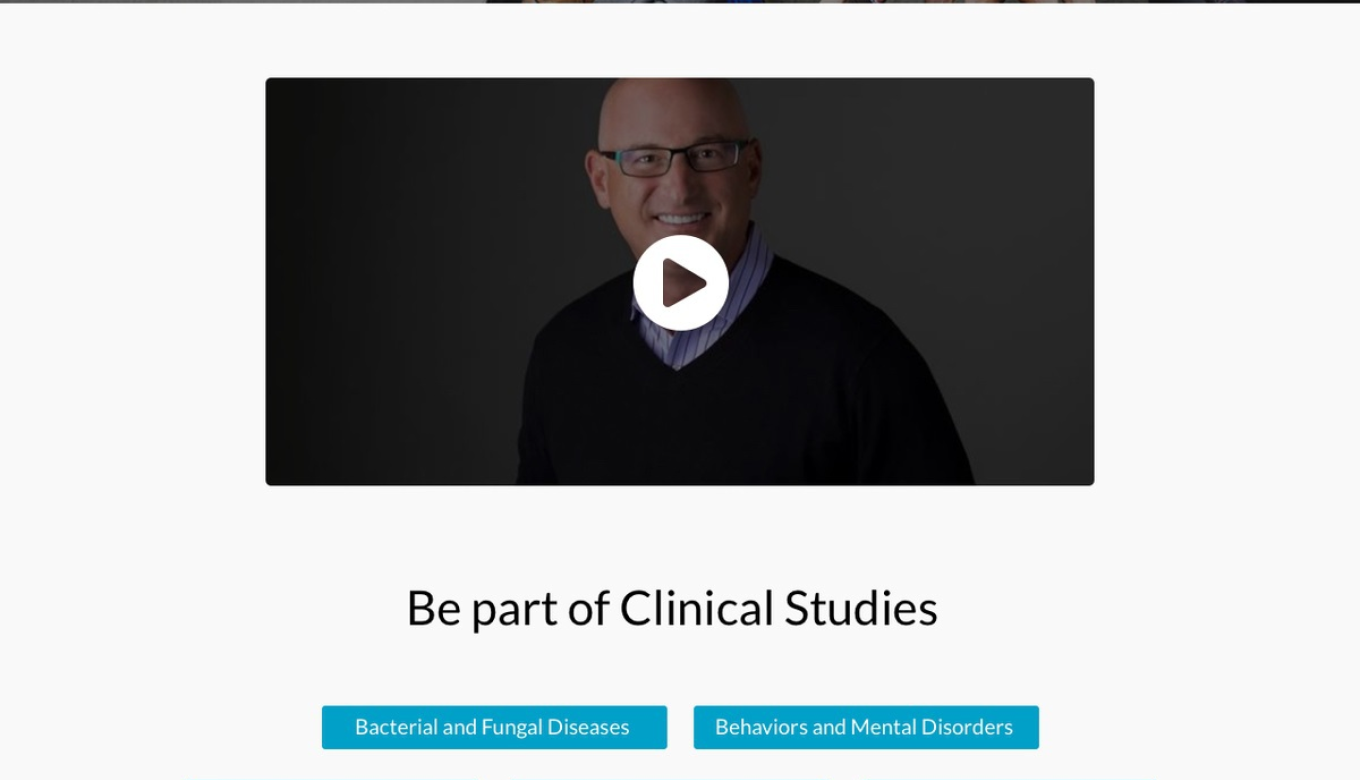
Larger video
Added
Allows for a larger video section within your homepage than what our free explainer video add-on allows.
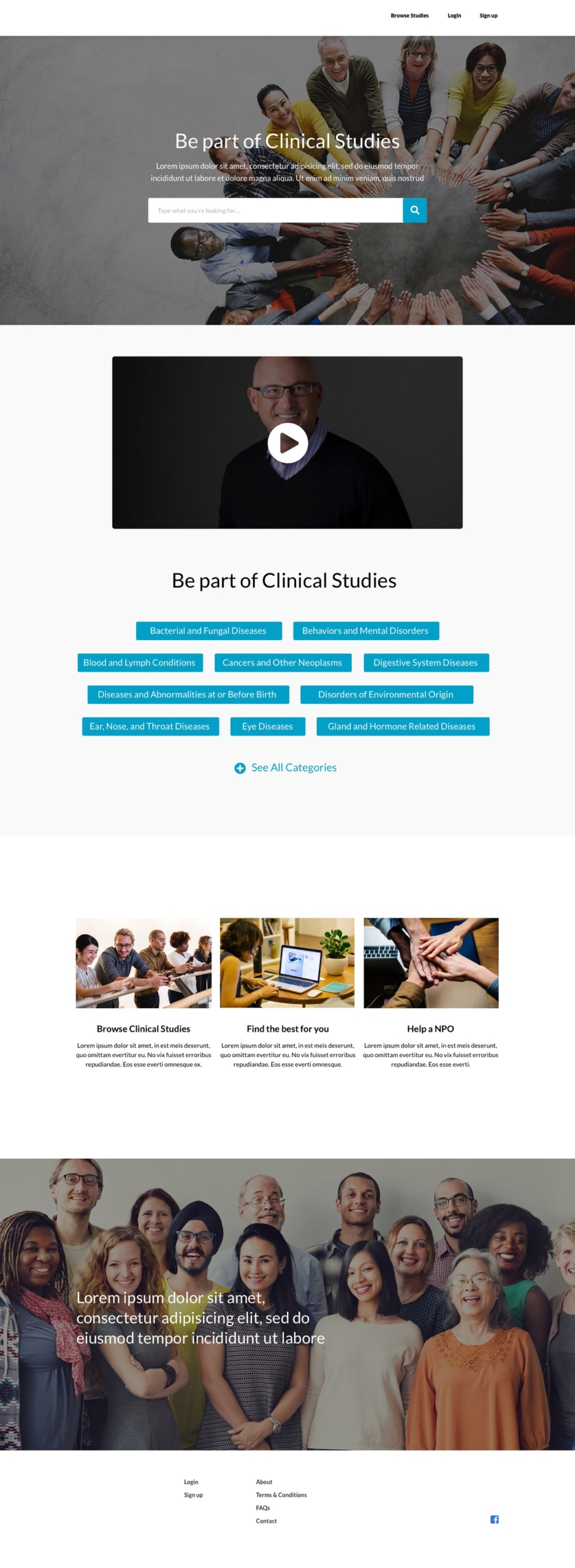

Allows for a larger video section within your homepage than what our free explainer video add-on allows.
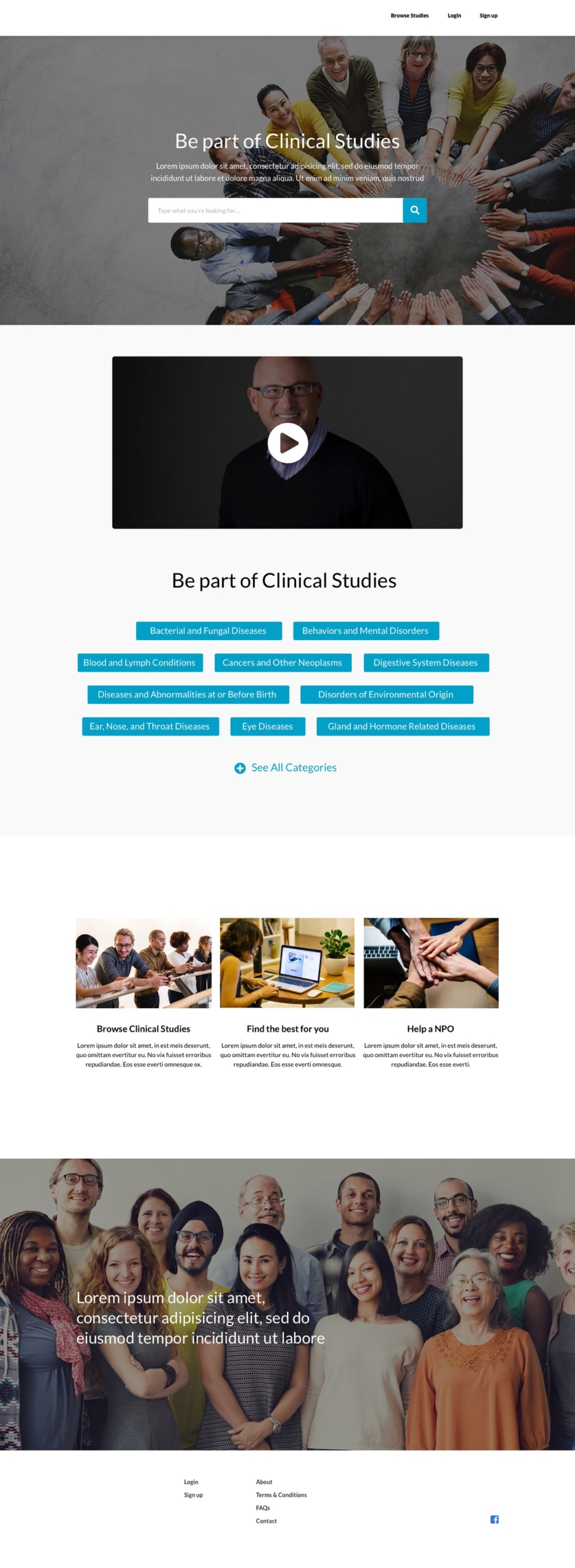
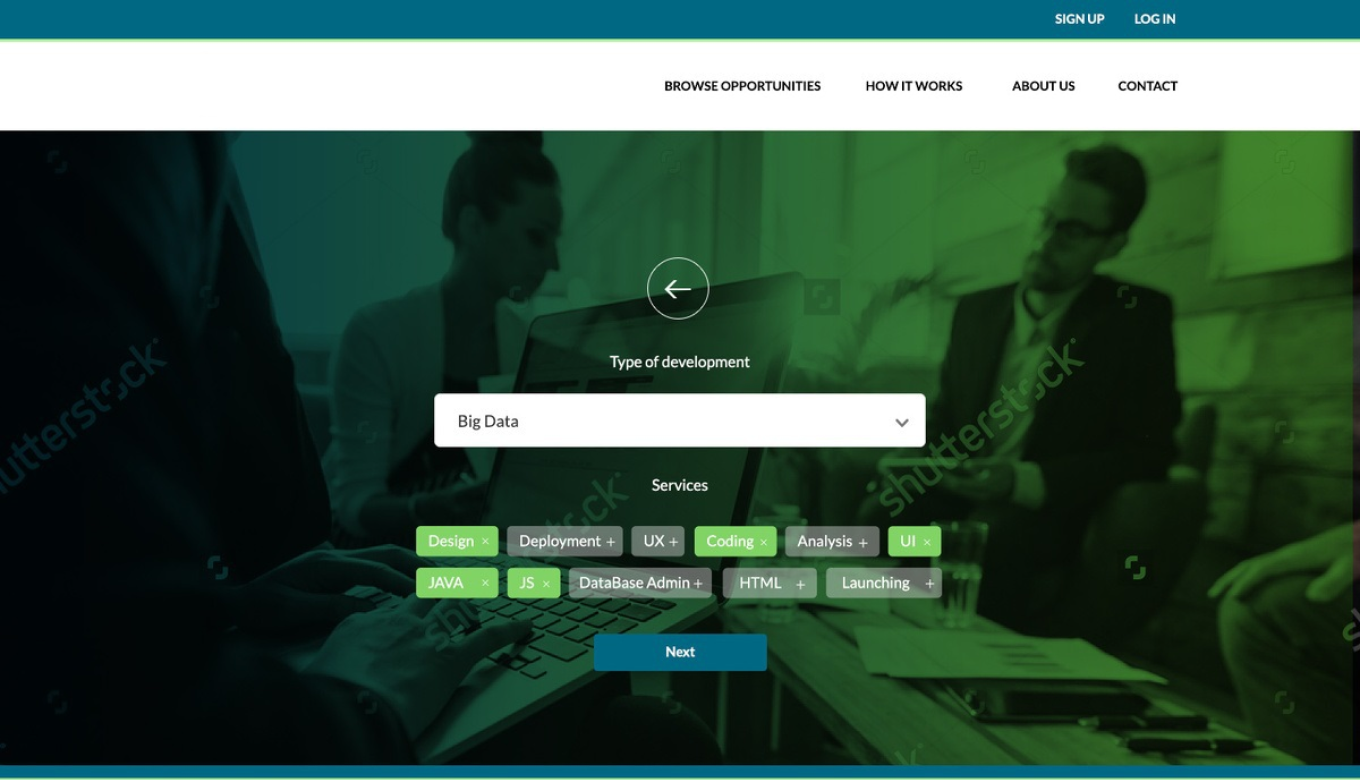
Filtering questions on hero section
Added
Guide your users through a series of questions on the homepage to help define exactly what it is they’re looking for. Users are directed to a filtered results page based on their answers.
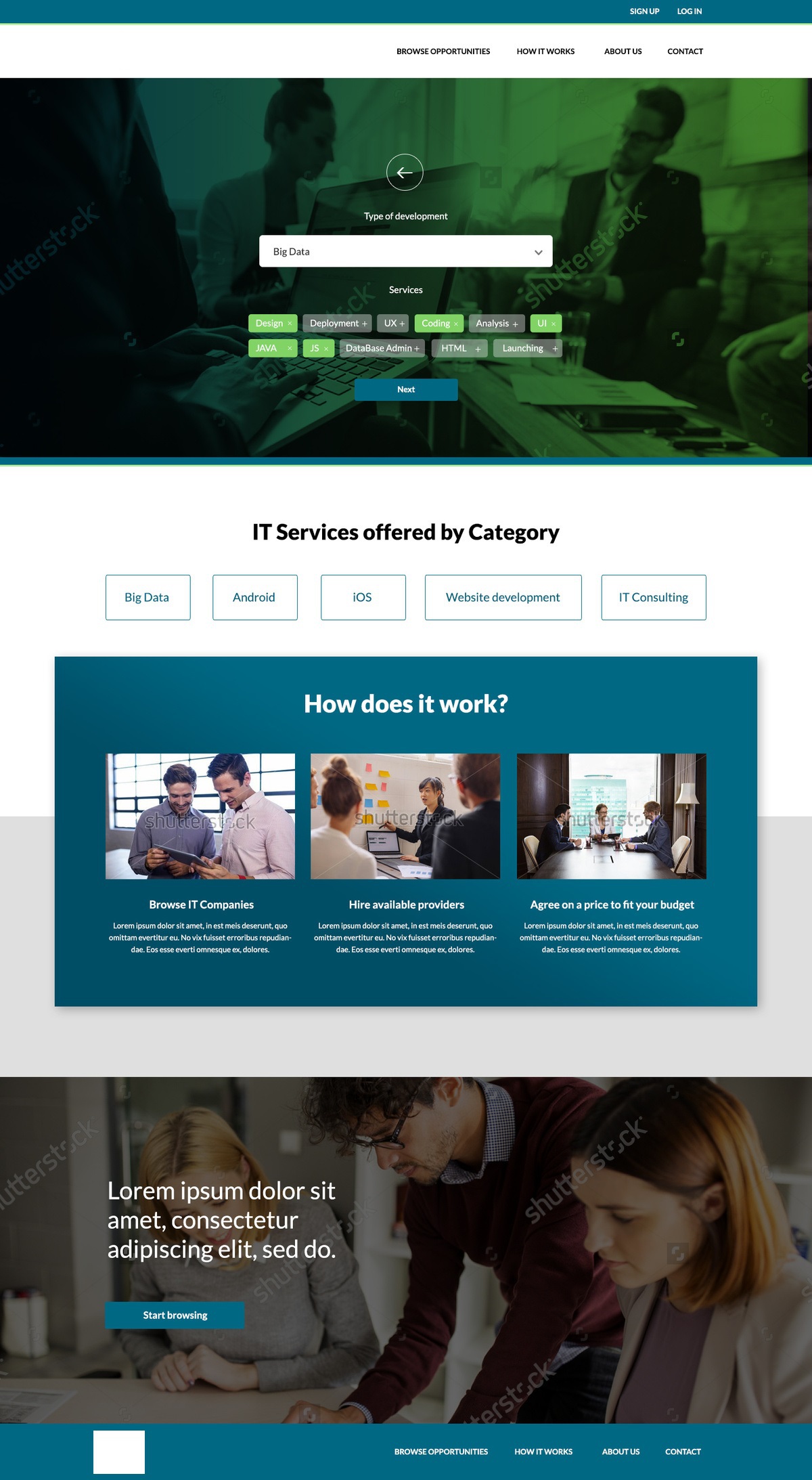

Guide your users through a series of questions on the homepage to help define exactly what it is they’re looking for. Users are directed to a filtered results page based on their answers.
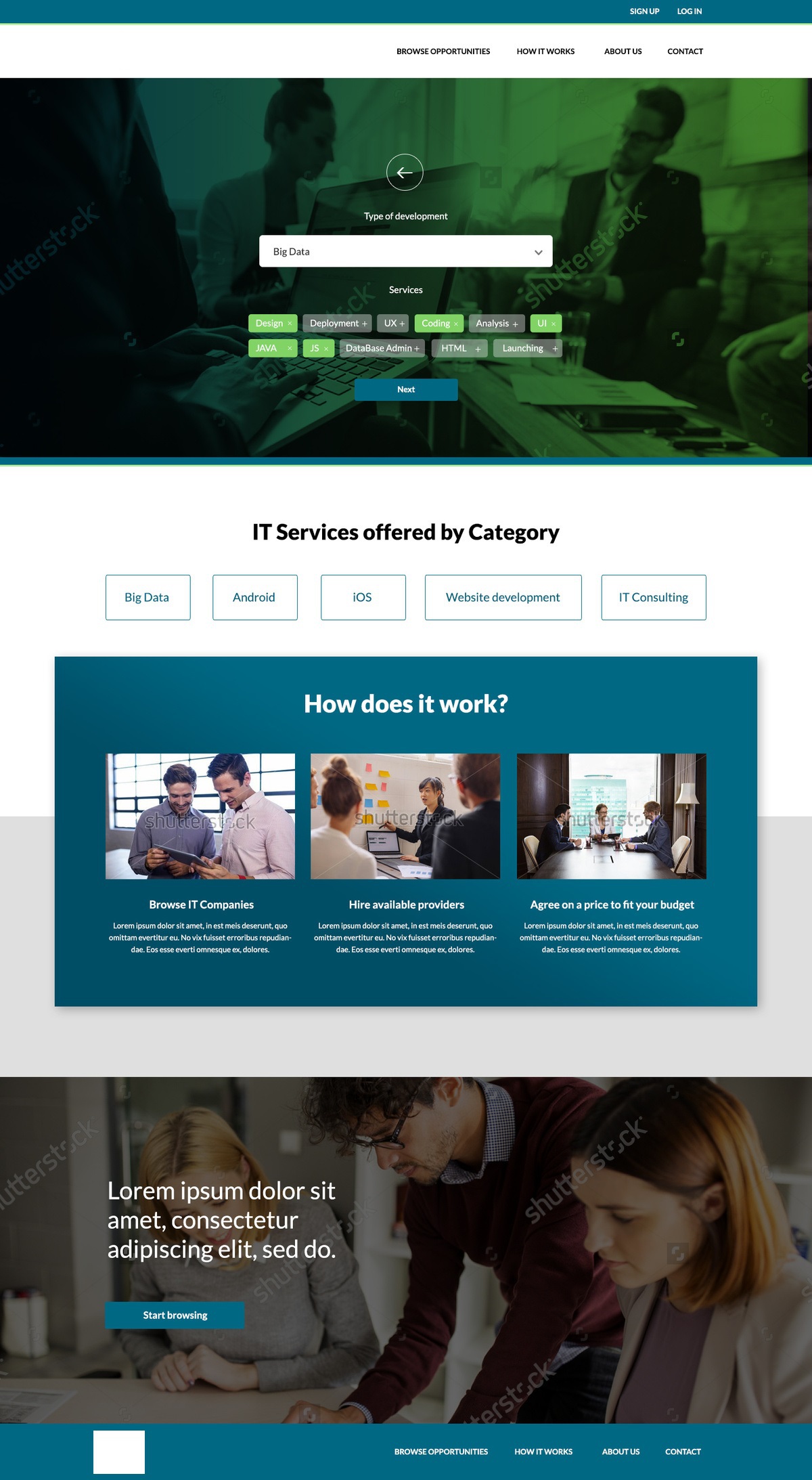
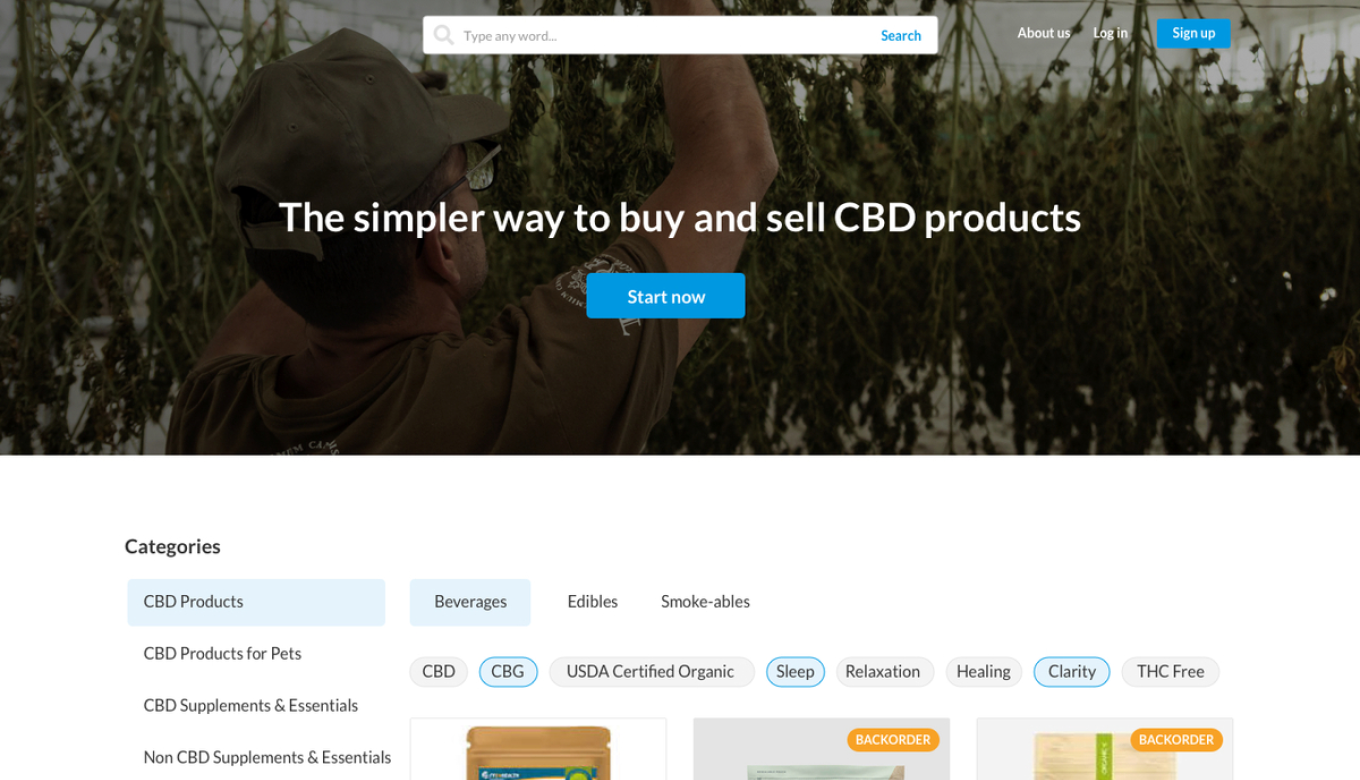
Browse on homepage
Added
Entice potential buyers by displaying your listings right on the homepage and allowing them to filter and search.
Example 1
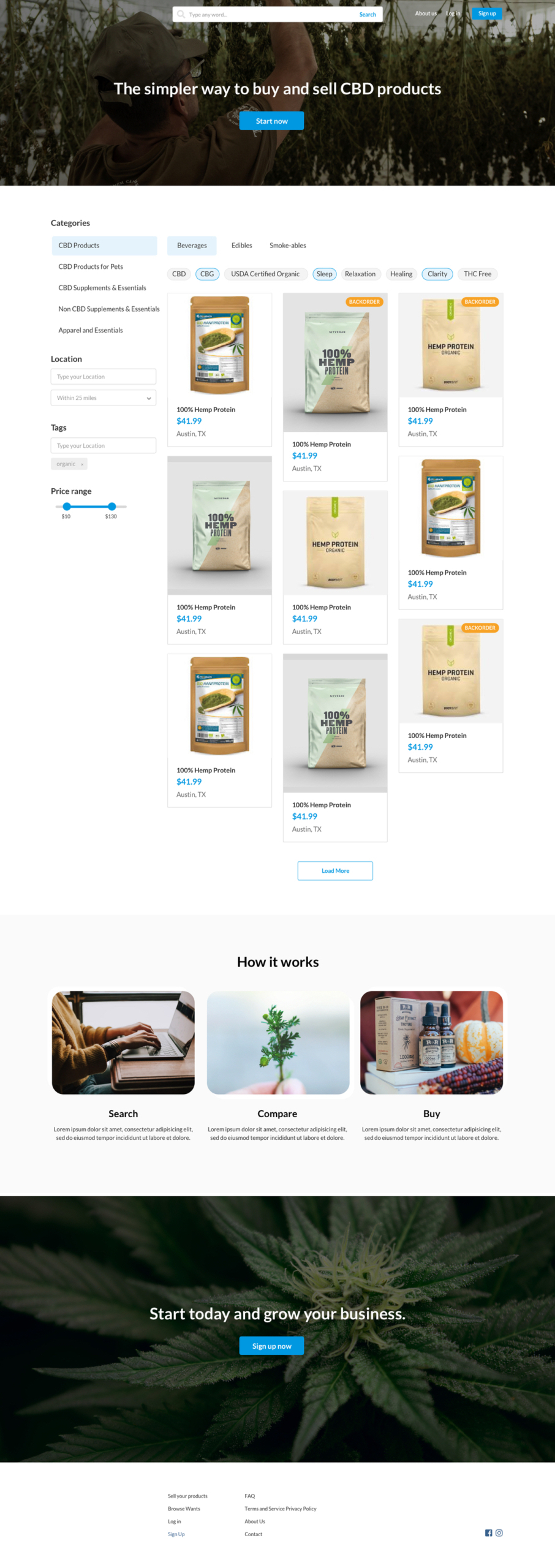
Example 2


Entice potential buyers by displaying your listings right on the homepage and allowing them to filter and search.
Example 1
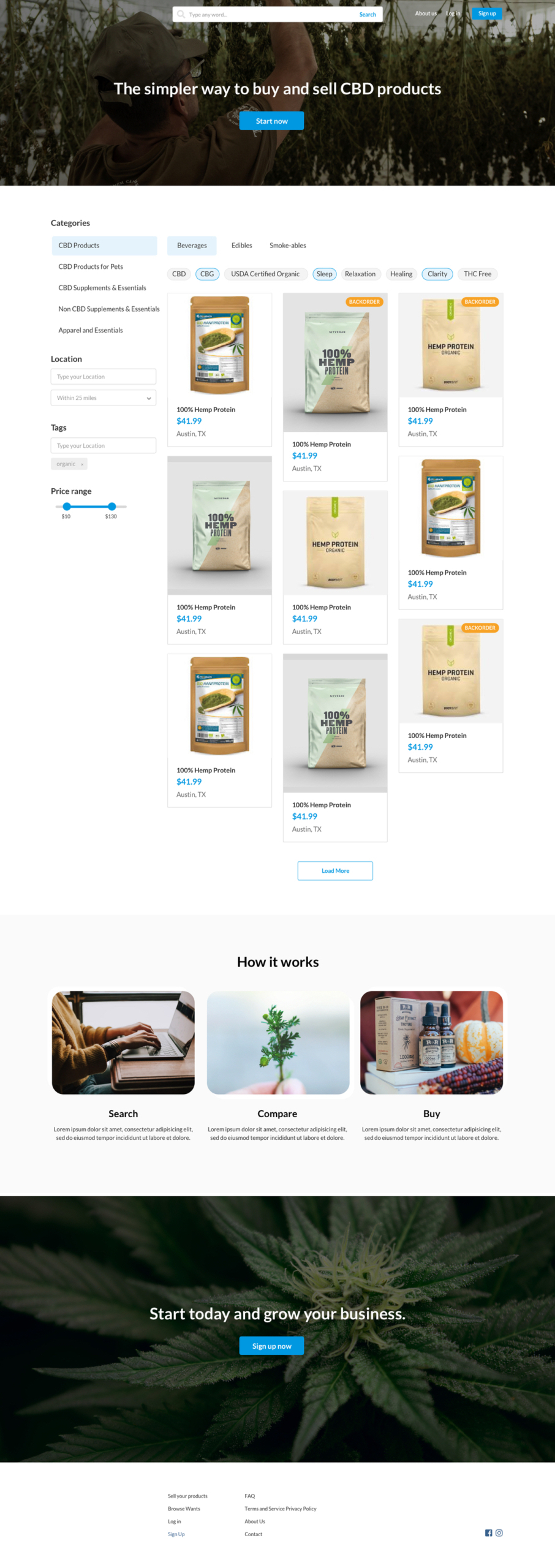
Example 2

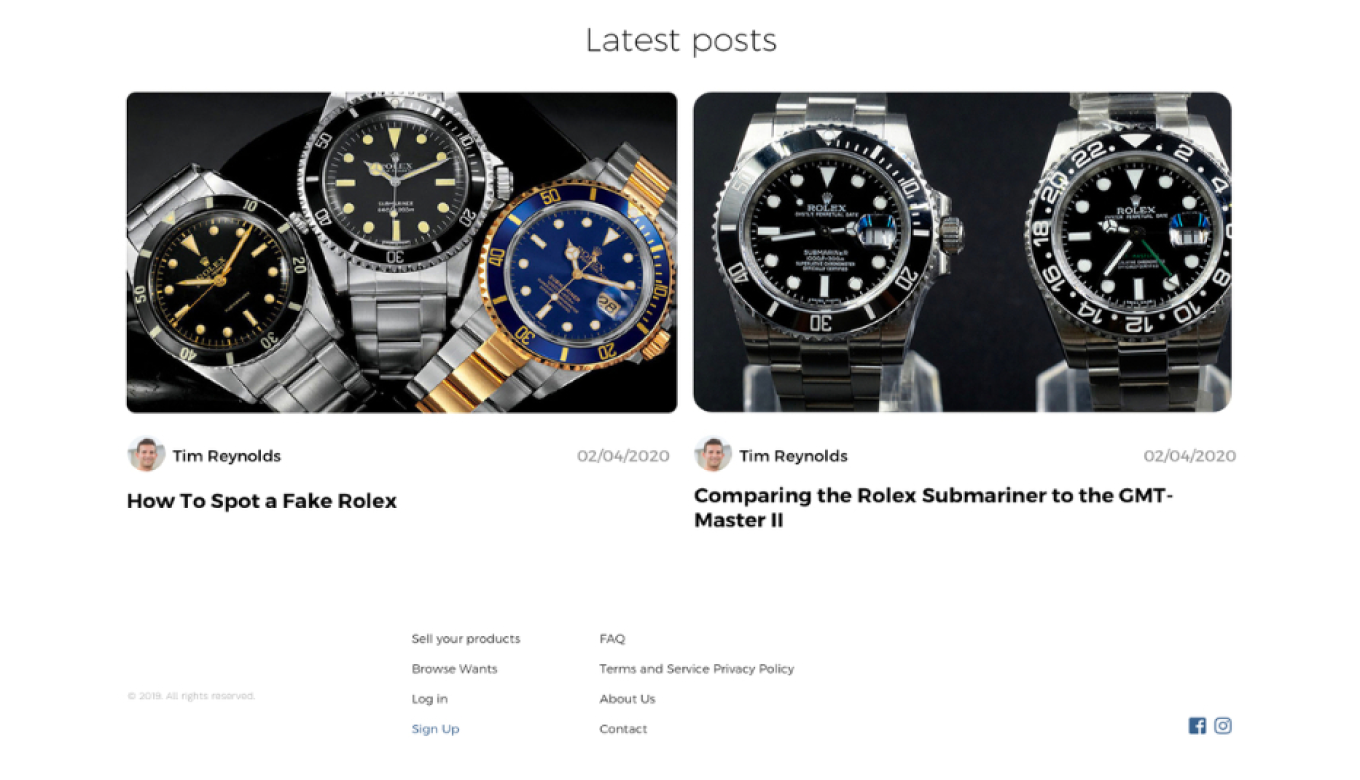
Blog feed
Added
Keep your users up to date and informed by linking your blog to your marketplace. Your most recent blog posts will display as a feed on the homepage. Users are linked directly to the blog posts when clicked from the marketplace homepage.
Example 1
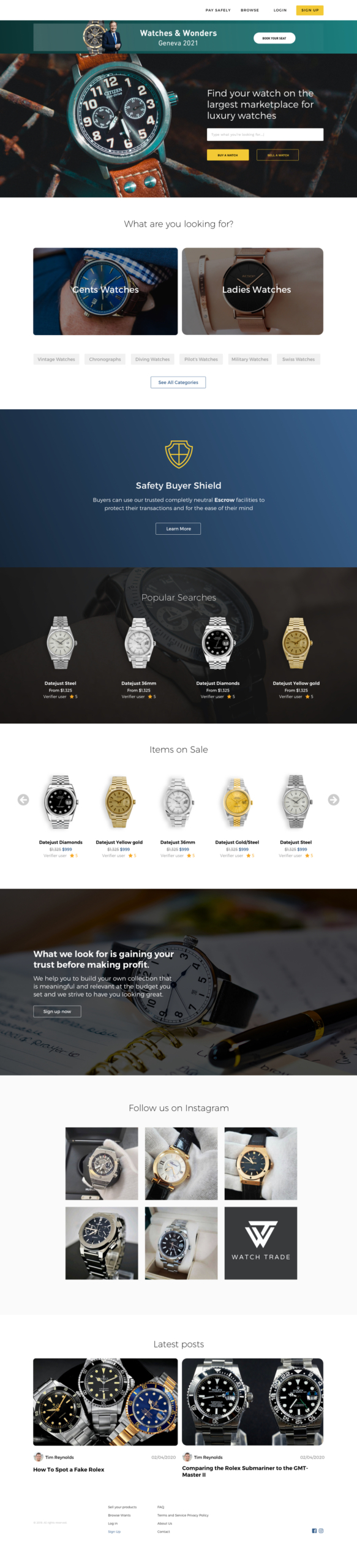
Example 2
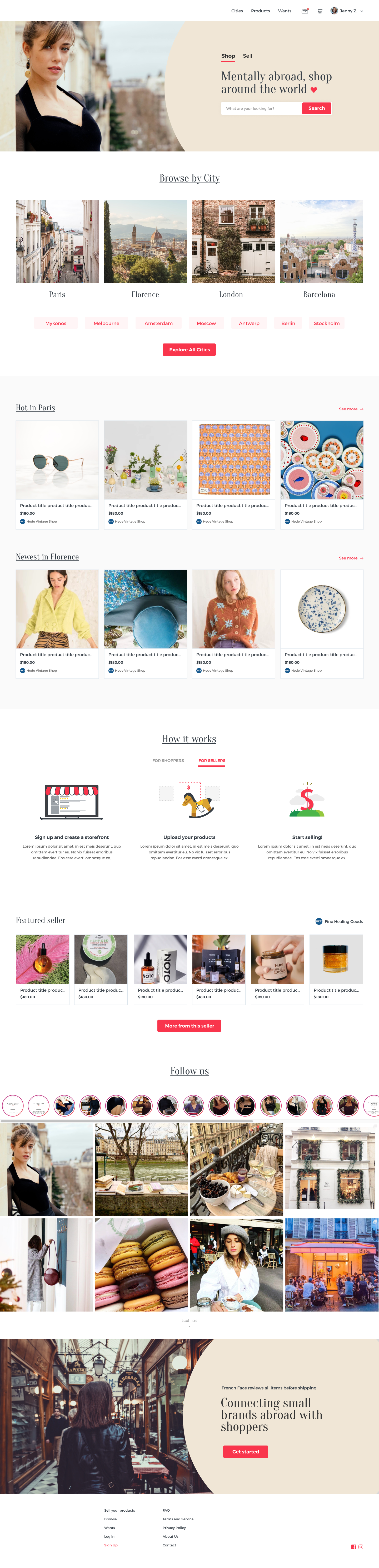

Keep your users up to date and informed by linking your blog to your marketplace. Your most recent blog posts will display as a feed on the homepage. Users are linked directly to the blog posts when clicked from the marketplace homepage.
Example 1
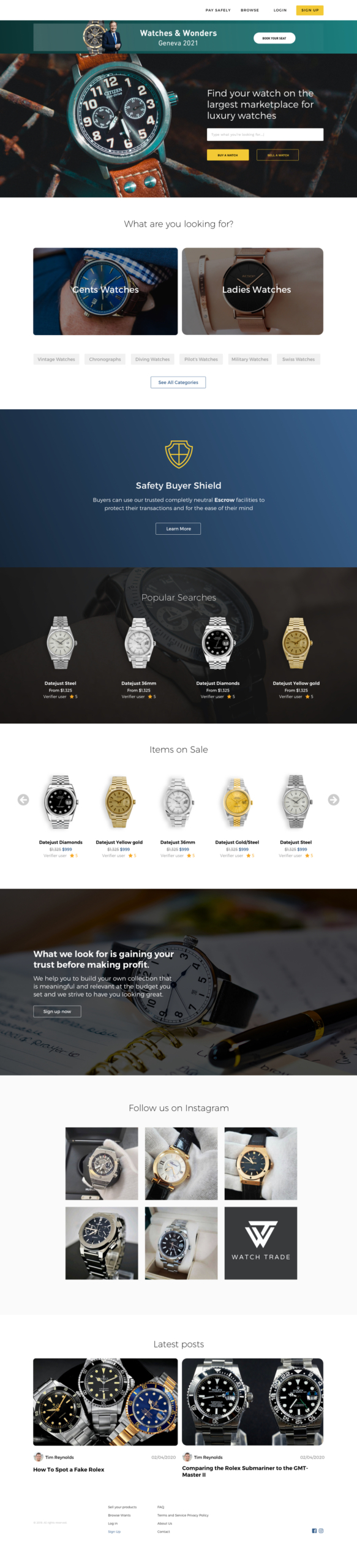
Example 2
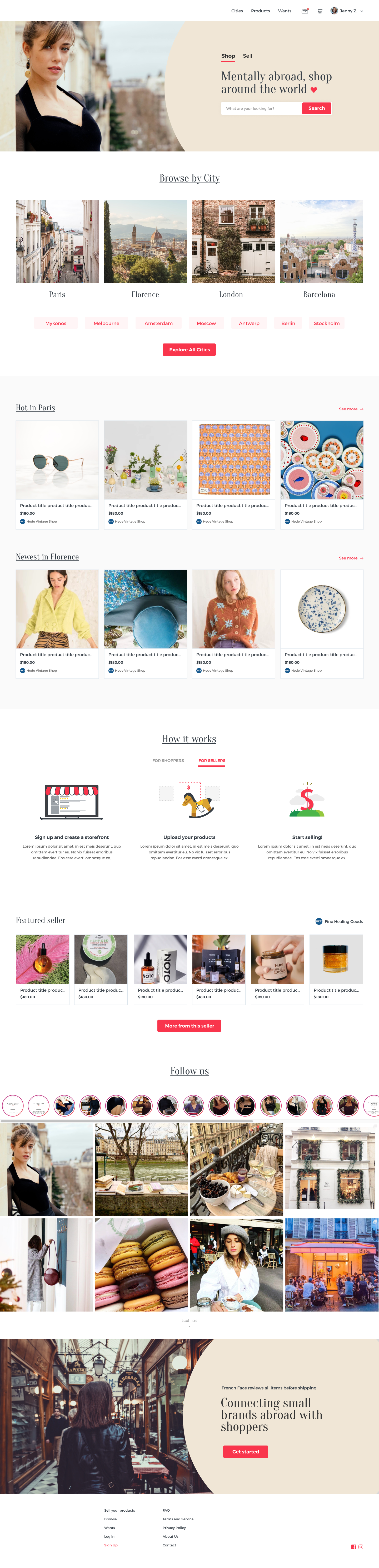
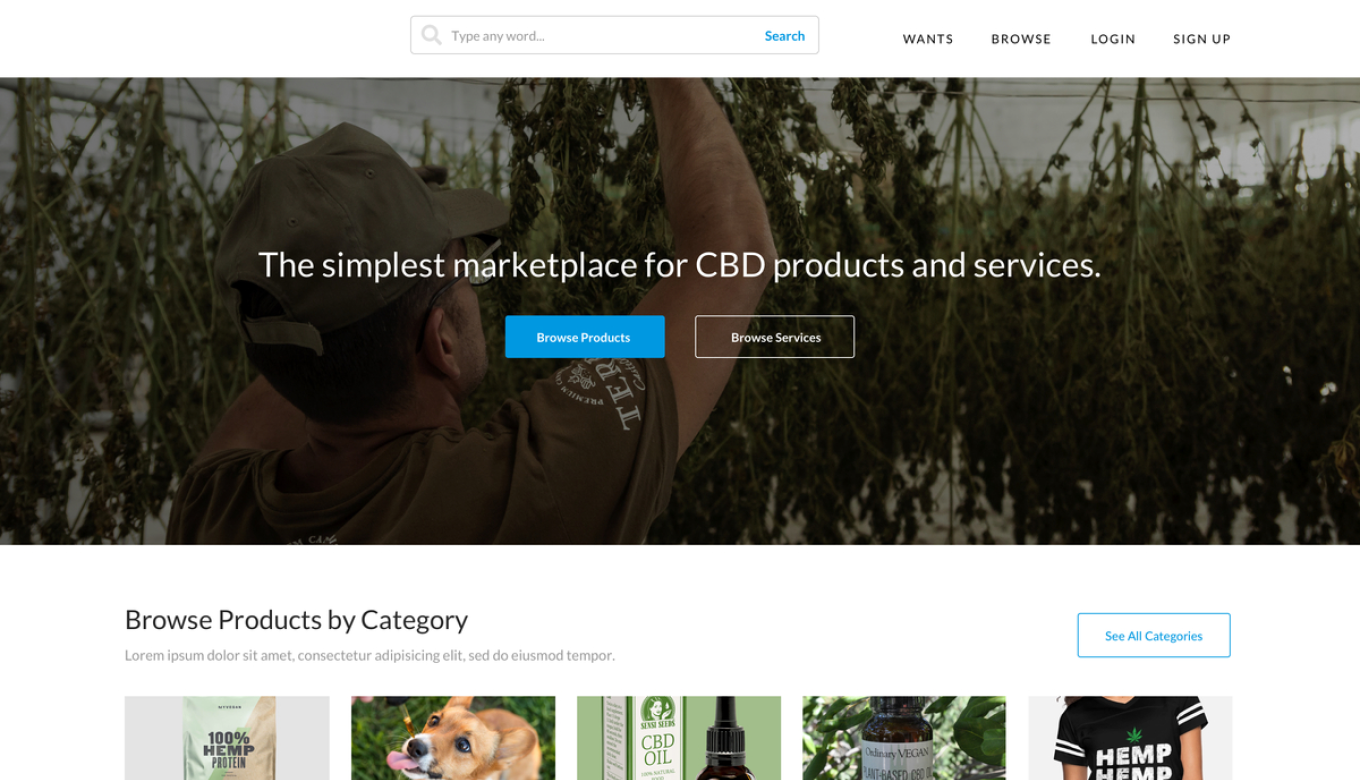
Search bar on top
Added
With the fixed search field, a permanent keyword search field displays at the center of your site’s navigation bar. This allows users to apply a keyword search from any page on your site.
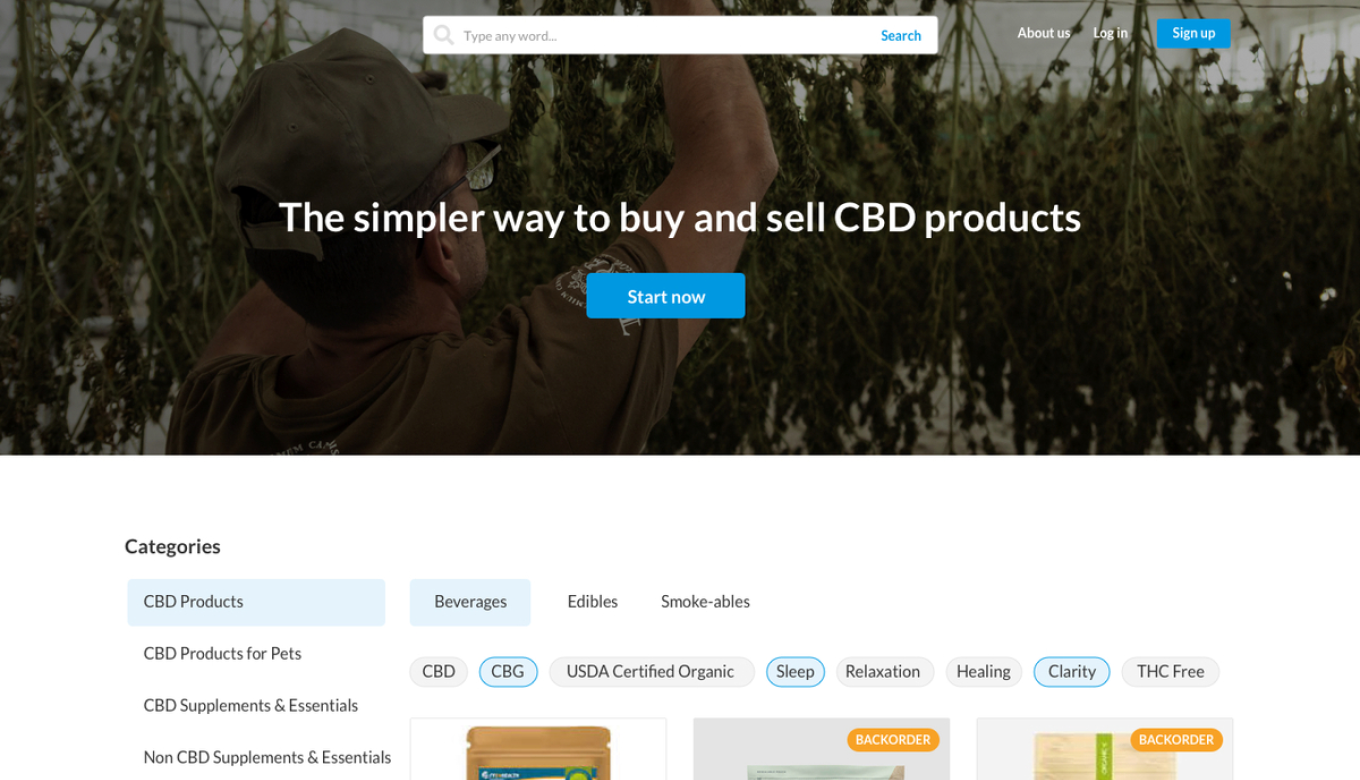

With the fixed search field, a permanent keyword search field displays at the center of your site’s navigation bar. This allows users to apply a keyword search from any page on your site.
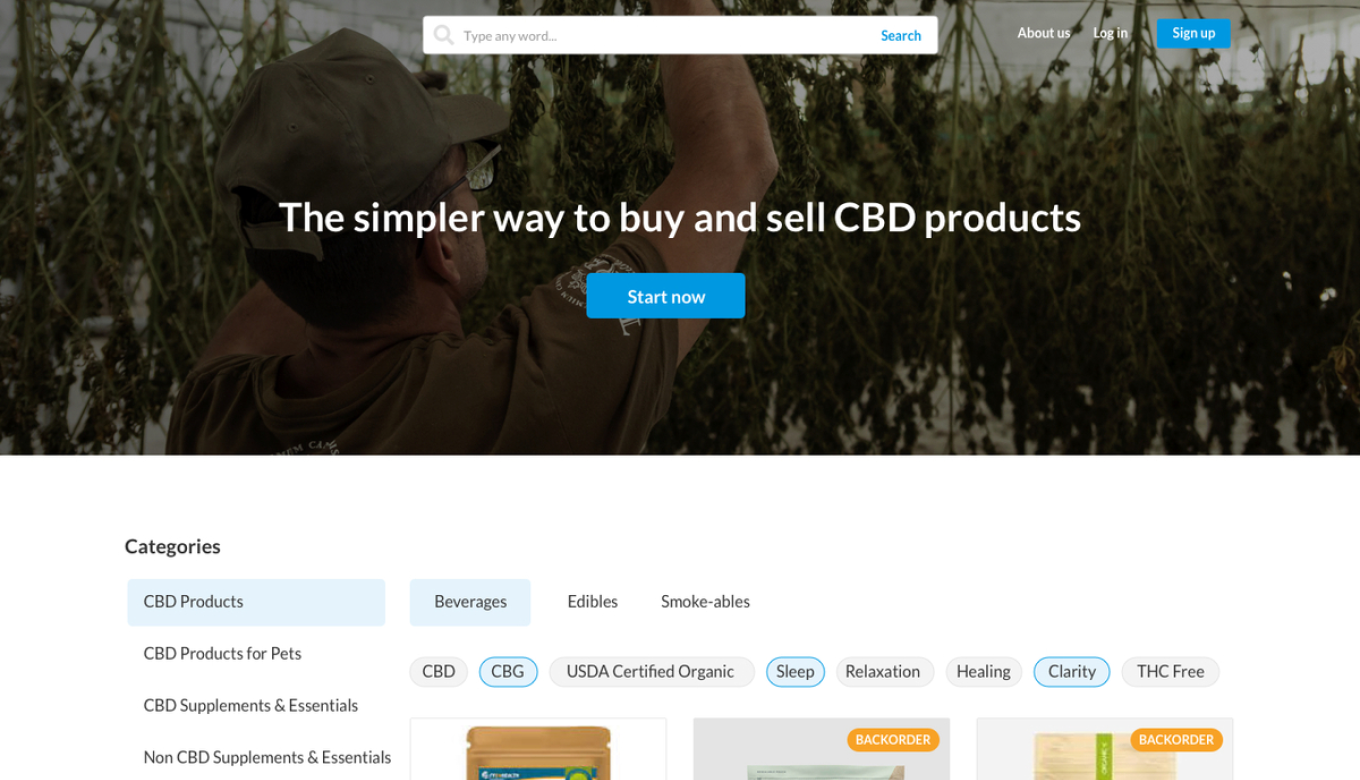

All categories with images
Added
Admin is able to upload an image for each category. Unlike the standard homepage templates, this customization does not limit the number of images that can be uploaded per category. This is a simple yet effective way for users to visualize all your site’s categories.


Admin is able to upload an image for each category. Unlike the standard homepage templates, this customization does not limit the number of images that can be uploaded per category. This is a simple yet effective way for users to visualize all your site’s categories.


Artsy / Vertical images for categories
Added
Display your categories and listings like paintings in a gallery. This customization adapts the category images and listing blocks to display vertically instead of the standard square view.
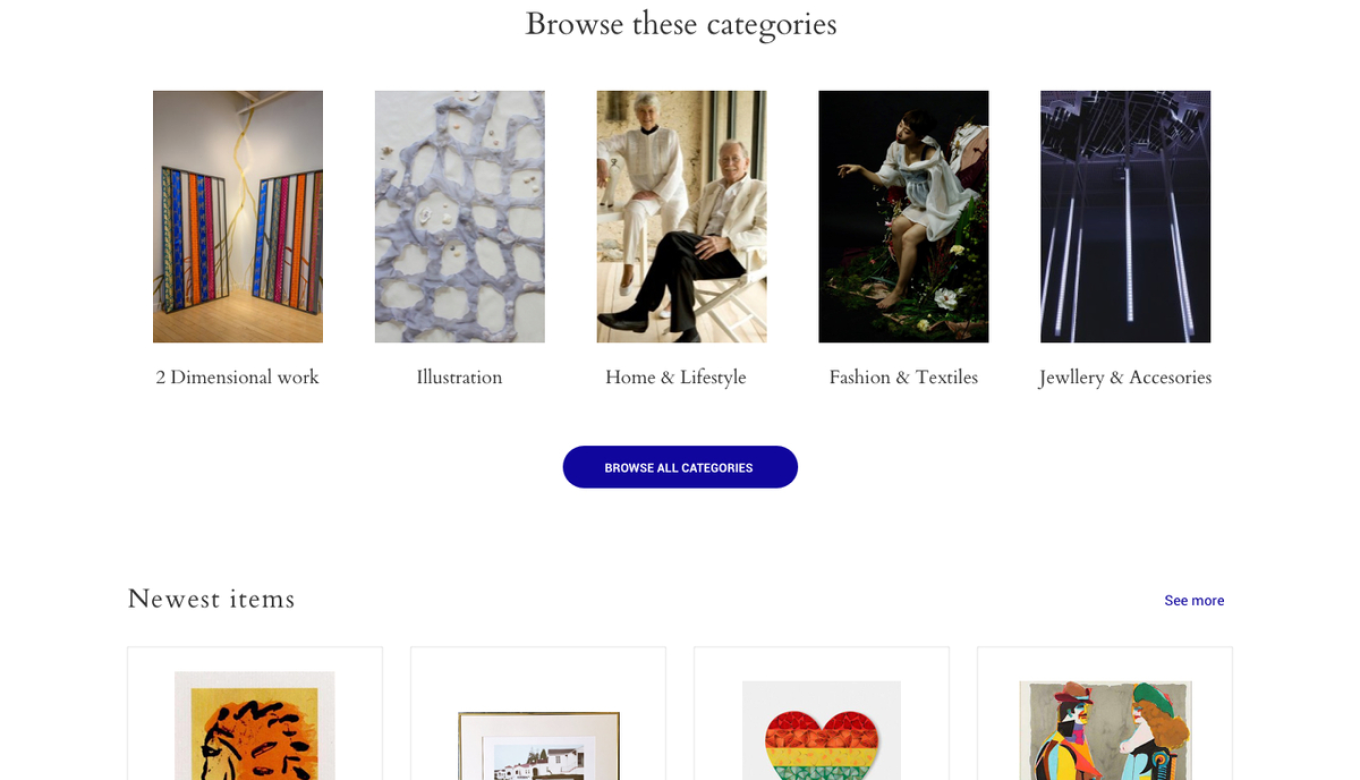

Display your categories and listings like paintings in a gallery. This customization adapts the category images and listing blocks to display vertically instead of the standard square view.
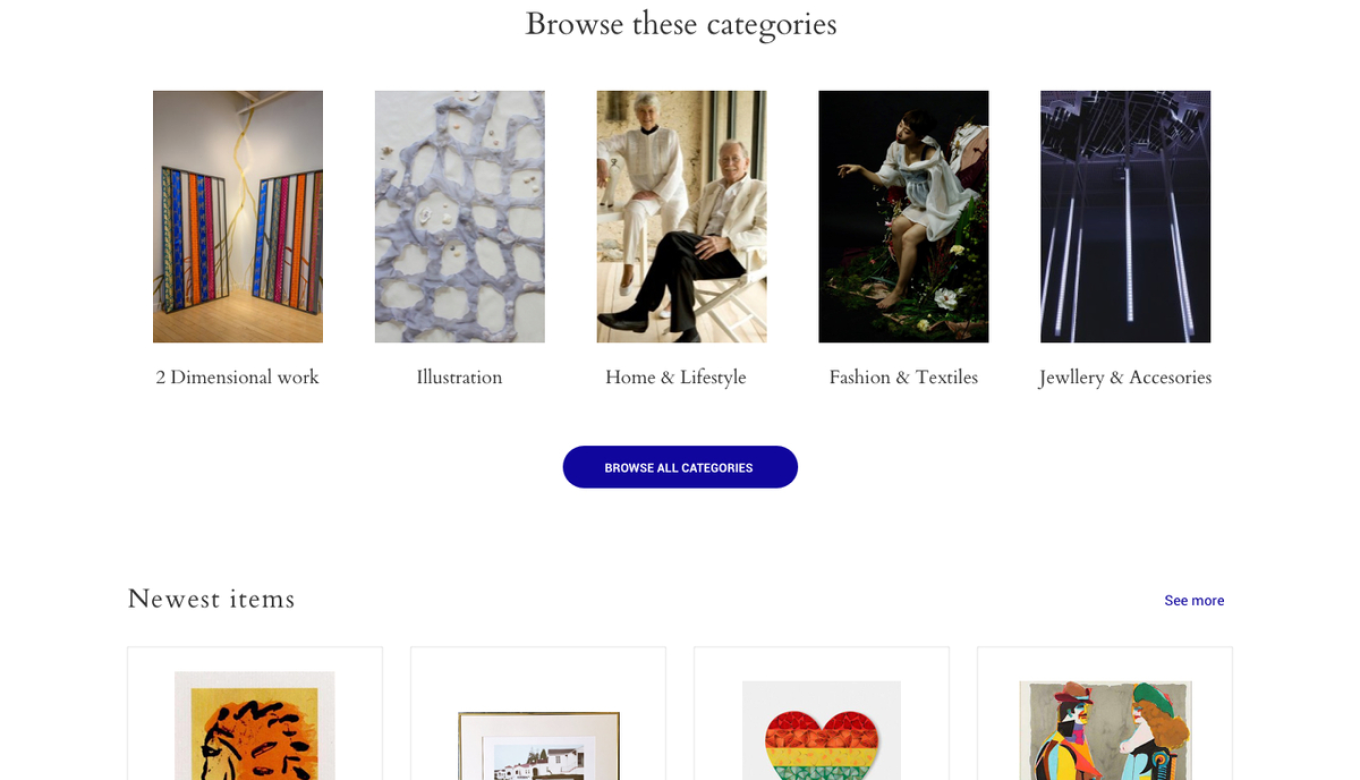
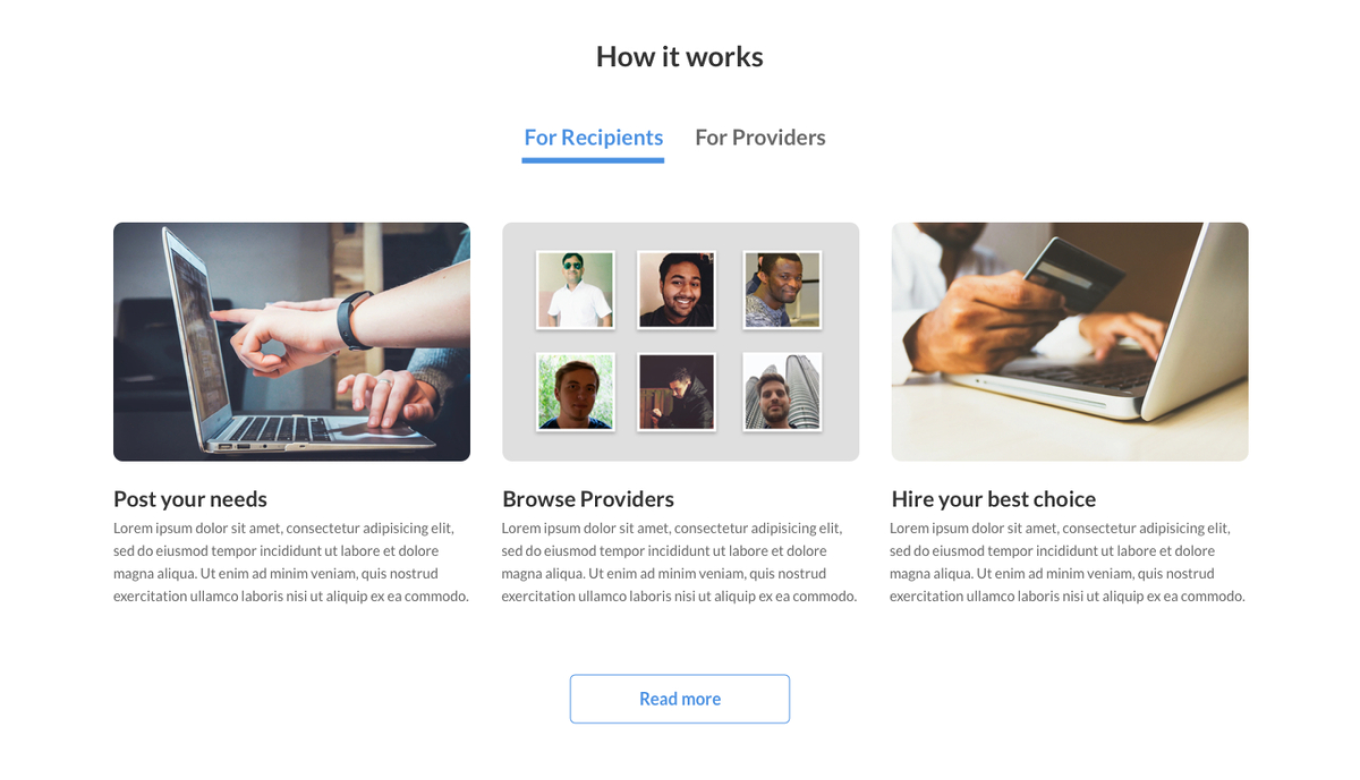
Split users on how it works
Added
As a standard feature, admins can set up the how it works section split by buyer and seller. It’s important to outline distinctive instructions for both user types so that it’s clear how they will interact and find value on your marketplace.
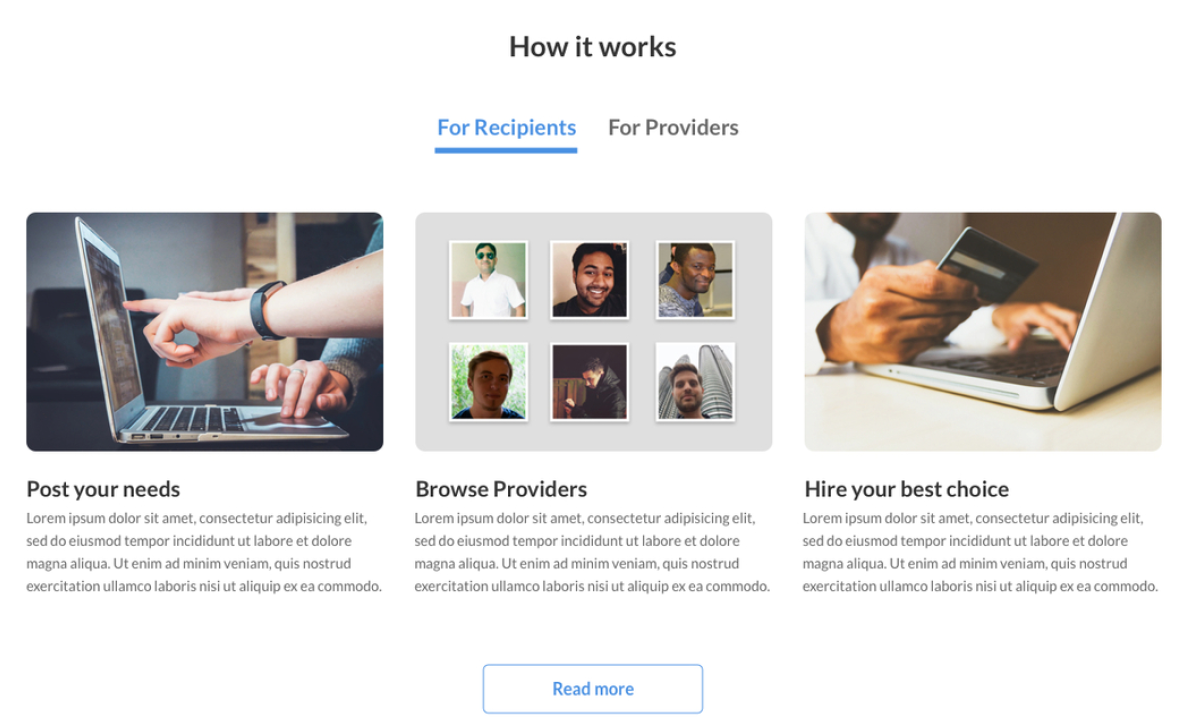

As a standard feature, admins can set up the how it works section split by buyer and seller. It’s important to outline distinctive instructions for both user types so that it’s clear how they will interact and find value on your marketplace.
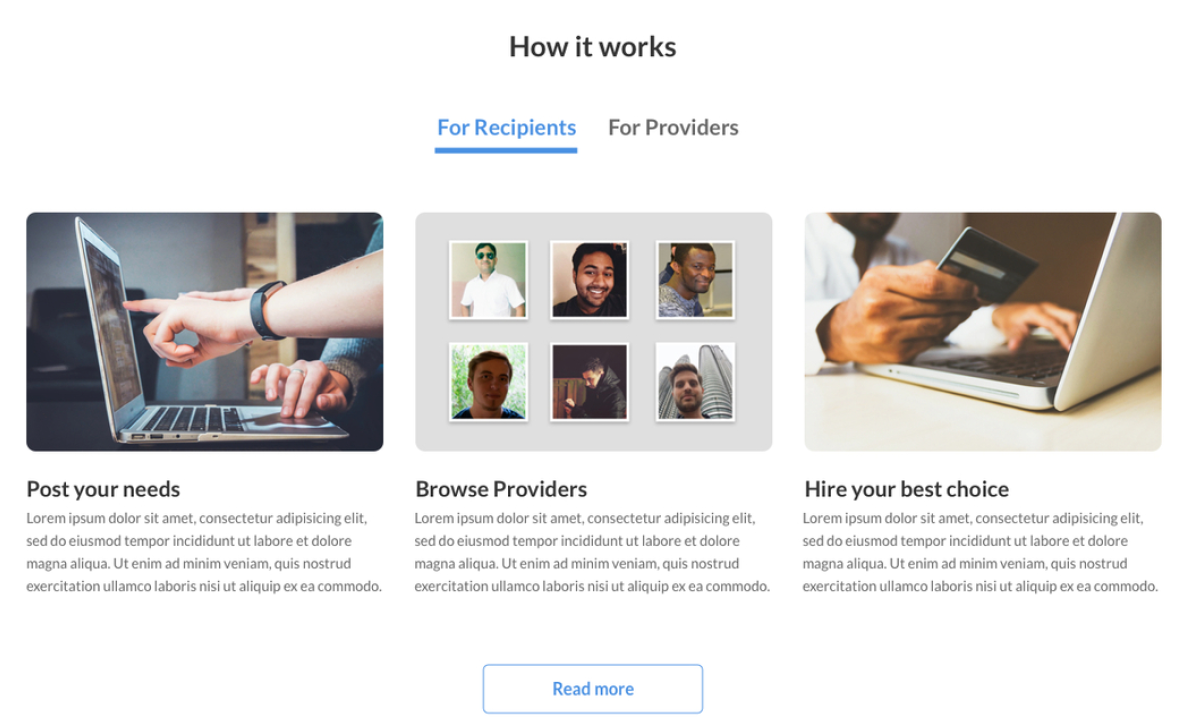
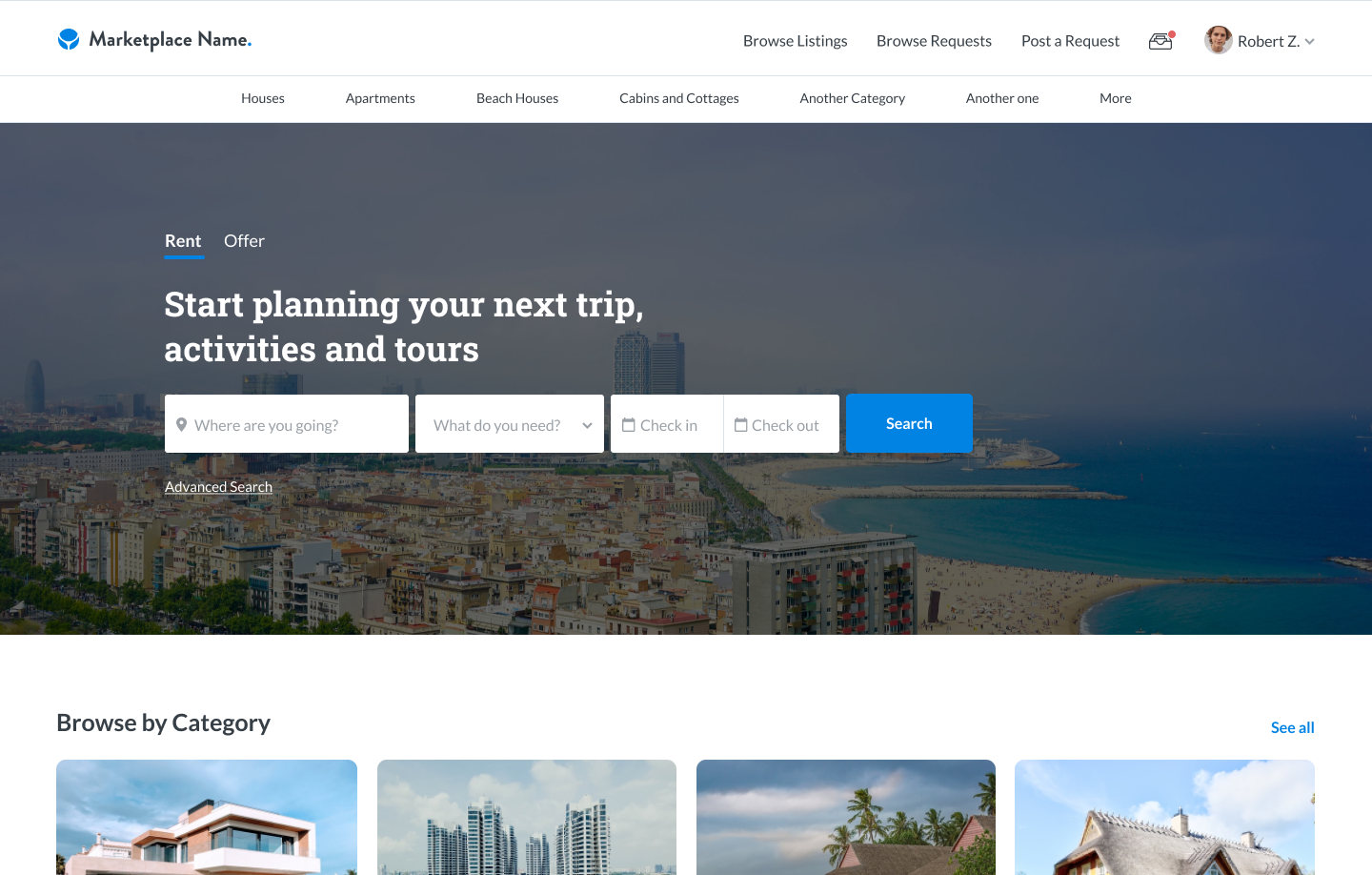
Rentals homepage
Added
Our standard rental homepage template is curated to fit various rental types from event space to tools to lodging.
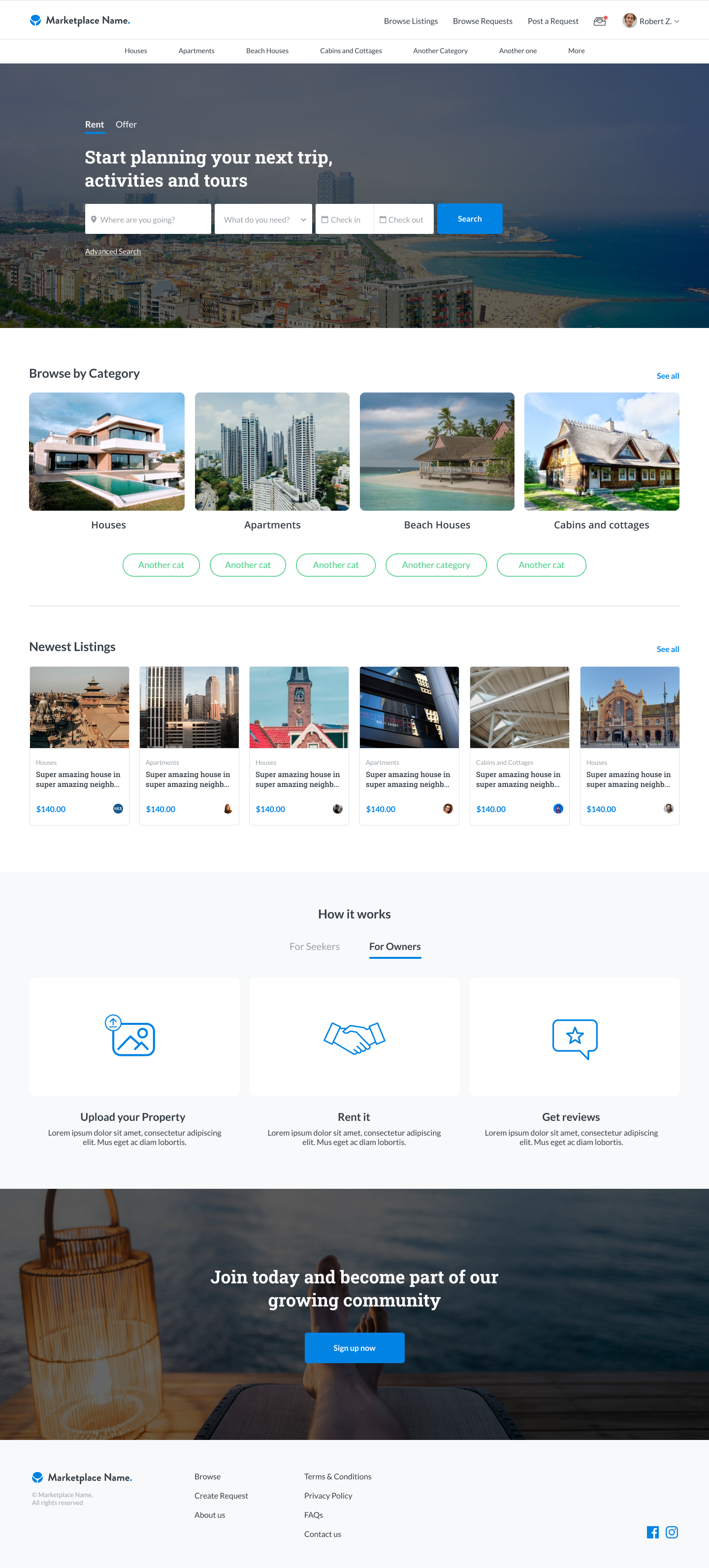

Our standard rental homepage template is curated to fit various rental types from event space to tools to lodging.
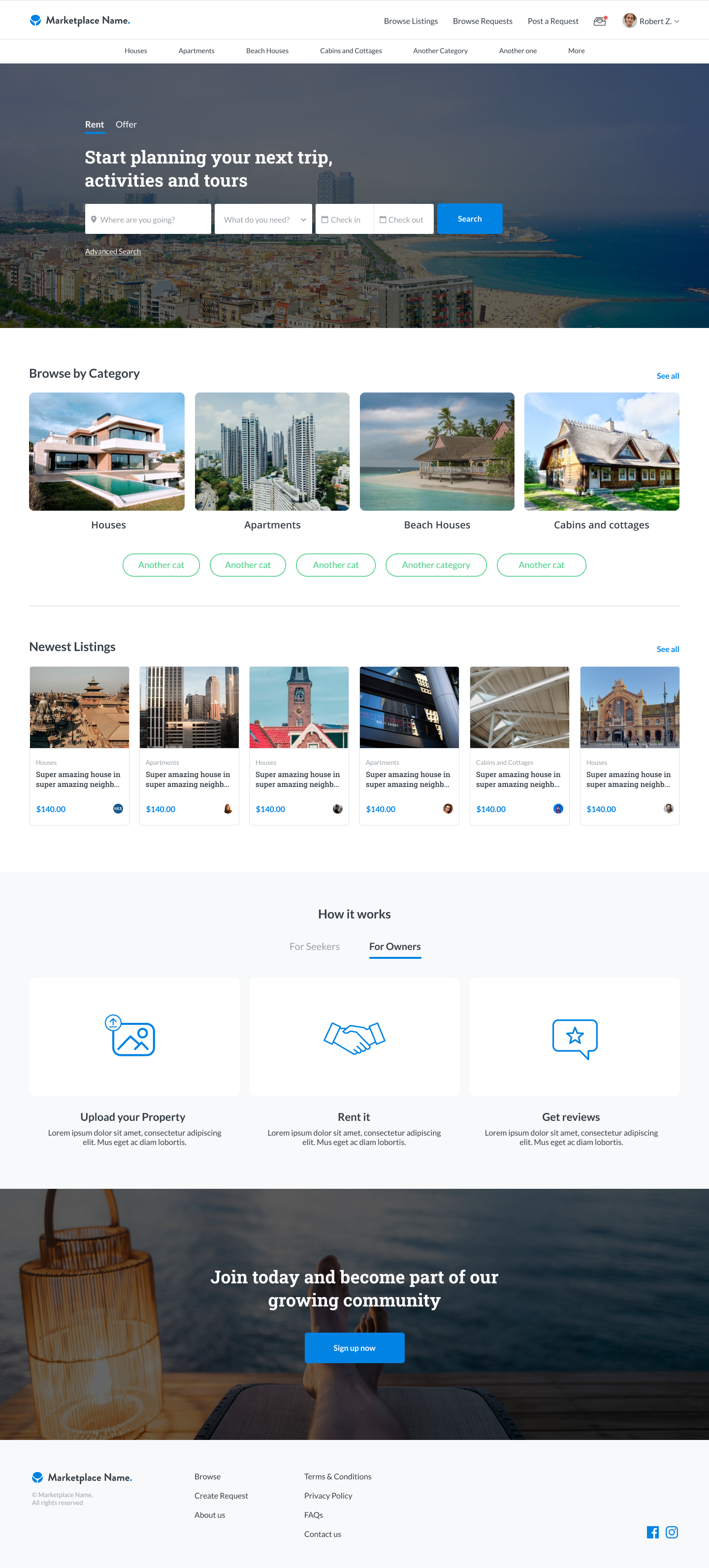
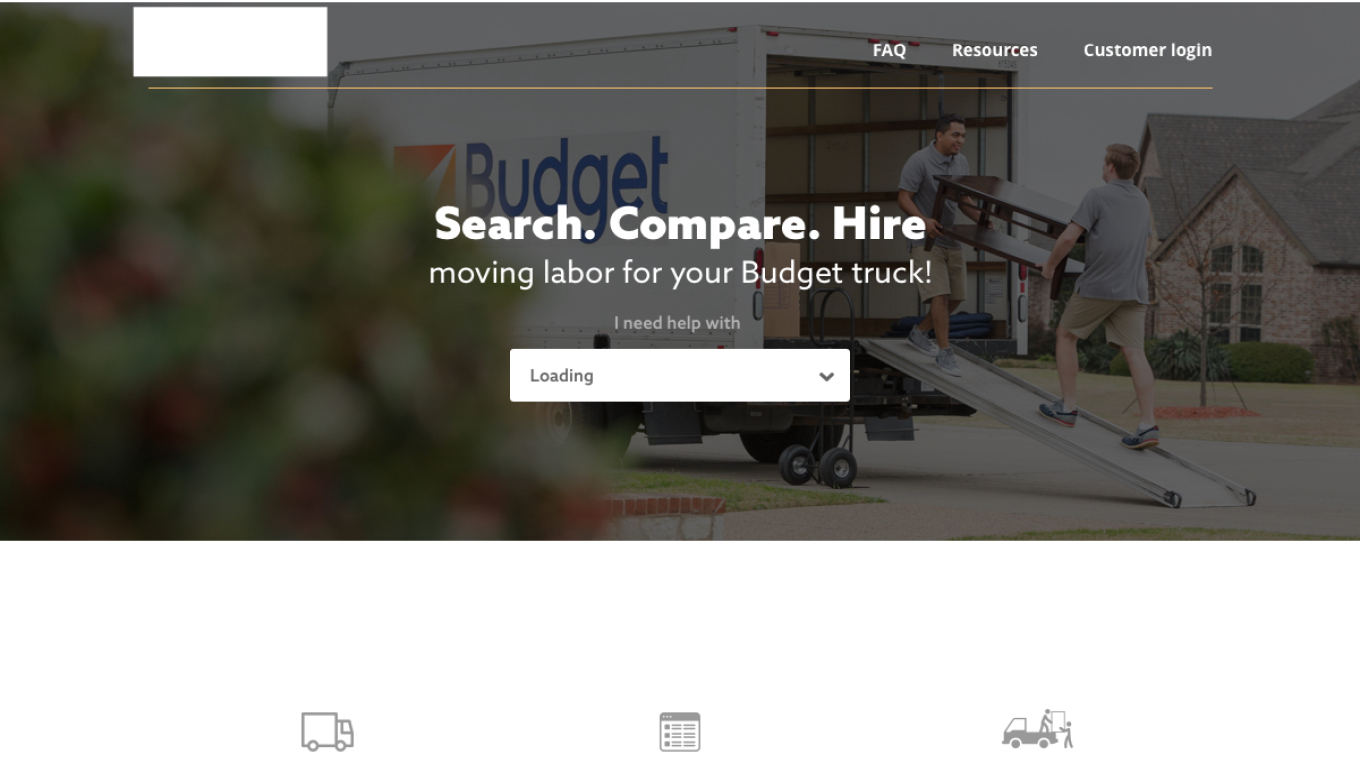
Custom homepage (moving company)
Added
This custom homepage was designed for service or rentals style marketplaces where delivery and transport are included in the service, like a moving company. This custom homepage can be used as a template and further customized to fit your brand.
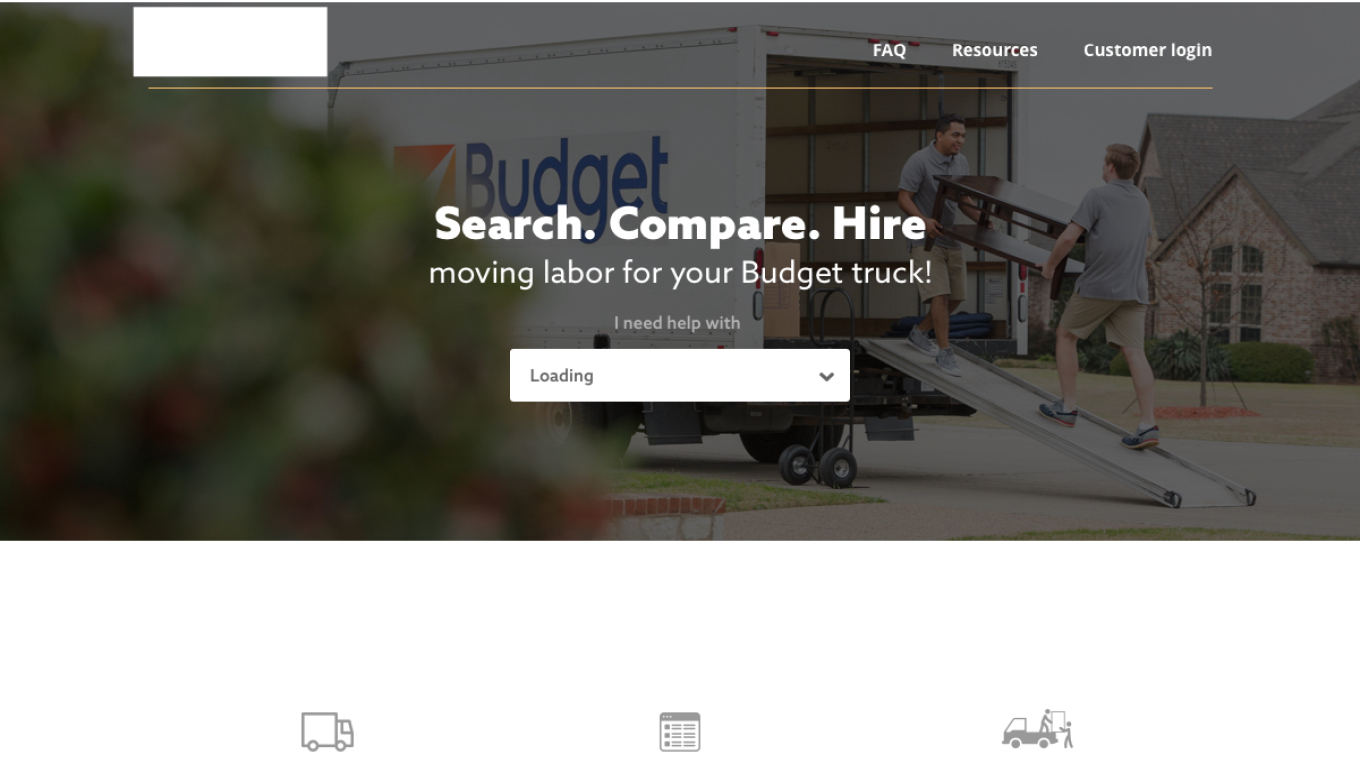

This custom homepage was designed for service or rentals style marketplaces where delivery and transport are included in the service, like a moving company. This custom homepage can be used as a template and further customized to fit your brand.
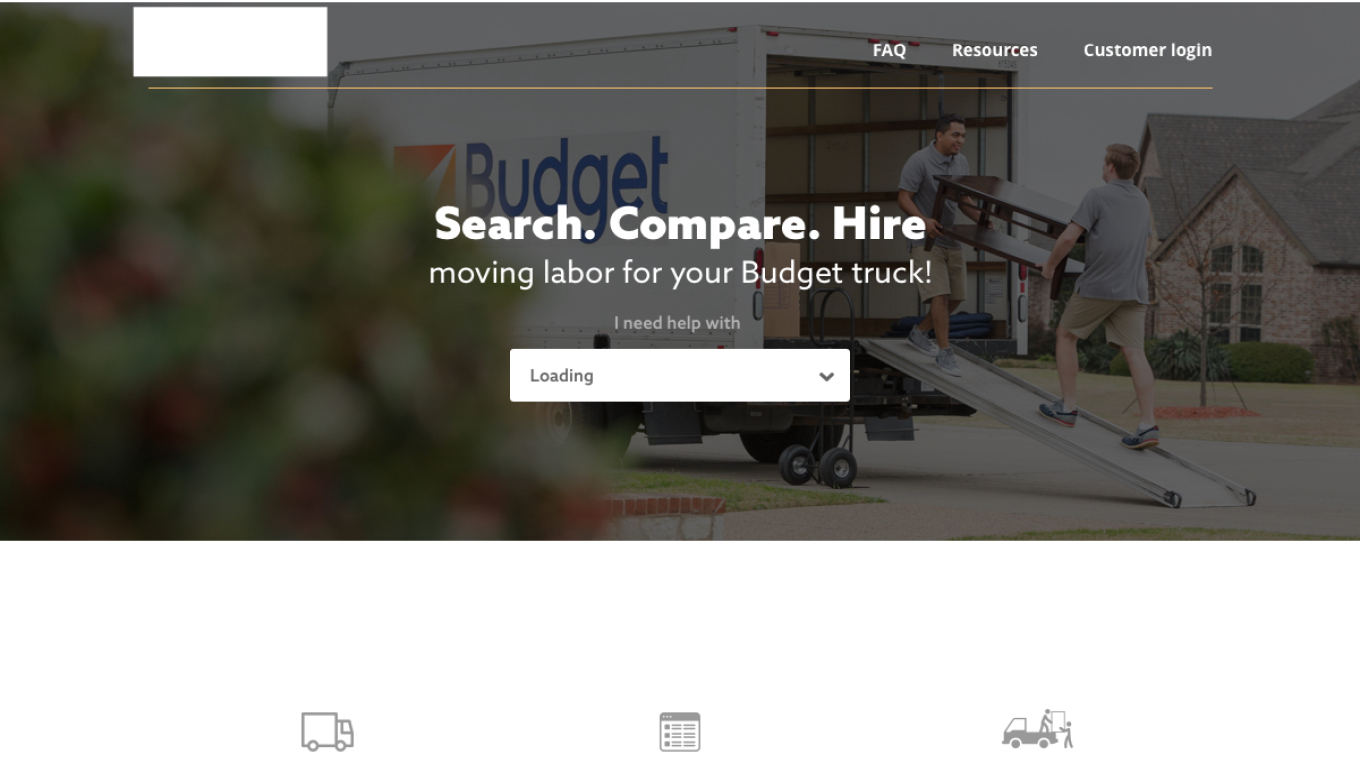
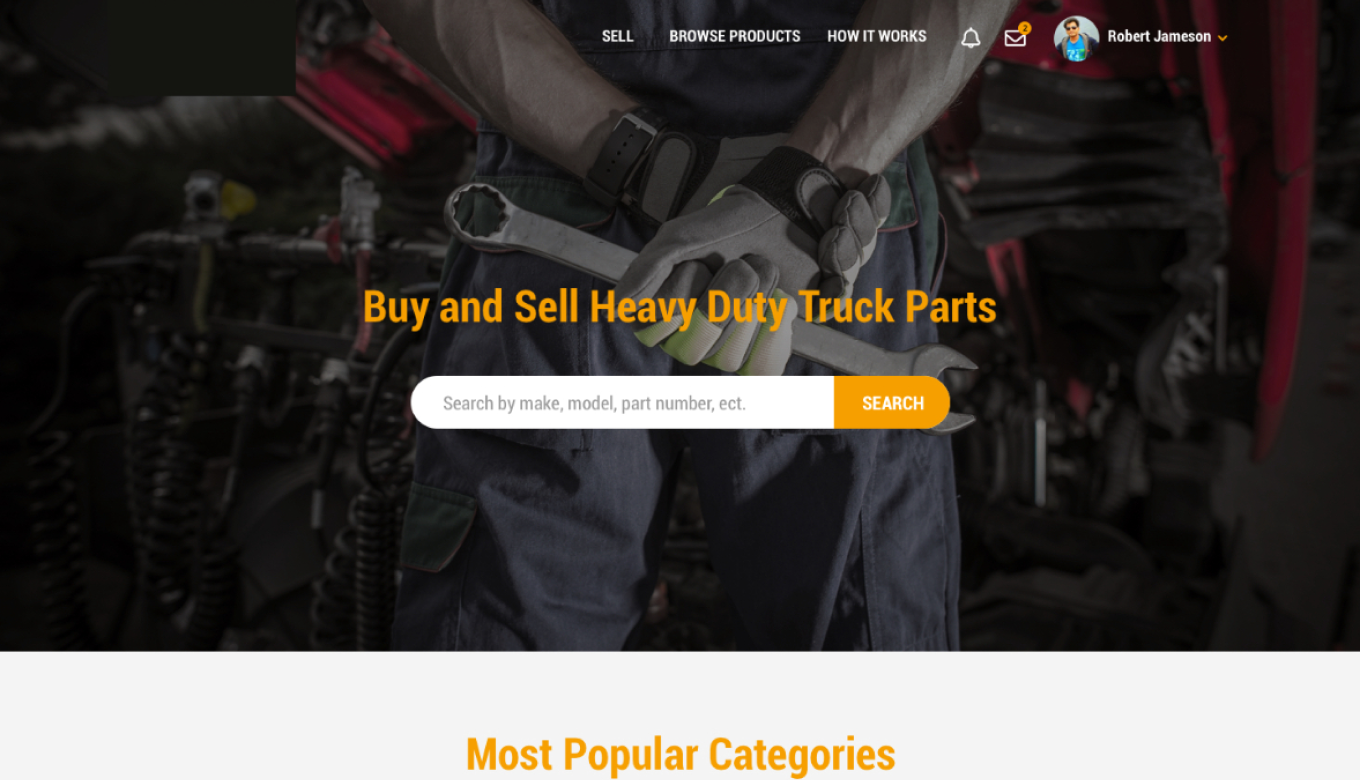
Custom homepage (trucks)
Added
This custom homepage was designed for product style marketplaces selling large truck parts. This custom homepage can be used as a template and adapted to fit your brand.
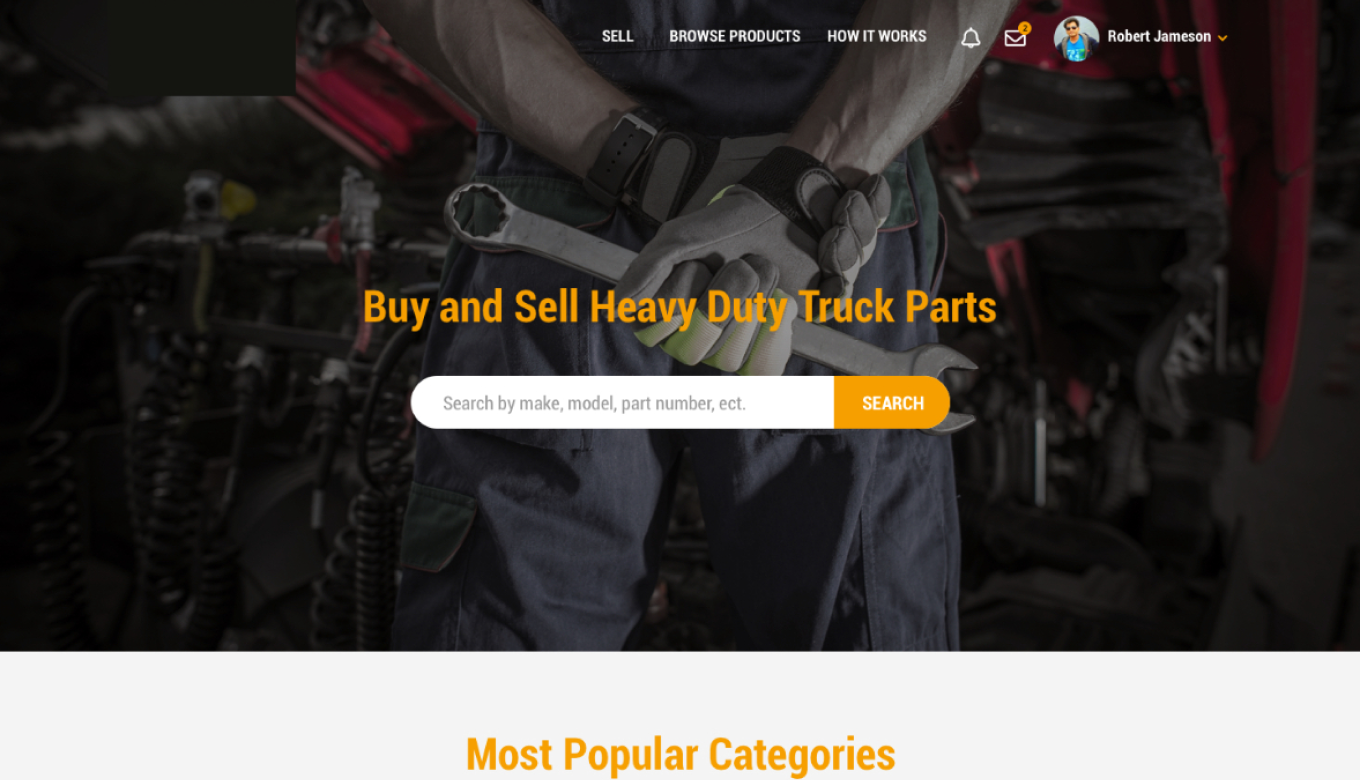

This custom homepage was designed for product style marketplaces selling large truck parts. This custom homepage can be used as a template and adapted to fit your brand.
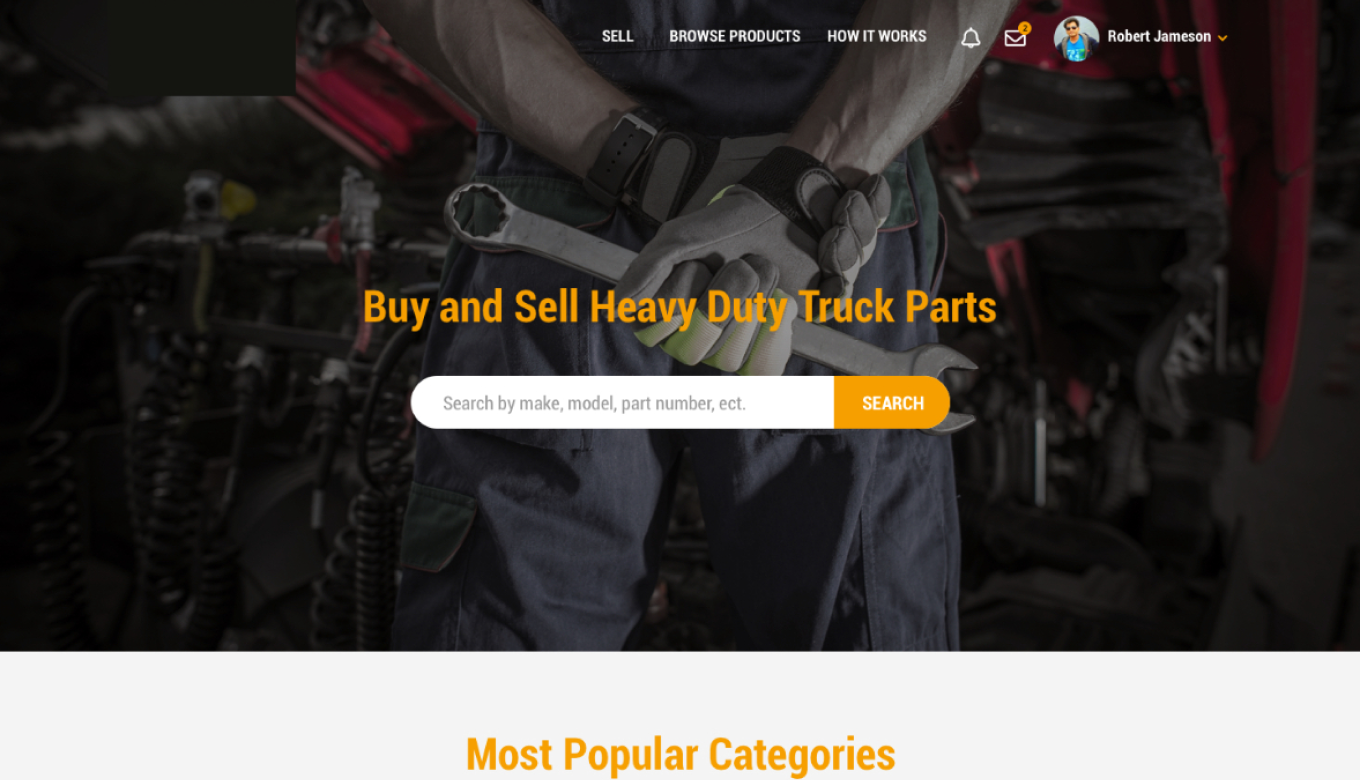
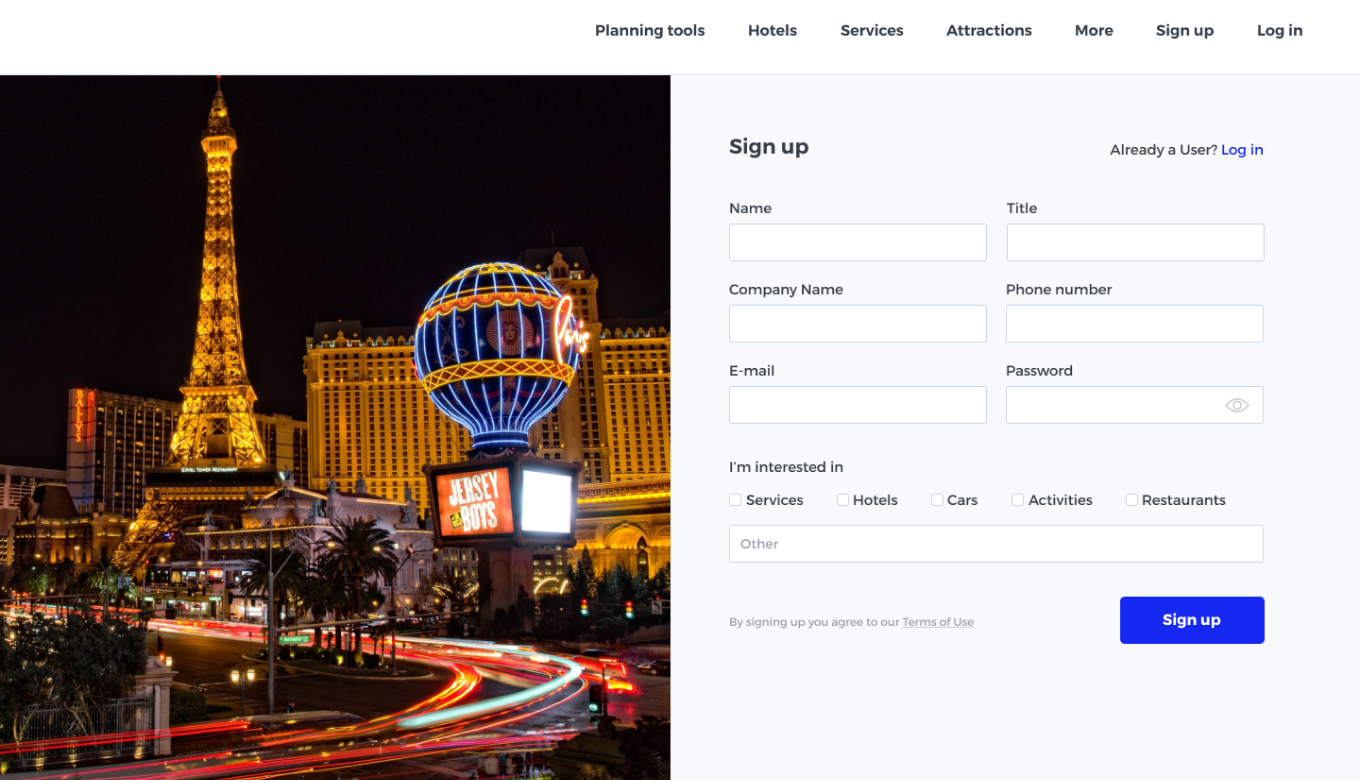
Additional sign up fields
Added
Get additional information from your users by adding custom fields to the sign-up form. The most common use of custom fields is to verify users or to gather user data for marketing campaigns.
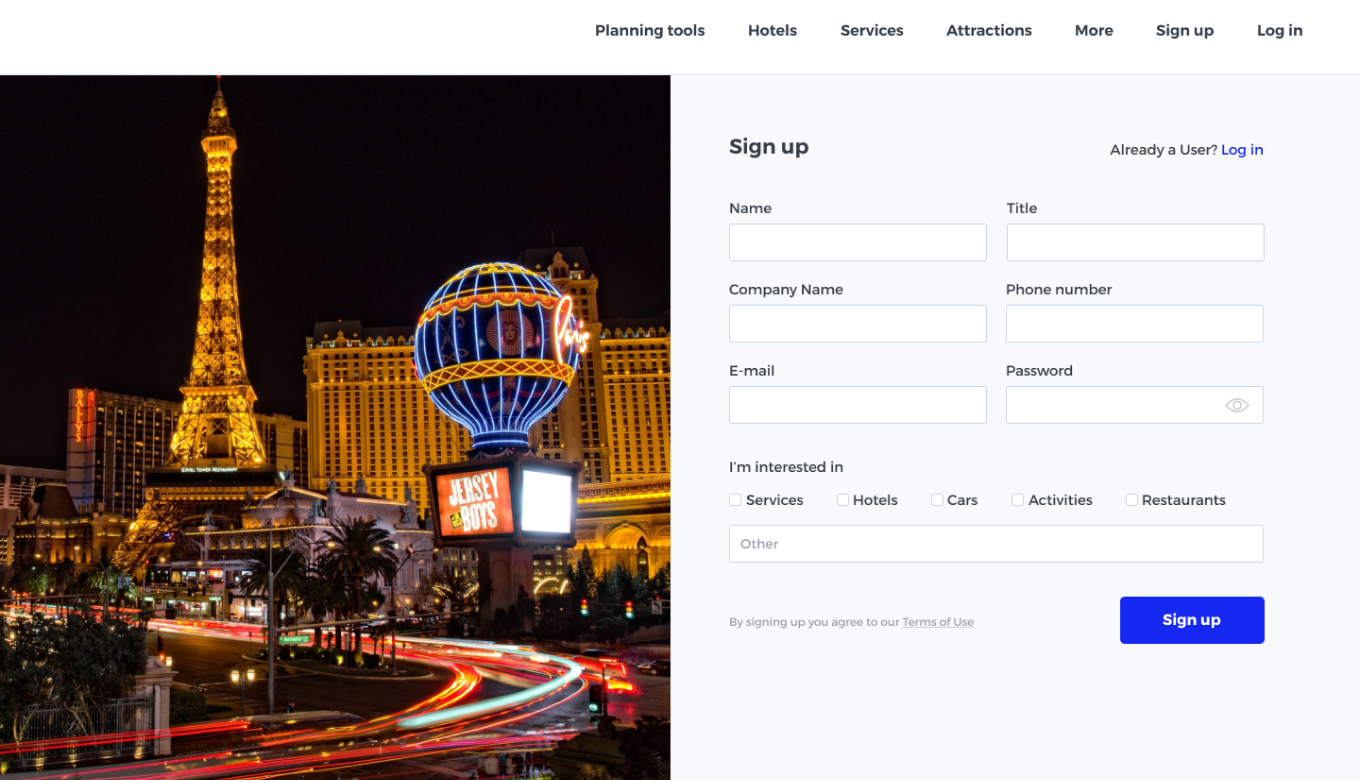

Get additional information from your users by adding custom fields to the sign-up form. The most common use of custom fields is to verify users or to gather user data for marketing campaigns.
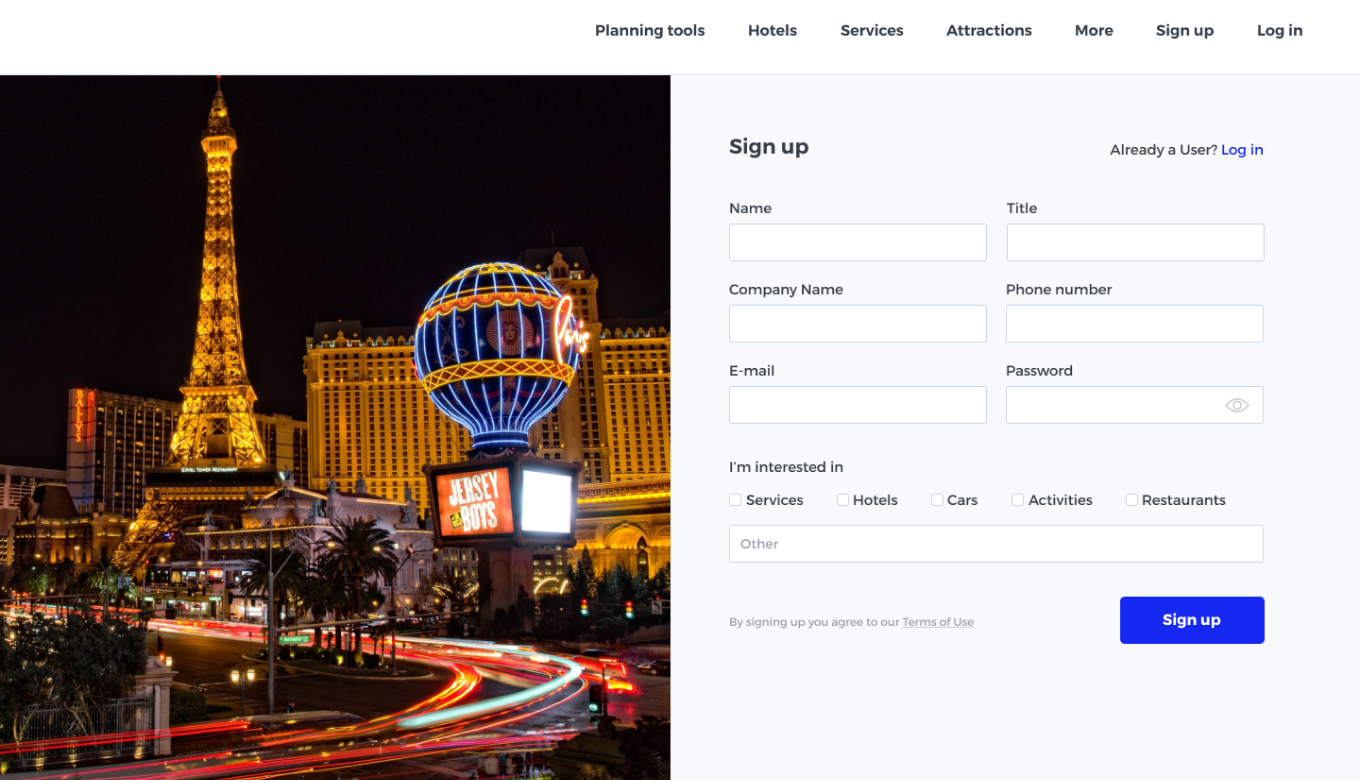
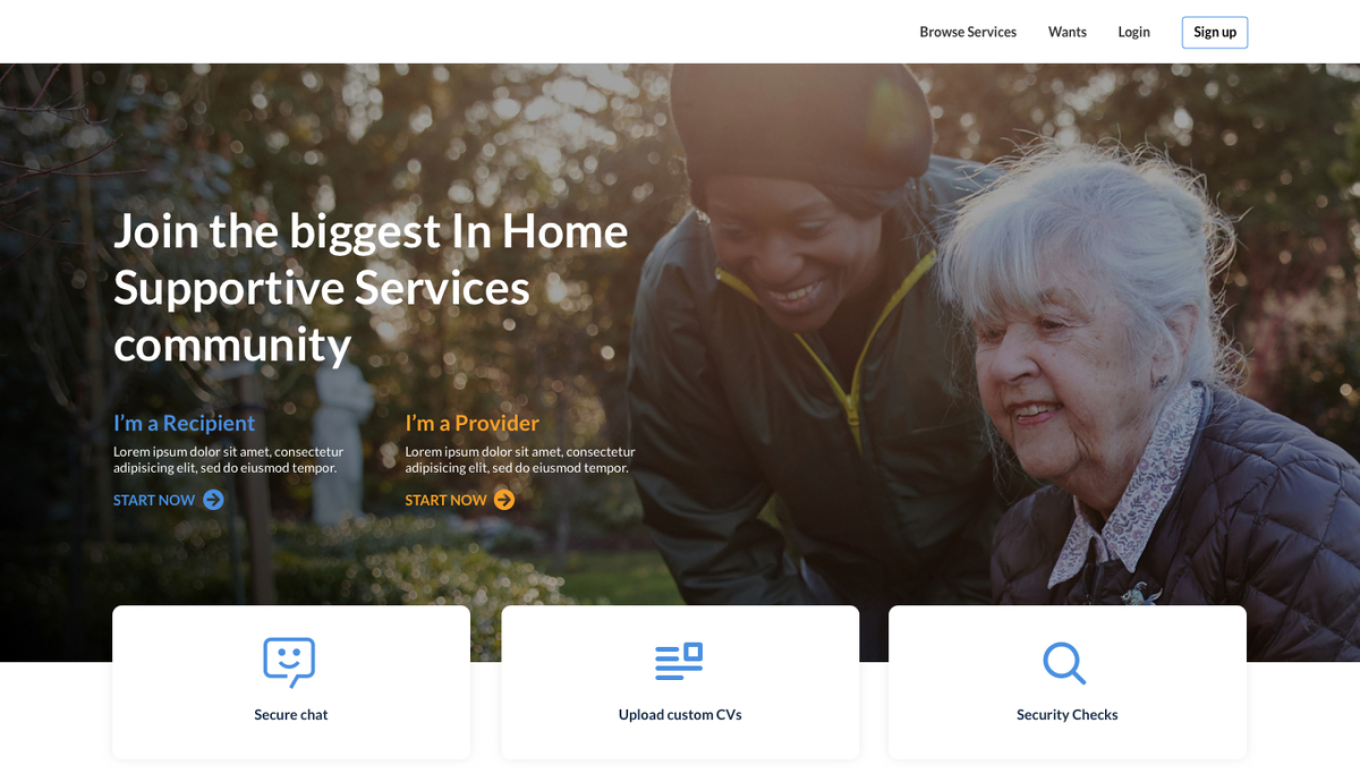
Split users
Added
Lorem ipsum dolor sit amet, consectetur adipiscing elit. Commodo iaculis imperdiet morbi nisi. Non tincidunt ornare bibendum nullam. Egestas malesuada tincidunt non, egestas. Risus facilisi tortor magna vitae.
Non tincidunt ornare bibendum nullam. Egestas malesuada tincidunt non, egestas. Risus facilisi tortor magna vitae. Commodo iaculis imperdiet morbi nisi. Non tincidunt ornare bibendum nullam.
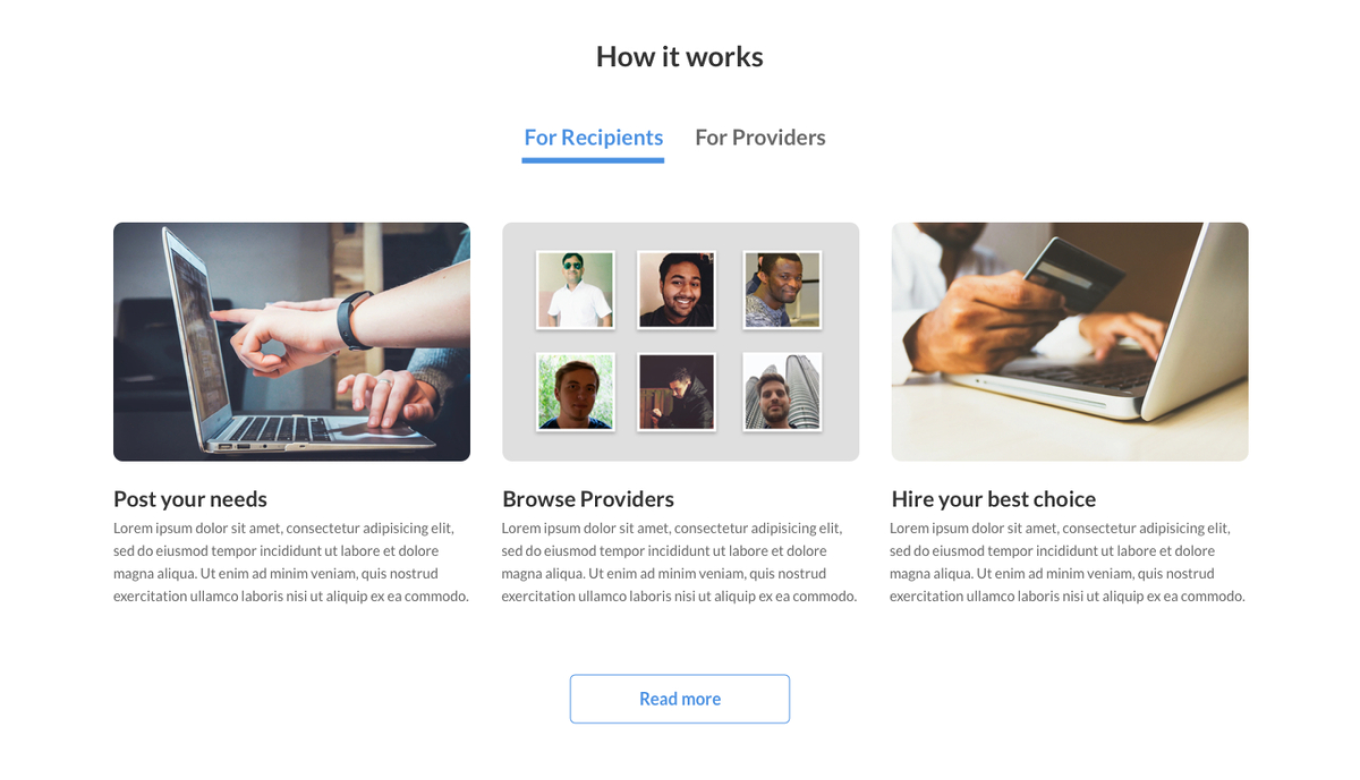
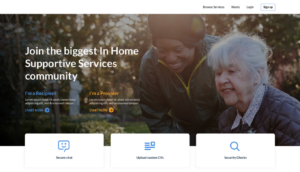
Lorem ipsum dolor sit amet, consectetur adipiscing elit. Commodo iaculis imperdiet morbi nisi. Non tincidunt ornare bibendum nullam. Egestas malesuada tincidunt non, egestas. Risus facilisi tortor magna vitae.
Non tincidunt ornare bibendum nullam. Egestas malesuada tincidunt non, egestas. Risus facilisi tortor magna vitae. Commodo iaculis imperdiet morbi nisi. Non tincidunt ornare bibendum nullam.
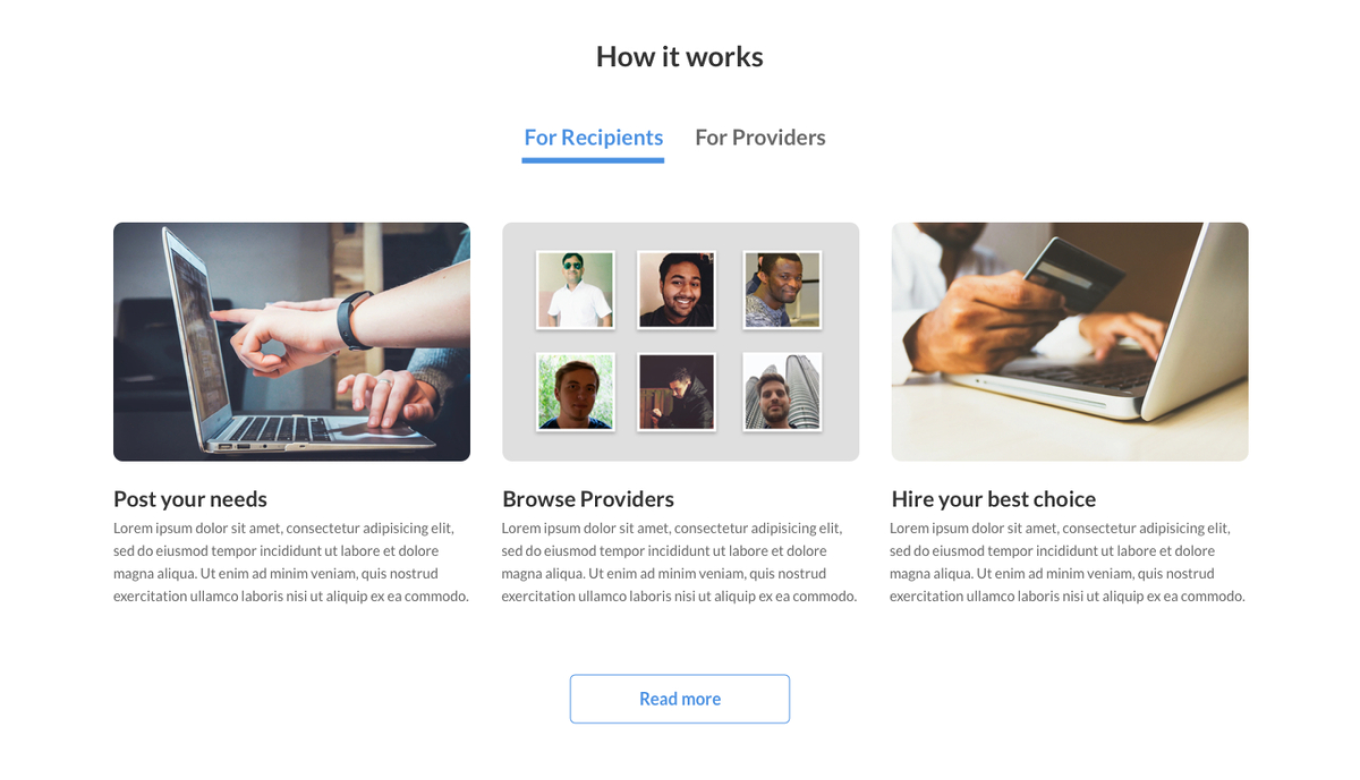
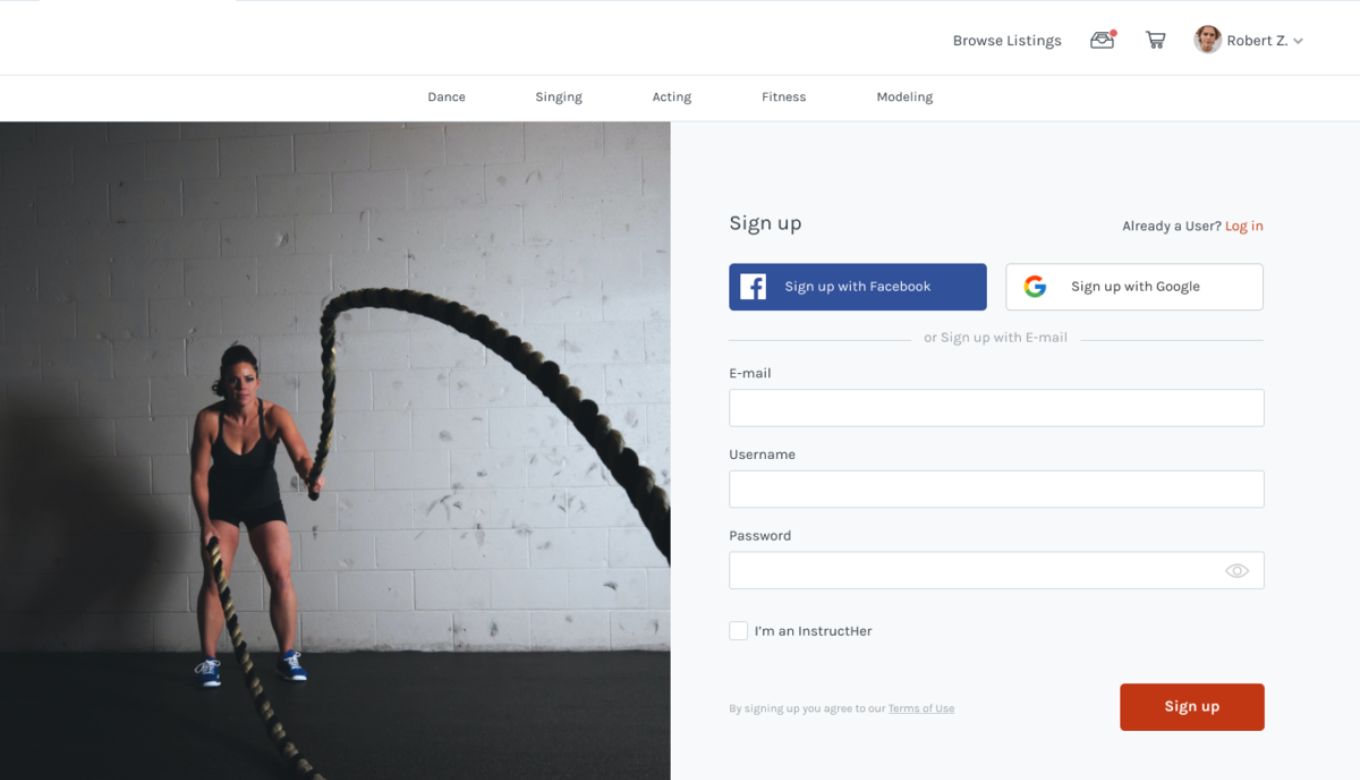
Sign Up/ Login Flow – Provider Fields
Added
Require users to identify whether they’re a seller or a buyer at sign up.
Users who are selling or providing services will select the provider checkbox on the main sign up page.

Users who select the provider checkbox are directed to the next custom page where they are asked provider related follow up questions. These questions can be customized to fit your brand requirements.
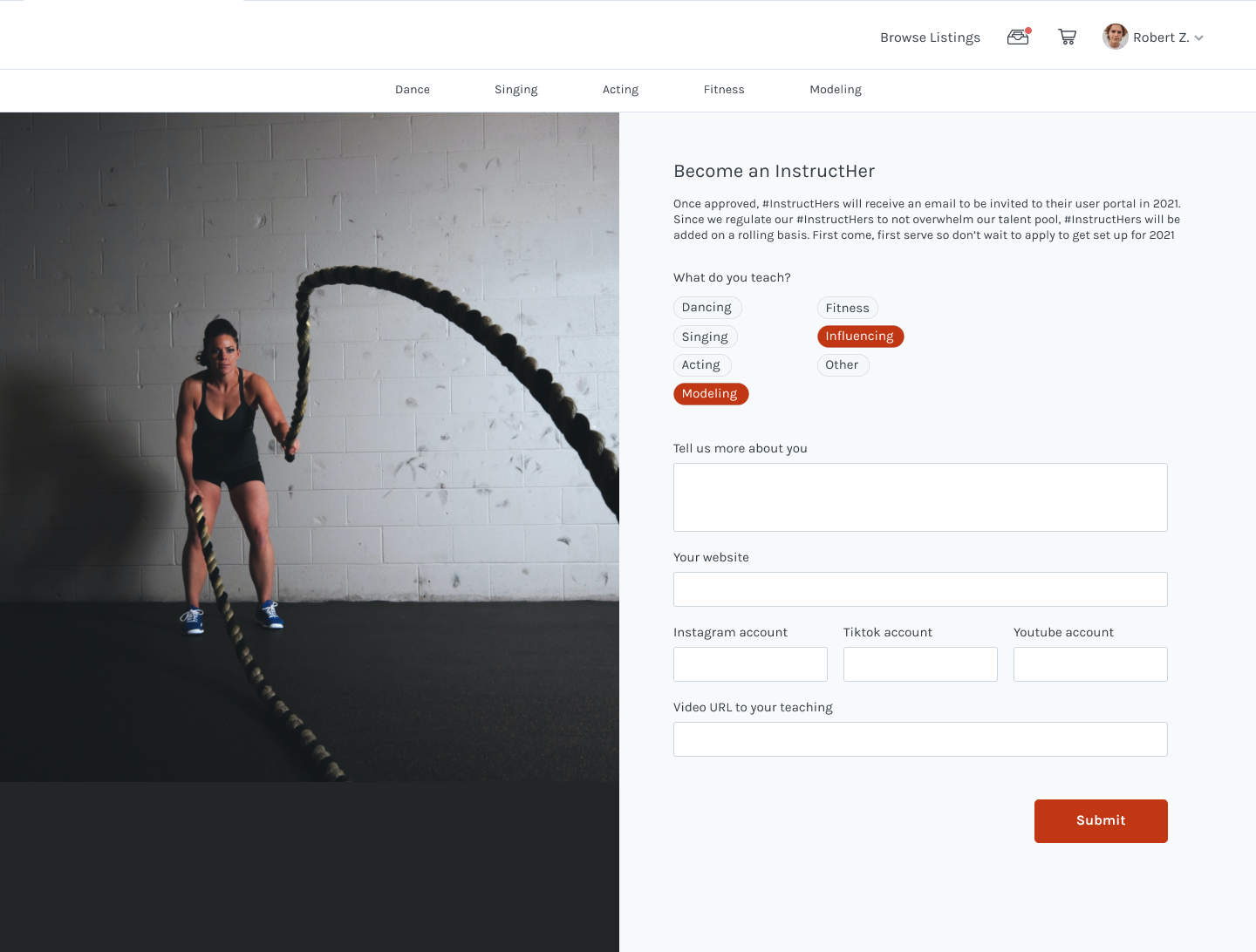

Require users to identify whether they’re a seller or a buyer at sign up.
Users who are selling or providing services will select the provider checkbox on the main sign up page.

Users who select the provider checkbox are directed to the next custom page where they are asked provider related follow up questions. These questions can be customized to fit your brand requirements.
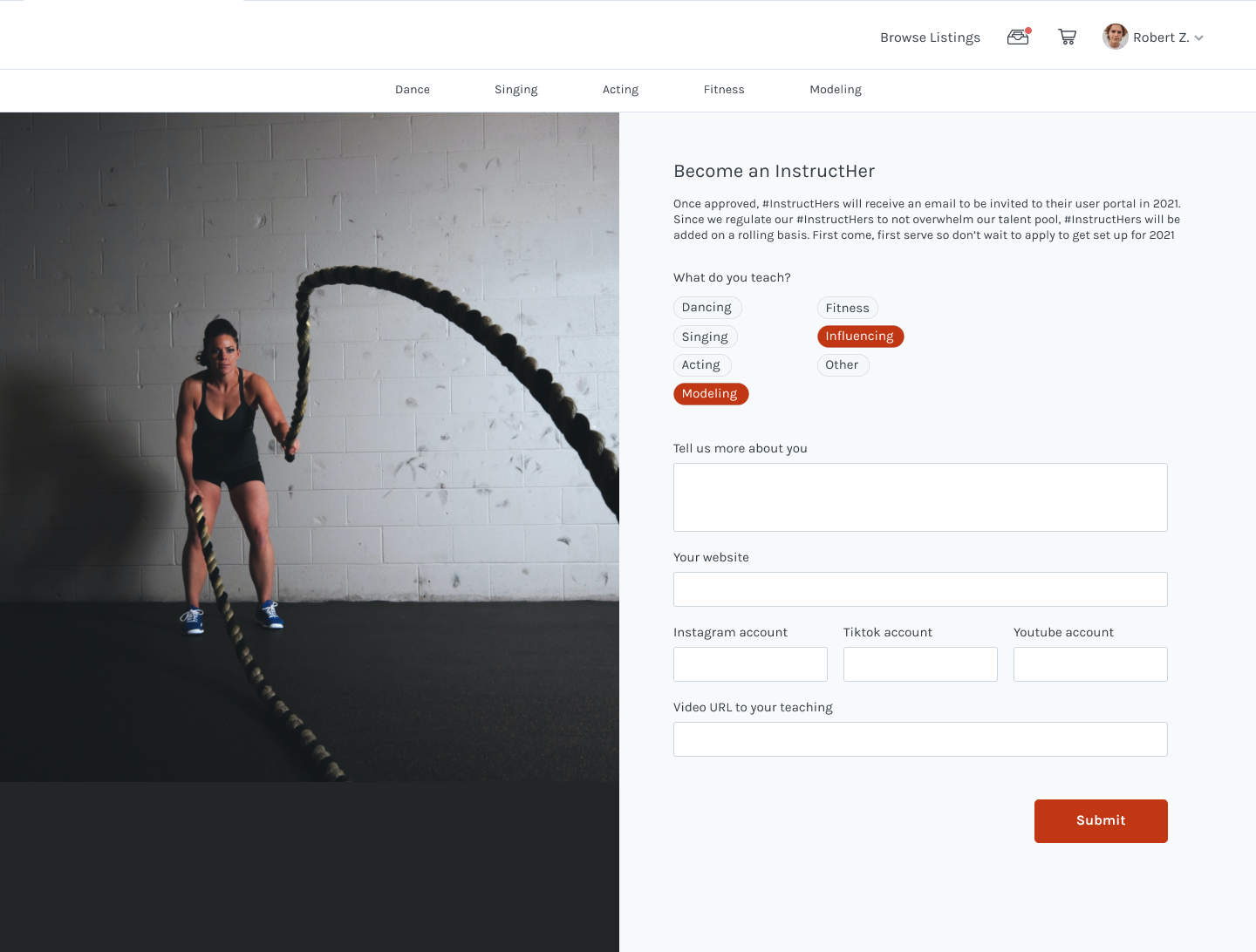
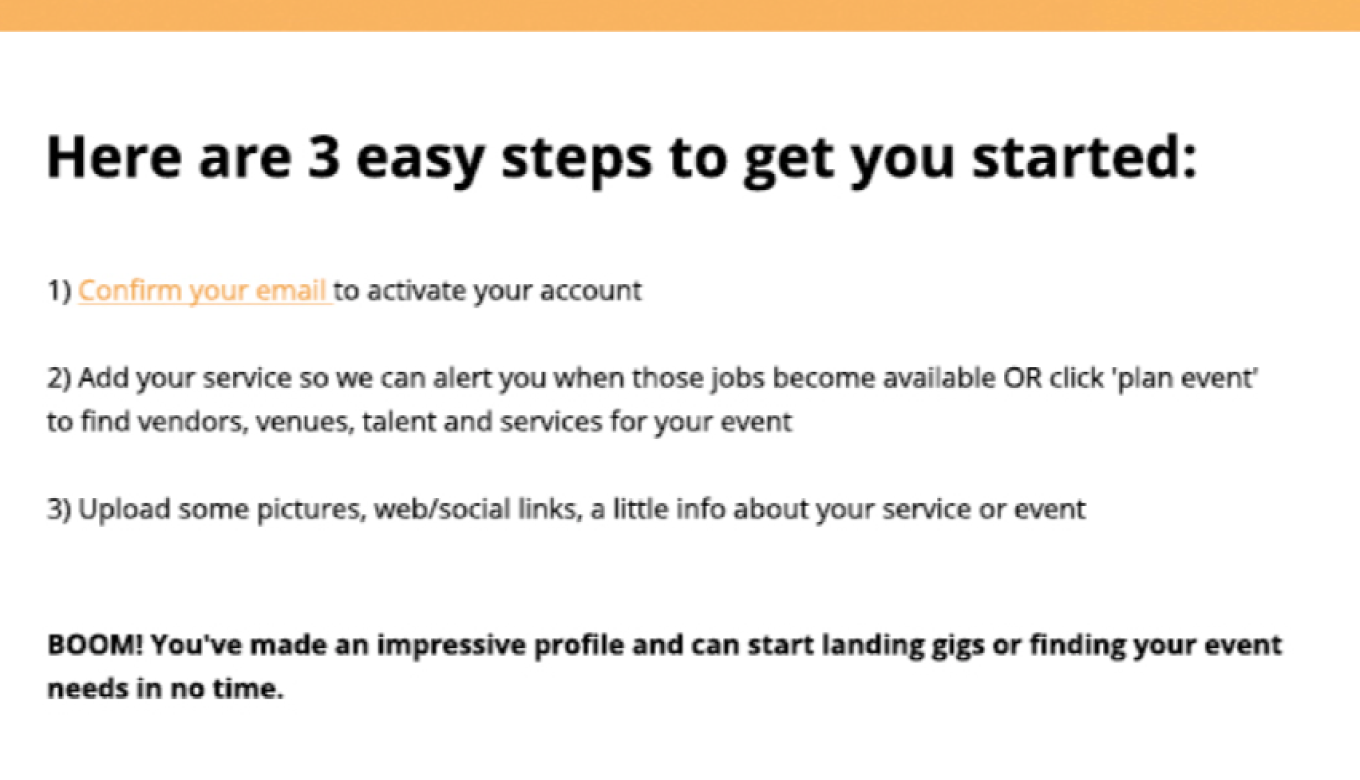
Email activate
Added
Your marketplace includes a default welcome email that is automatically sent to users upon sign up.


Your marketplace includes a default welcome email that is automatically sent to users upon sign up.

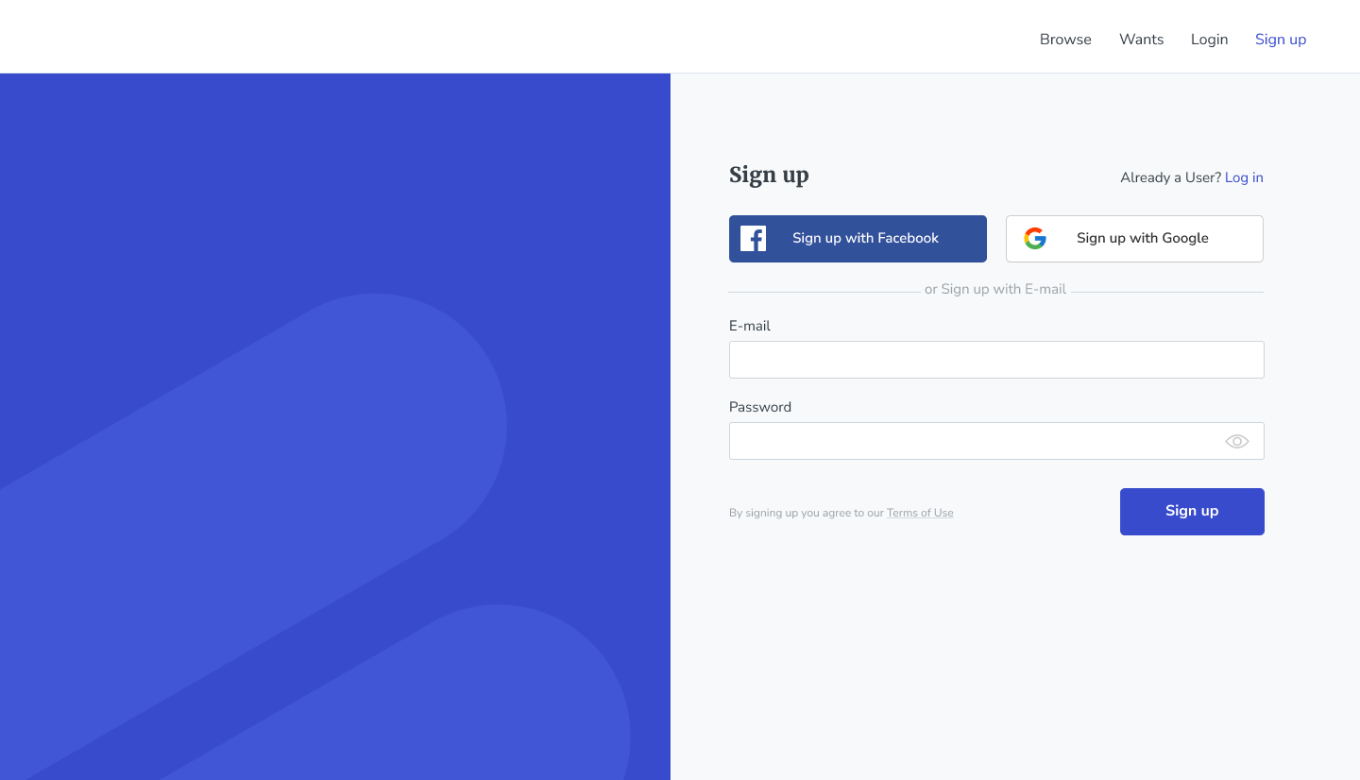
Sign Up w/ Create Listing Steps
Added
Streamline your user onboarding process by combining user sign up and listing creation. Requiring this information from the start can be useful to verify users.
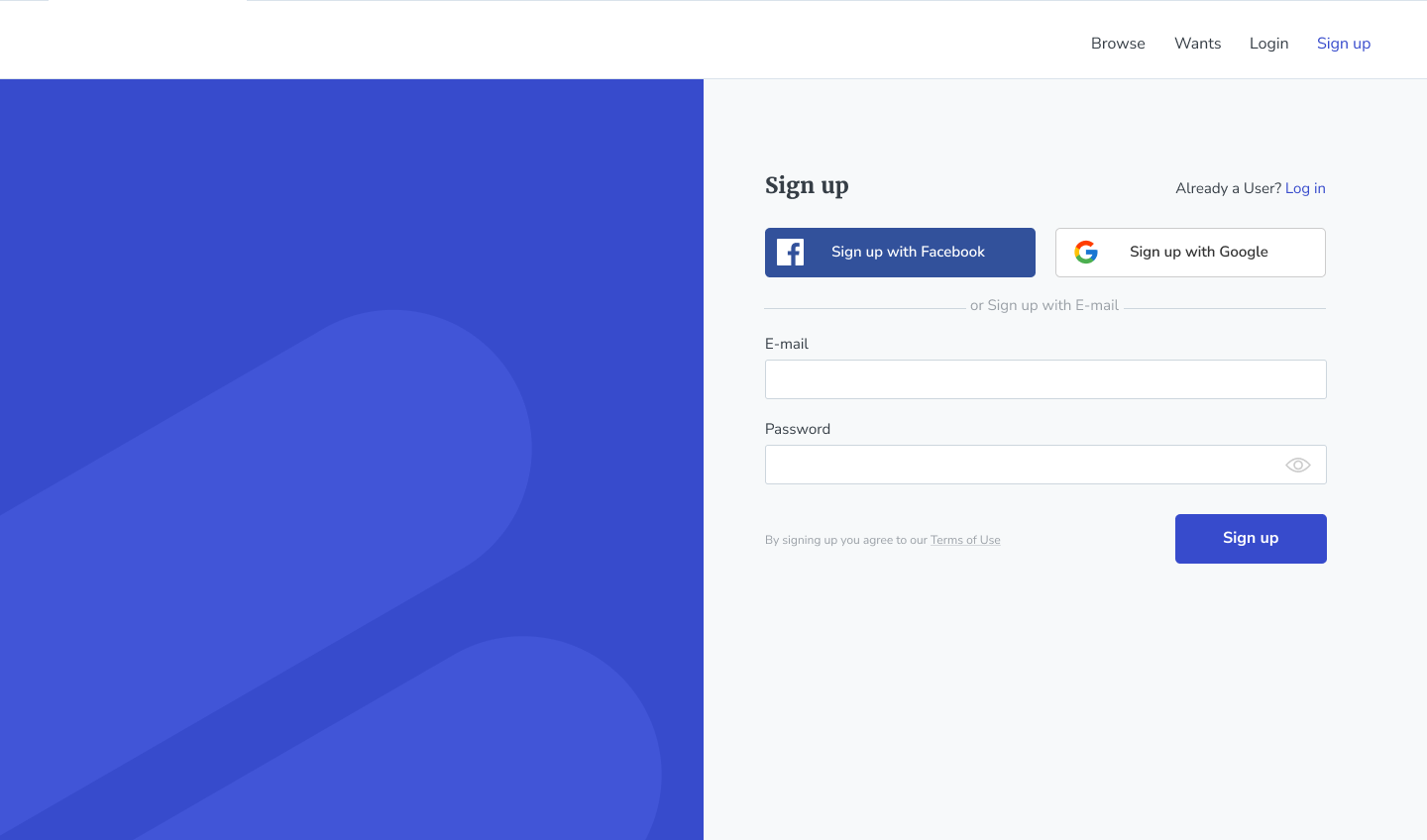
Example 1 – Long form
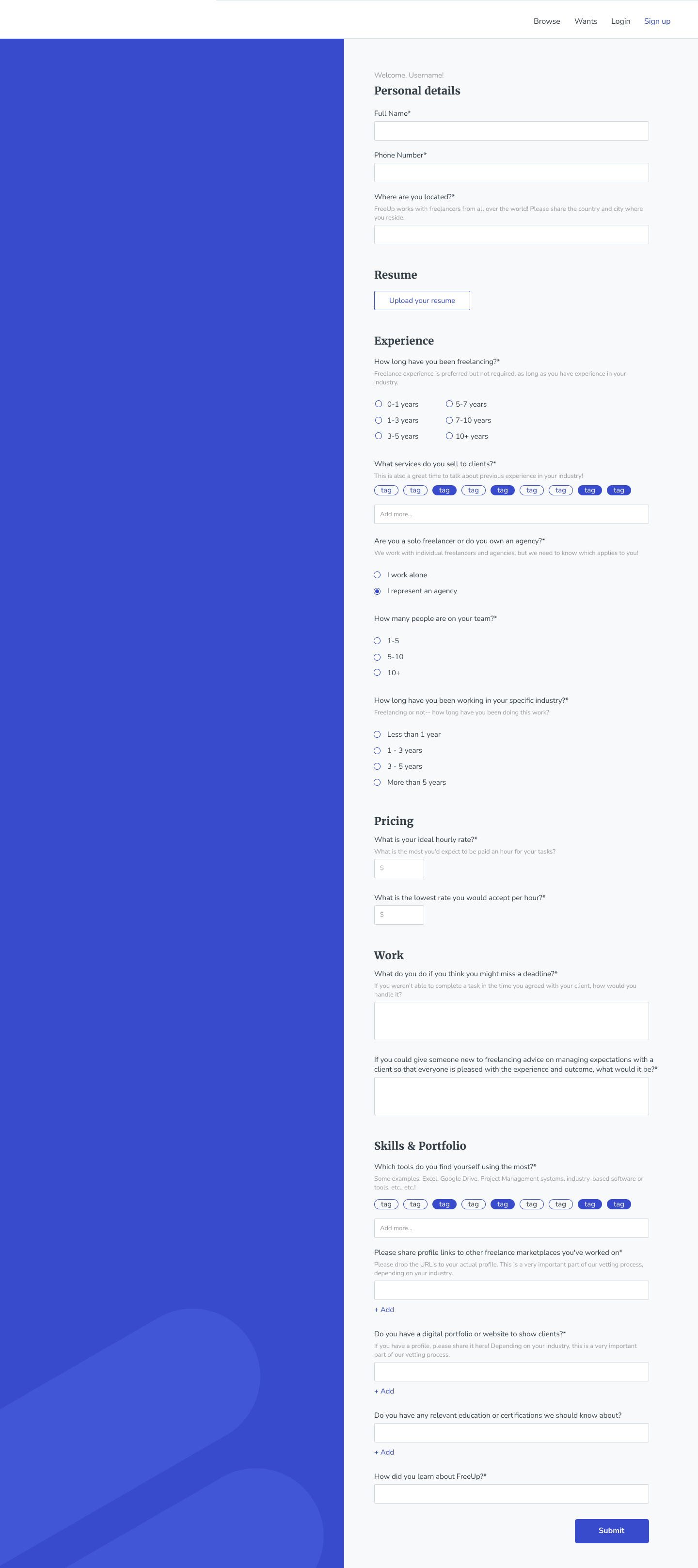
Example 2 – Short form w/ “next” button
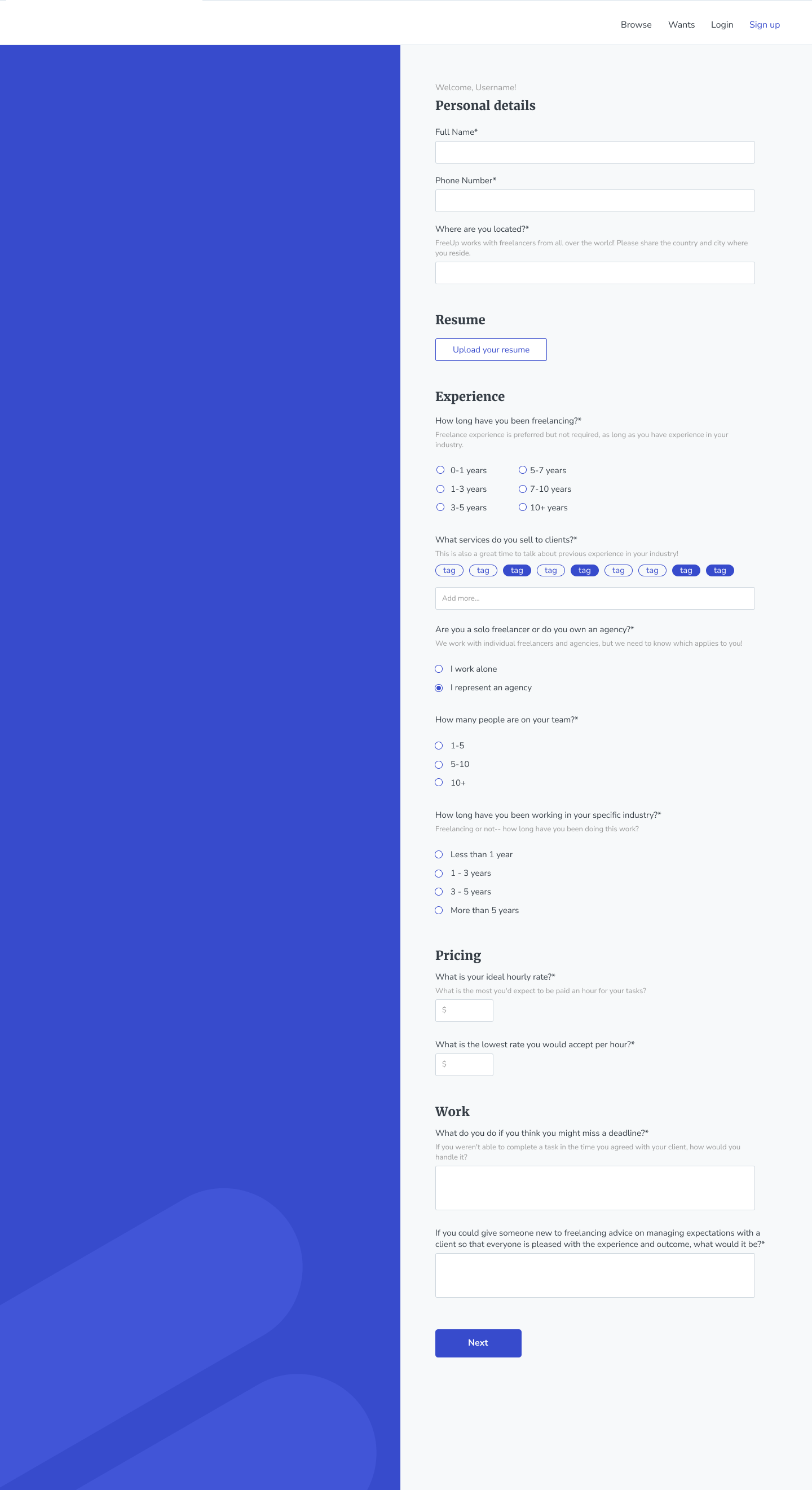

Streamline your user onboarding process by combining user sign up and listing creation. Requiring this information from the start can be useful to verify users.
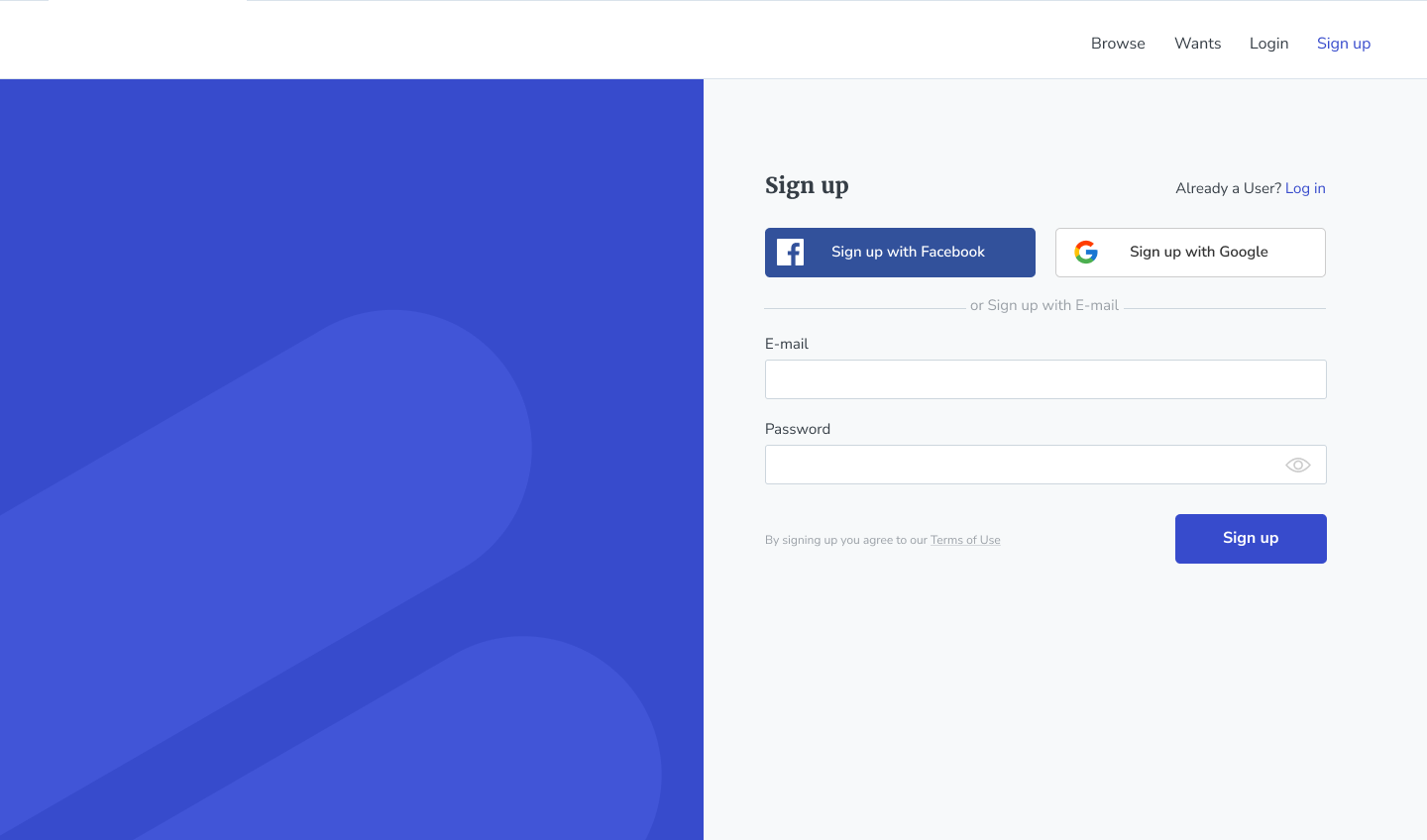
Example 1 – Long form
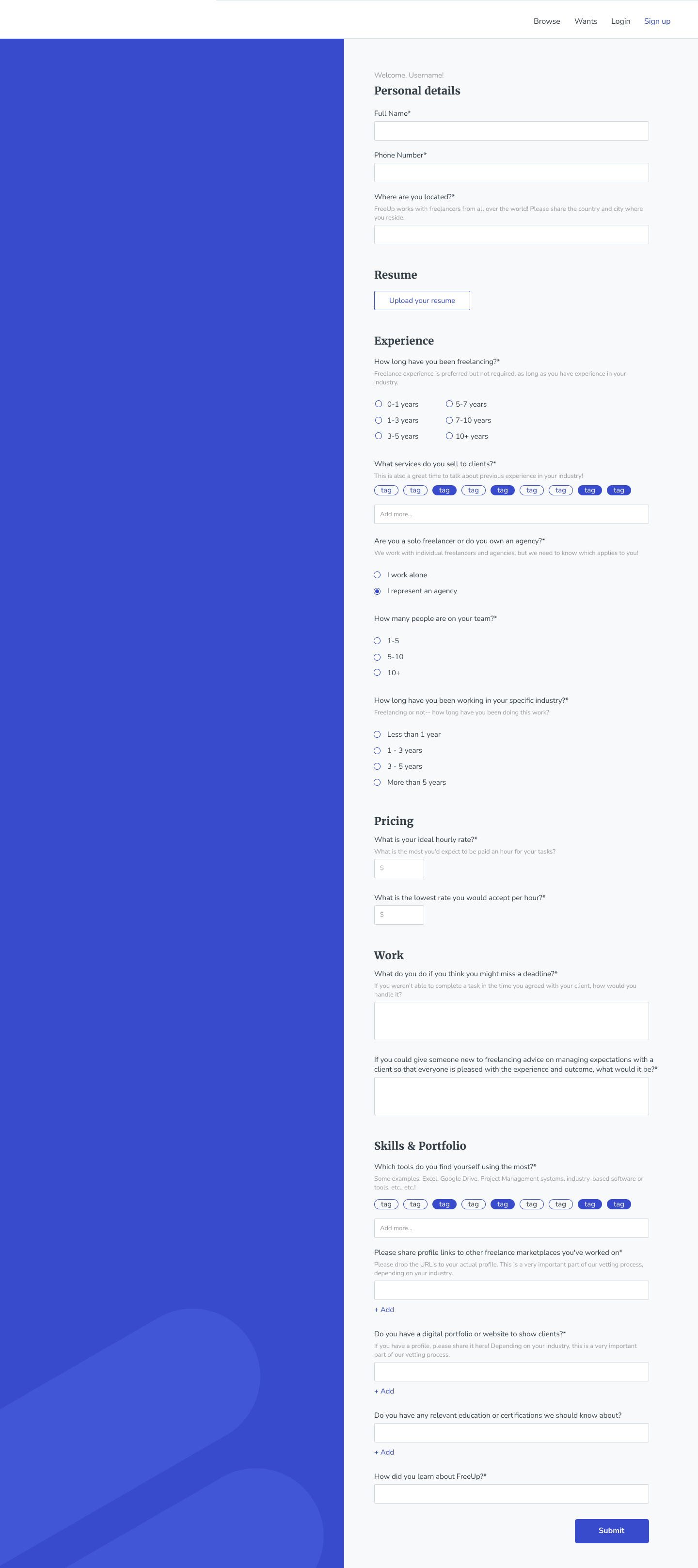
Example 2 – Short form w/ “next” button
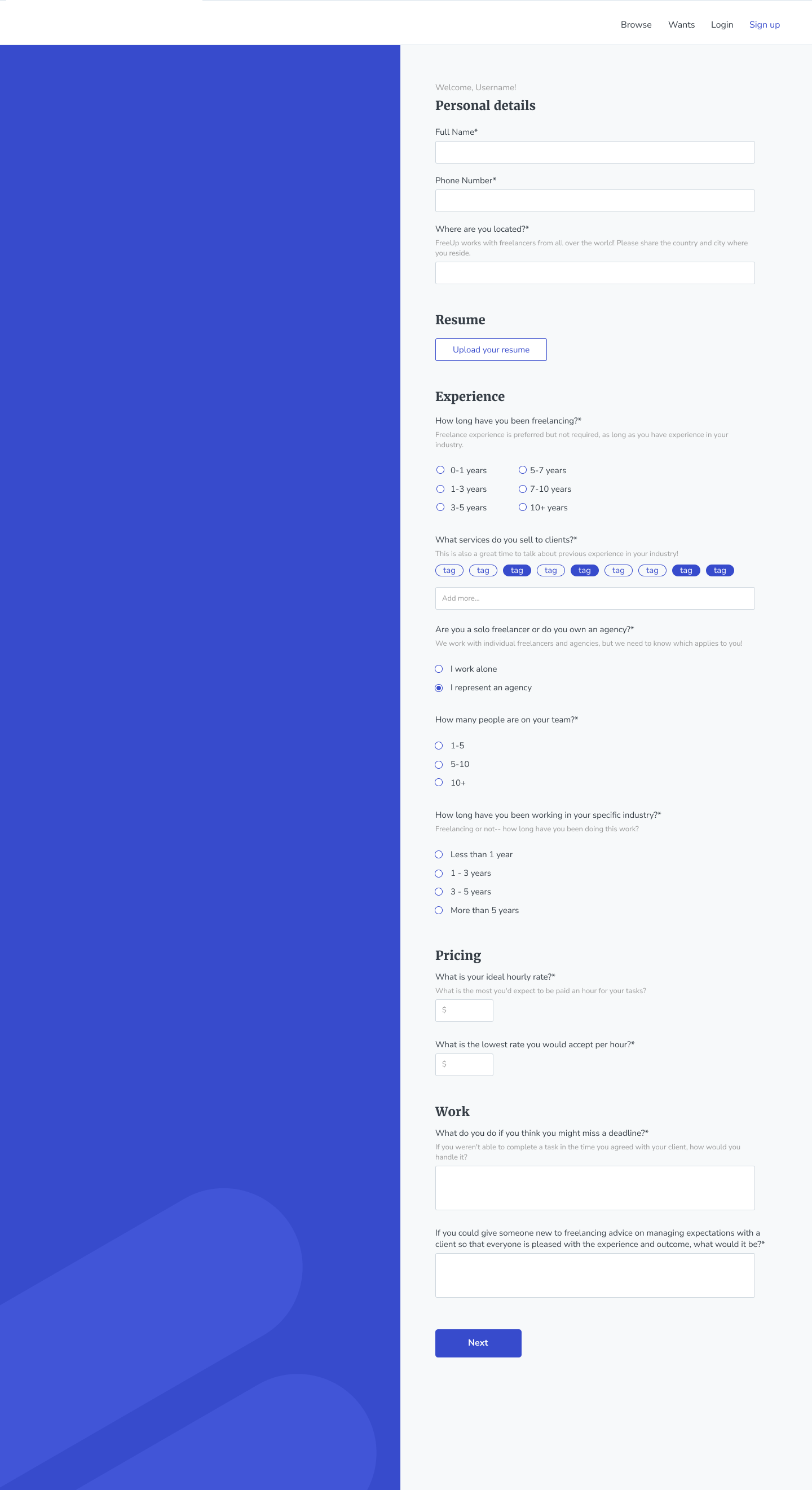
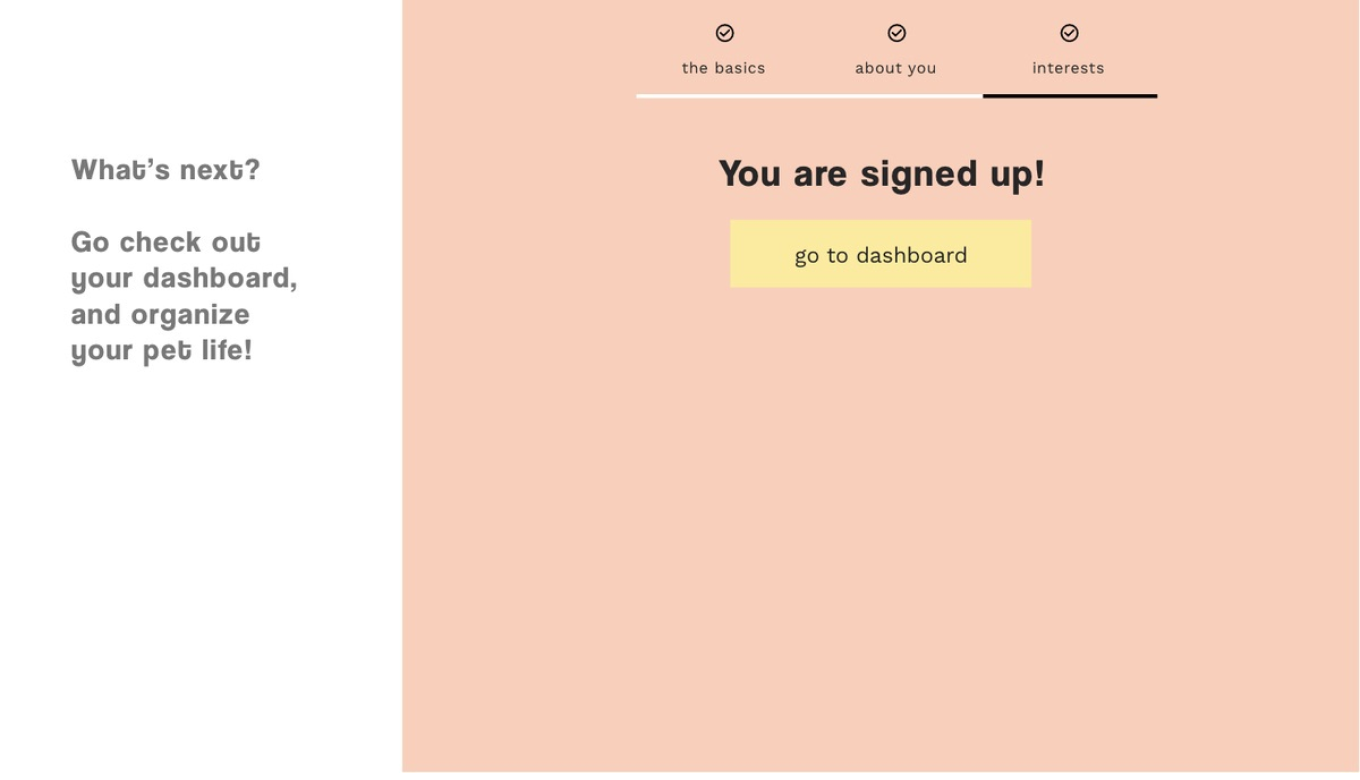
Steps
Added
Create a custom onboarding flow with easy to follow steps. This ensures that users complete all necessary info by guiding them through the process.



Here’s an example of a one-page style instead of separate steps:


Create a custom onboarding flow with easy to follow steps. This ensures that users complete all necessary info by guiding them through the process.



Here’s an example of a one-page style instead of separate steps:

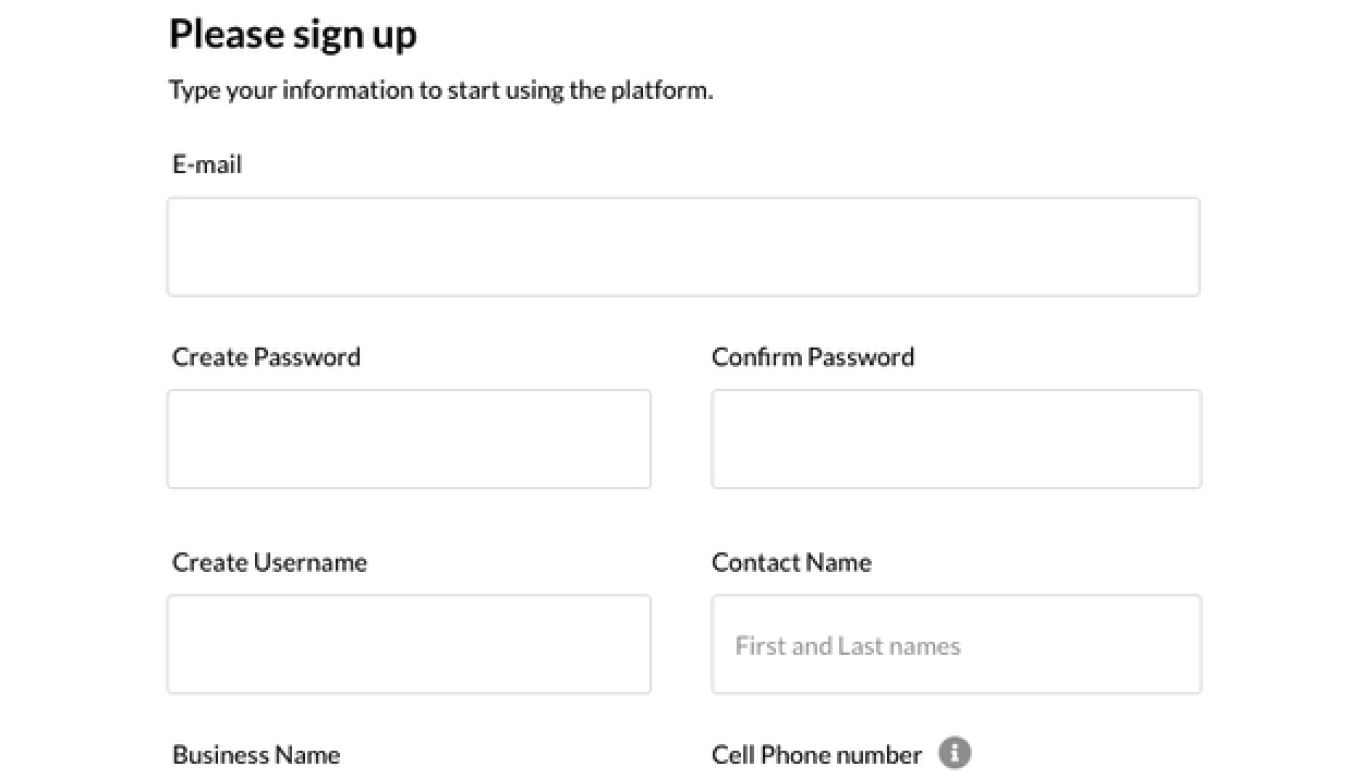
Few specific questions
Added
Get additional information from your users by adding custom fields to the sign up form. The most common use of custom fields is to verify users, or to gather user data for marketing campaigns.
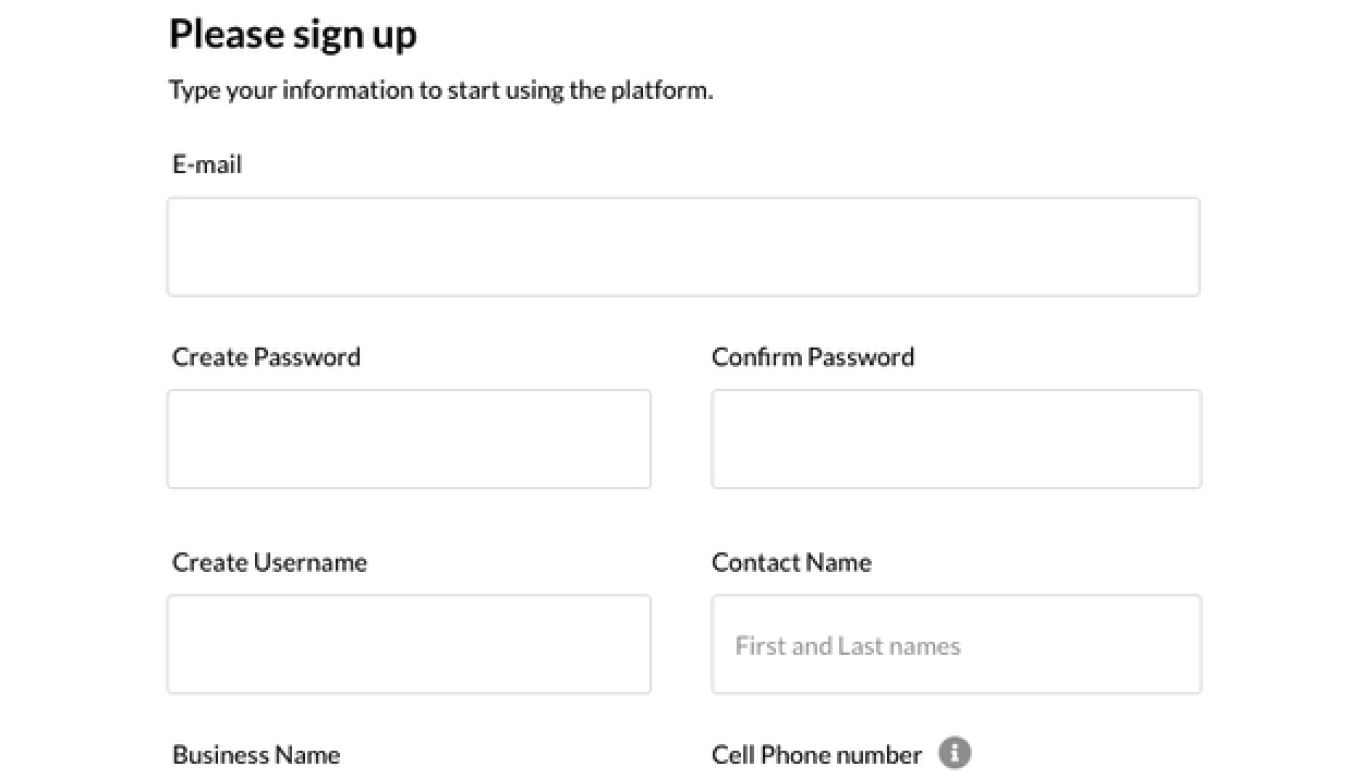

Get additional information from your users by adding custom fields to the sign up form. The most common use of custom fields is to verify users, or to gather user data for marketing campaigns.
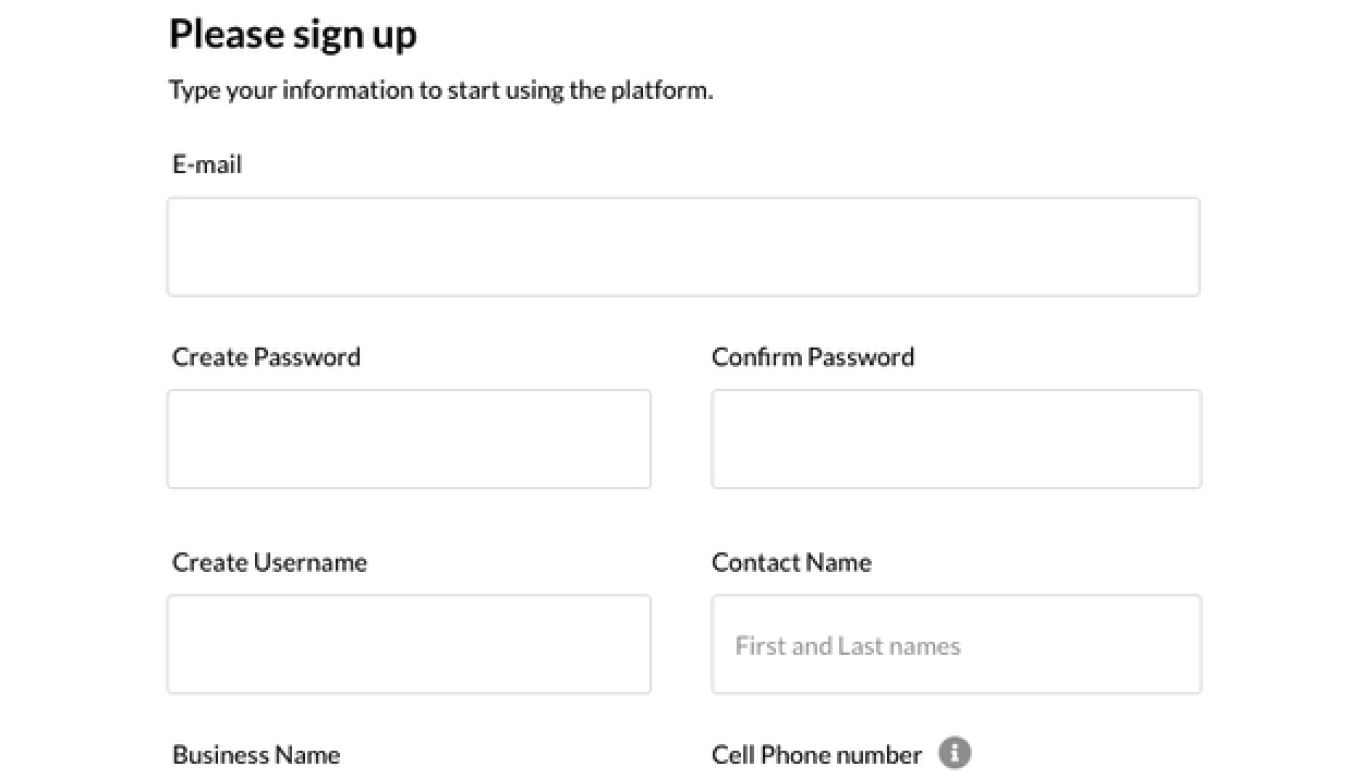
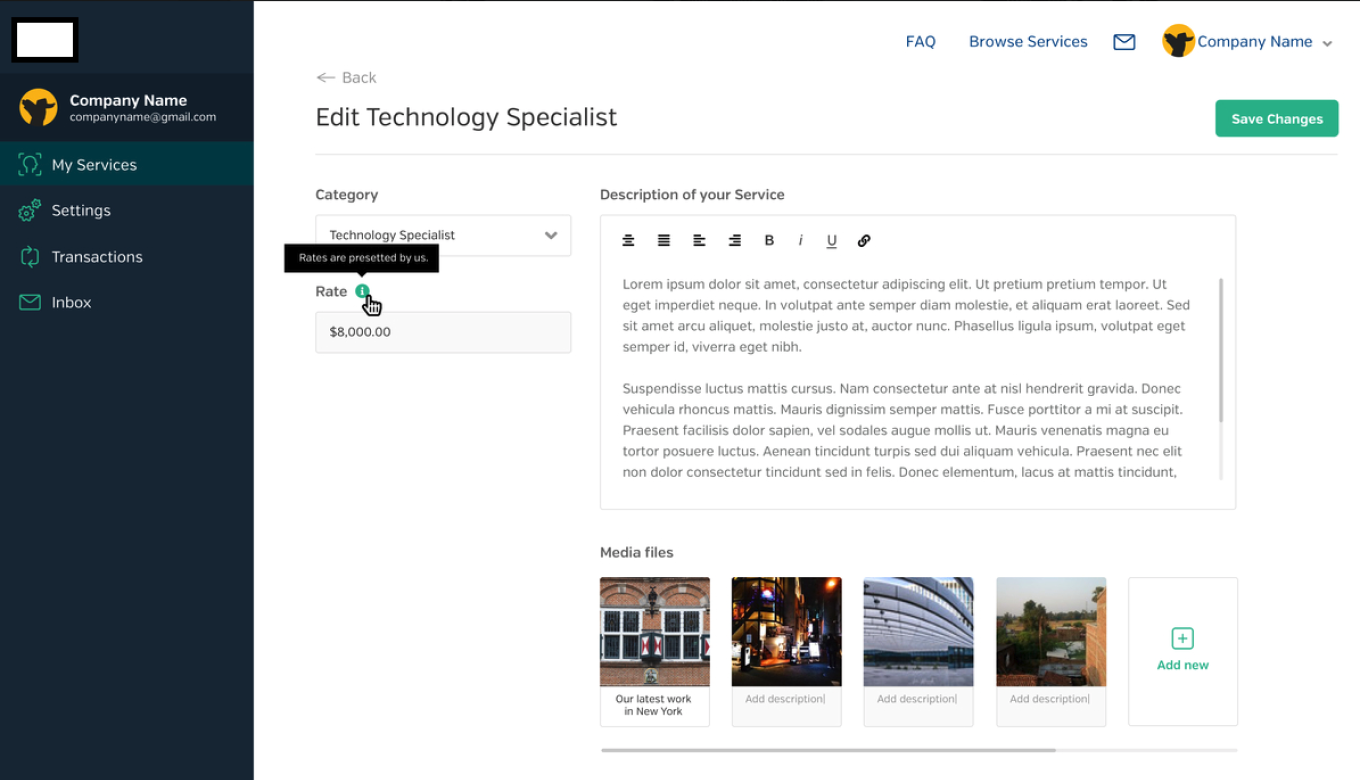
Listing prices managed by admin
Added
Allows the admin to manage and set default listing prices per category. This restricts vendors and providers from the ability to set their own listing prices.
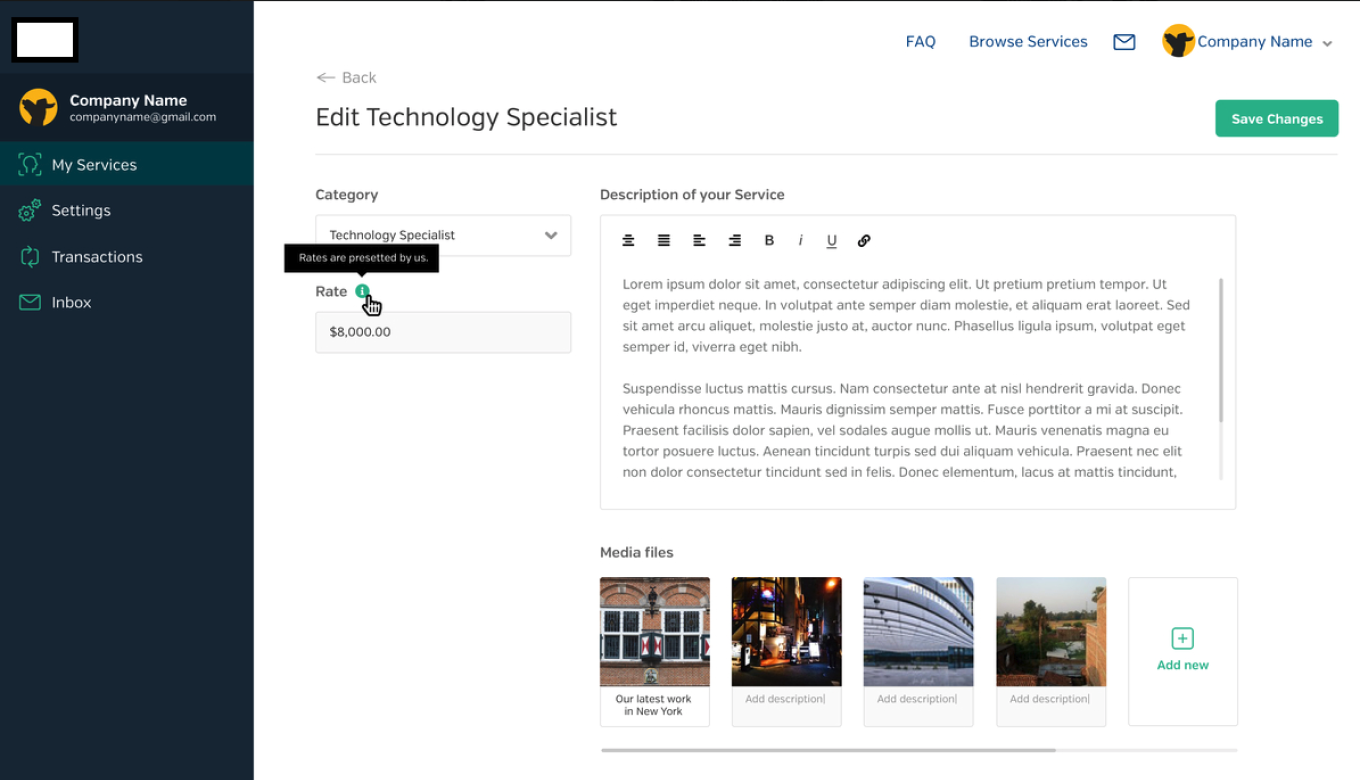

Allows the admin to manage and set default listing prices per category. This restricts vendors and providers from the ability to set their own listing prices.
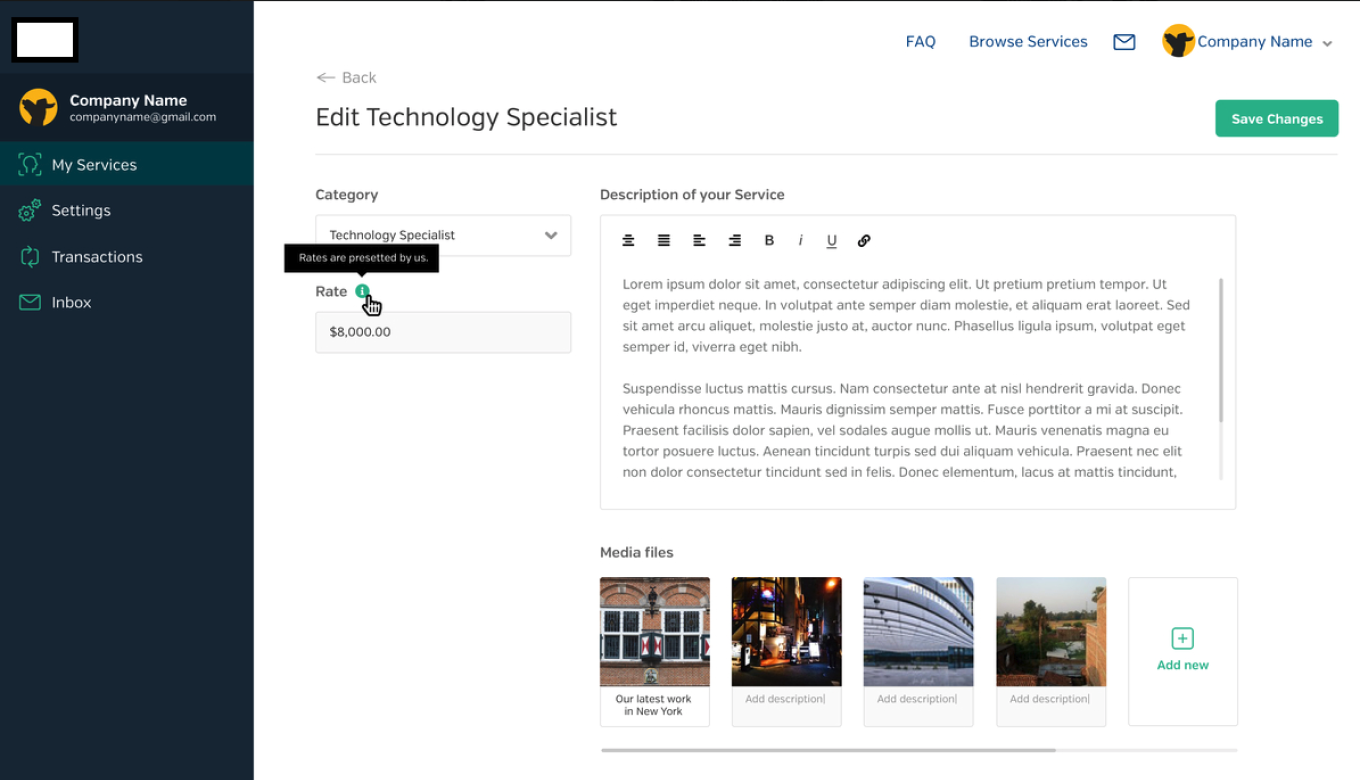

Listings managed by admin
Added
Allows the admin to create default listings and group them in a specific order. Vendors and providers will select a default listing when creating their own listings.


Allows the admin to create default listings and group them in a specific order. Vendors and providers will select a default listing when creating their own listings.

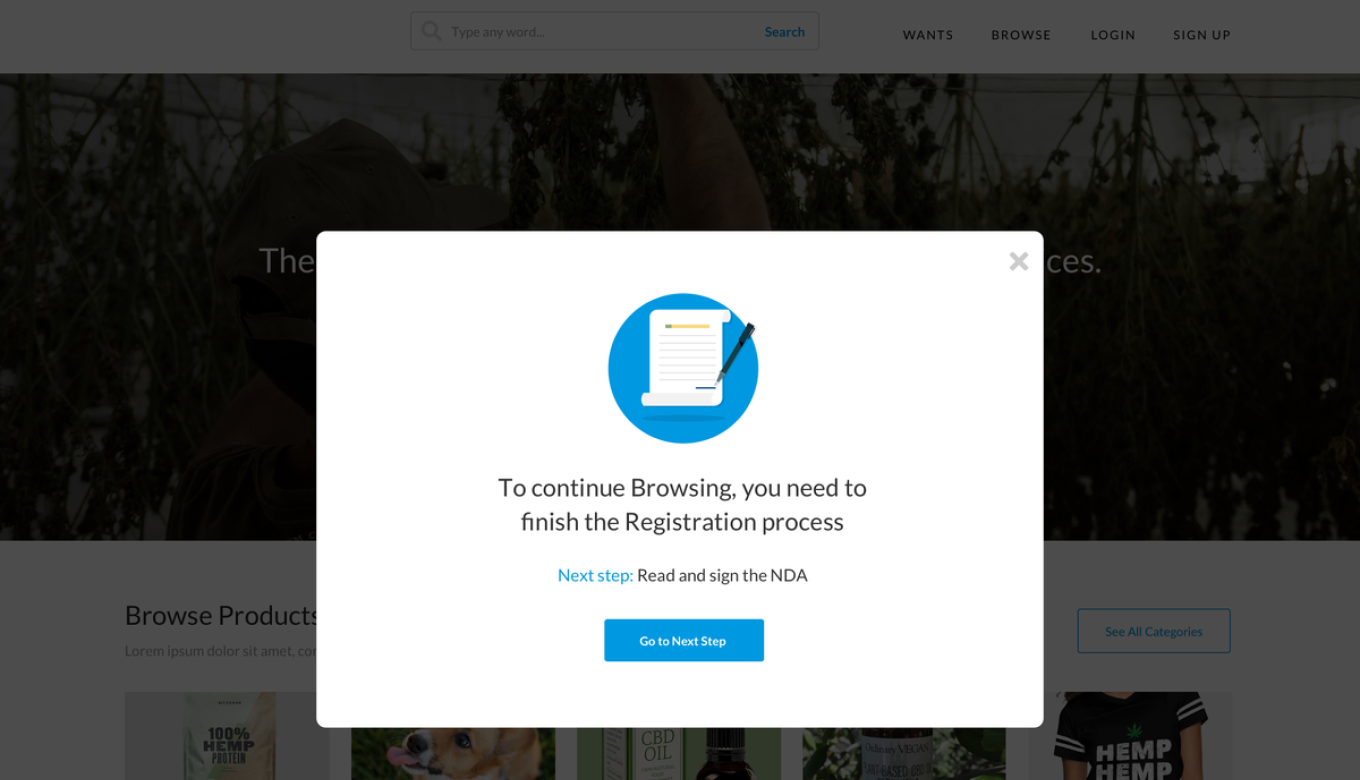
DocuSign
Added
Add a layer of security by requiring users to sign important documents in order to access your site. Includes integration with DocuSign.
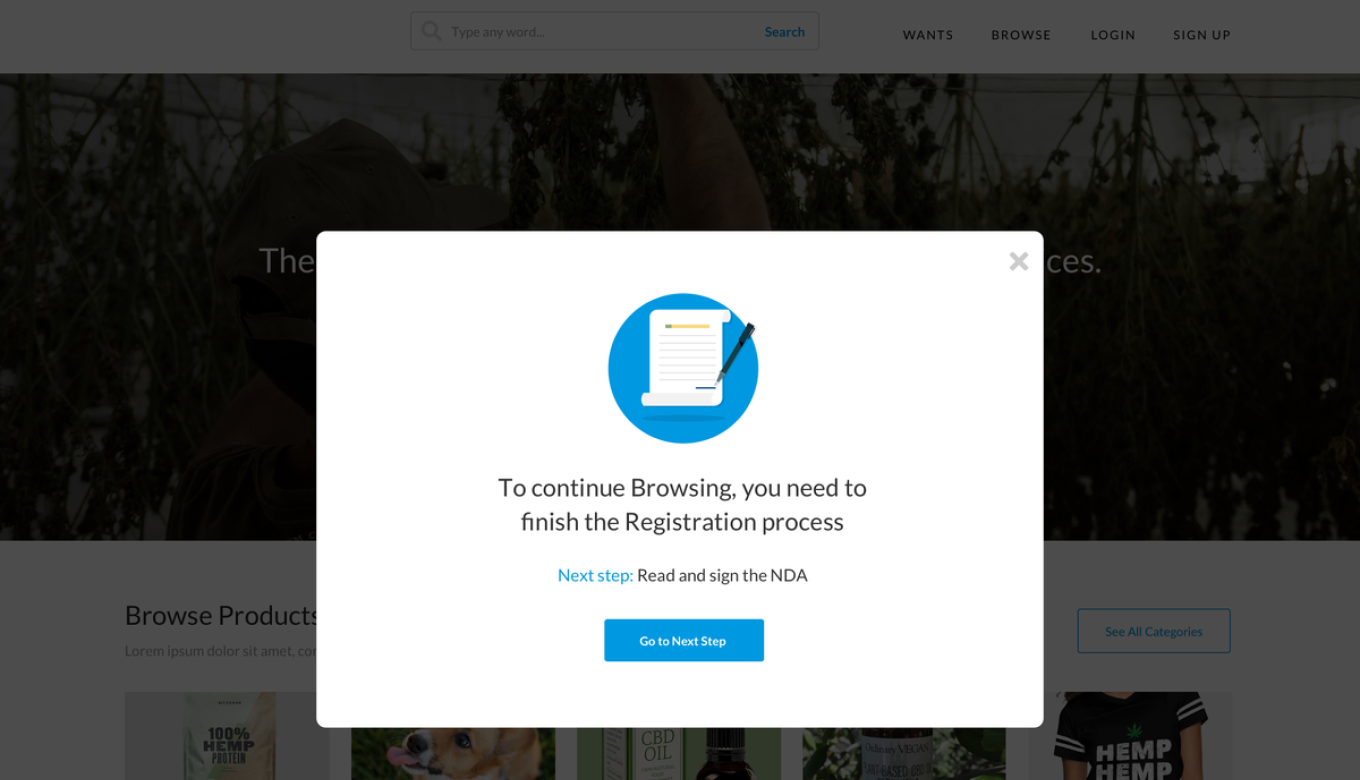

Add a layer of security by requiring users to sign important documents in order to access your site. Includes integration with DocuSign.
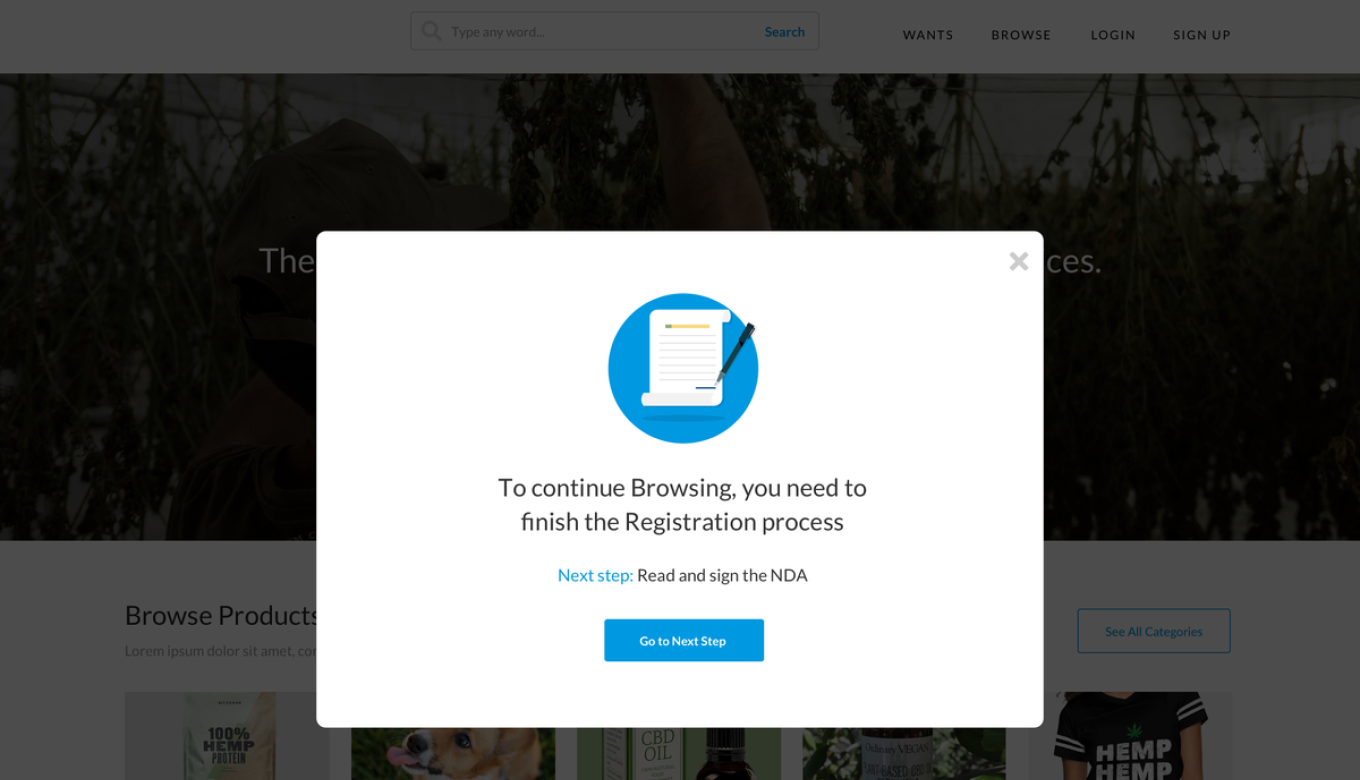

Sign up and login horizontal layout
Added
Updates the sign up and login page layout by placing the fields side by side.

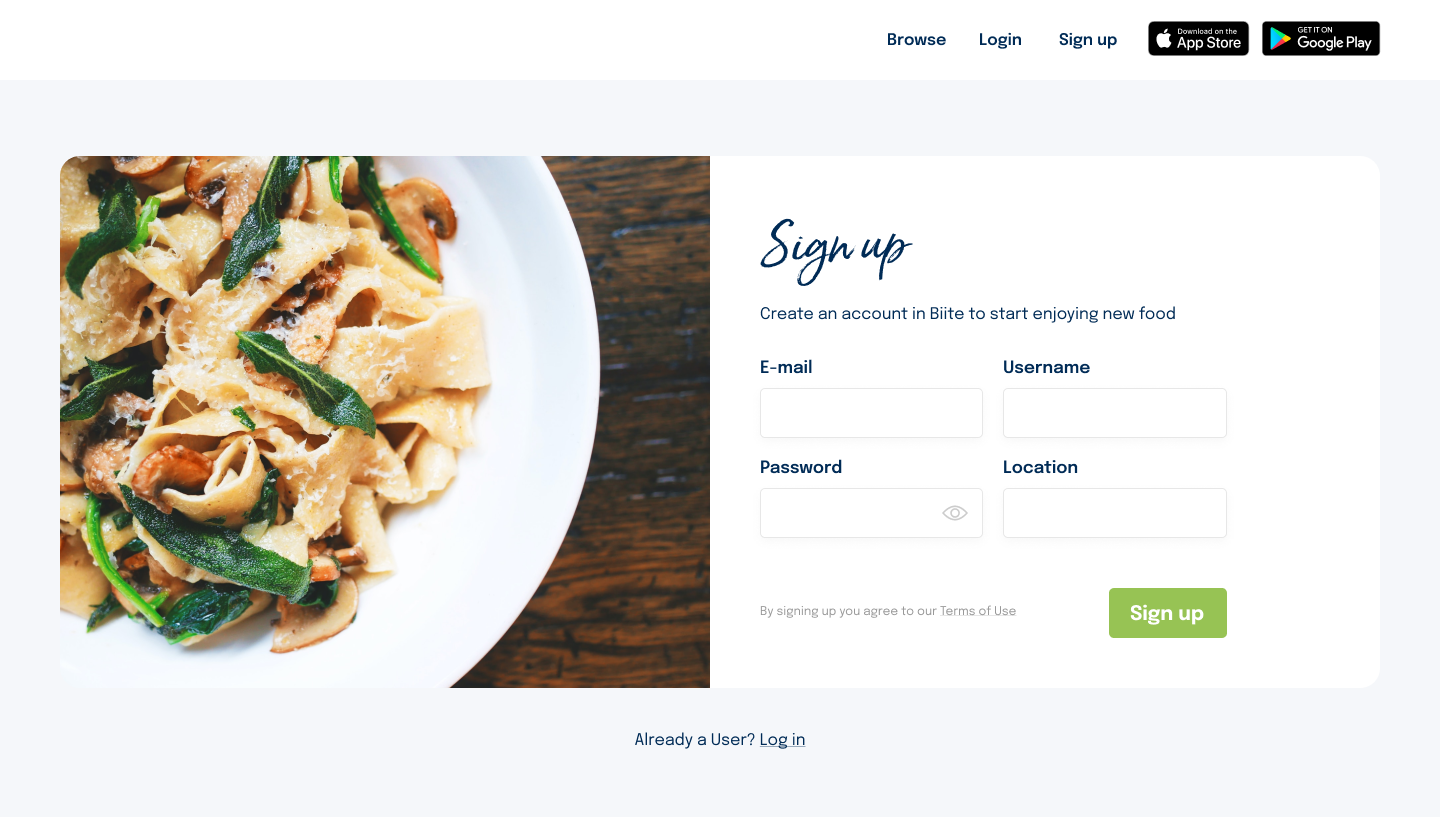
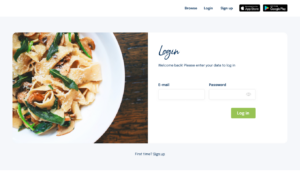
Updates the sign up and login page layout by placing the fields side by side.

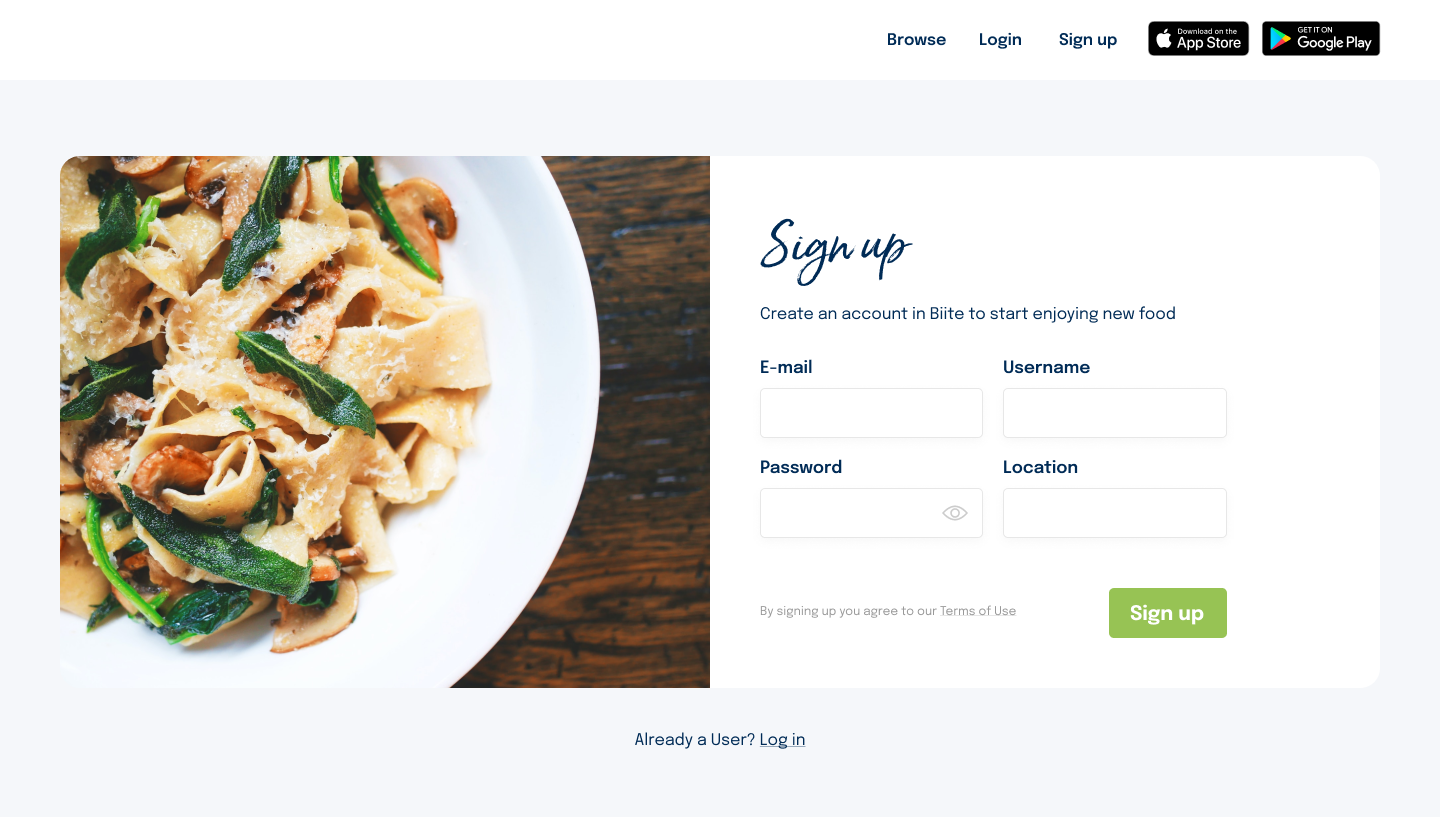
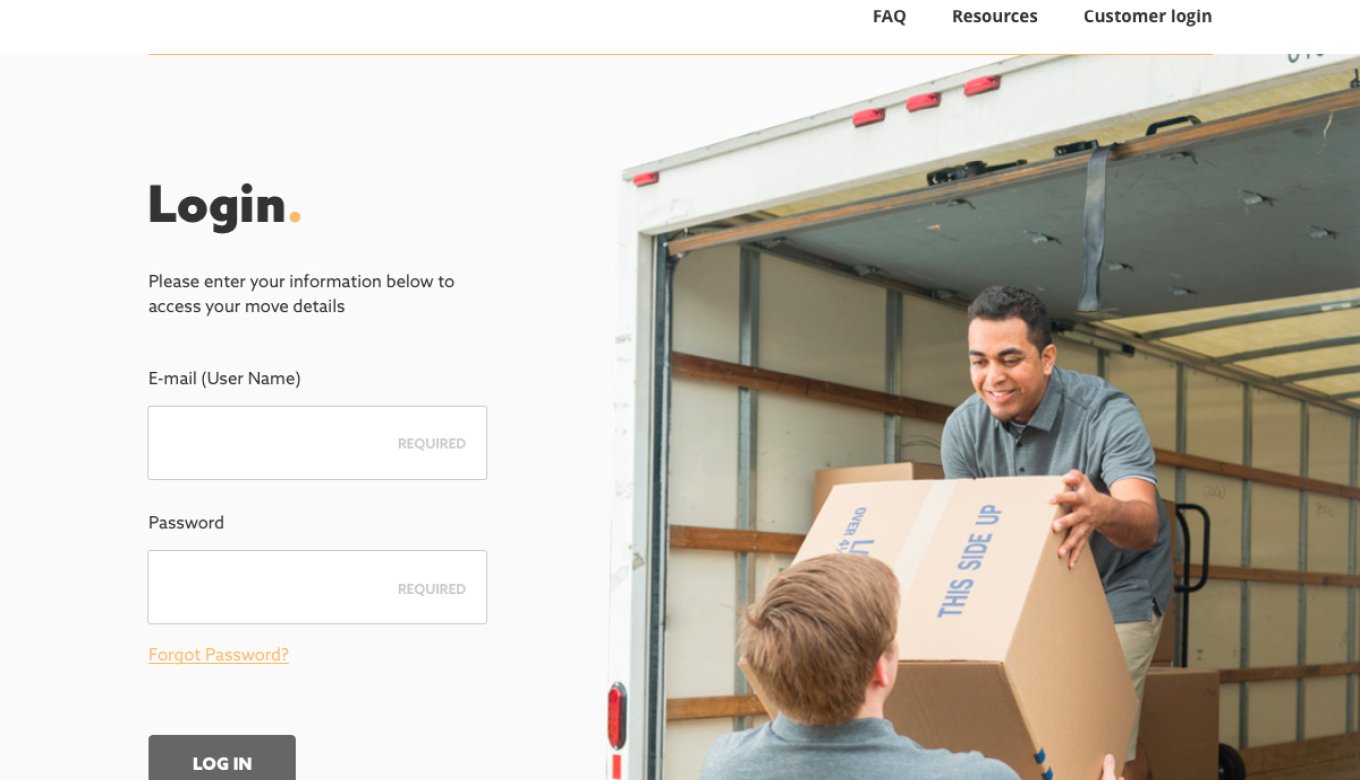
Custom login (moving company)
Added
This custom login page was designed for marketplaces offering moving services but can be adapted to fit your brand.
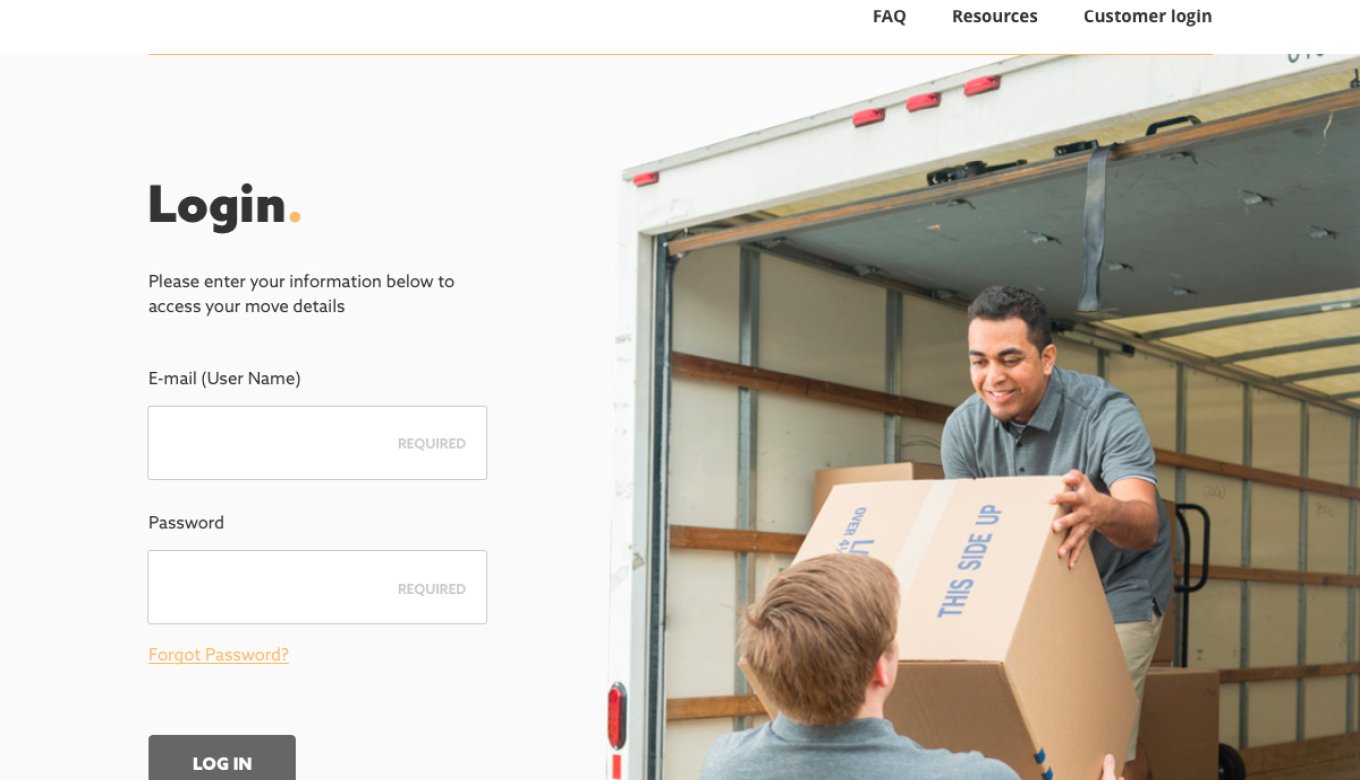

This custom login page was designed for marketplaces offering moving services but can be adapted to fit your brand.
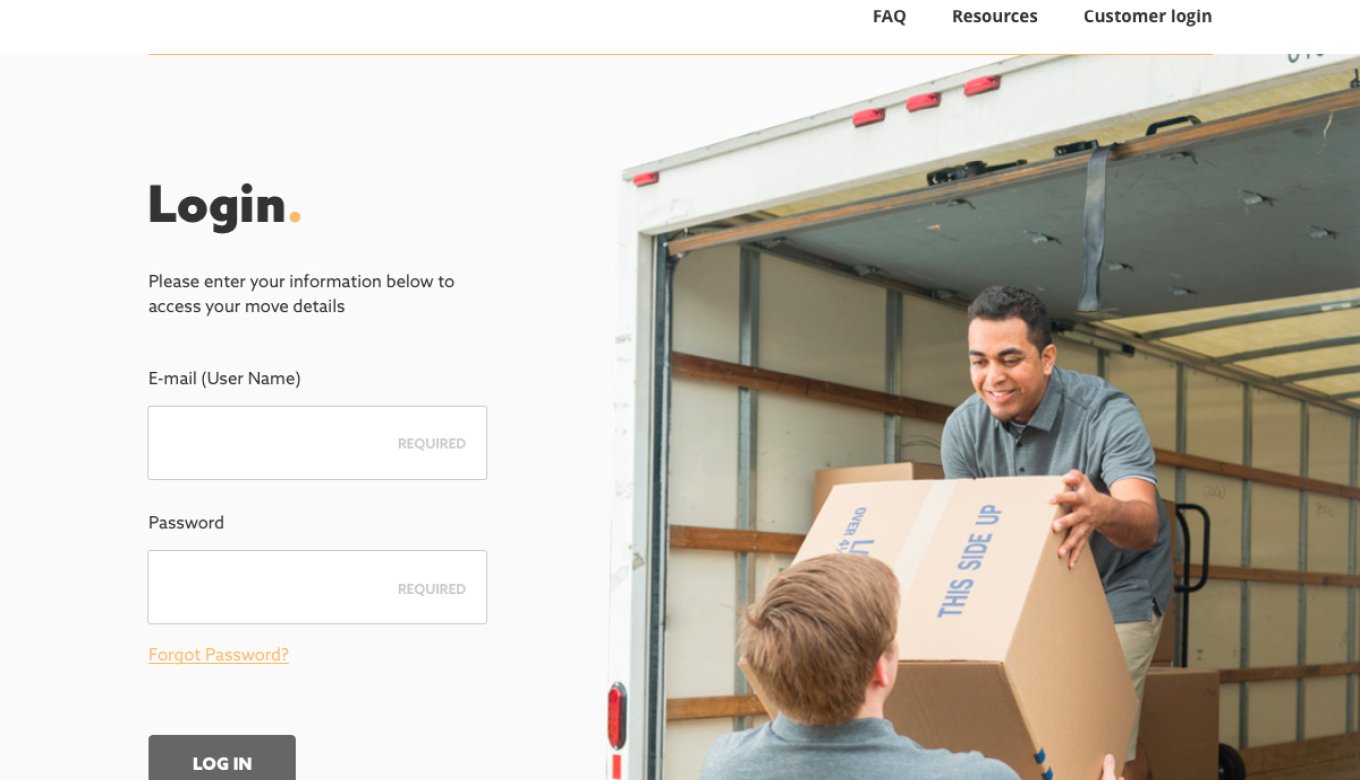
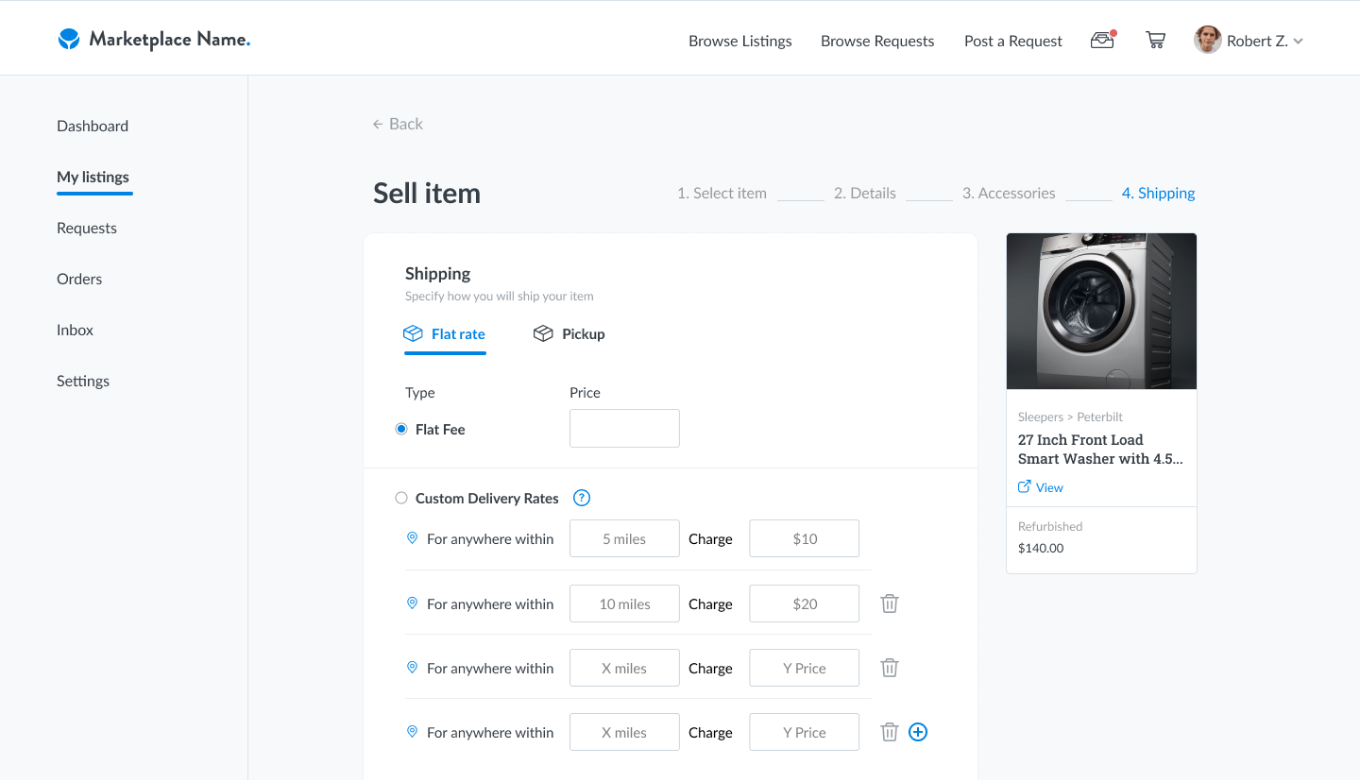
Delivery rates
Added
Allow your vendors or providers to set up delivery rates based on the distance they’re willing to offer delivery.
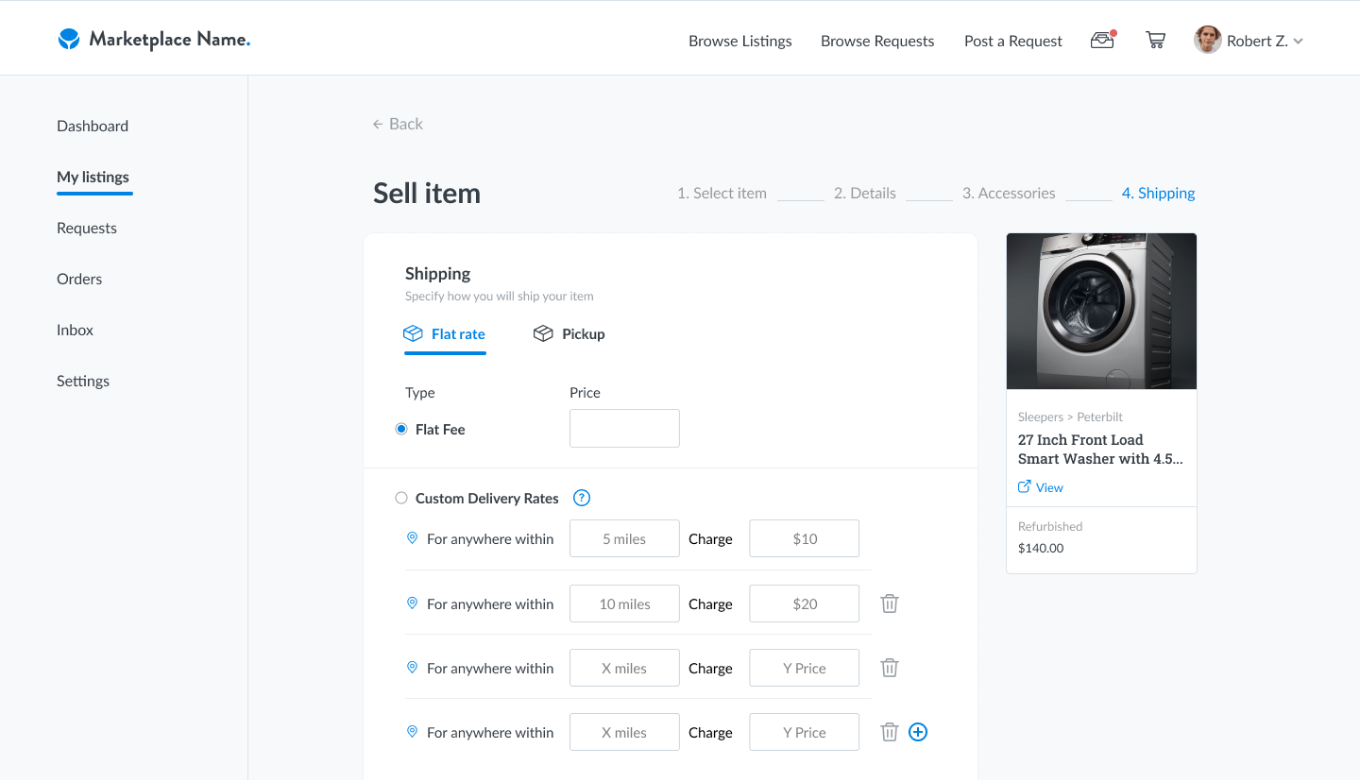

Allow your vendors or providers to set up delivery rates based on the distance they’re willing to offer delivery.
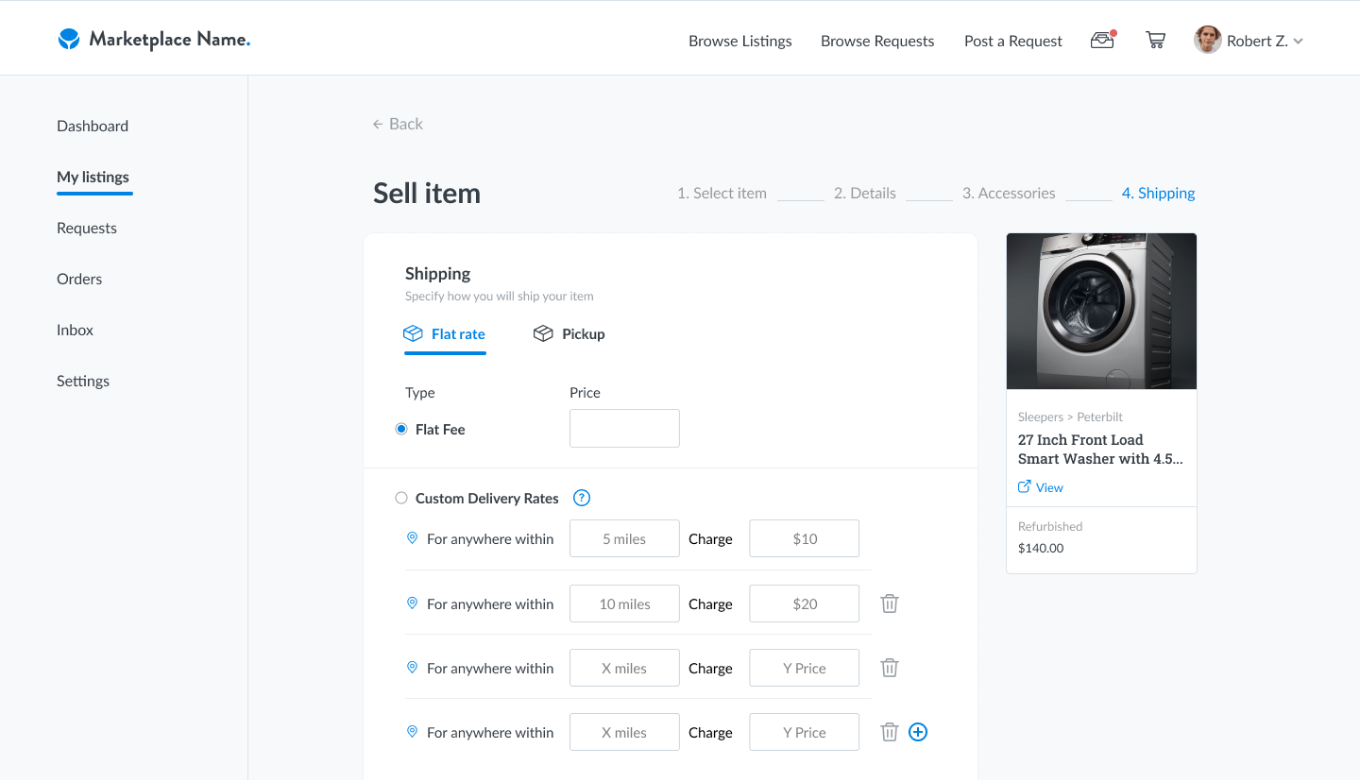
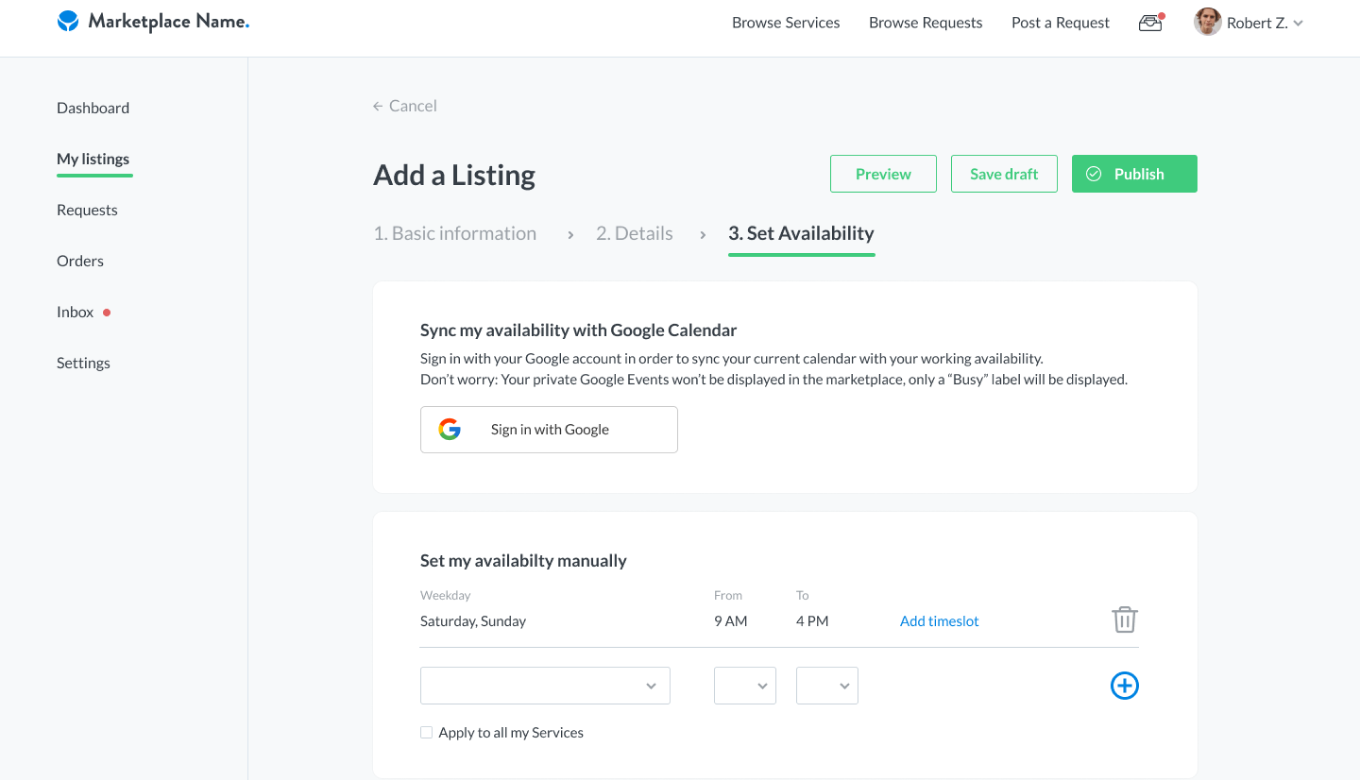
Sync Google calendar
Added
Providers can sync their Google calendar to set up their availability instead of having to input it manually.
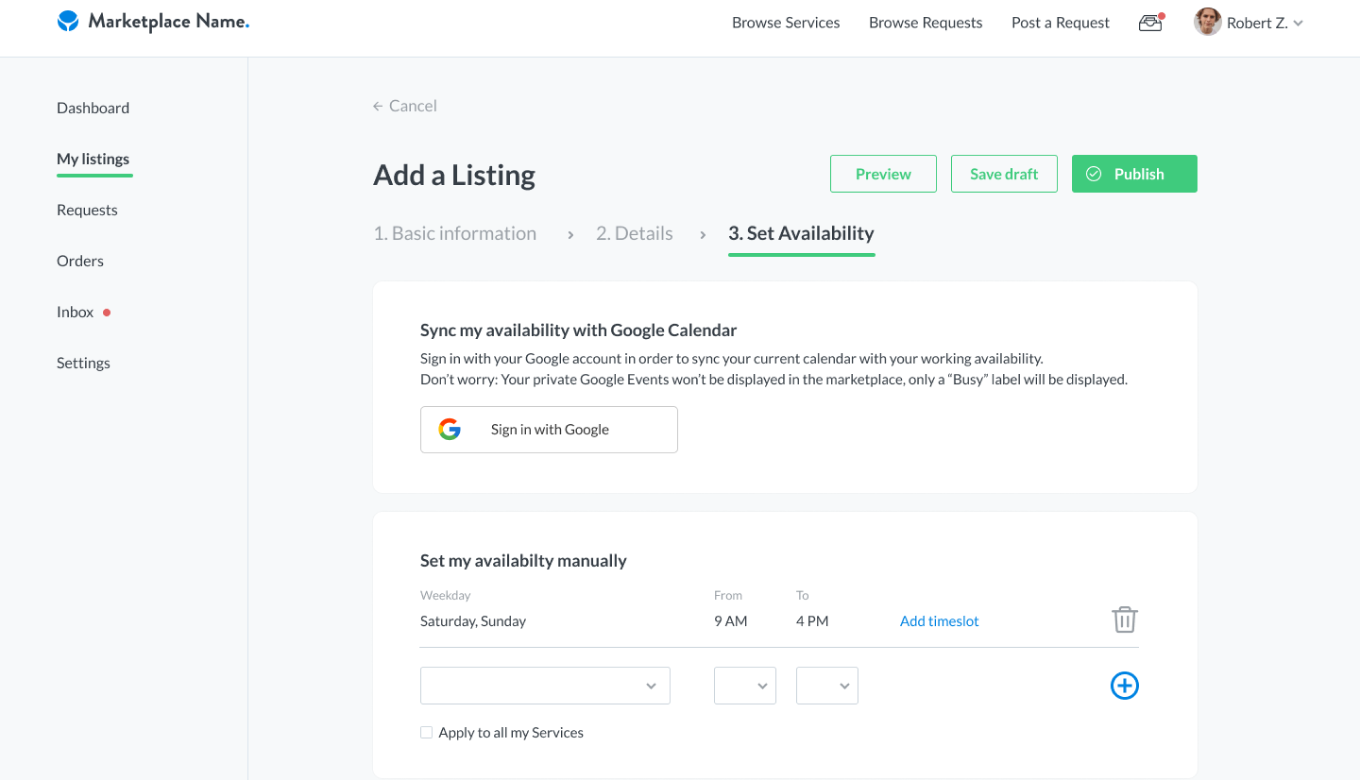
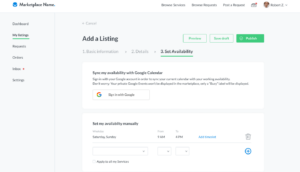
Providers can sync their Google calendar to set up their availability instead of having to input it manually.
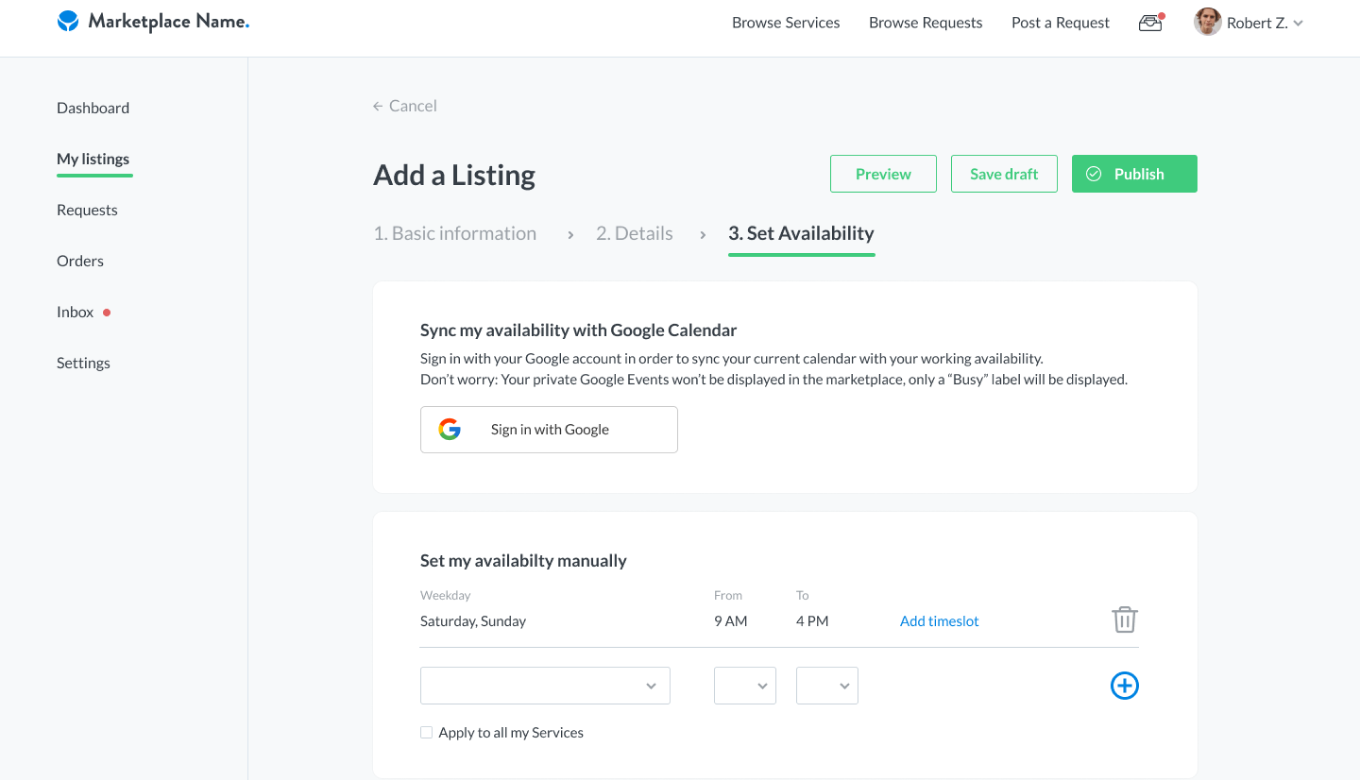
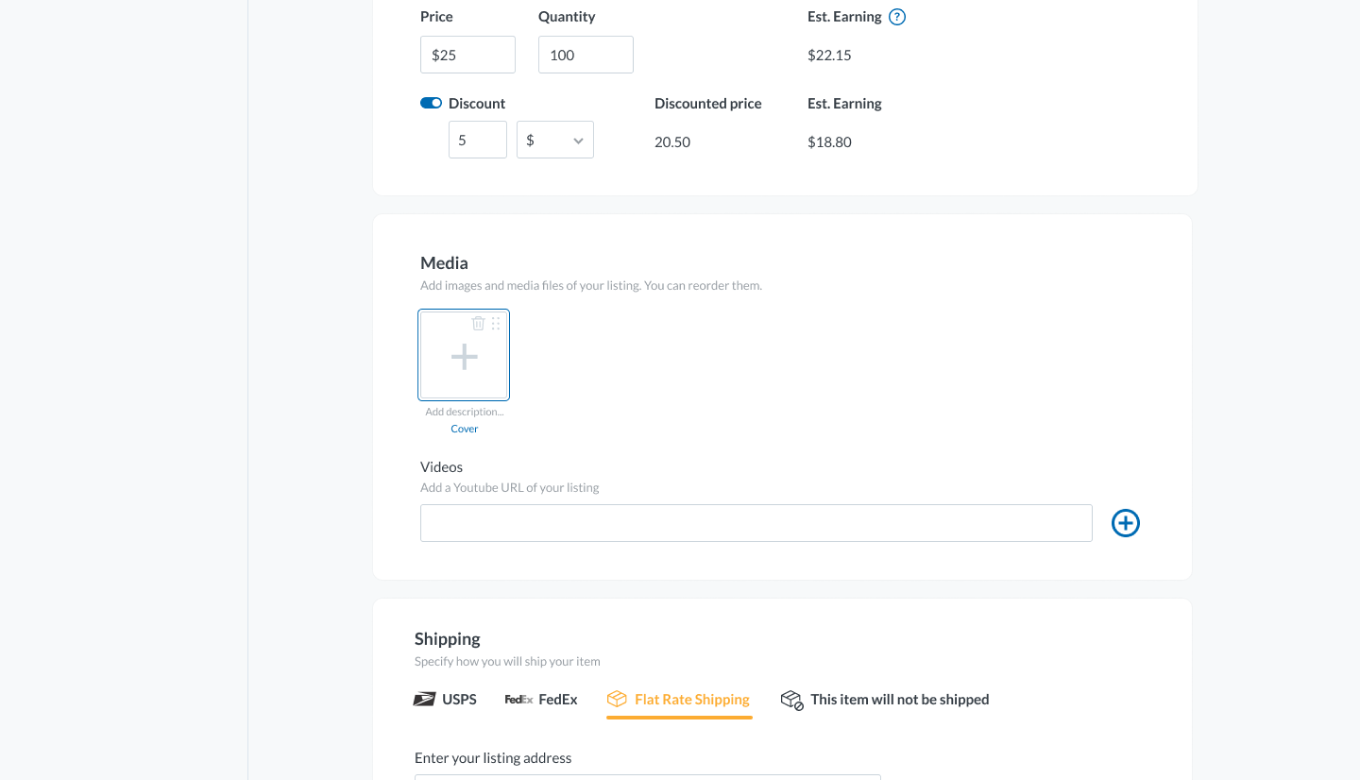
Discount and free shipping
Added
Give your vendors the option to offer discounts and/or free shipping. Vendors can set up these details during listing creation.
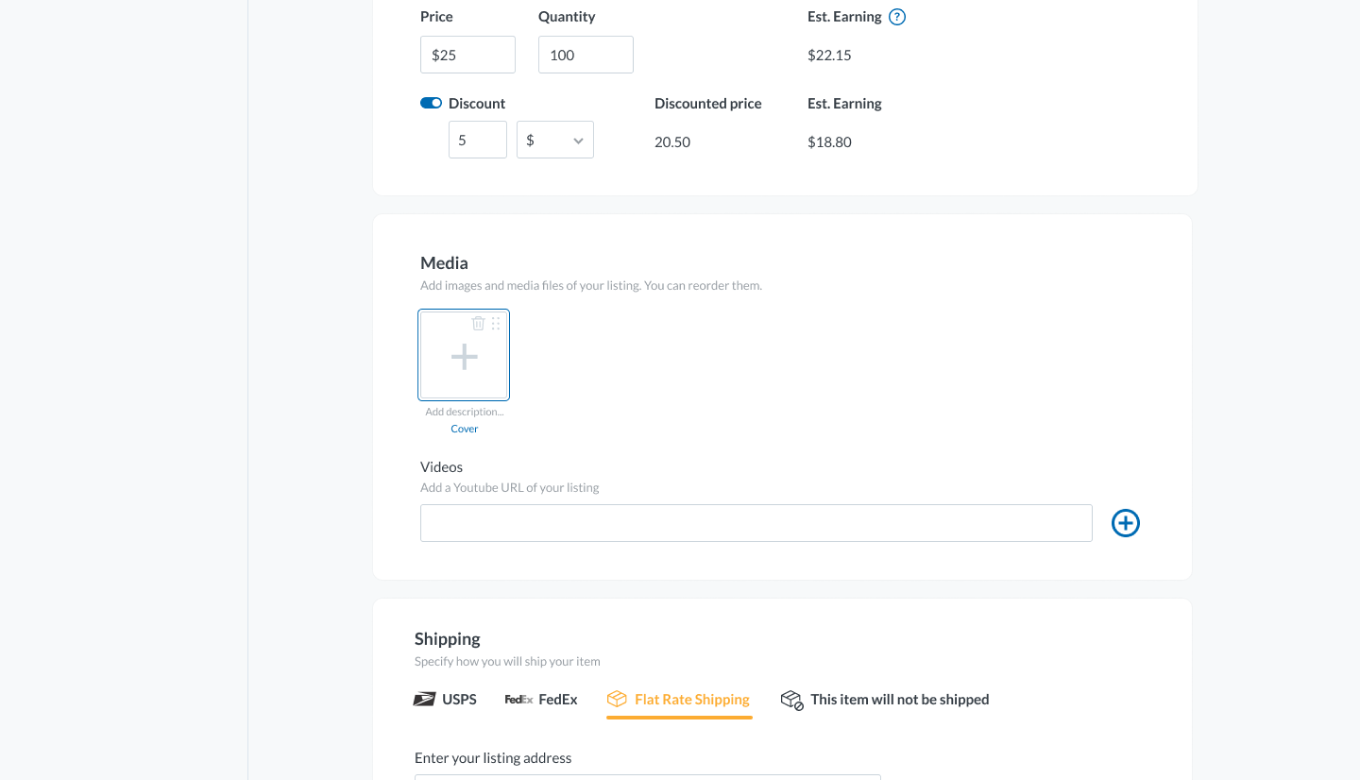

Give your vendors the option to offer discounts and/or free shipping. Vendors can set up these details during listing creation.
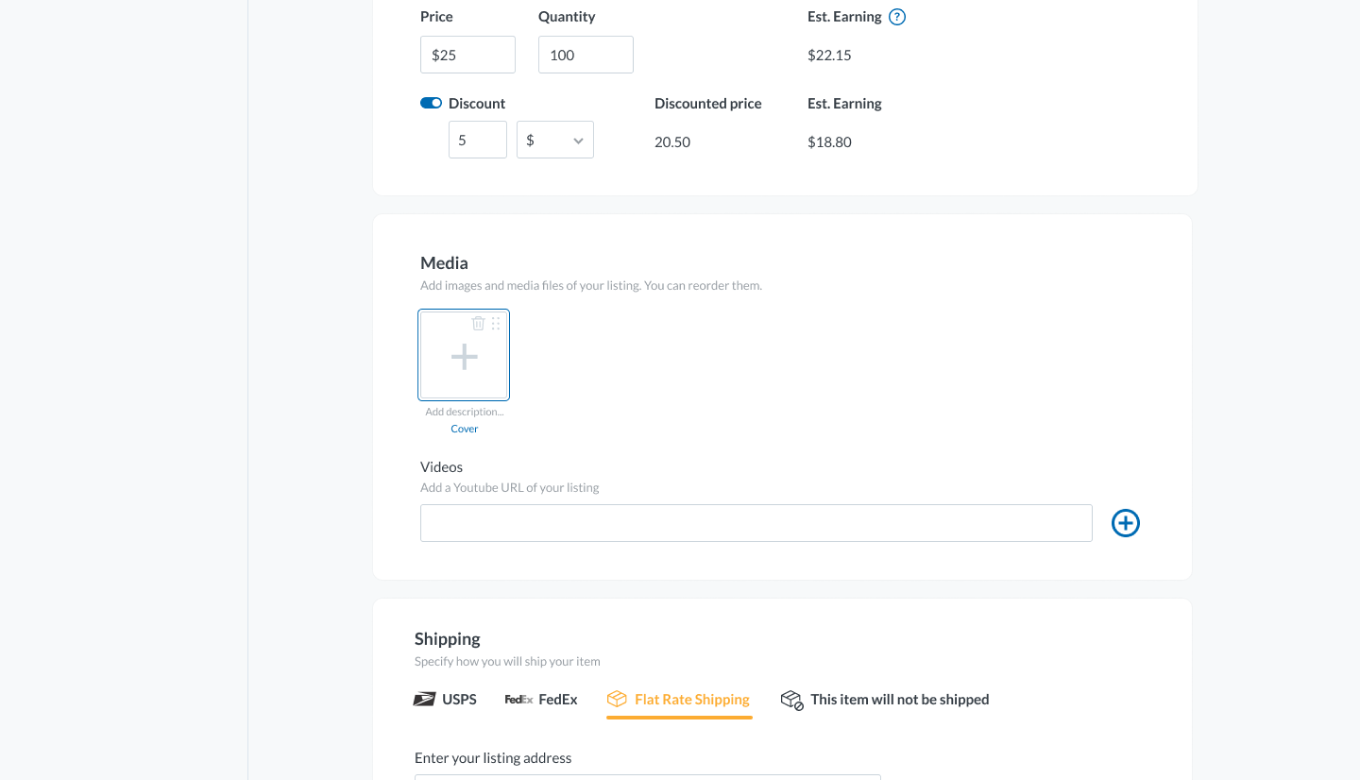
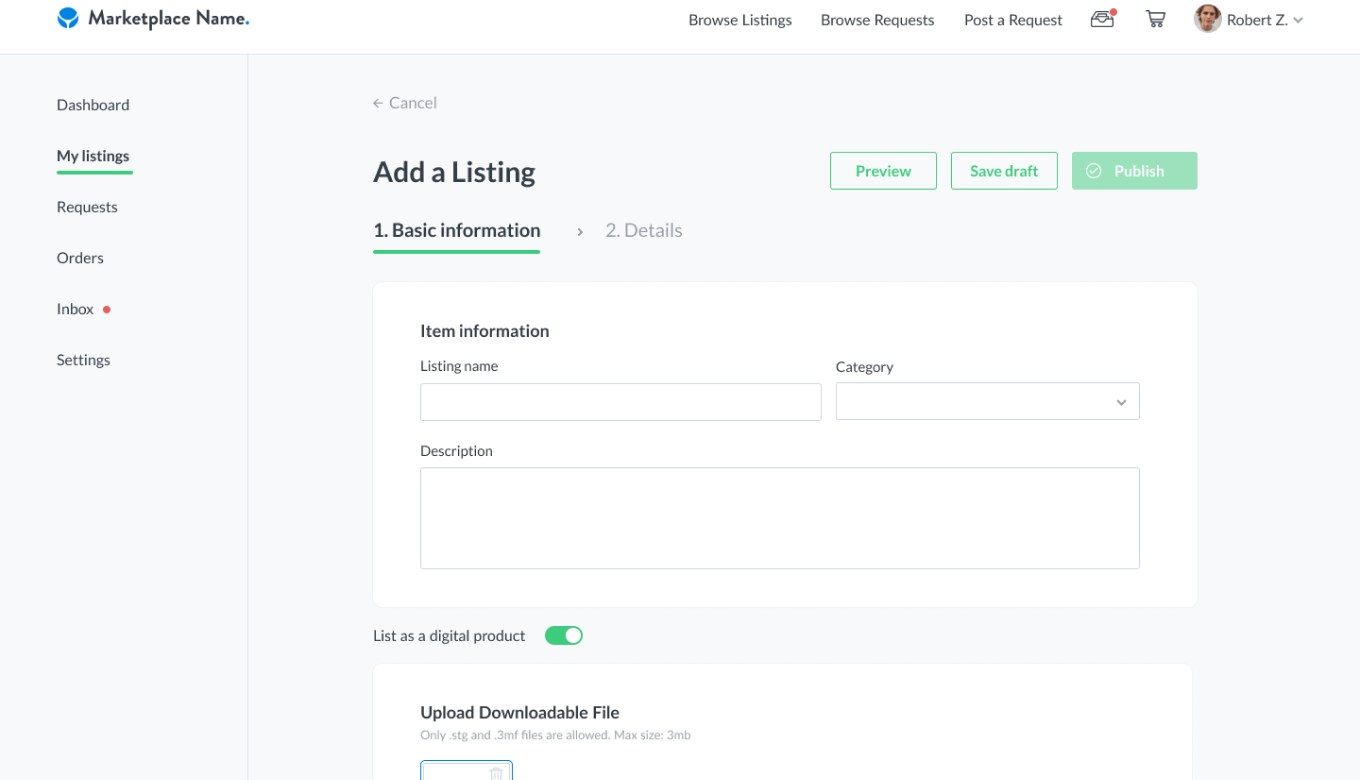
Add listing for digital products
Added
Does your marketplace sell both tangible and digital products? This custom feature allows vendors to upload files as products that are accessible to buyers after purchase.
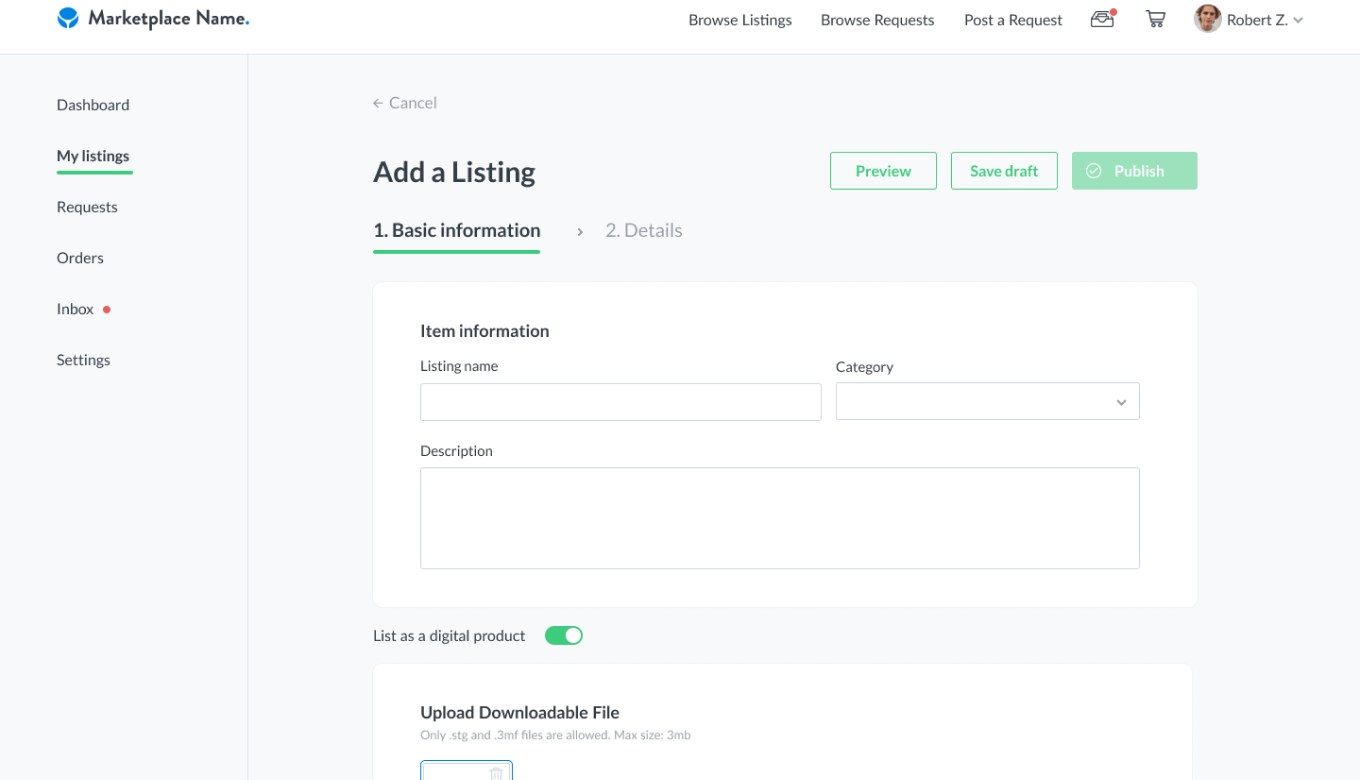

Does your marketplace sell both tangible and digital products? This custom feature allows vendors to upload files as products that are accessible to buyers after purchase.
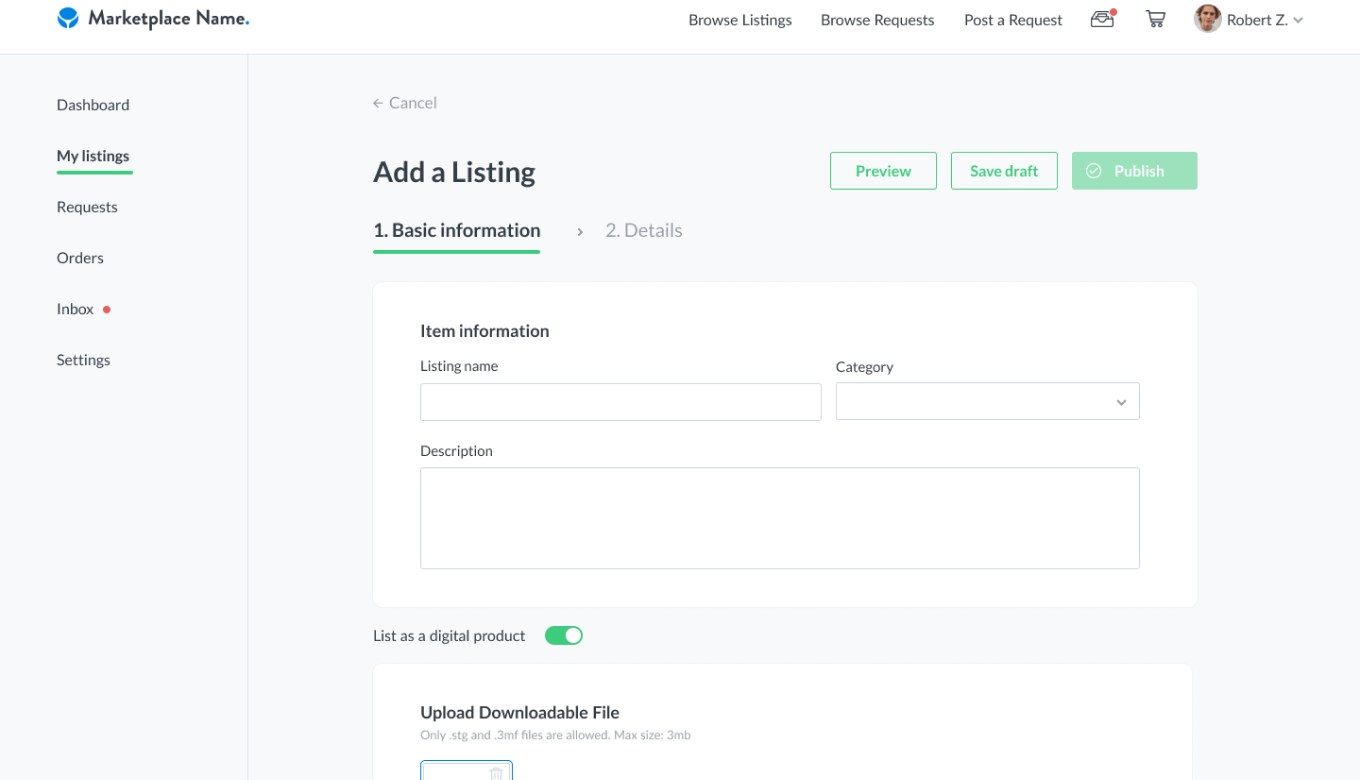
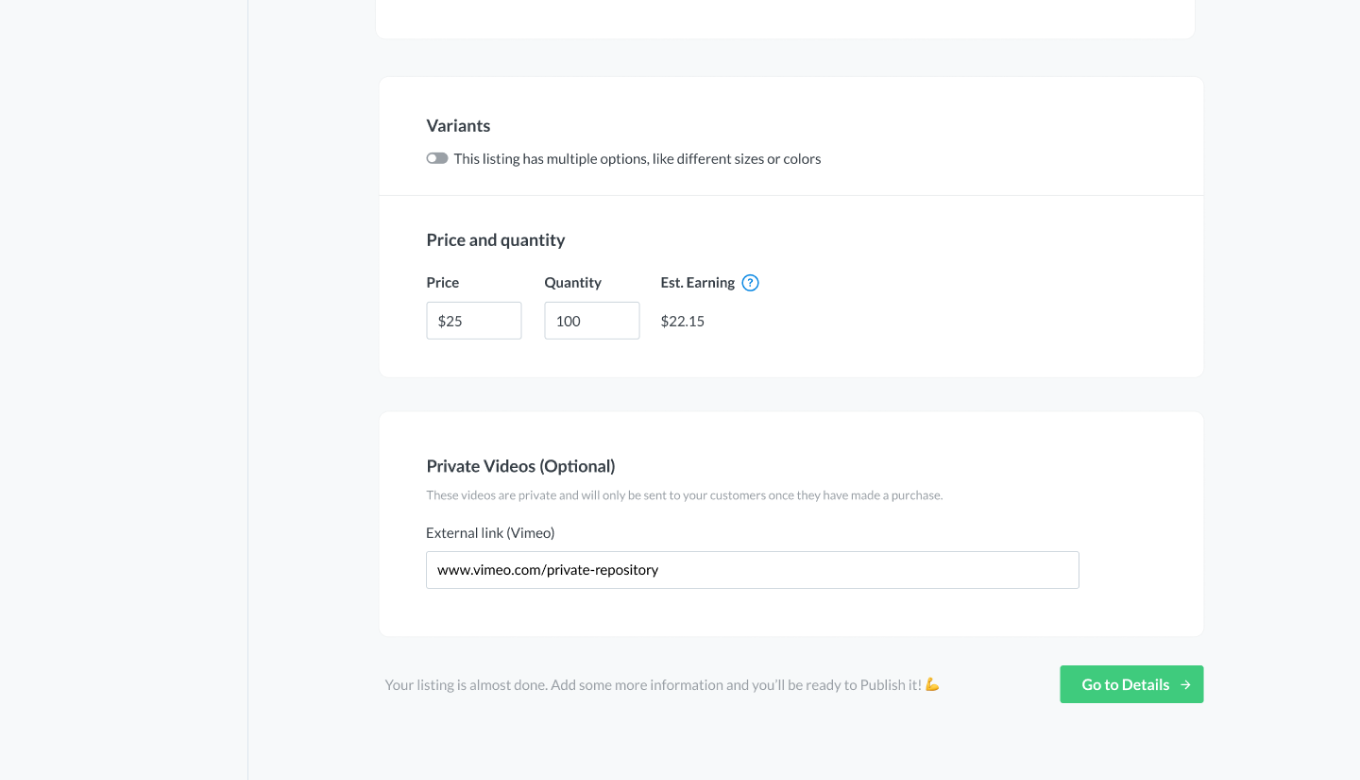
Create a listing with private videos
Added
Vendors and providers can include videos as add-on resources to their listings like tutorial videos or educational videos. When a buyer purchases the item or service, the video will become available to them for download.
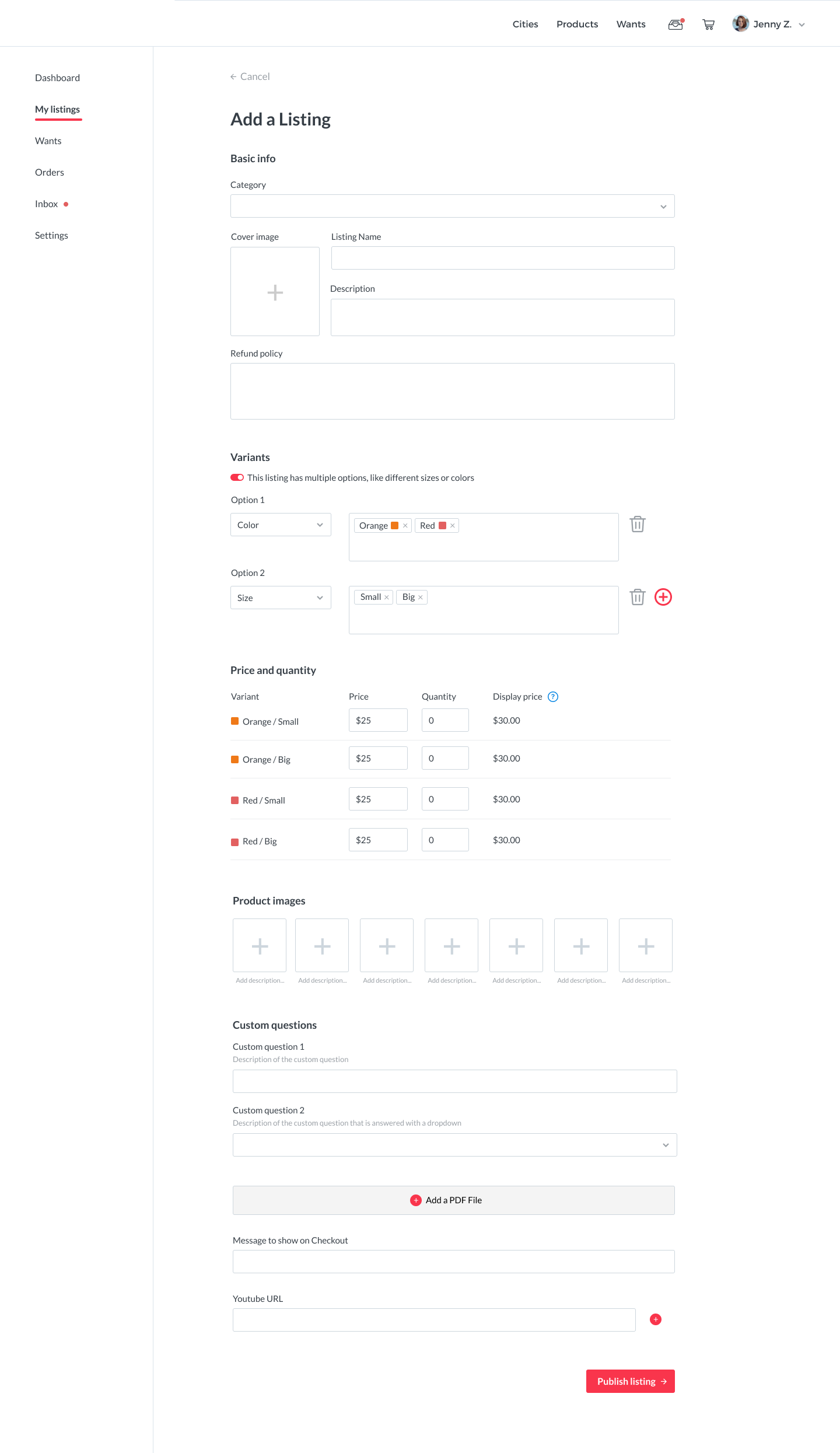
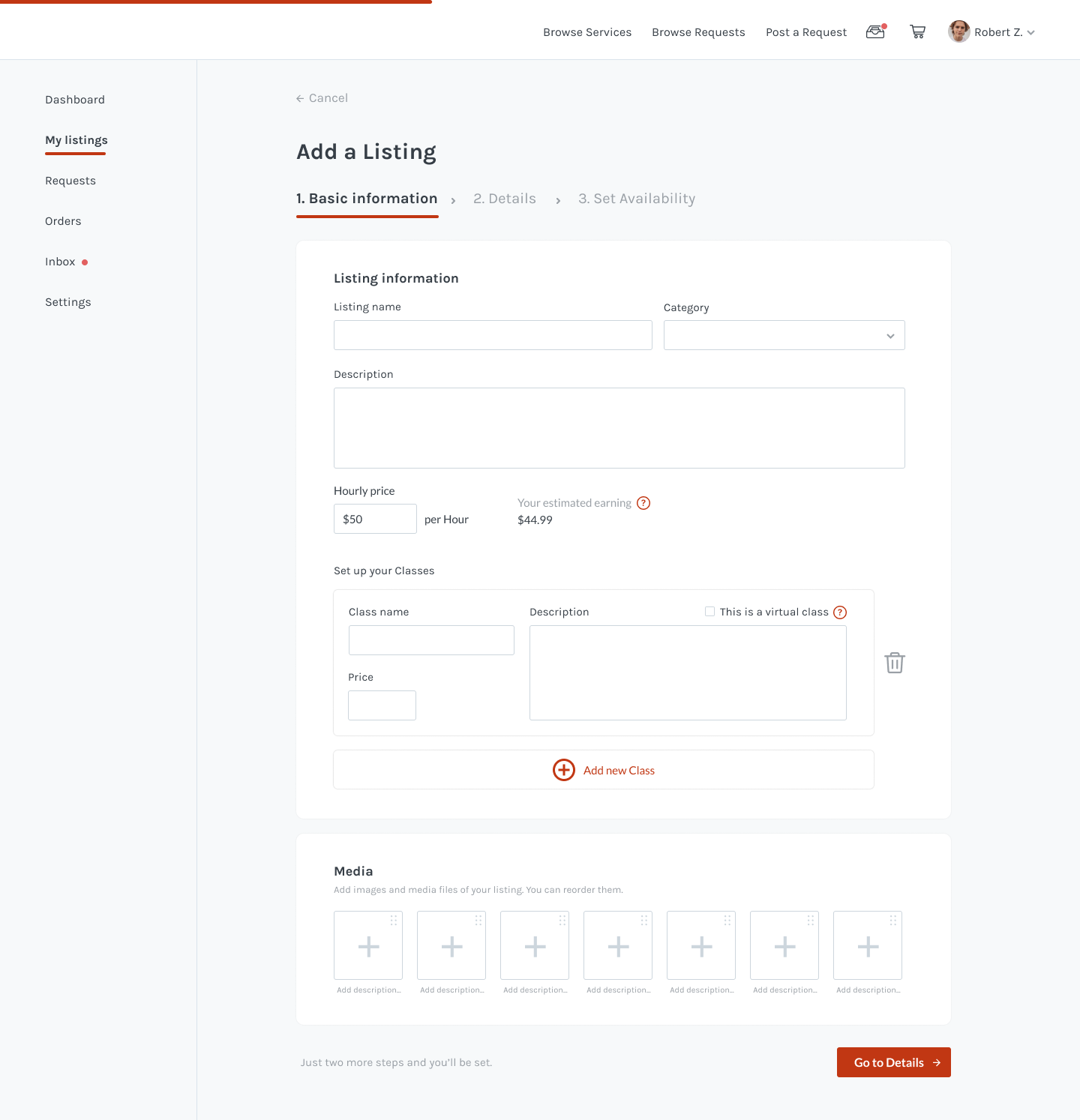

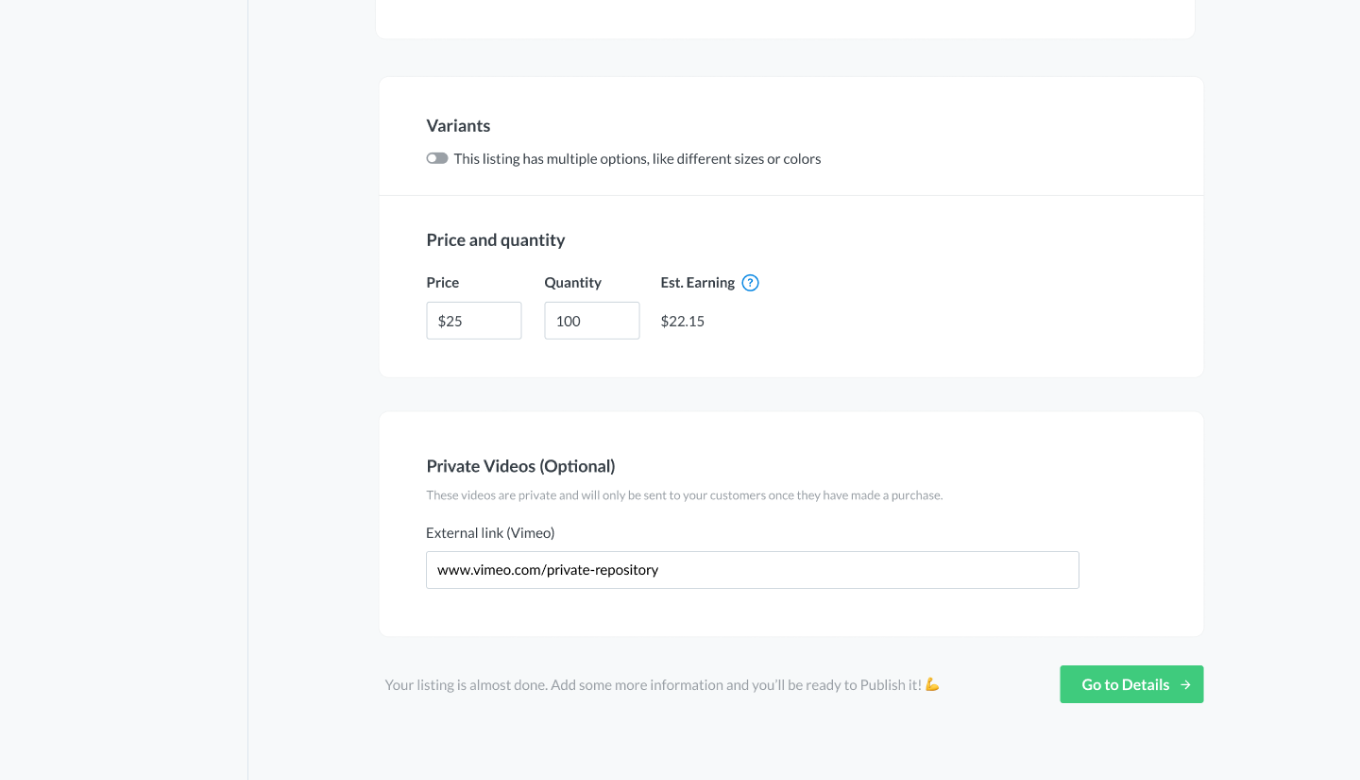
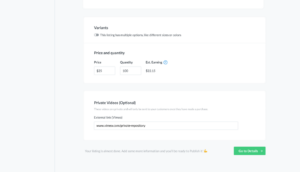
Vendors and providers can include videos as add-on resources to their listings like tutorial videos or educational videos. When a buyer purchases the item or service, the video will become available to them for download.
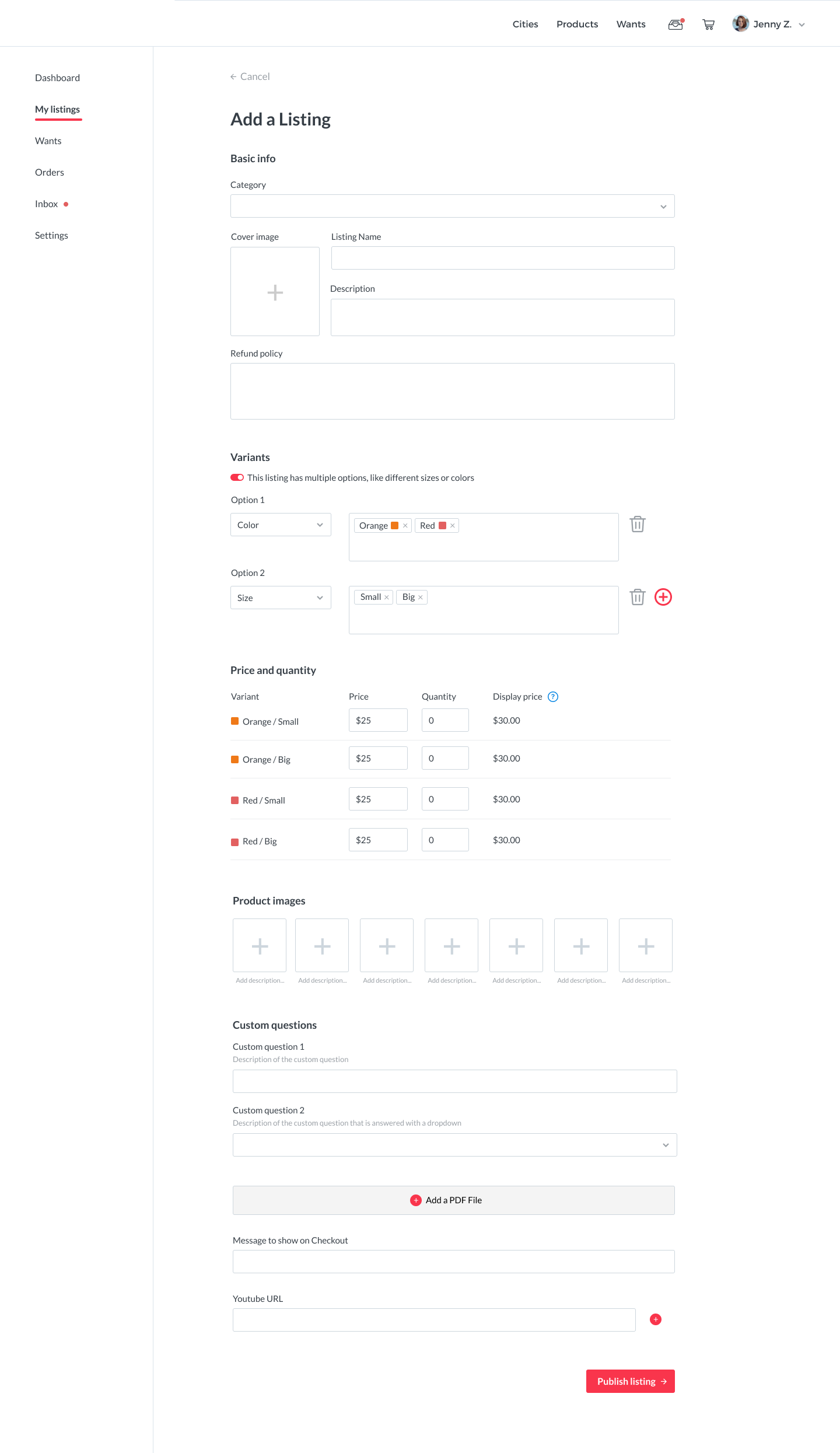
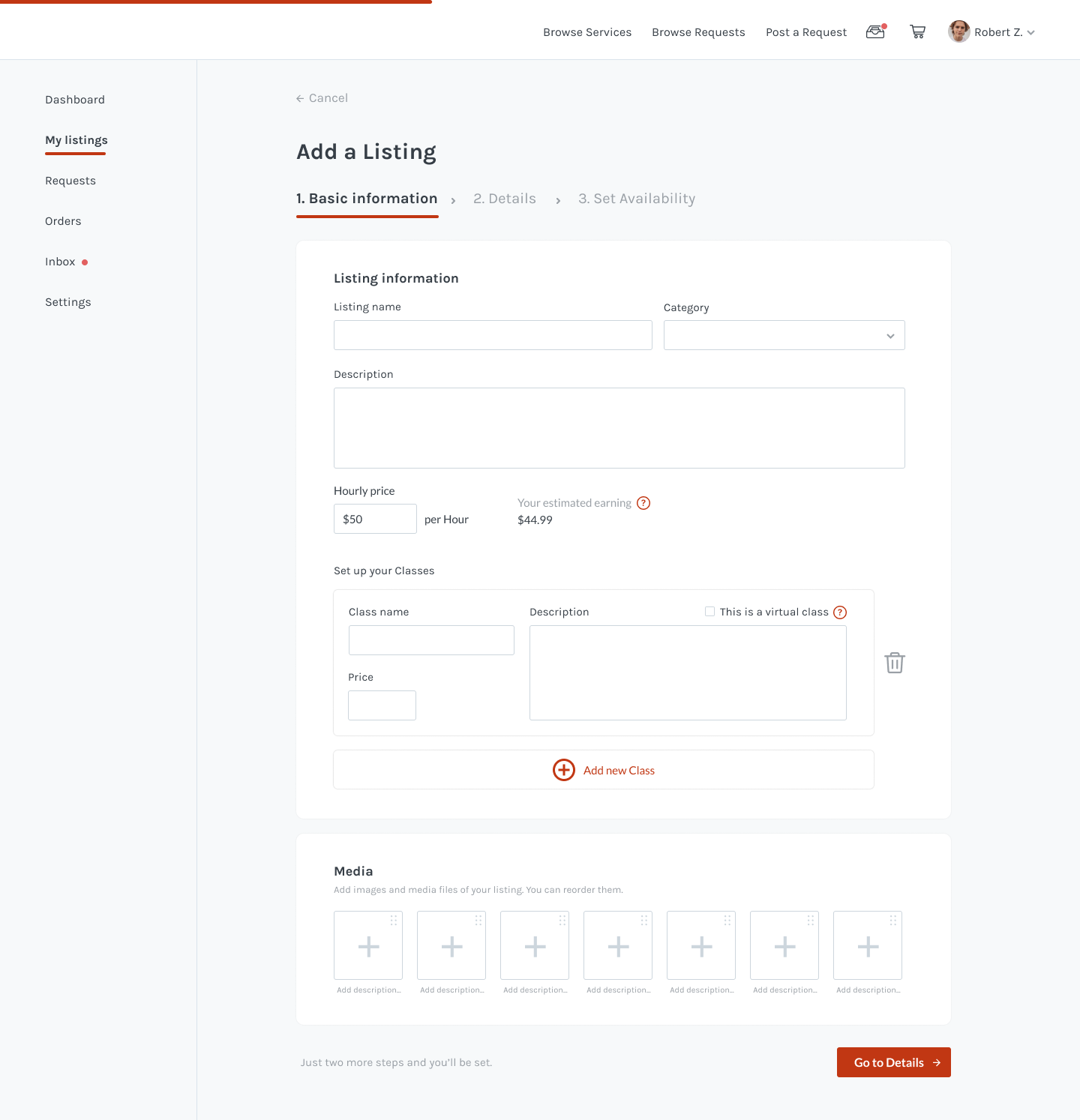

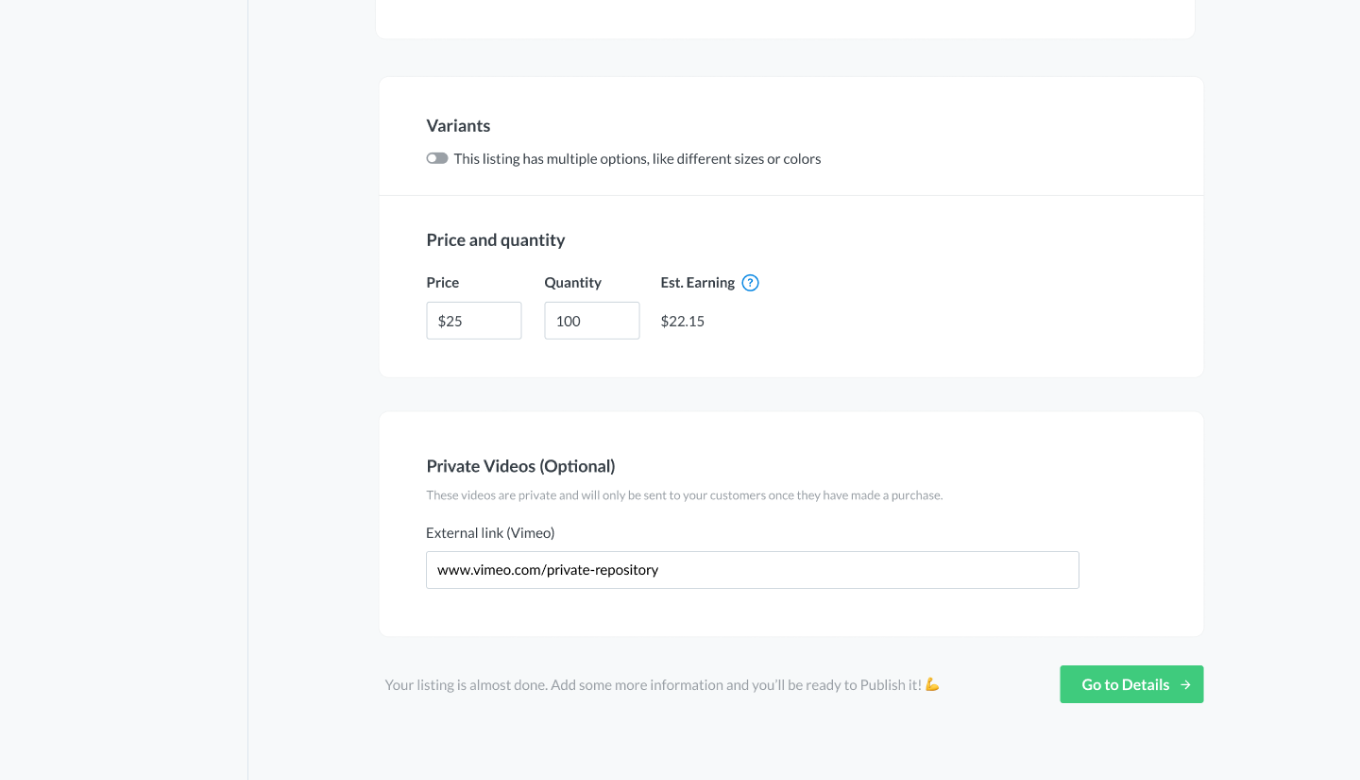
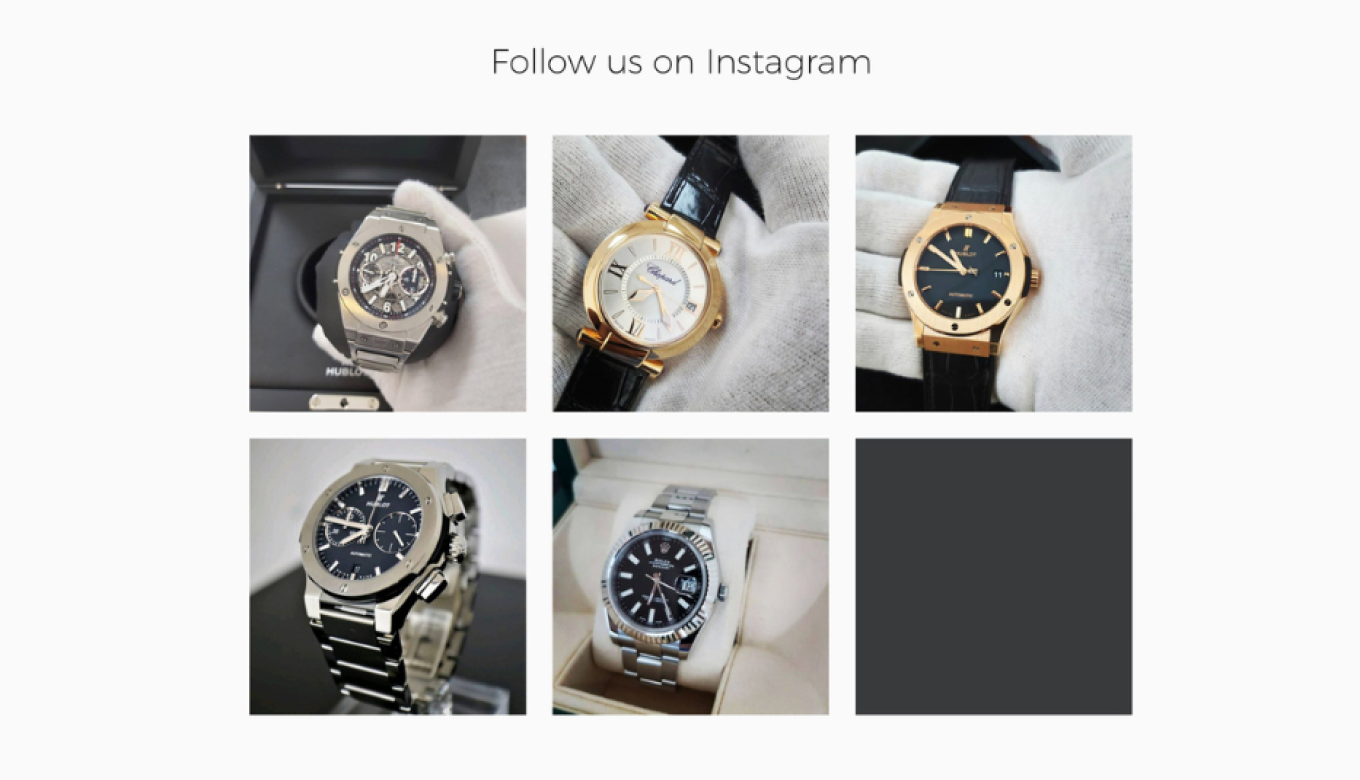
Landing page with Instagram feed
Added
Connect with your users in a direct and personal way by embedding your instagram to your marketplace. Your latest instagram posts will display under the custom Instagram feed section on the homepage. Users are linked directly to your instagram posts when clicked from the marketplace homepage.
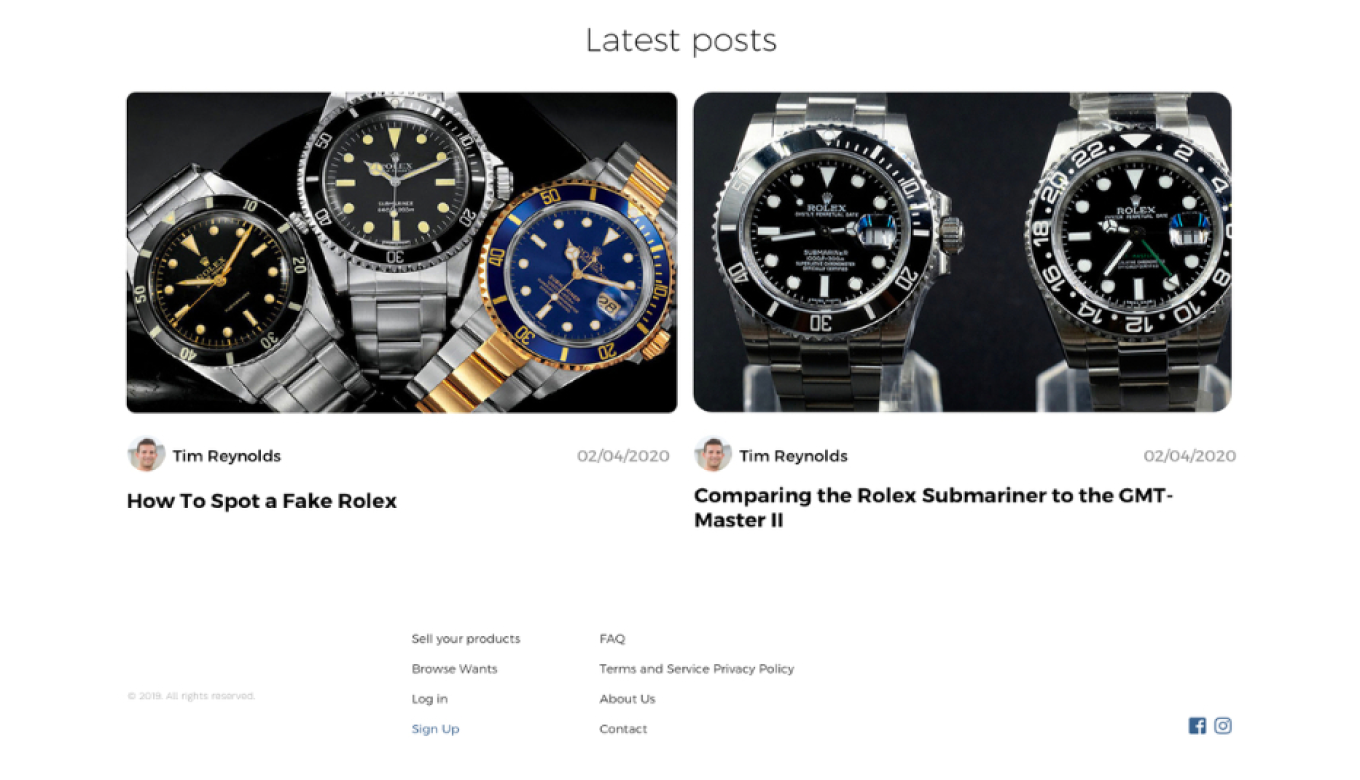

Connect with your users in a direct and personal way by embedding your instagram to your marketplace. Your latest instagram posts will display under the custom Instagram feed section on the homepage. Users are linked directly to your instagram posts when clicked from the marketplace homepage.
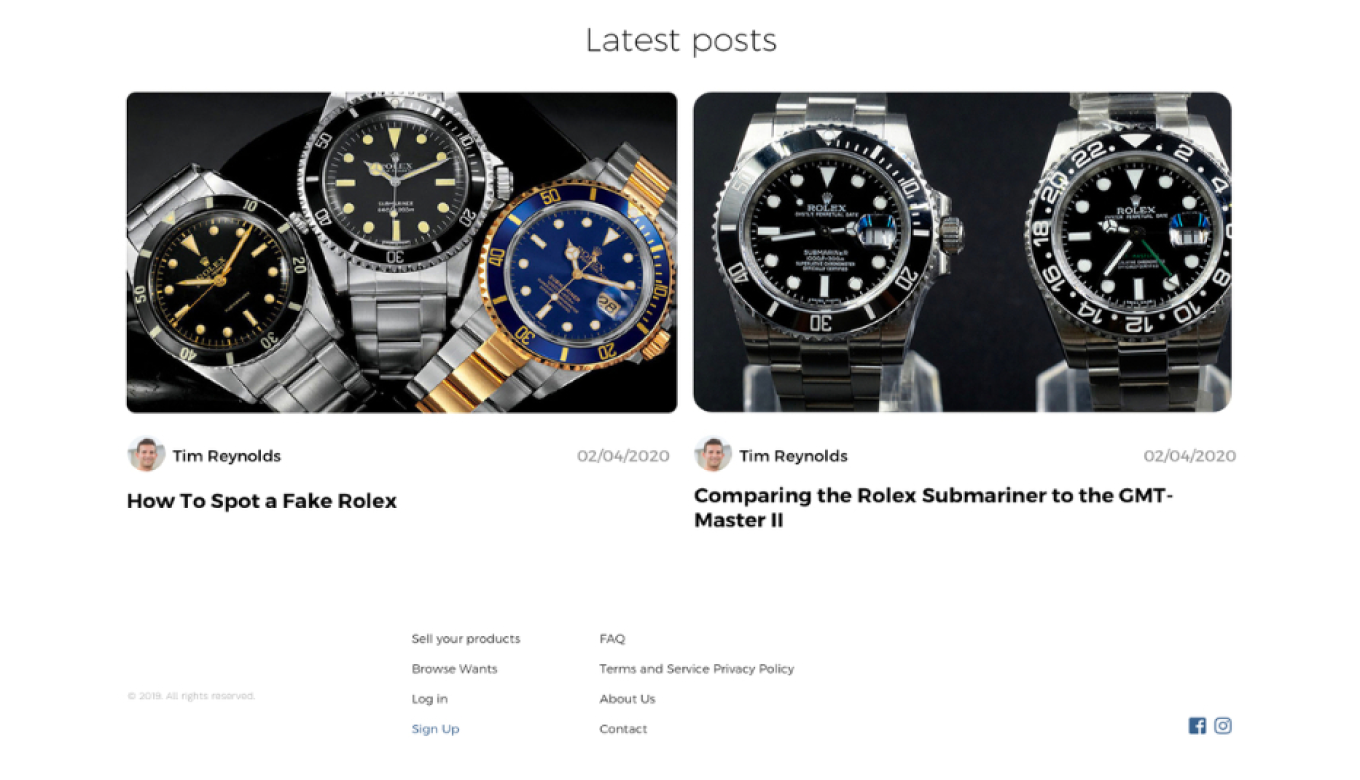
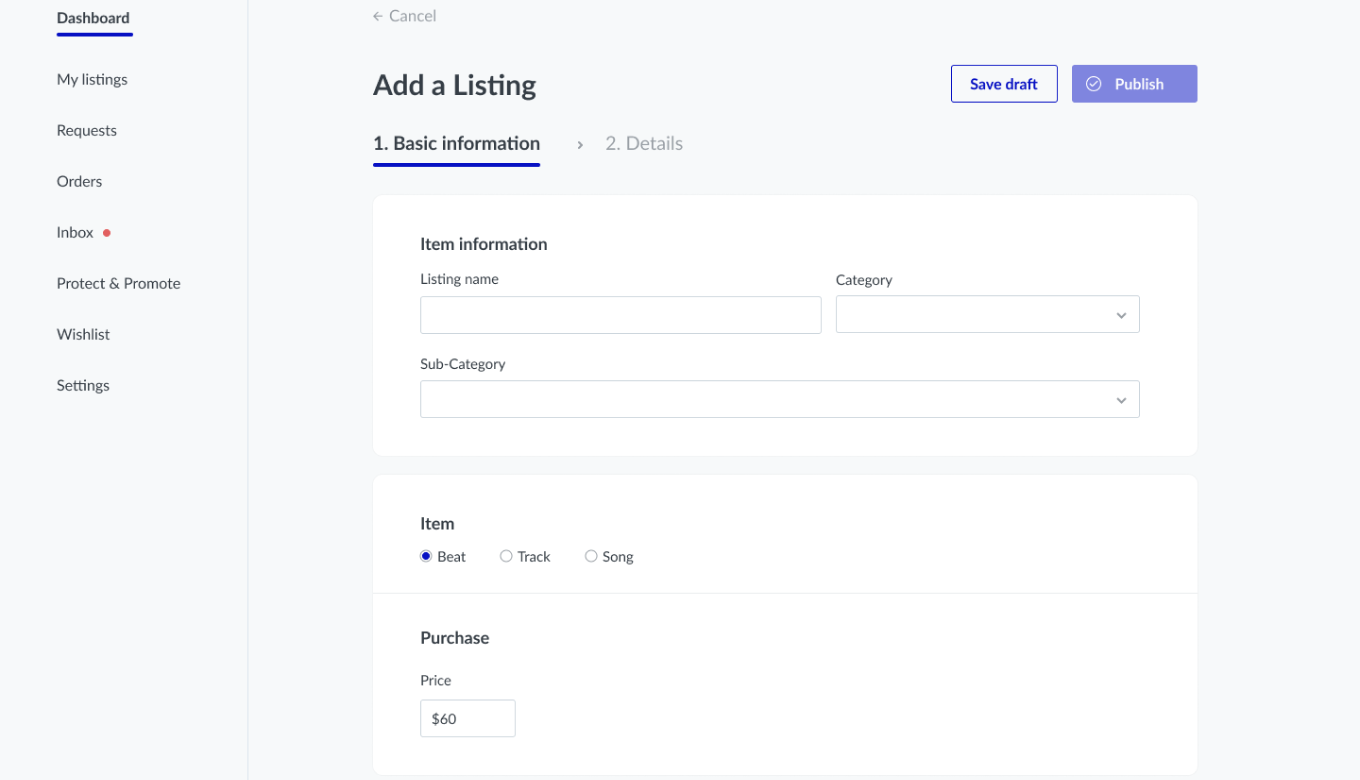
Audio files as products
Added
For marketplaces selling music or audio of any kind, this custom feature allows vendors to upload audio files as listings. Buyers can download the audio file after purchase.
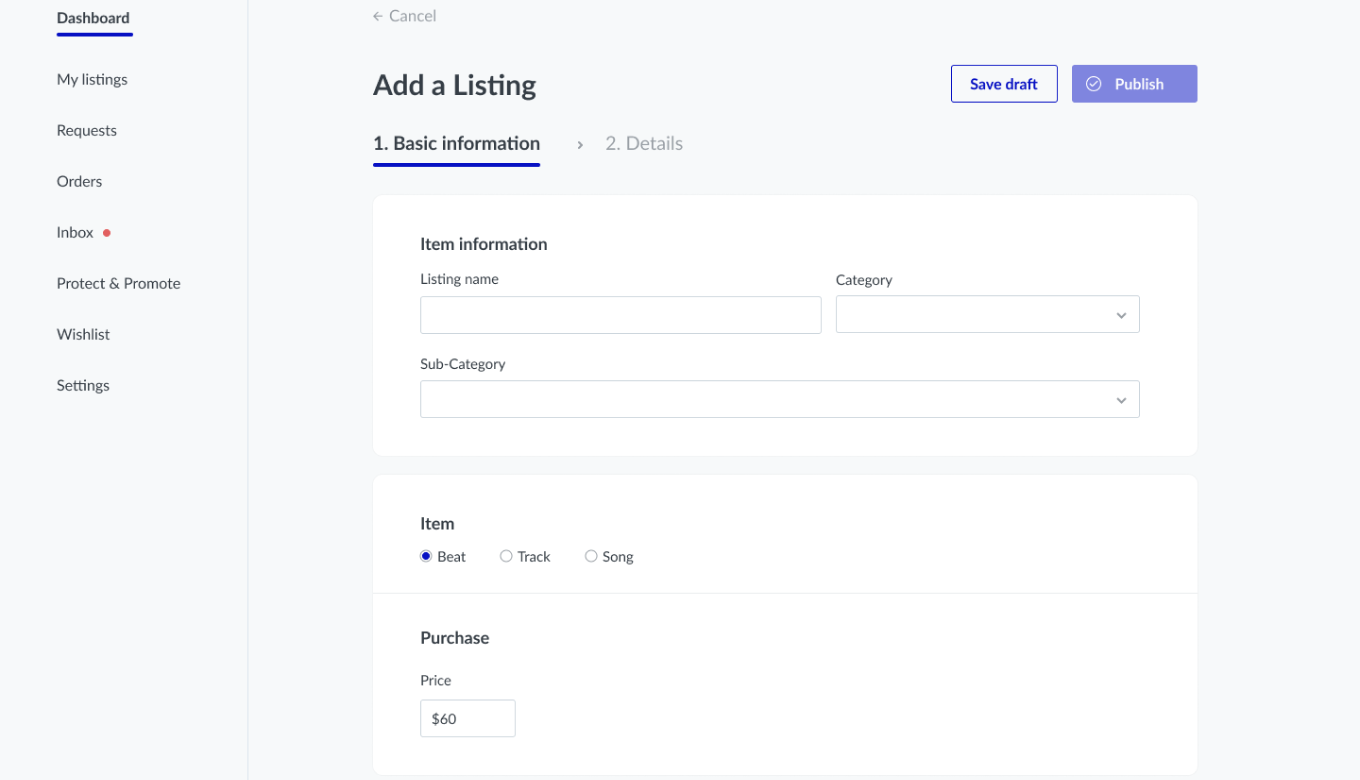
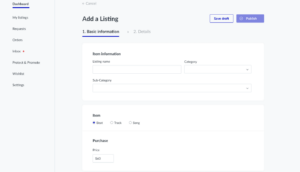
For marketplaces selling music or audio of any kind, this custom feature allows vendors to upload audio files as listings. Buyers can download the audio file after purchase.
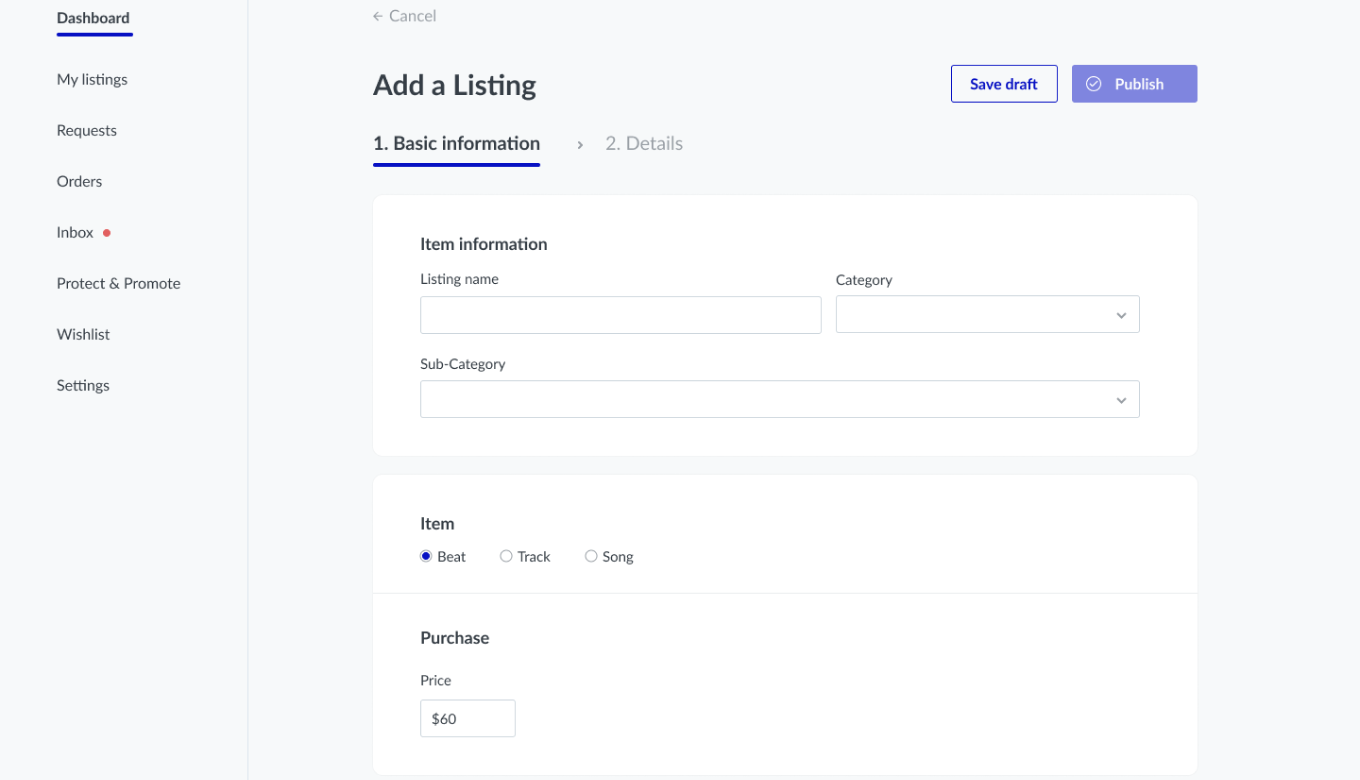
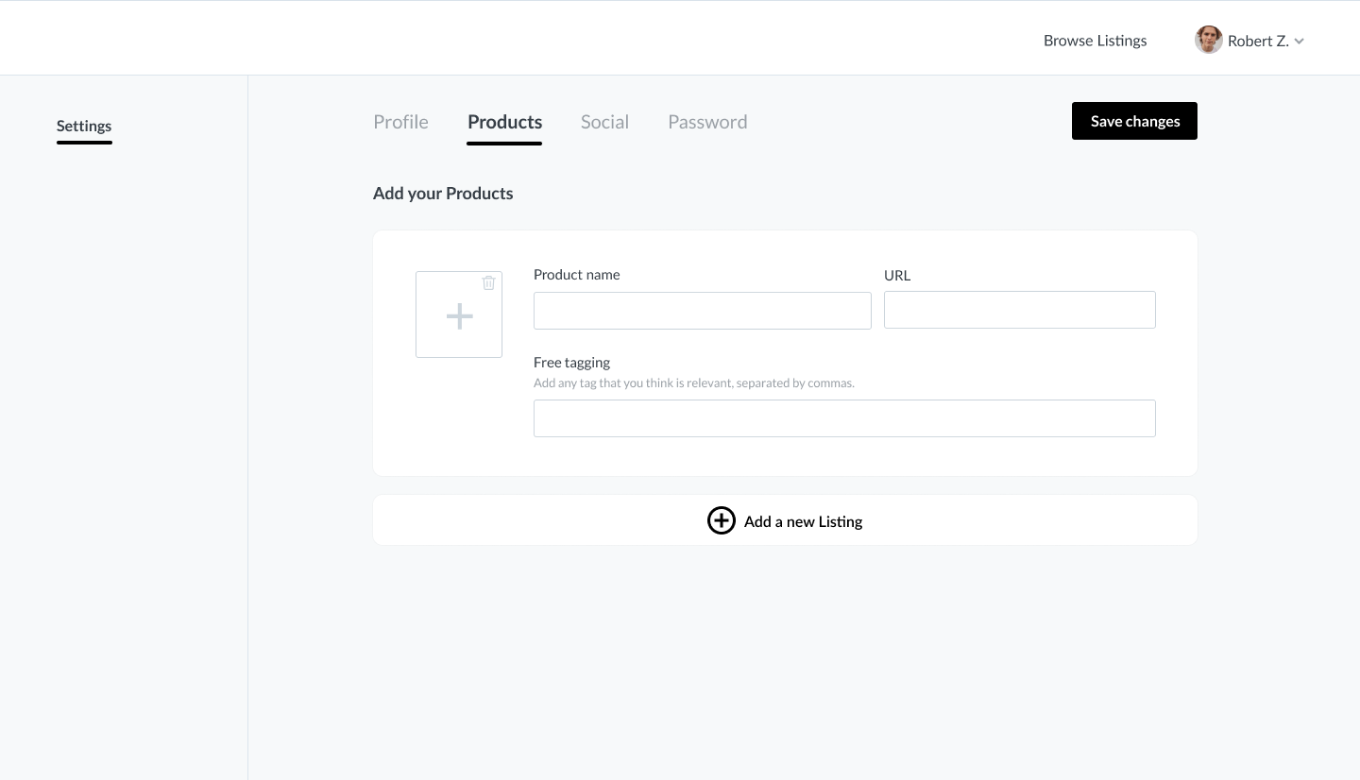
Create listing in settings – Products
Added
We can customize and place the create a listing section wherever it makes the best sense for your brand and users. In the example below, we’ve placed the create a listing section within the user settings.
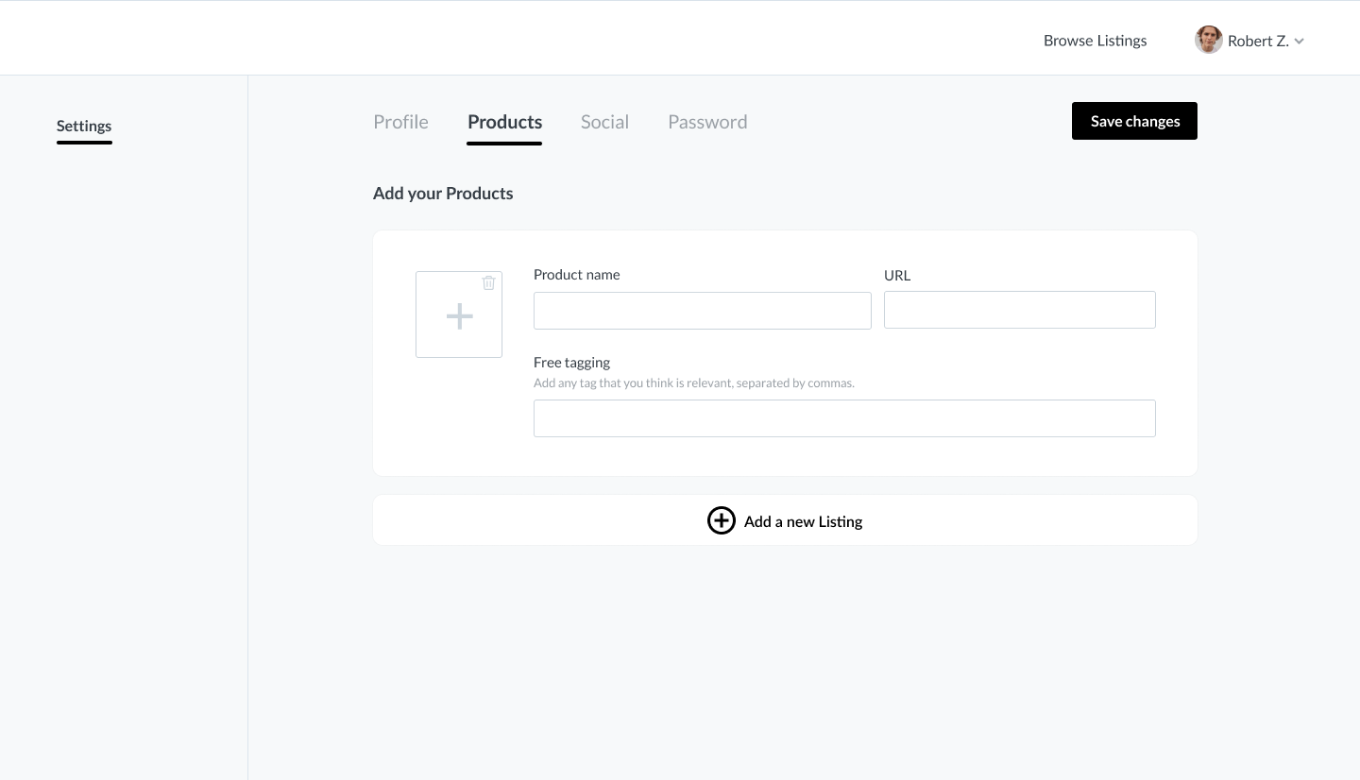

We can customize and place the create a listing section wherever it makes the best sense for your brand and users. In the example below, we’ve placed the create a listing section within the user settings.
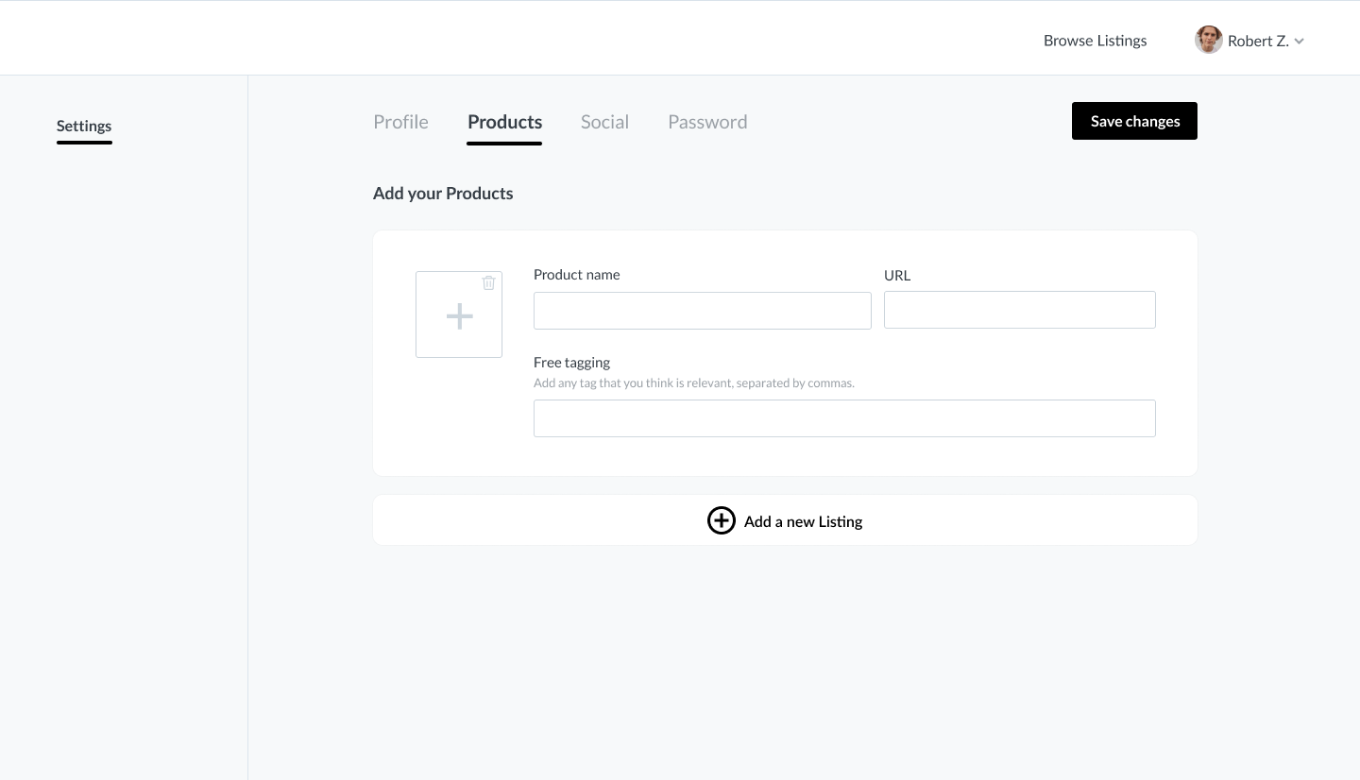

Create a listing for virtual experiences
Added
Is your marketplace offering virtual experiences? This custom feature allows providers to create listings as virtual experiences.
Providers include the URL of the virtual experience when creating a listing and once the experience is purchased, the URL is sent to the buyer.

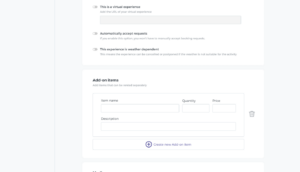
Is your marketplace offering virtual experiences? This custom feature allows providers to create listings as virtual experiences.
Providers include the URL of the virtual experience when creating a listing and once the experience is purchased, the URL is sent to the buyer.

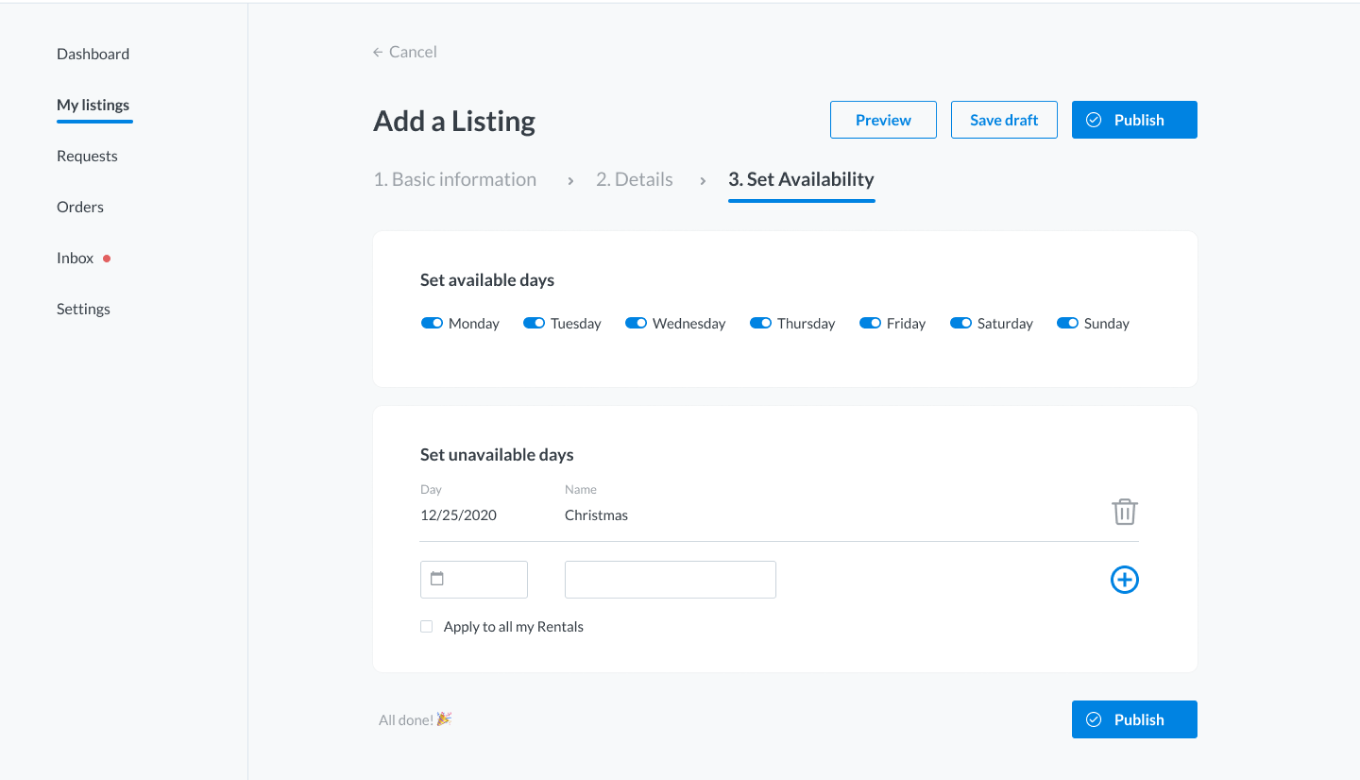
Availability per day without time
Added
If the services being booked on your marketplace are not dependent on an exact time, that requirement can be removed.
Providers will not be required to set up available time slots; only the days of the week that they are available.
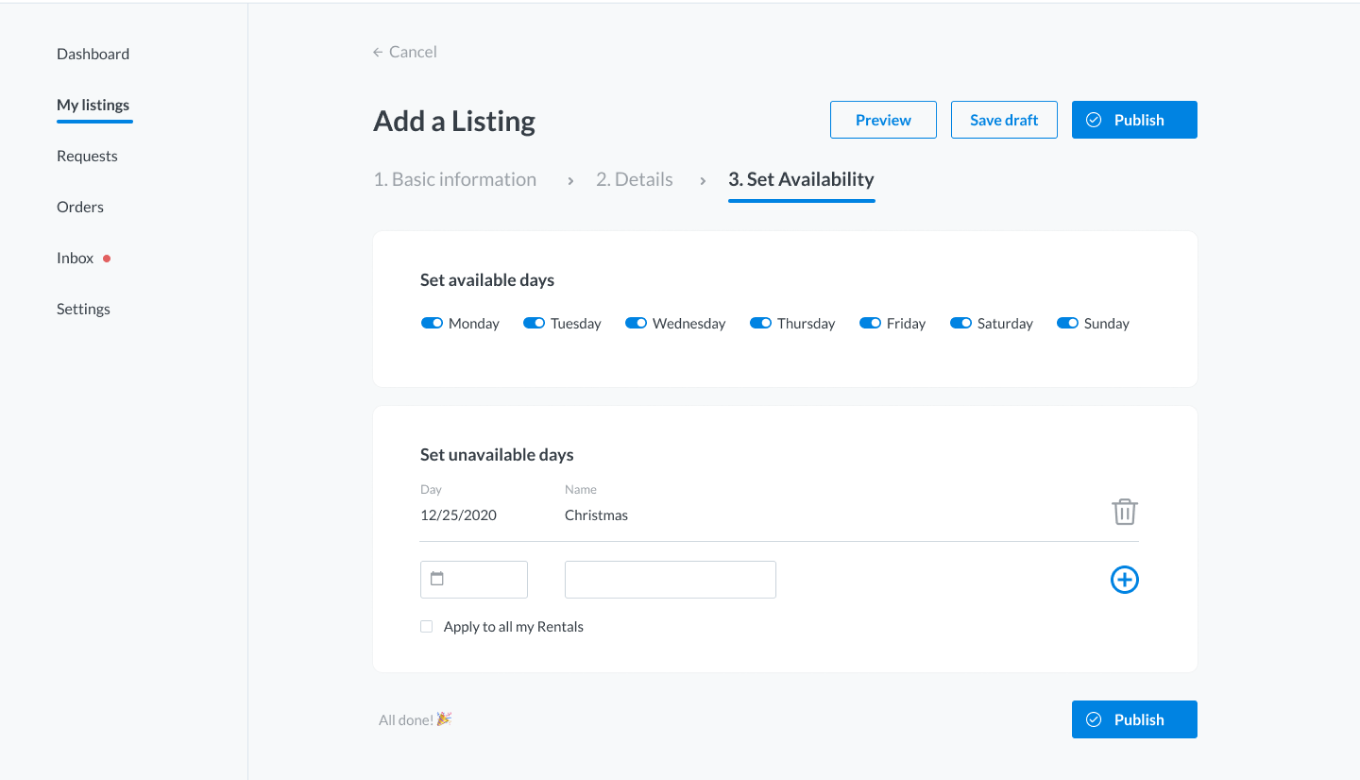

If the services being booked on your marketplace are not dependent on an exact time, that requirement can be removed.
Providers will not be required to set up available time slots; only the days of the week that they are available.
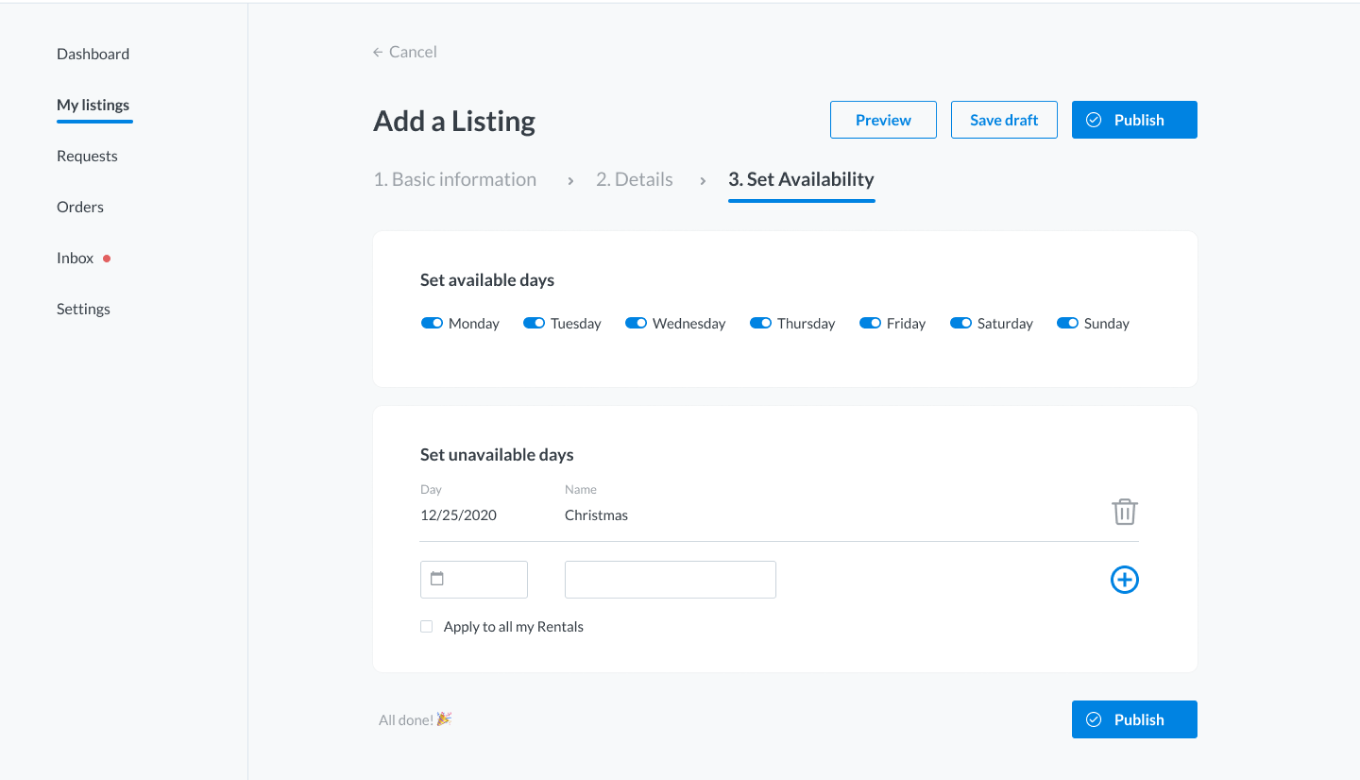

Price per time of day
Added
Rental providers can set different rates based on specific criteria like time of day, duration, or type.

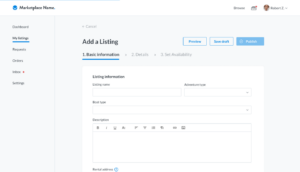
Rental providers can set different rates based on specific criteria like time of day, duration, or type.

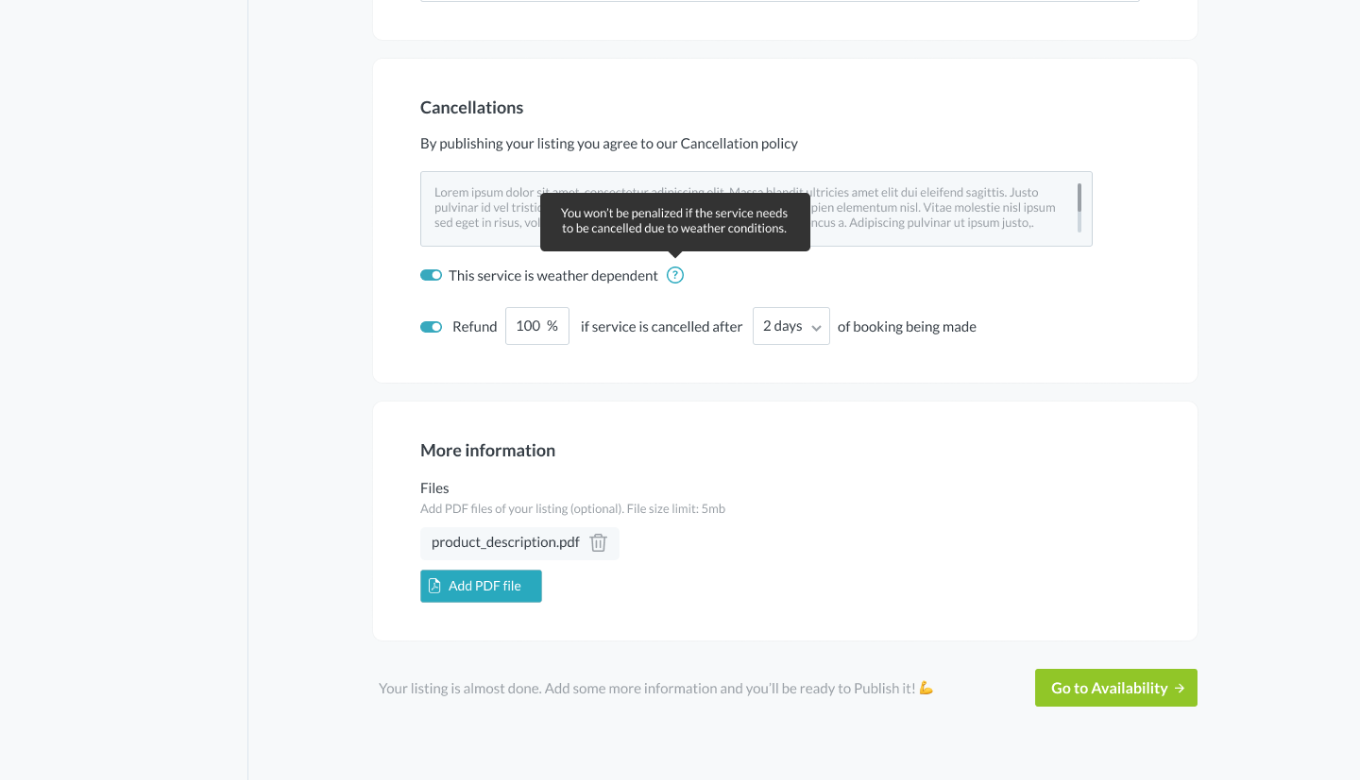
Custom cancellations
Added
Your providers will be able to set the percentage they are willing to refund if a customer cancels a confirmed booking within X amount of days from the date the booking was scheduled to occur.
For example, customer will be refunded 100% of the booking total if they cancel within 2 days of the scheduled booking date.
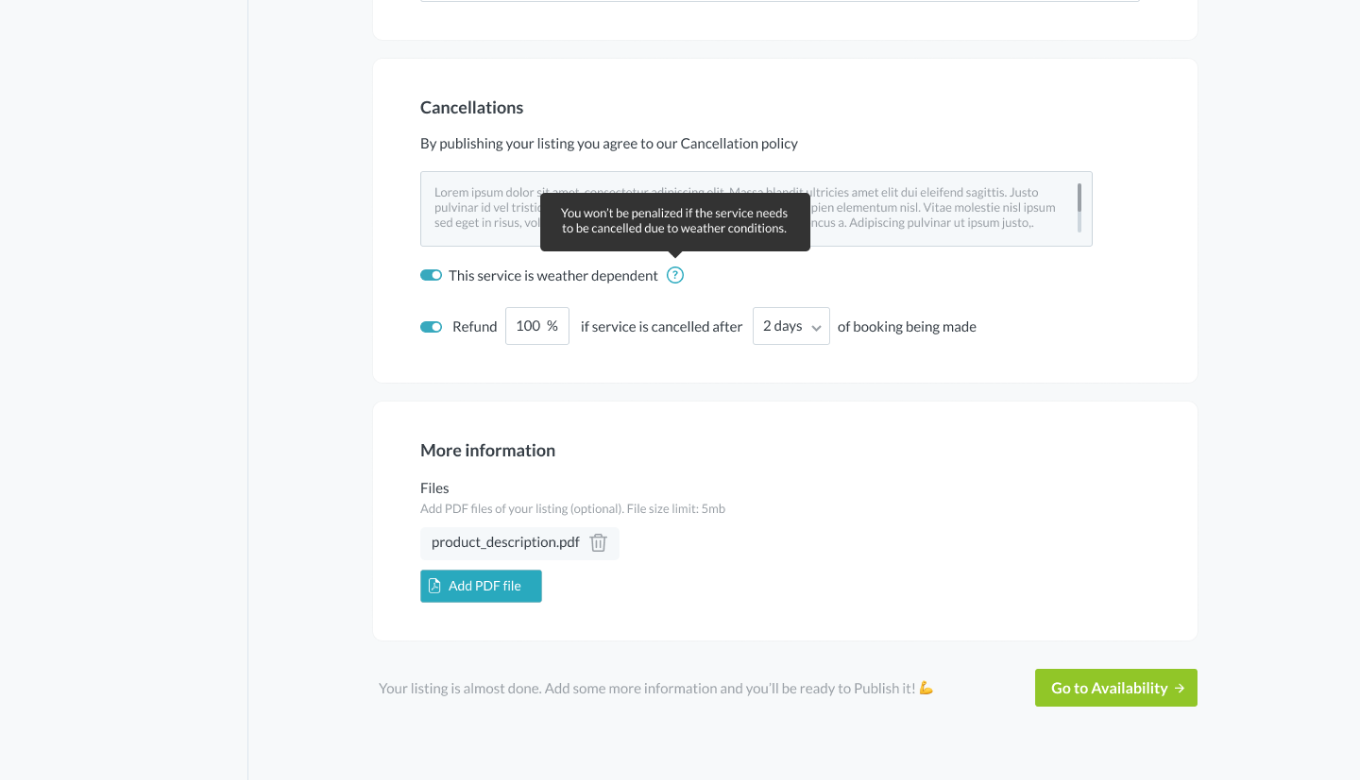

Your providers will be able to set the percentage they are willing to refund if a customer cancels a confirmed booking within X amount of days from the date the booking was scheduled to occur.
For example, customer will be refunded 100% of the booking total if they cancel within 2 days of the scheduled booking date.
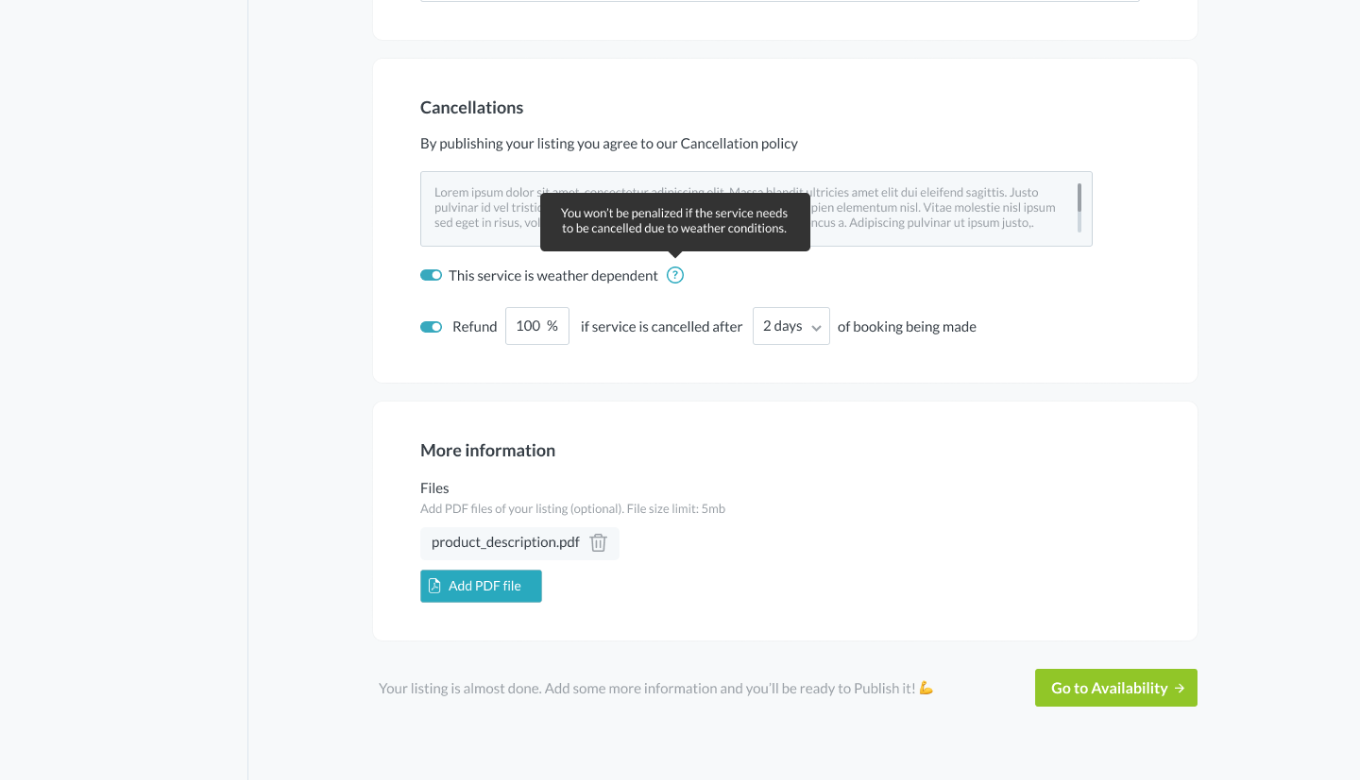
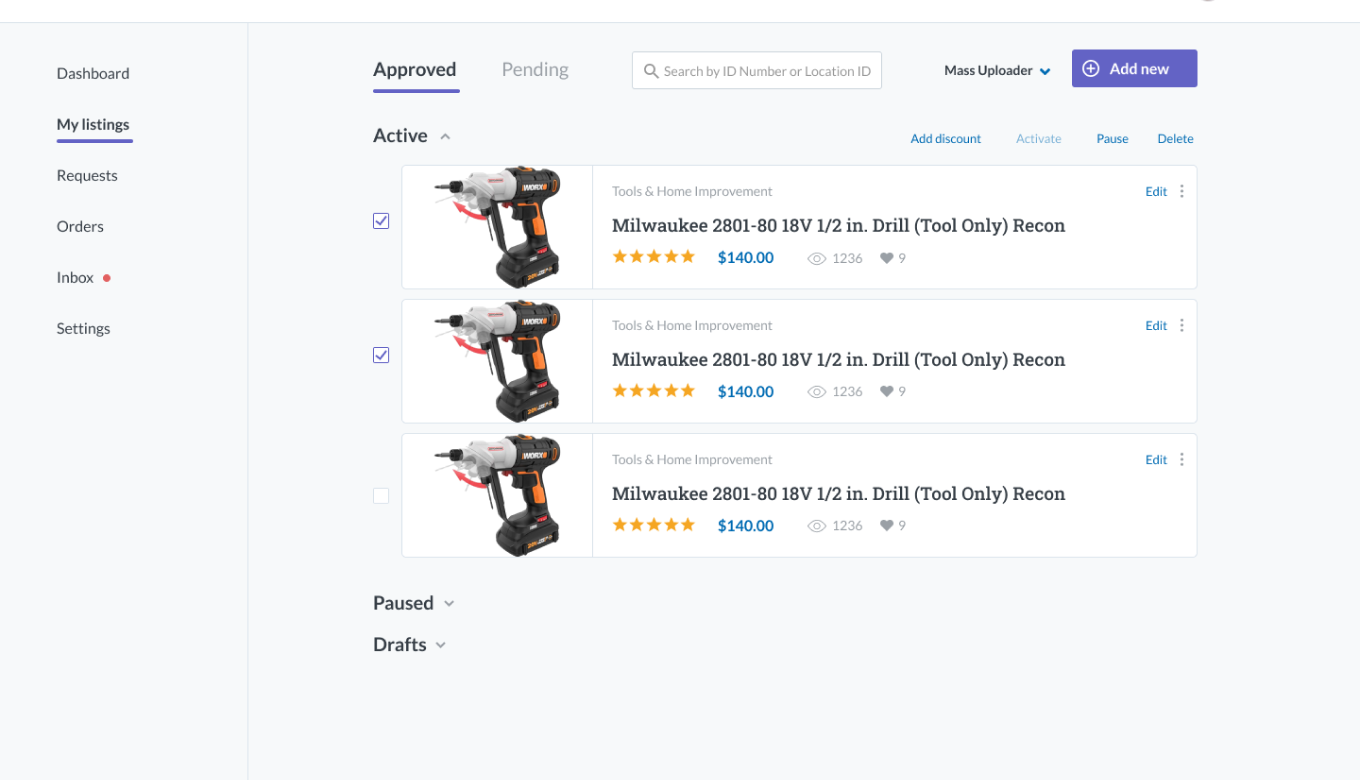
Bulk discount
Added
Streamlines the manual process of having to apply a discount to each listing. Vendors can apply a discount to multiple listings at one time.
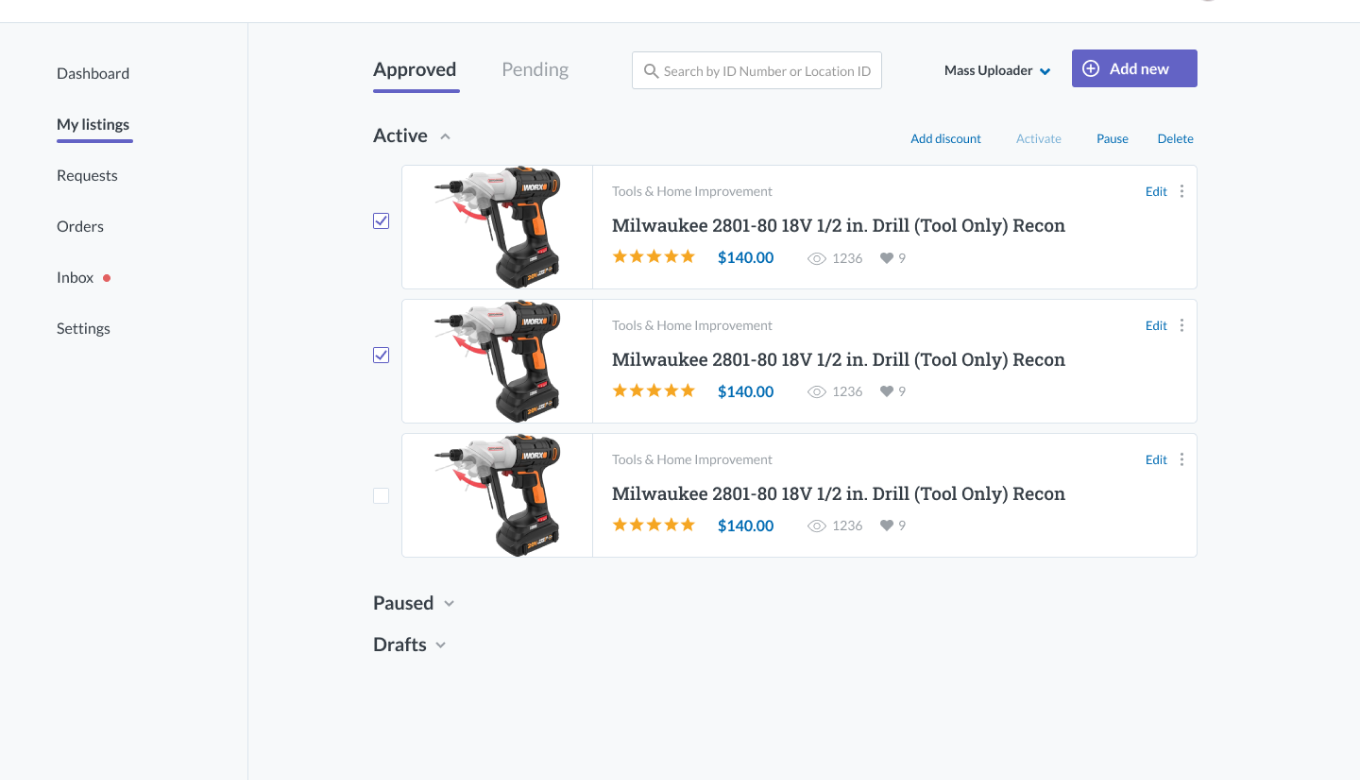
Vendors can set a percentage discount or a dollar discount.


Streamlines the manual process of having to apply a discount to each listing. Vendors can apply a discount to multiple listings at one time.
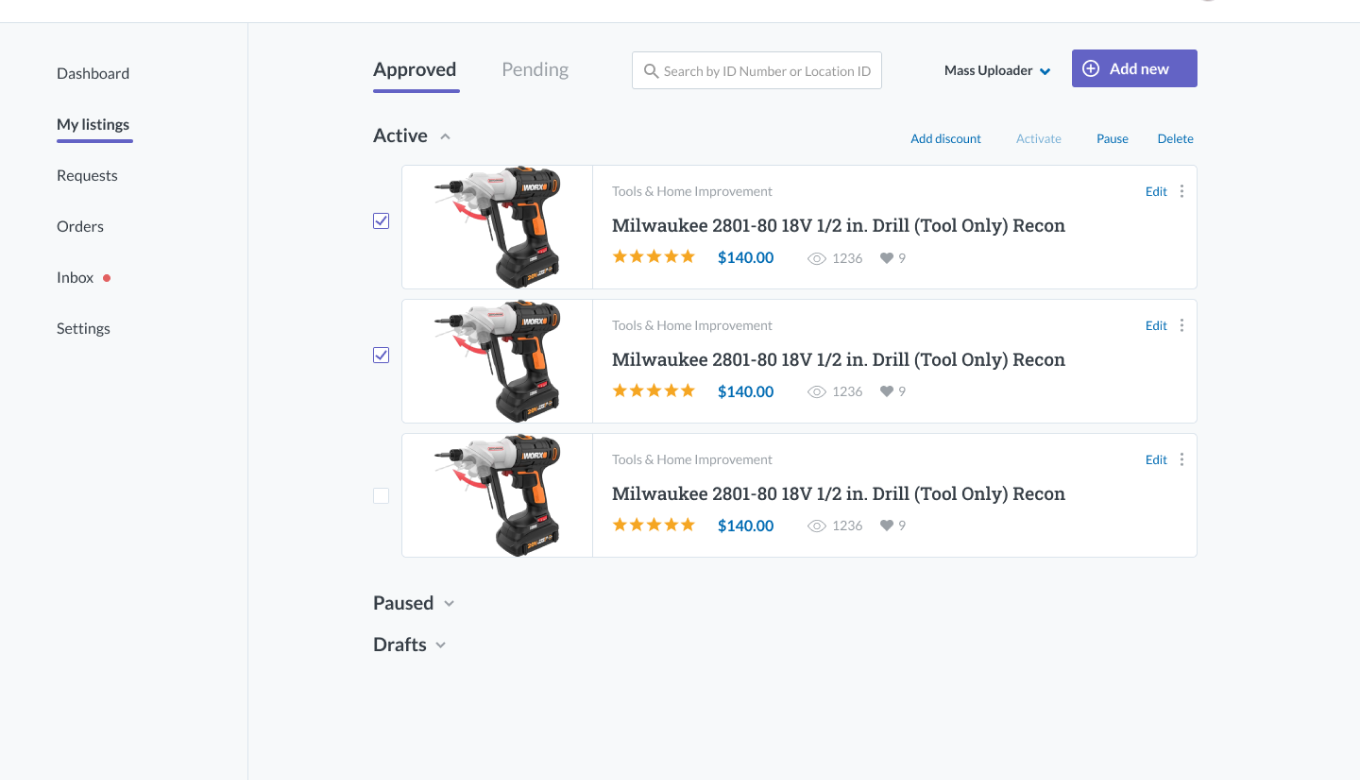
Vendors can set a percentage discount or a dollar discount.

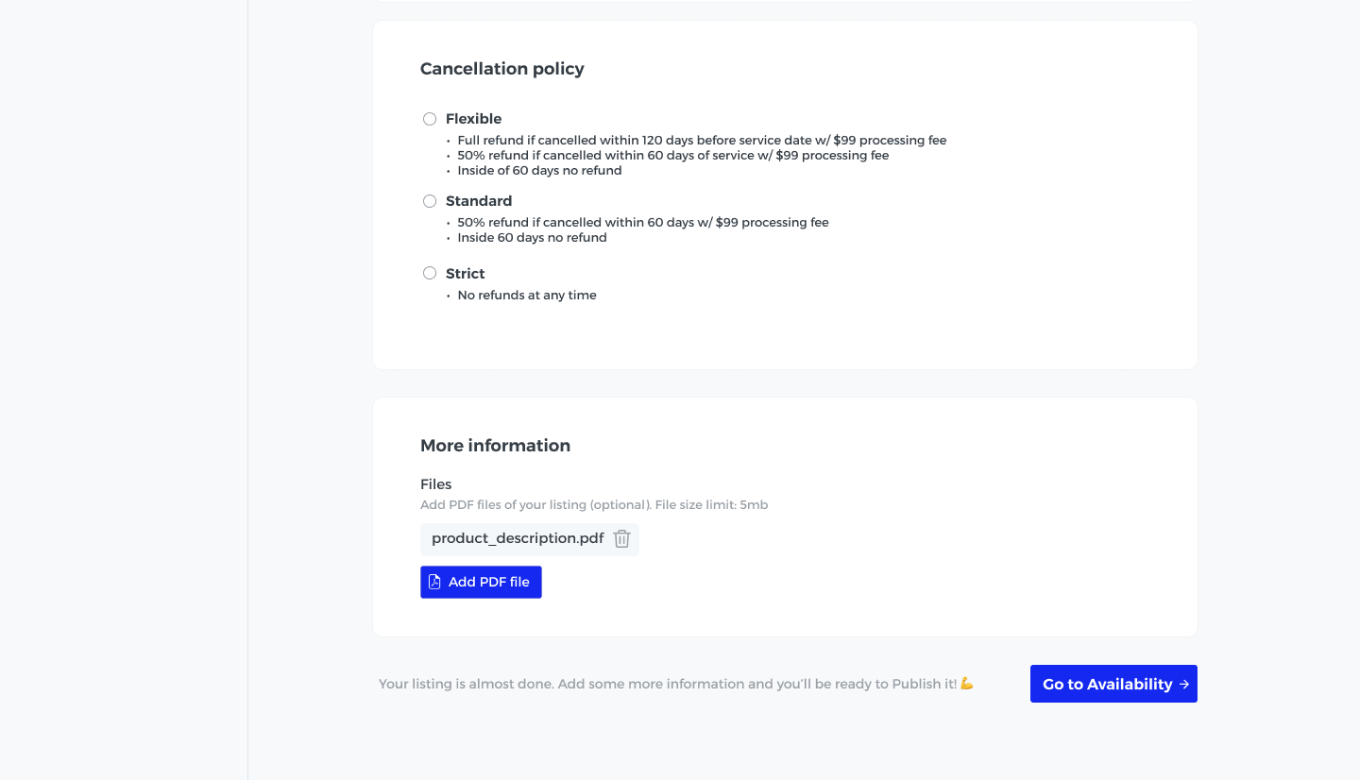
Cancellation policy options
Added
We can customize and create multiple cancellation options that providers can choose from when creating their listings. This puts the admin in control of the site’s cancellation policy while still providing options to providers.
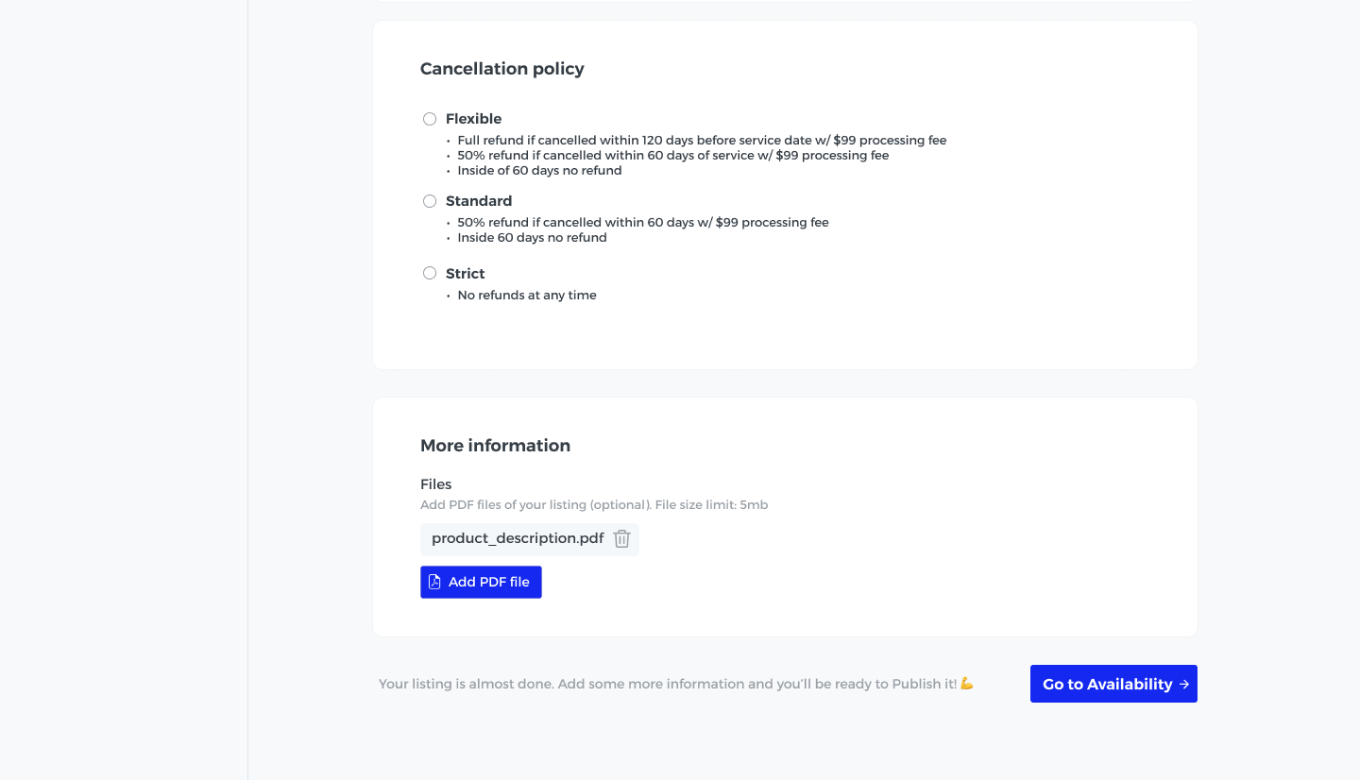

We can customize and create multiple cancellation options that providers can choose from when creating their listings. This puts the admin in control of the site’s cancellation policy while still providing options to providers.
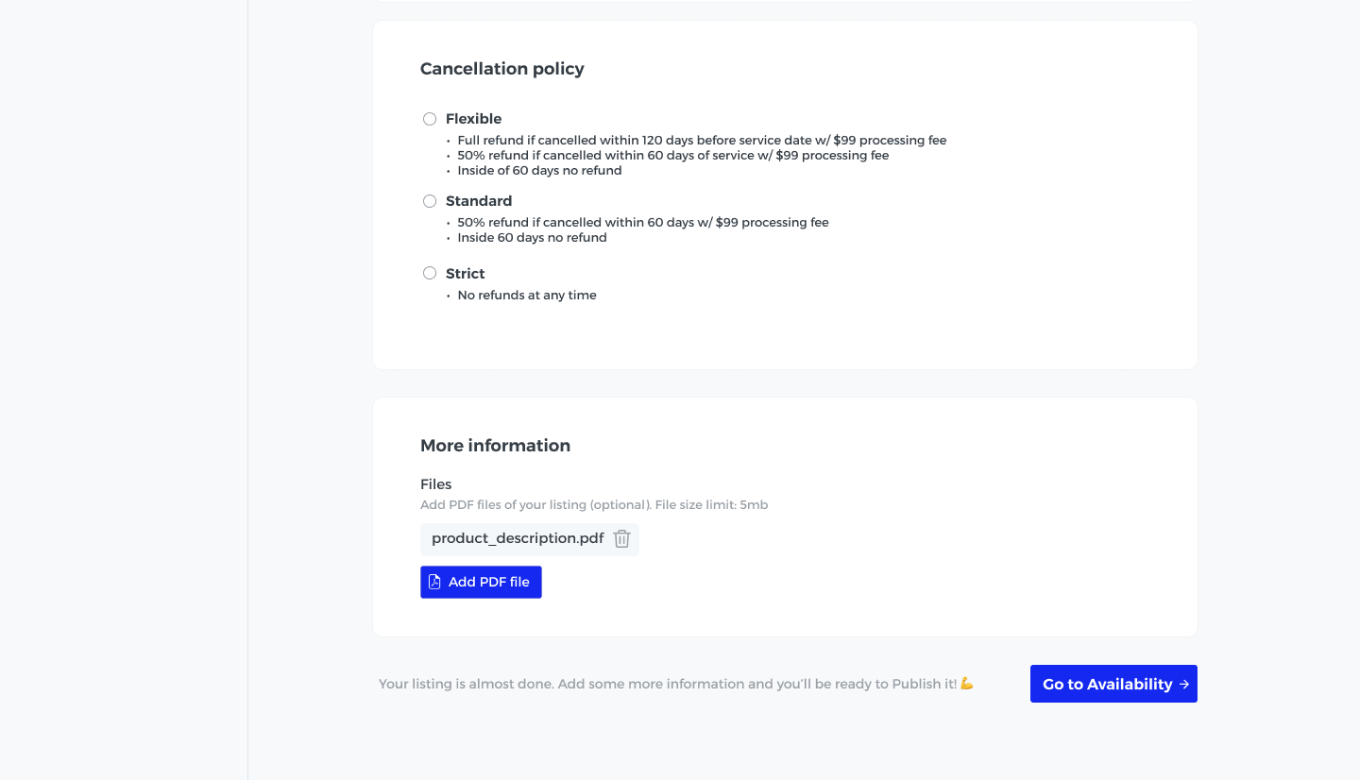
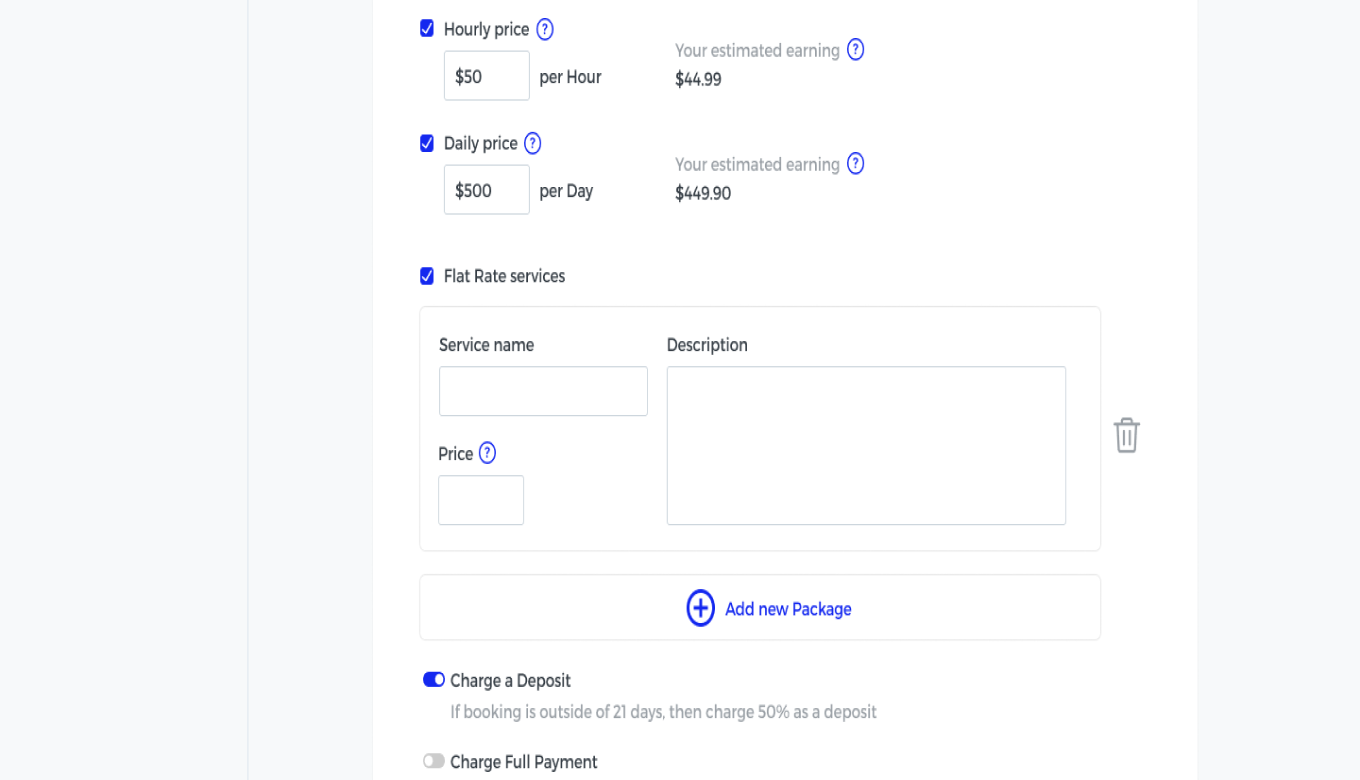
Multiple pricing options
Added
Offers providers the ability to set various rate units per listing when their prices vary between hourly, daily, weekly, etc.


Offers providers the ability to set various rate units per listing when their prices vary between hourly, daily, weekly, etc.

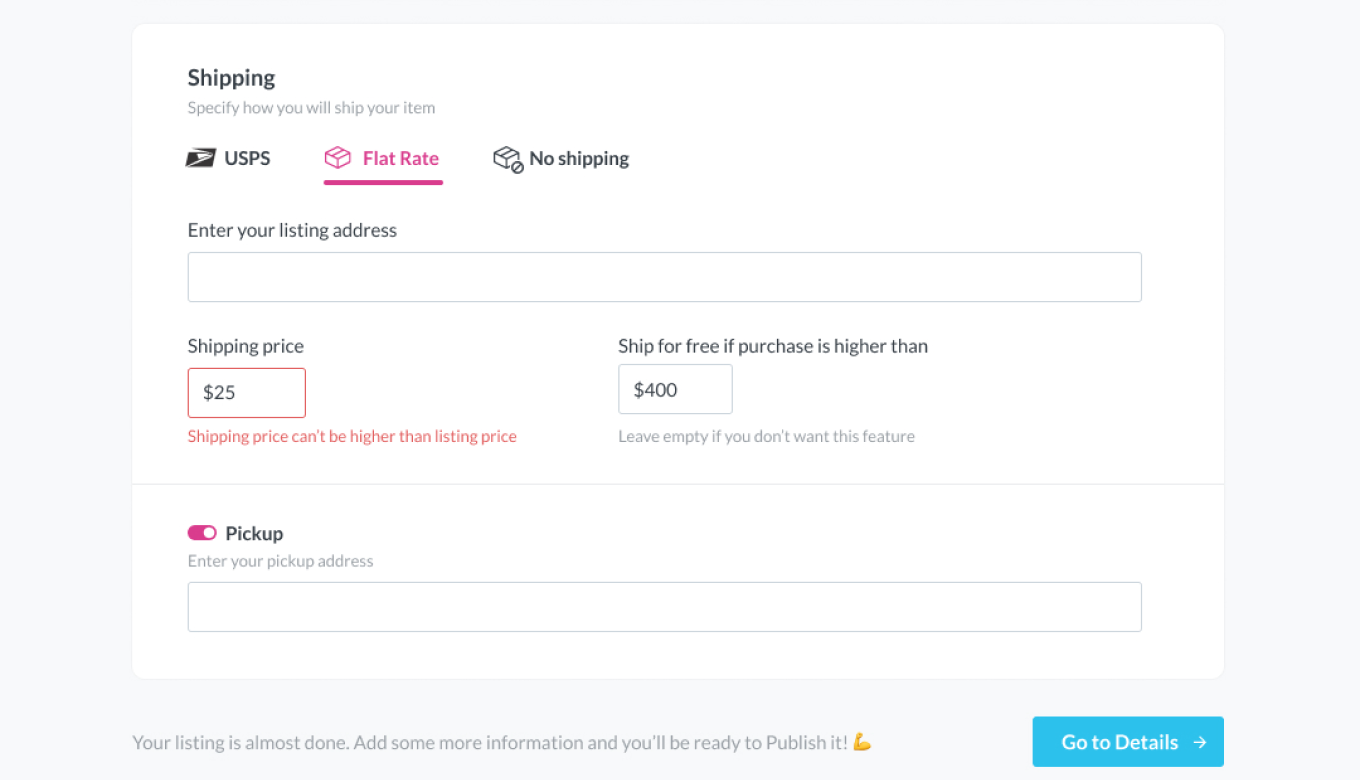
Free shipping threshold
Added
Vendors can set the amount threshold that determines when an order is eligible for free shipping.
Free shipping is only applied to orders that are equal to or greater than the amount determined by the vendor.
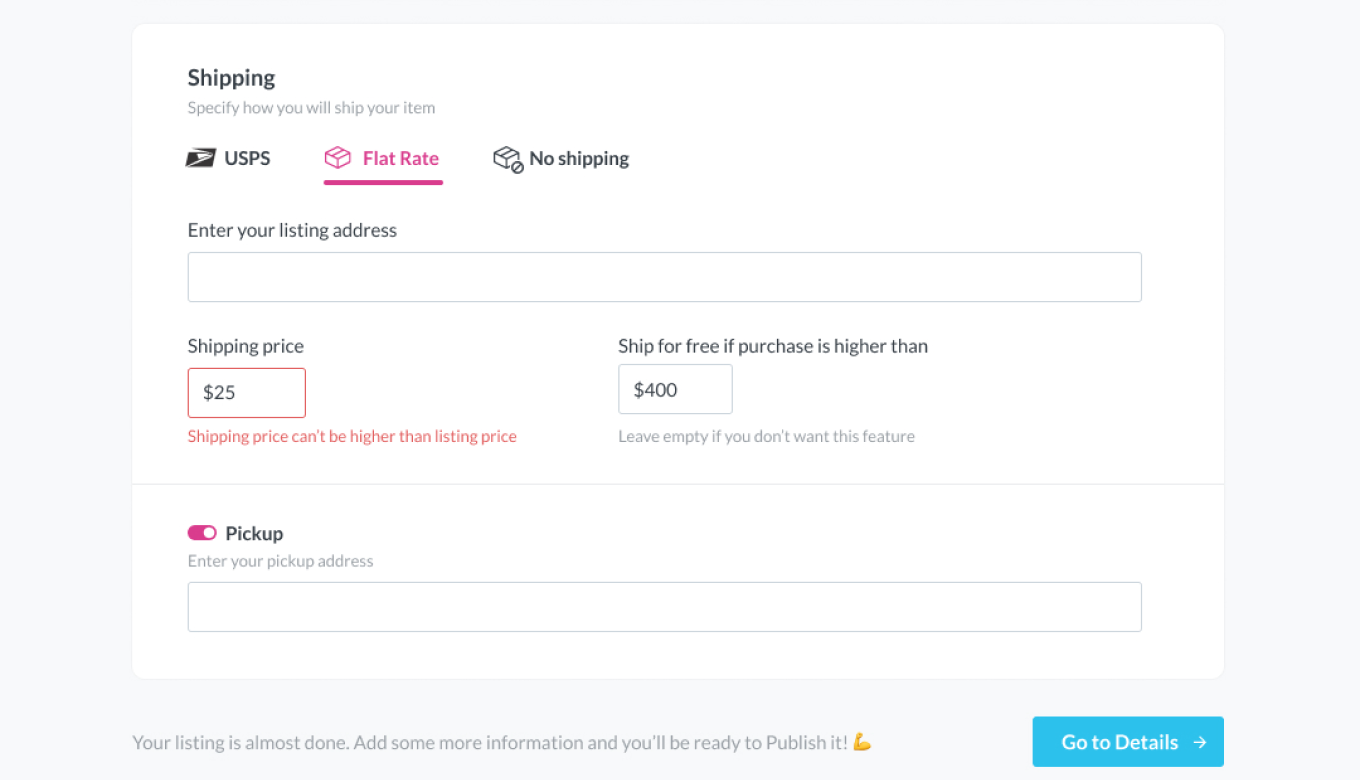

Vendors can set the amount threshold that determines when an order is eligible for free shipping.
Free shipping is only applied to orders that are equal to or greater than the amount determined by the vendor.
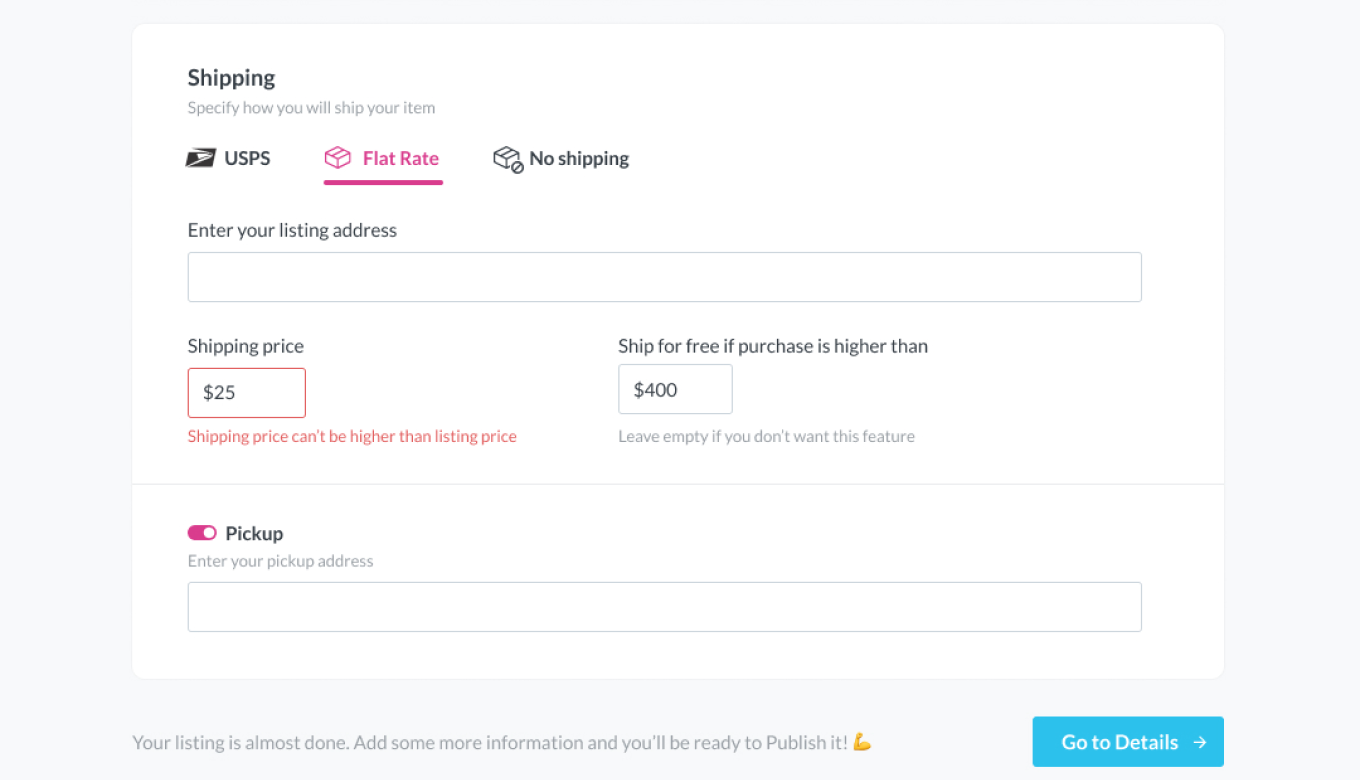
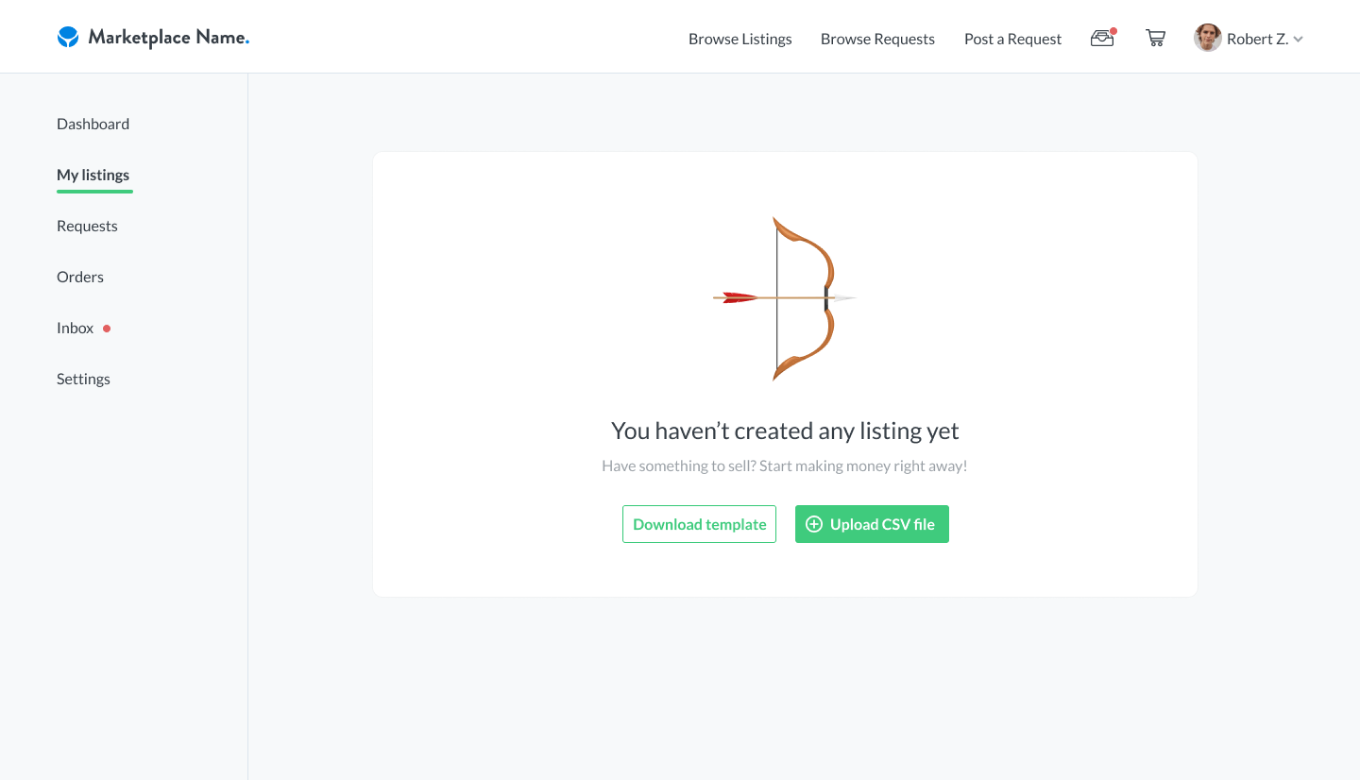
Mass upload inventory catalog
Added
The ability to bulk upload listings reduces the headache of your vendors having to create each one individually.
This is great for marketplaces with a master listings catalog where multiple vendors will be selling the same parts linked to part numbers, brands, UPC, etc.
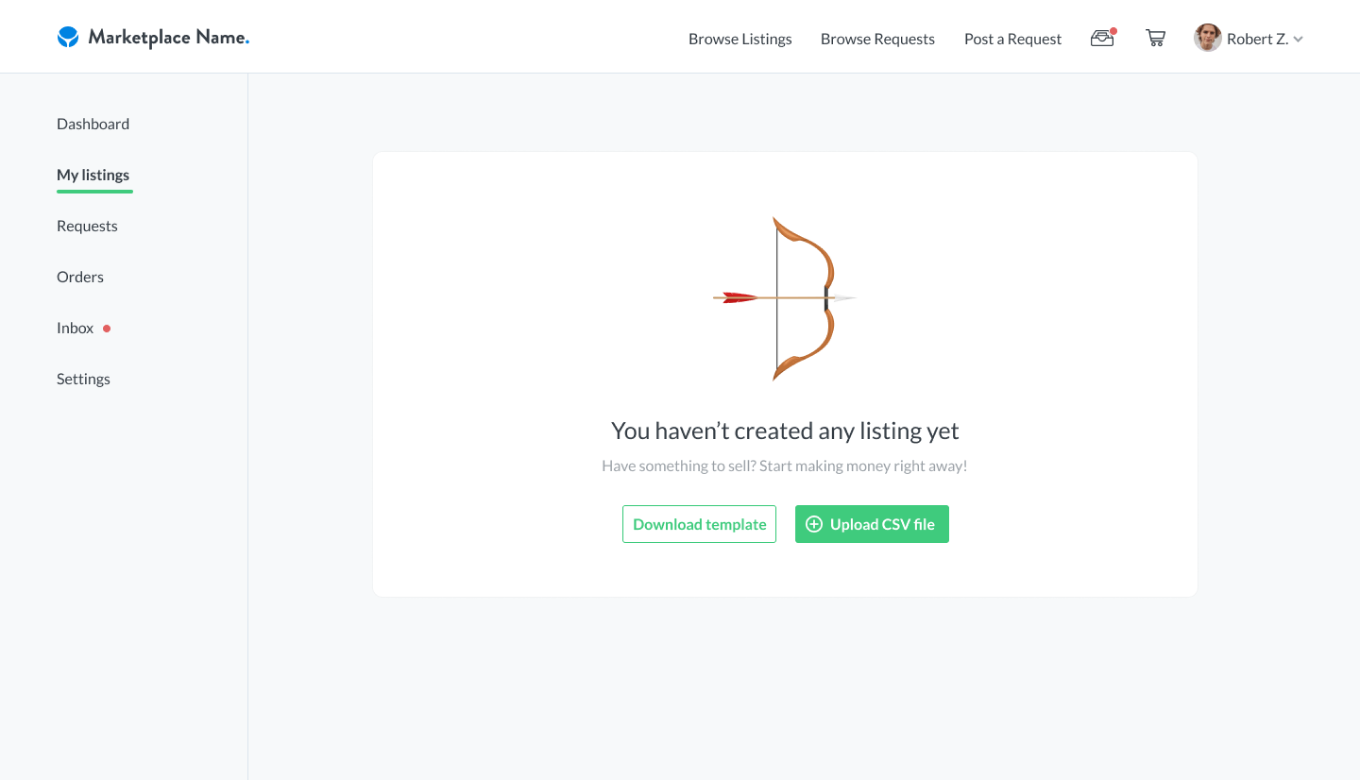
Vendors can download and use the CSV template to mass upload their part listings. Part listings that do not already exist in the master catalog can be added as new parts. They are also notified of listings with missing info.
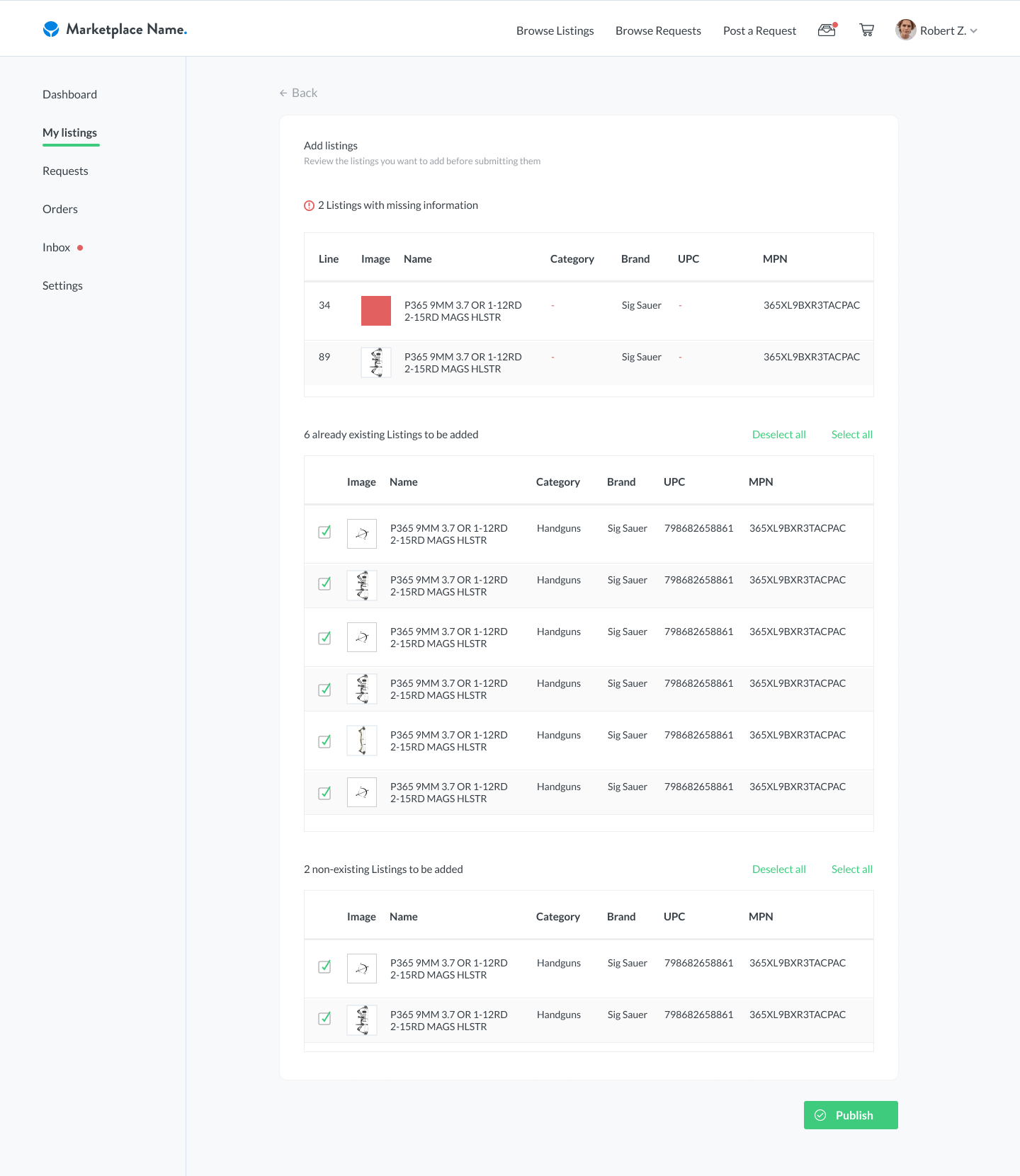
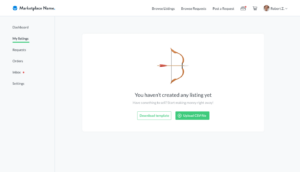
The ability to bulk upload listings reduces the headache of your vendors having to create each one individually.
This is great for marketplaces with a master listings catalog where multiple vendors will be selling the same parts linked to part numbers, brands, UPC, etc.
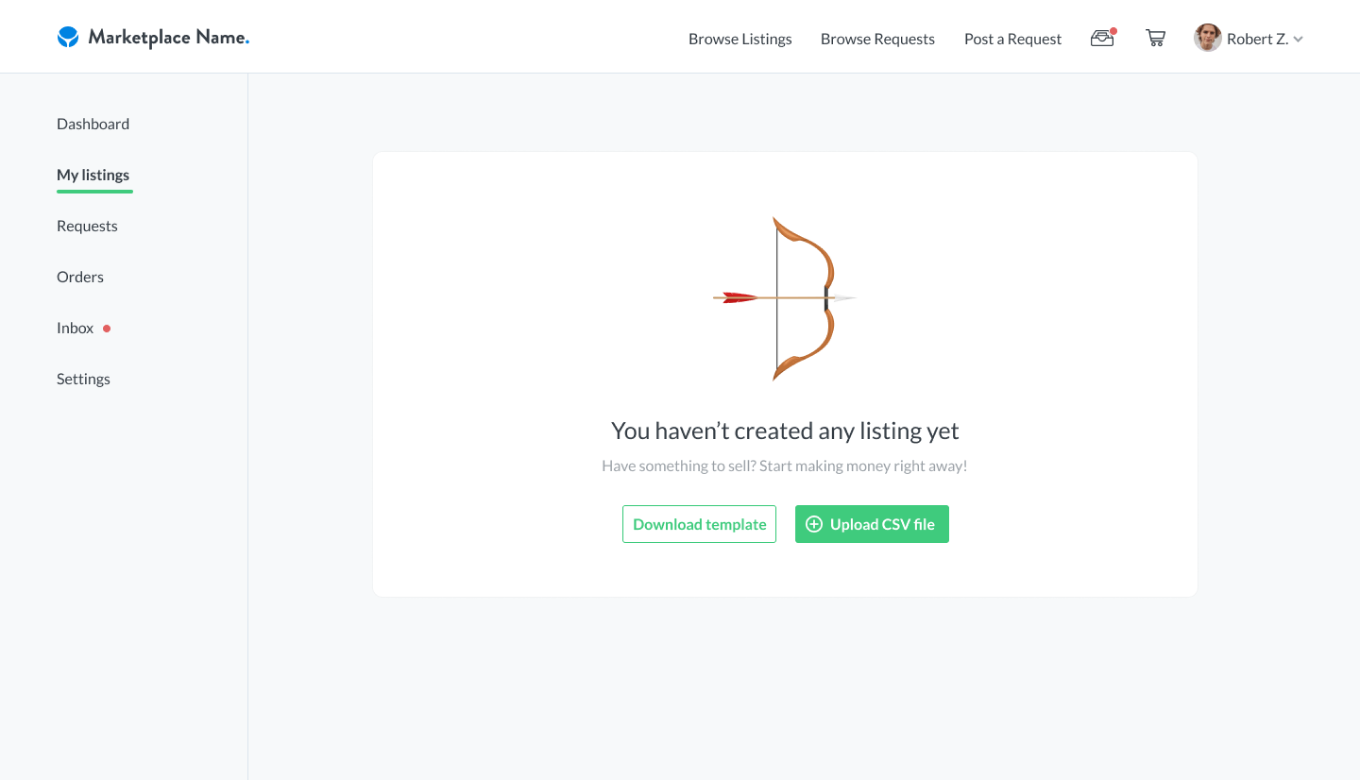
Vendors can download and use the CSV template to mass upload their part listings. Part listings that do not already exist in the master catalog can be added as new parts. They are also notified of listings with missing info.
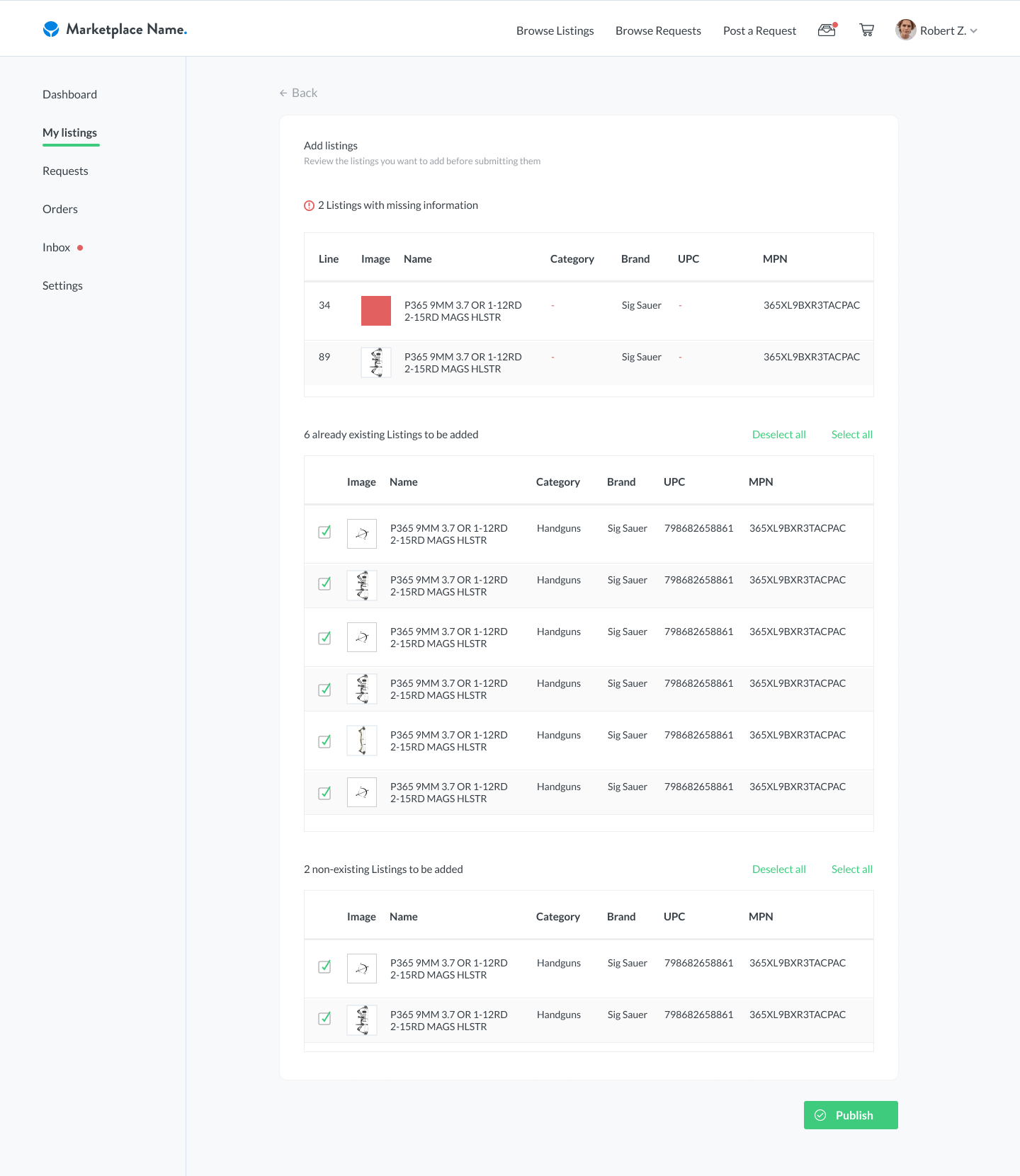

Create listing – blocks
Added
Lorem ipsum dolor sit amet, consectetur adipiscing elit. Commodo iaculis imperdiet morbi nisi. Non tincidunt ornare bibendum nullam. Egestas malesuada tincidunt non, egestas. Risus facilisi tortor magna vitae.
Non tincidunt ornare bibendum nullam. Egestas malesuada tincidunt non, egestas. Risus facilisi tortor magna vitae. Commodo iaculis imperdiet morbi nisi. Non tincidunt ornare bibendum nullam.



Lorem ipsum dolor sit amet, consectetur adipiscing elit. Commodo iaculis imperdiet morbi nisi. Non tincidunt ornare bibendum nullam. Egestas malesuada tincidunt non, egestas. Risus facilisi tortor magna vitae.
Non tincidunt ornare bibendum nullam. Egestas malesuada tincidunt non, egestas. Risus facilisi tortor magna vitae. Commodo iaculis imperdiet morbi nisi. Non tincidunt ornare bibendum nullam.



Subrentals
Added
Rental providers are able to set up rental packages or sub-rentals within the main rental listing.
For example, a provider renting out their yoga studio could set up each room as a sub-rental with its own rate based on duration and availability.

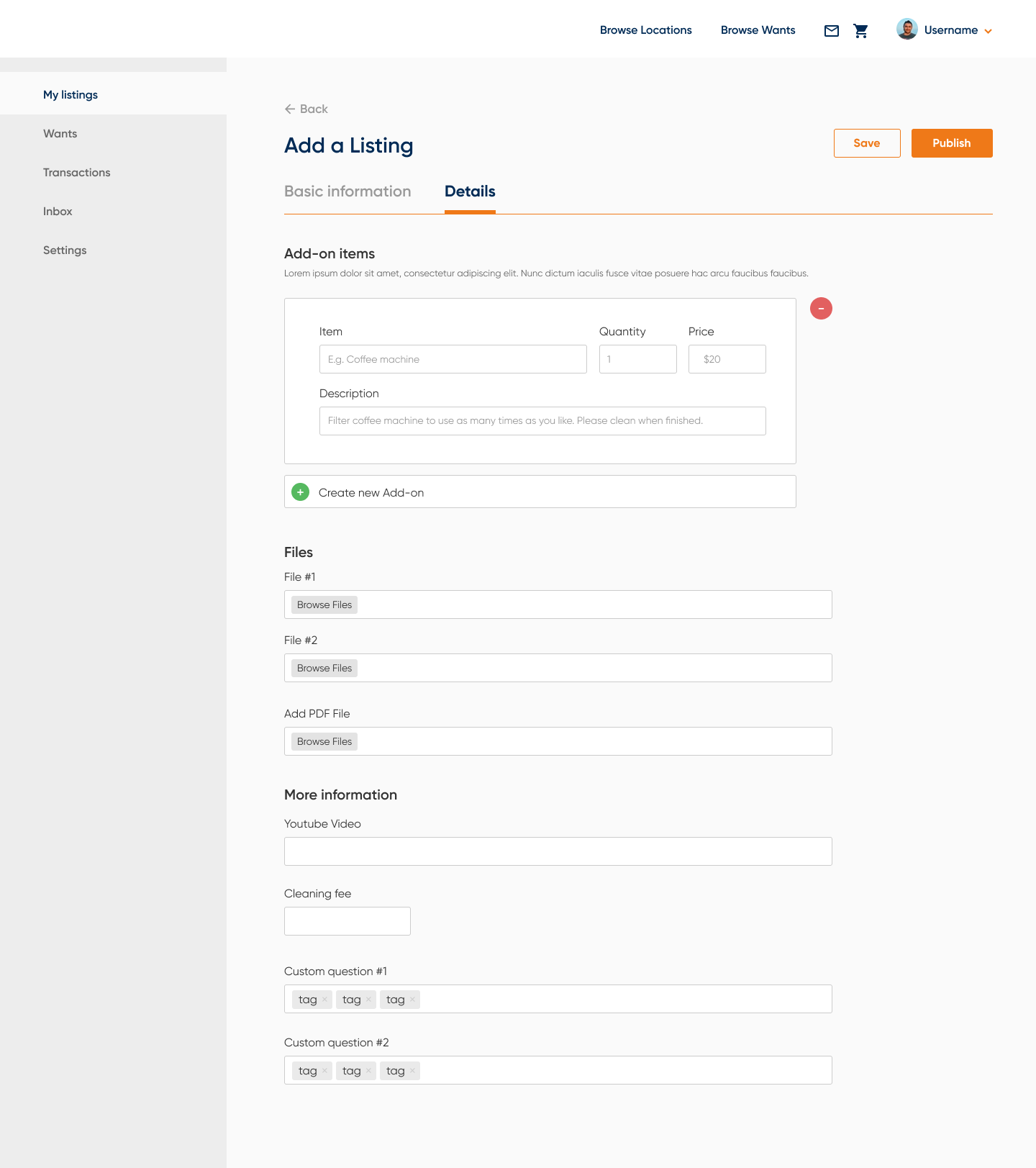

Rental providers are able to set up rental packages or sub-rentals within the main rental listing.
For example, a provider renting out their yoga studio could set up each room as a sub-rental with its own rate based on duration and availability.

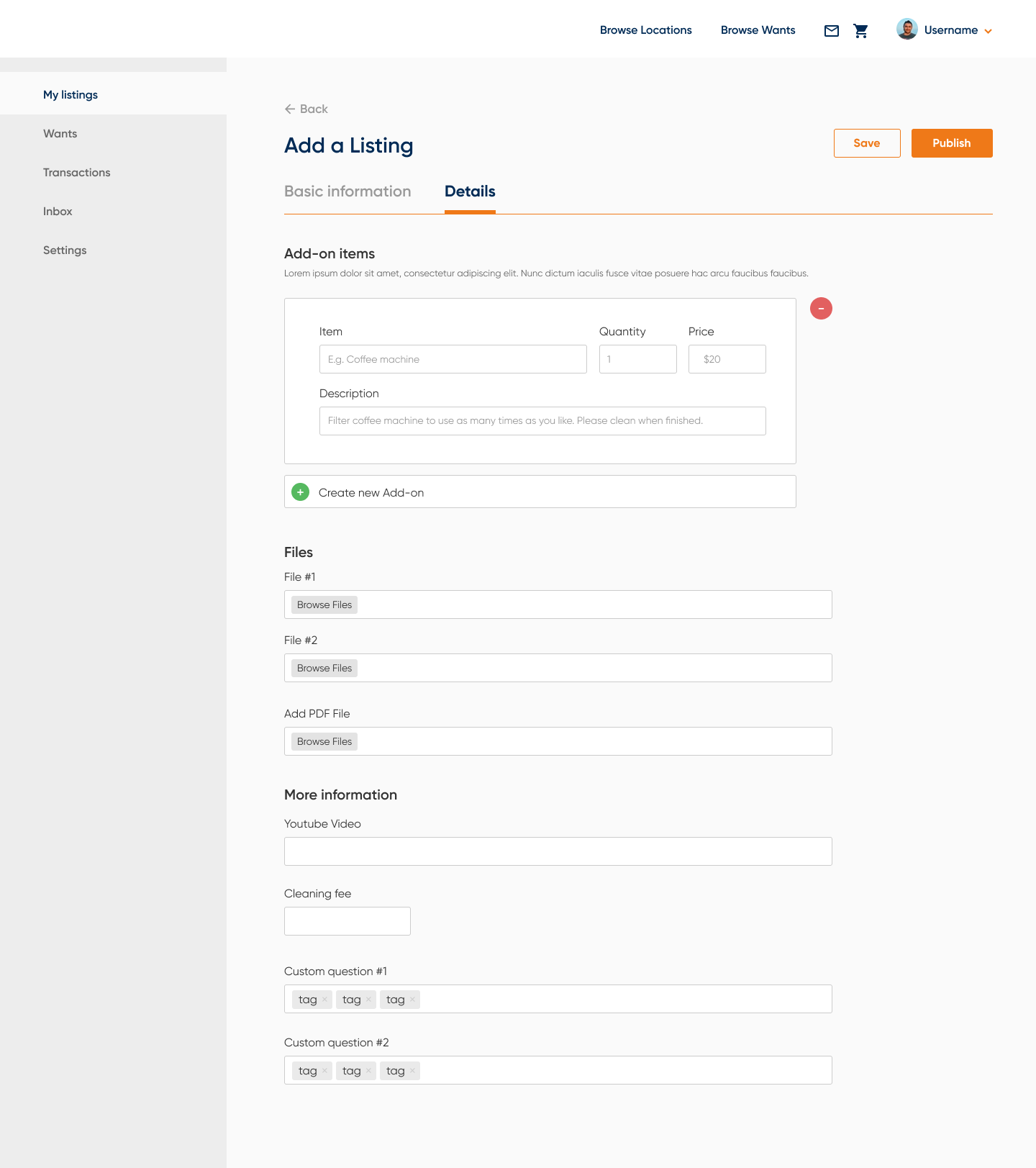
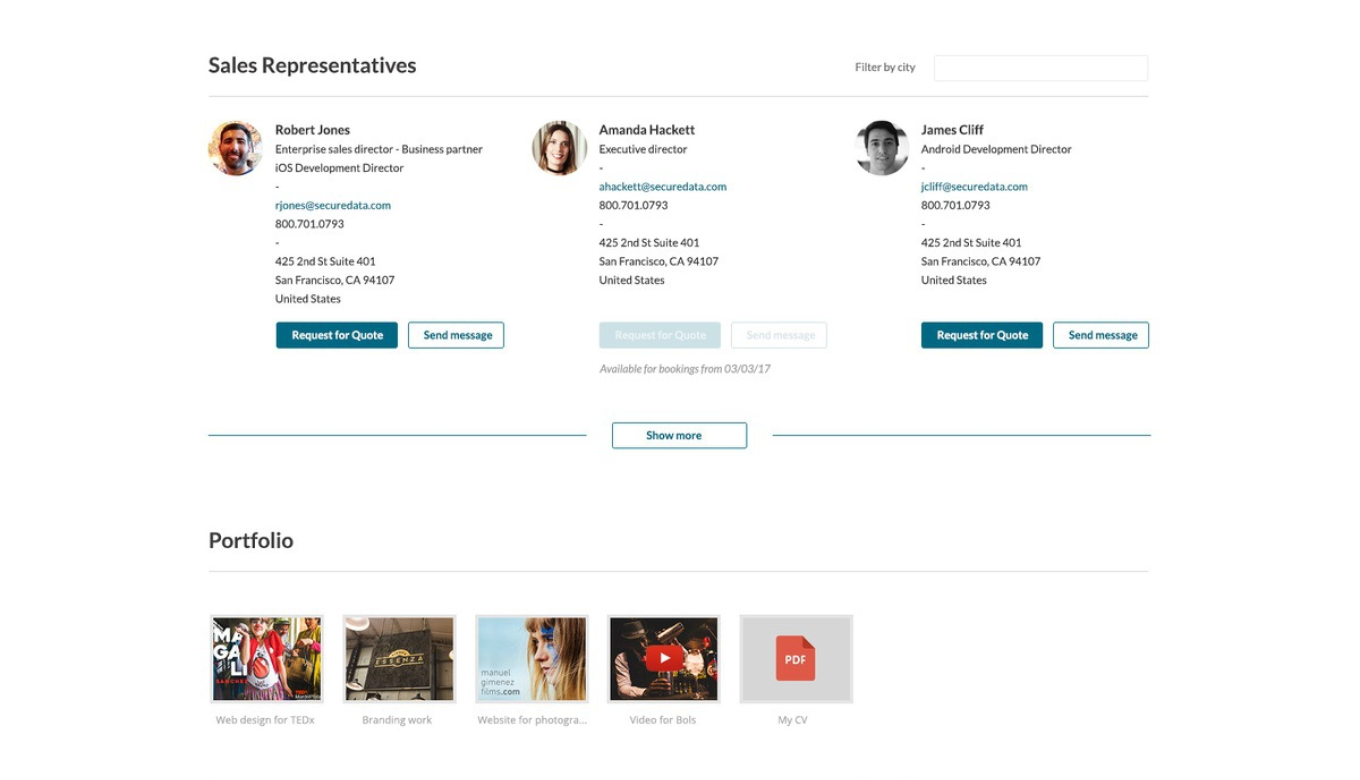
Parent-child relationship
Added
We can create parent-child account relationships to group accounts together based on your business needs.
The below example illustrates a parent-child relationship where the company is the parent account and the child accounts are the employees.
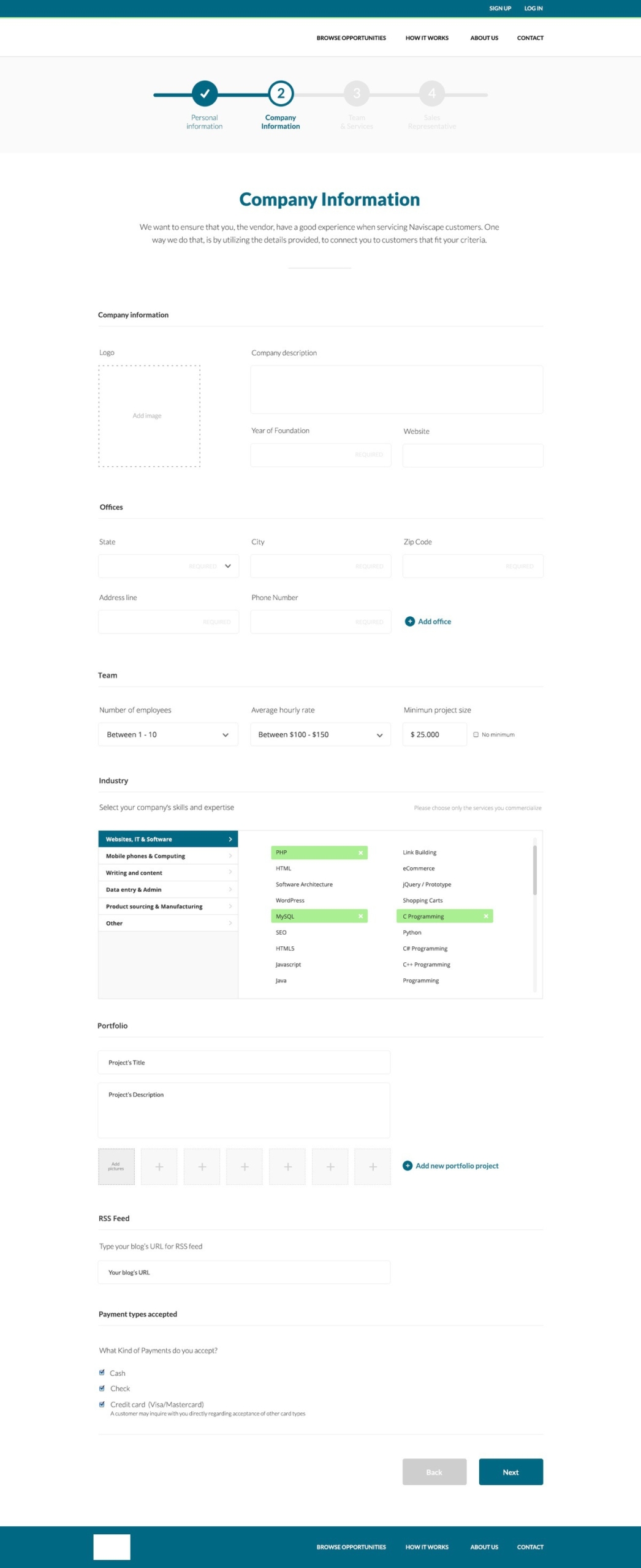
The child (employee) accounts are linked to the company and visible in the company’s profile.
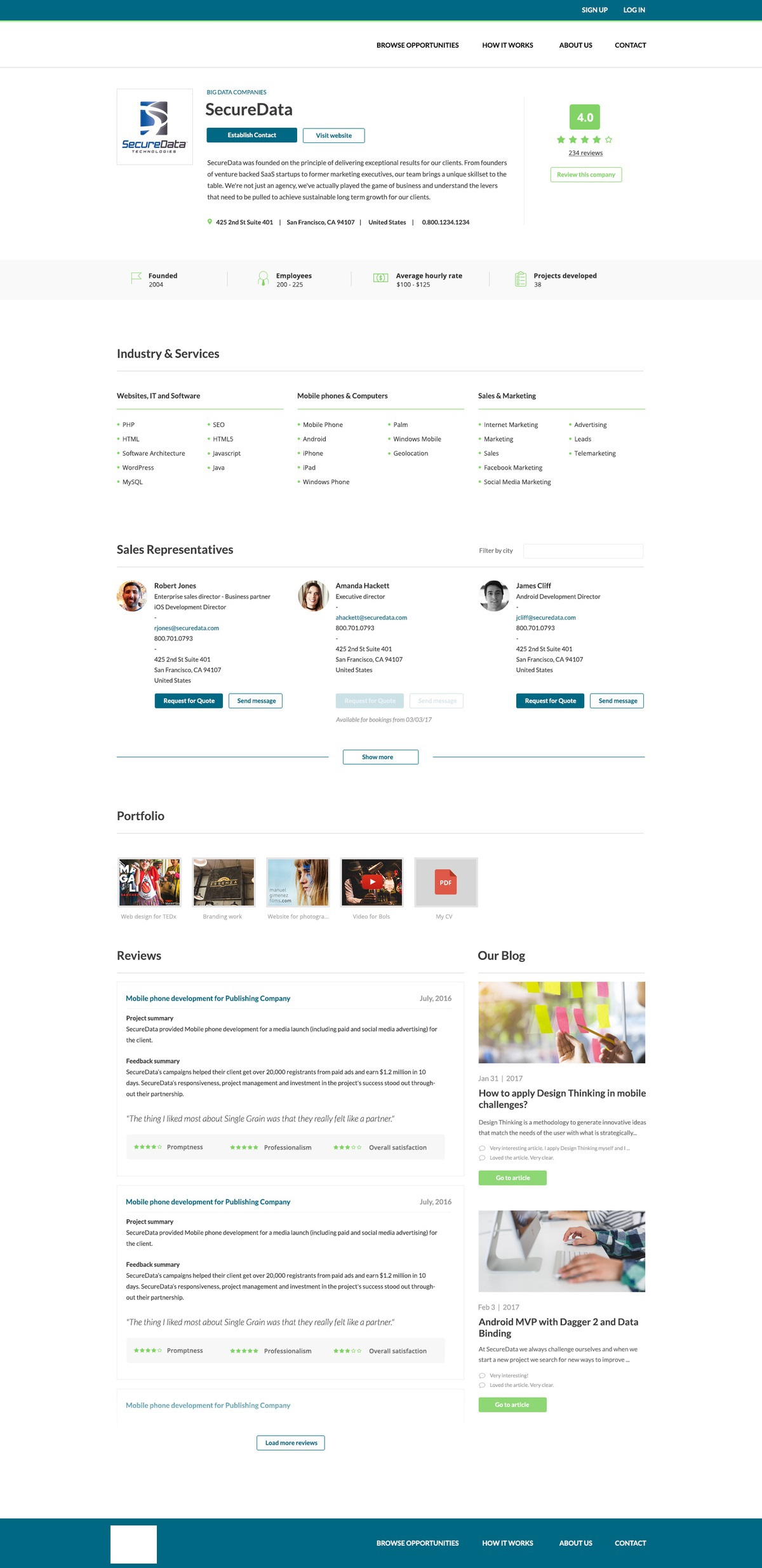
The child (employee) selects the parent (company) account to link the accounts.
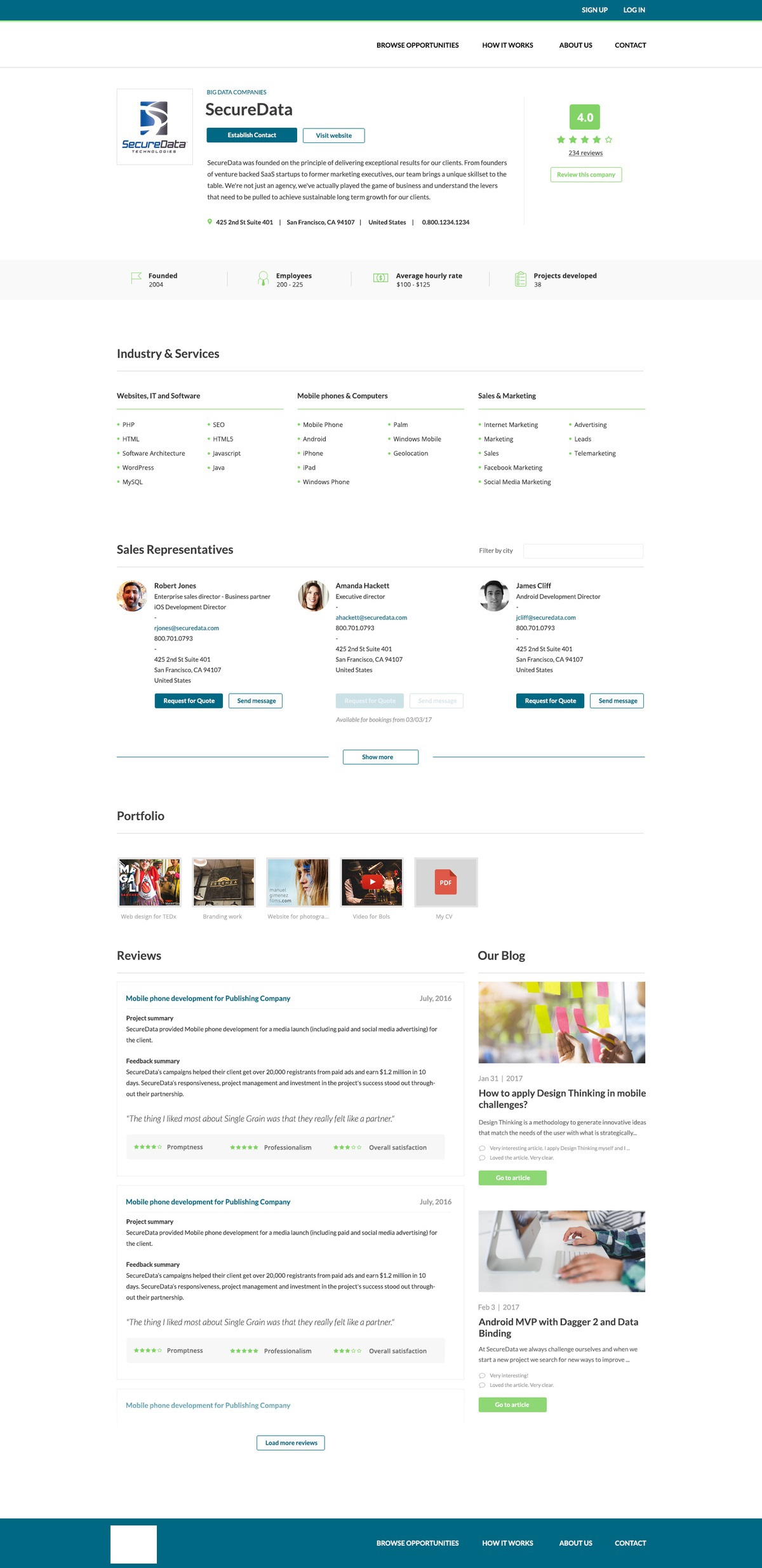
Child account profile
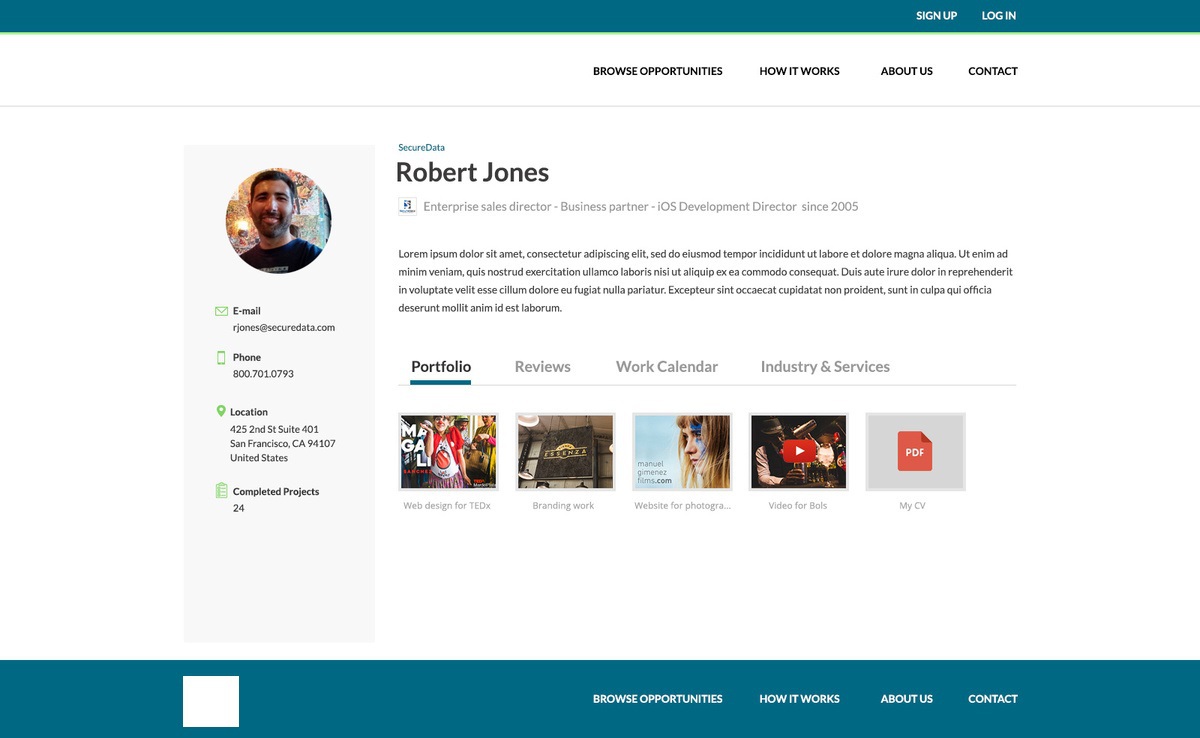
Another example of a parent-child relationship is a farmer’s market as the parent account and participating farmers as the child accounts.
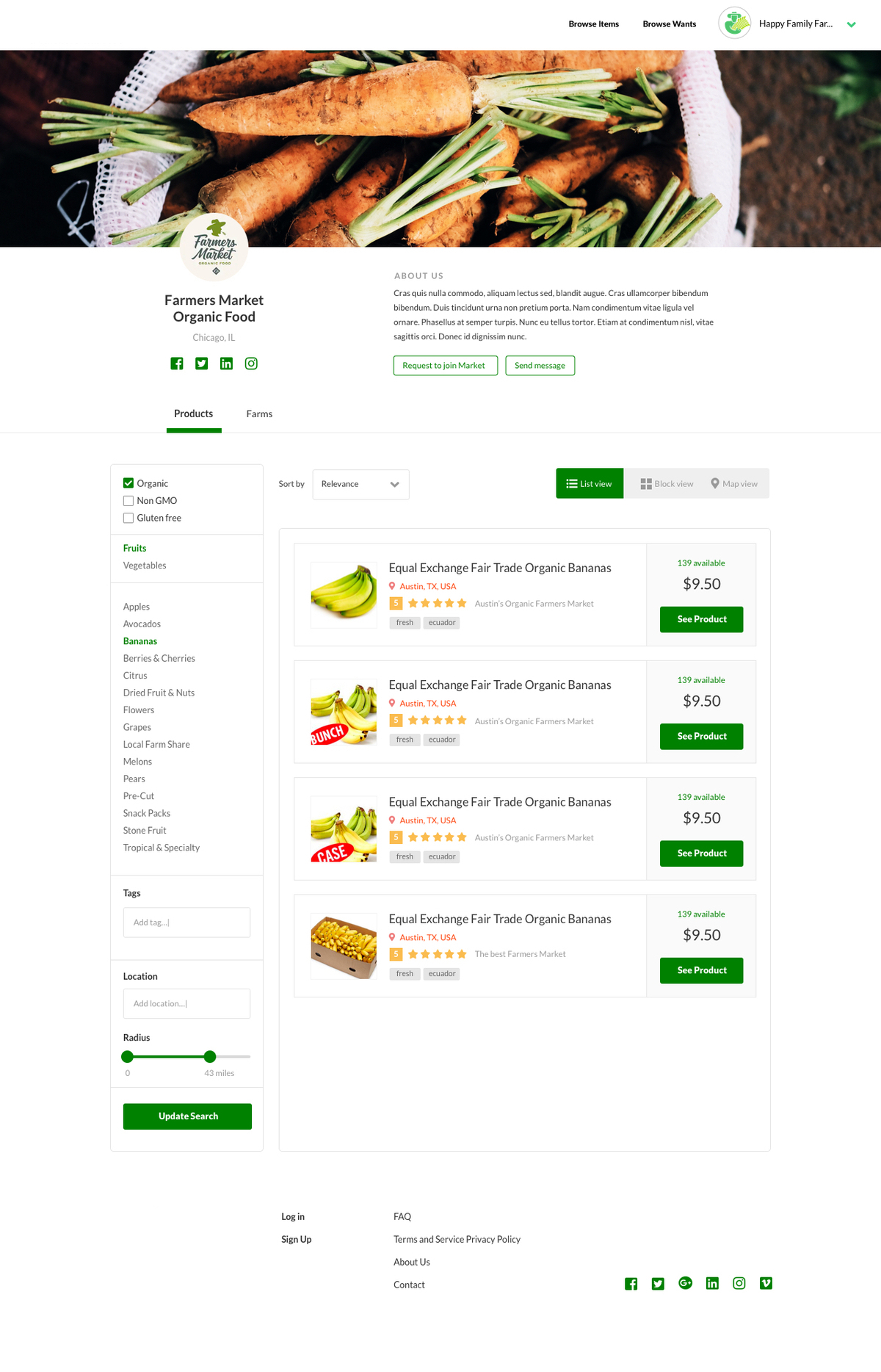

We can create parent-child account relationships to group accounts together based on your business needs.
The below example illustrates a parent-child relationship where the company is the parent account and the child accounts are the employees.
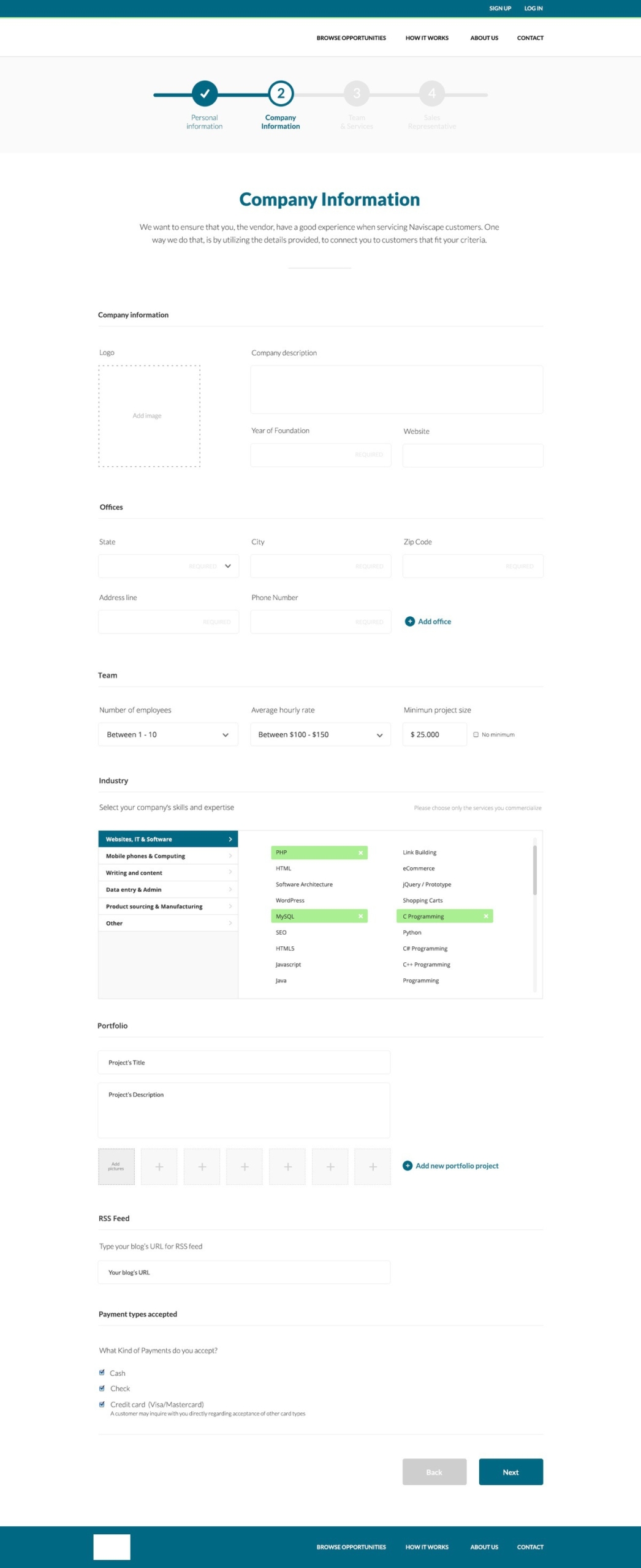
The child (employee) accounts are linked to the company and visible in the company’s profile.
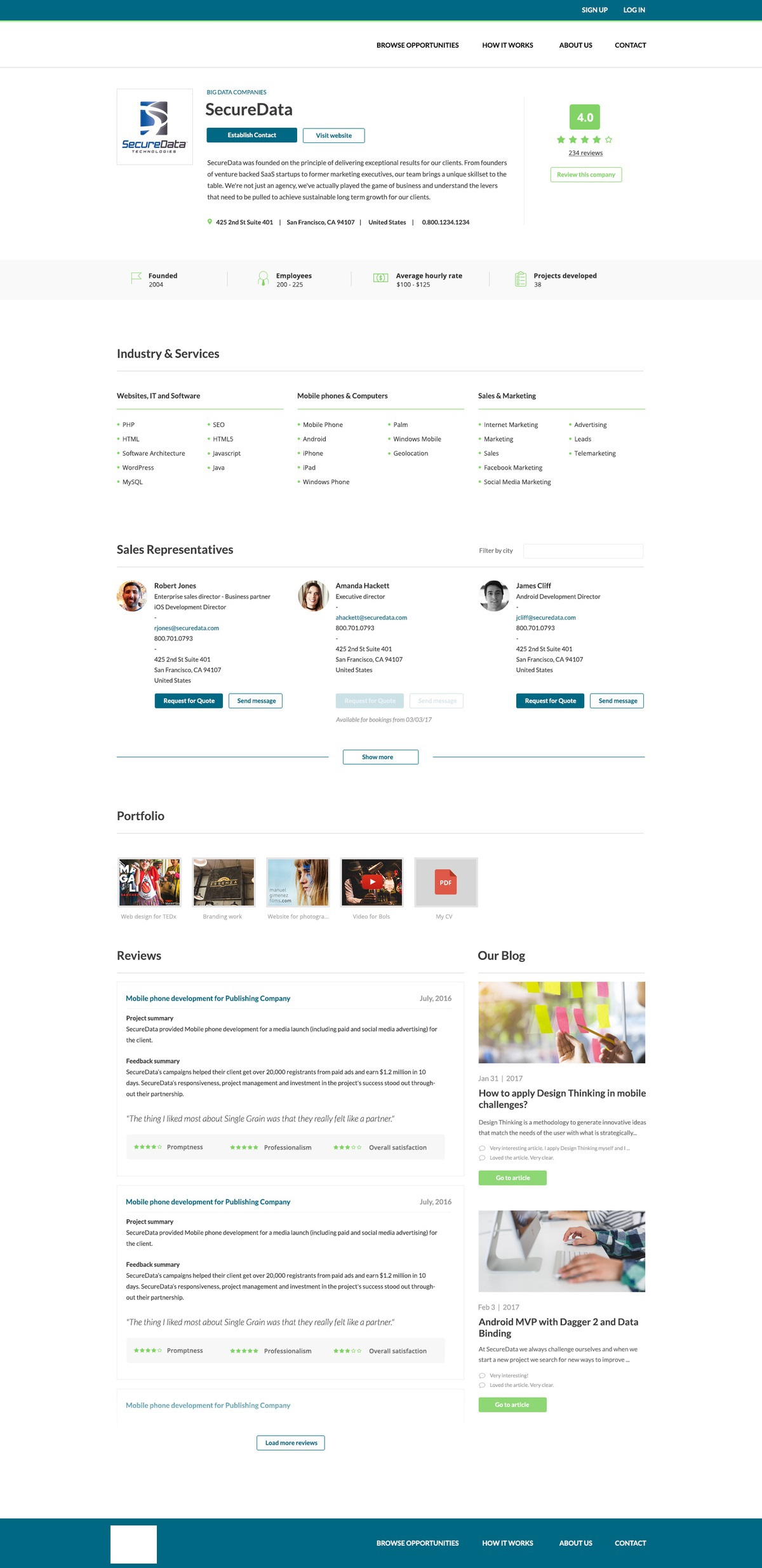
The child (employee) selects the parent (company) account to link the accounts.
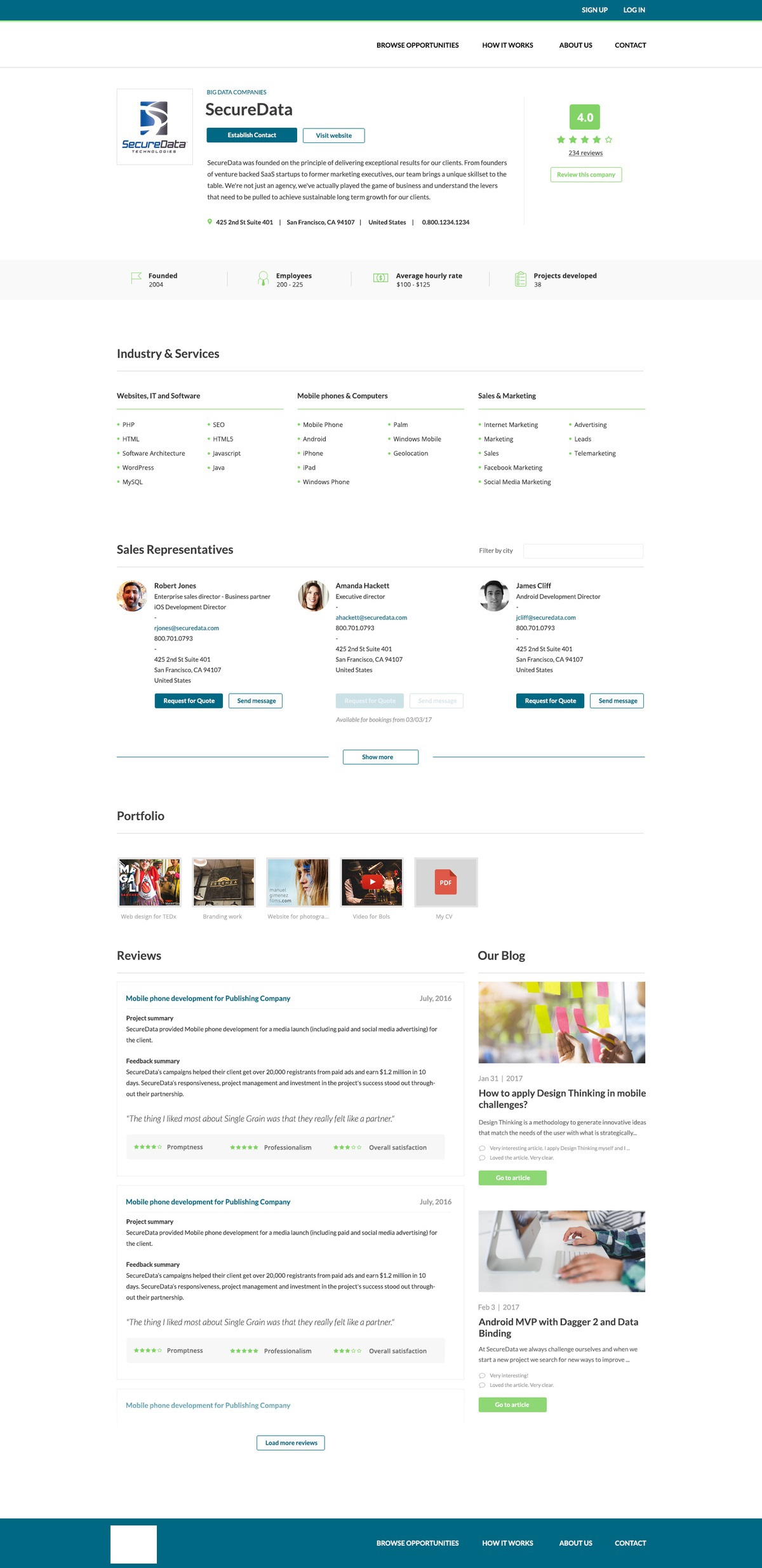
Child account profile
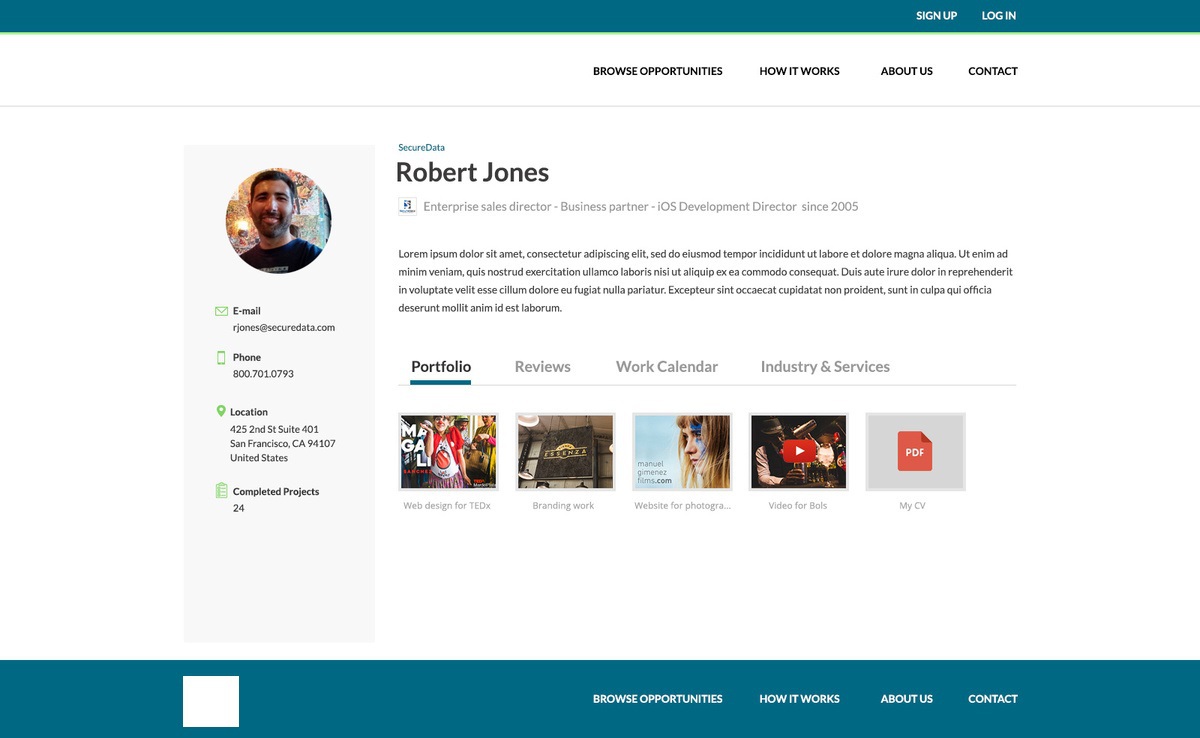
Another example of a parent-child relationship is a farmer’s market as the parent account and participating farmers as the child accounts.
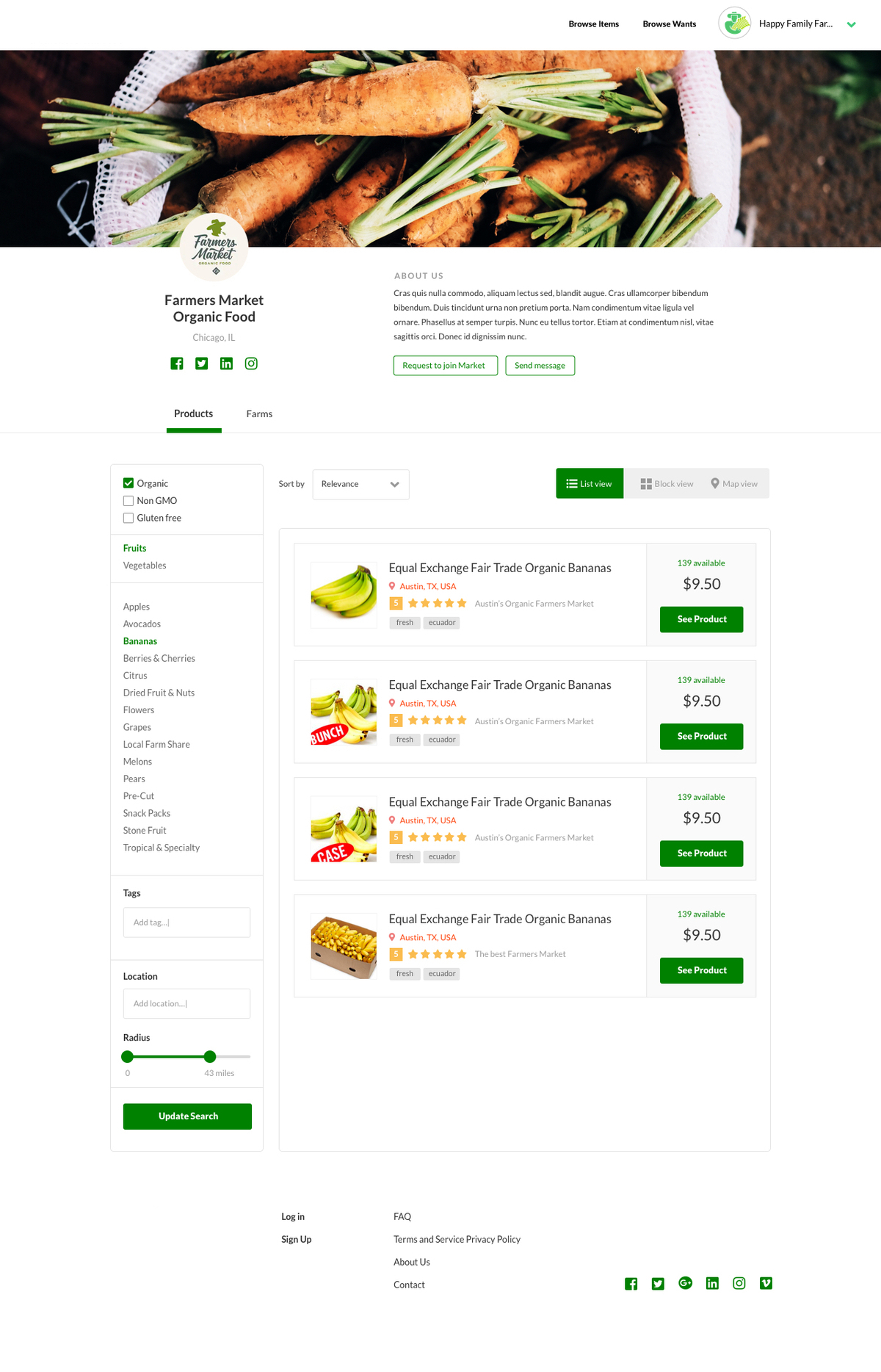
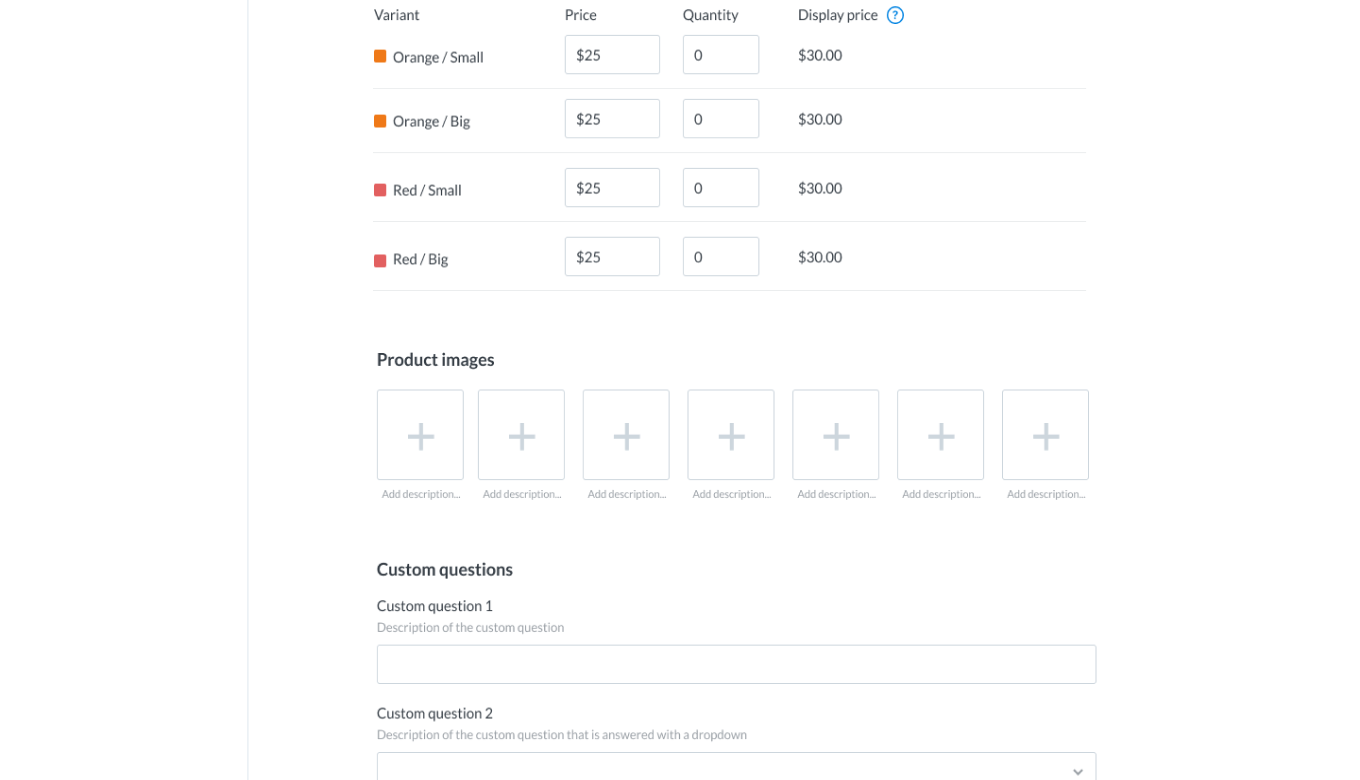
Create listing with variants
Added
As a standard feature, vendors have the ability to set multiple variants per listing. This is essential for vendors that sell the same item in multiple colors or sizes where prices and quantities vary.
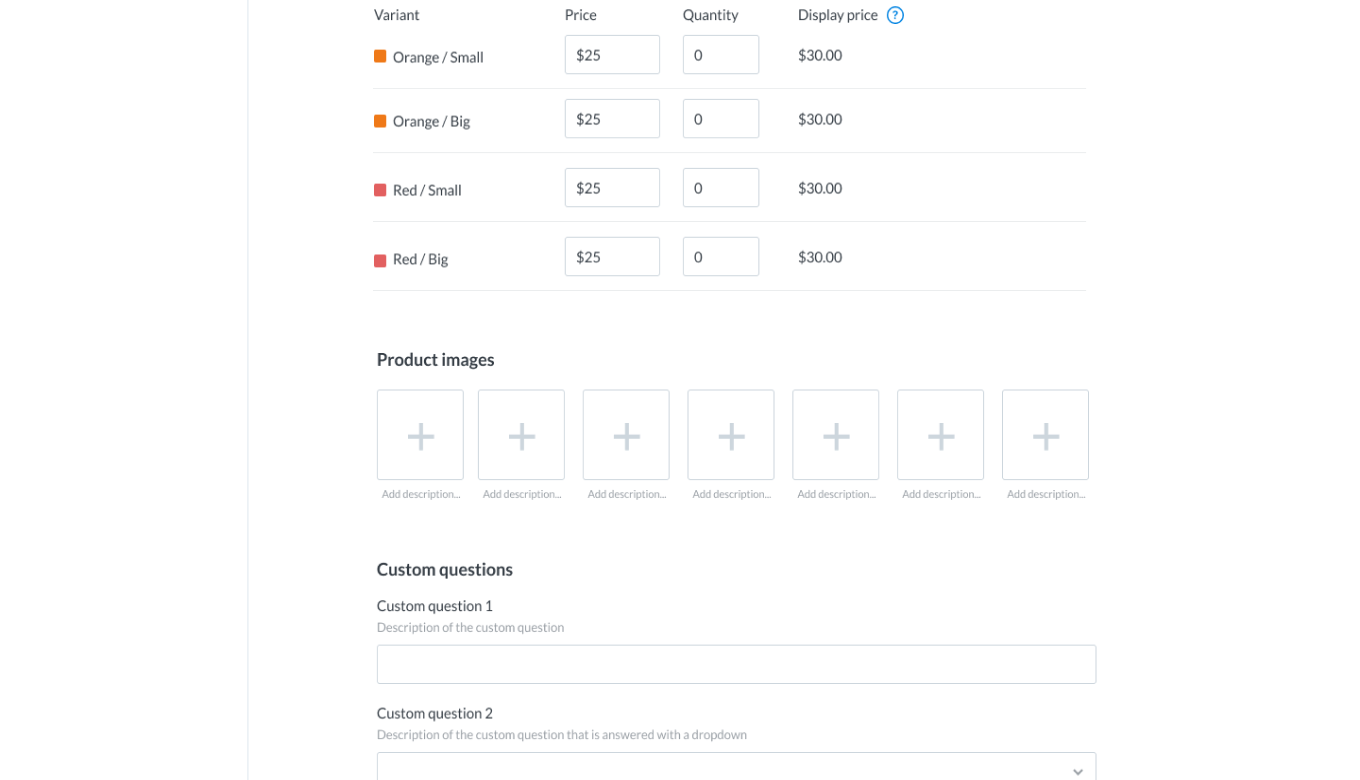
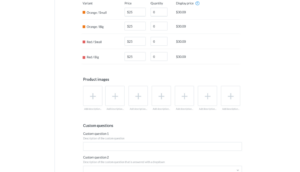
As a standard feature, vendors have the ability to set multiple variants per listing. This is essential for vendors that sell the same item in multiple colors or sizes where prices and quantities vary.
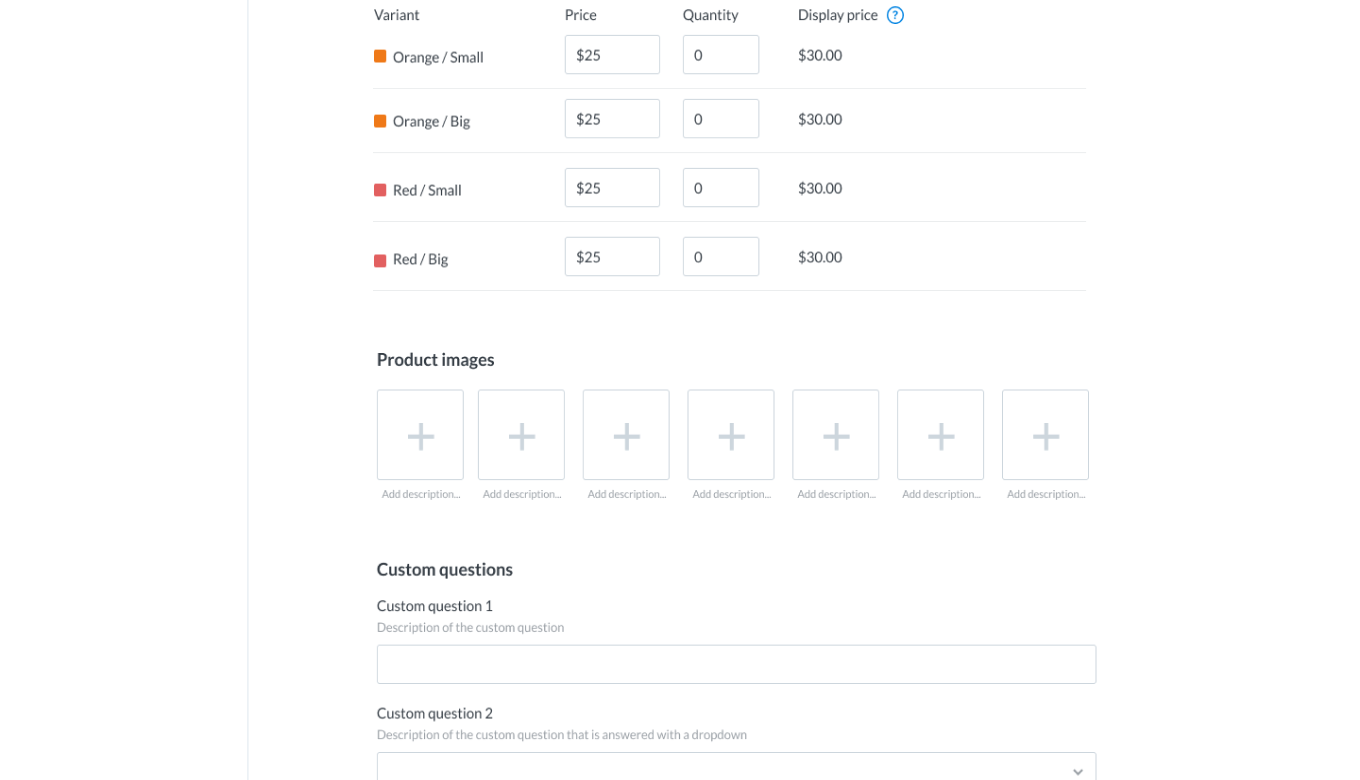
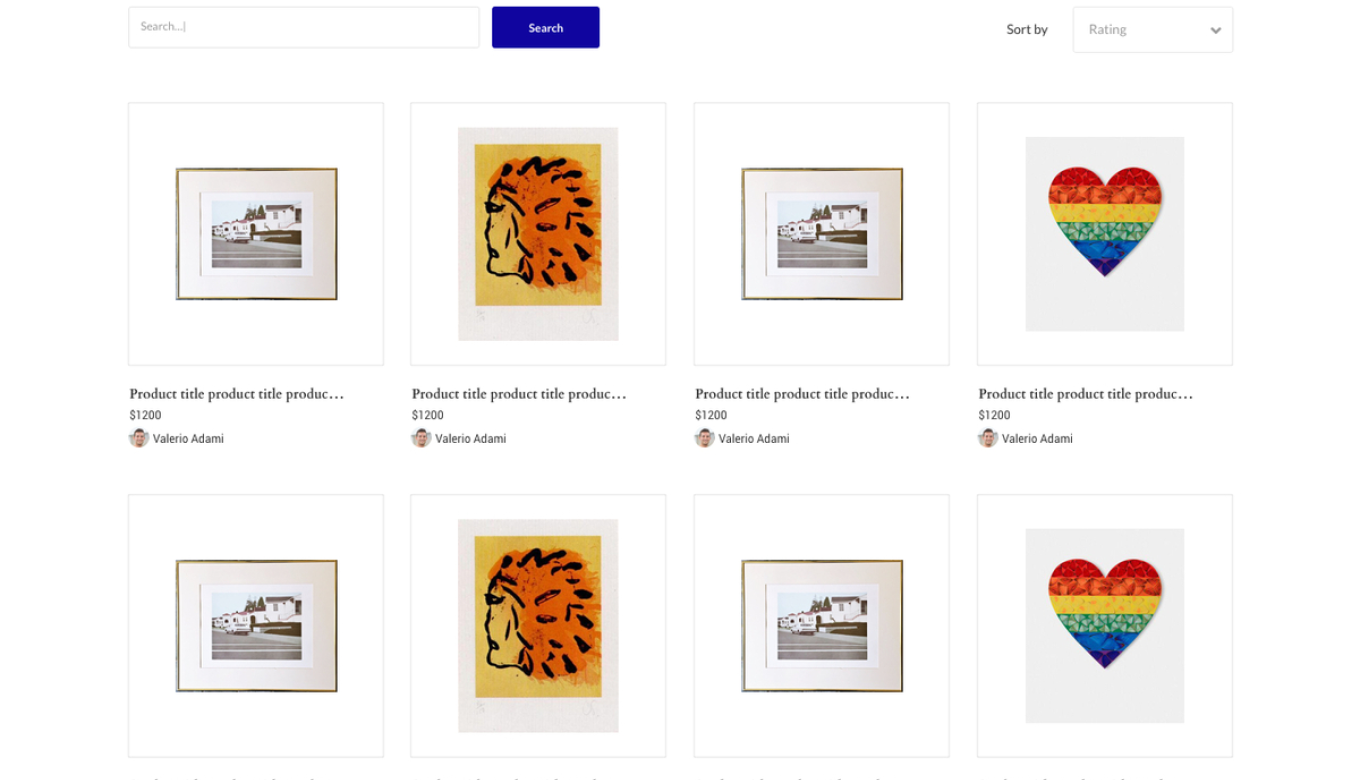
Custom storefront profiles
Added
Help your vendors stand out with an eye catching custom designed storefront profile. Checkout some examples below!
Display vendor listings as if they were hanging in a virtual art gallery.
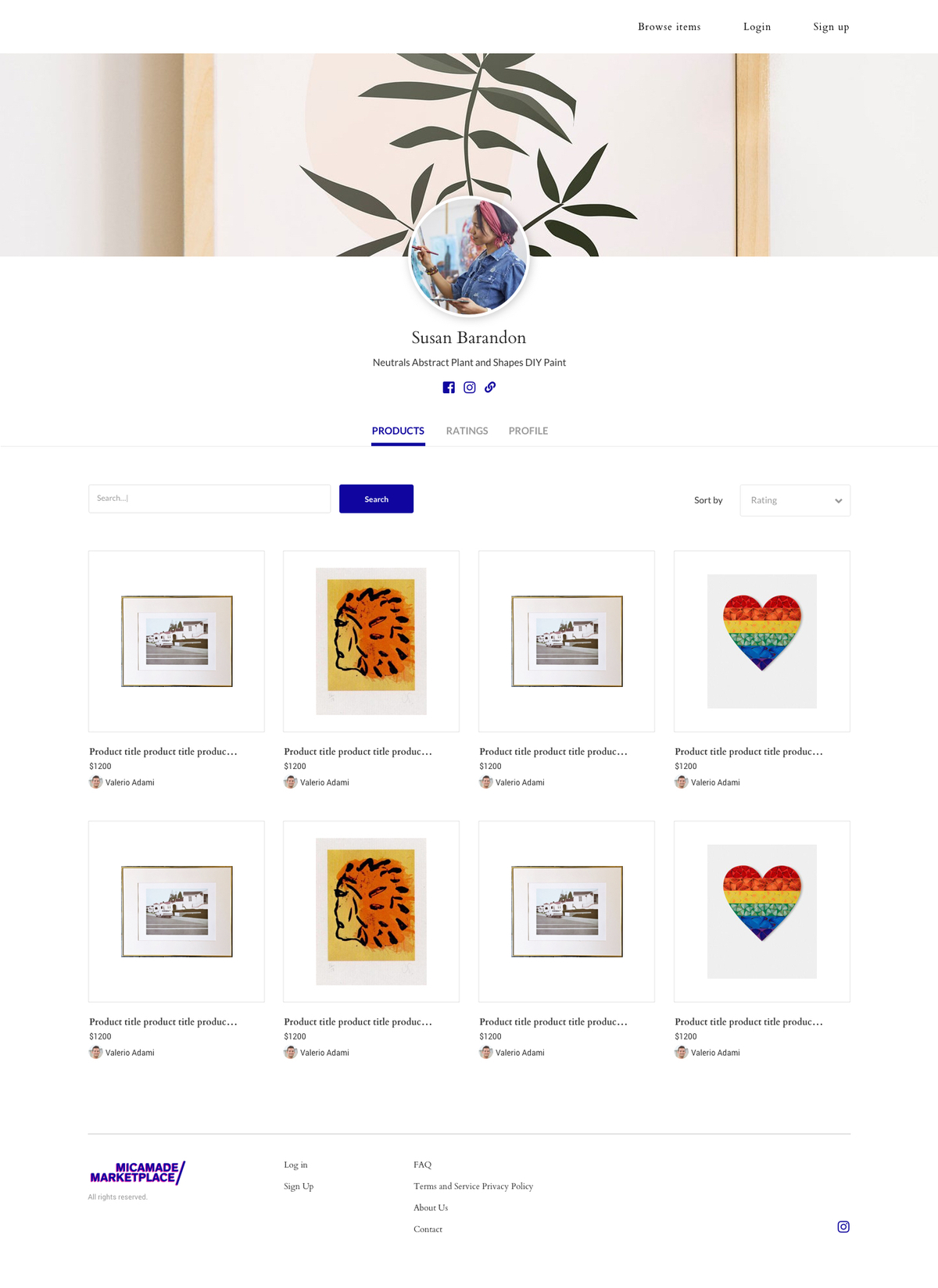
Include filters and CTA (call to action) buttons to elicit user interaction.
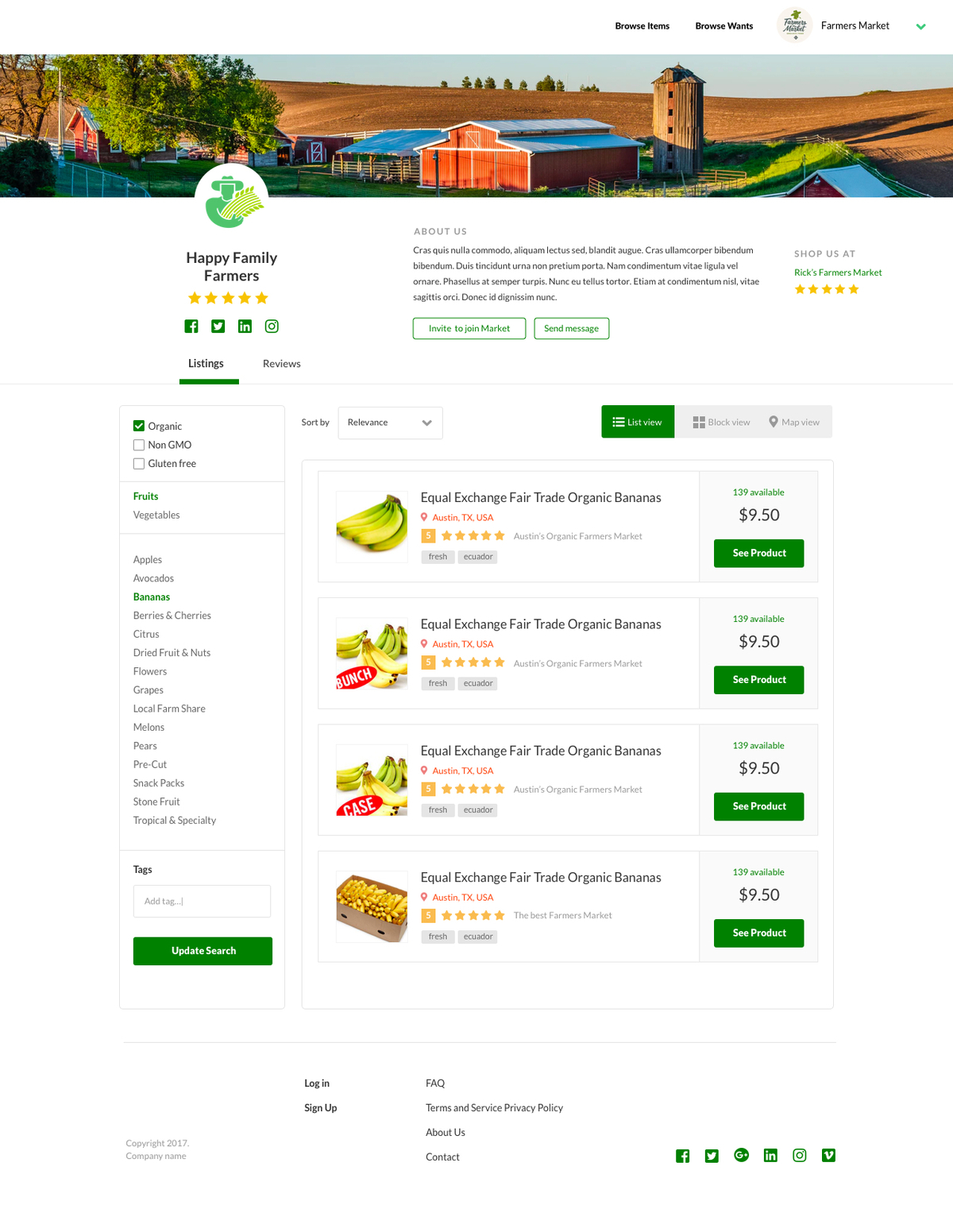
Add a keyword search bar or a vendor profile card to make it simple for potential buyers to find what they’re looking for and get in contact with the shop owner.
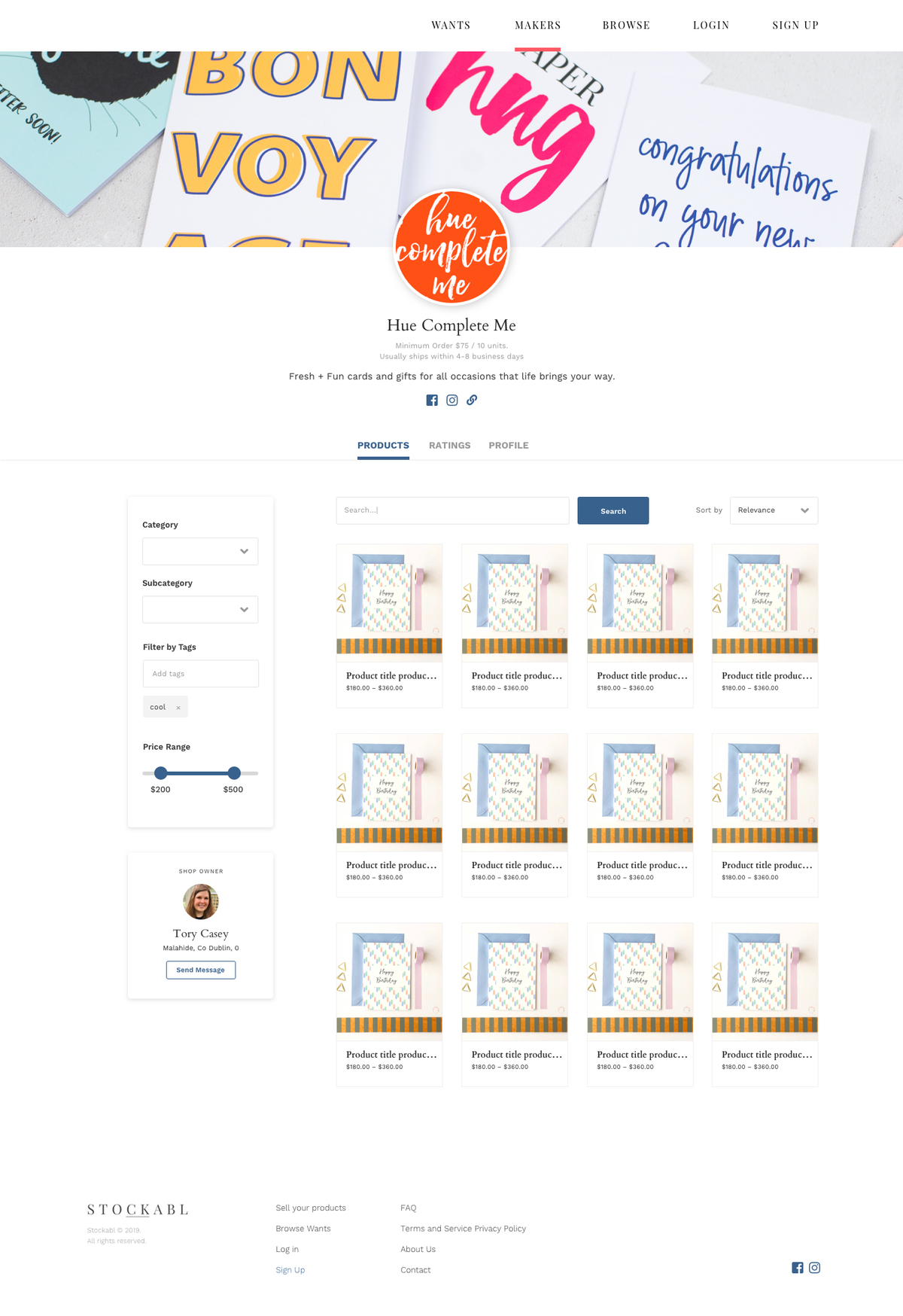
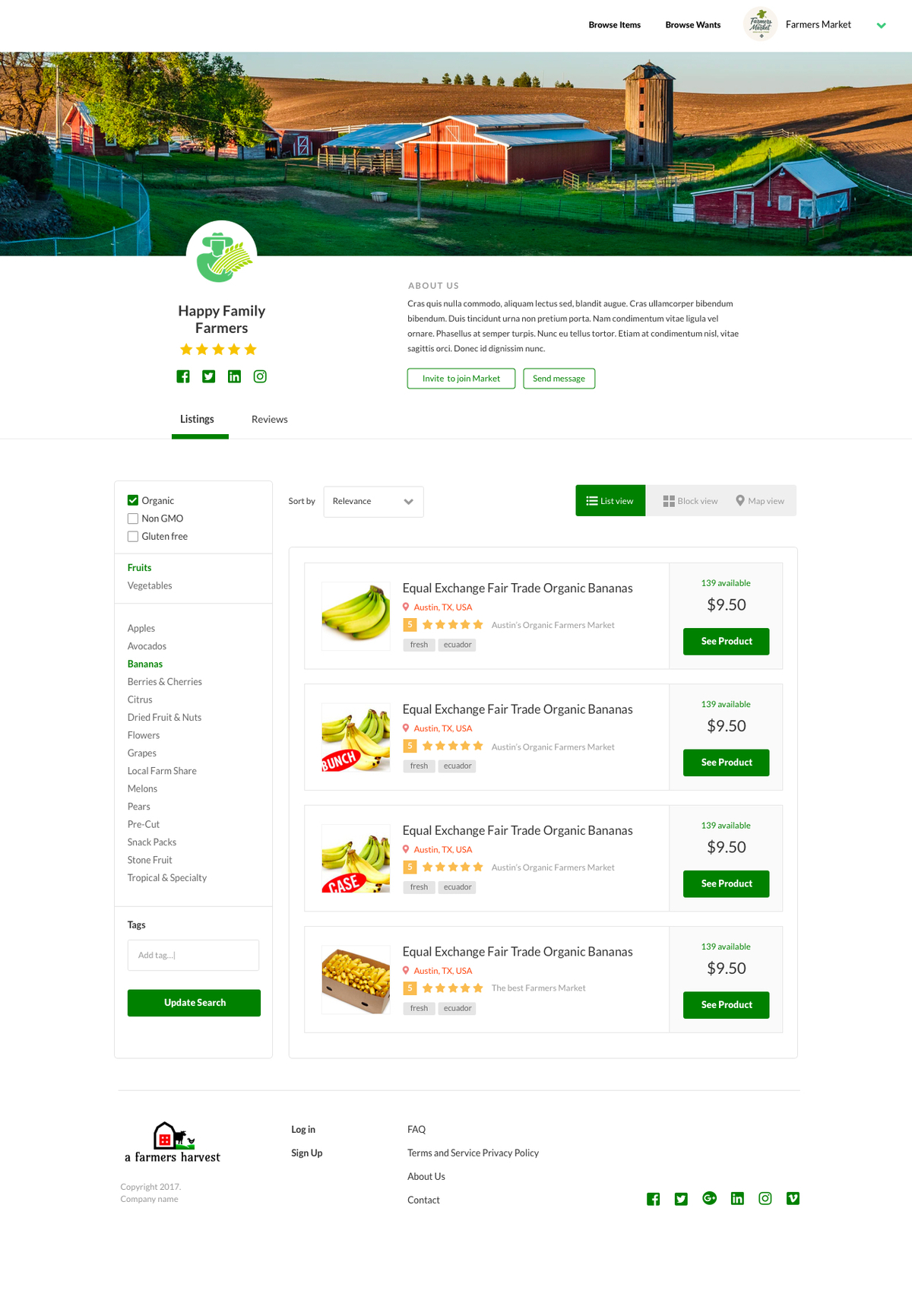

Help your vendors stand out with an eye catching custom designed storefront profile. Checkout some examples below!
Display vendor listings as if they were hanging in a virtual art gallery.
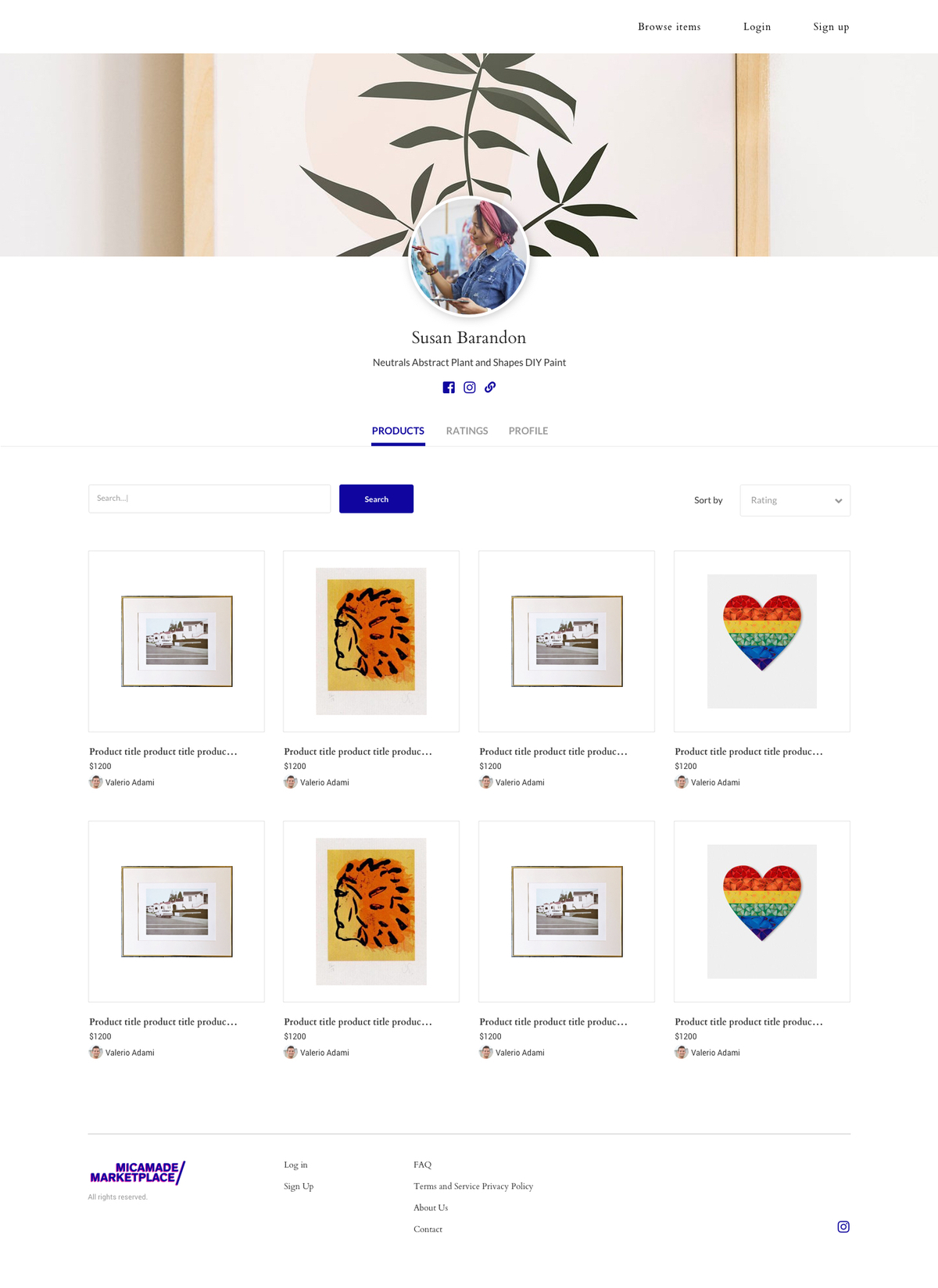
Include filters and CTA (call to action) buttons to elicit user interaction.
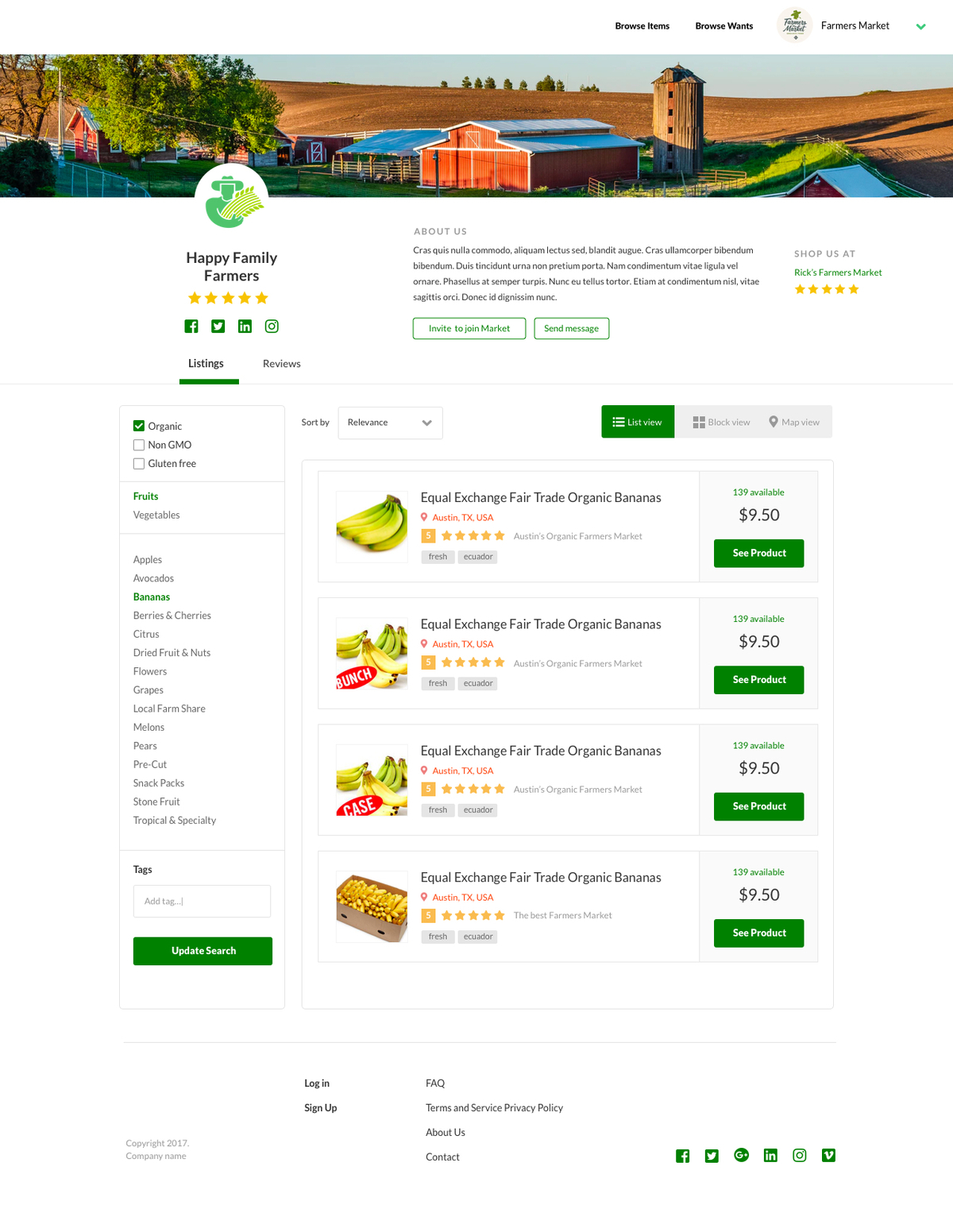
Add a keyword search bar or a vendor profile card to make it simple for potential buyers to find what they’re looking for and get in contact with the shop owner.
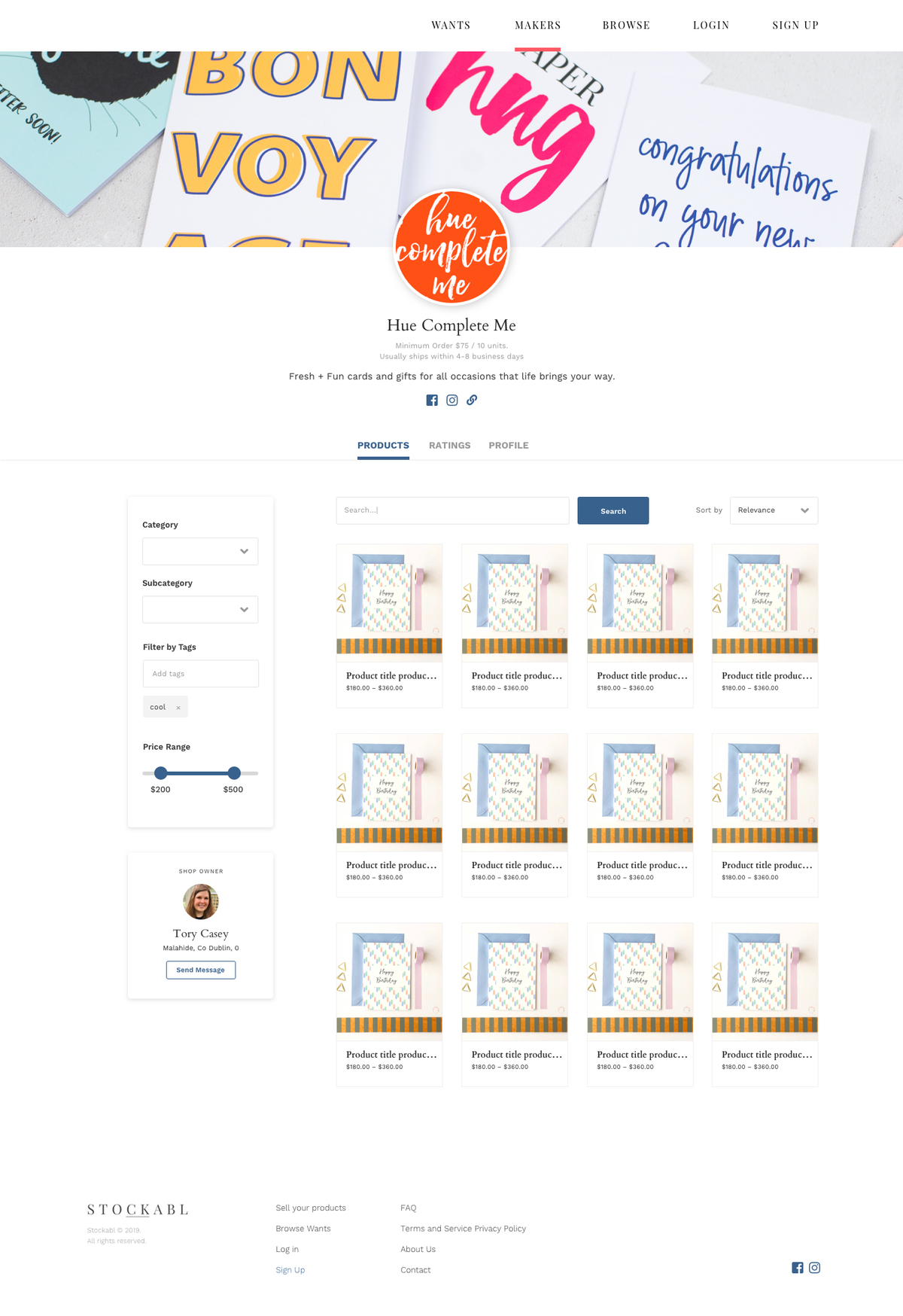
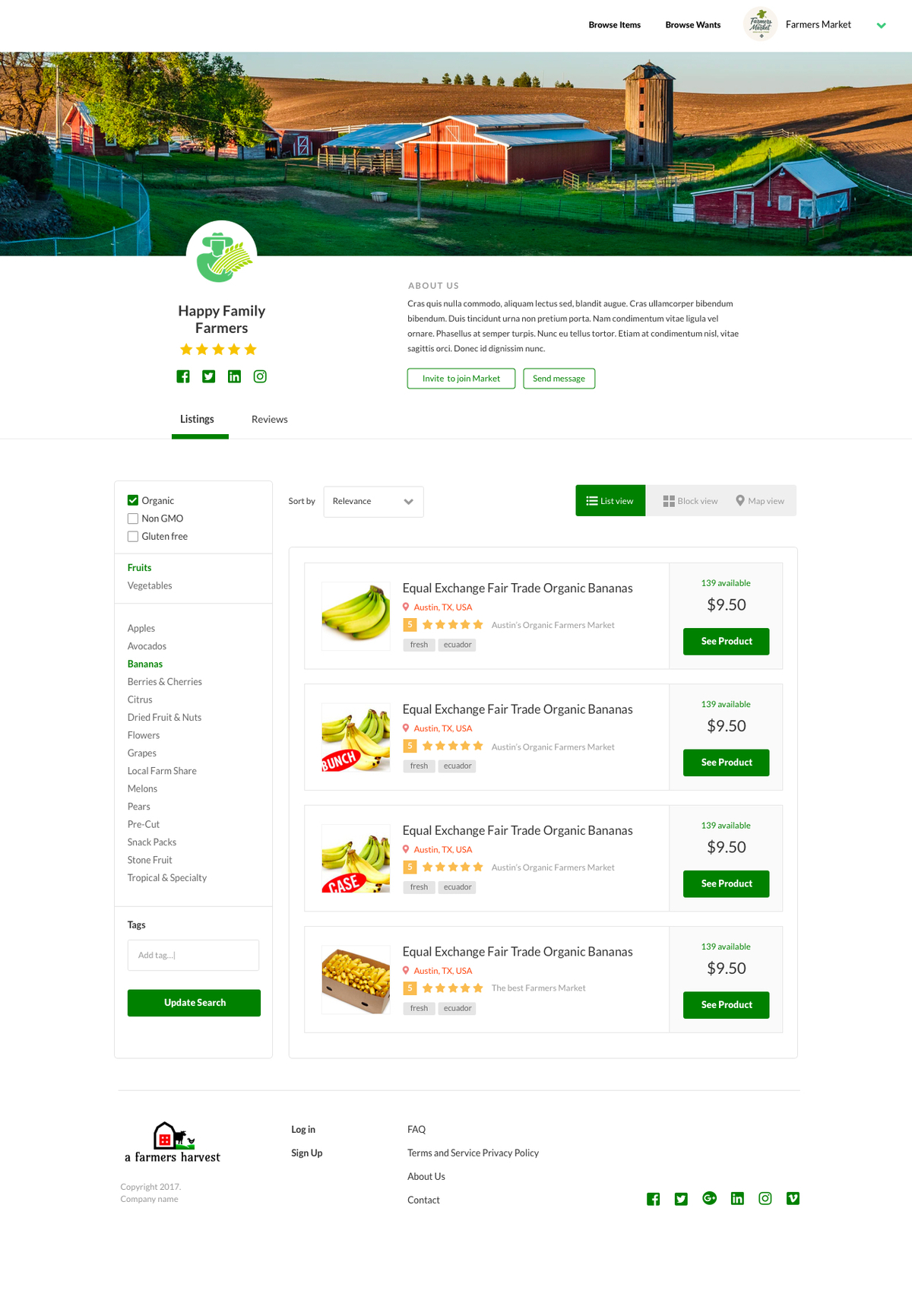
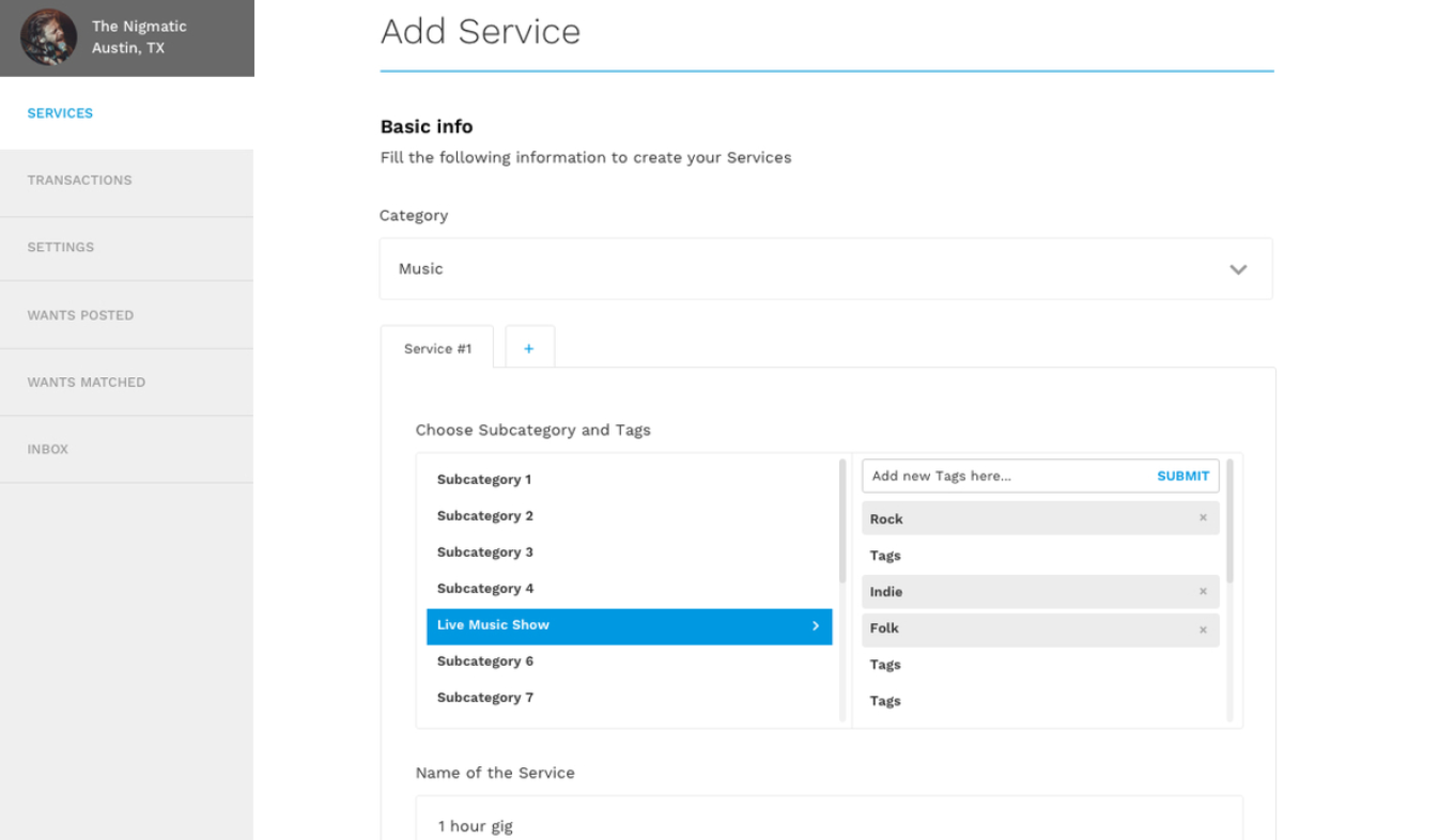
Add service per subcategory
Added
Your service providers will be able to set up individual services under the same category at one time. They’ll link the specific subcategories and tags that relate to each service.


Your service providers will be able to set up individual services under the same category at one time. They’ll link the specific subcategories and tags that relate to each service.

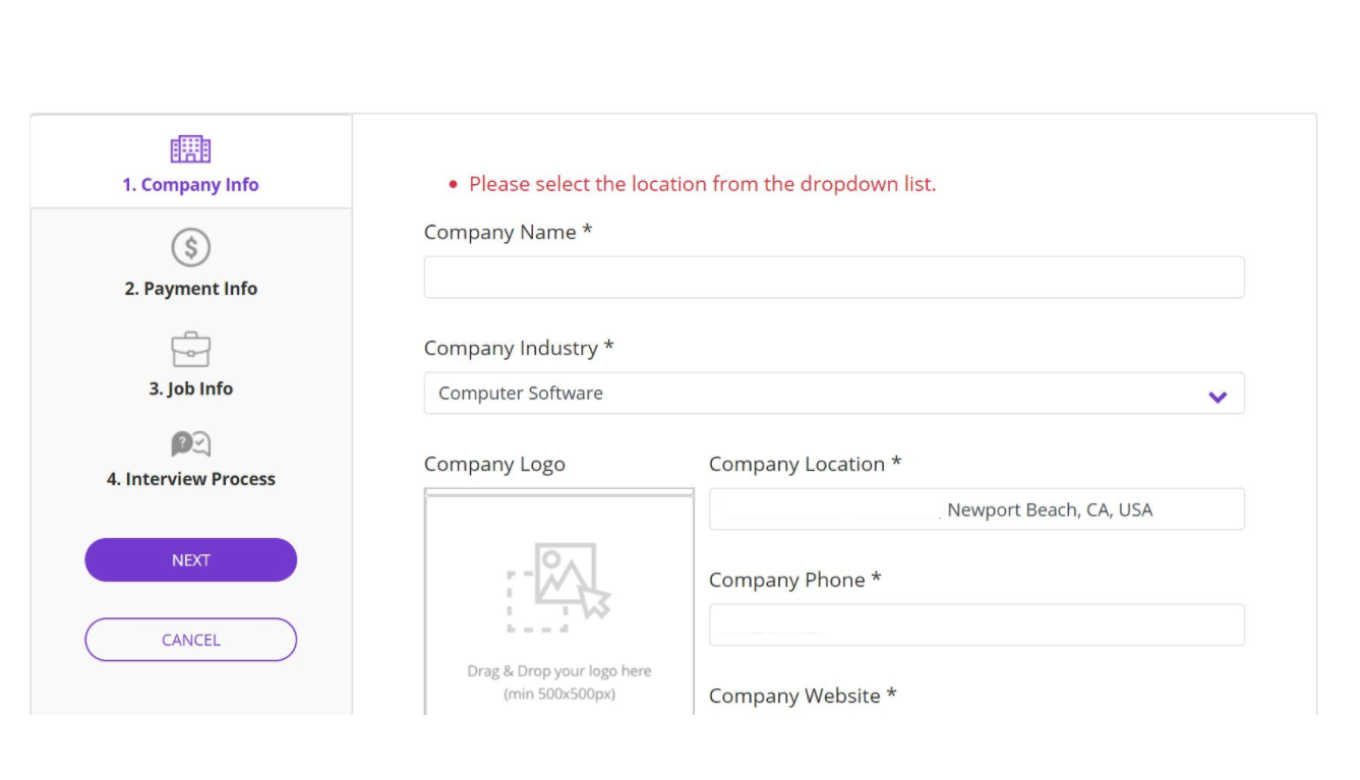
Left panel guide
Added
Simplify the user onboarding process by organizing each section into steps on the left panel menu. This makes it easier for your users to understand where they are in the process and what remains to be completed.
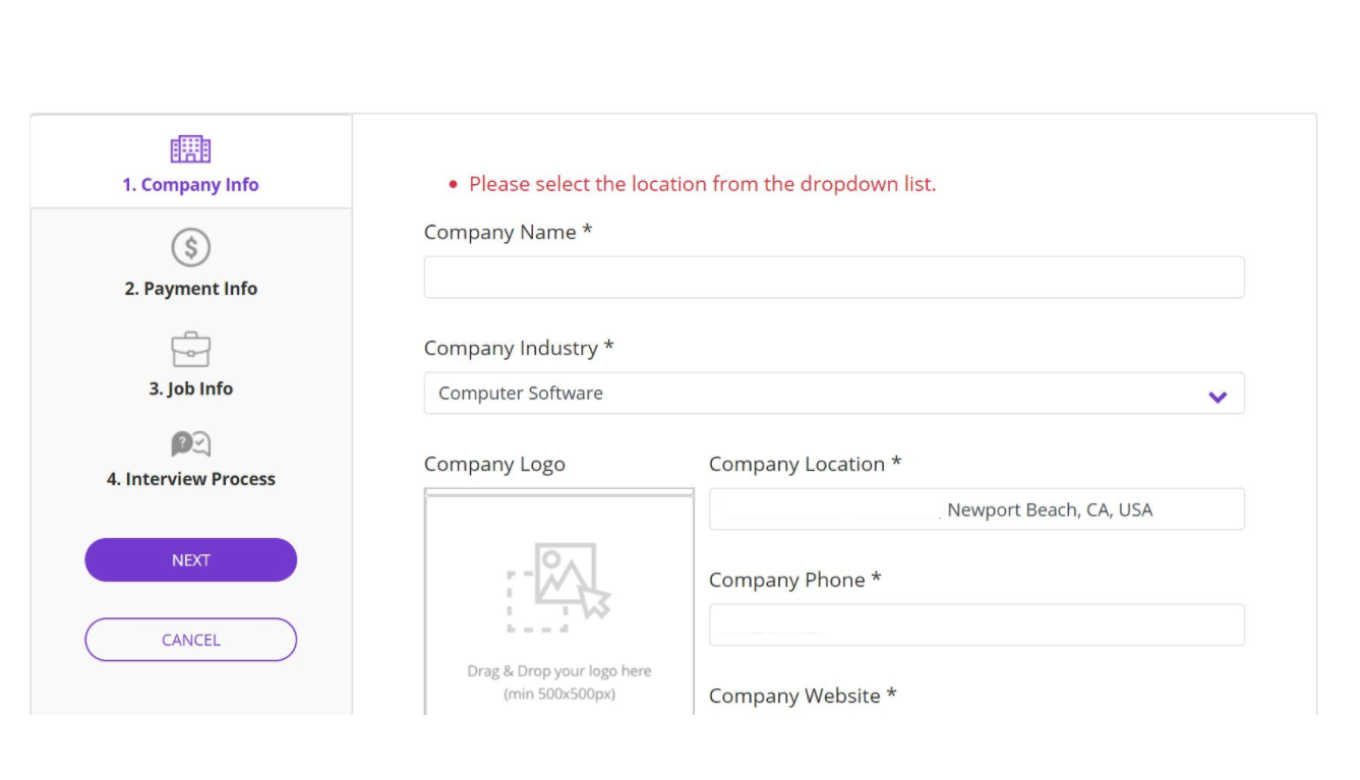

Simplify the user onboarding process by organizing each section into steps on the left panel menu. This makes it easier for your users to understand where they are in the process and what remains to be completed.
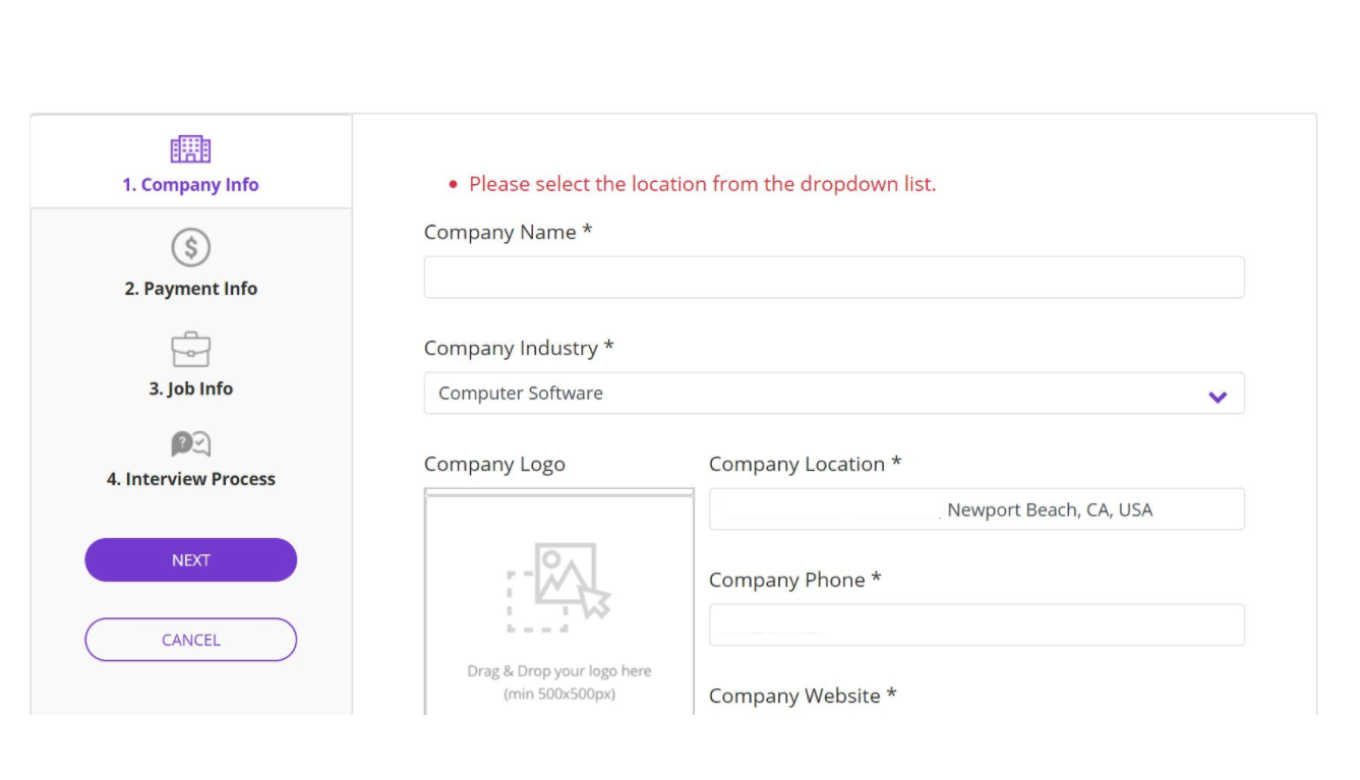
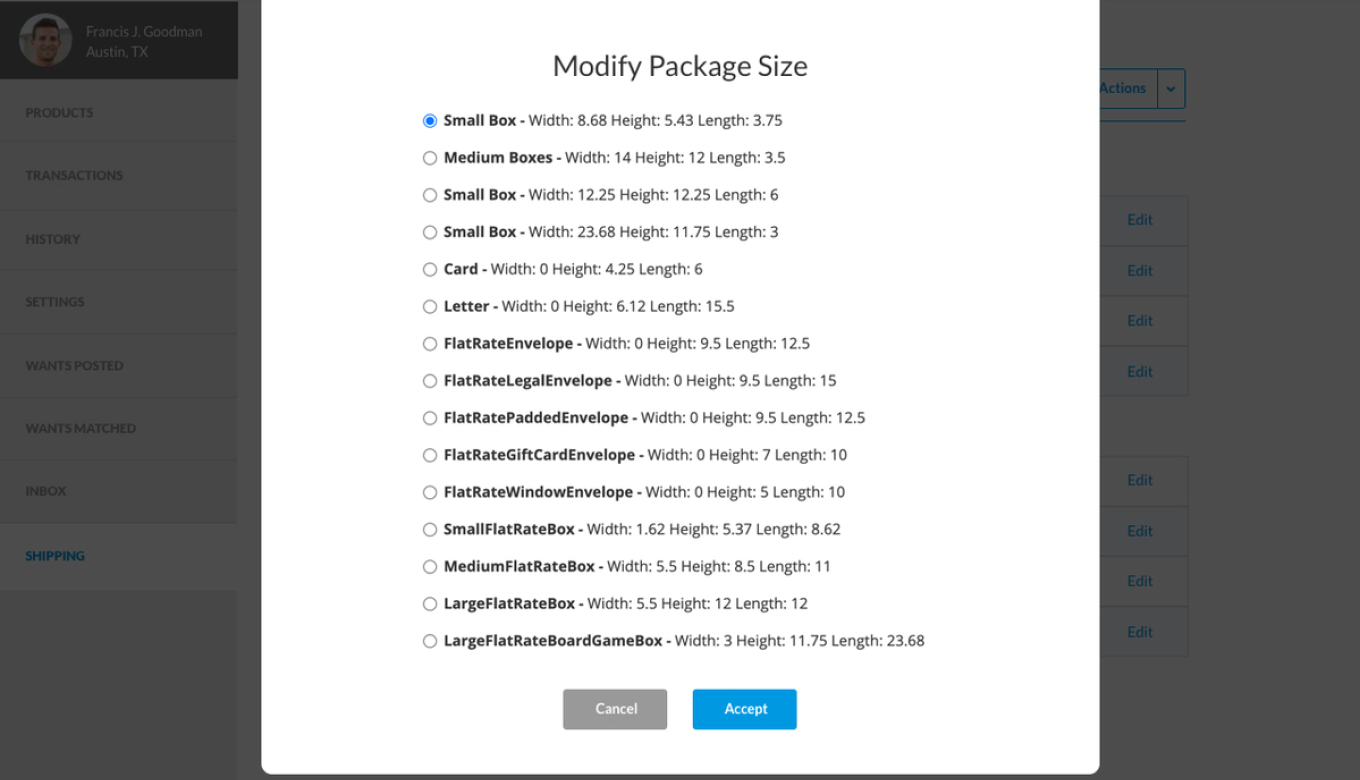
Shipping per variant
Added
Vendors are able to set up shipping for each variant or in bulk to apply to multiple variants. This is recommended for marketplaces where listing variants may include different sizes that vary in weight. For example, a vendor selling pet food may sell the same bag of pet food in a 4 lb bag and a 21 lb bag.
Vendors can choose to ship via USPS.
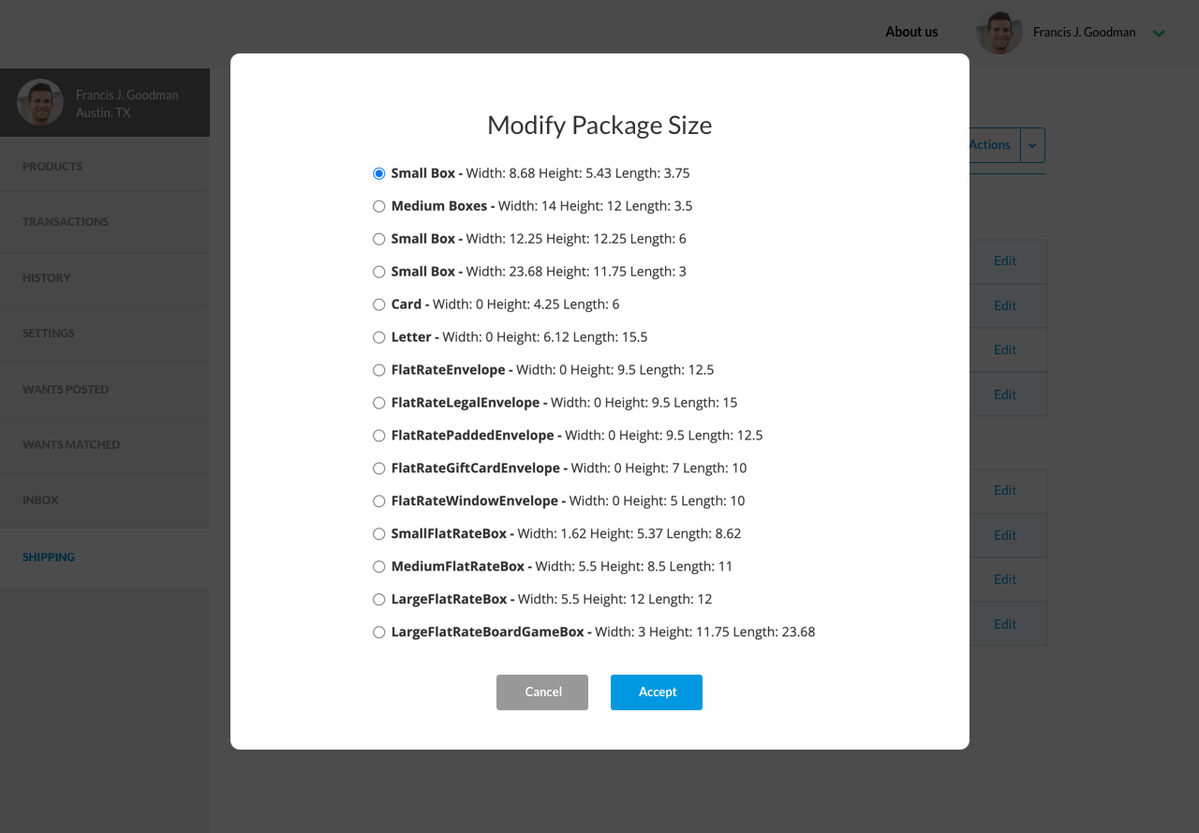
Or flat rate.

Vendors can choose to apply and modify shipping in bulk or individually per variant.
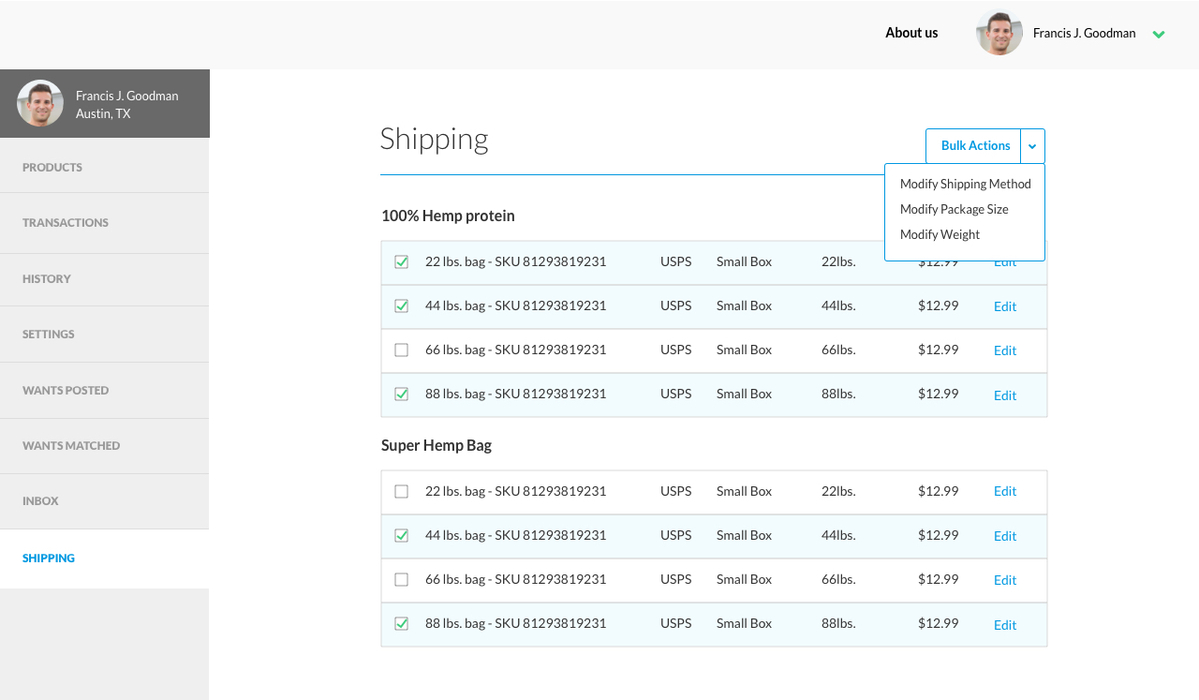
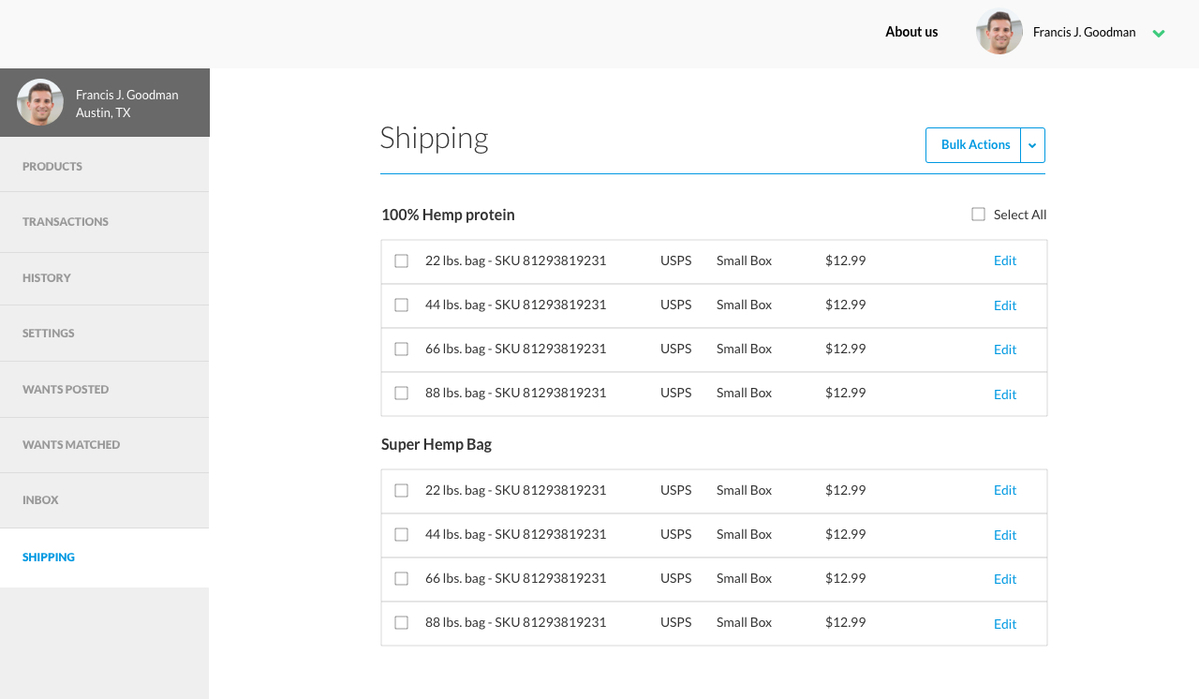

Vendors are able to set up shipping for each variant or in bulk to apply to multiple variants. This is recommended for marketplaces where listing variants may include different sizes that vary in weight. For example, a vendor selling pet food may sell the same bag of pet food in a 4 lb bag and a 21 lb bag.
Vendors can choose to ship via USPS.
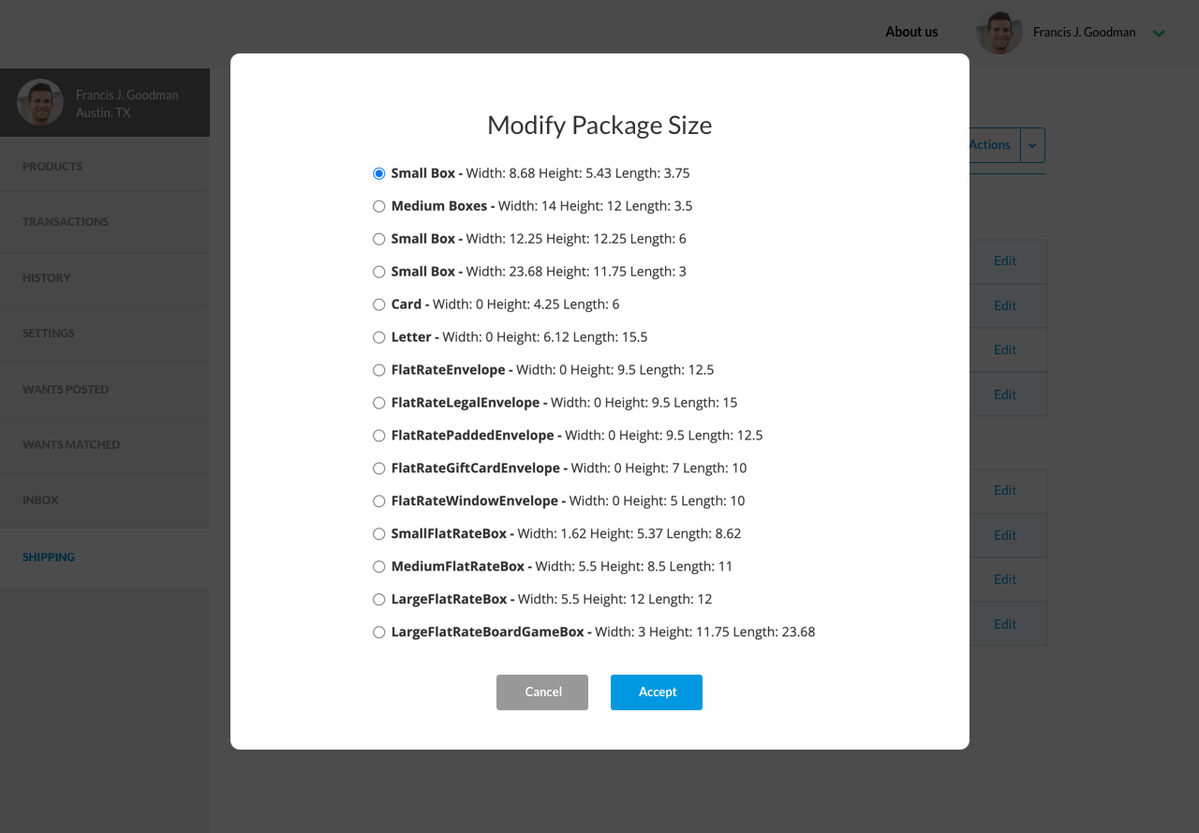
Or flat rate.

Vendors can choose to apply and modify shipping in bulk or individually per variant.
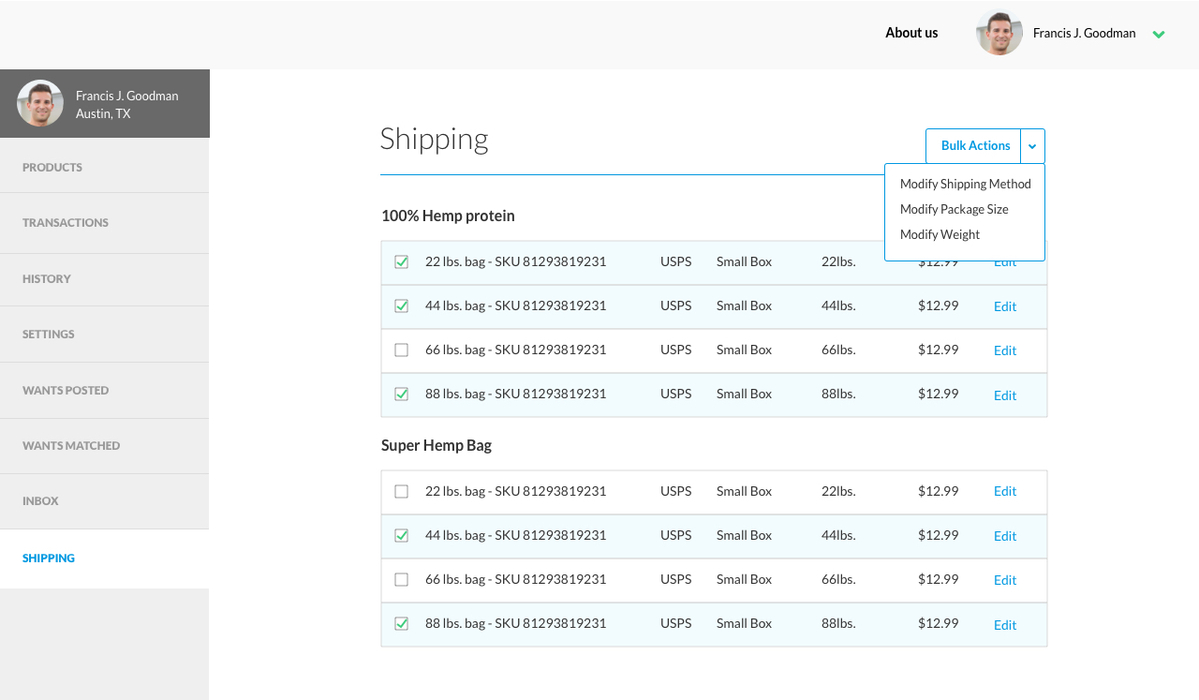
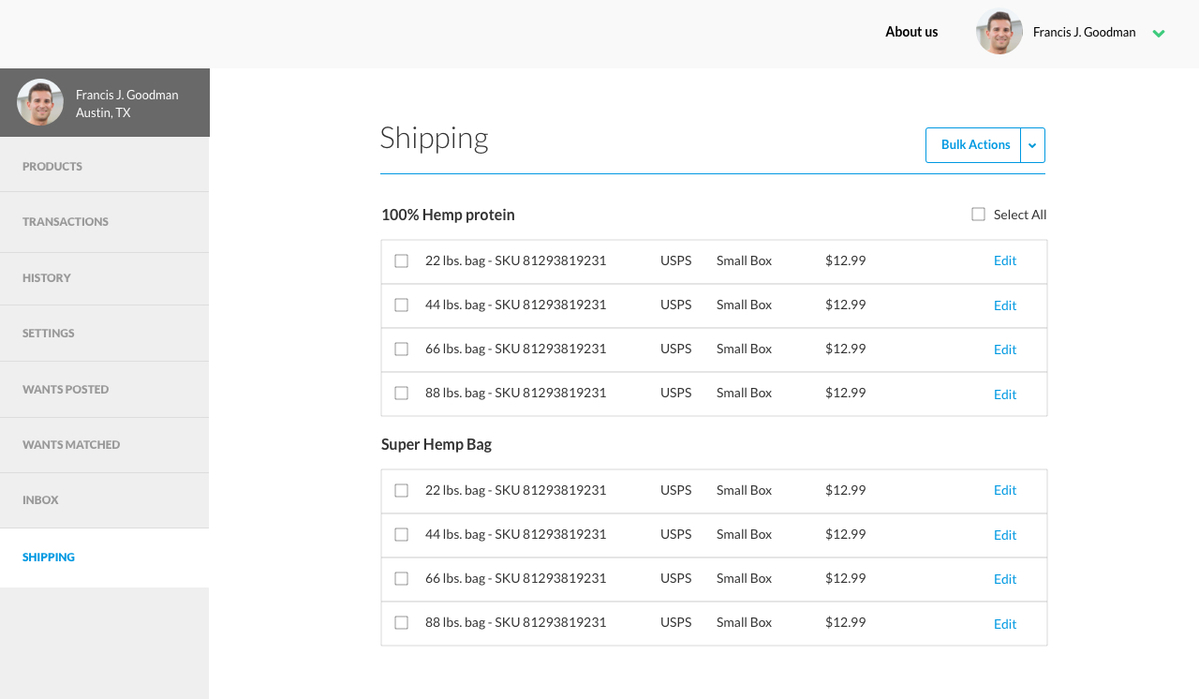
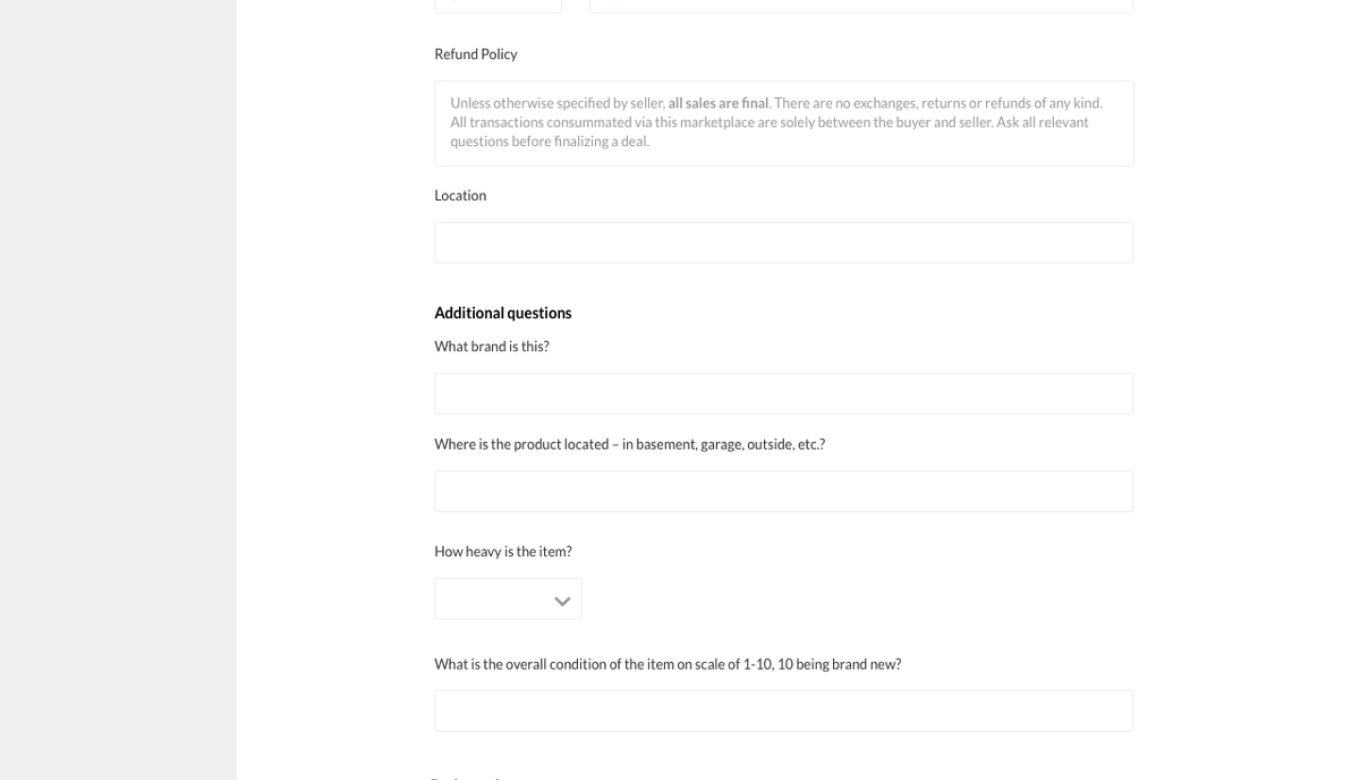
Admin managed refund policy
Added
The return policy is determined by the admin and applied to all listings. Vendors can see the refund policy in the create a listing form.
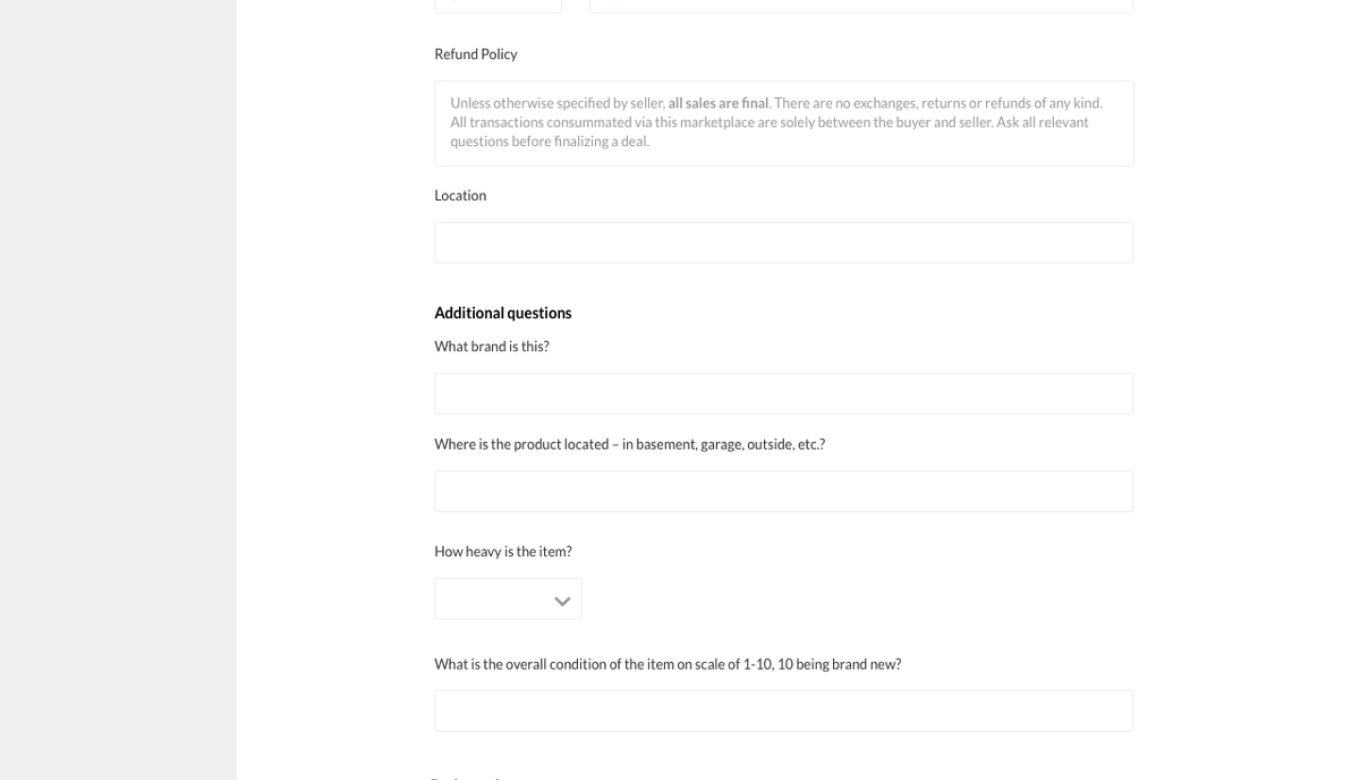

The return policy is determined by the admin and applied to all listings. Vendors can see the refund policy in the create a listing form.
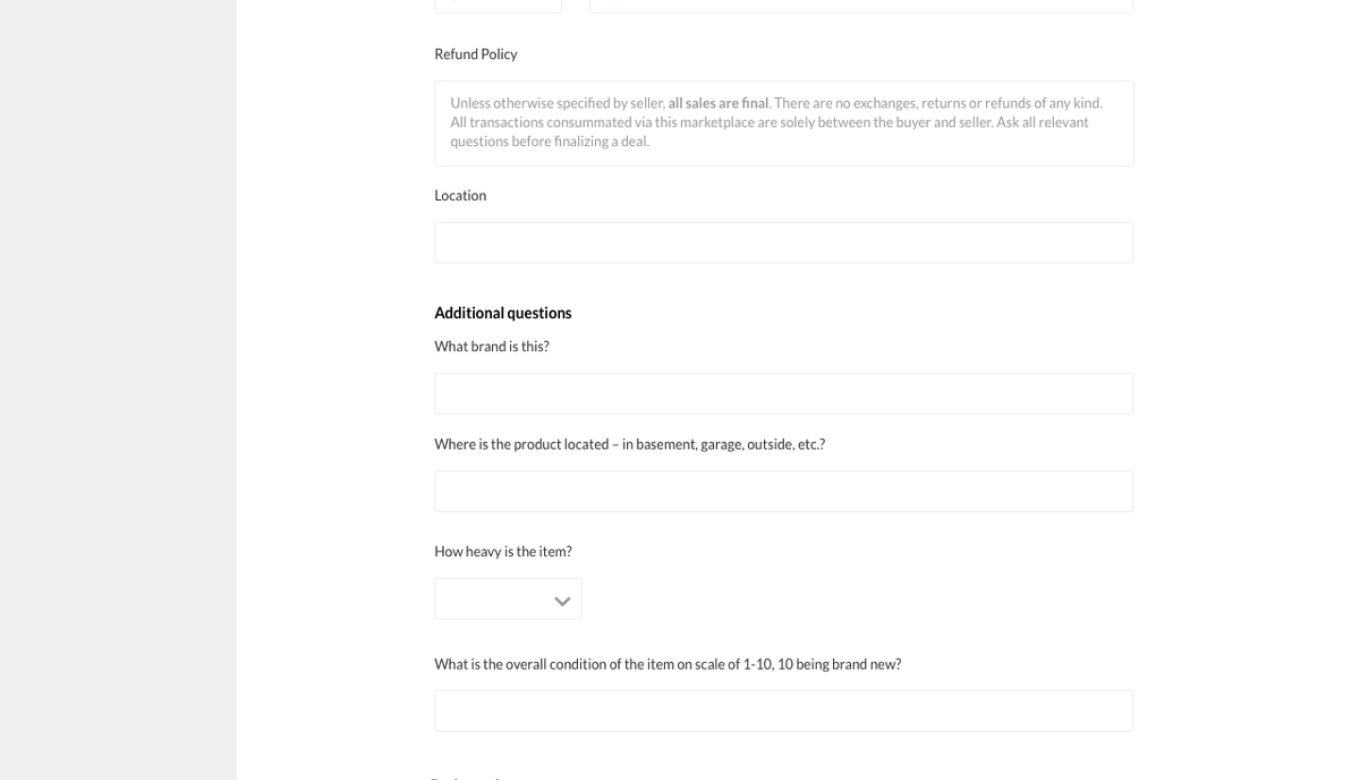

Mass upload option
Added
Pop up where vendors can choose to bulk upload listings from the mass uploader or individually.


Pop up where vendors can choose to bulk upload listings from the mass uploader or individually.

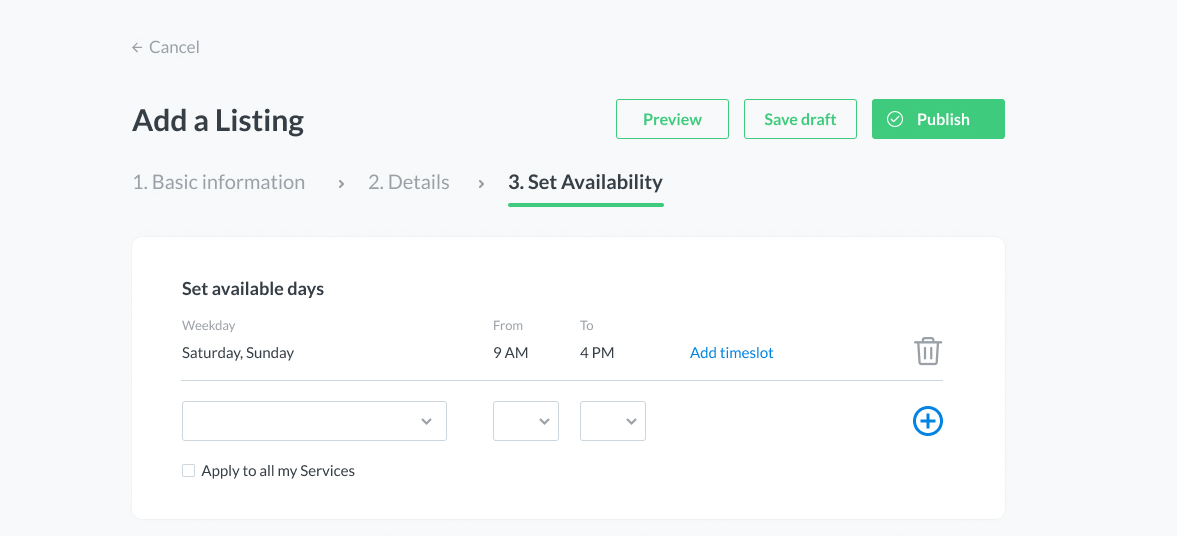
Time slots per day
Added
As a standard feature, providers can add multiple available time slots per day. Buyers are only able to book the provider during those available time slots.


As a standard feature, providers can add multiple available time slots per day. Buyers are only able to book the provider during those available time slots.


Watermark
Added
Ensure your seller’s listing images are protected by including the option to apply a watermark. The watermark is determined by the admin.

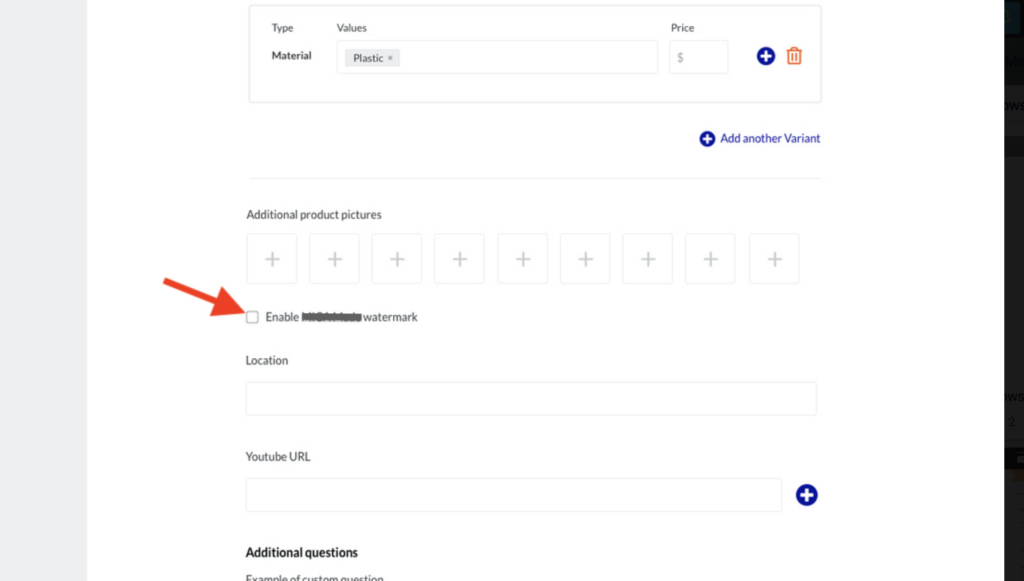

Ensure your seller’s listing images are protected by including the option to apply a watermark. The watermark is determined by the admin.

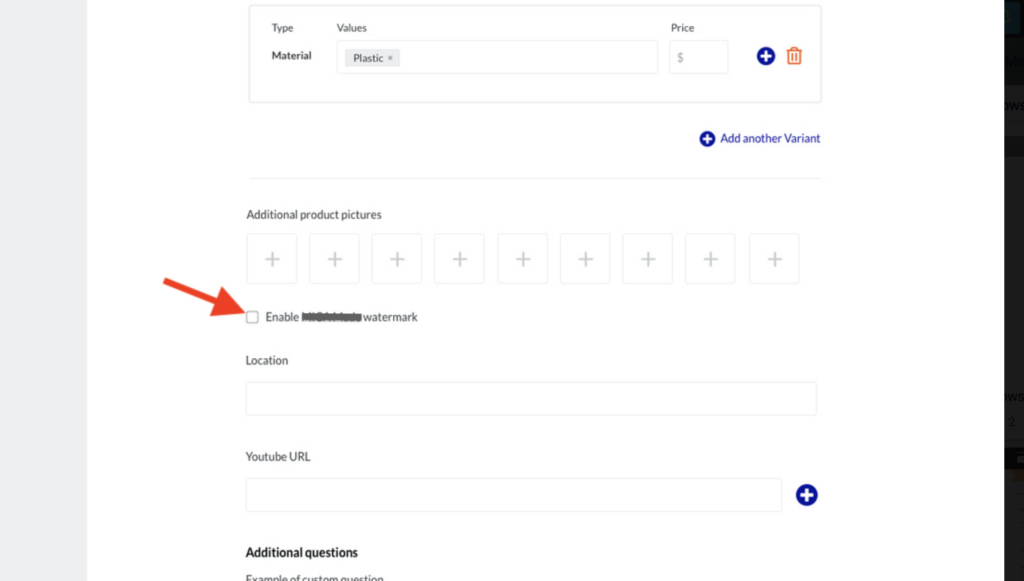

Duplicate listings
Added
As a standard feature, sellers are able to duplicate their listings instantly.
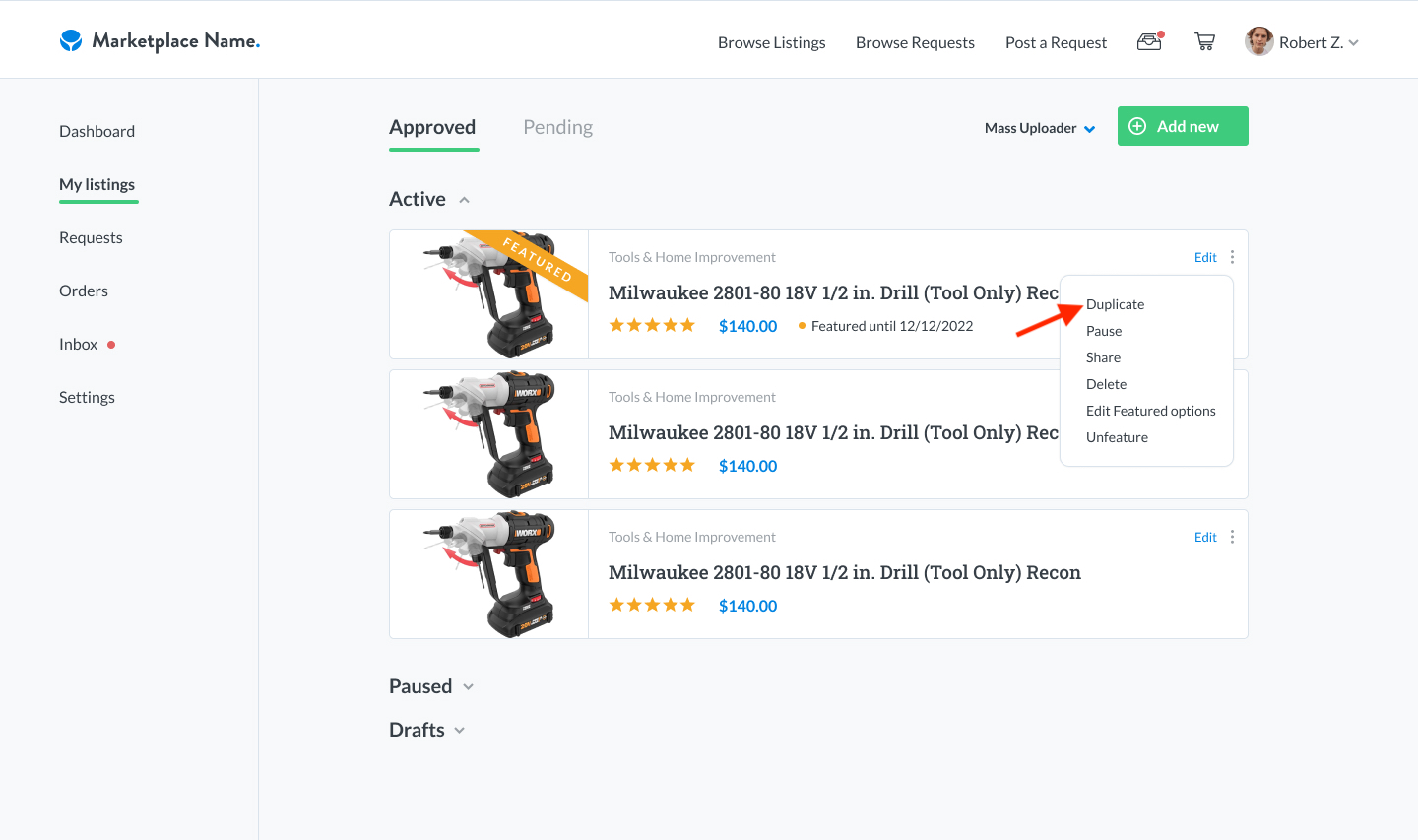

As a standard feature, sellers are able to duplicate their listings instantly.
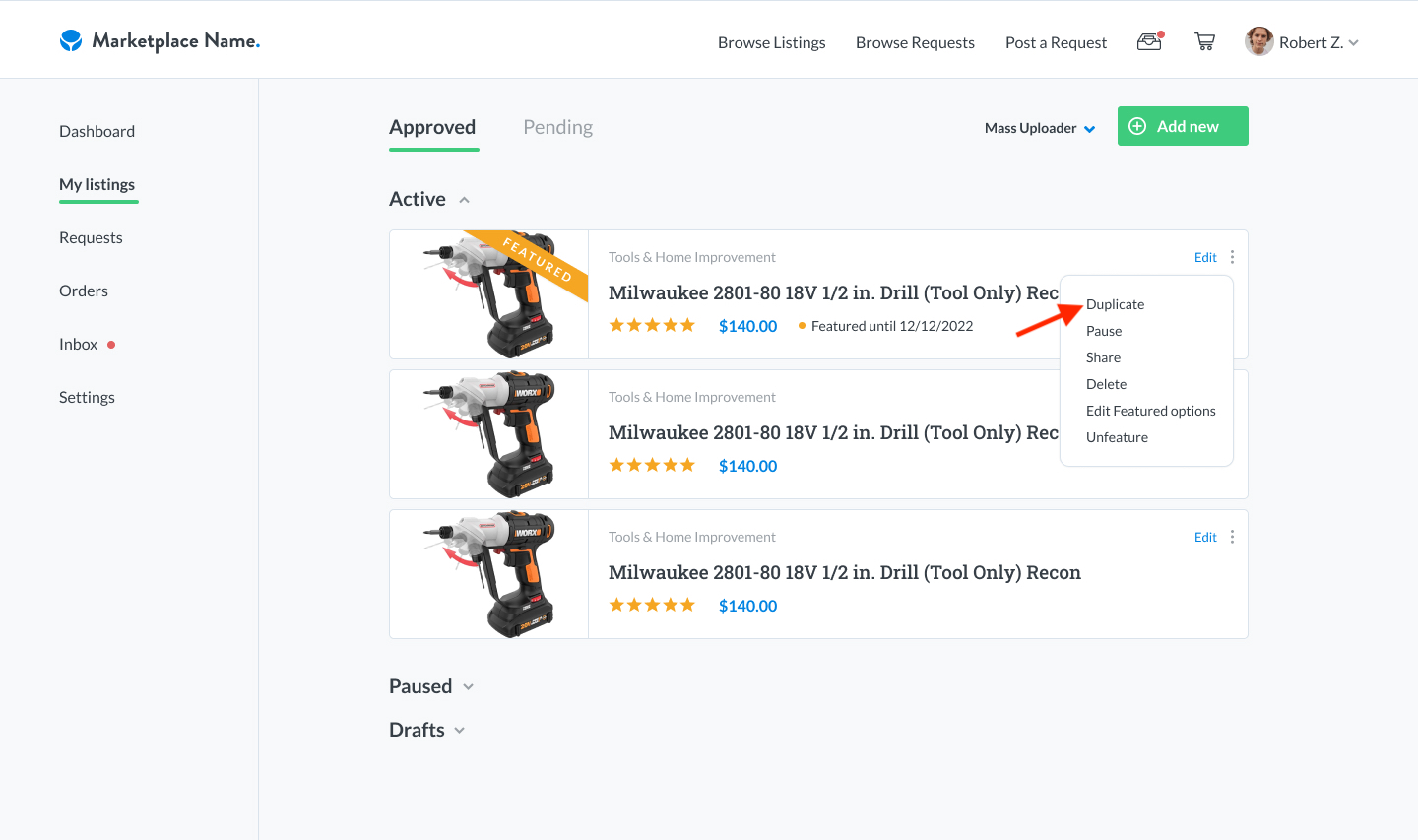
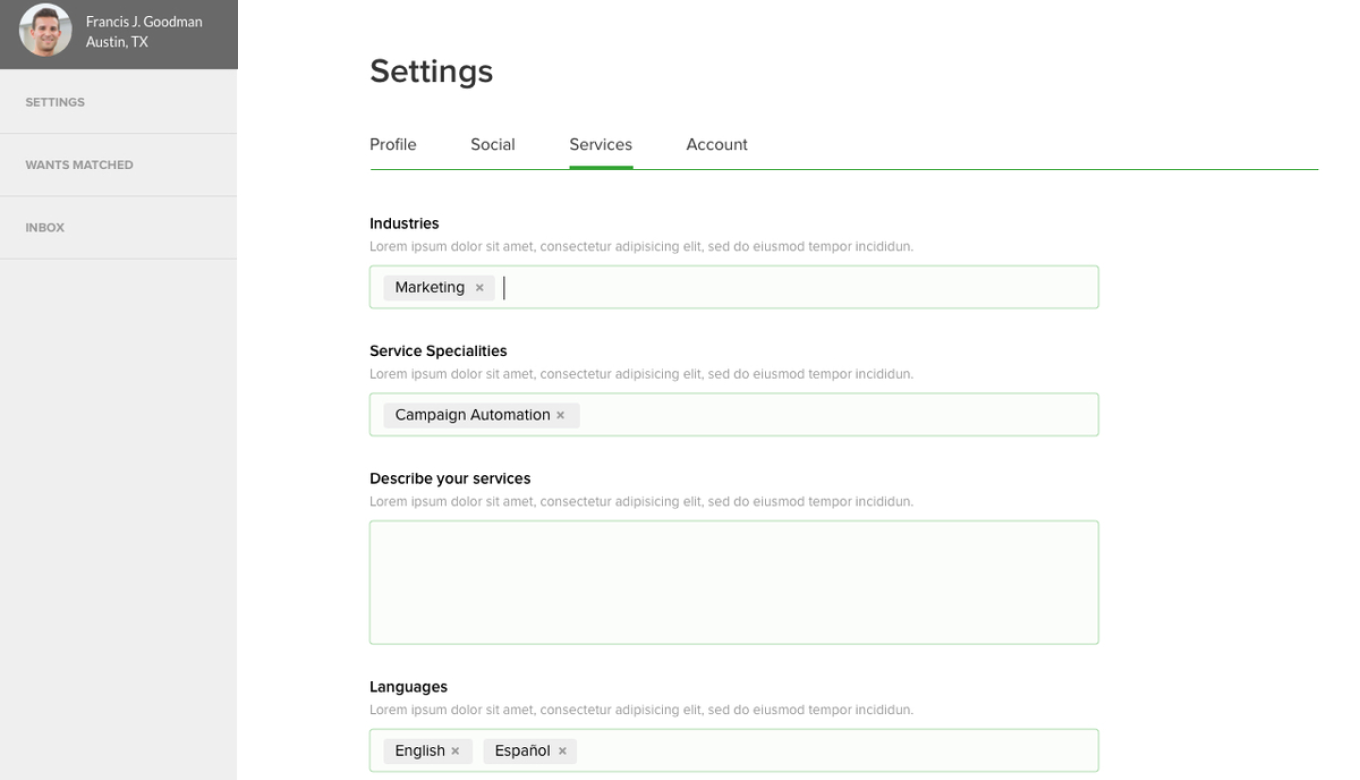
Create listing in settings – Service
Added
We can customize and place the create a listing section wherever it makes the best sense for your brand and users. In the example below, we’ve placed the create a listing section within the user settings.
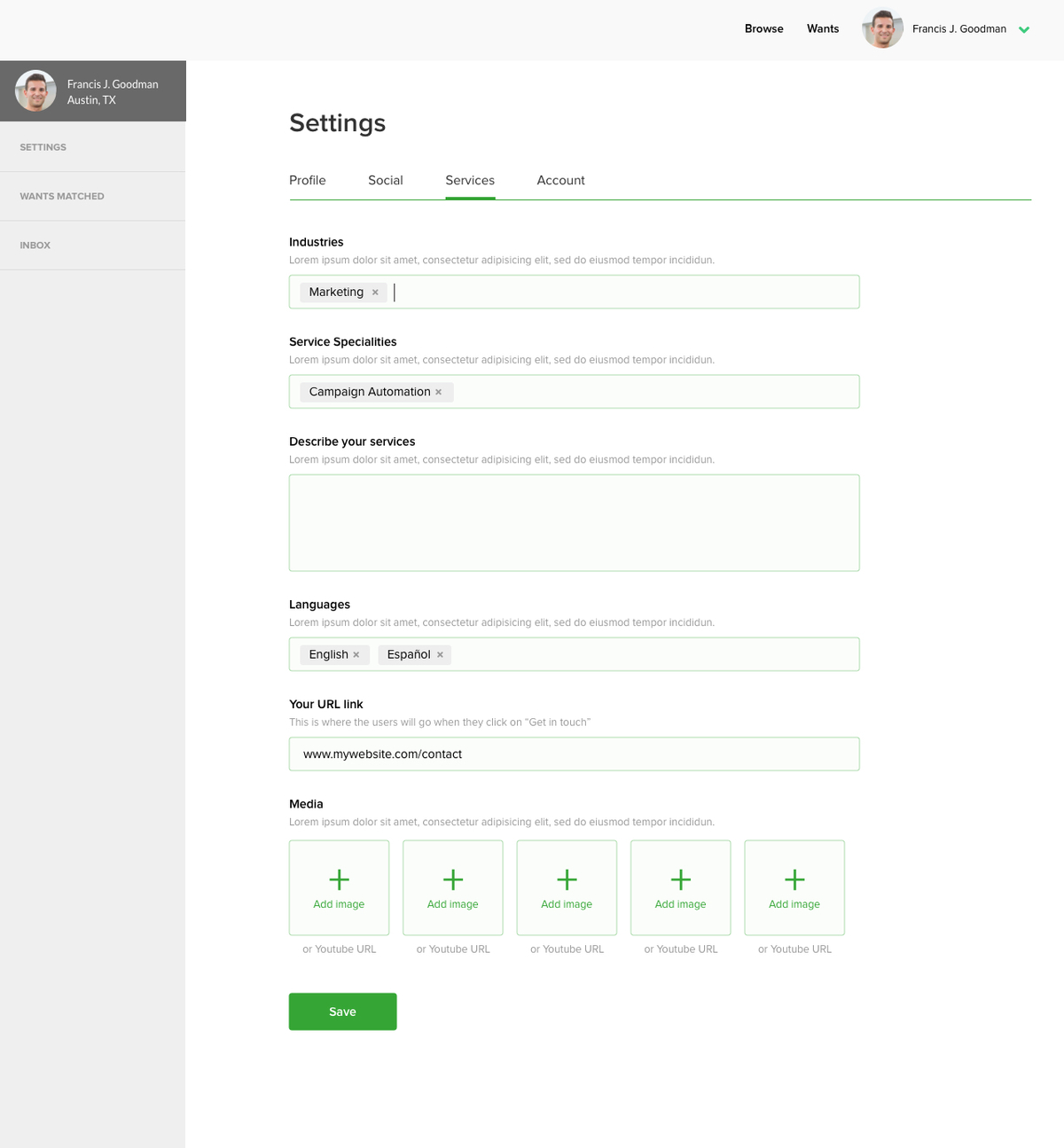

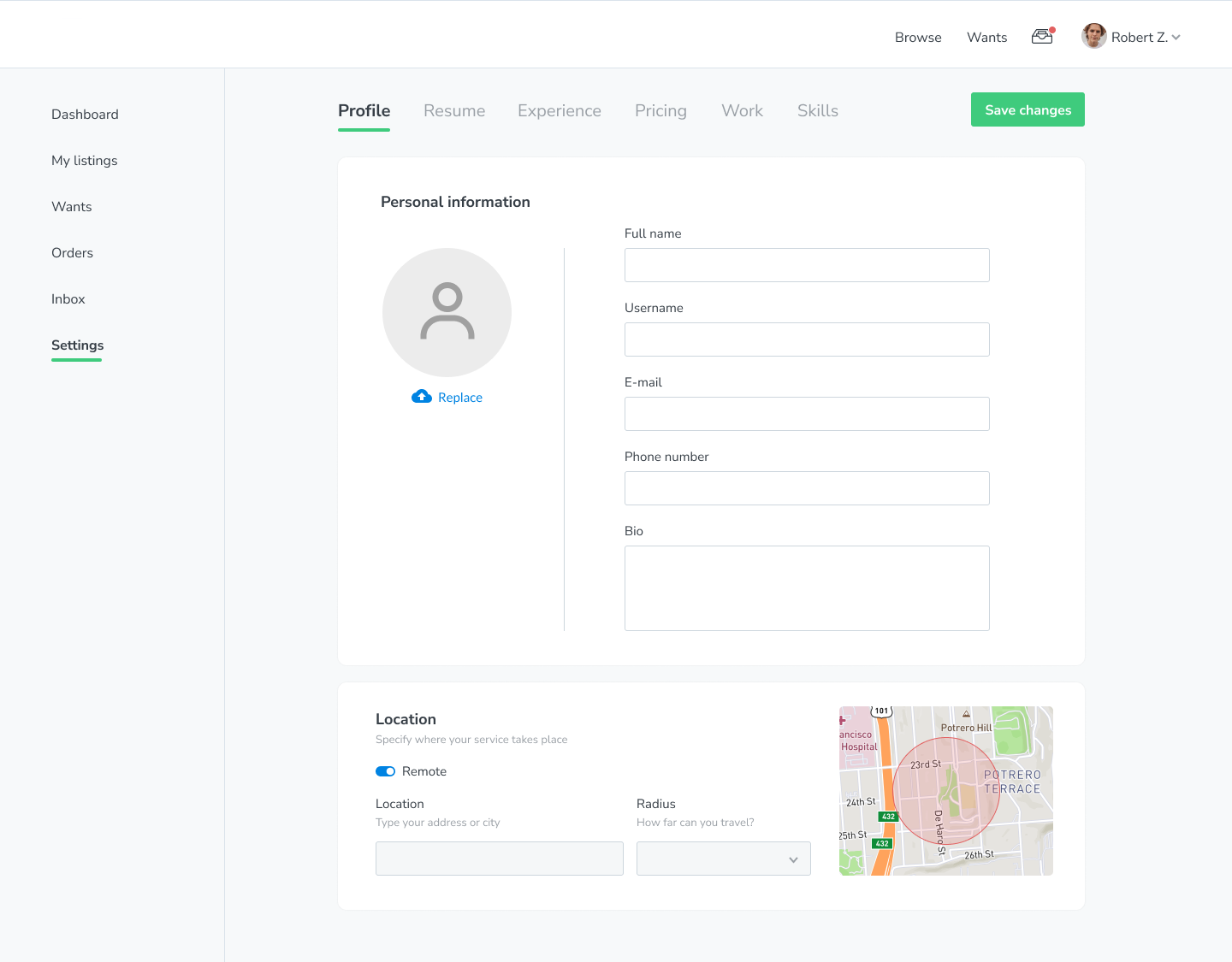
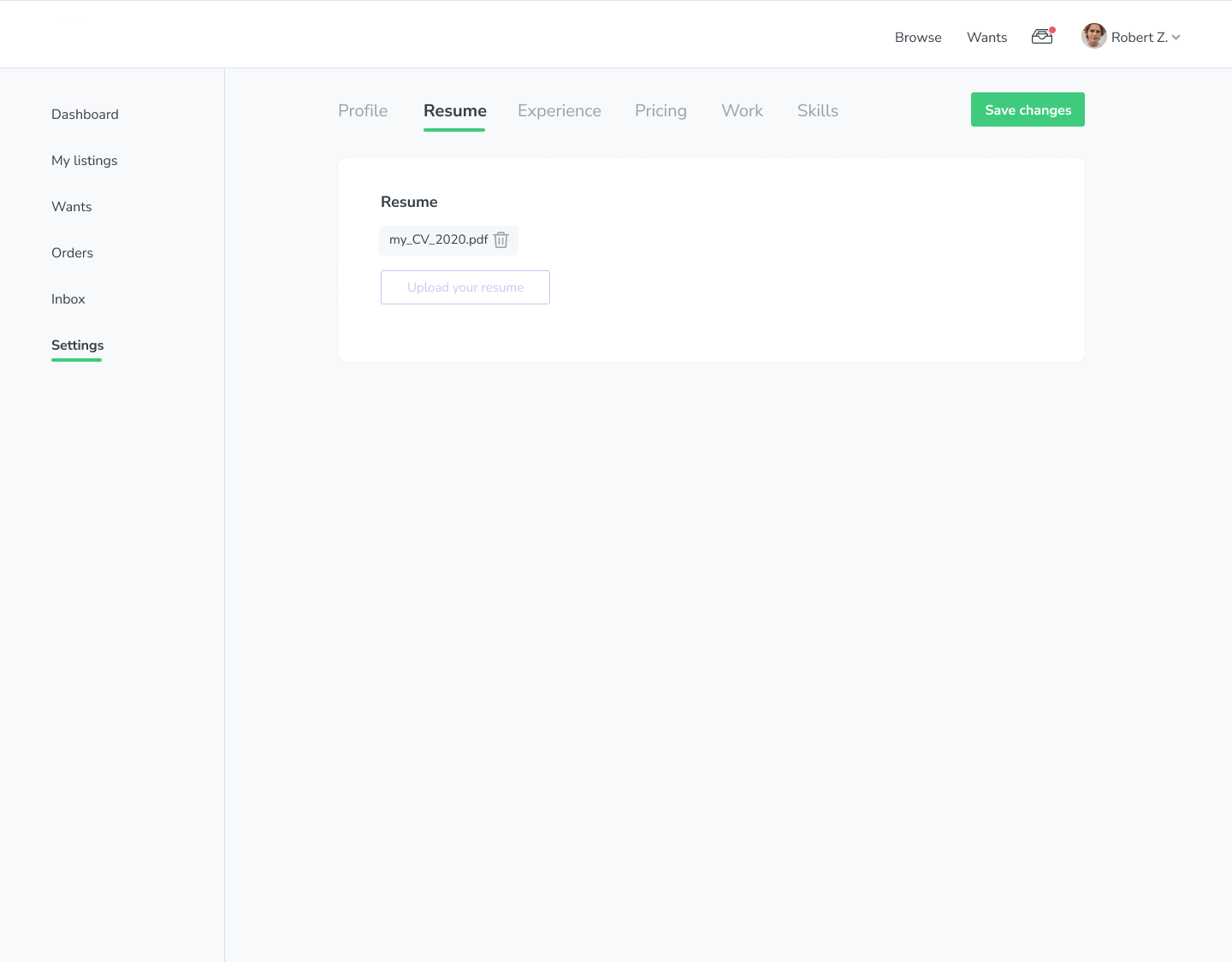

We can customize and place the create a listing section wherever it makes the best sense for your brand and users. In the example below, we’ve placed the create a listing section within the user settings.
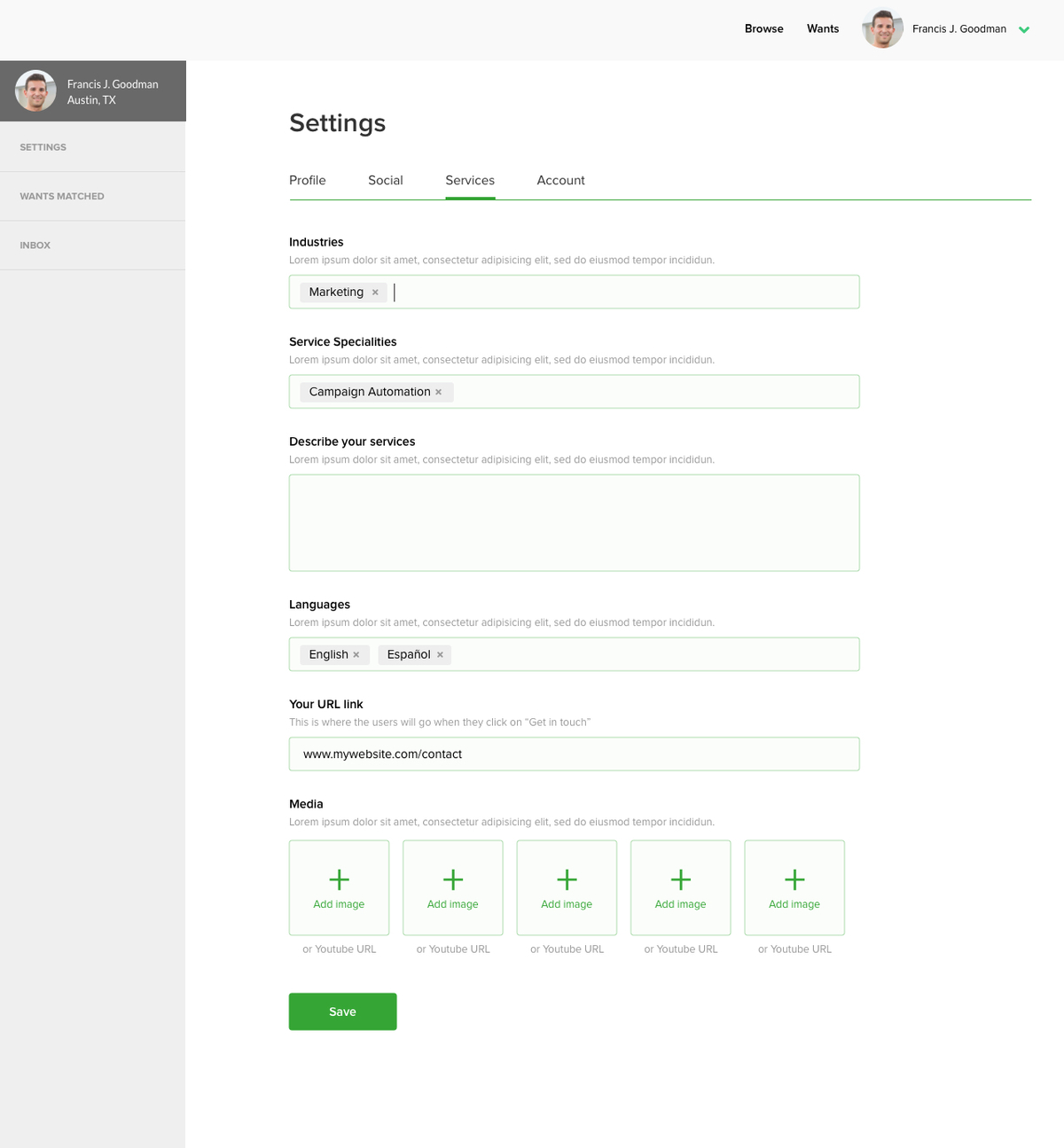

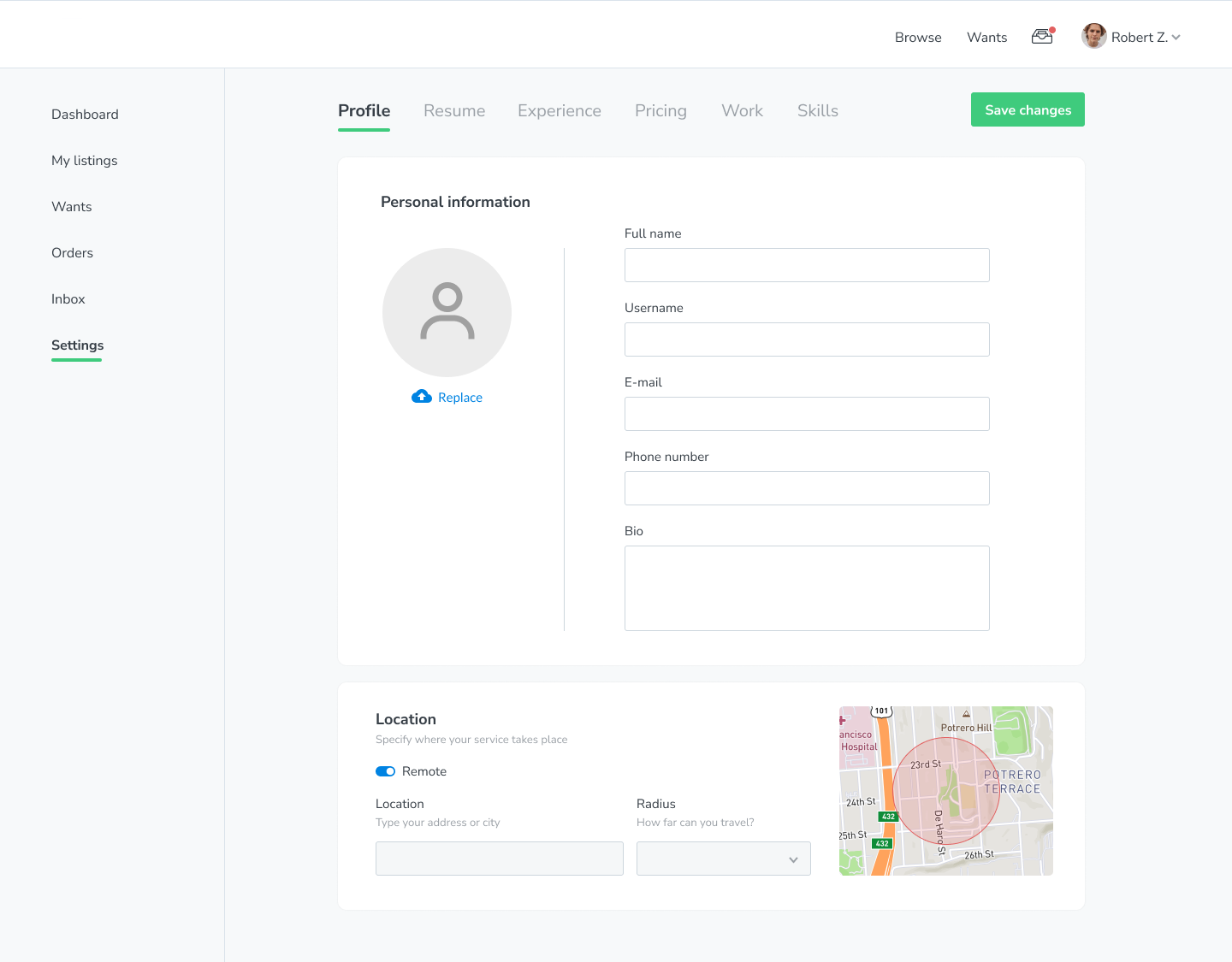
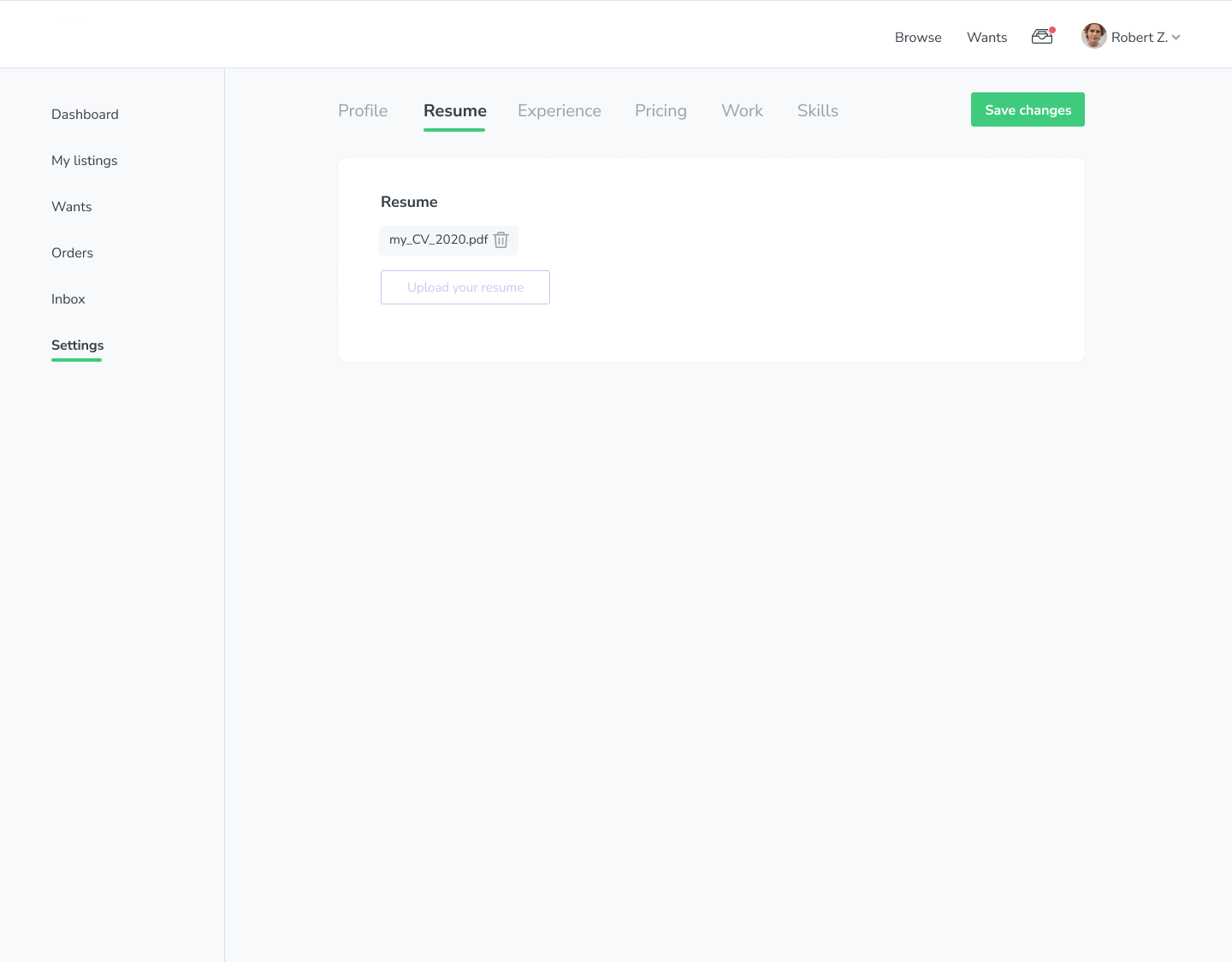
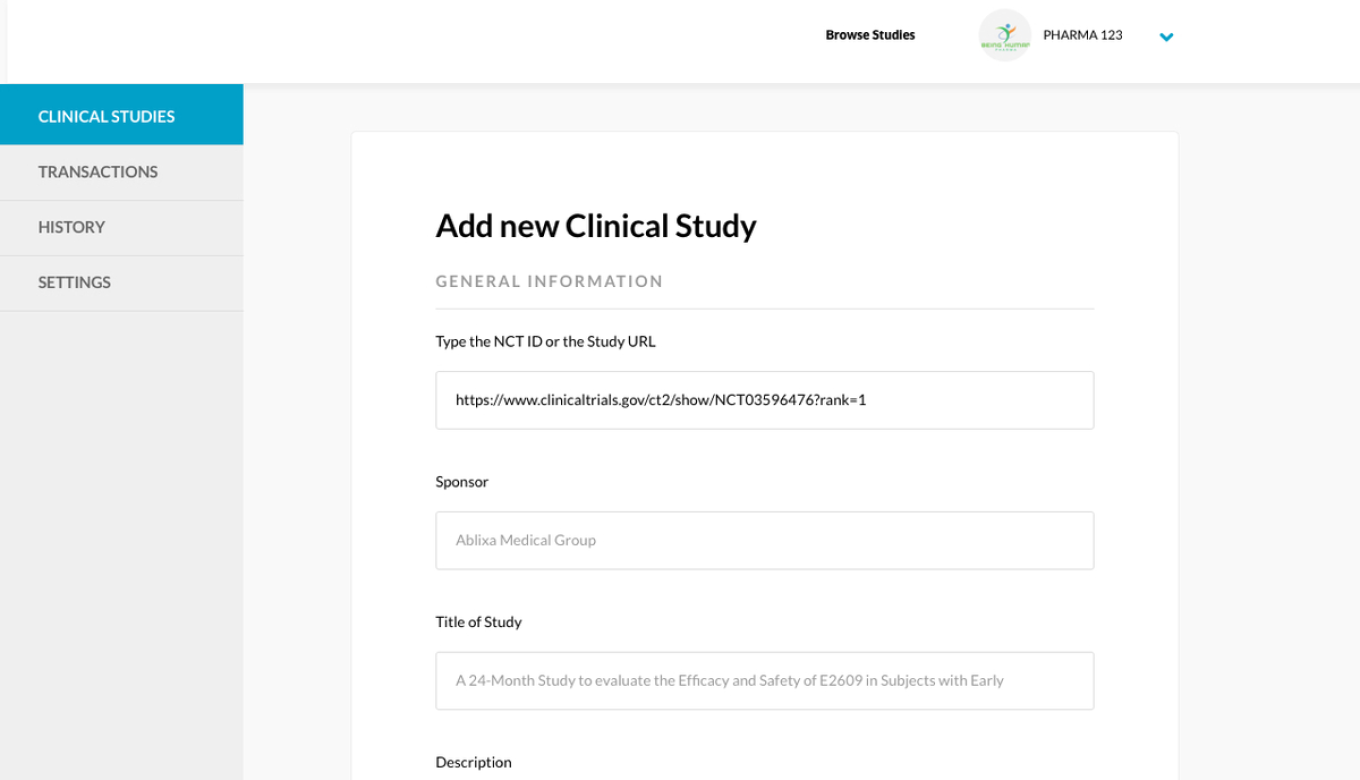
Scraping tool
Added
We can program a scraping tool to sift through databases and extract important information specific to your business. The extracted data can be inserted to auto fill forms within your marketplace (ex: create a listing form).
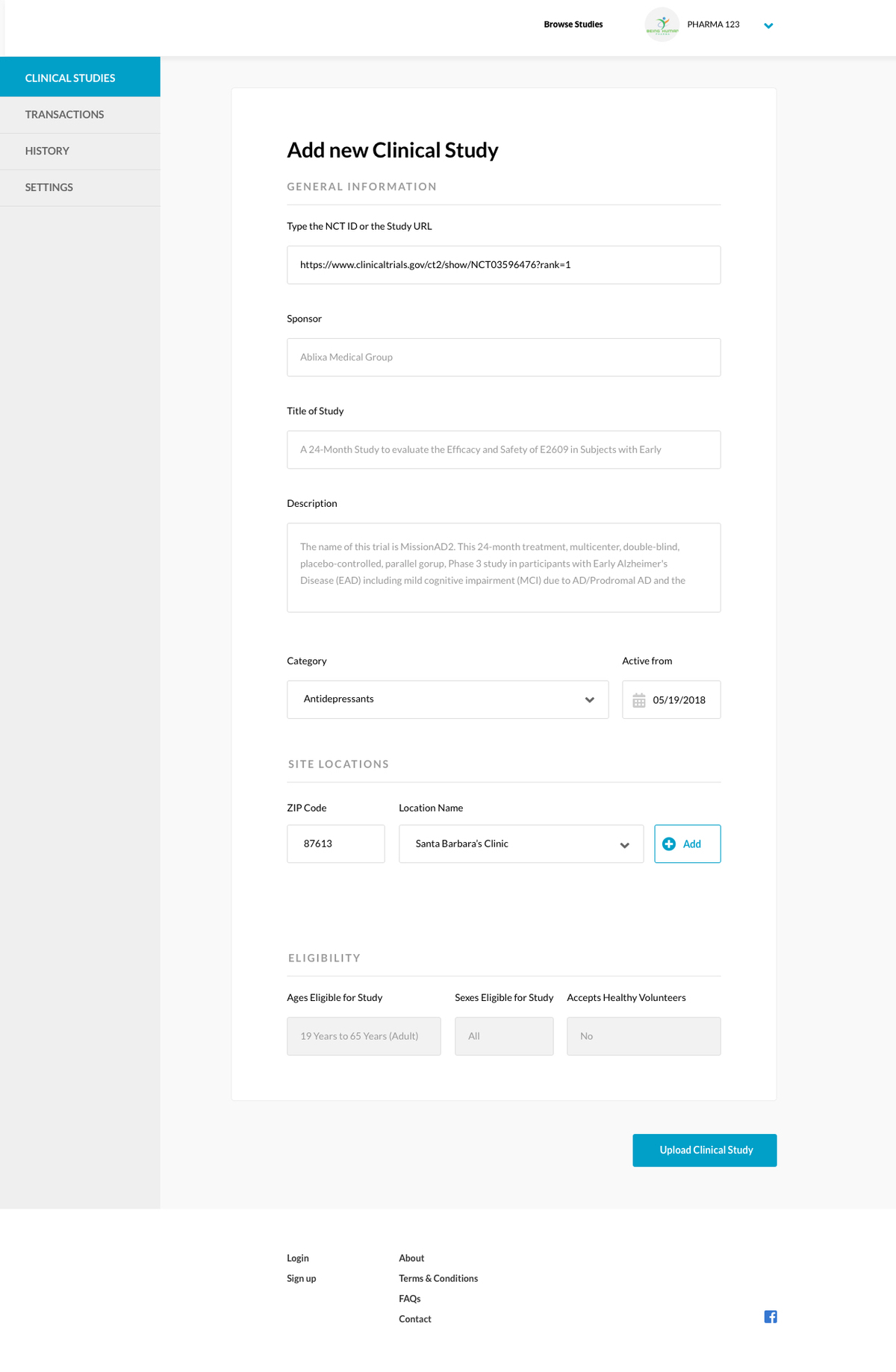

We can program a scraping tool to sift through databases and extract important information specific to your business. The extracted data can be inserted to auto fill forms within your marketplace (ex: create a listing form).
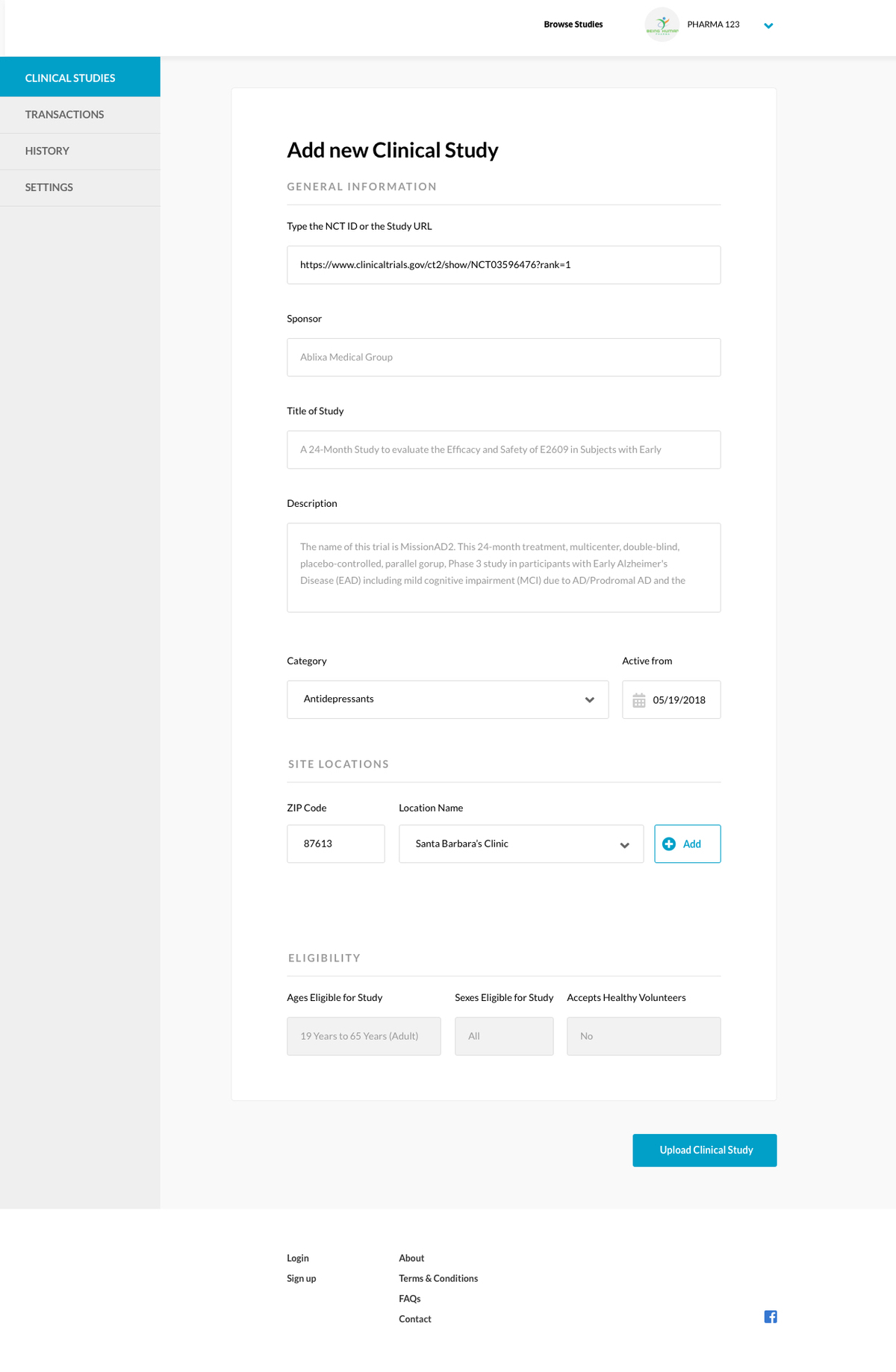
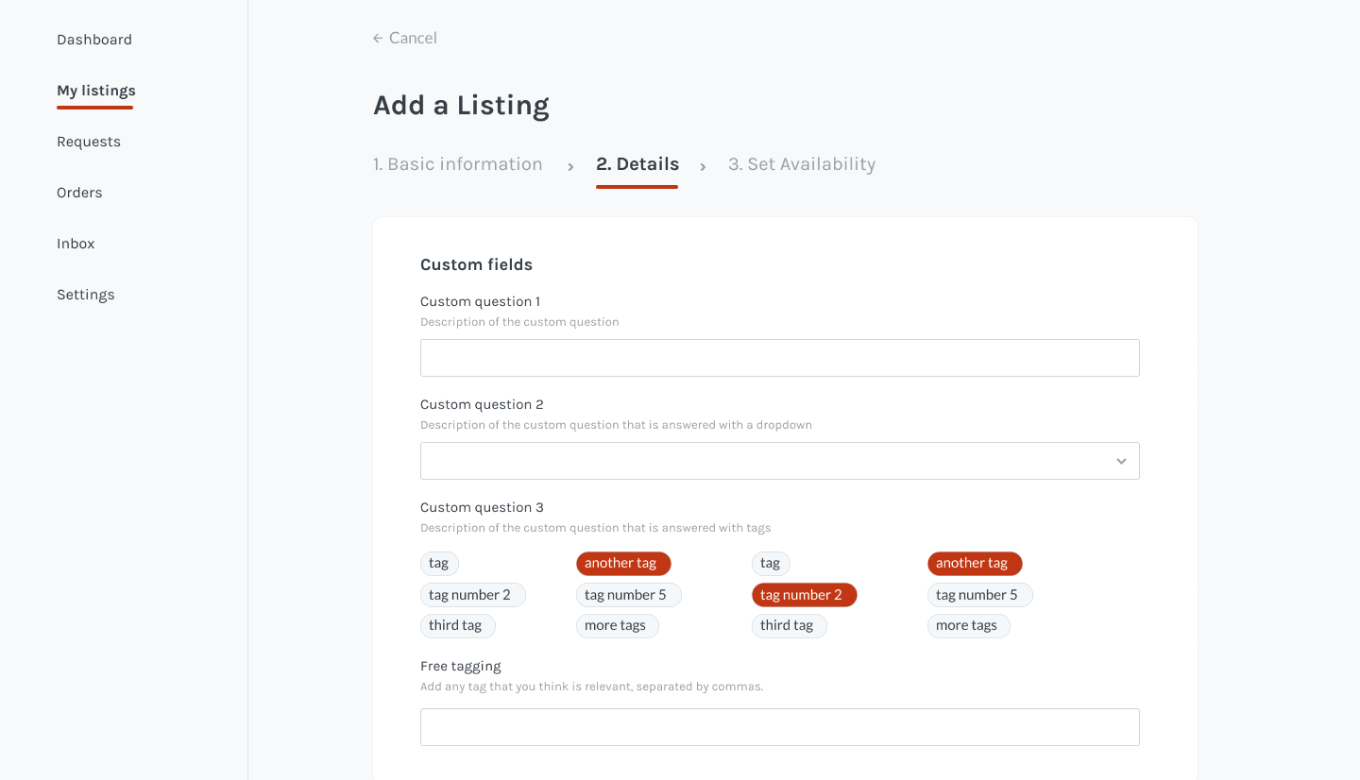
Creating a listing for private and group classes
Added
Providers have the flexibility of creating class packages within their service listings. They can create class packages for private classes and for group classes and set different rates for each one.
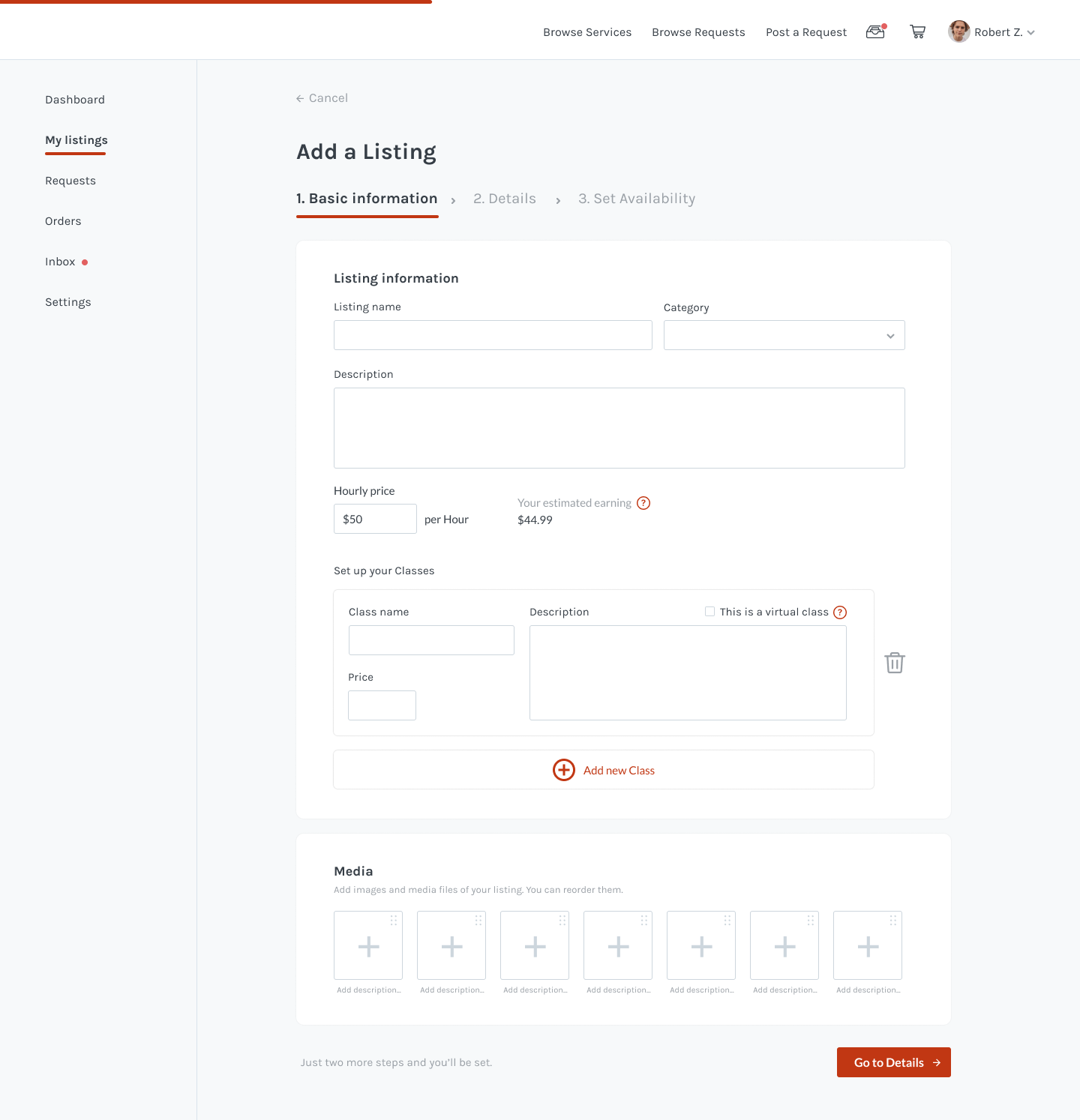

Providers have the flexibility of creating class packages within their service listings. They can create class packages for private classes and for group classes and set different rates for each one.
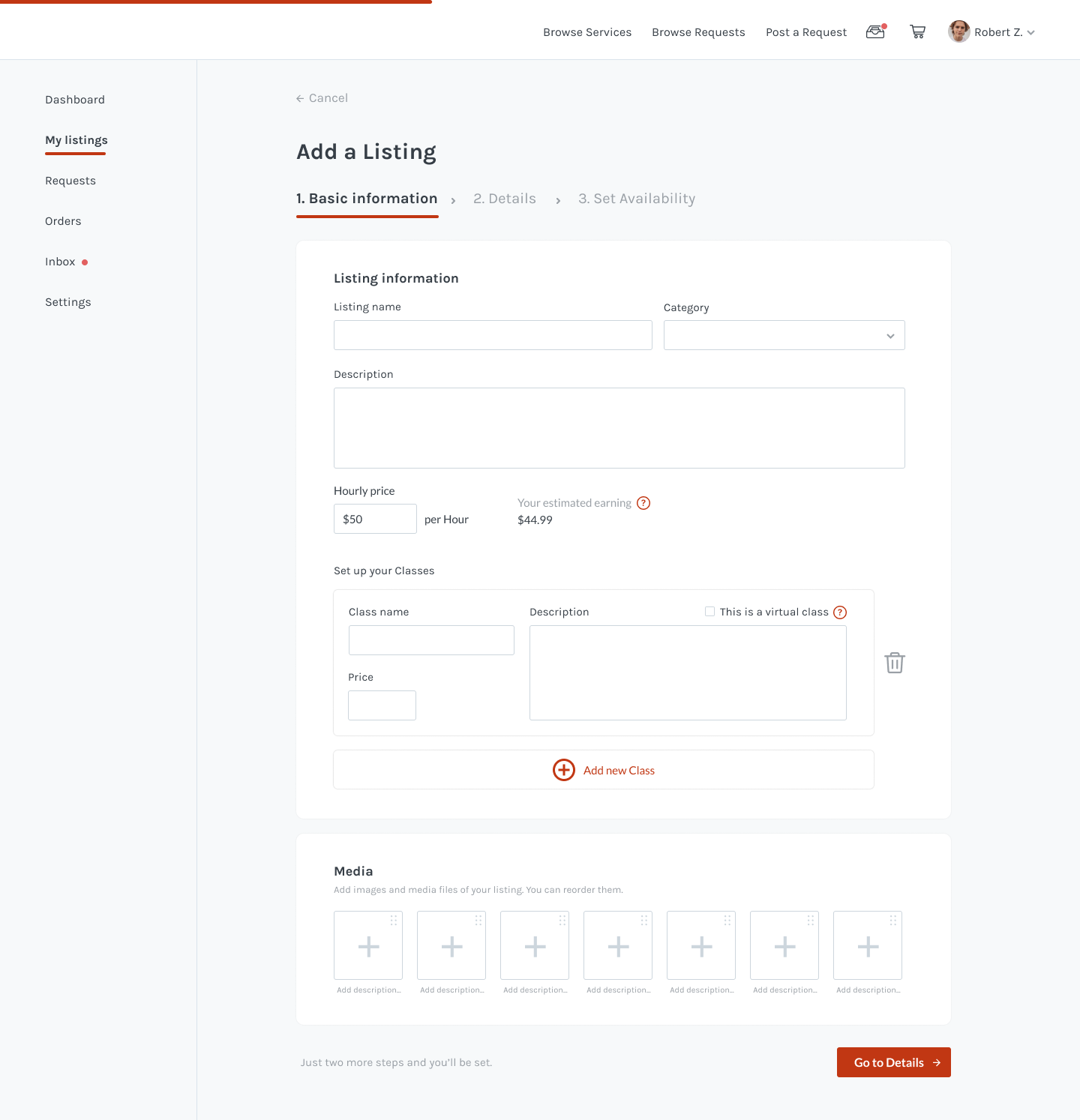
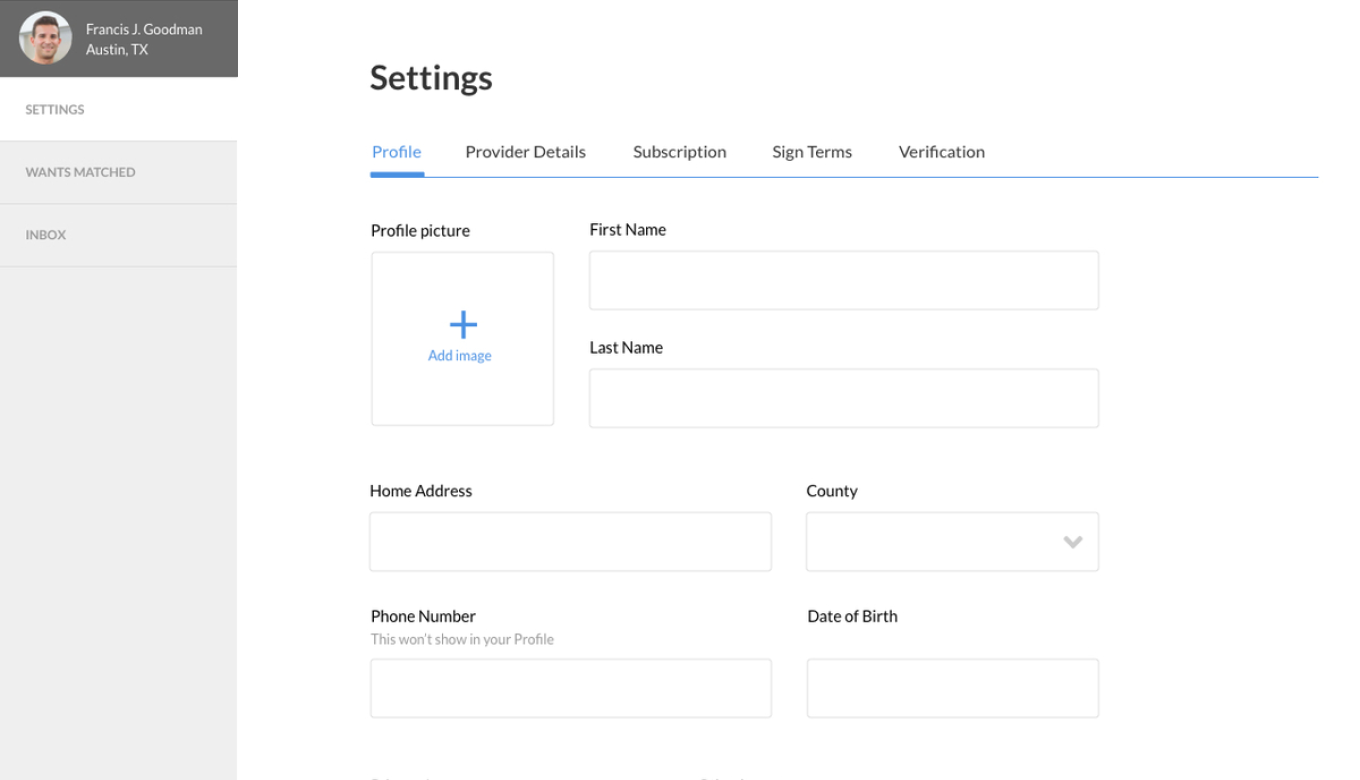
Custom provider settings
Added
Tailor your provider user settings to gather additional information, request verification documents, set up availability, etc. We can design user settings to fit your marketplace needs.

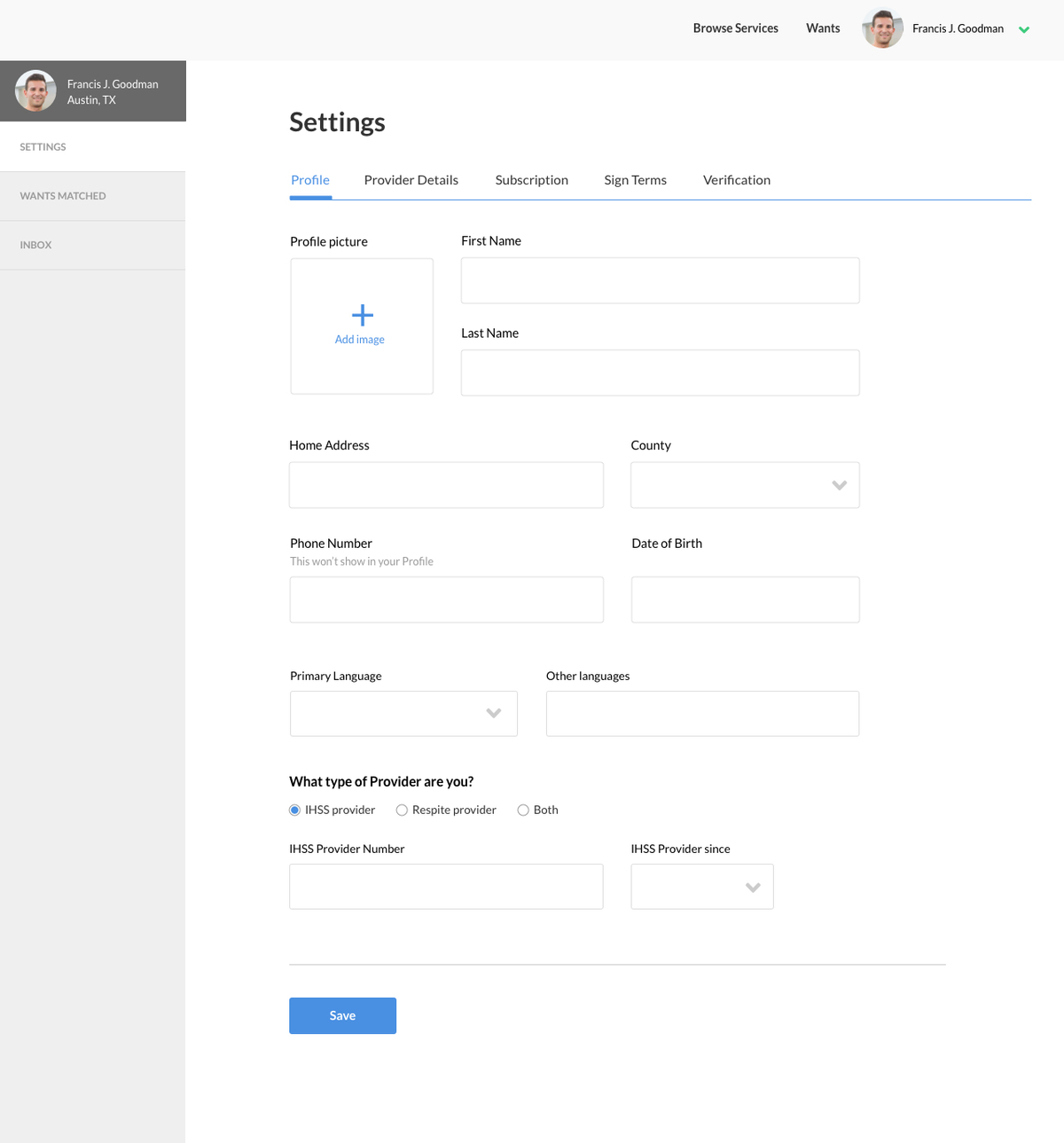

Tailor your provider user settings to gather additional information, request verification documents, set up availability, etc. We can design user settings to fit your marketplace needs.

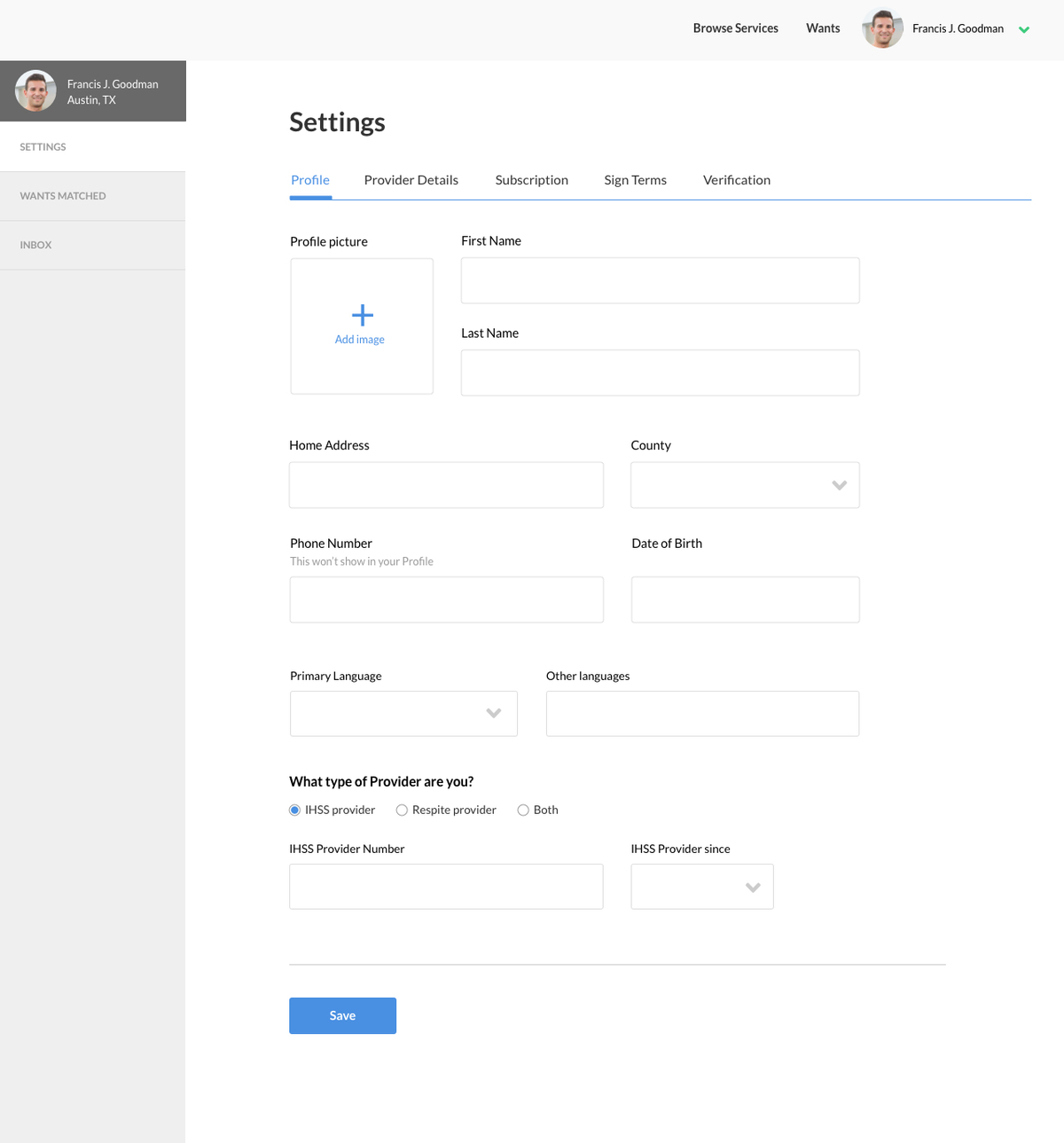
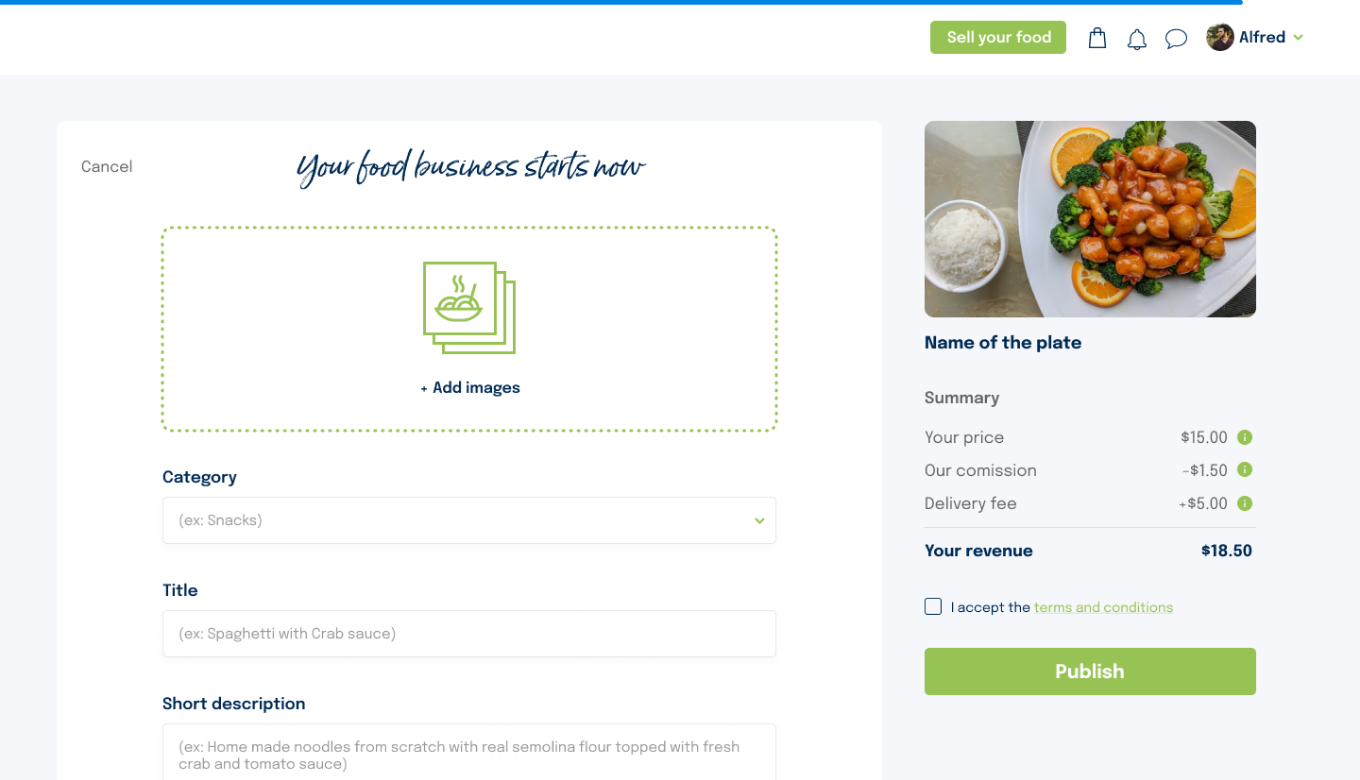
Create a listing for food delivery
Added
We can design a custom create a listing page to fit your food delivery marketplace.
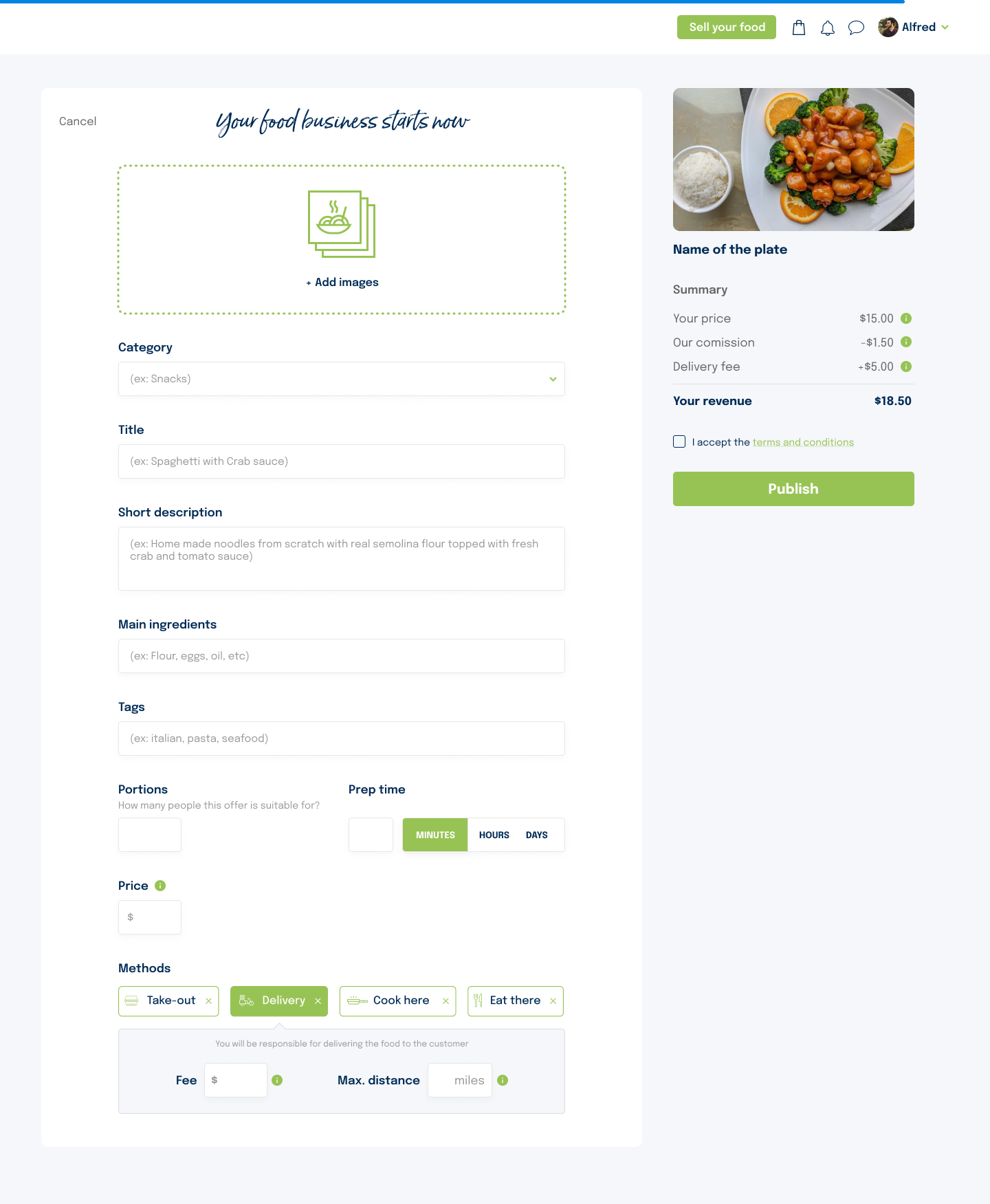

We can design a custom create a listing page to fit your food delivery marketplace.
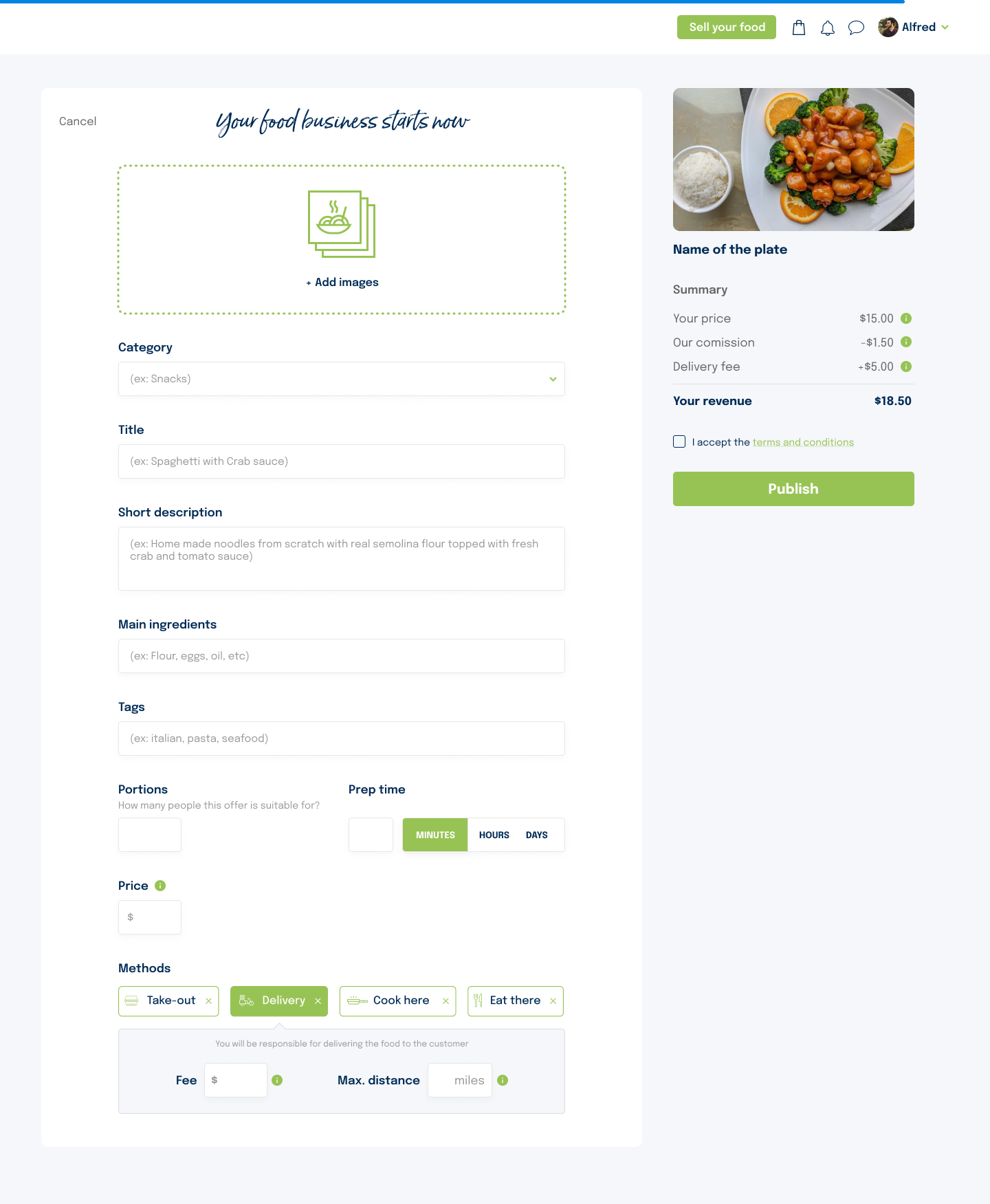
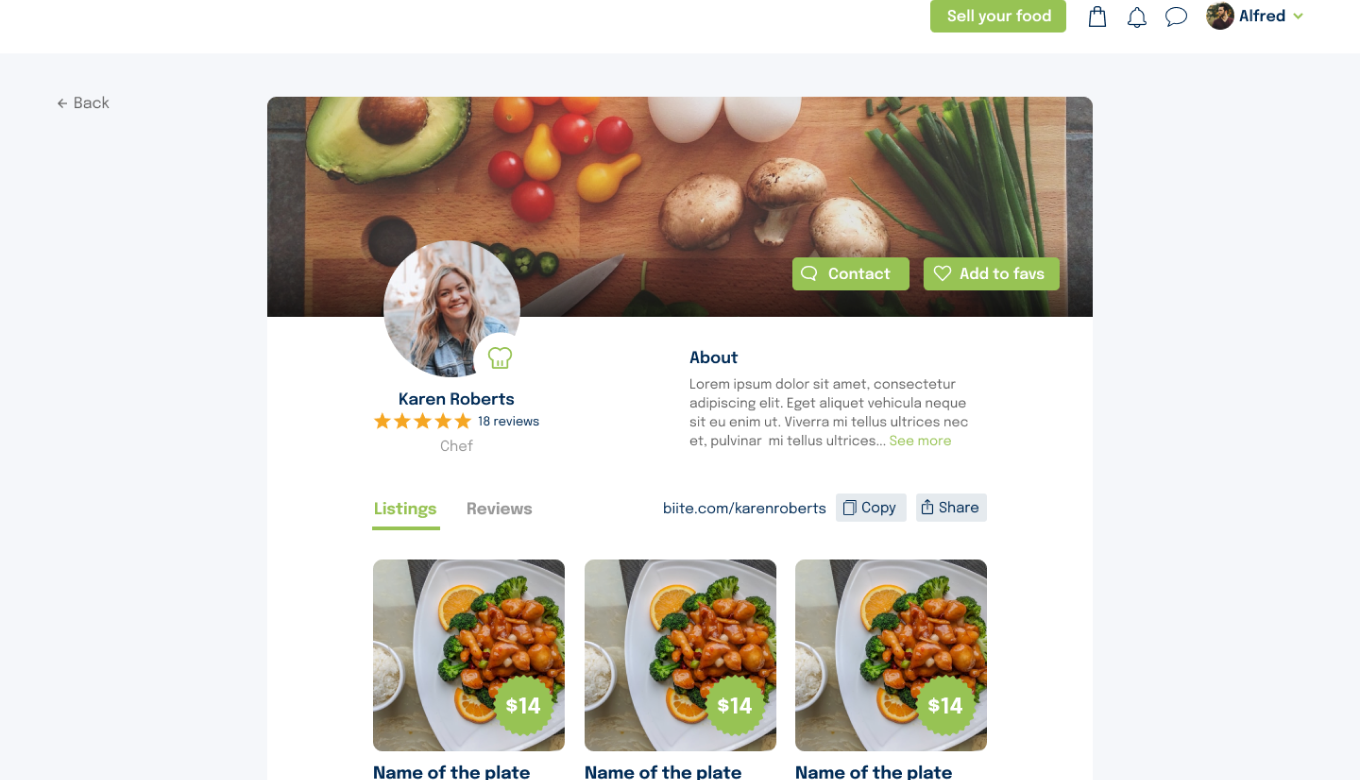
Storefront for food
Added
Help your chefs, cooks and restaurants stand out with a mouth watering custom designed storefront profile where food is at the forefront.


Help your chefs, cooks and restaurants stand out with a mouth watering custom designed storefront profile where food is at the forefront.


Create a listing with steps
Added
Filling out forms can be daunting… Make it a little less painful by breaking down the create a listing form into steps.
First, the vendor fills out basic information.

Then, they’ll add the listing specific information.
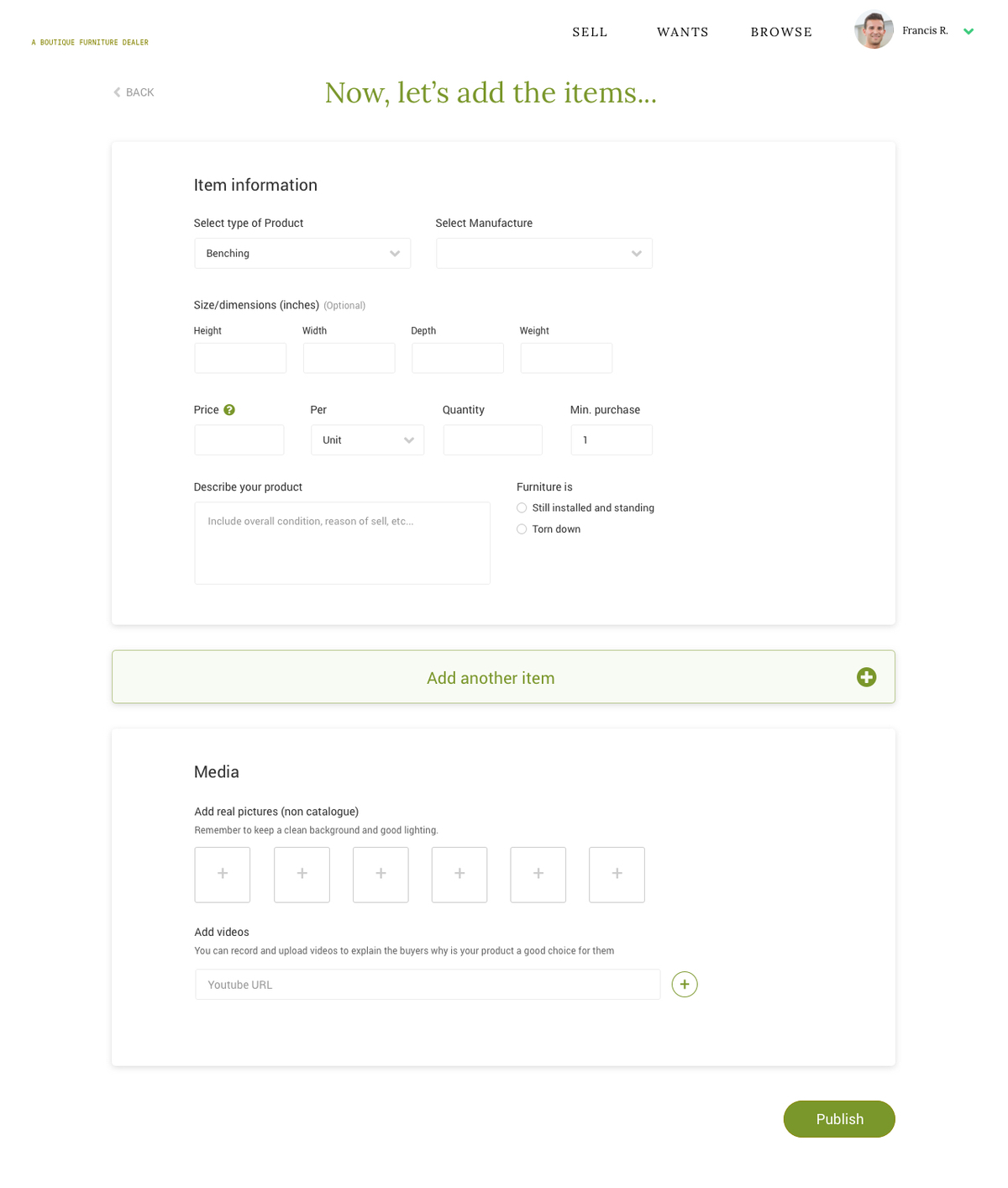

Filling out forms can be daunting… Make it a little less painful by breaking down the create a listing form into steps.
First, the vendor fills out basic information.

Then, they’ll add the listing specific information.
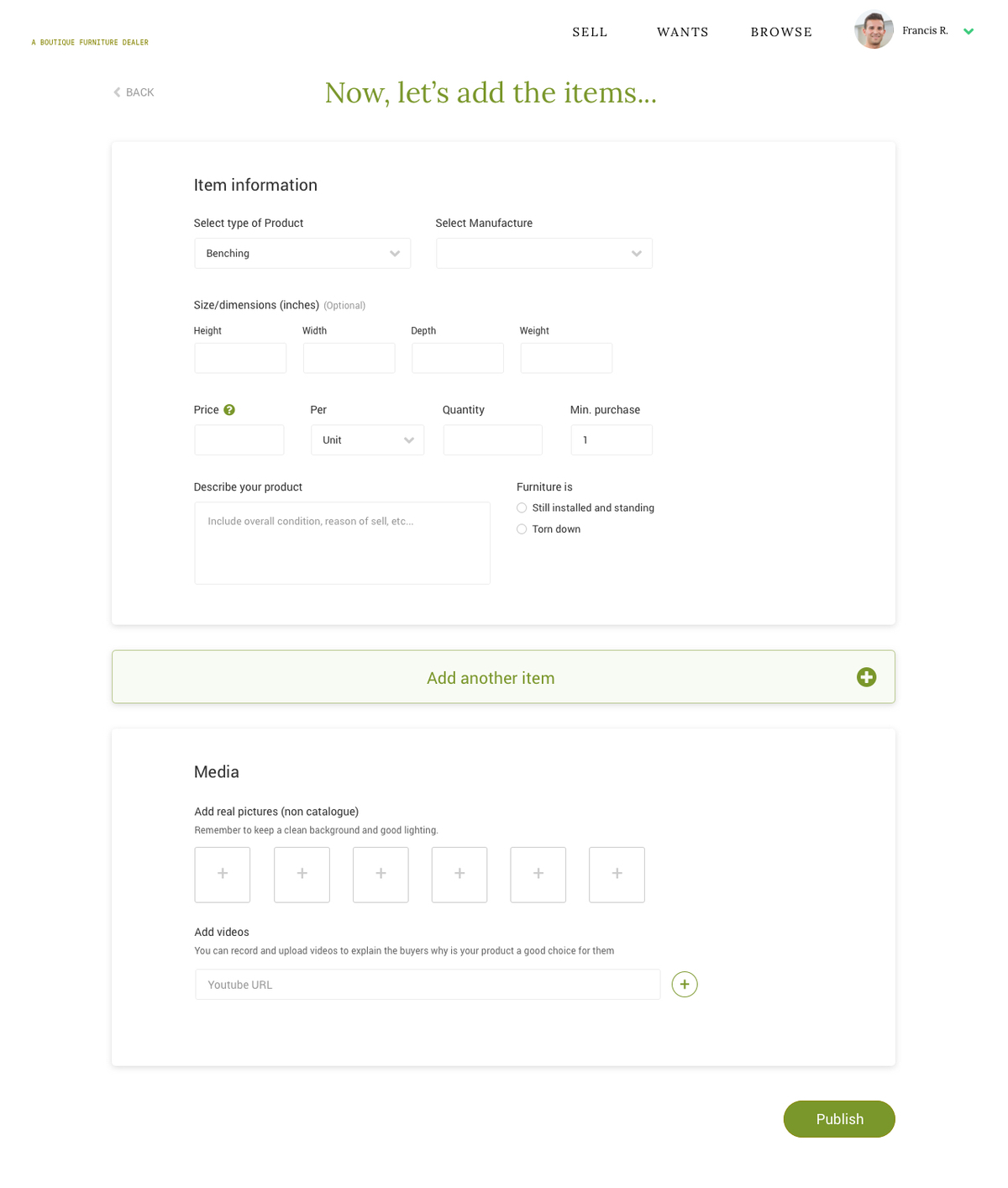
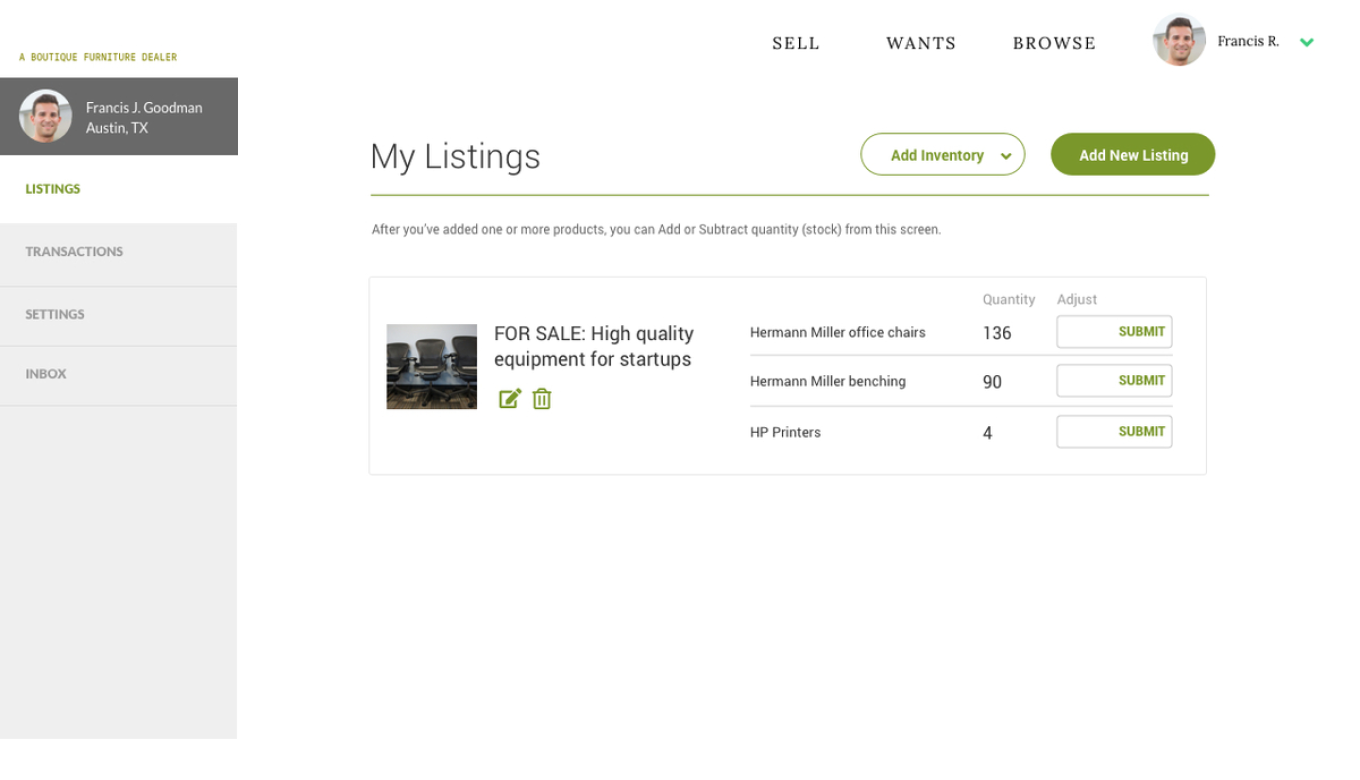
Inventory per variant
Added
Vendors can manually and easily keep their variant inventory up to date. This is especially helpful for vendors who may sell the same items on several sites.


Vendors can manually and easily keep their variant inventory up to date. This is especially helpful for vendors who may sell the same items on several sites.


Create a listing full page form
Added
Displays the create a listing form as one full page. In addition, the left side panel menu is hidden.


Displays the create a listing form as one full page. In addition, the left side panel menu is hidden.

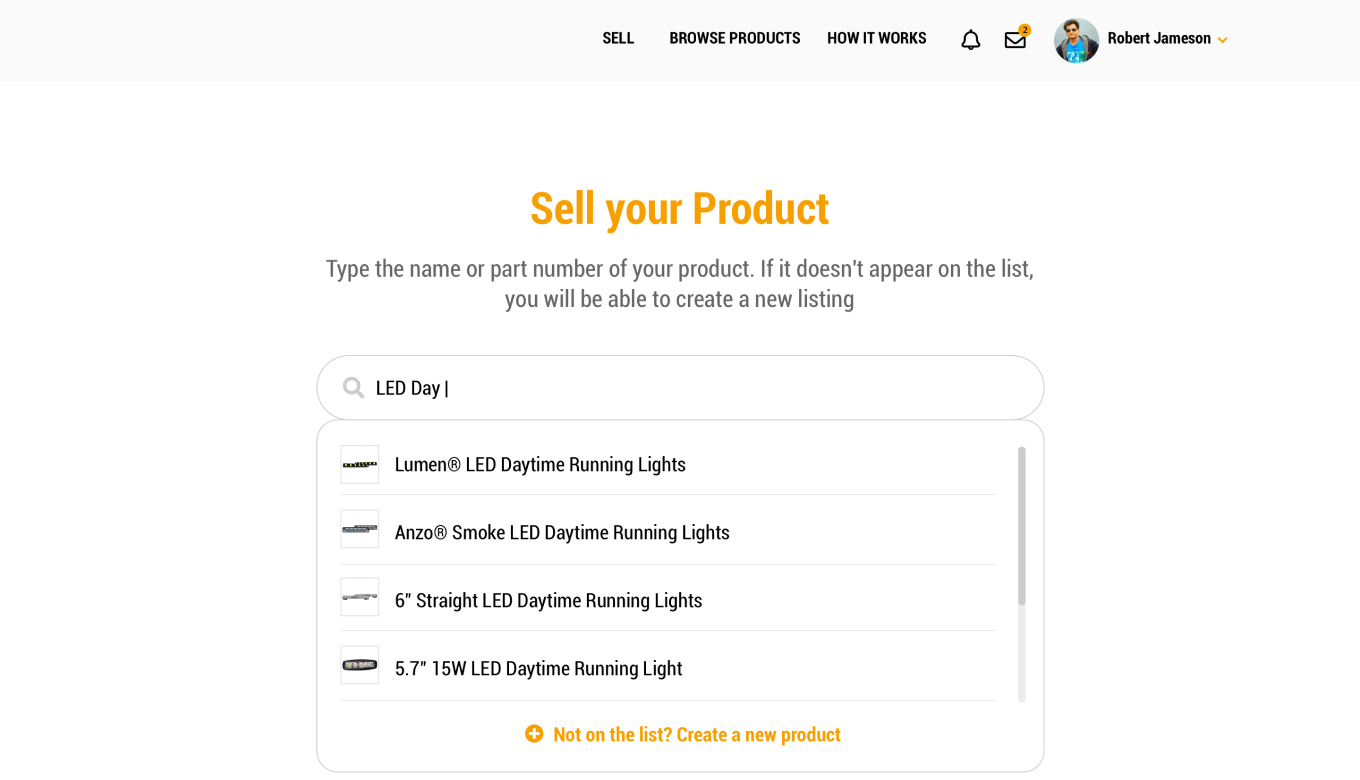
Create a listing from catalog
Added
A master listings catalog is like a warehouse of parts. This is great for marketplaces with a master listings catalog where vendors will be selling the same parts linked to part numbers, brands, upc, etc.
When creating a listing, vendors will begin typing the part name or number and a list of options will appear.
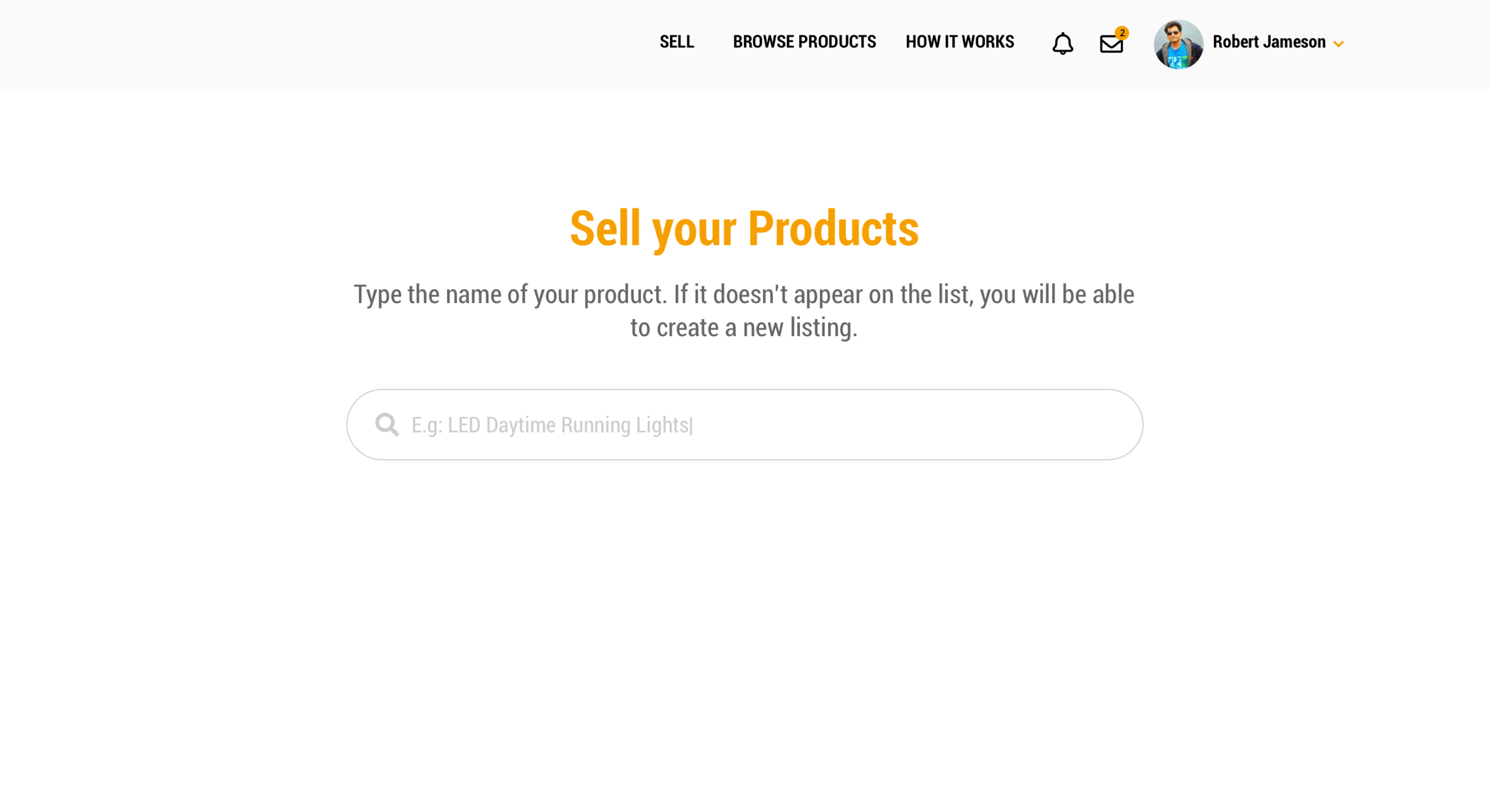
If the part is not in the master listing catalog, they can create the listing as a new part.
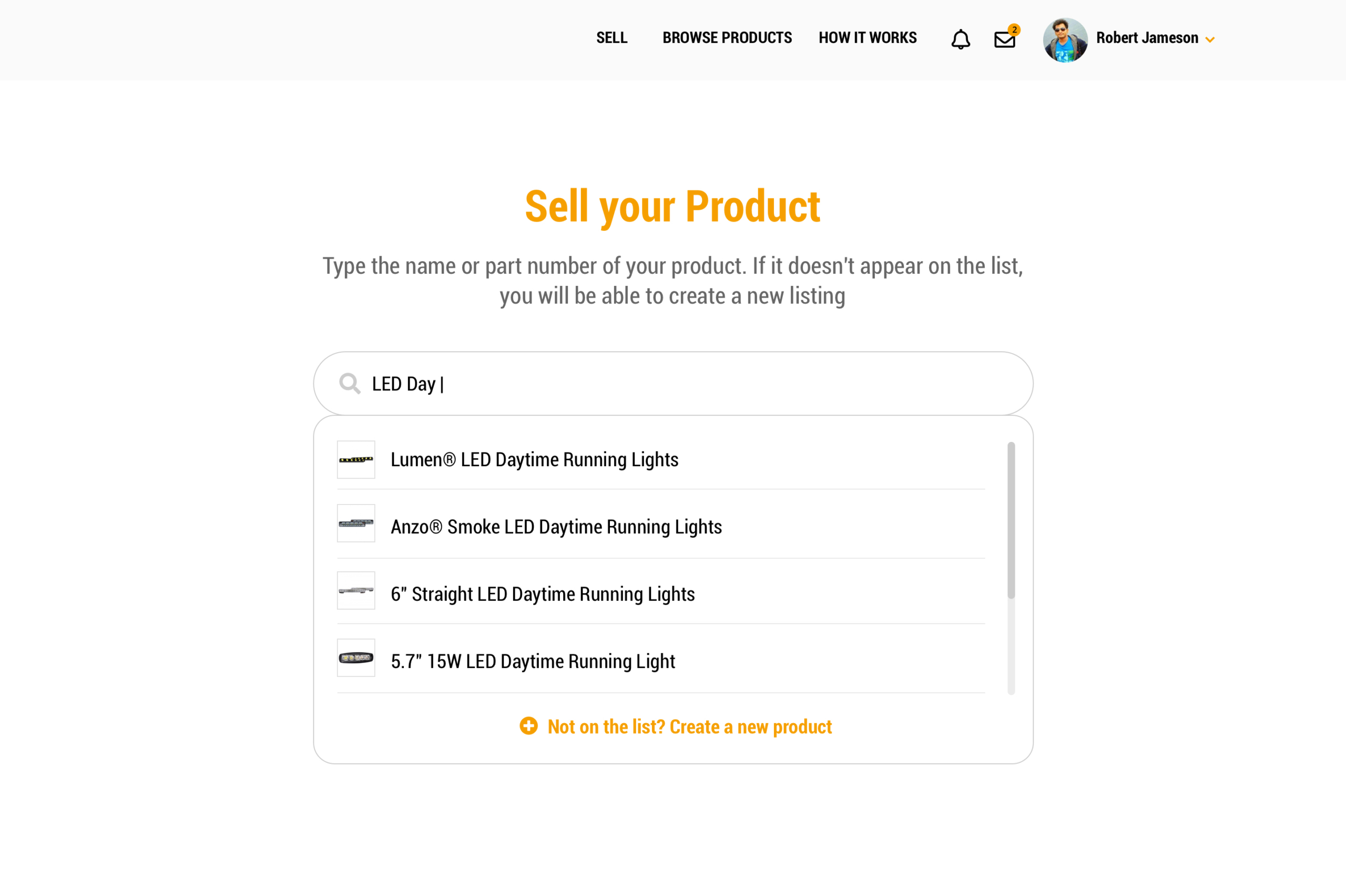
After they select the part from the list, they’ll add additional information about the part like images or select if it’s new or used.
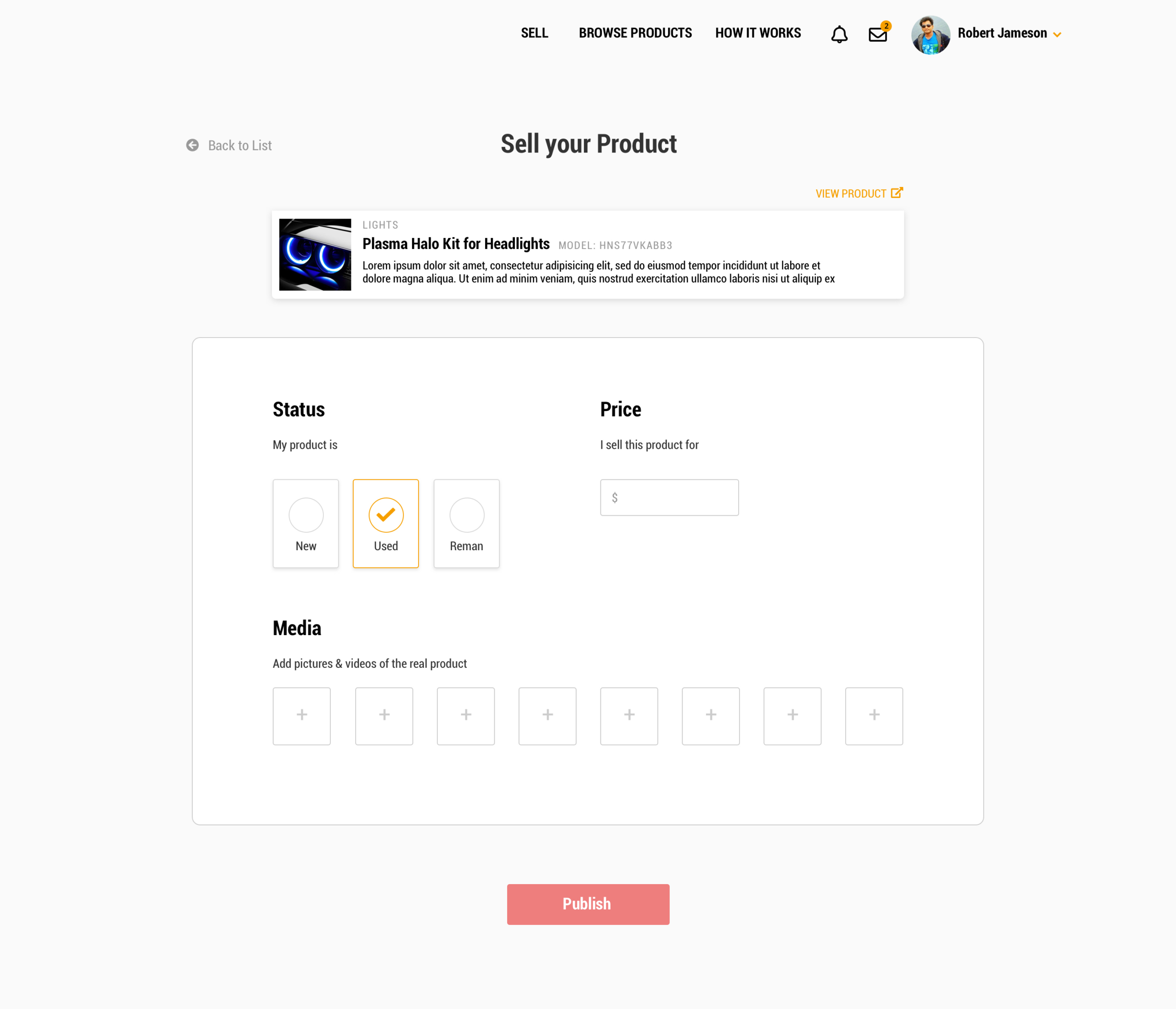
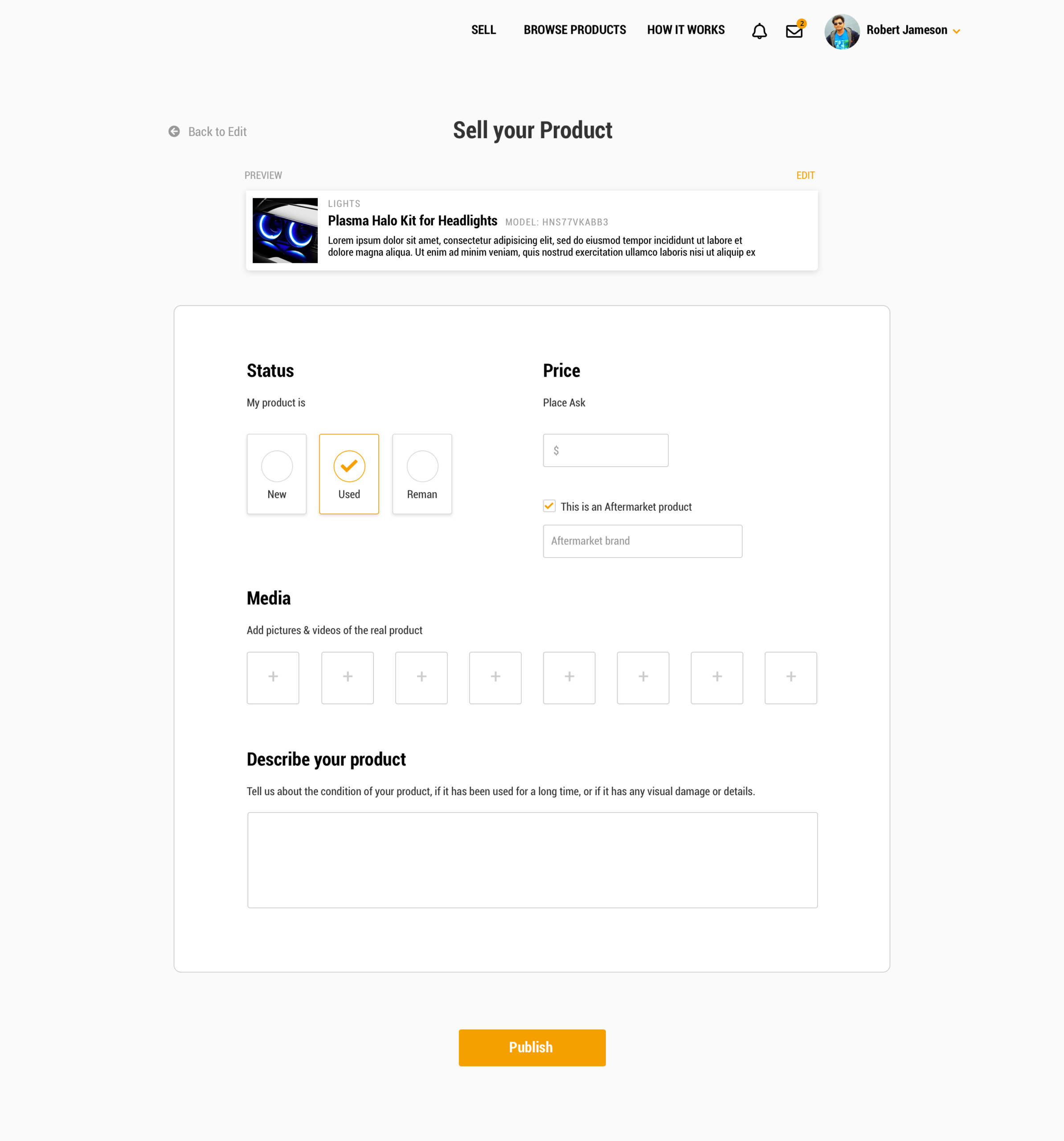

A master listings catalog is like a warehouse of parts. This is great for marketplaces with a master listings catalog where vendors will be selling the same parts linked to part numbers, brands, upc, etc.
When creating a listing, vendors will begin typing the part name or number and a list of options will appear.
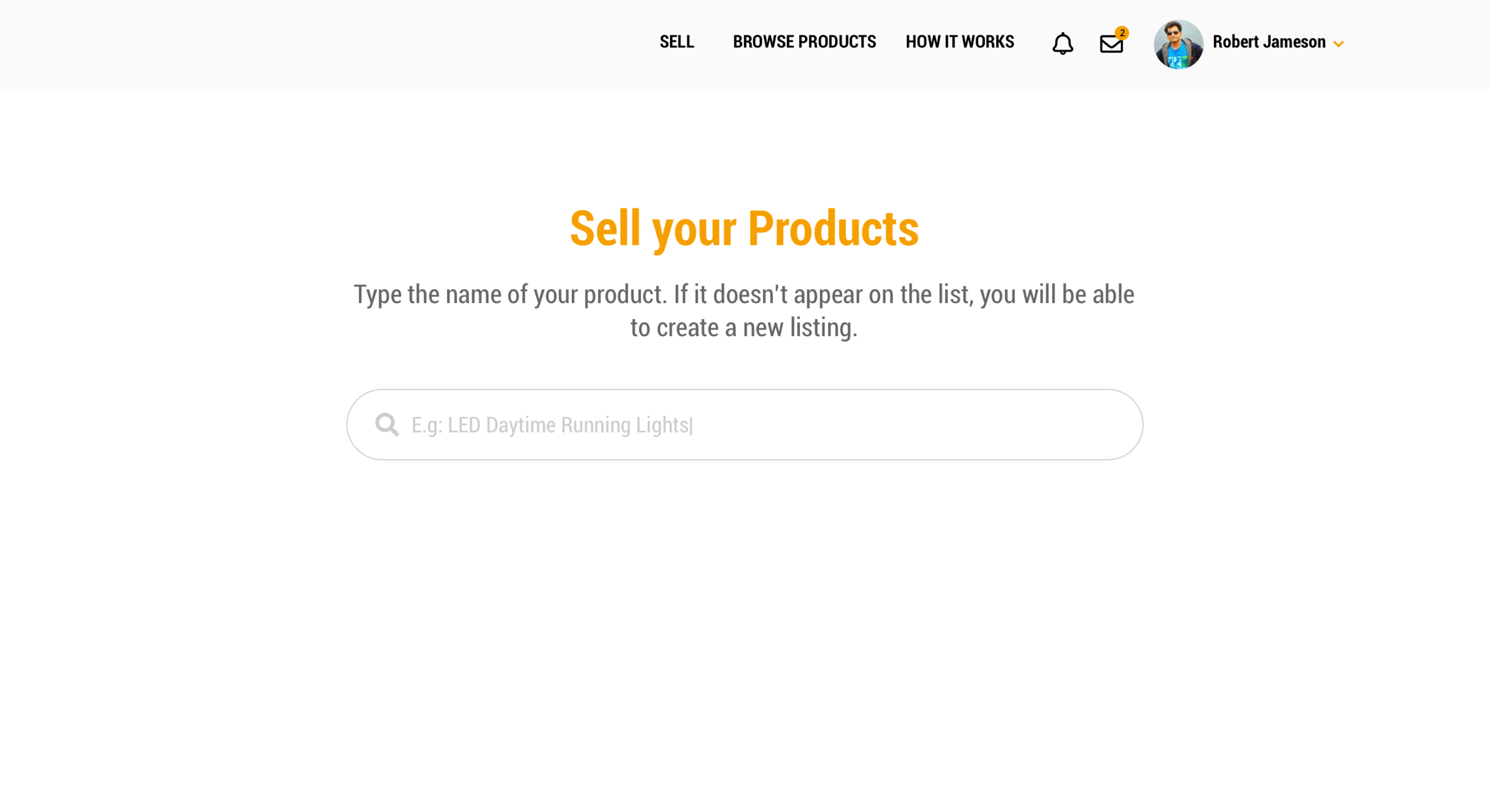
If the part is not in the master listing catalog, they can create the listing as a new part.
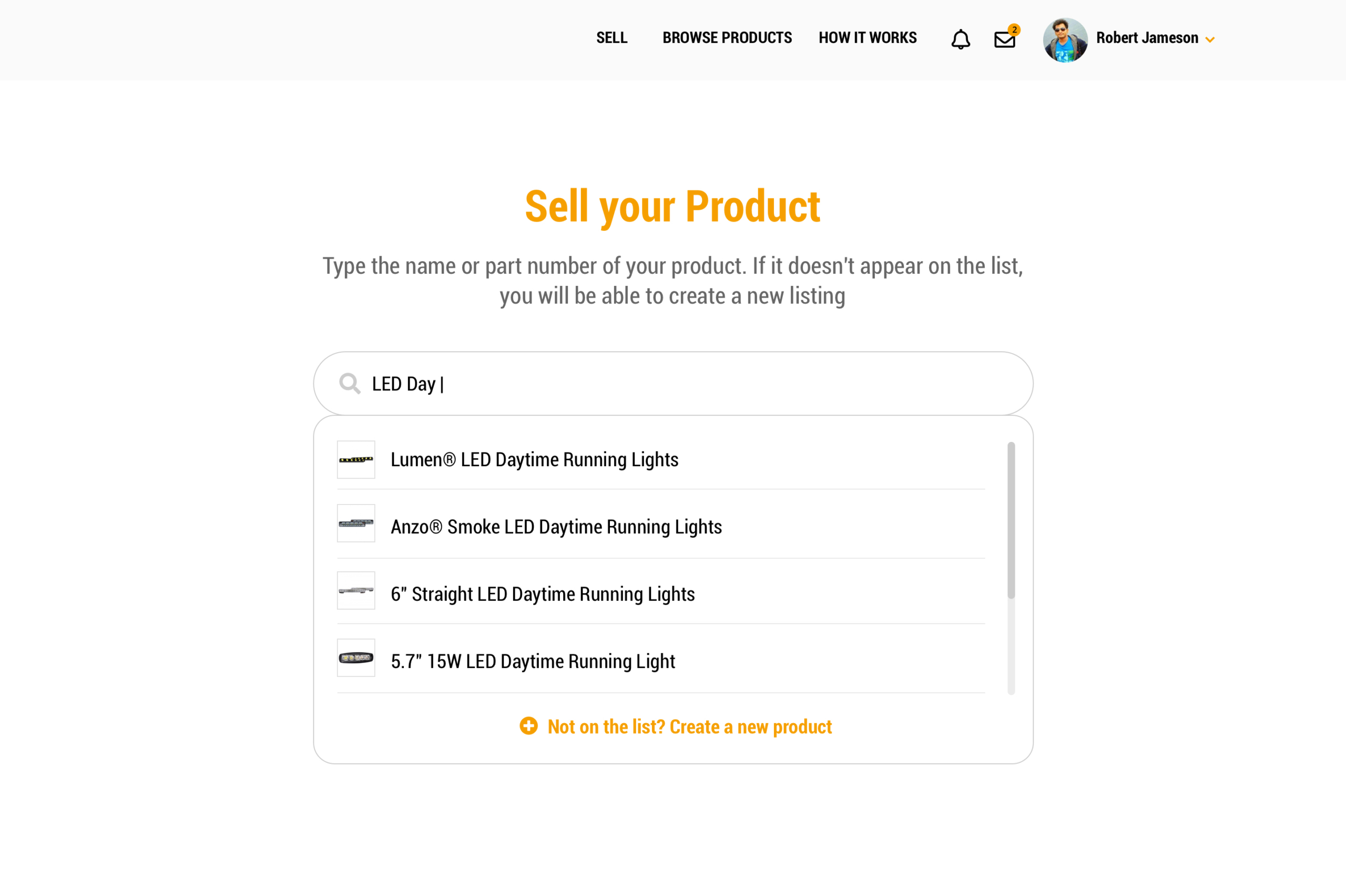
After they select the part from the list, they’ll add additional information about the part like images or select if it’s new or used.
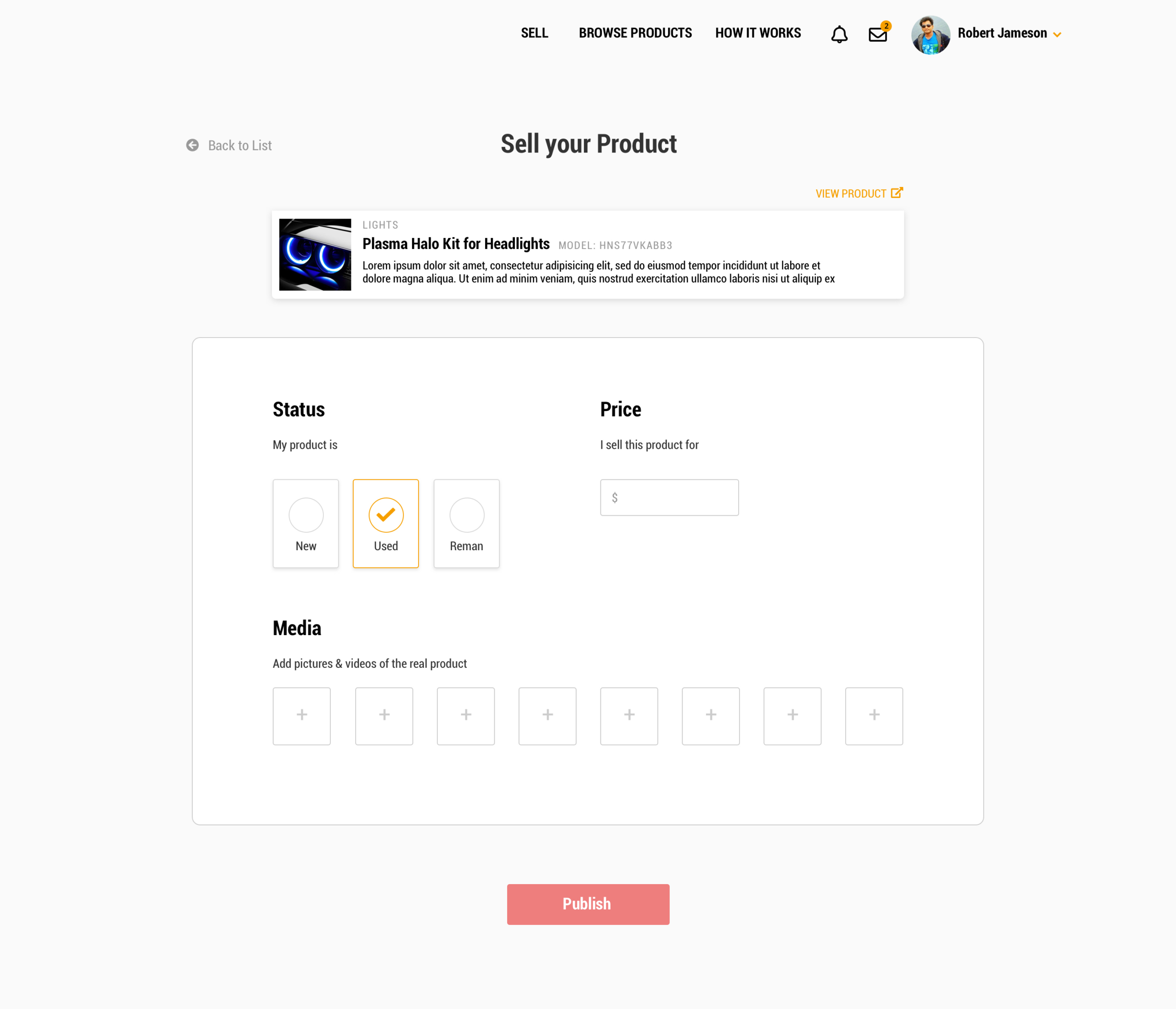
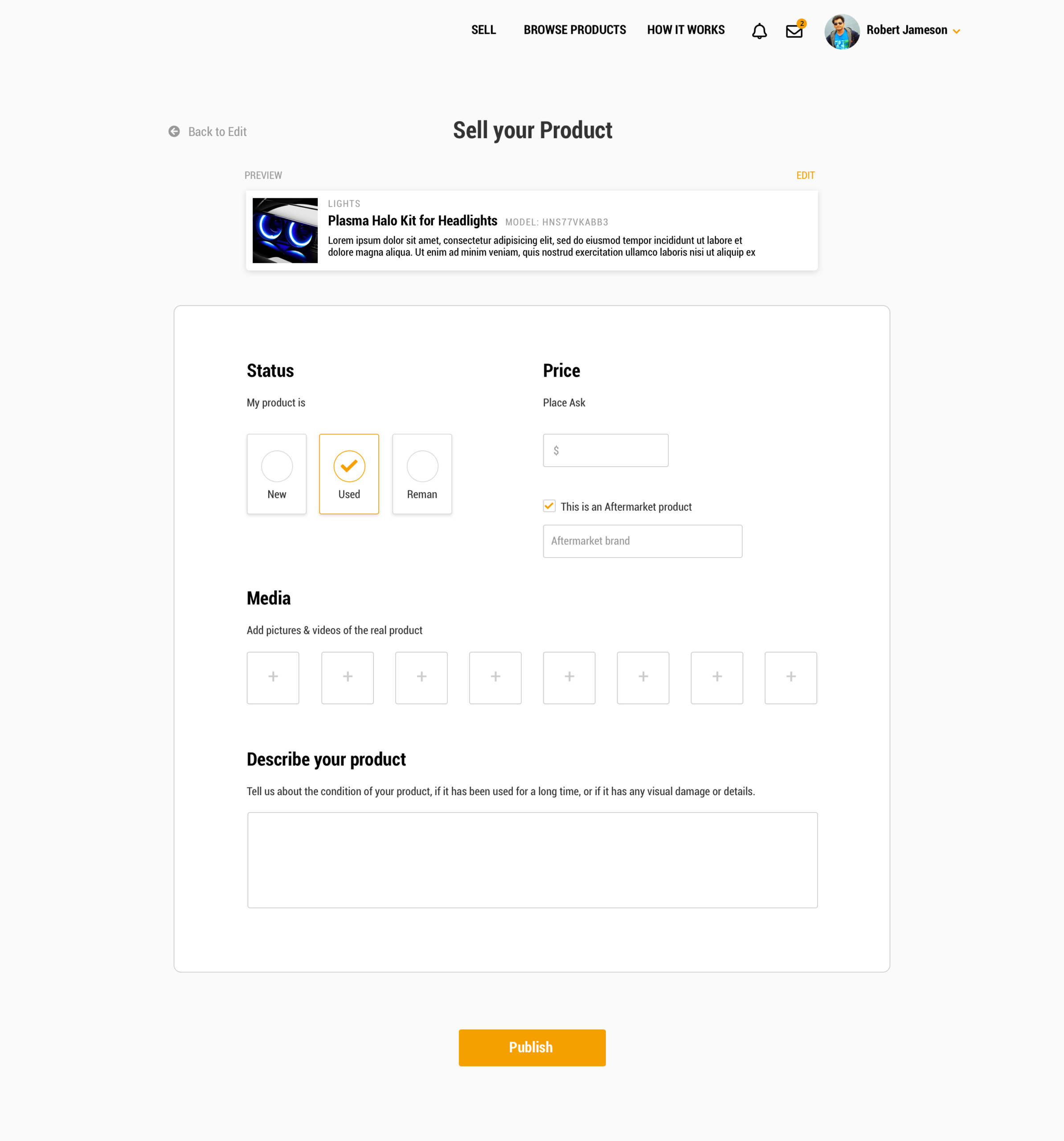

Sign up to purchase pop up
Added
Make your marketplace exclusive to members only by requiring users to sign up or log in in order to make purchases. New users will be required to upload verification documents to be reviewed by the admin.
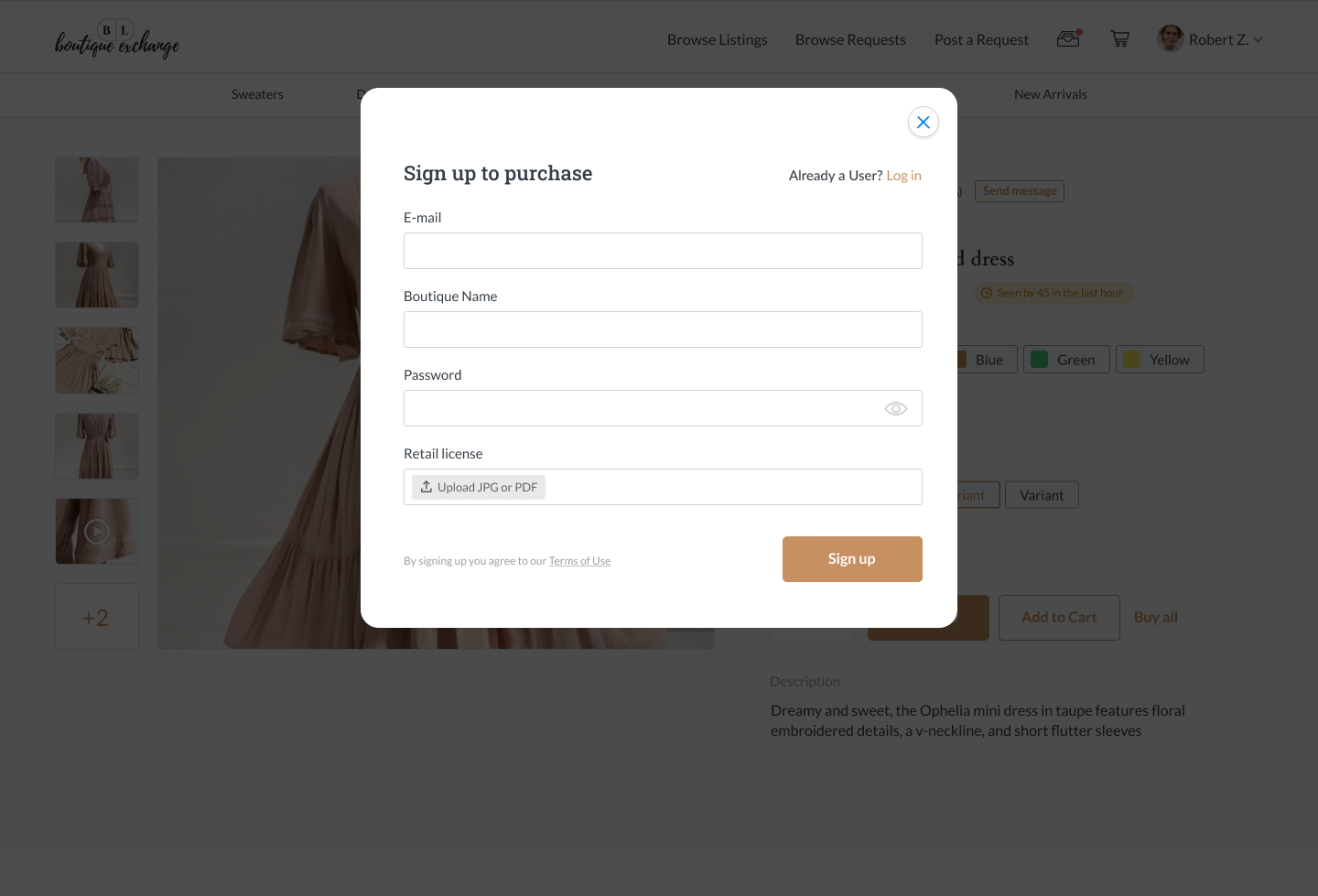
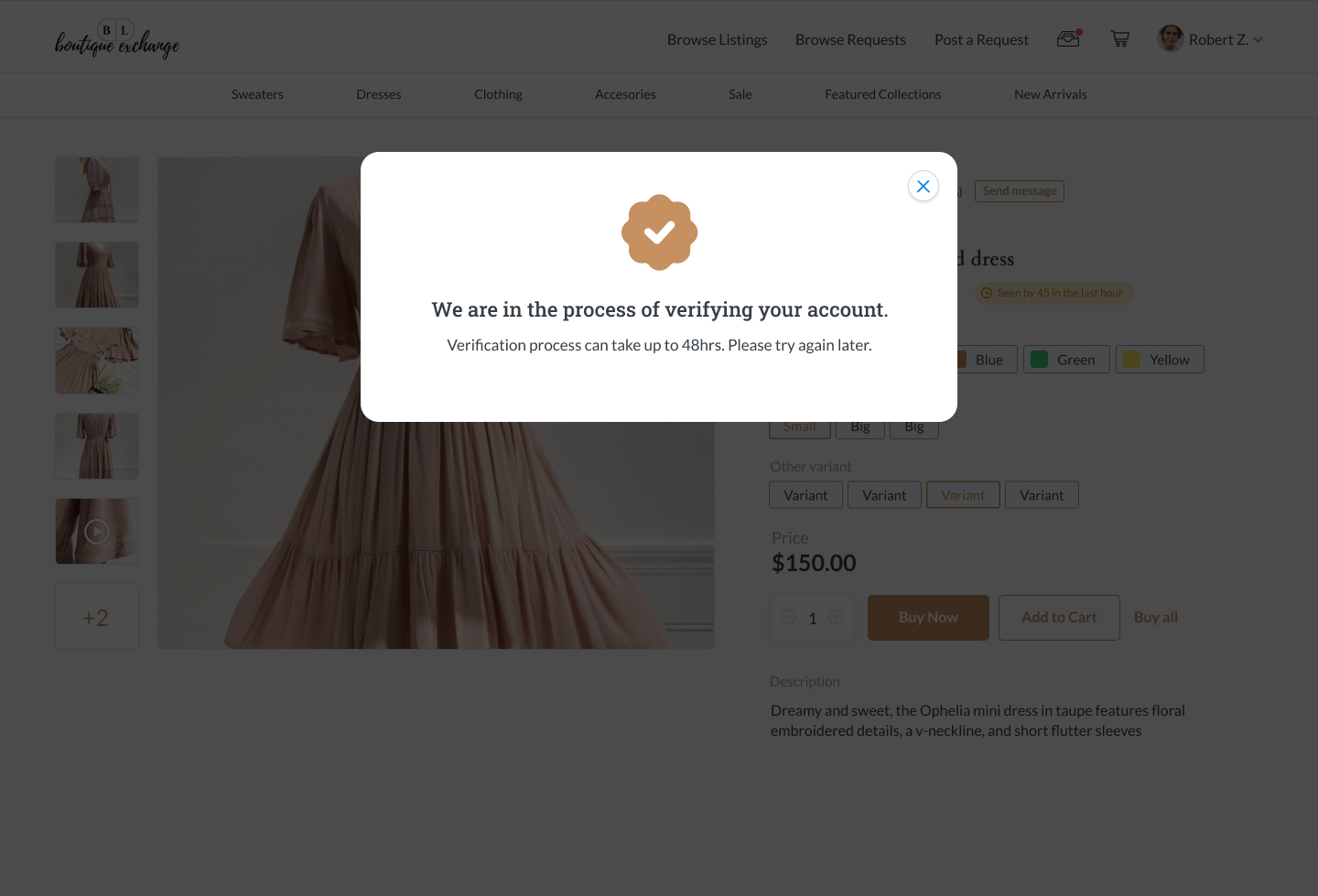

Make your marketplace exclusive to members only by requiring users to sign up or log in in order to make purchases. New users will be required to upload verification documents to be reviewed by the admin.
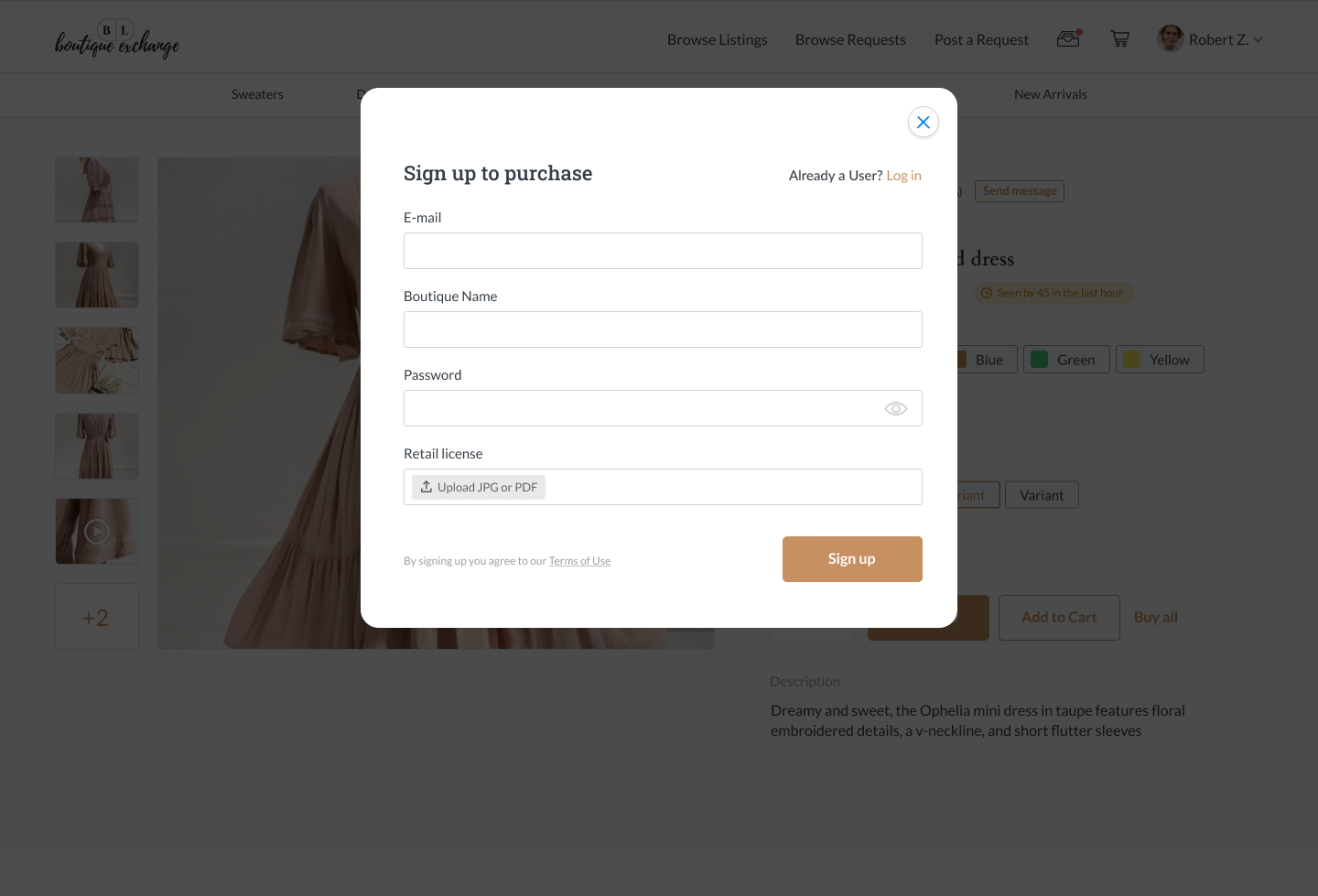
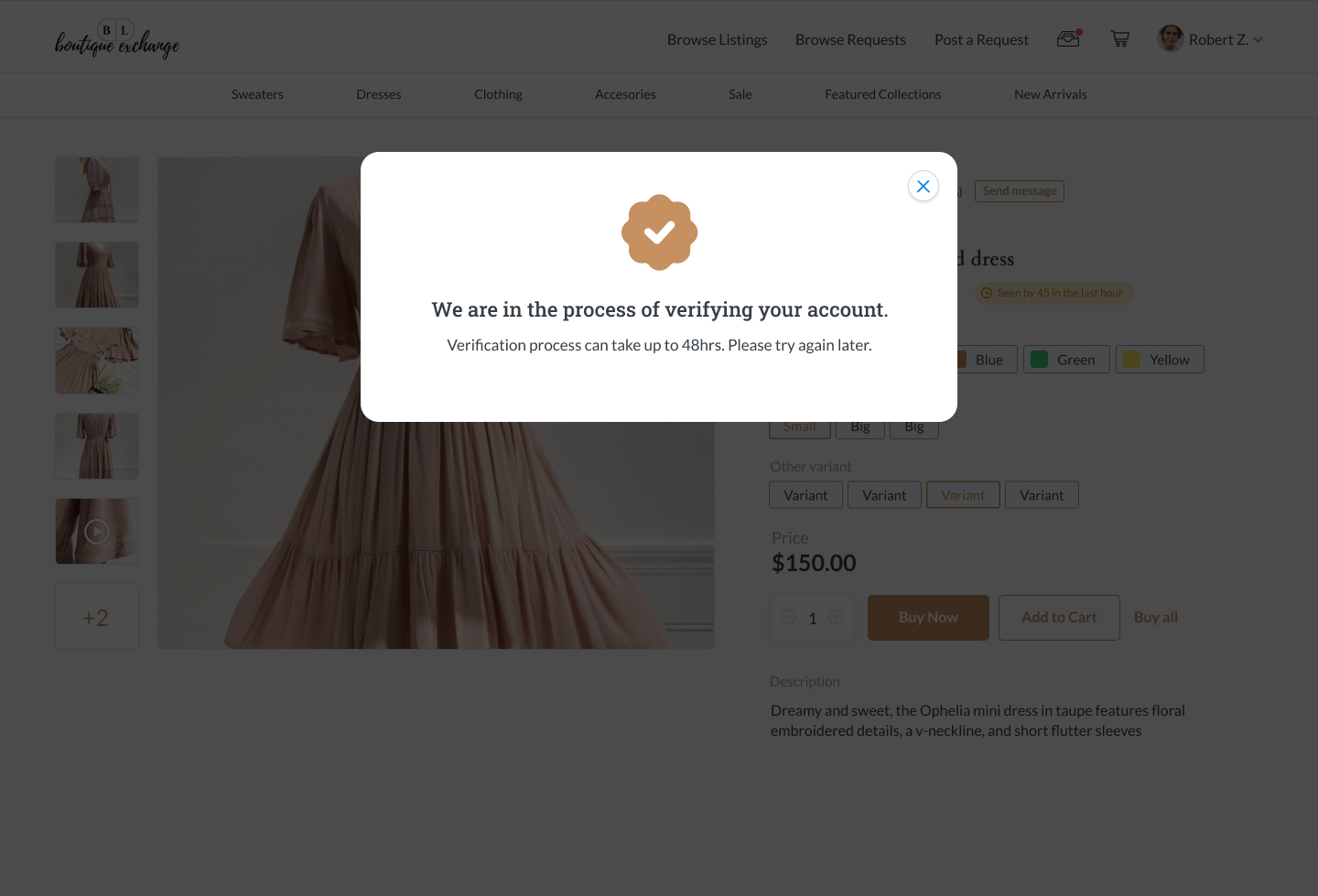
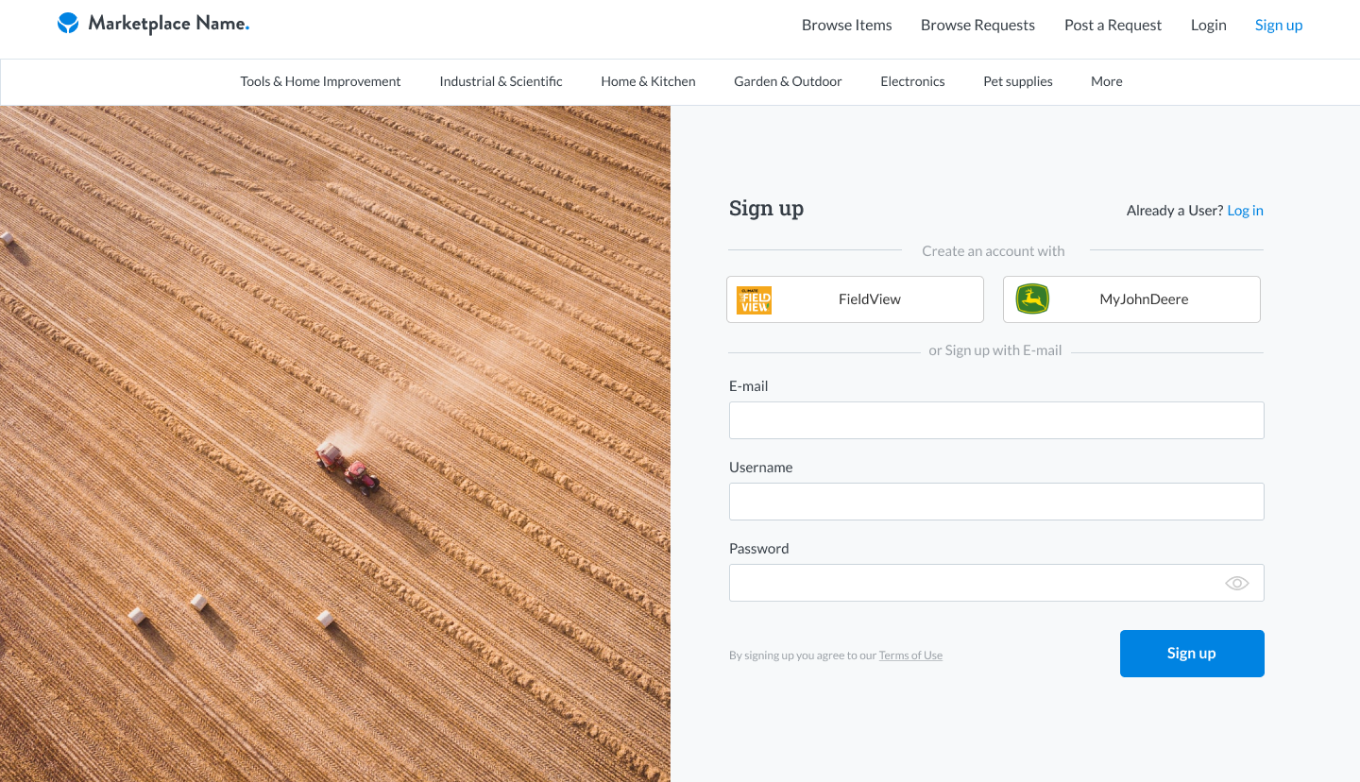
Single sign-on (SSO)
Added
Single sign-on (SSO) enables users to securely log into multiple applications and websites with just one login. Businesses can link their users from their website to the marketplace using their existing user logins.
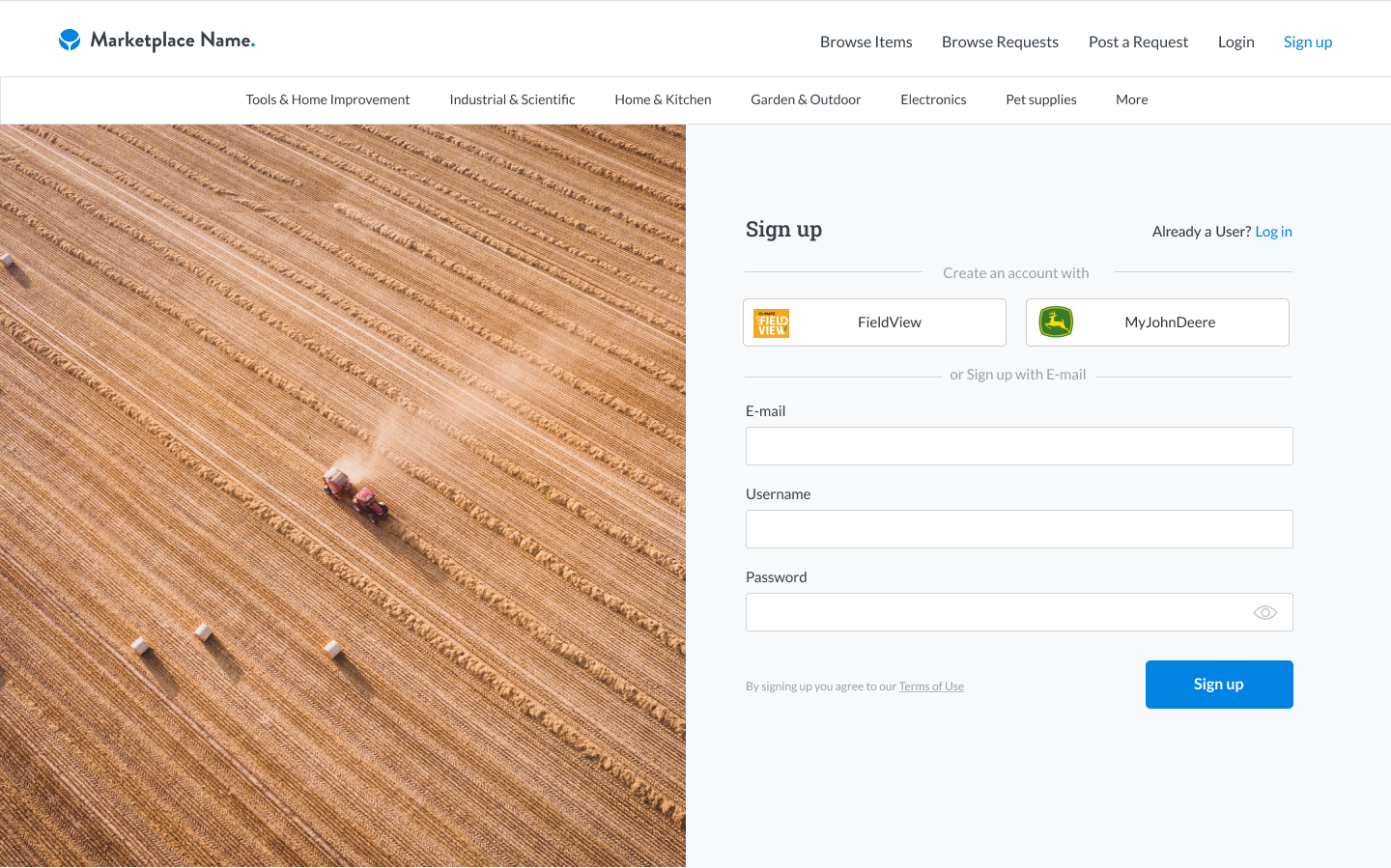

Single sign-on (SSO) enables users to securely log into multiple applications and websites with just one login. Businesses can link their users from their website to the marketplace using their existing user logins.
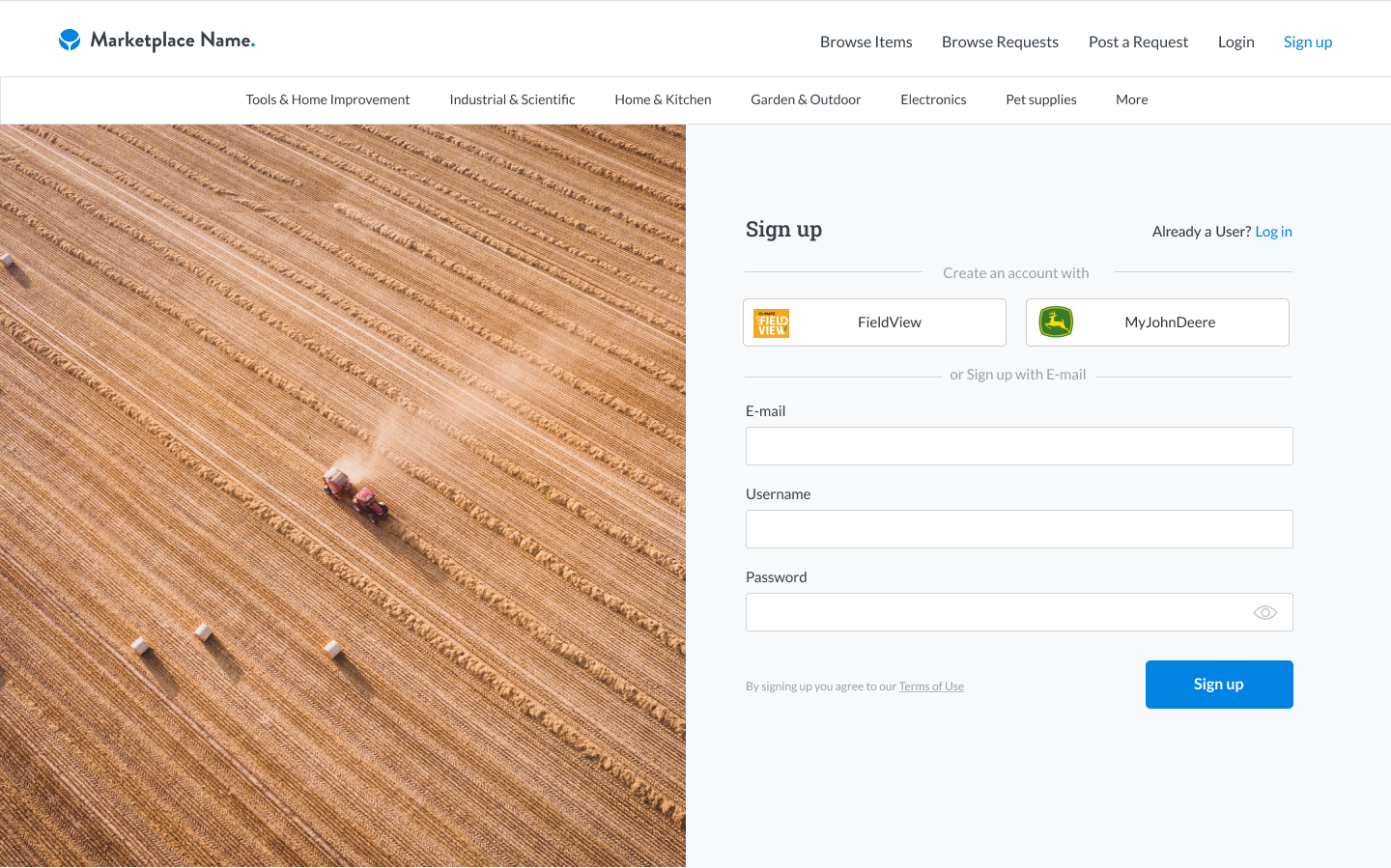

Sign up with discount code
Added
Include a field within the sign up form where users can enter a discount code to apply to their subscription.
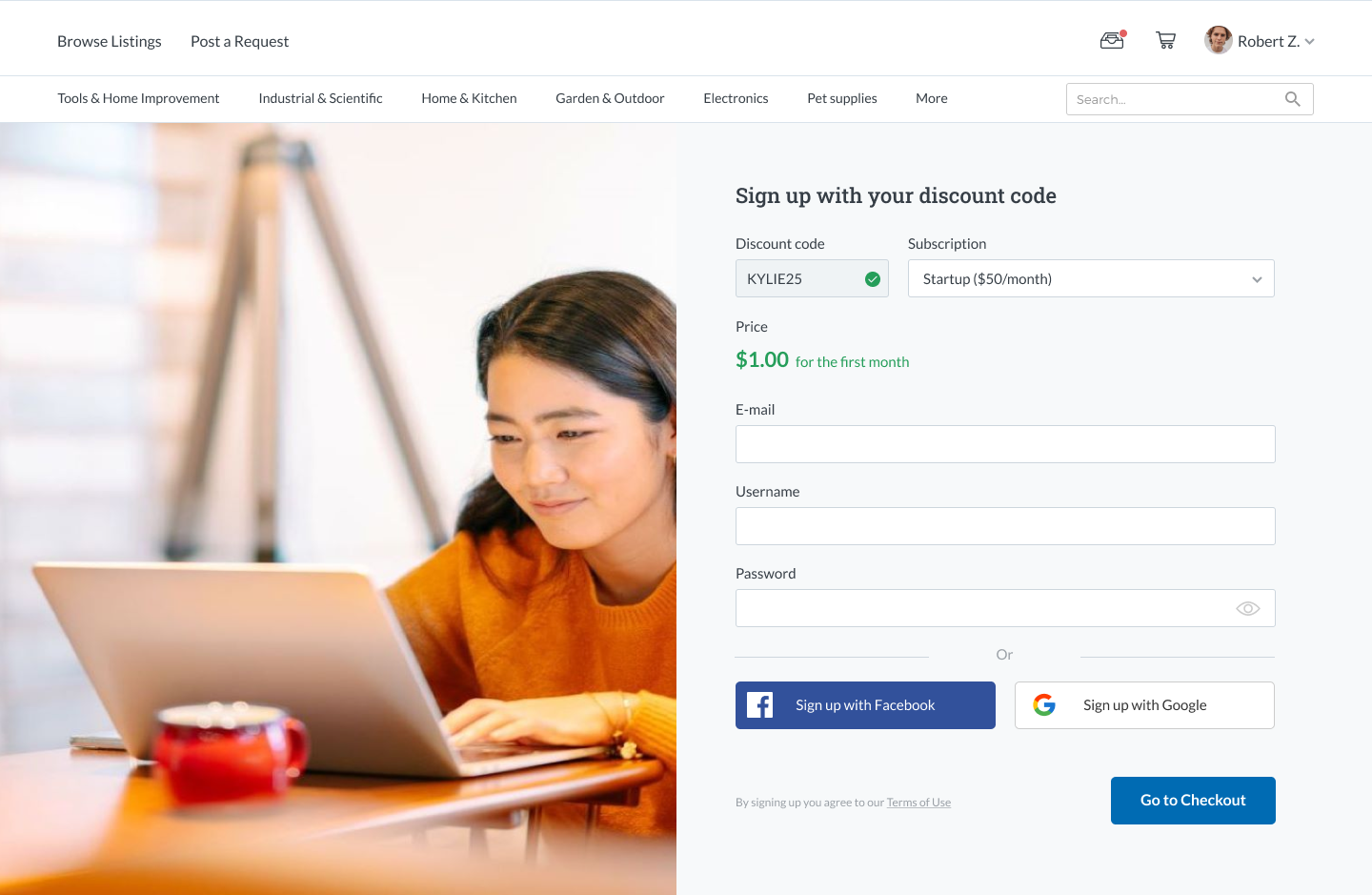
Discount is applied at checkout.
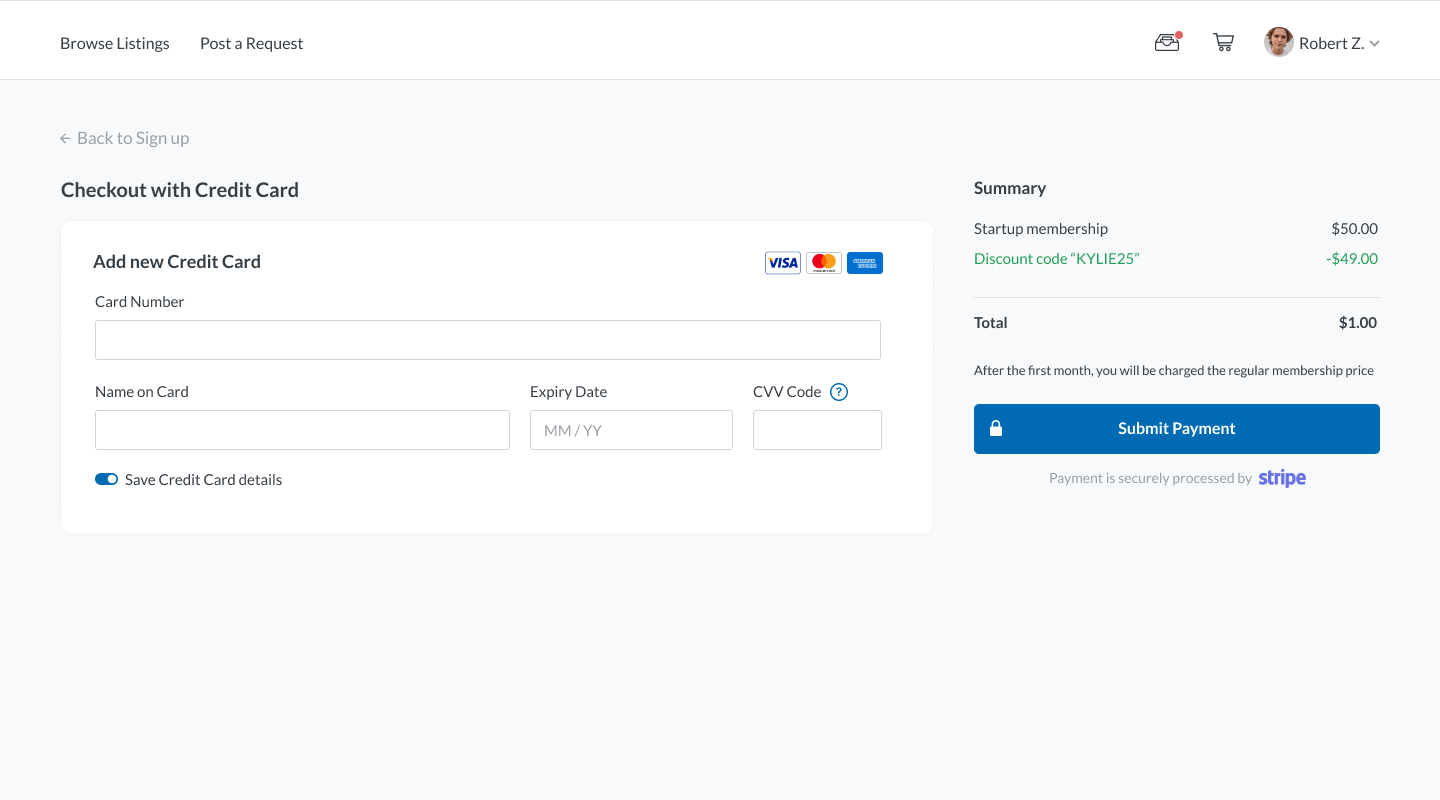

Include a field within the sign up form where users can enter a discount code to apply to their subscription.
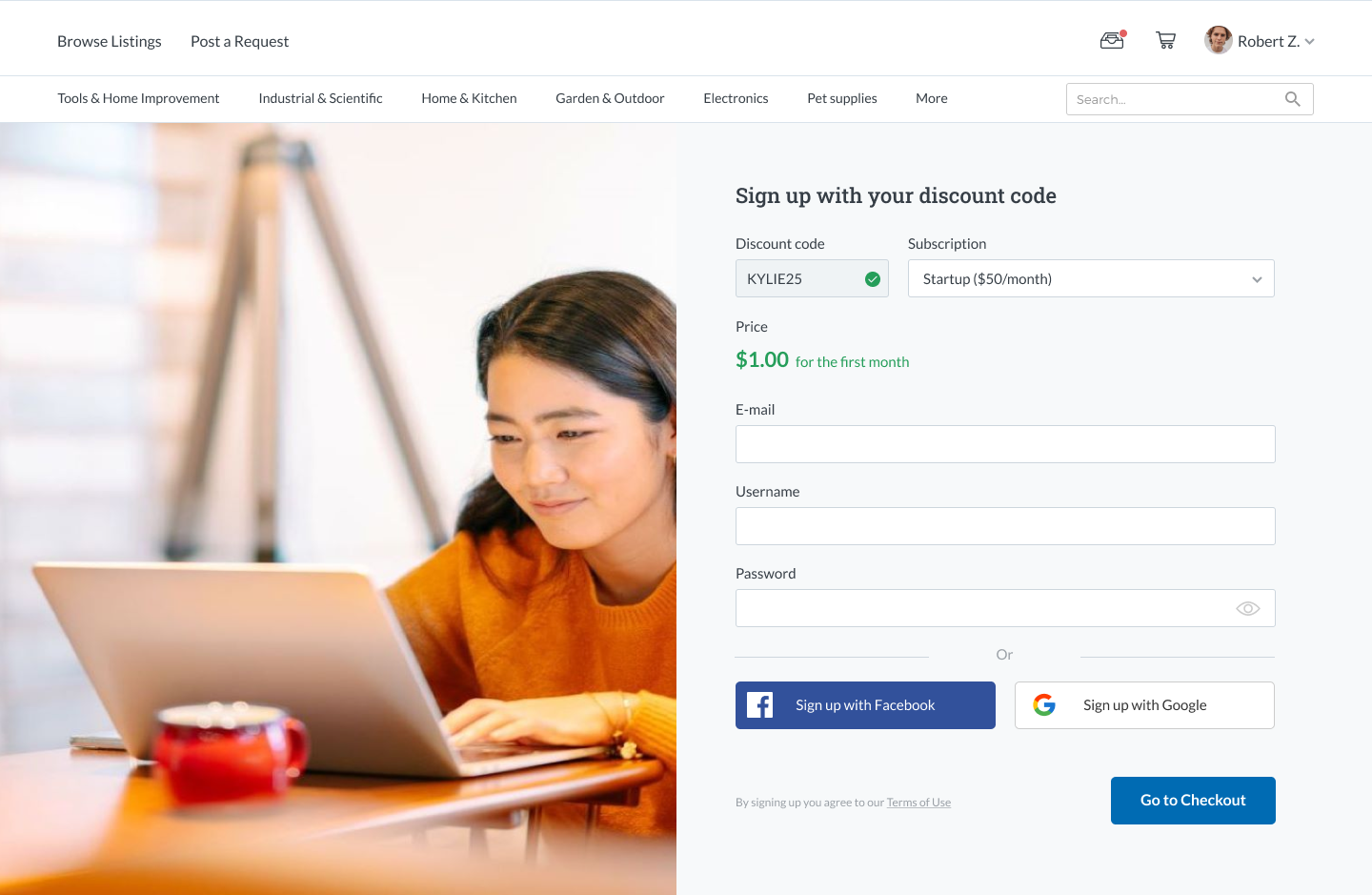
Discount is applied at checkout.
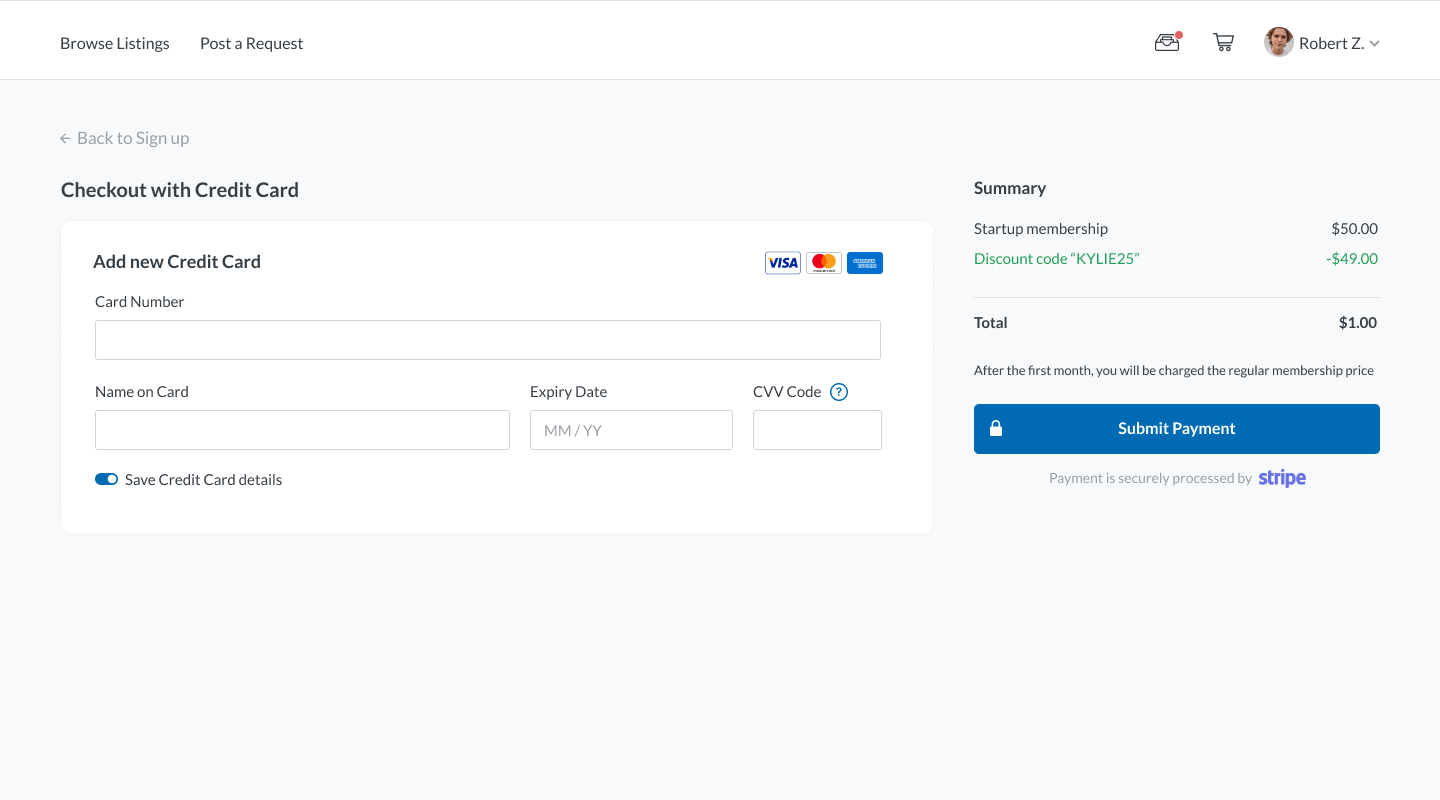
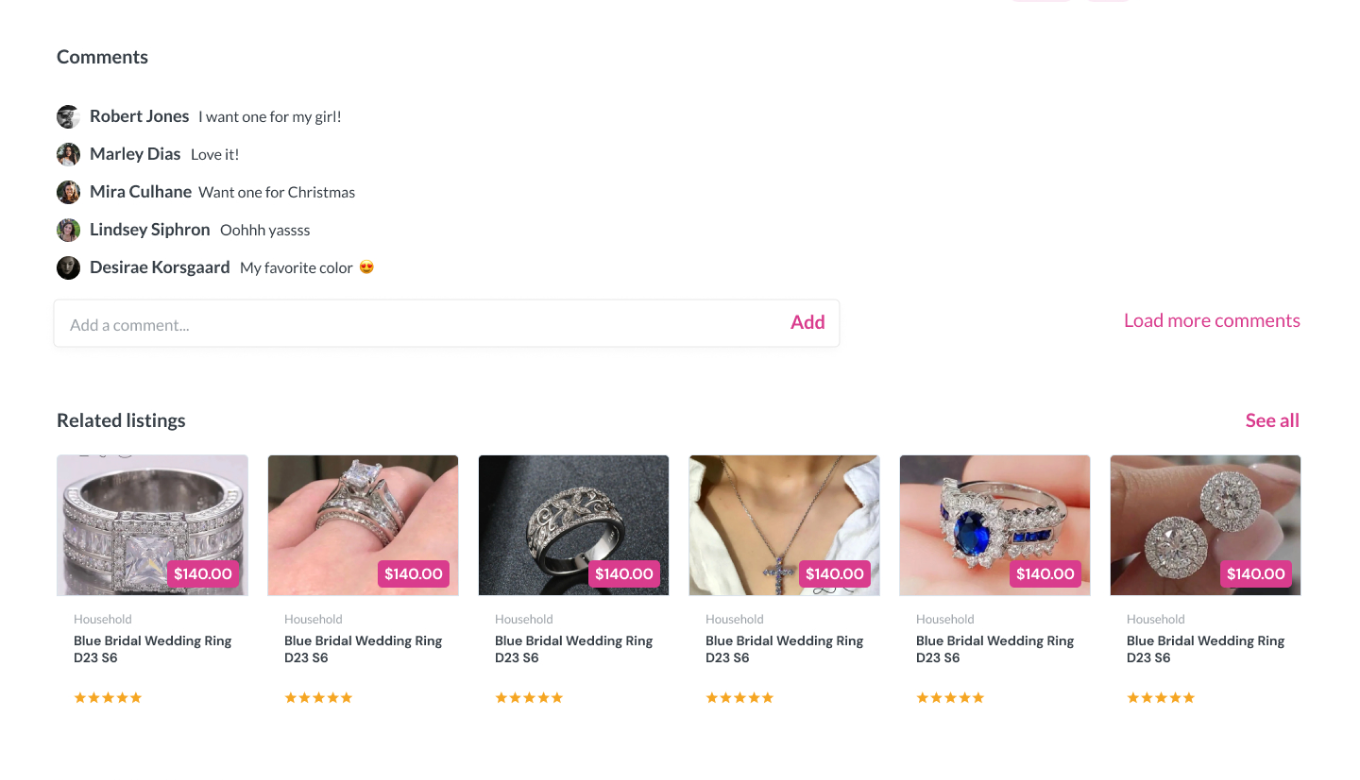
Listing comments
Added
Encourage users to interact on your marketplace by allowing them to post comments within the listing details page.
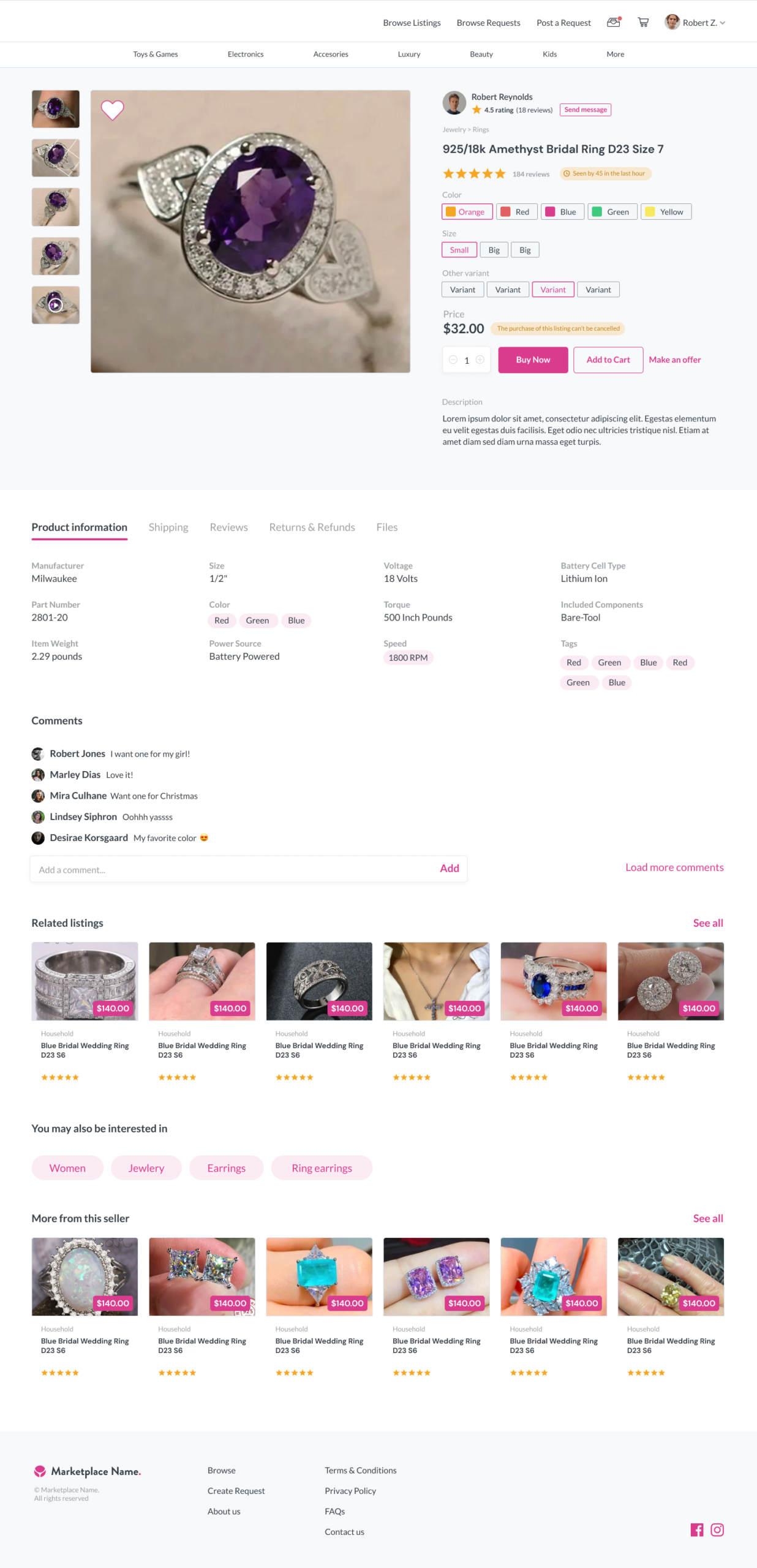
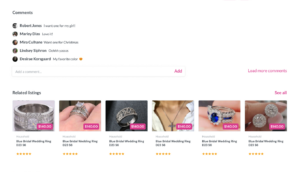
Encourage users to interact on your marketplace by allowing them to post comments within the listing details page.
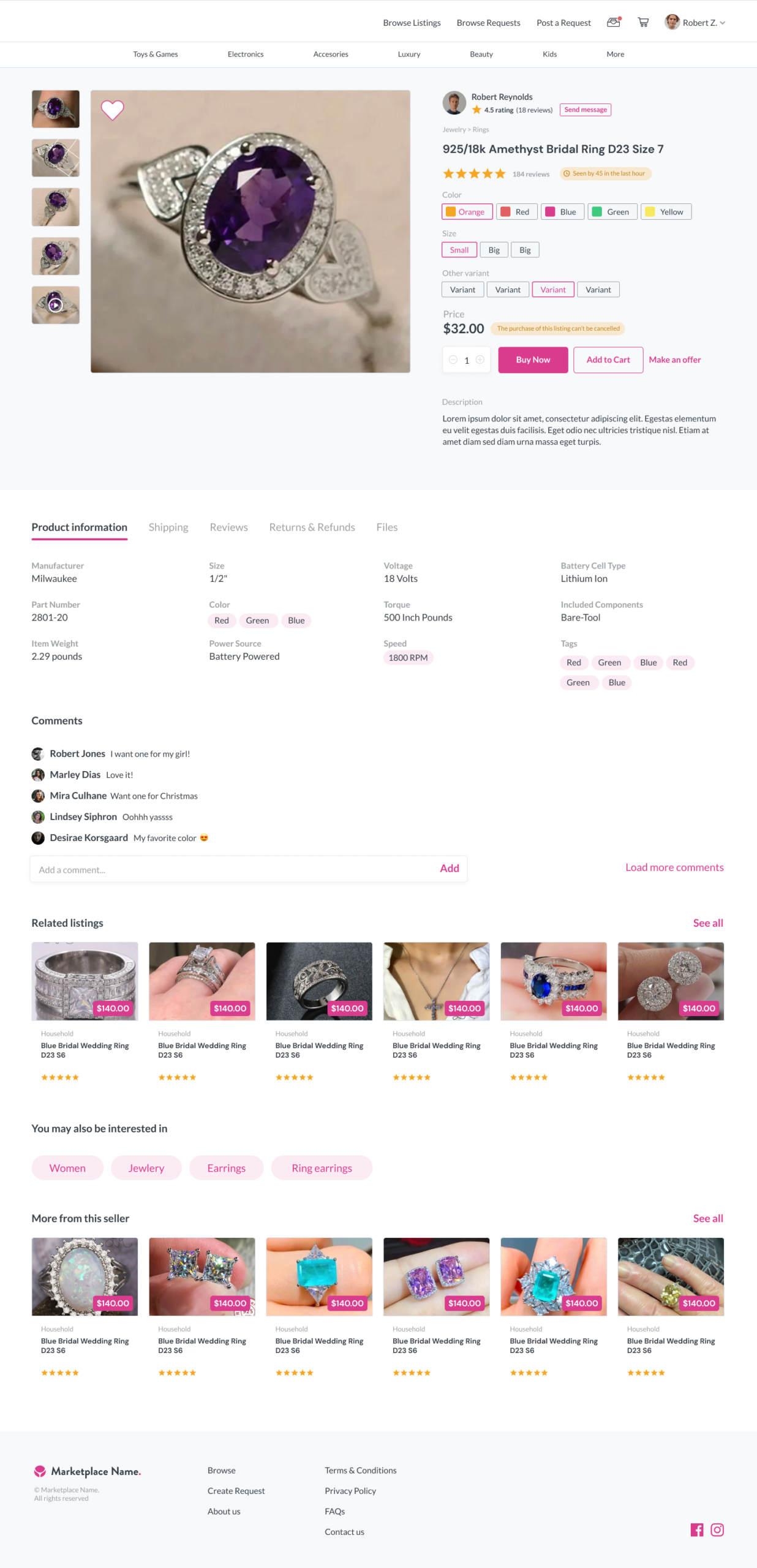
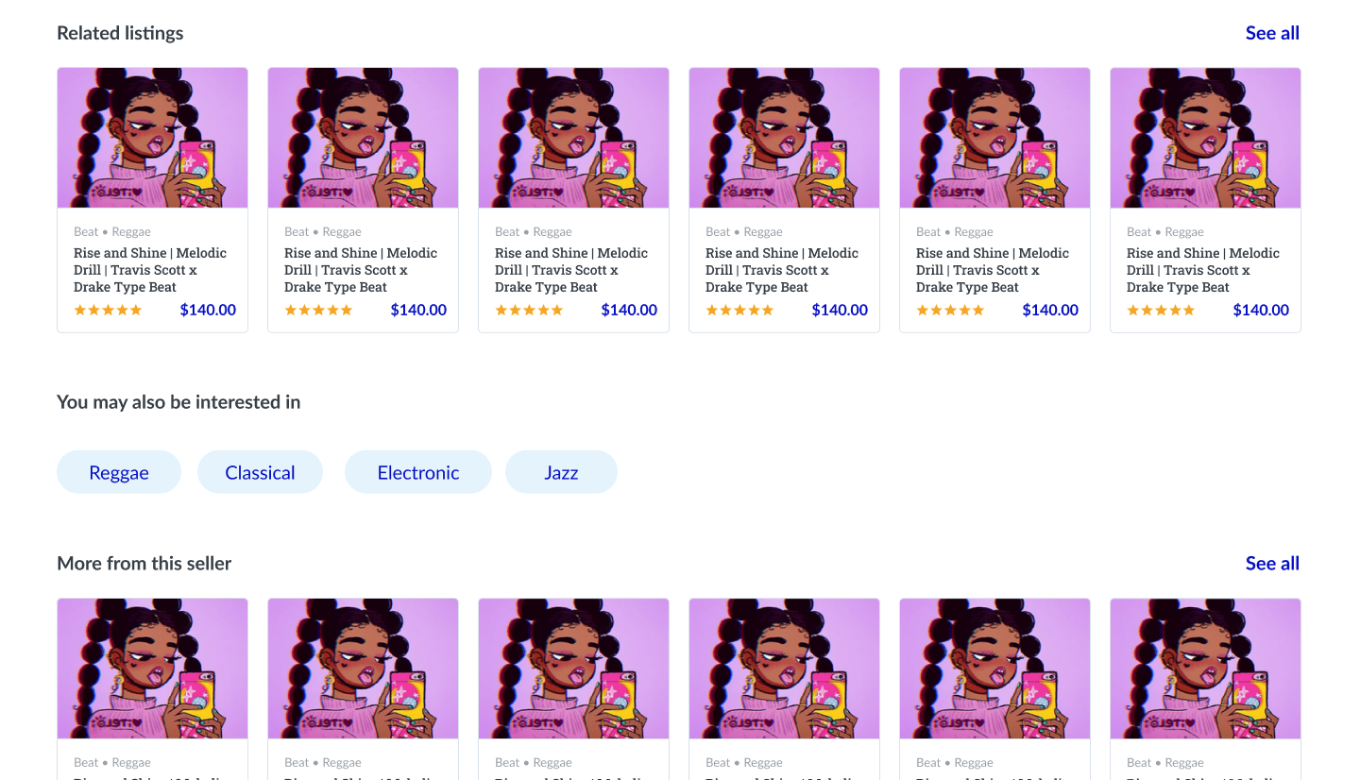
Unavailable listing
Added
Keeps your users informed and up to date when out of stock listings will become available again. Users can even request a reminder to be sent once the item is back in stock.
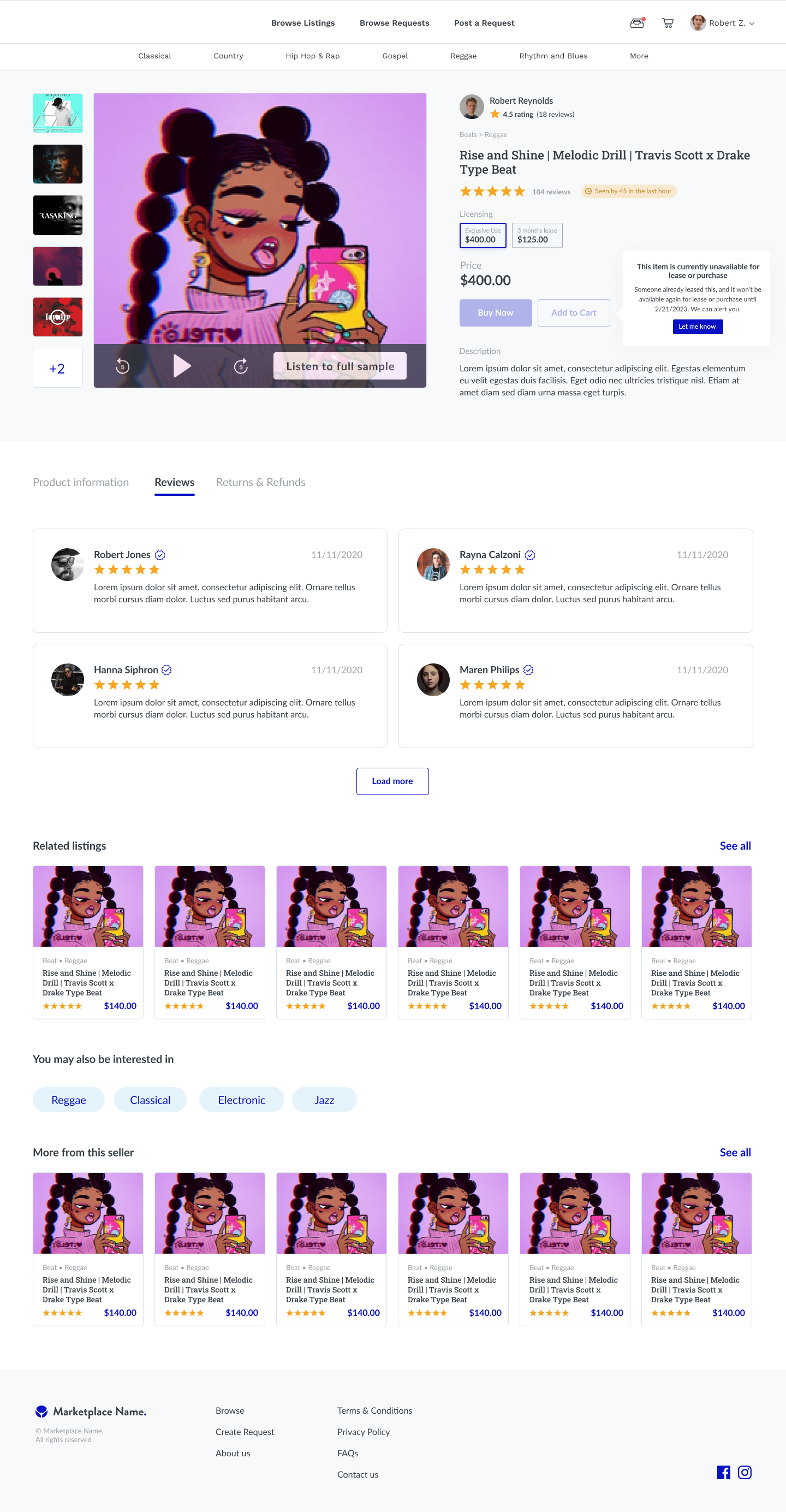
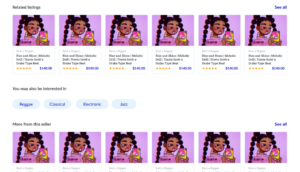
Keeps your users informed and up to date when out of stock listings will become available again. Users can even request a reminder to be sent once the item is back in stock.
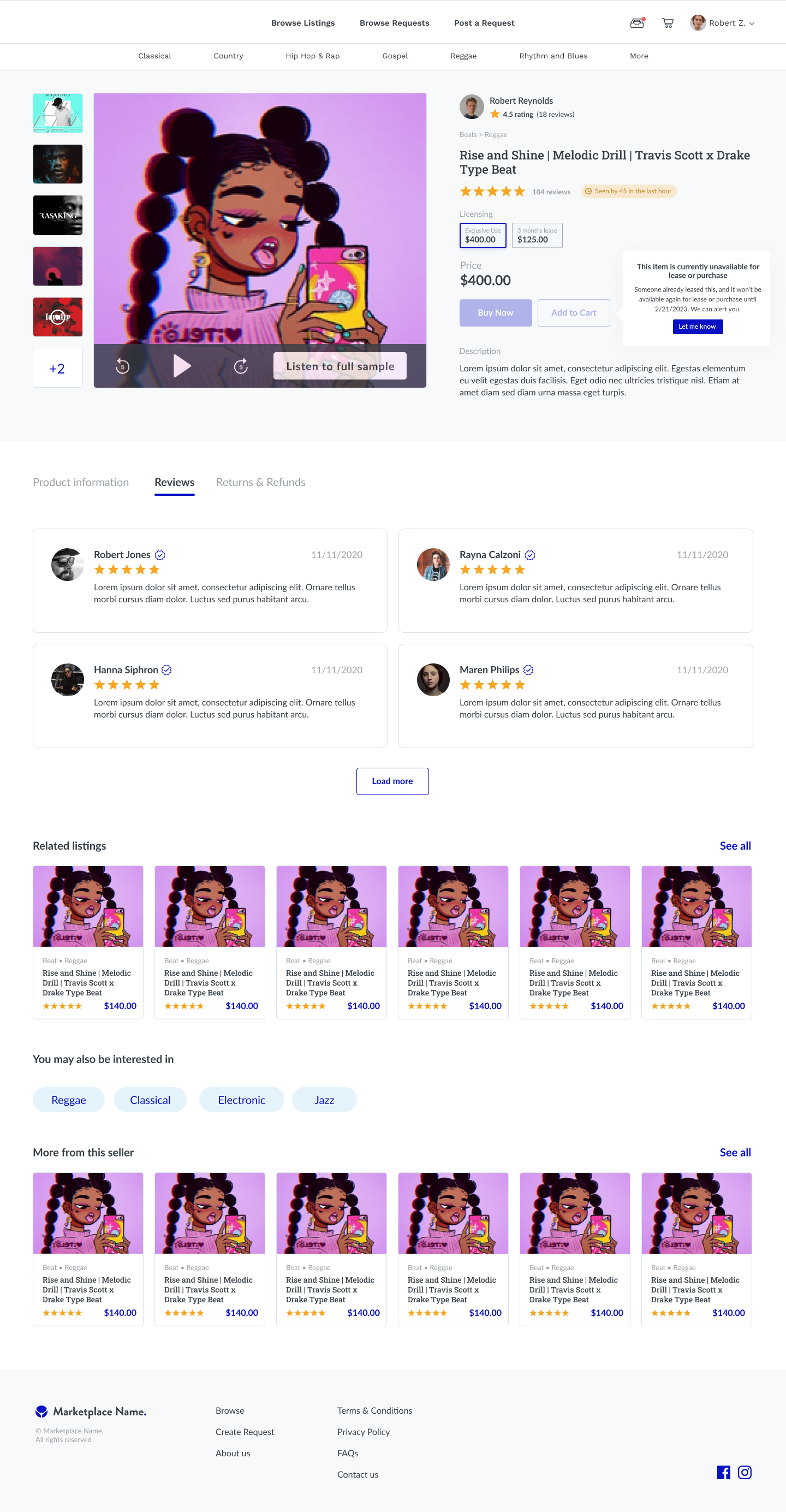

Linked parts
Added
For marketplaces selling appliances and parts that are linked.
Linked parts are visible in the appliance listing page.
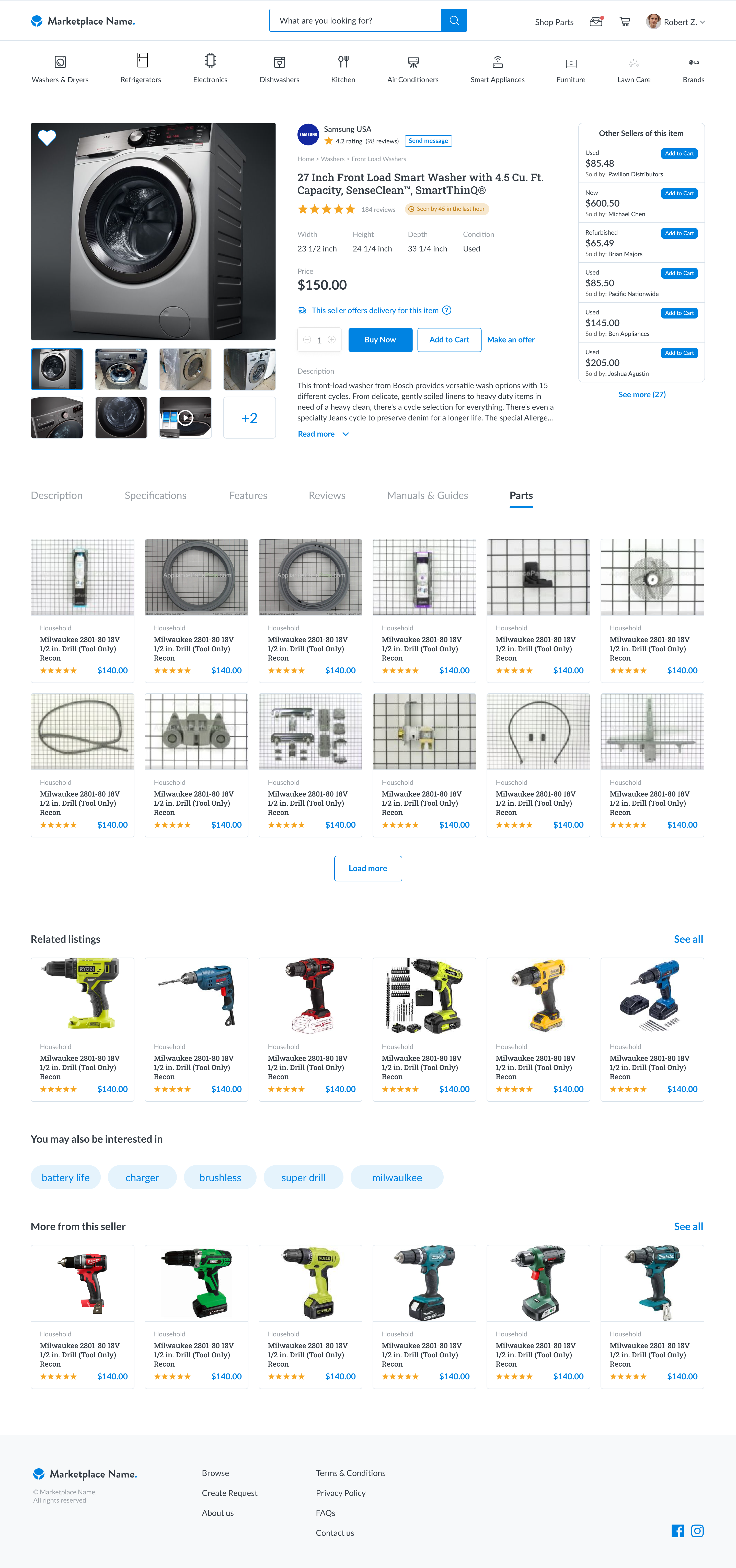
Users can search for specific parts in the parts browse page.
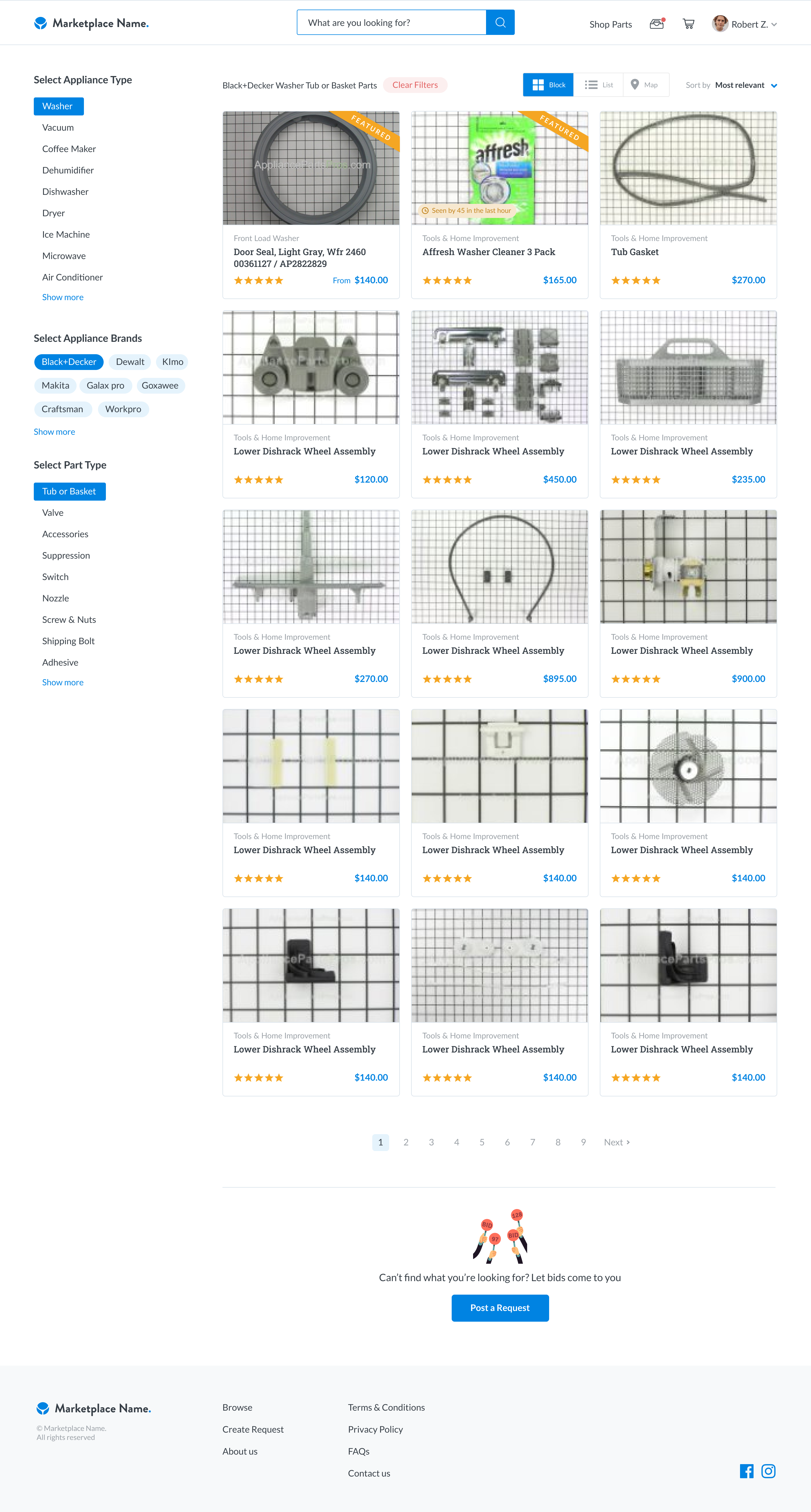
Linked appliances are visible in the parts listing page.
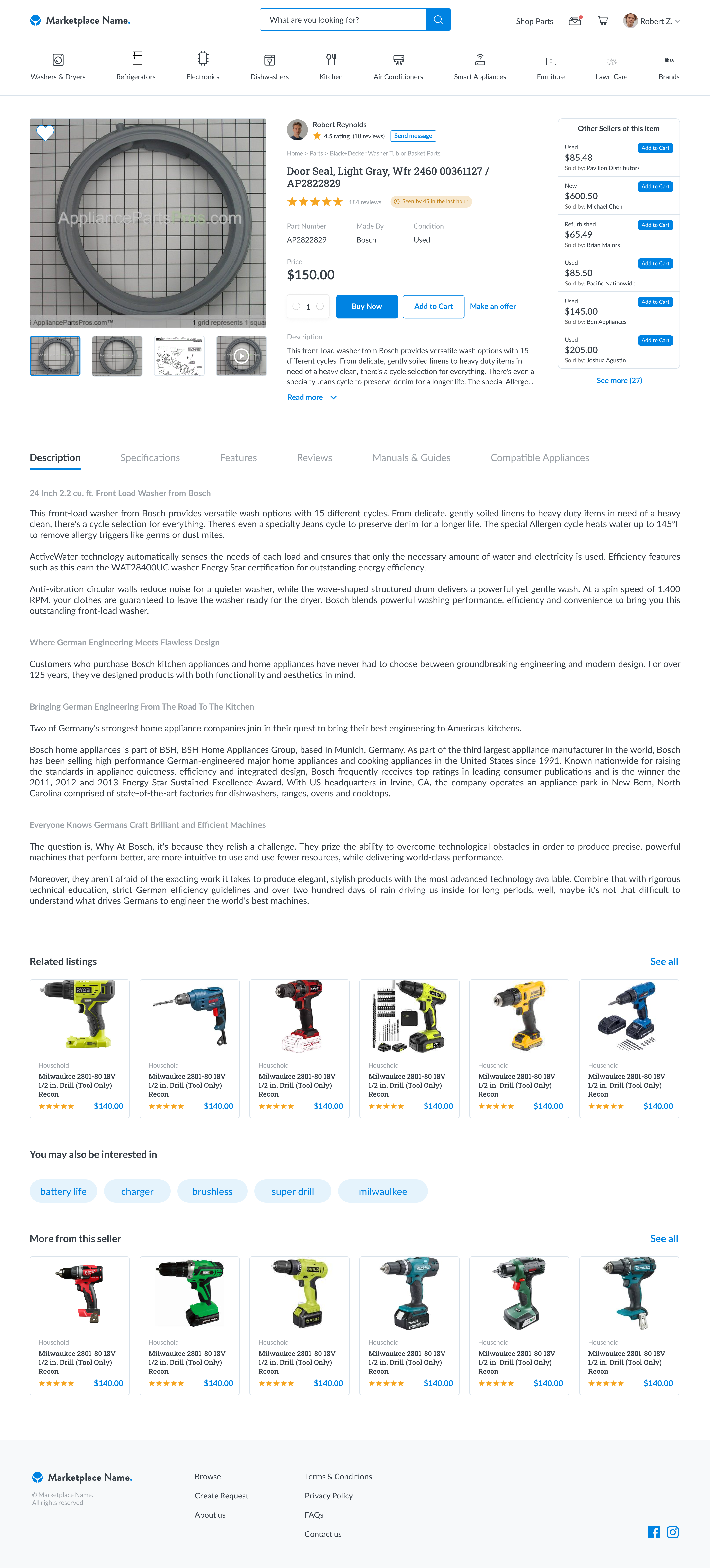

For marketplaces selling appliances and parts that are linked.
Linked parts are visible in the appliance listing page.
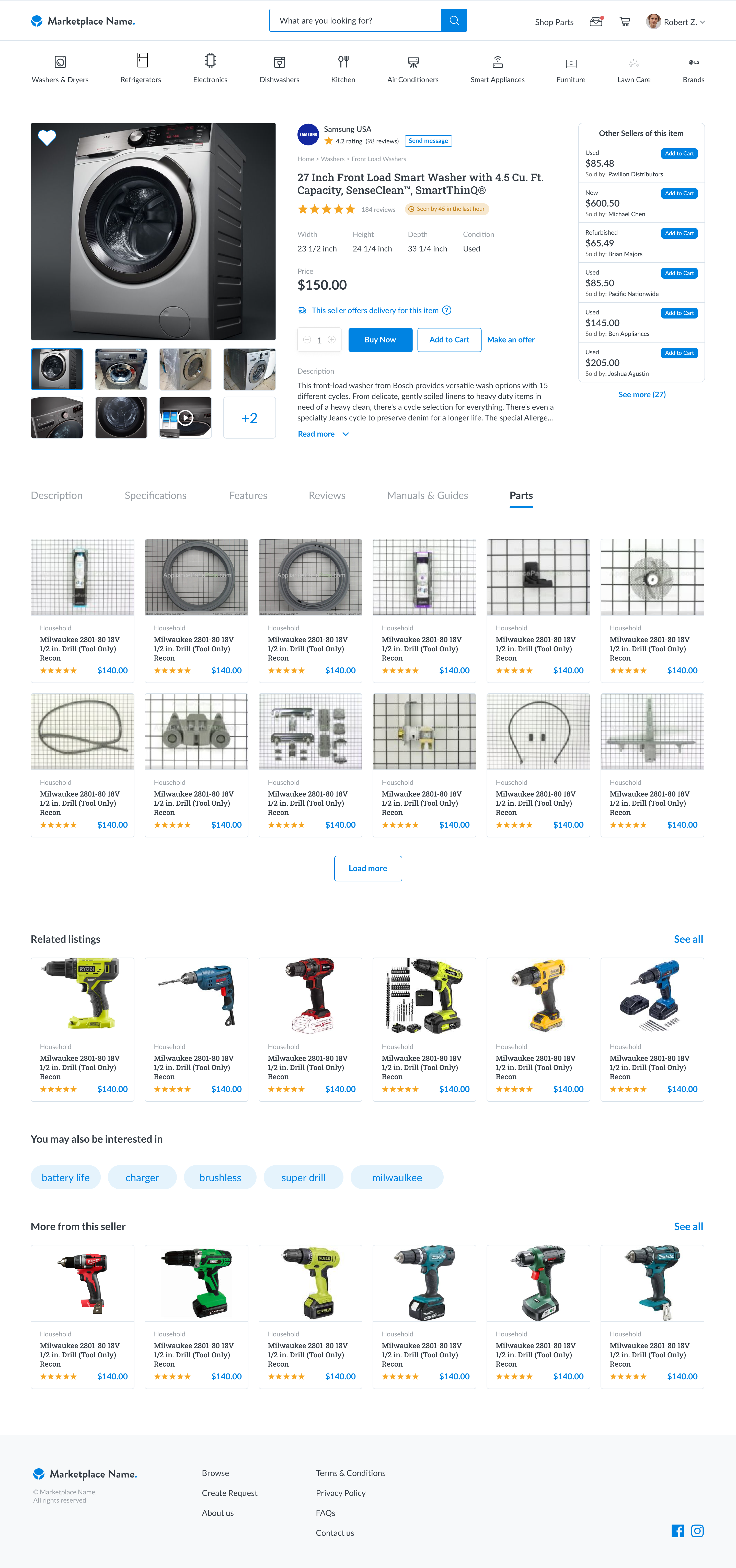
Users can search for specific parts in the parts browse page.
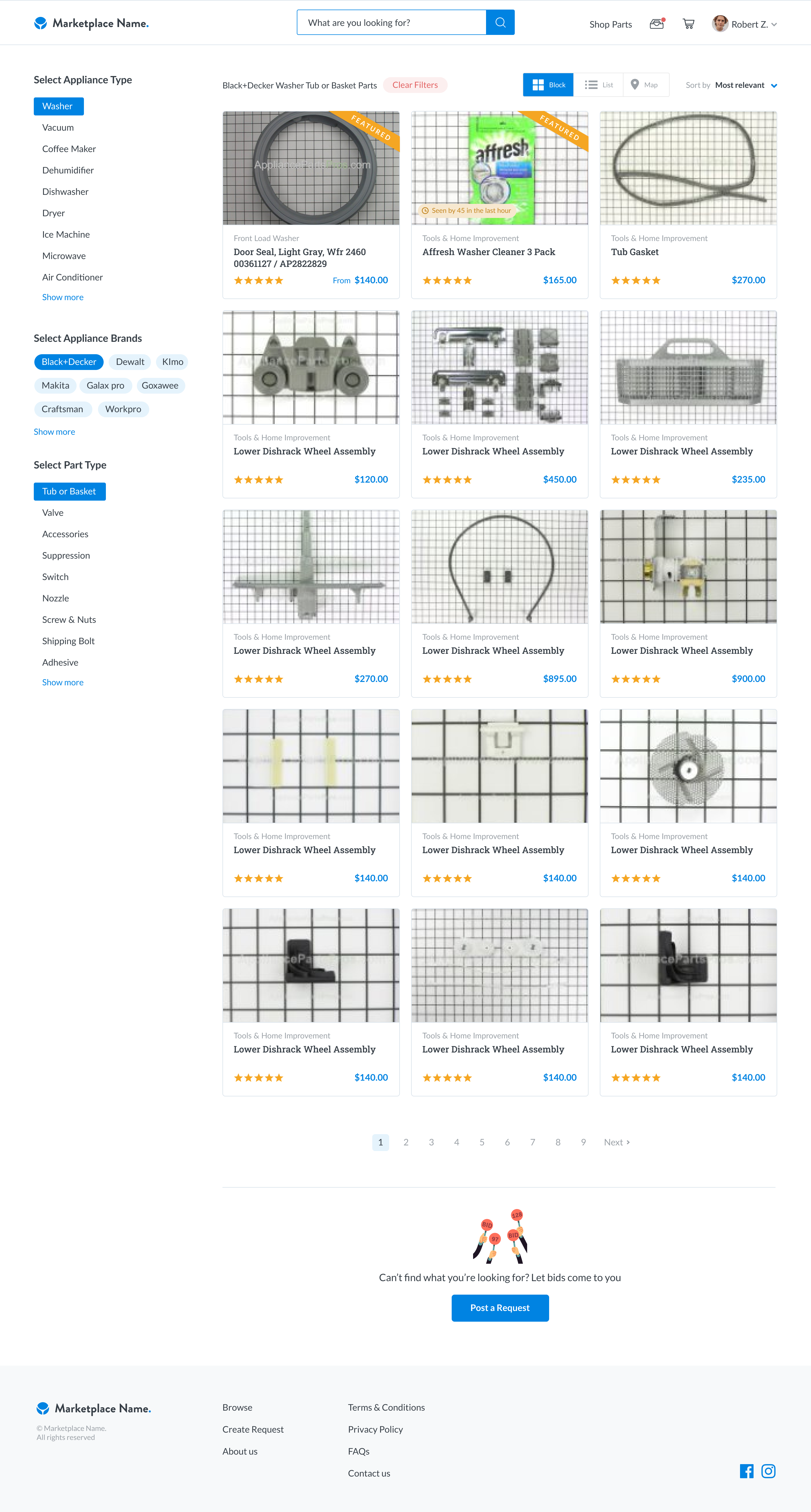
Linked appliances are visible in the parts listing page.
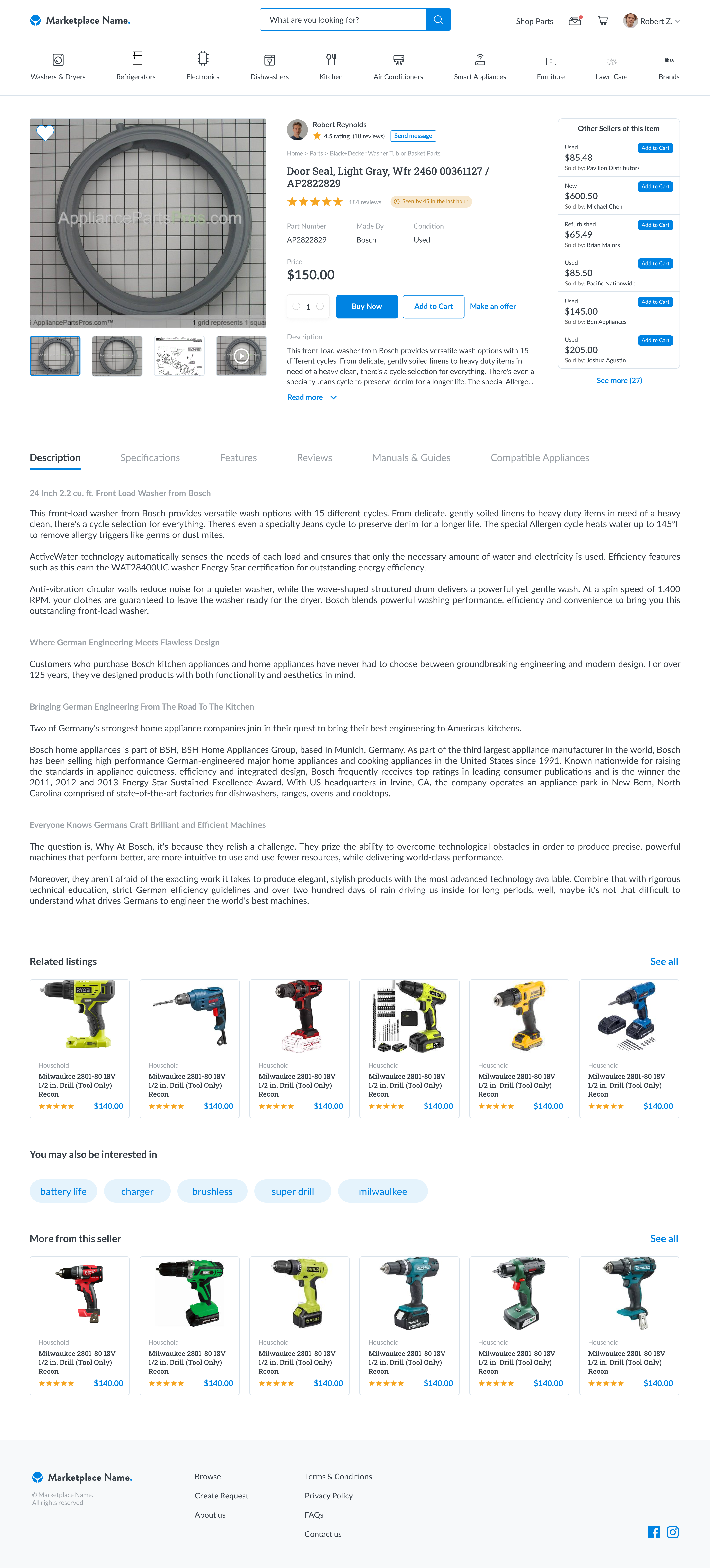
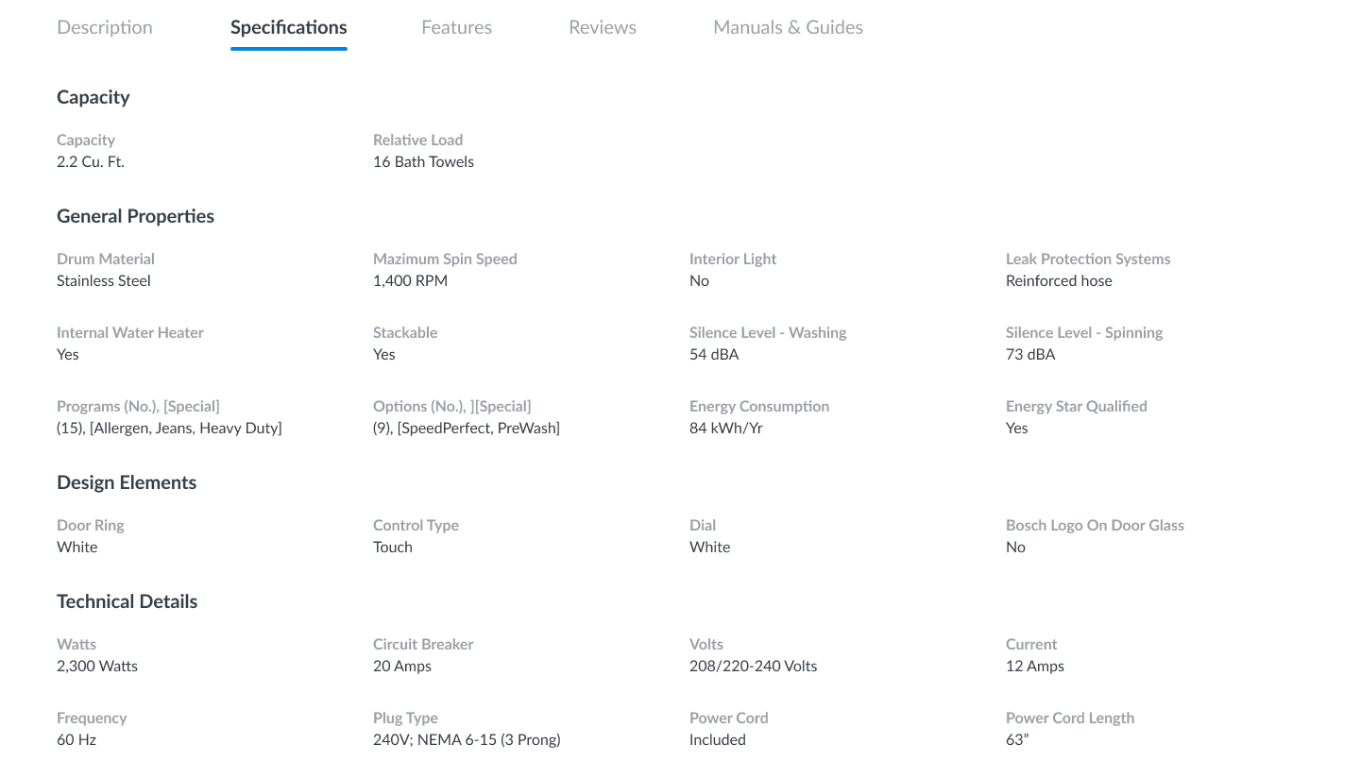
Listing details page with specs
Added
For marketplaces selling common household appliances or parts, specs data can be scraped from a database and organized to display within the listing details page.
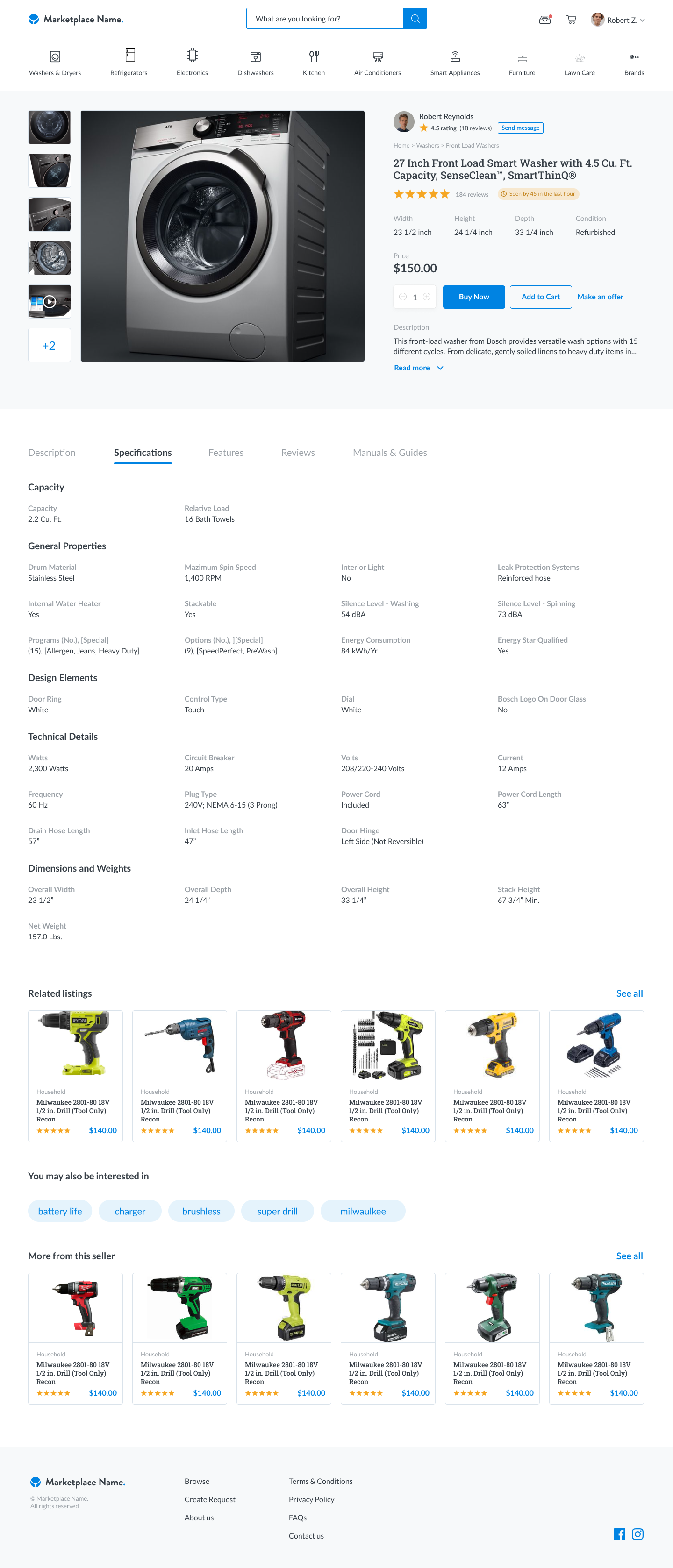
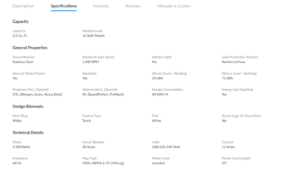
For marketplaces selling common household appliances or parts, specs data can be scraped from a database and organized to display within the listing details page.
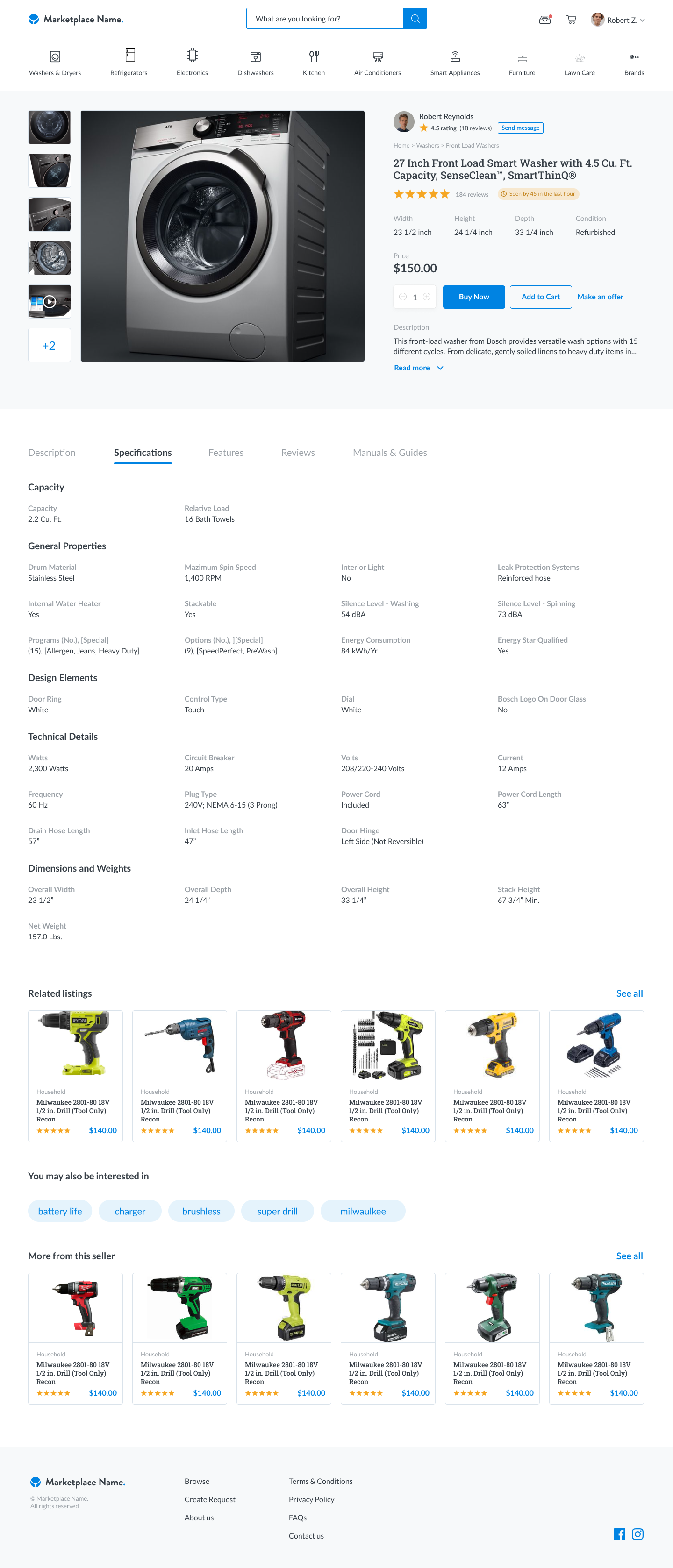
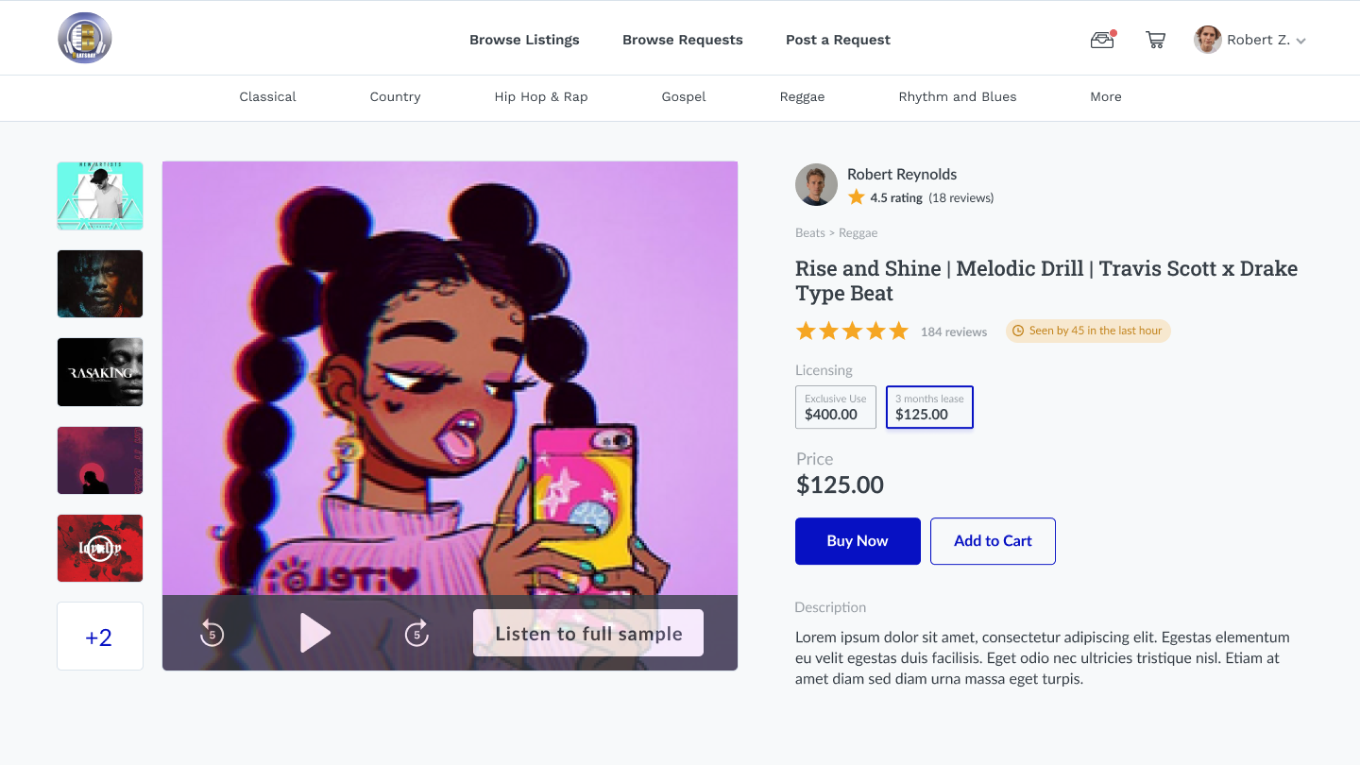
Listing detail page – Listen to full sample
Added
Allows potential buyers to sample music or audio listings before purchase. This is best for marketplaces selling music or audio files as products.
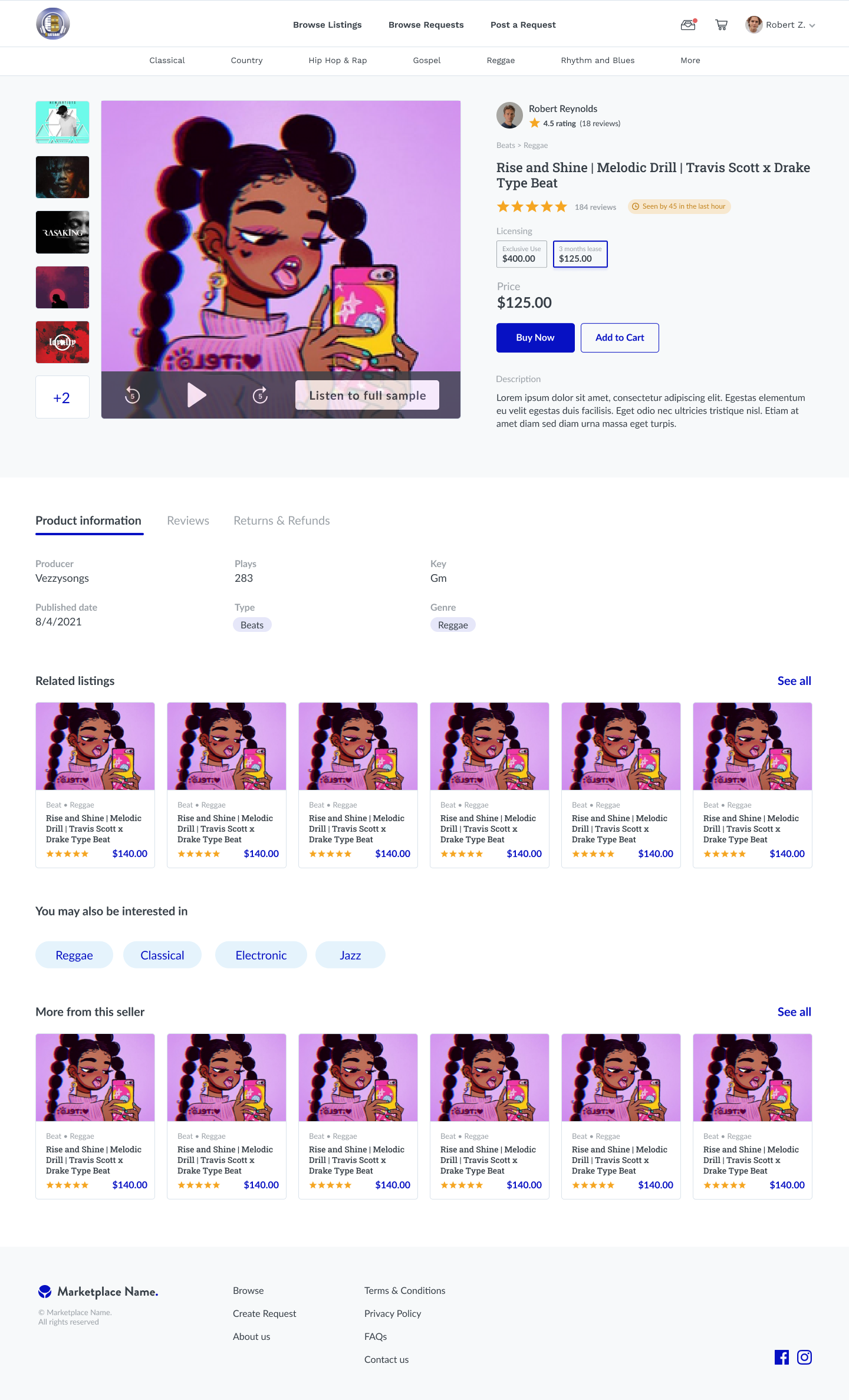

Allows potential buyers to sample music or audio listings before purchase. This is best for marketplaces selling music or audio files as products.
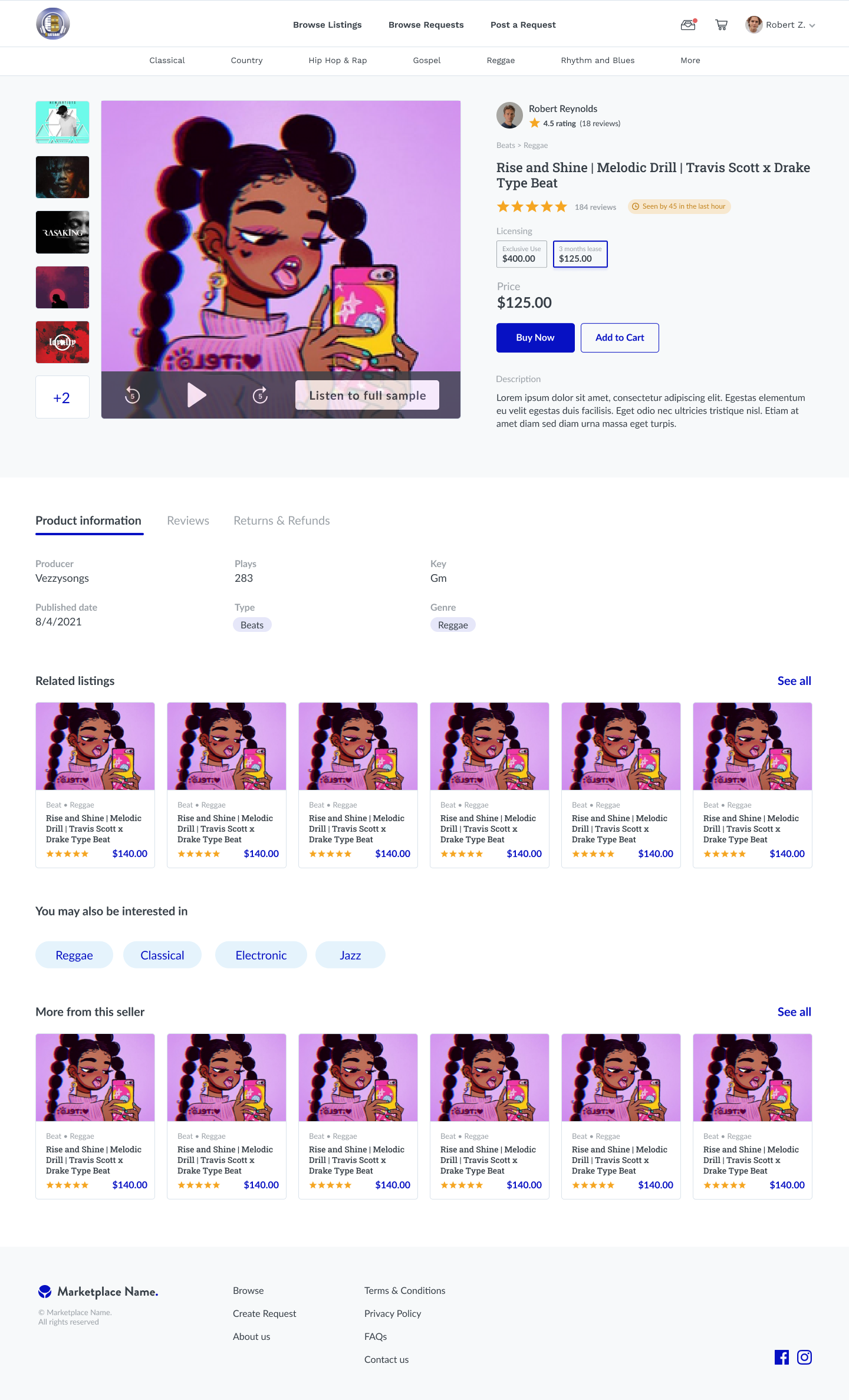
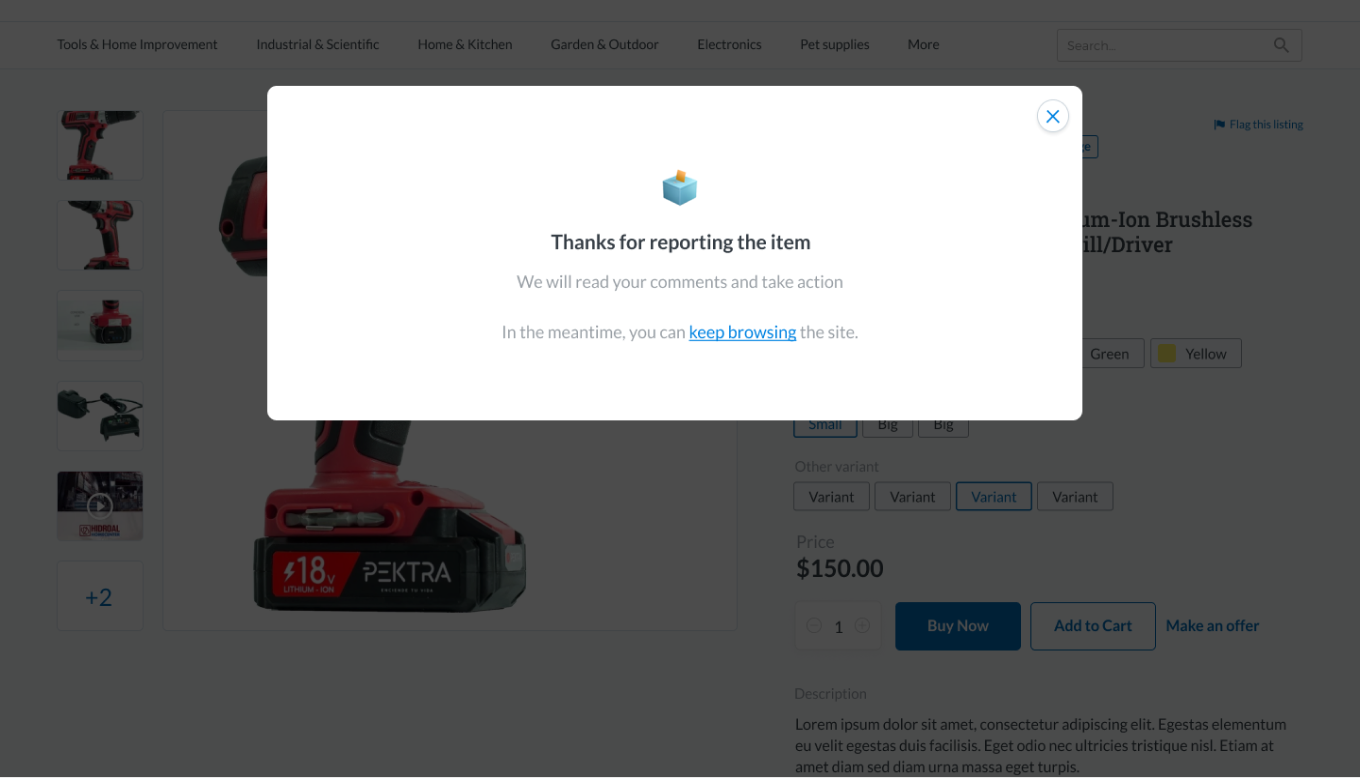
Report a listing
Added
Keep your vendors accountable by adding the ability for your users to report listings. Users can select the reason for reporting from a custom list of options.
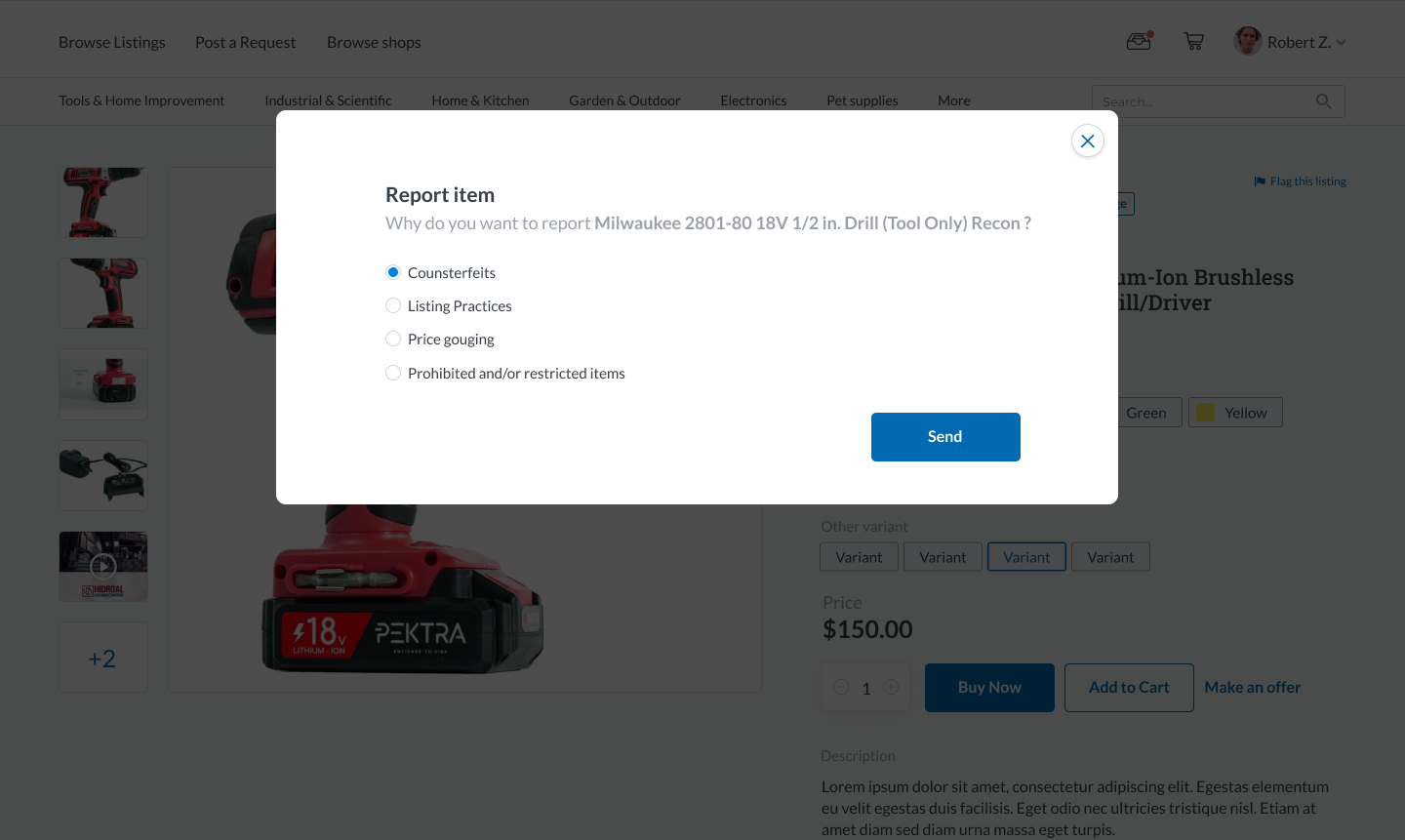
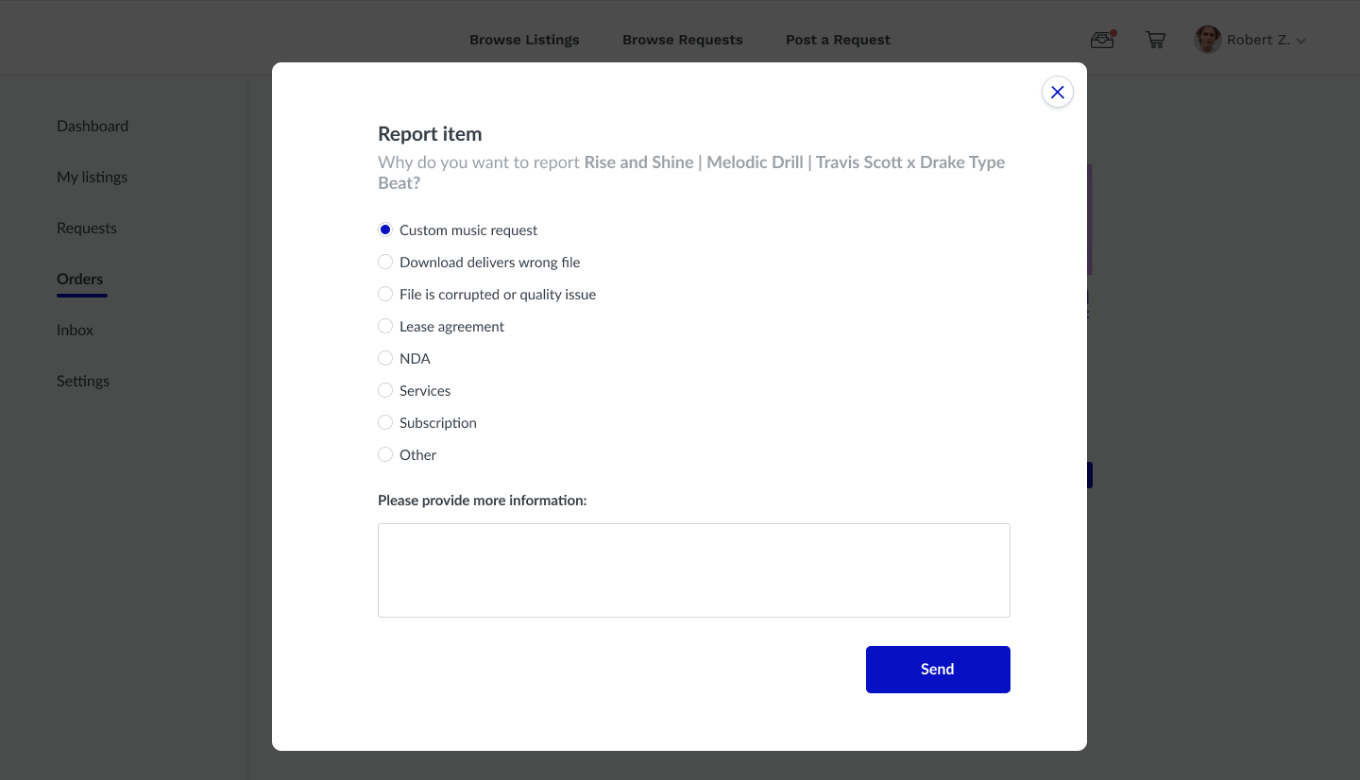
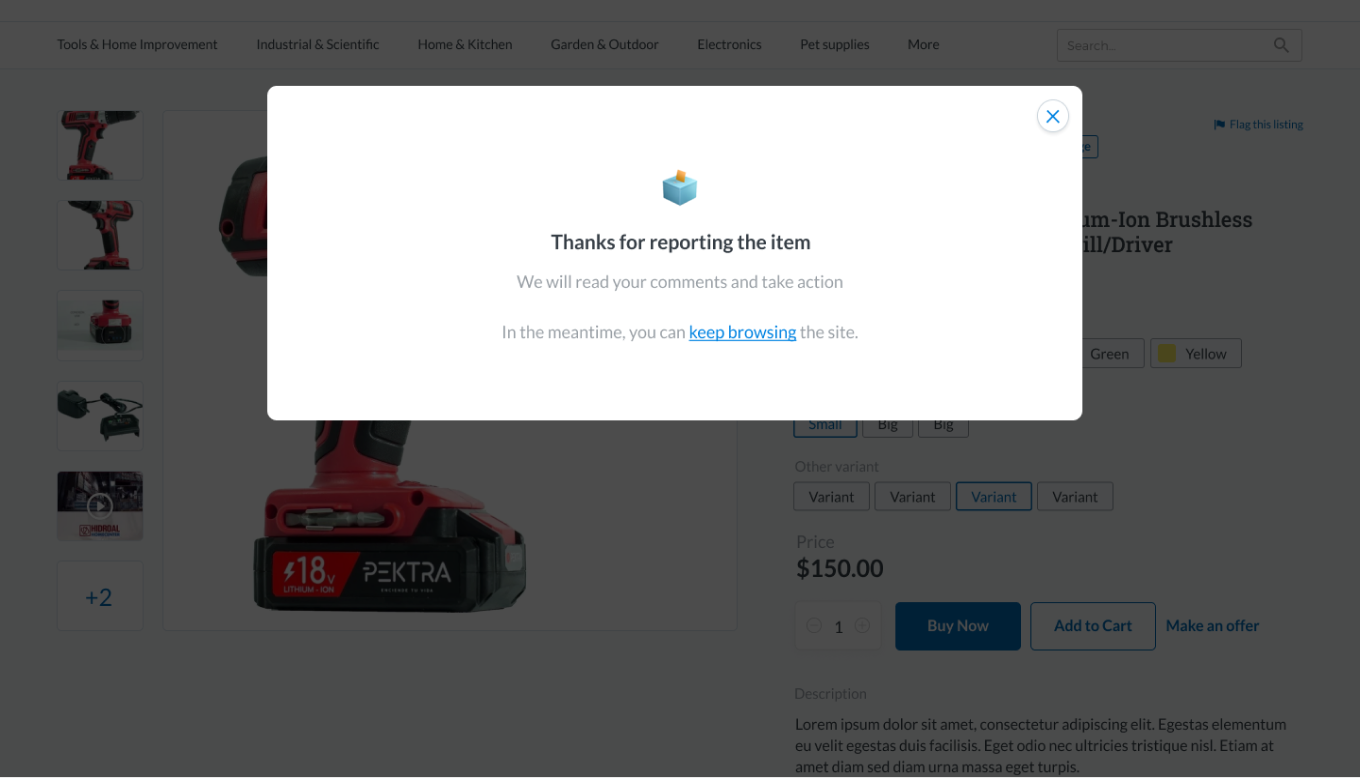

Keep your vendors accountable by adding the ability for your users to report listings. Users can select the reason for reporting from a custom list of options.
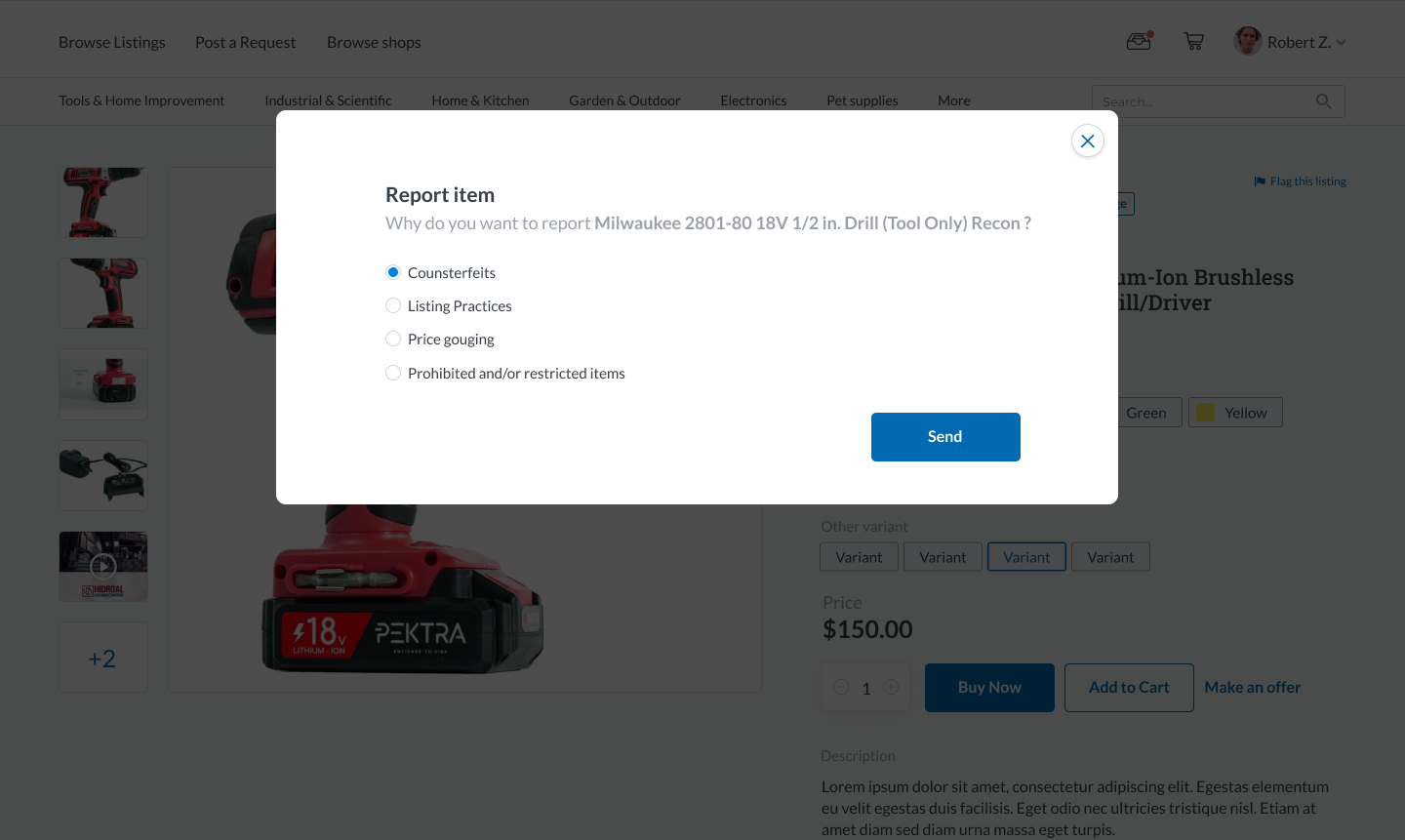
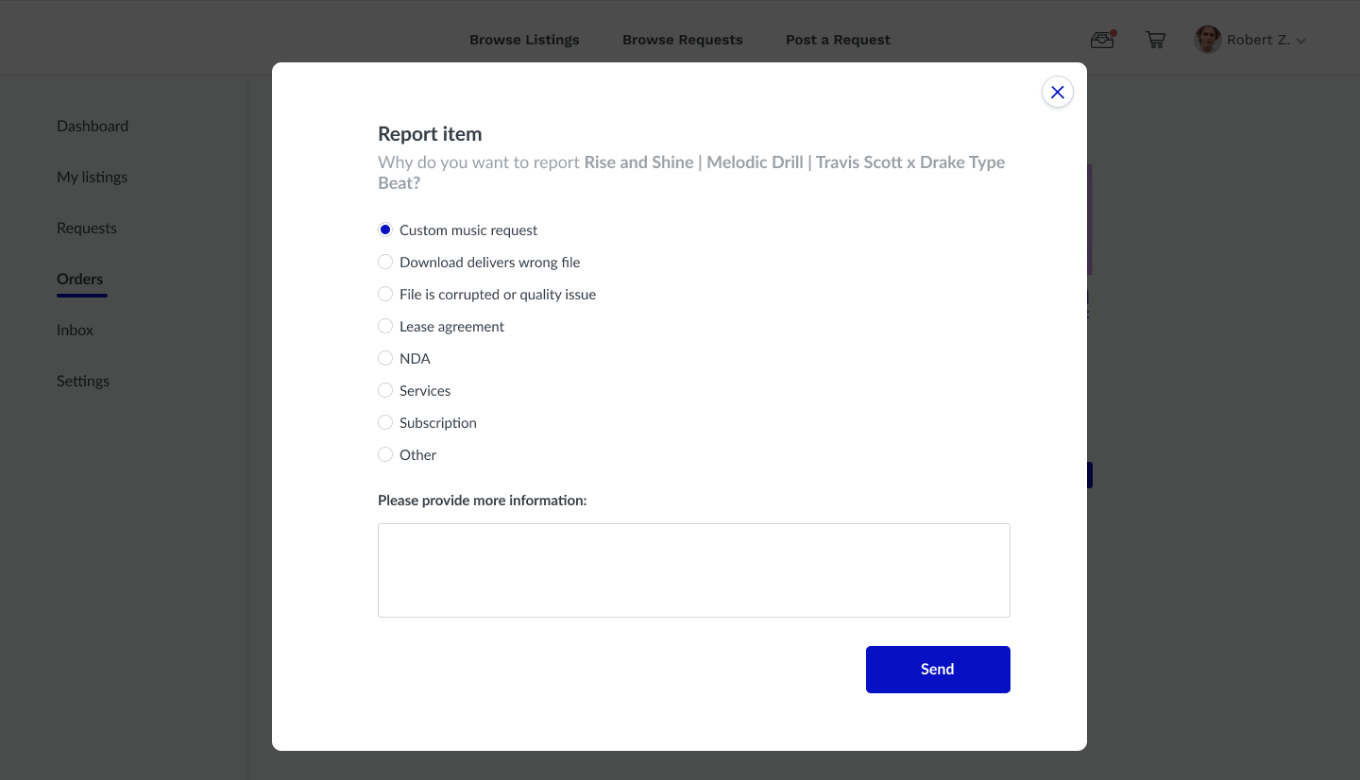
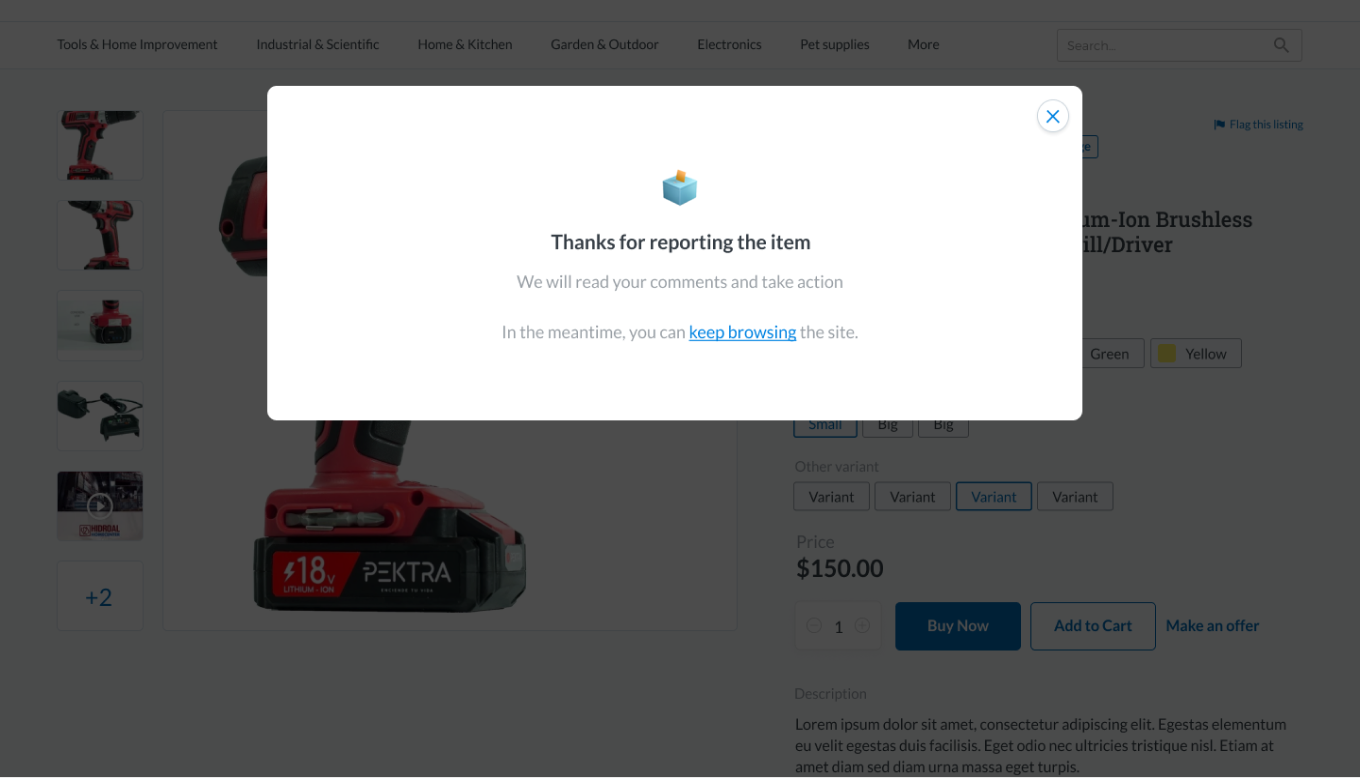
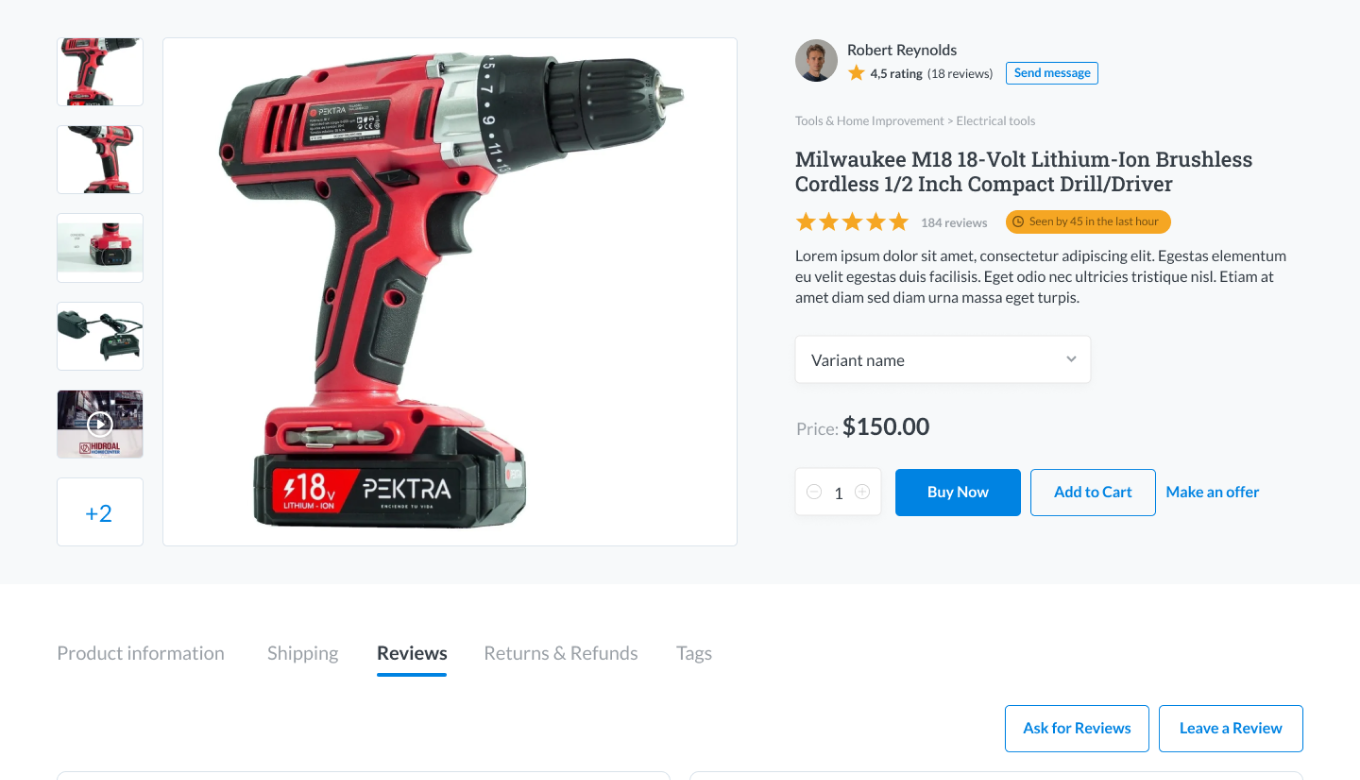
Listing details page – Product
Added
The standard detail listing page arranges product images, details, shipping info, reviews and files in a clean, digestible layout. Users can also see other products sold by the vendor and related listings.
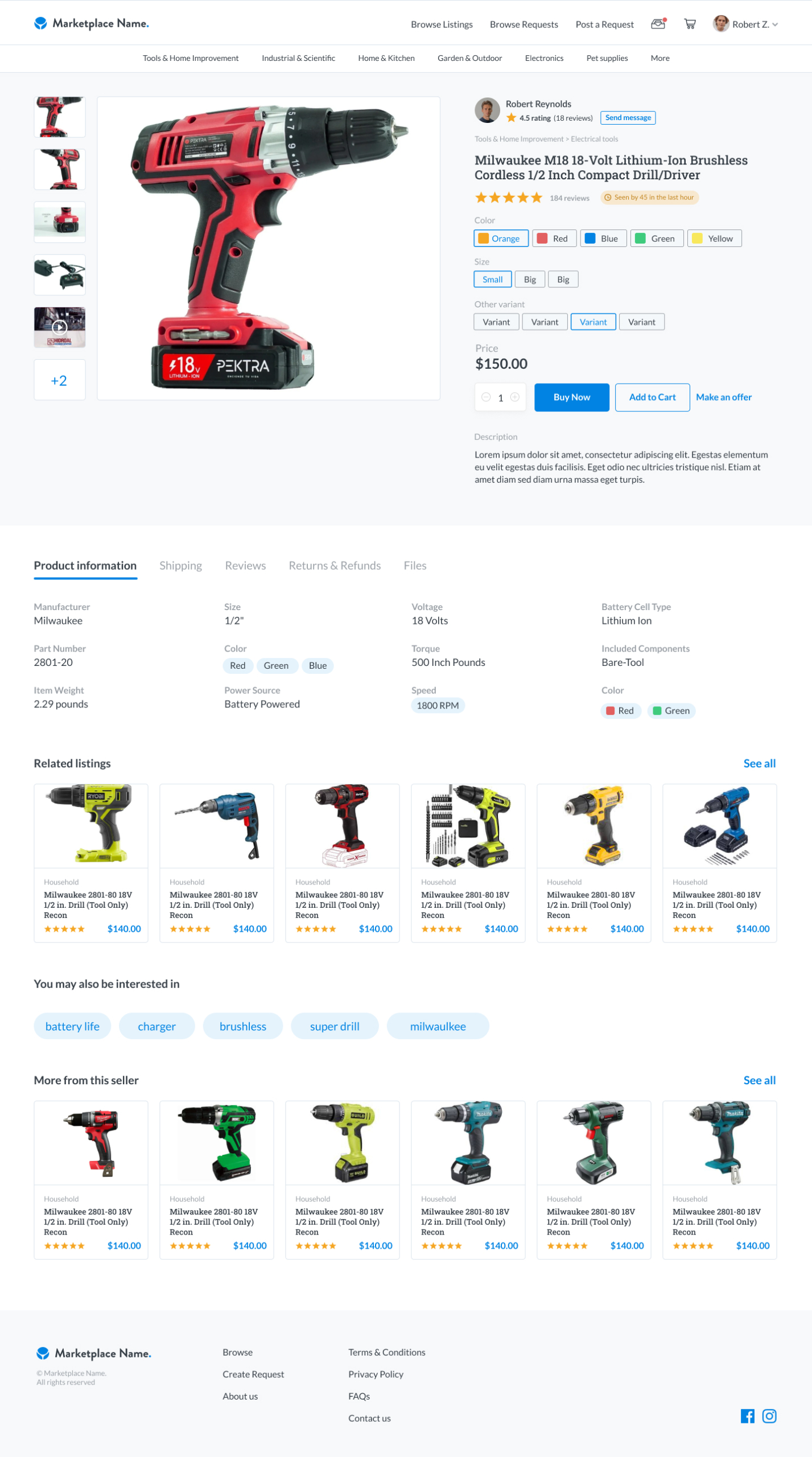

The standard detail listing page arranges product images, details, shipping info, reviews and files in a clean, digestible layout. Users can also see other products sold by the vendor and related listings.
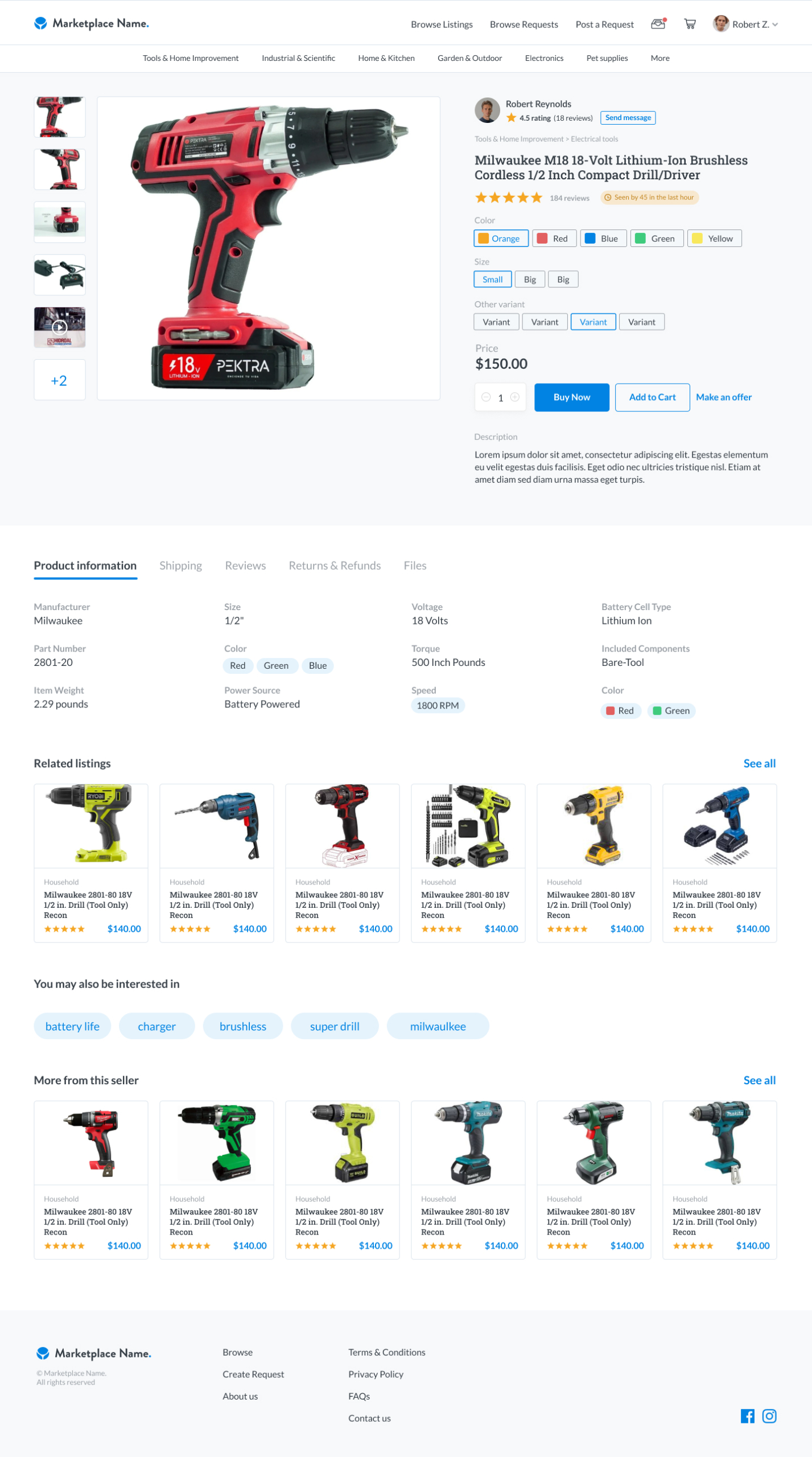
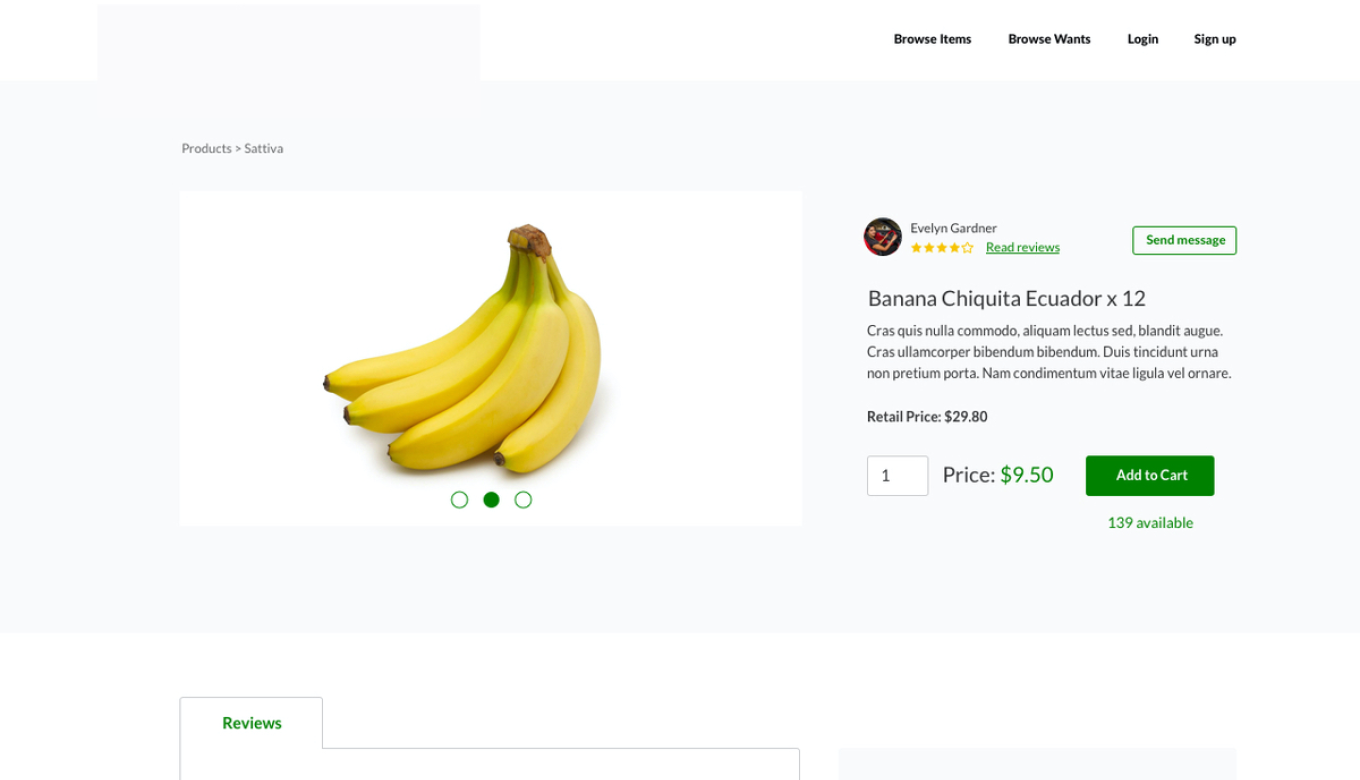
Inventory
Added
Vendors can manually and easily keep their inventory up to date. This is especially helpful for vendors who may sell the same items on several sites.

Available stock is always visible to users in the listing details page.
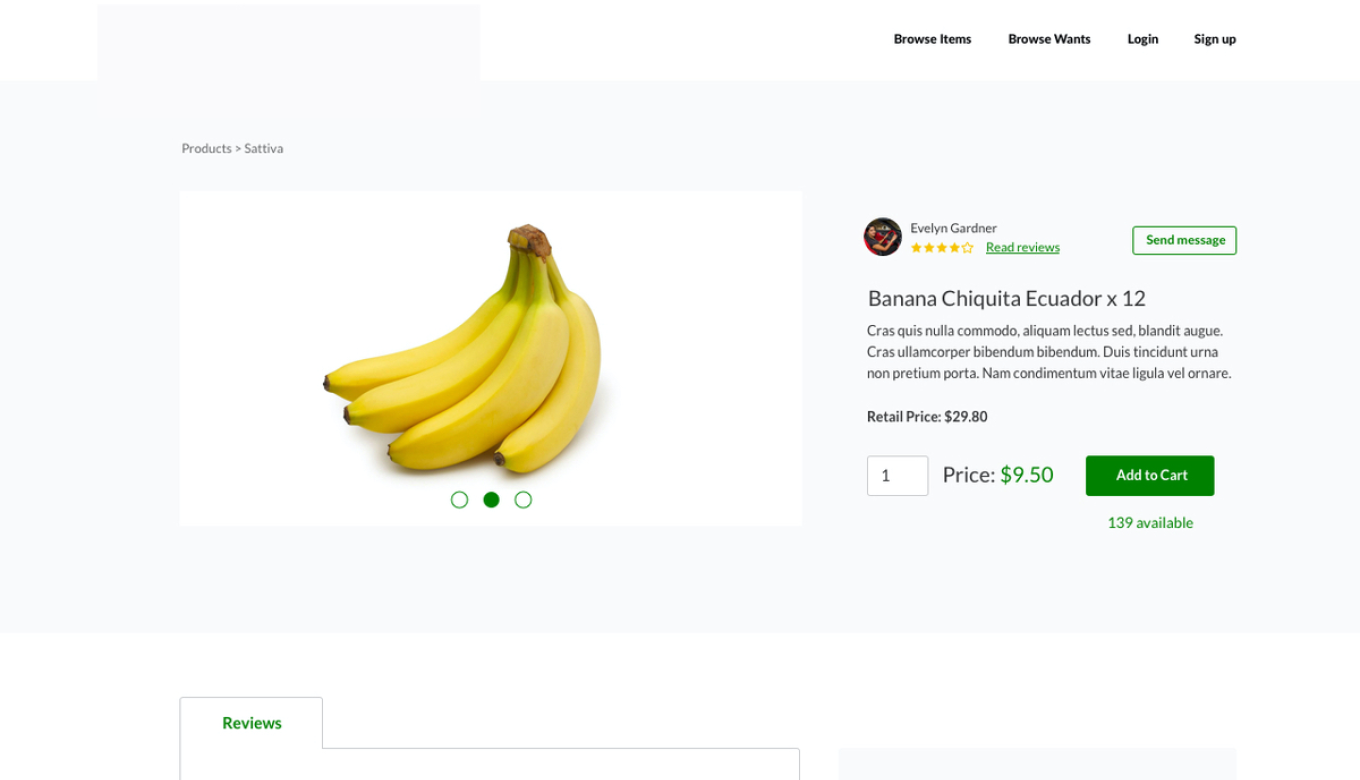

Vendors can manually and easily keep their inventory up to date. This is especially helpful for vendors who may sell the same items on several sites.

Available stock is always visible to users in the listing details page.
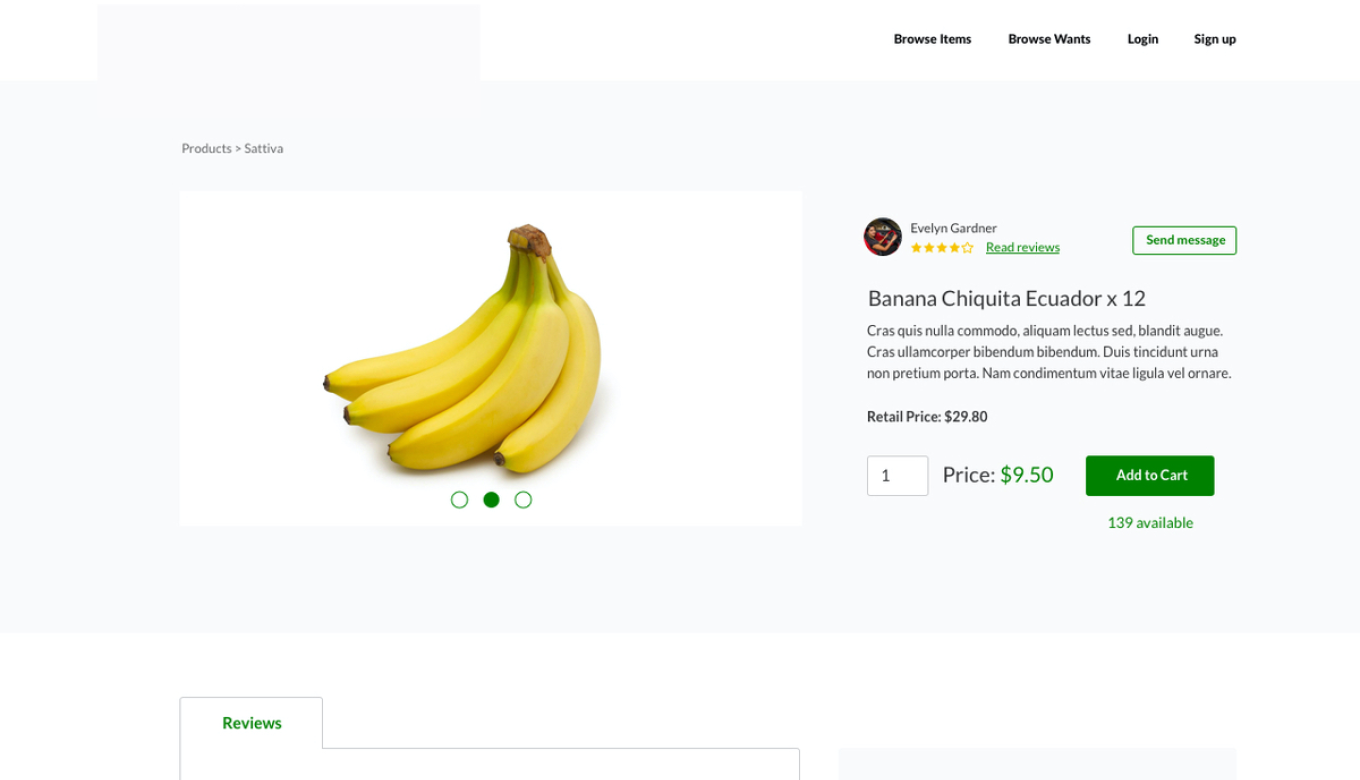
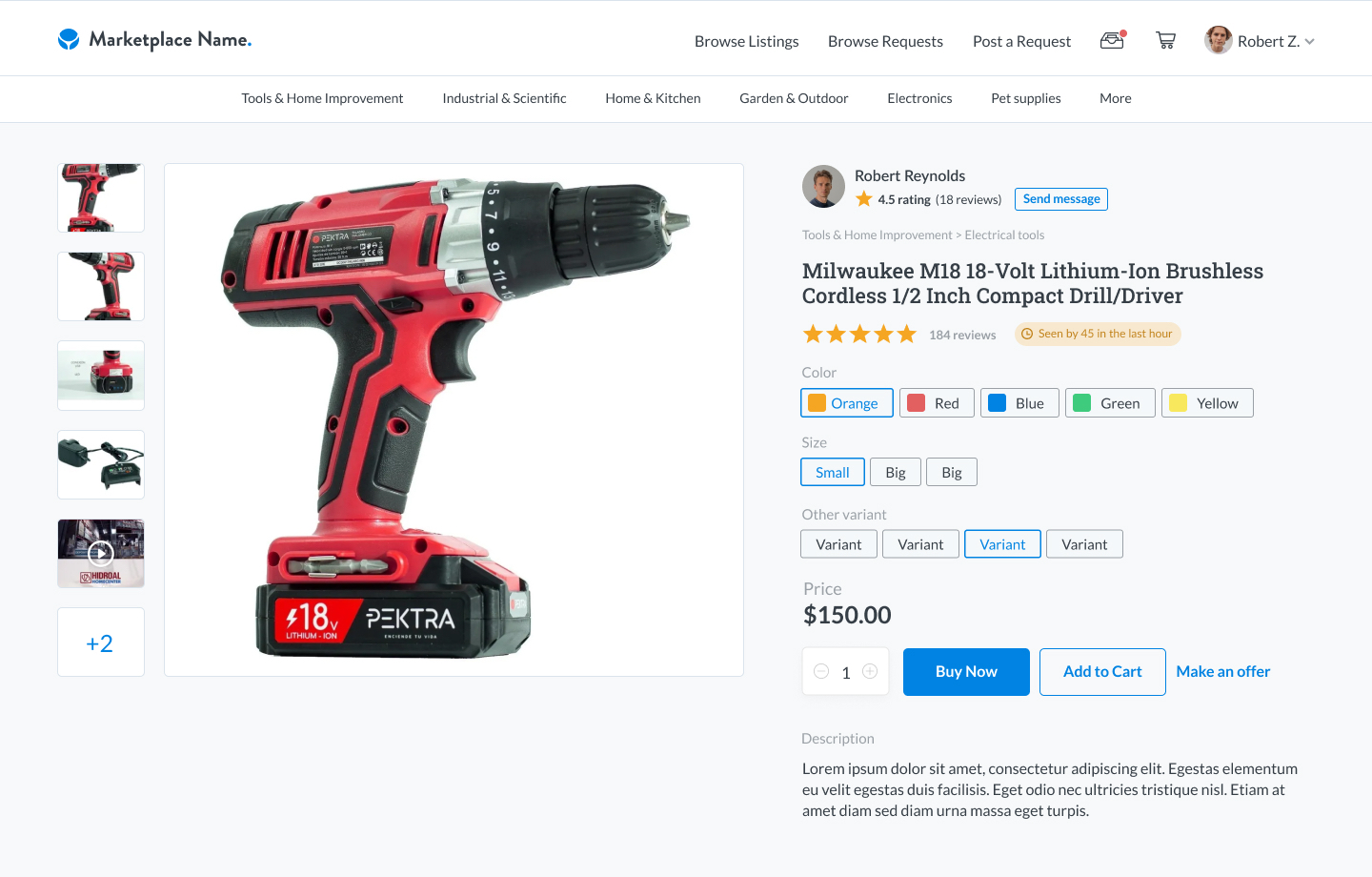
Size and color runs
Added
As a standard flow, providers are able to define the available colors and sizes when creating their listings. Buyers are able to see the available colors and sizes on the listing details page.
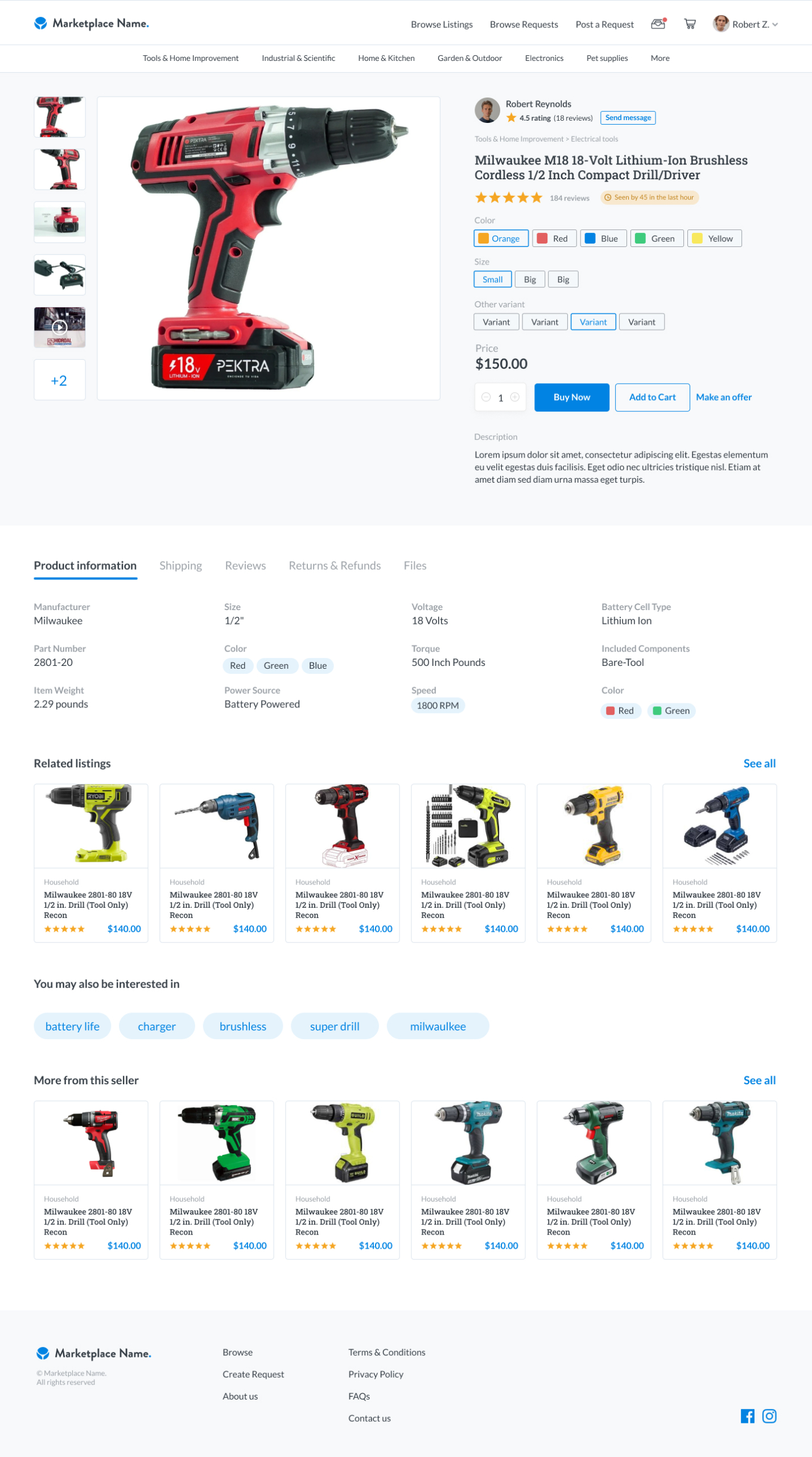

As a standard flow, providers are able to define the available colors and sizes when creating their listings. Buyers are able to see the available colors and sizes on the listing details page.
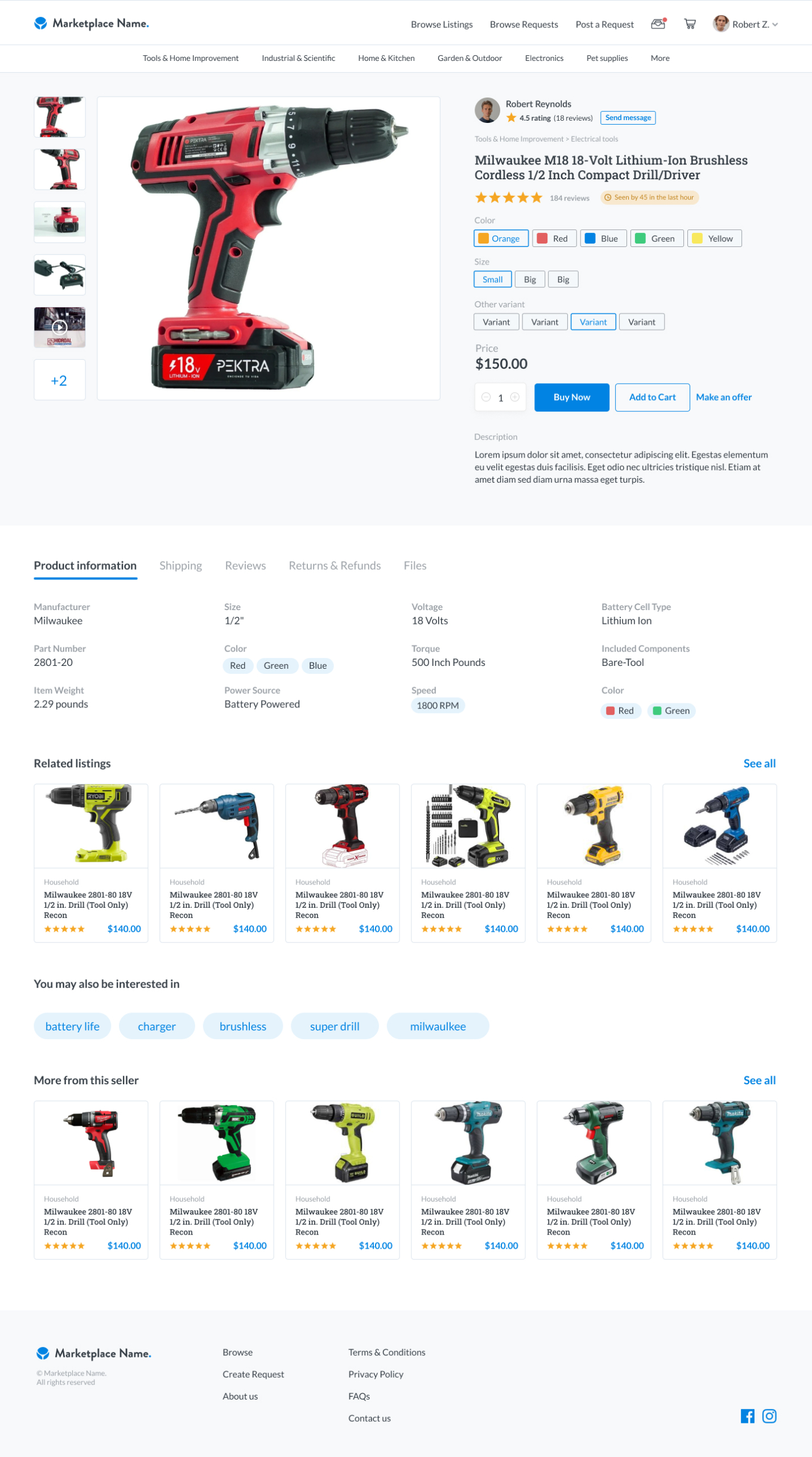

Contact vendor to purchase
Added
If you prefer transactions to be handled outside of the marketplace, we can remove the checkout flow. We can customize the flow to direct the potential buyer to contact the vendor.
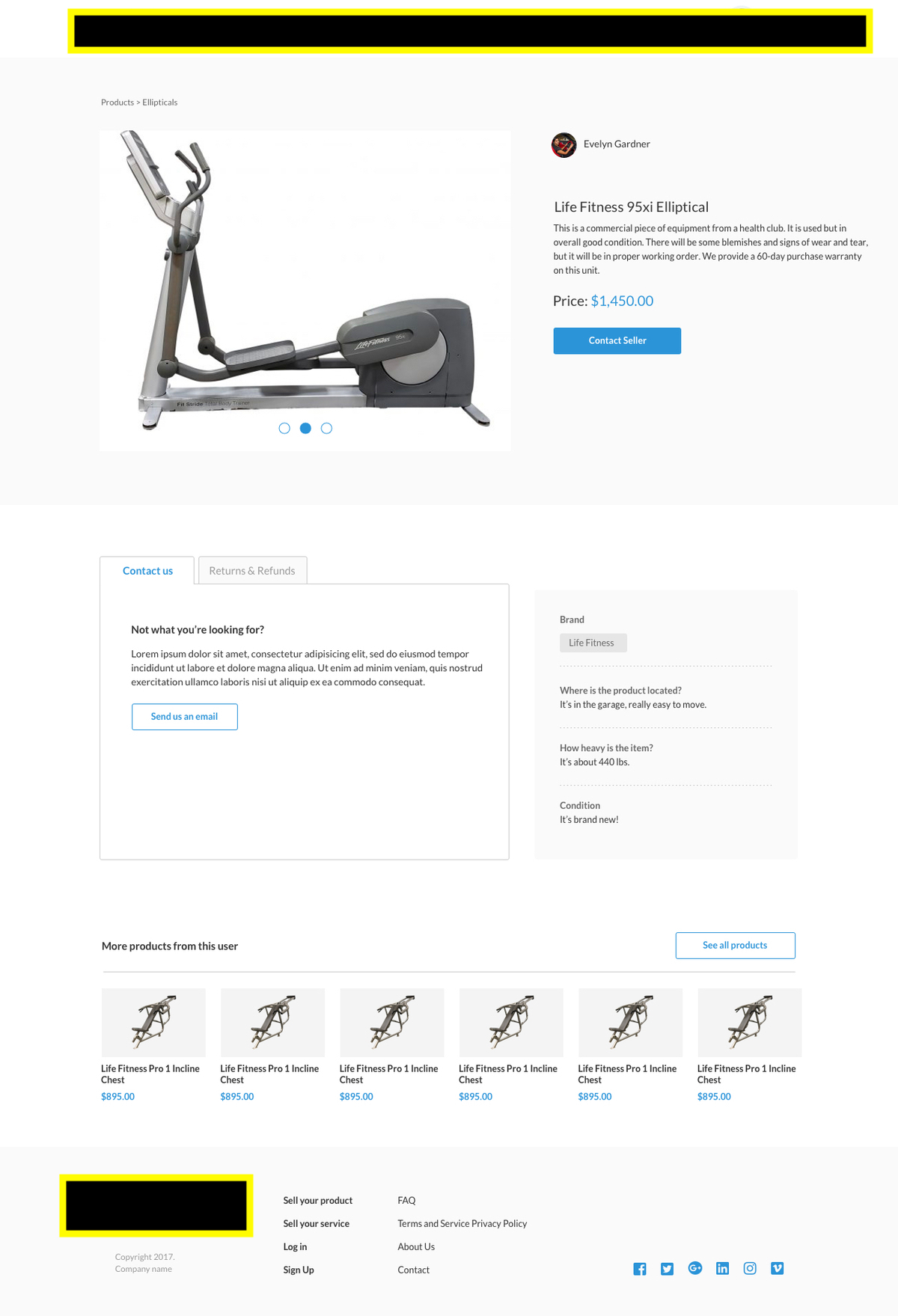

If you prefer transactions to be handled outside of the marketplace, we can remove the checkout flow. We can customize the flow to direct the potential buyer to contact the vendor.
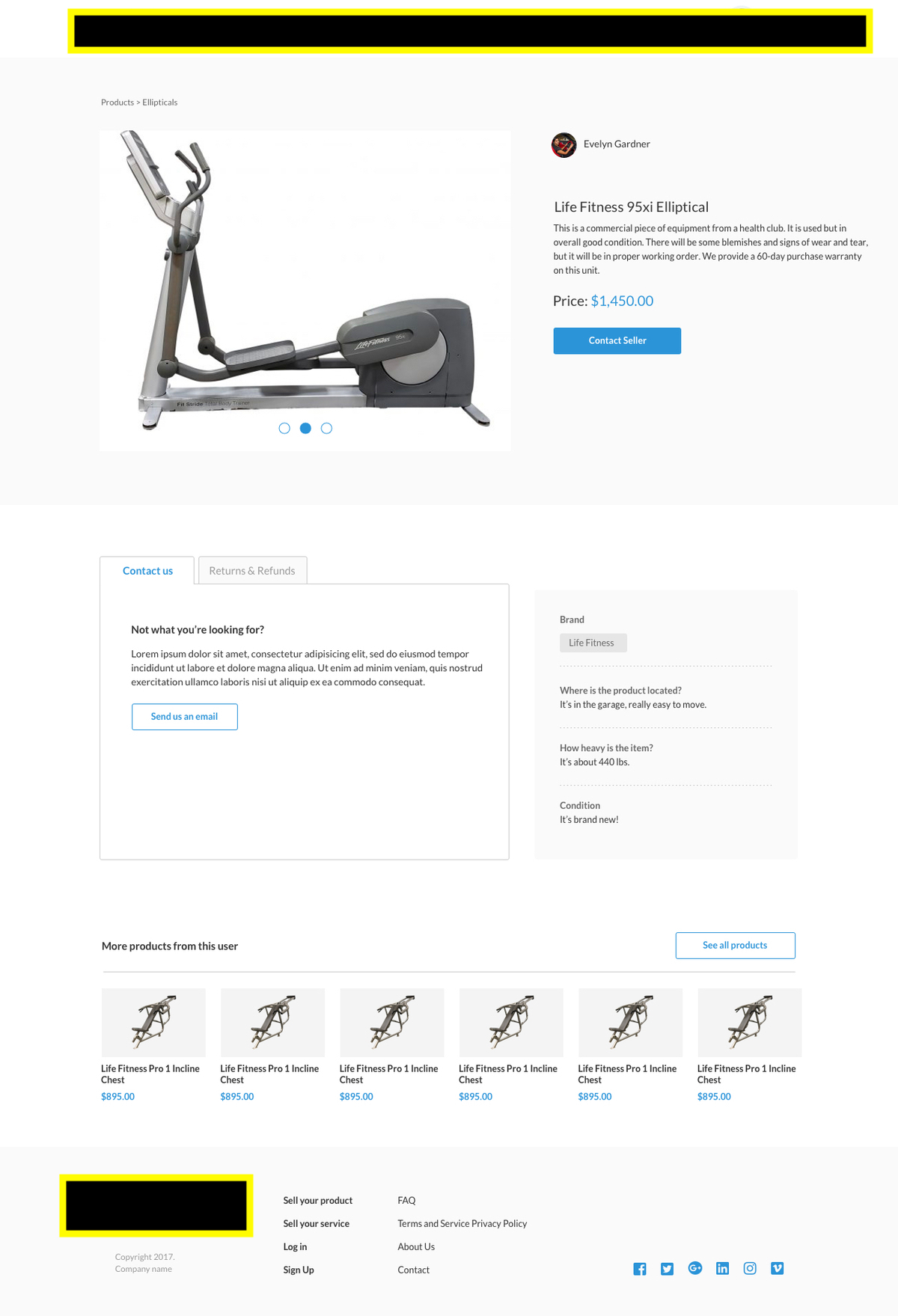

Original price vs discounted price
Added
Make it difficult for buyers to resist a good deal by displaying the original price crossed out next to the discounted price.


Make it difficult for buyers to resist a good deal by displaying the original price crossed out next to the discounted price.

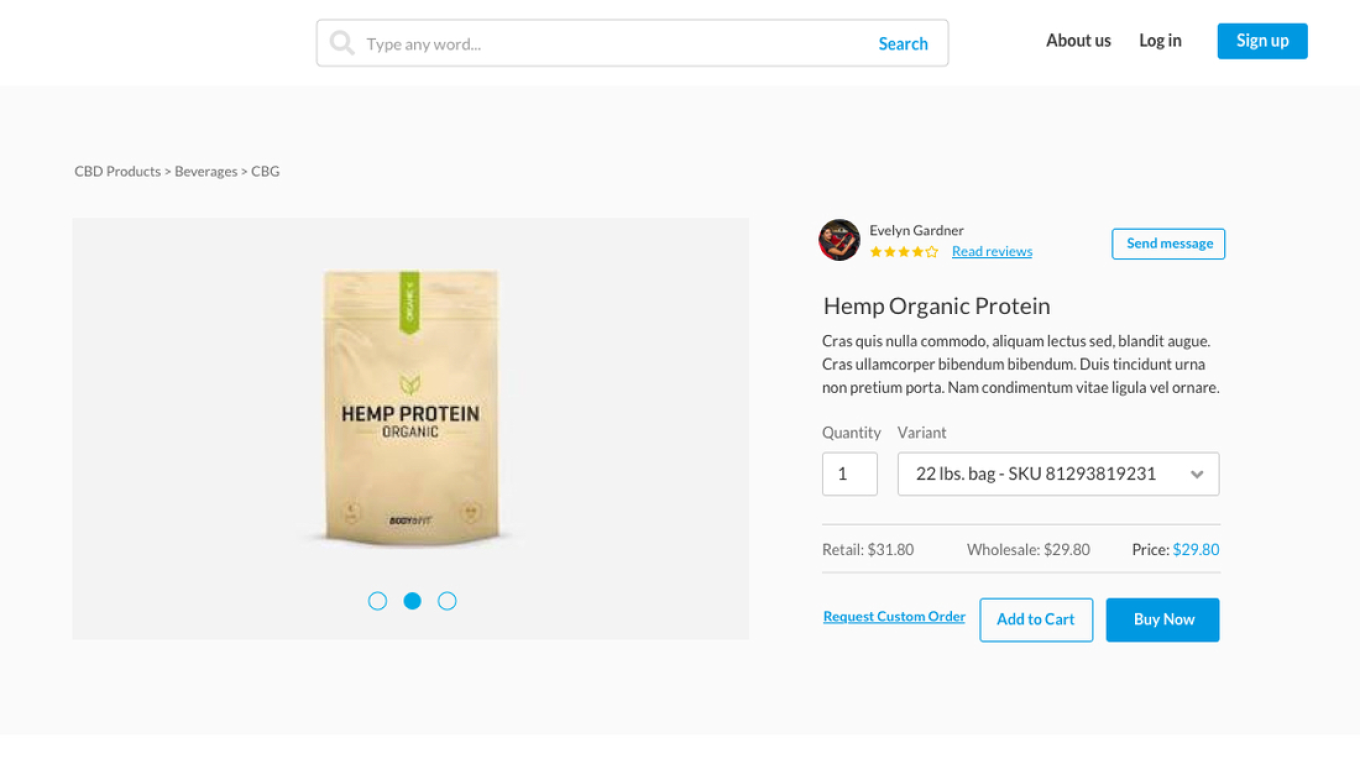
Custom variant displays
Added
We can customize the way that variants display on the listing details page.
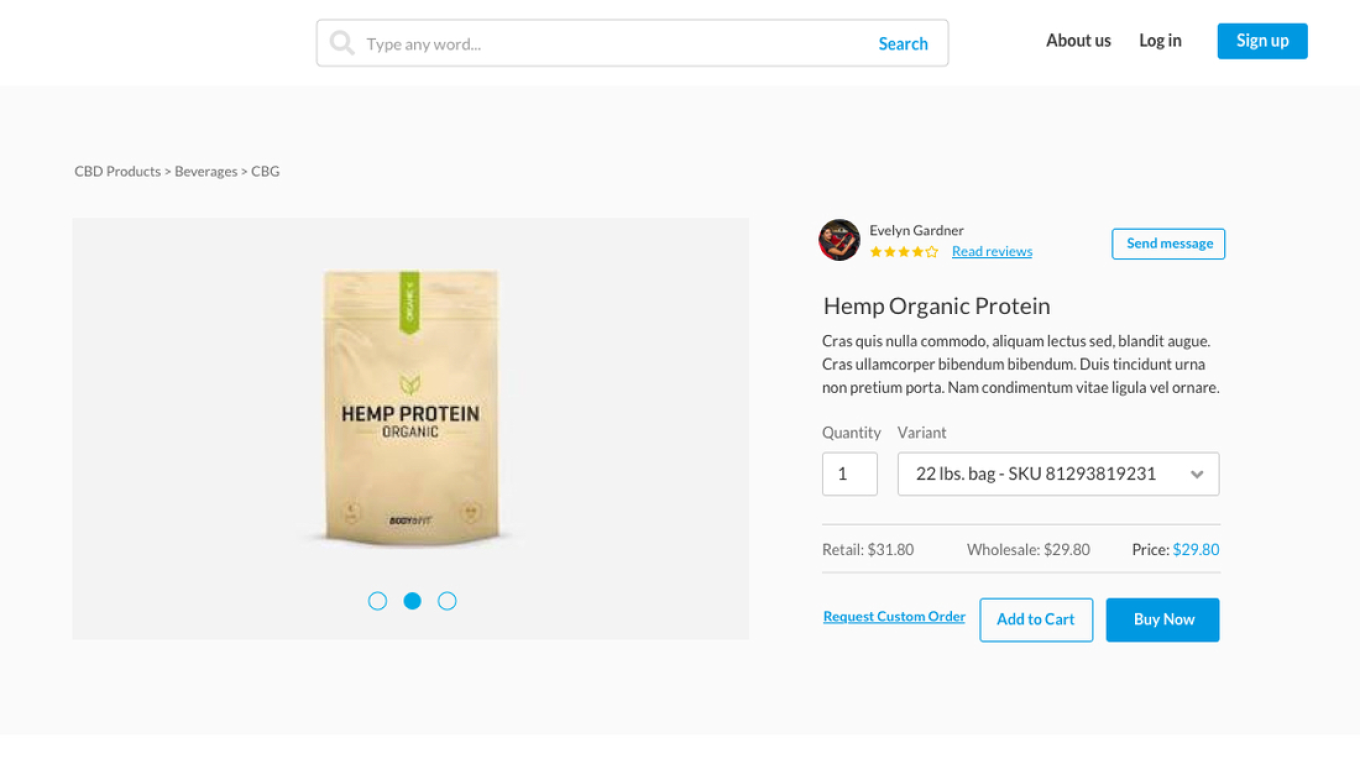

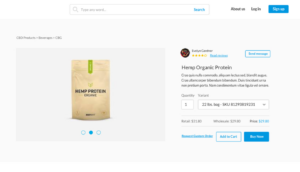
We can customize the way that variants display on the listing details page.
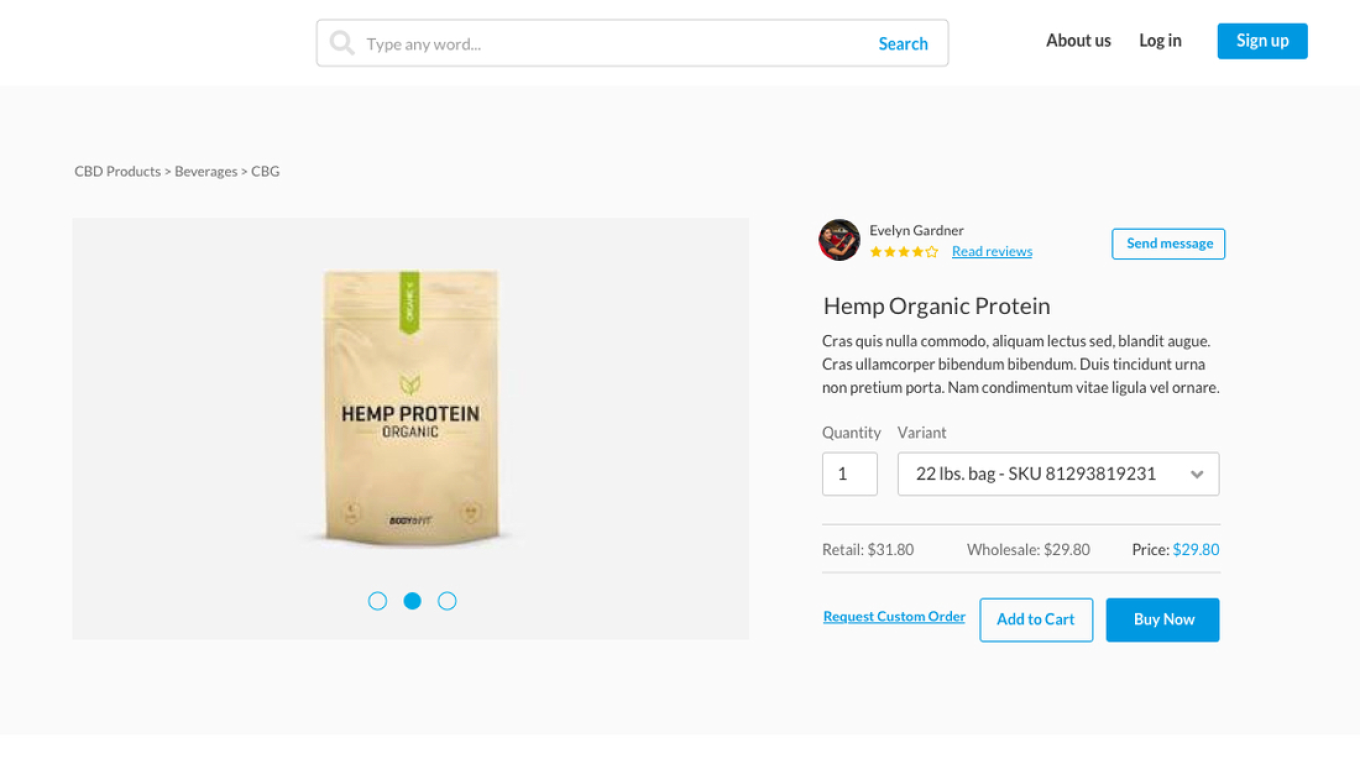


Custom listing details page
Added
We can tailor the listing details page to match your brand colors, style and design.
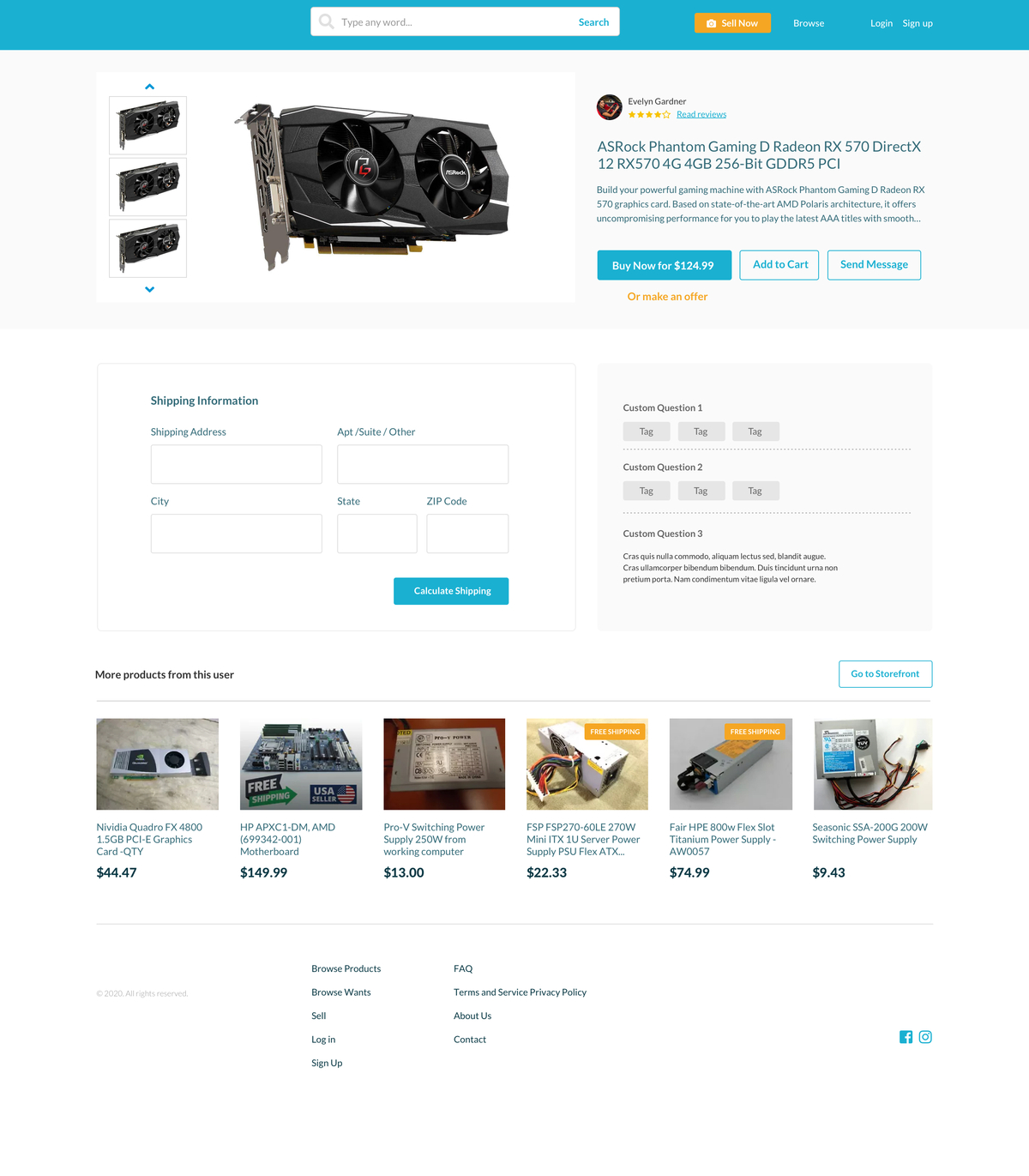

We can tailor the listing details page to match your brand colors, style and design.
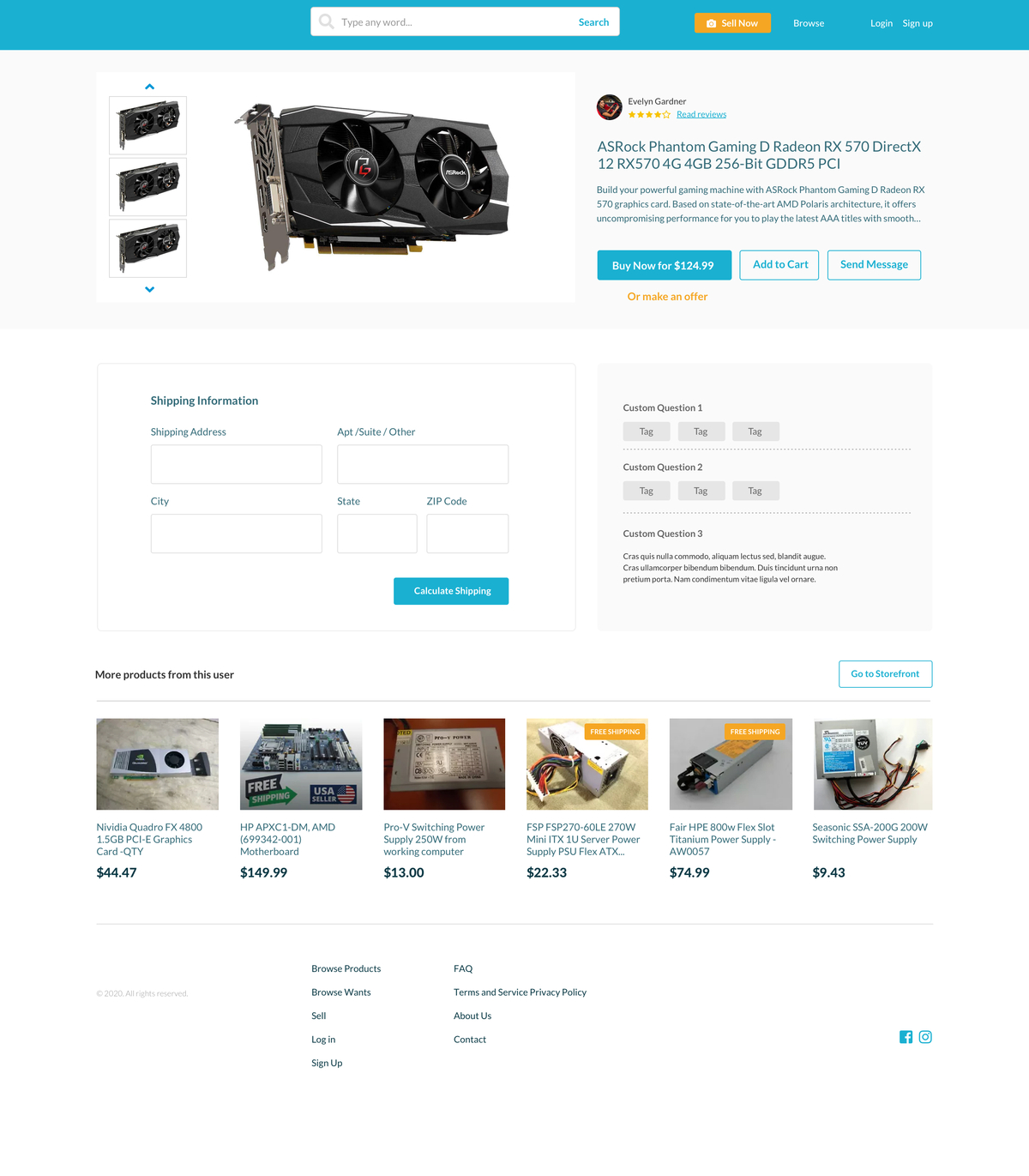

Listing details page for food delivery
Added
Make it a seamless experience for your buyers to order food from your marketplace from viewing dish details to placing an order for delivery or take out.
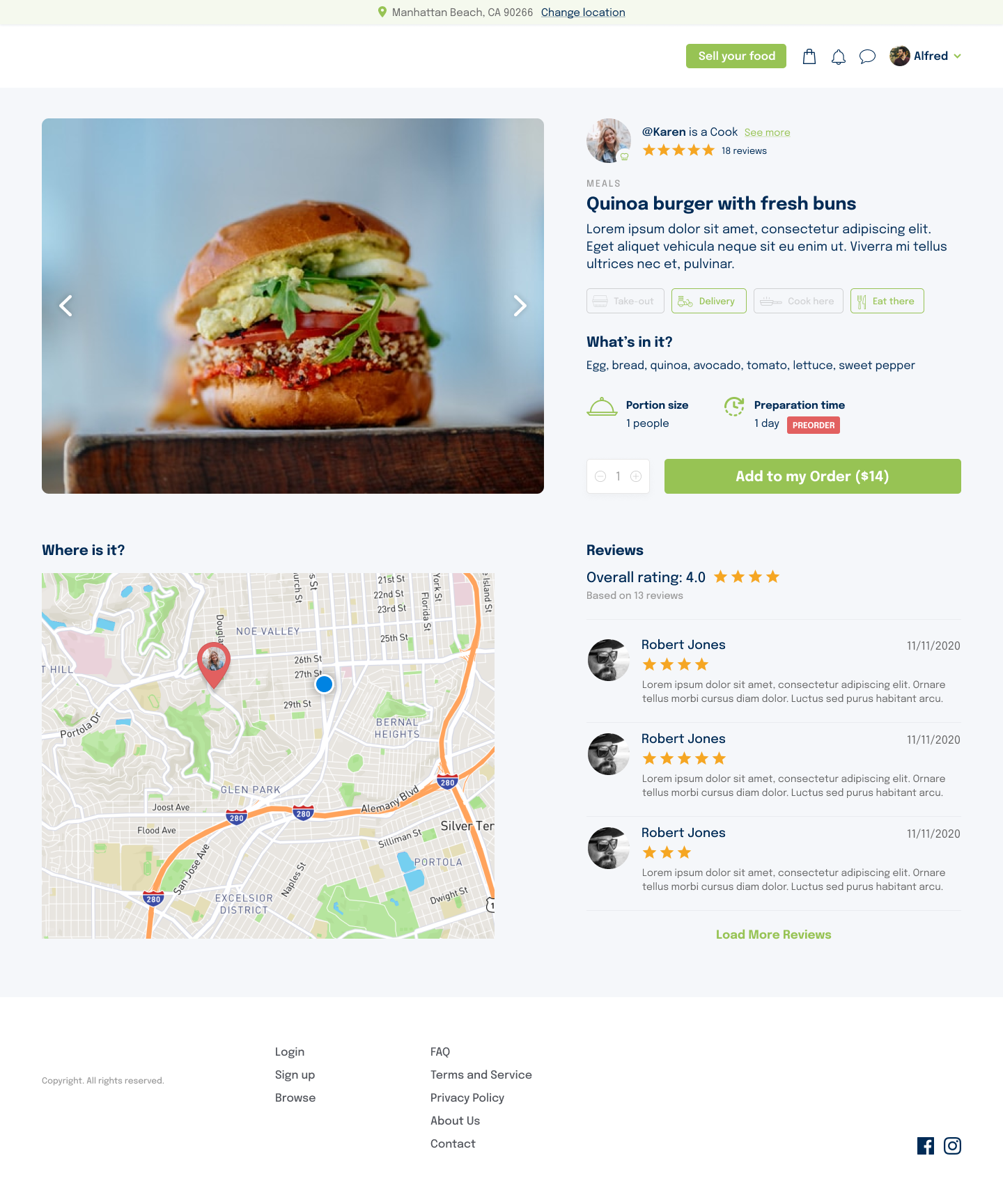

Make it a seamless experience for your buyers to order food from your marketplace from viewing dish details to placing an order for delivery or take out.
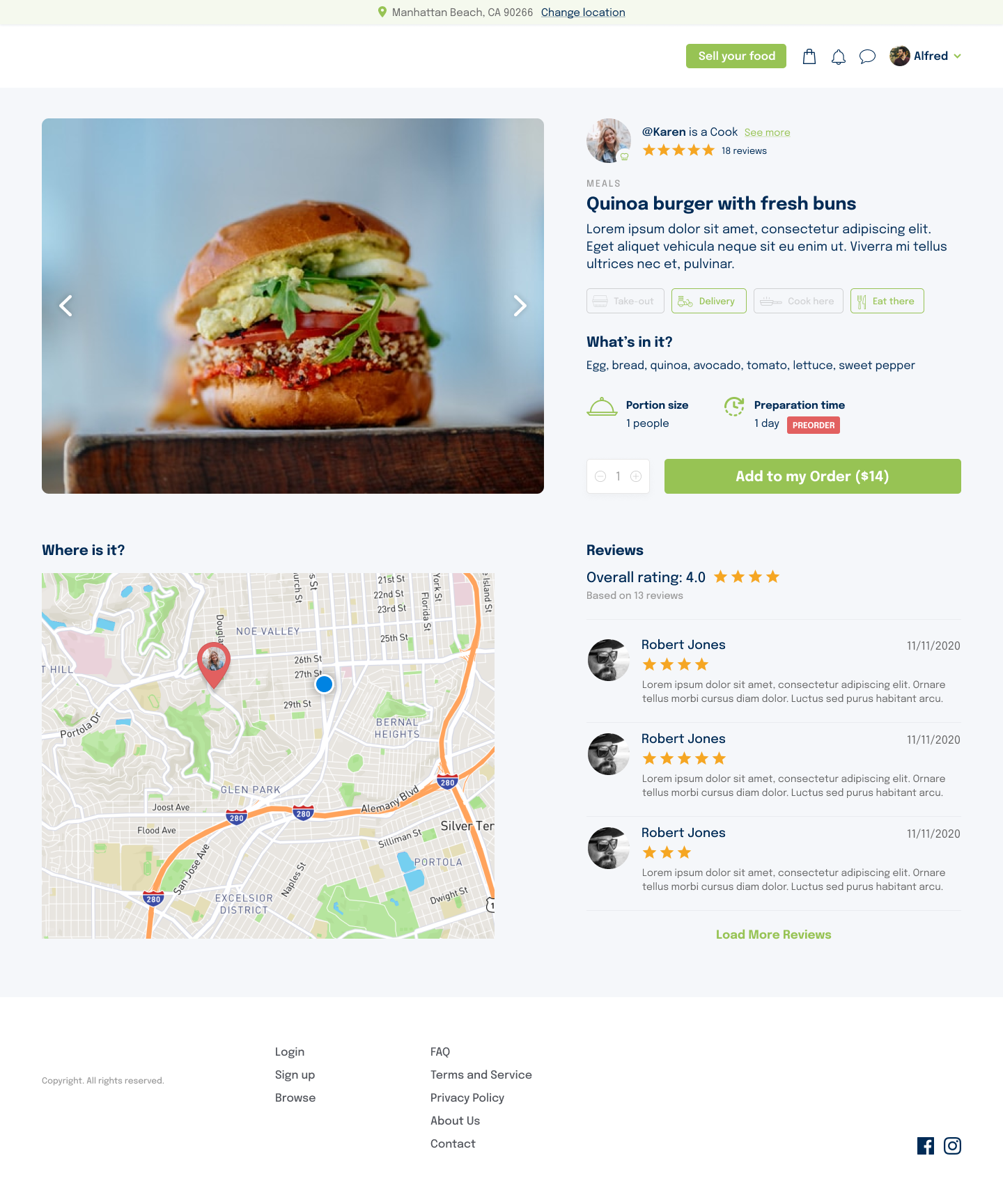
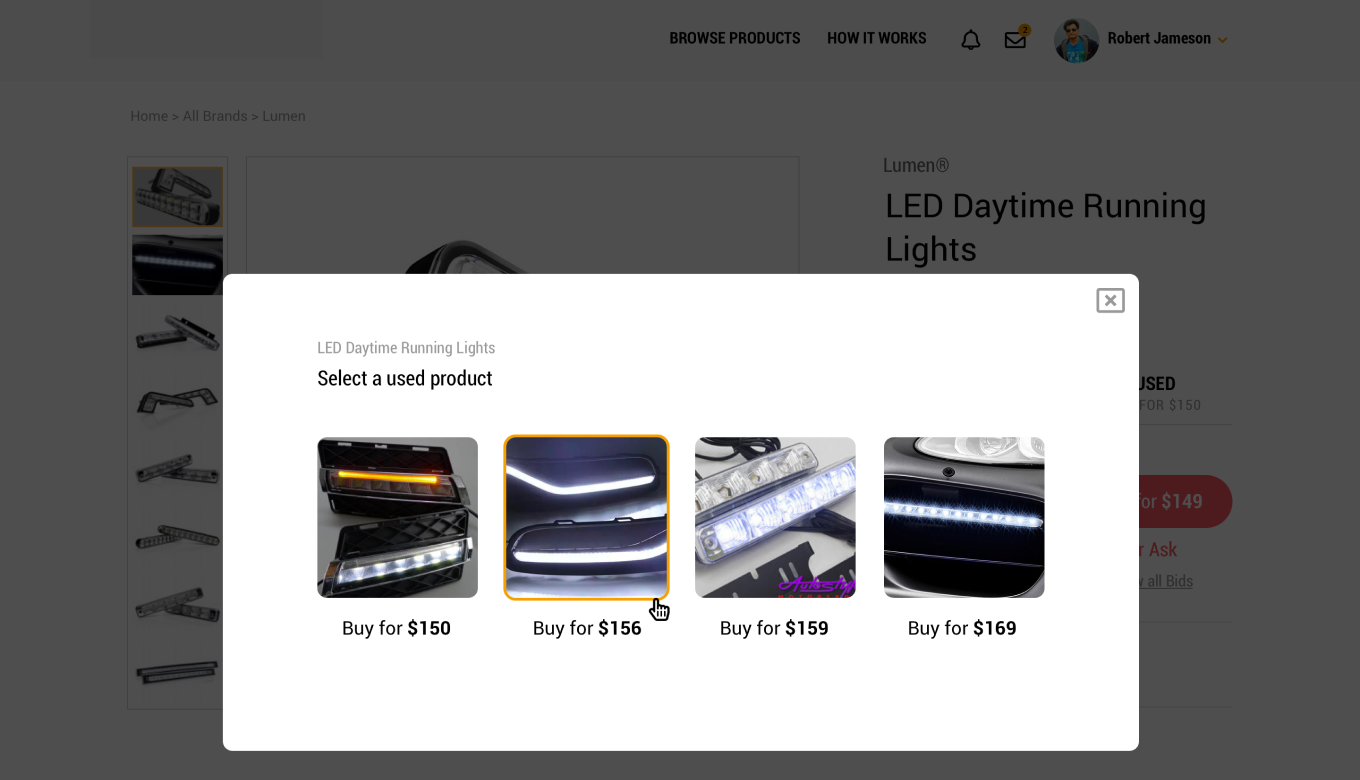
Product condition selection
Added
When creating listings, vendors will select the condition of the part they are listing (ex: new, used, fair). Buyers can select the if they want to purchase a used part or a new part in the listing details page.
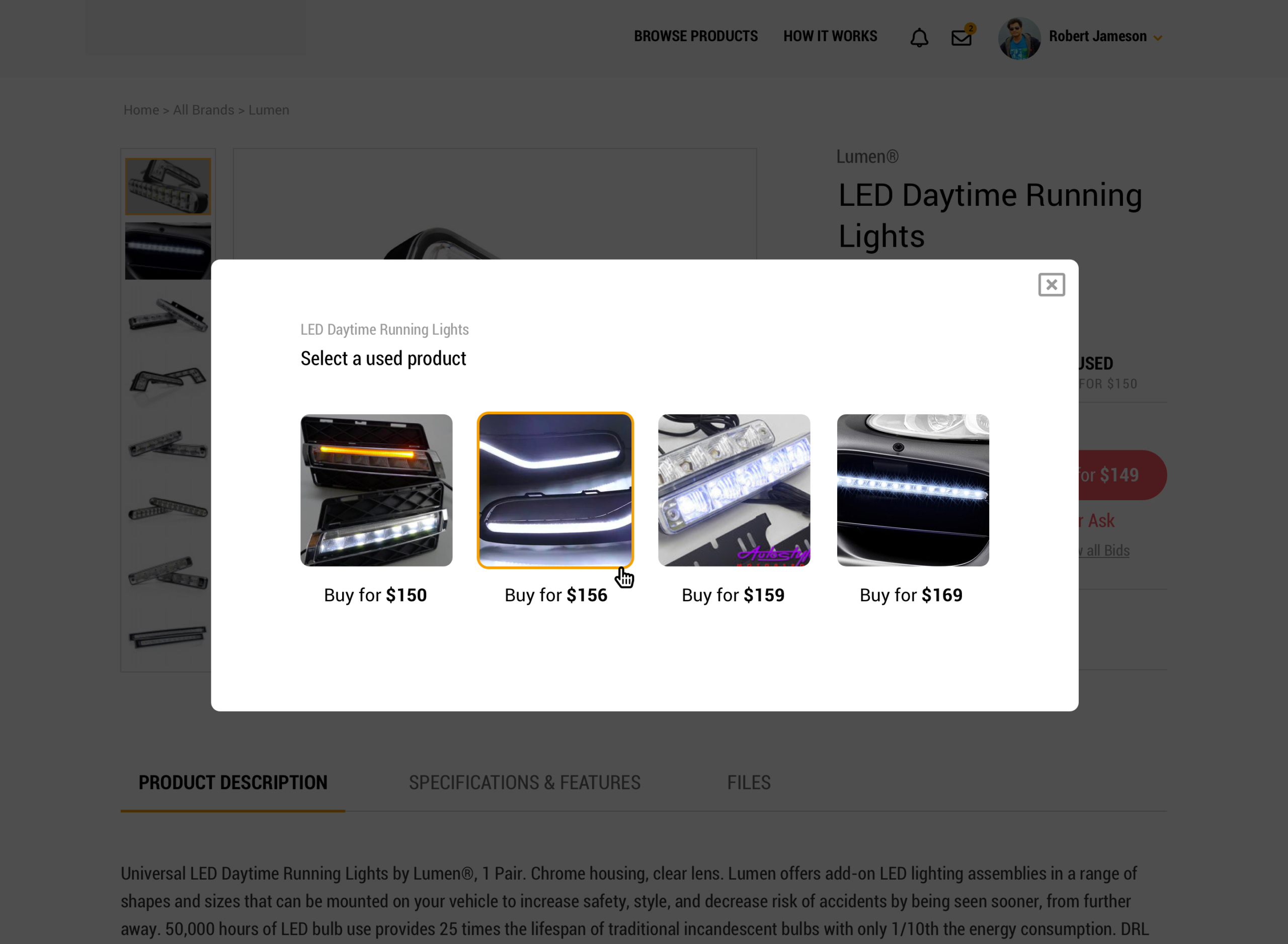
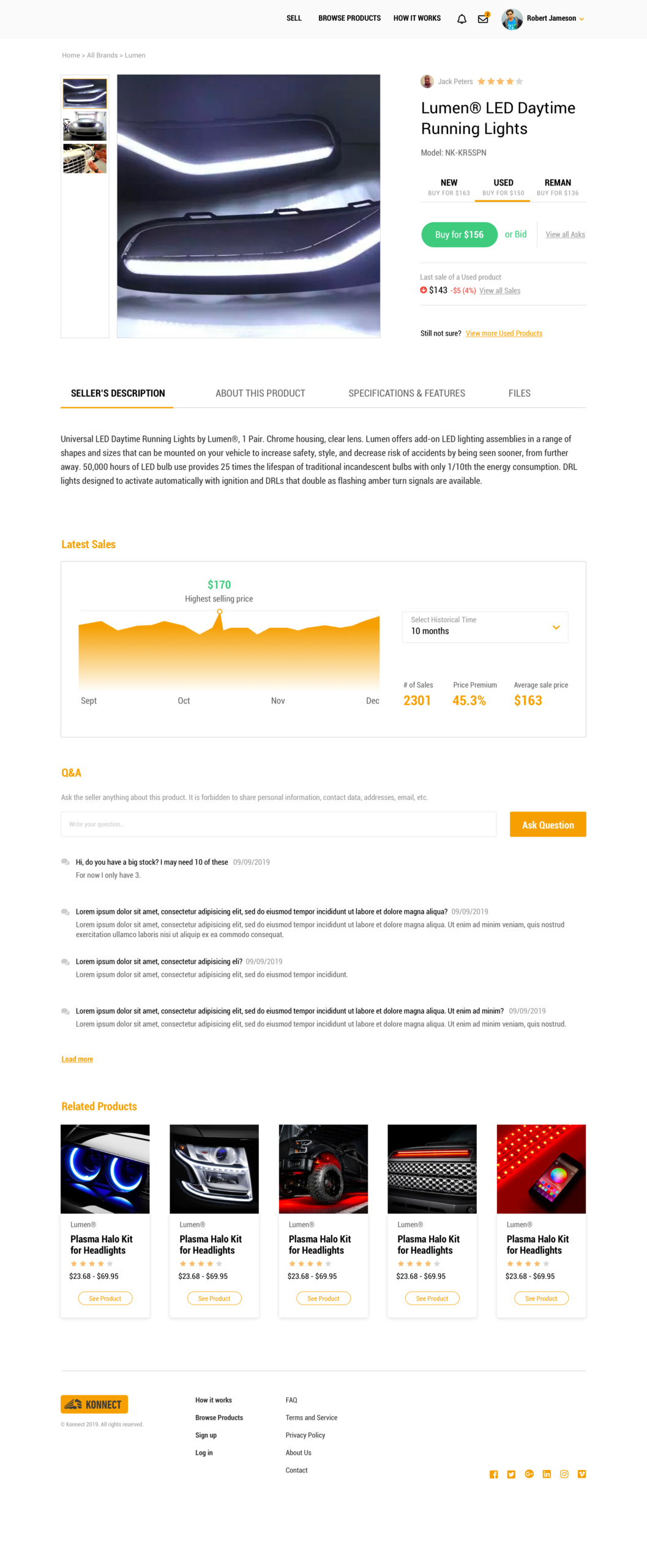

When creating listings, vendors will select the condition of the part they are listing (ex: new, used, fair). Buyers can select the if they want to purchase a used part or a new part in the listing details page.
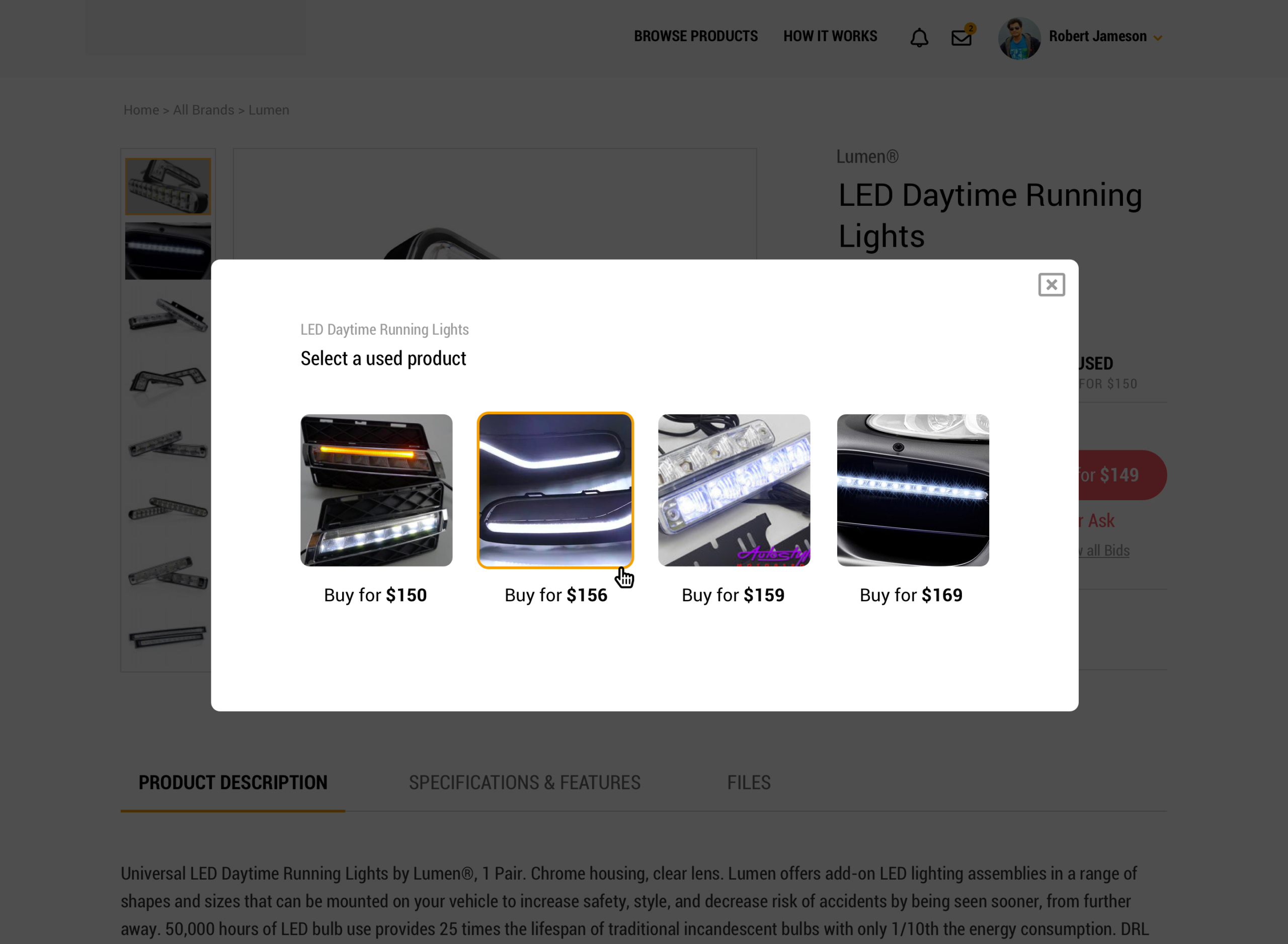
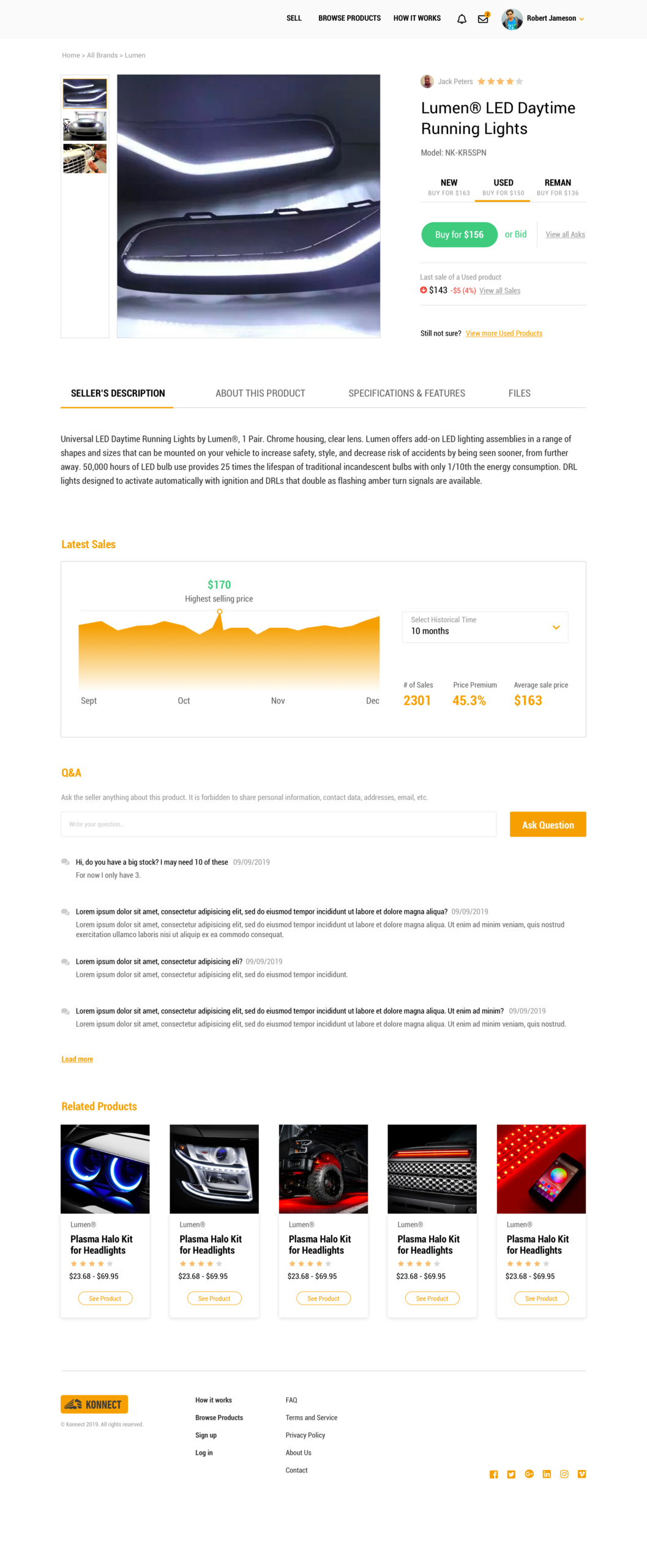
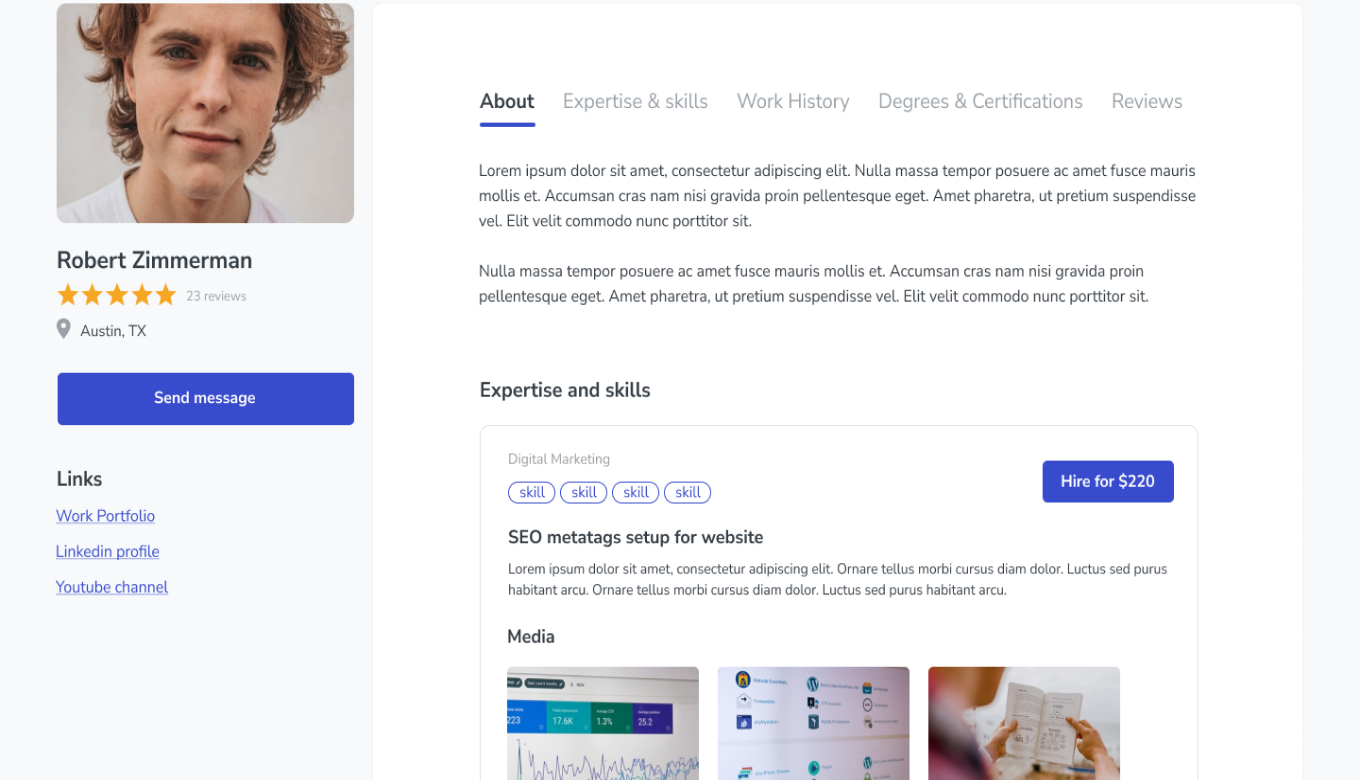
Custom freelancer profile with media per flat fee service
Added
Each flat fee package includes its own set of images and videos added by the provider during listing creation.
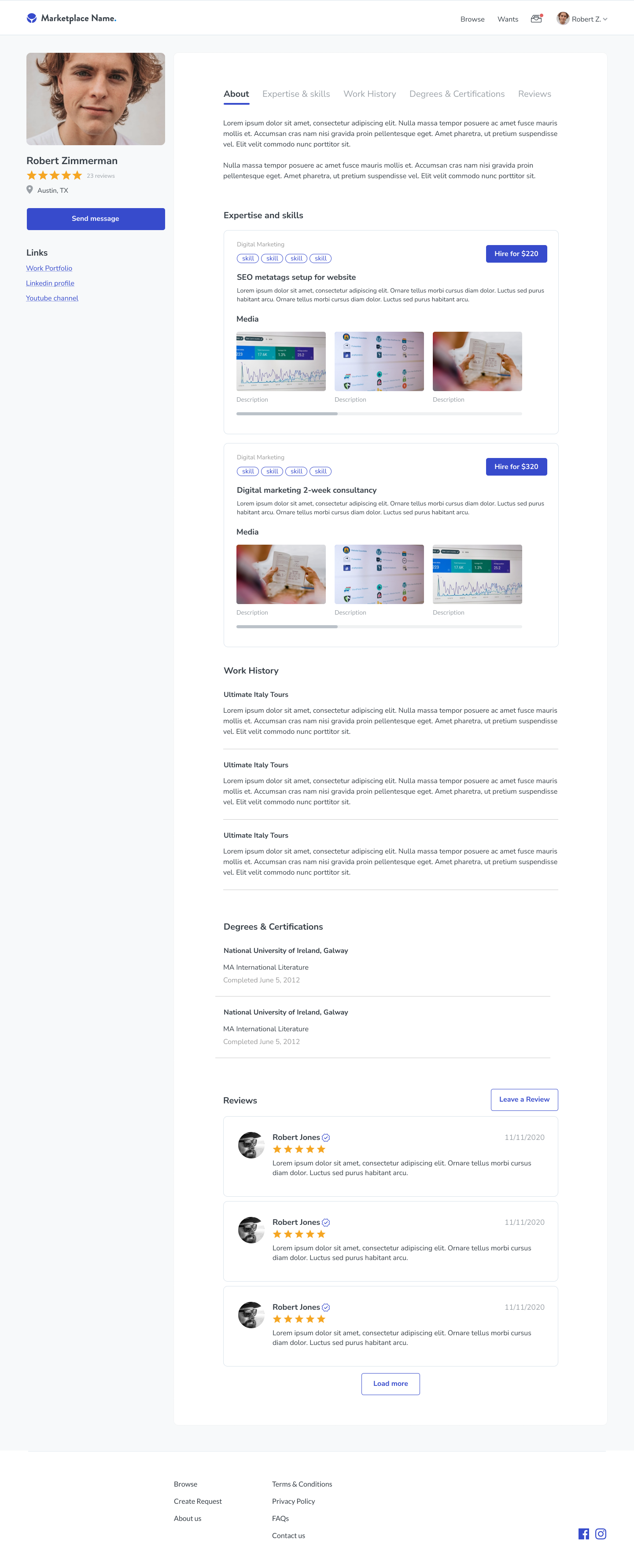

Each flat fee package includes its own set of images and videos added by the provider during listing creation.
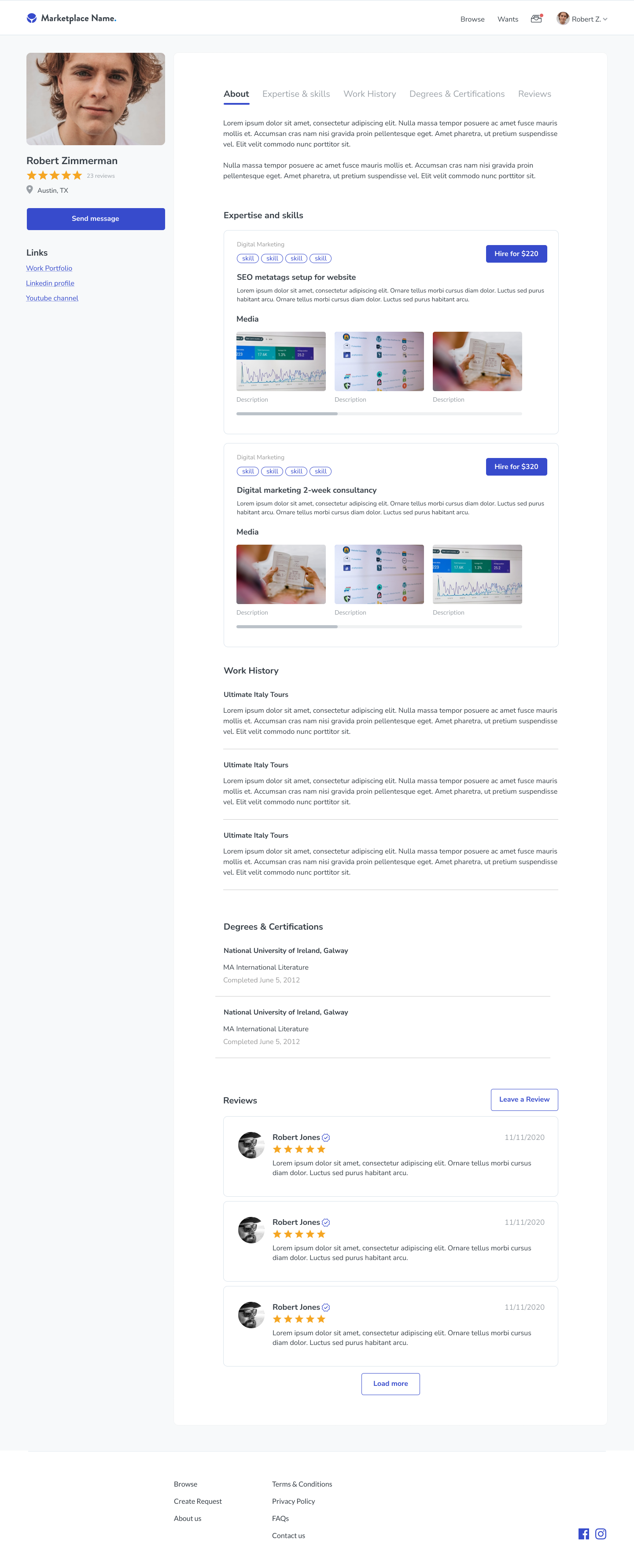
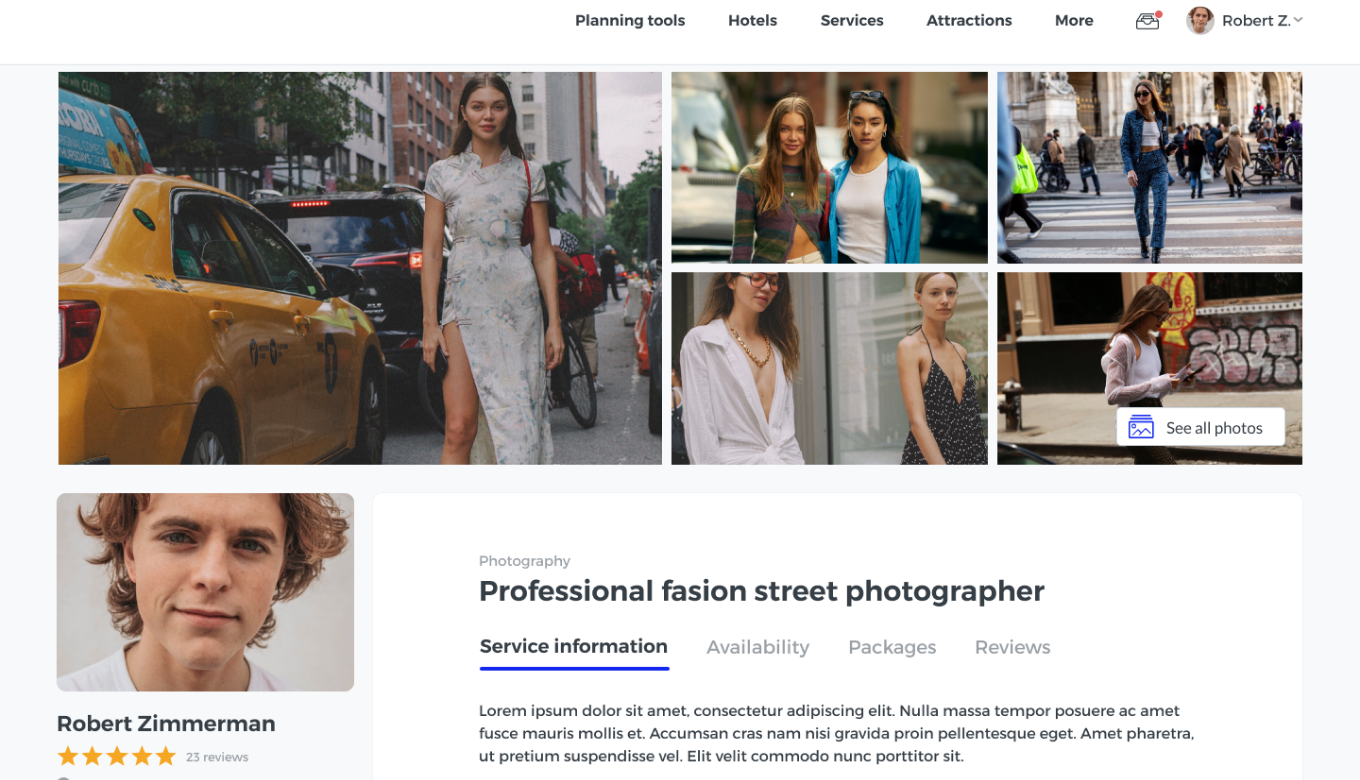
Gallery on top
Added
Showcase provider portfolios or rental spaces by placing the image gallery at the top of the service profile.
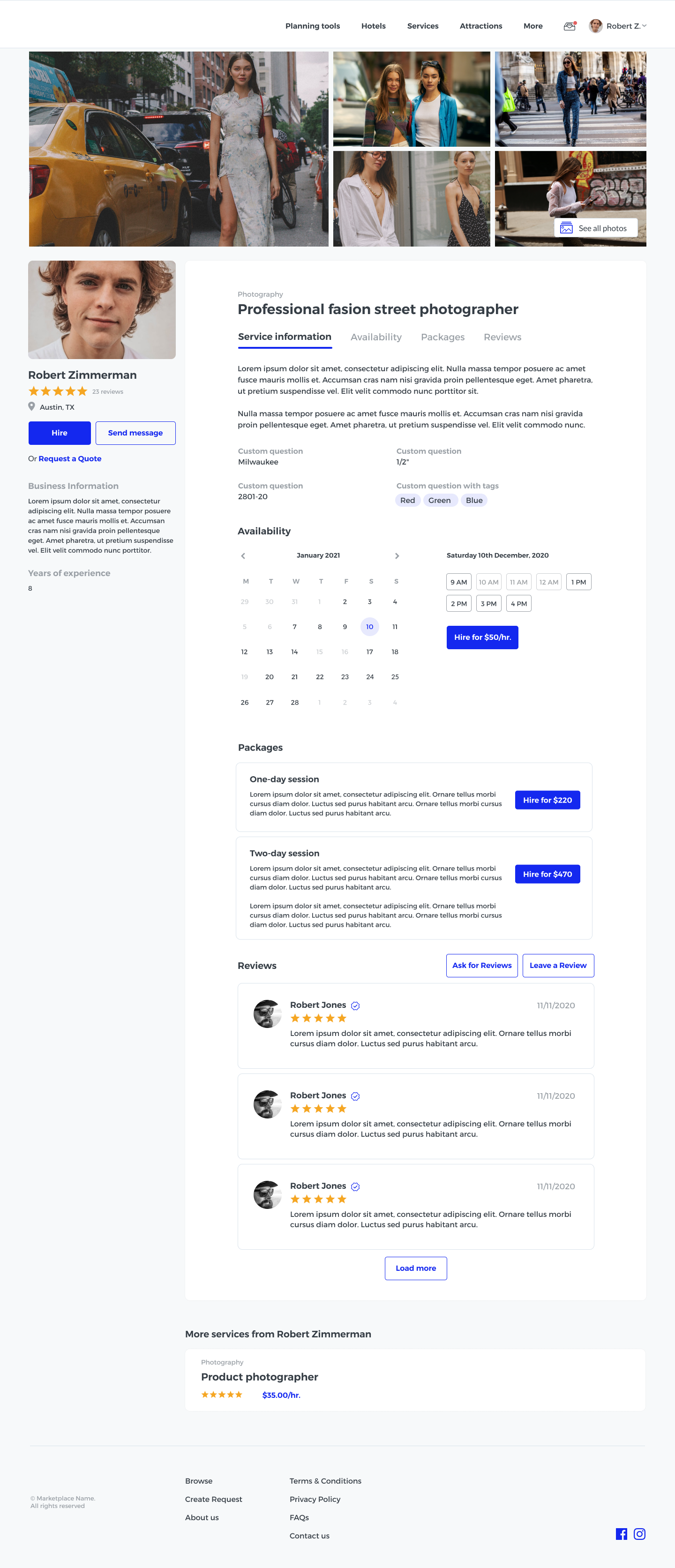

Showcase provider portfolios or rental spaces by placing the image gallery at the top of the service profile.
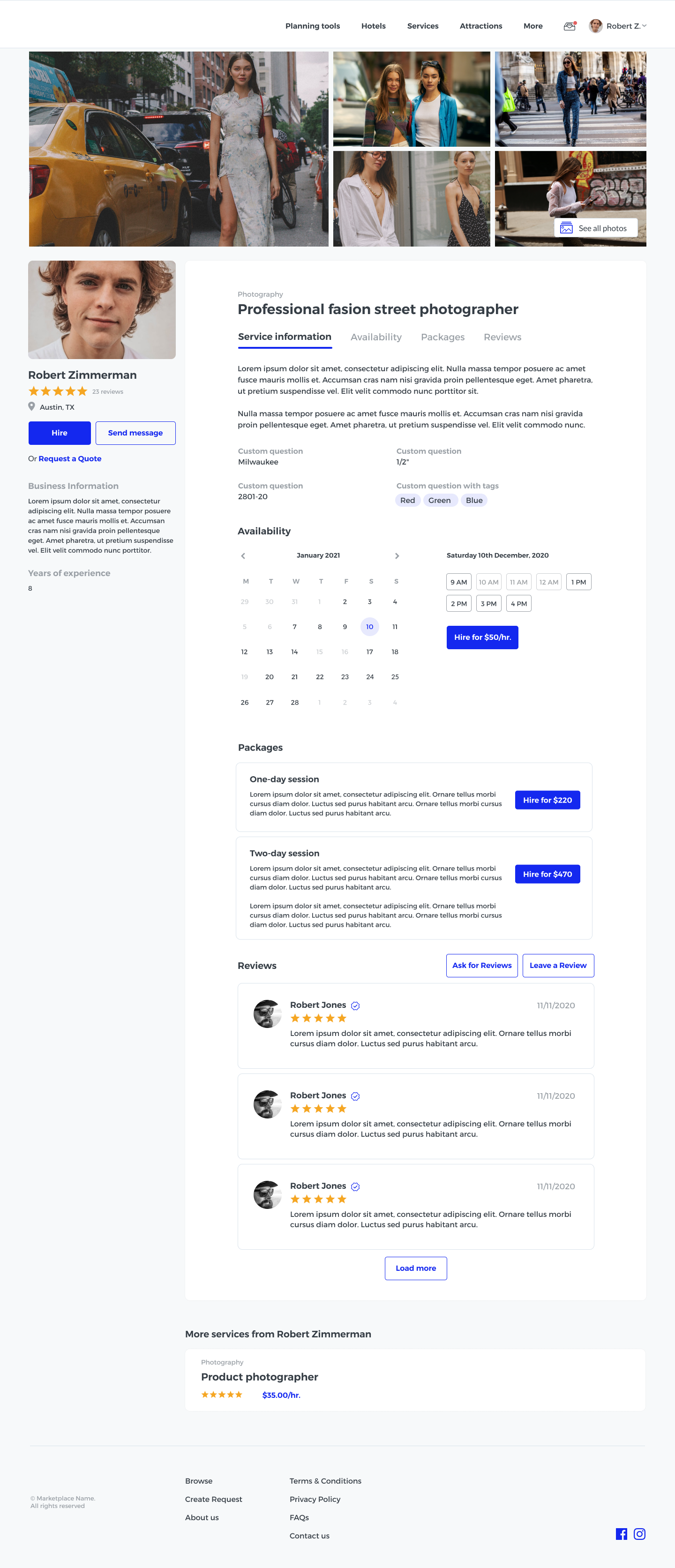
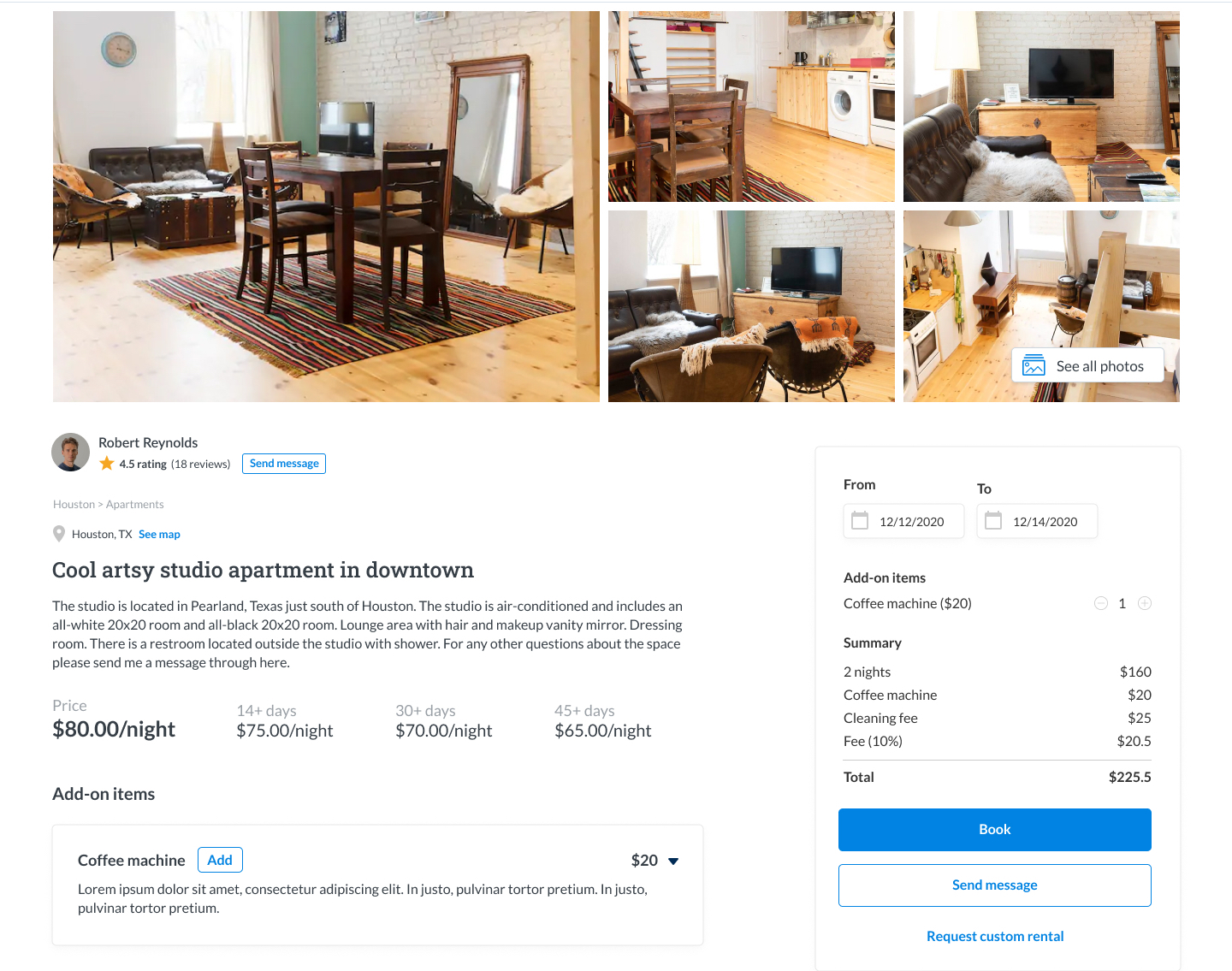
Rental listing page
Added
For rental style marketplaces, we’ve designed a standard listing details template for users to view images, availability, reviews, location and easily make a booking.
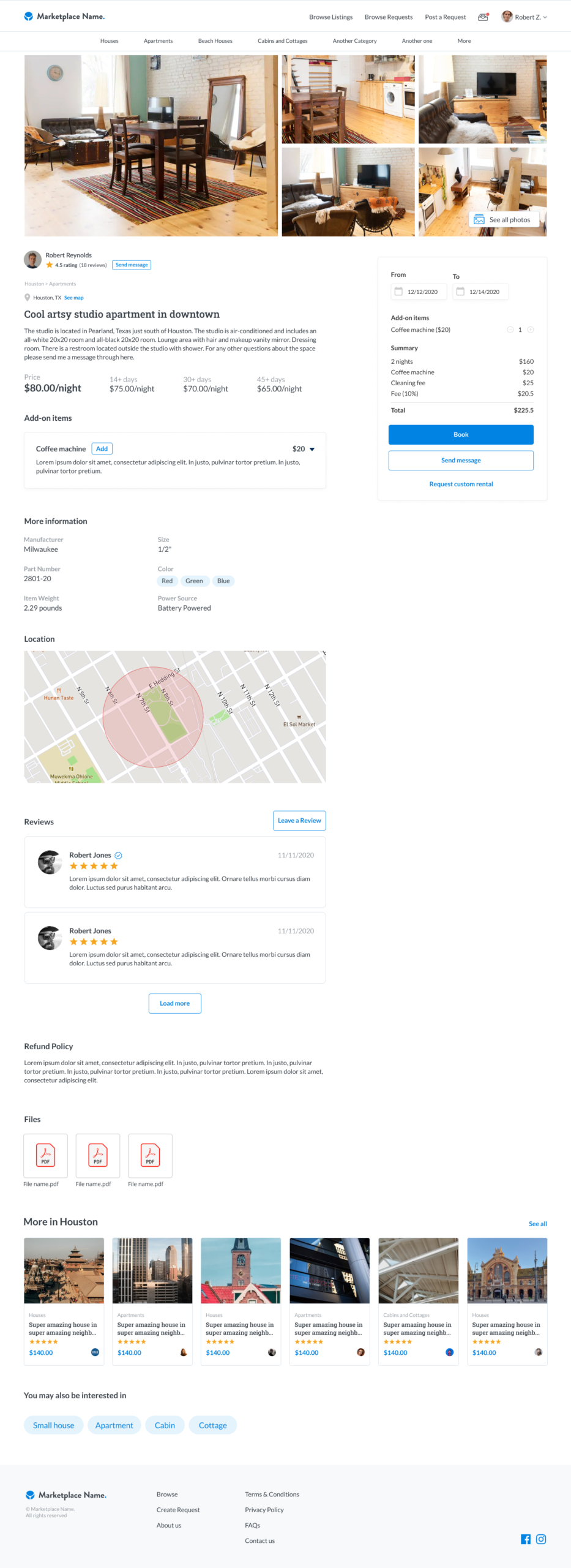
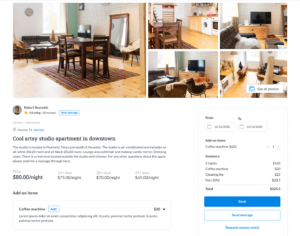
For rental style marketplaces, we’ve designed a standard listing details template for users to view images, availability, reviews, location and easily make a booking.
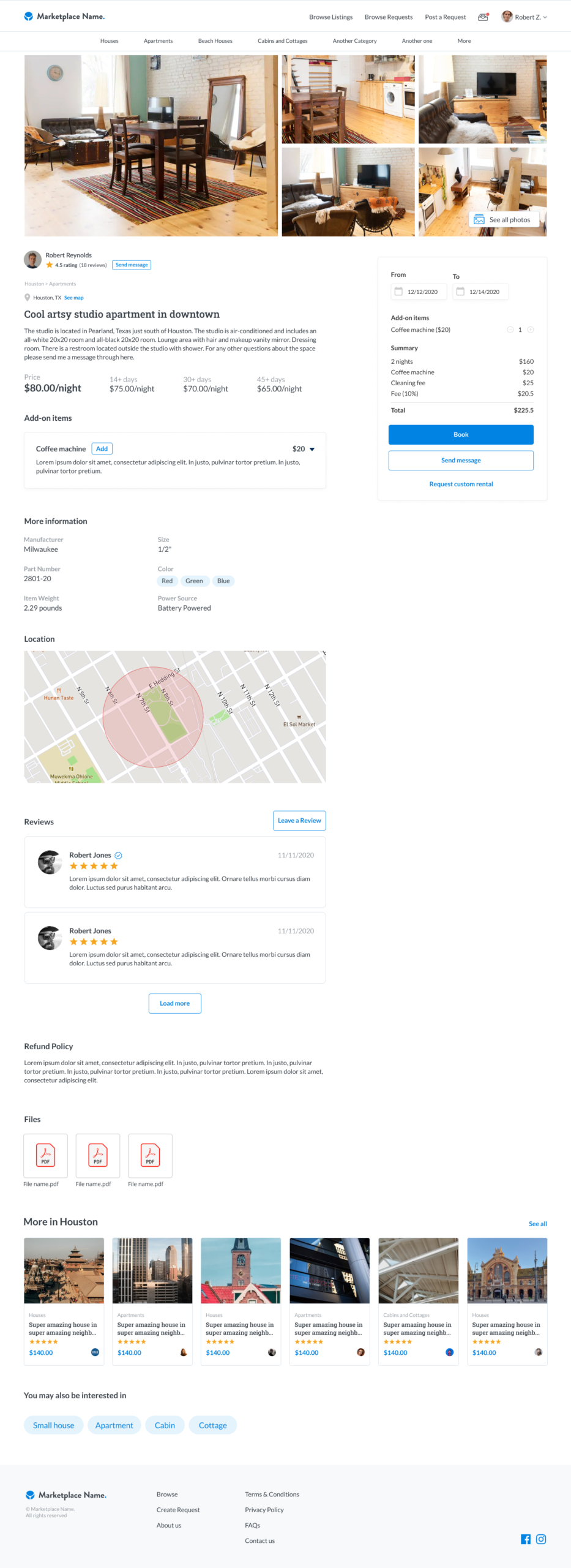
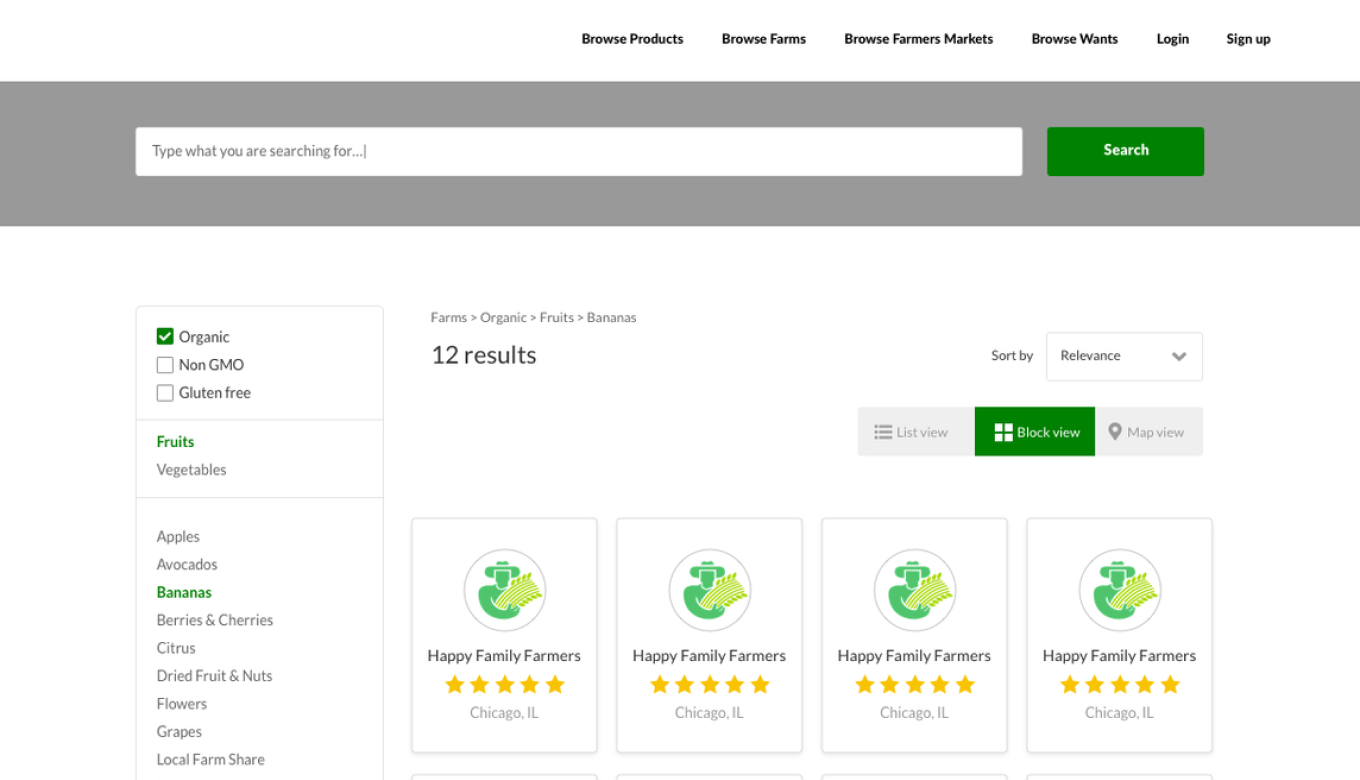
Parent-child browse page
Added
For marketplaces with parent-child accounts, we can customize the browse page to display the parent account or the child accounts.

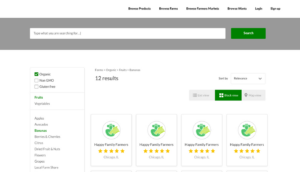
For marketplaces with parent-child accounts, we can customize the browse page to display the parent account or the child accounts.

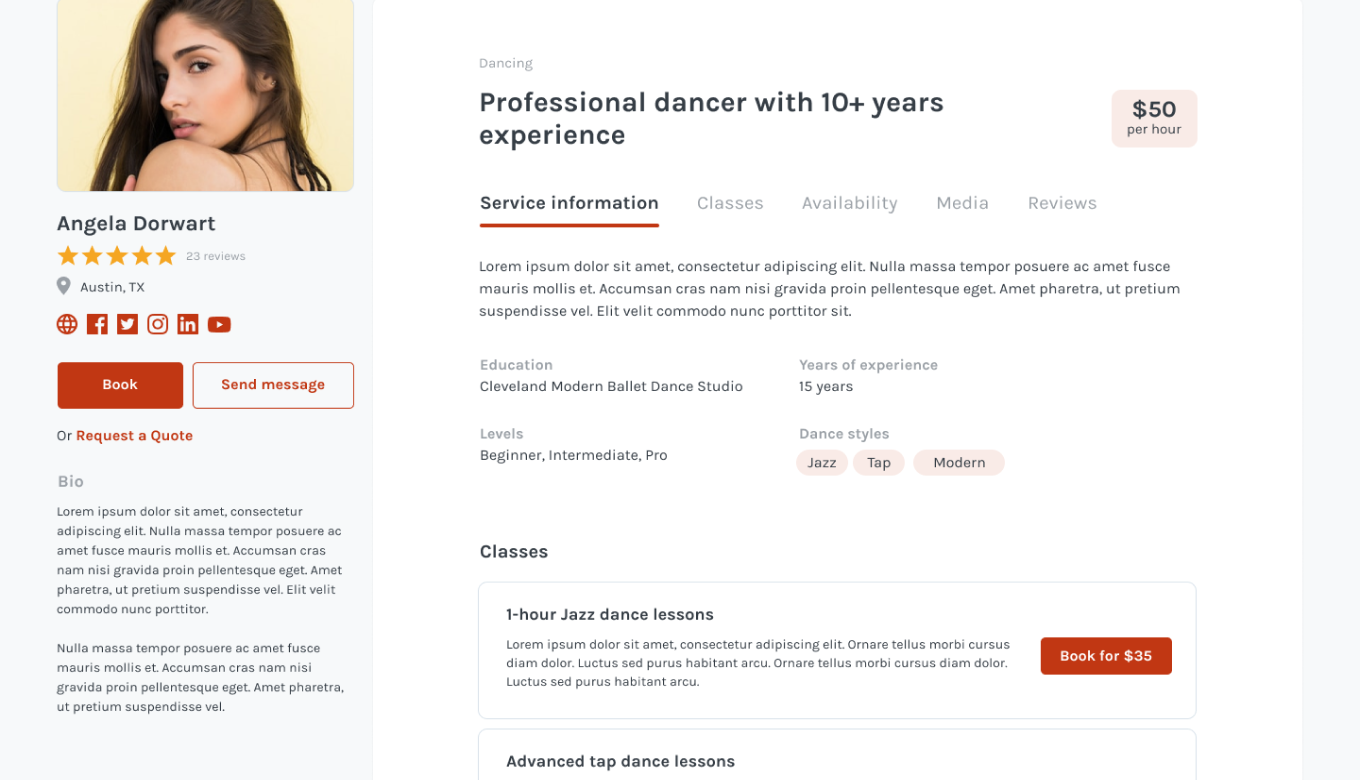
Service listing page – Classes
Added
Custom service listing page for marketplaces offering private and group classes.

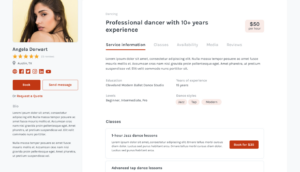
Custom service listing page for marketplaces offering private and group classes.

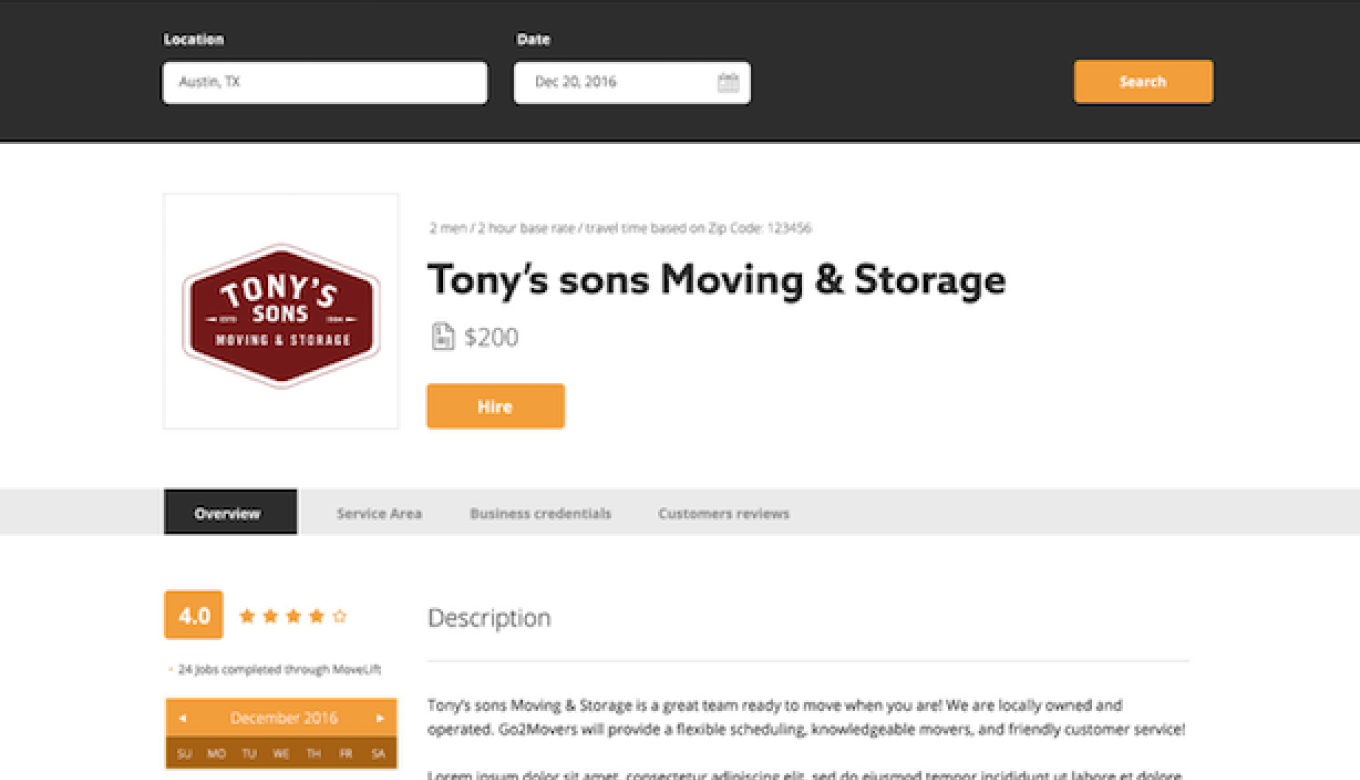
Service listing page in sections
Added
Organizes the service listing page into individual tab sections.
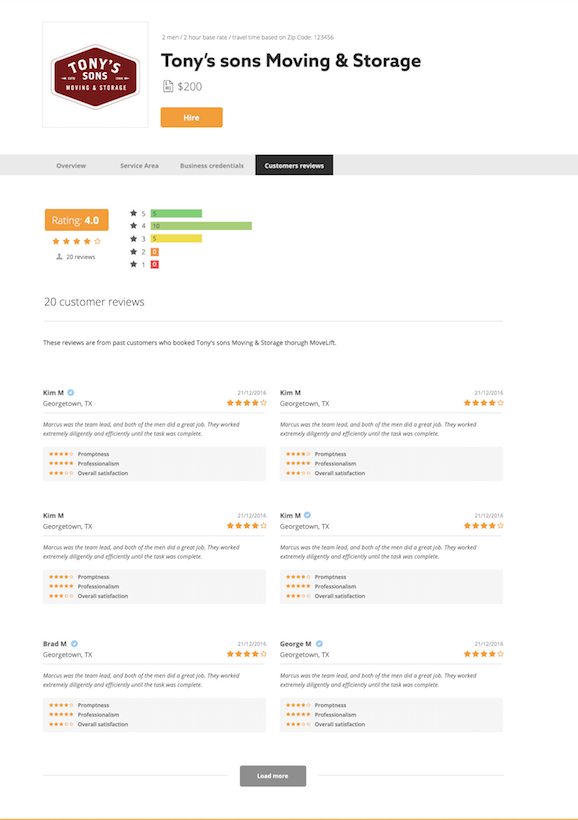
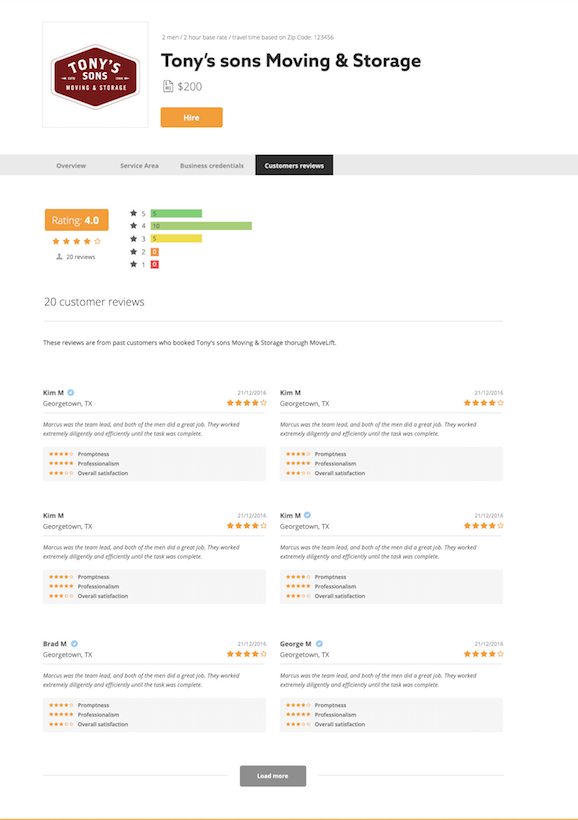
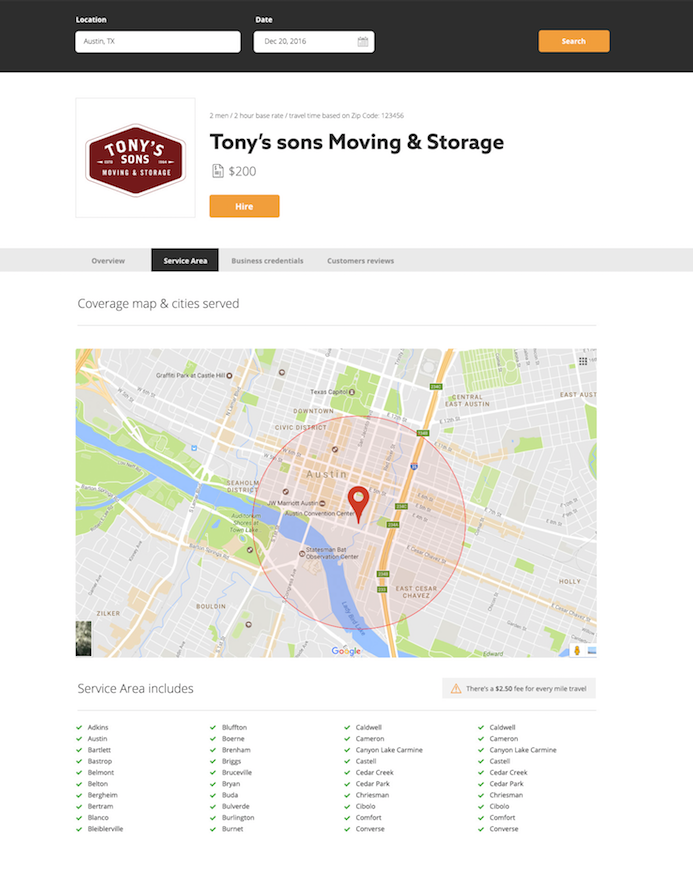
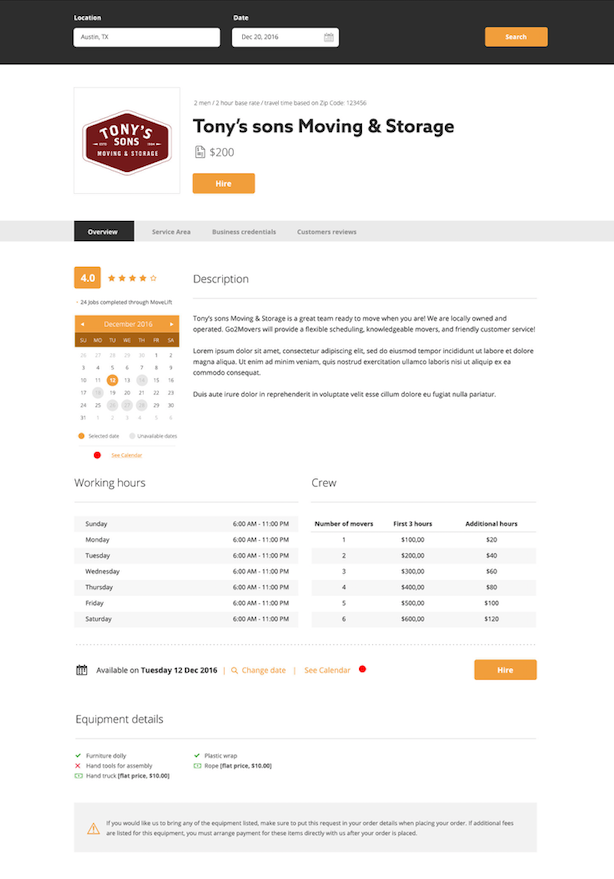

Organizes the service listing page into individual tab sections.
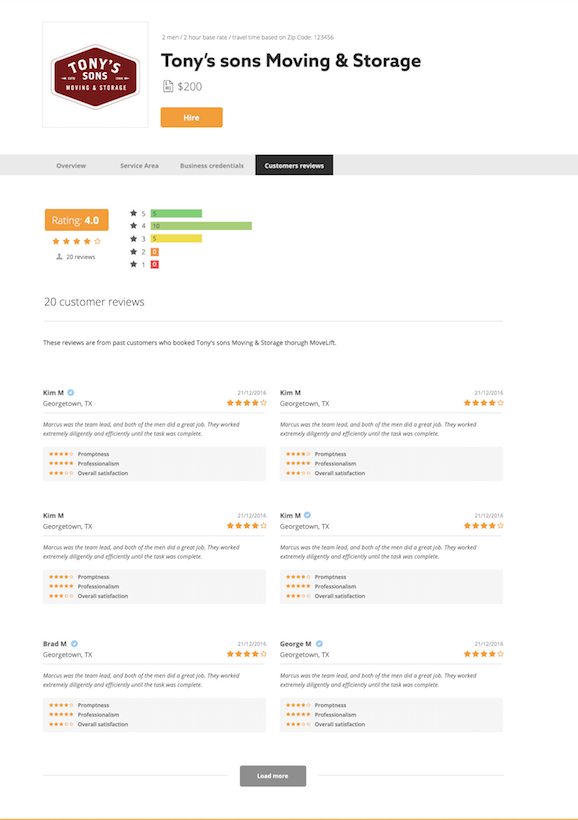
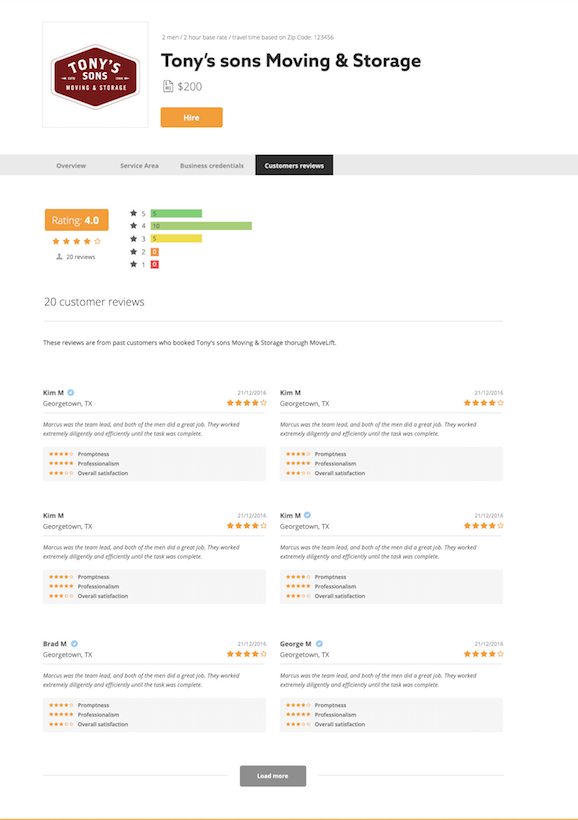
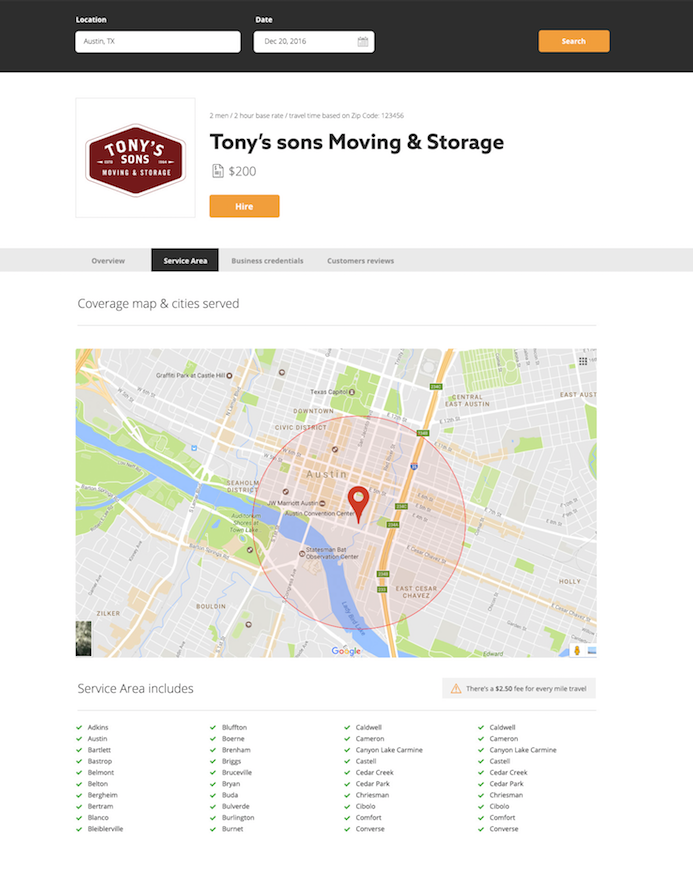
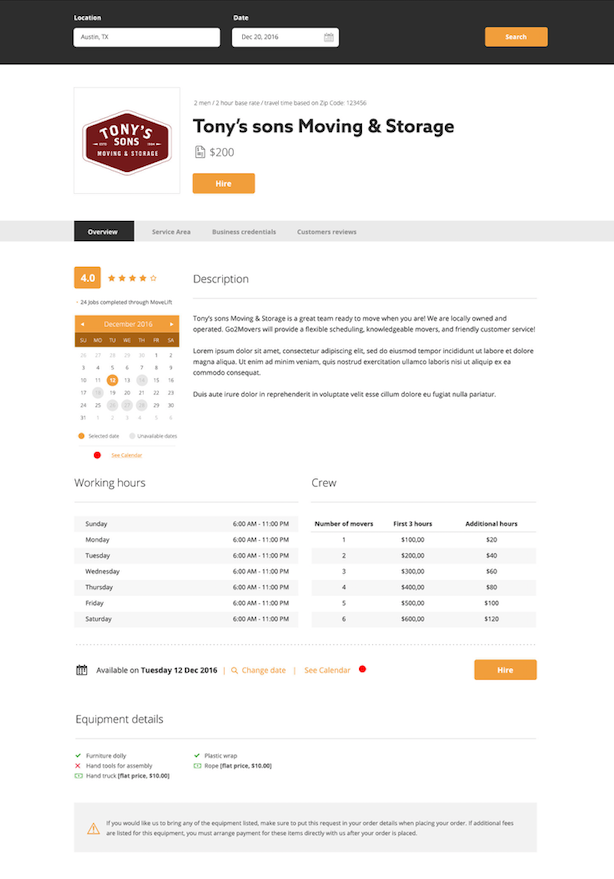
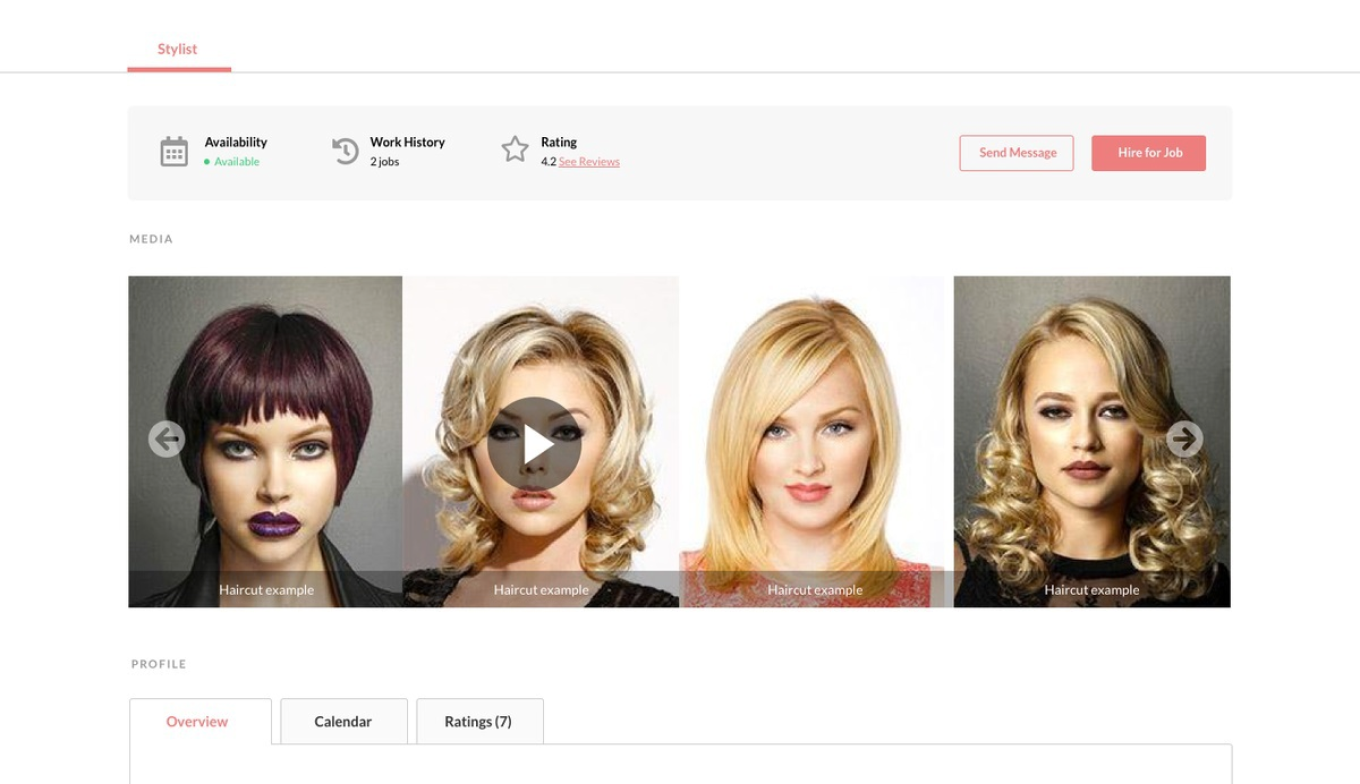
Visual service listing page
Added
It’s important for providers in the beauty industry to showcase their portfolio with images of their work. This custom service listing page allows the provider to upload various images and videos to show off their work.
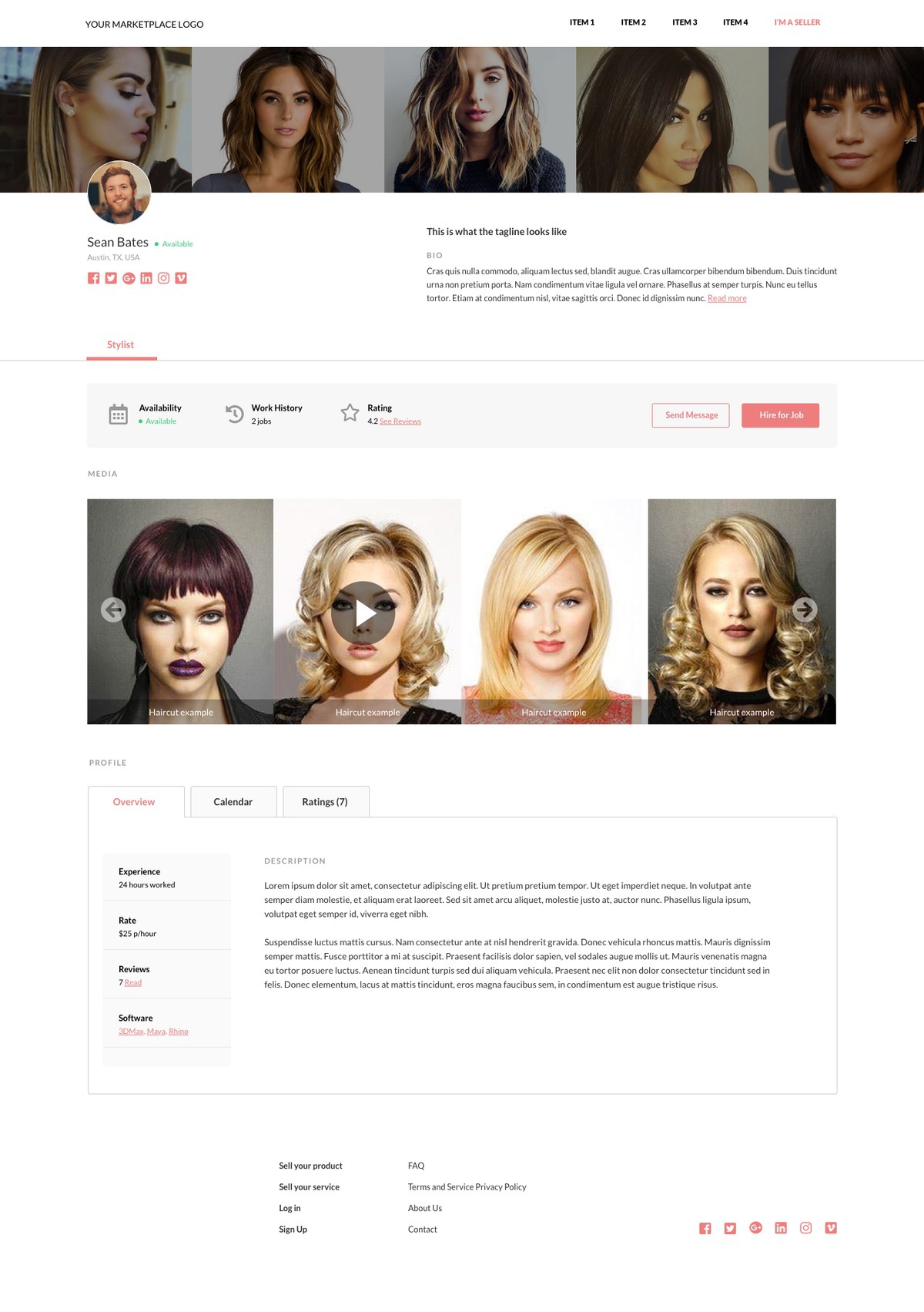

It’s important for providers in the beauty industry to showcase their portfolio with images of their work. This custom service listing page allows the provider to upload various images and videos to show off their work.
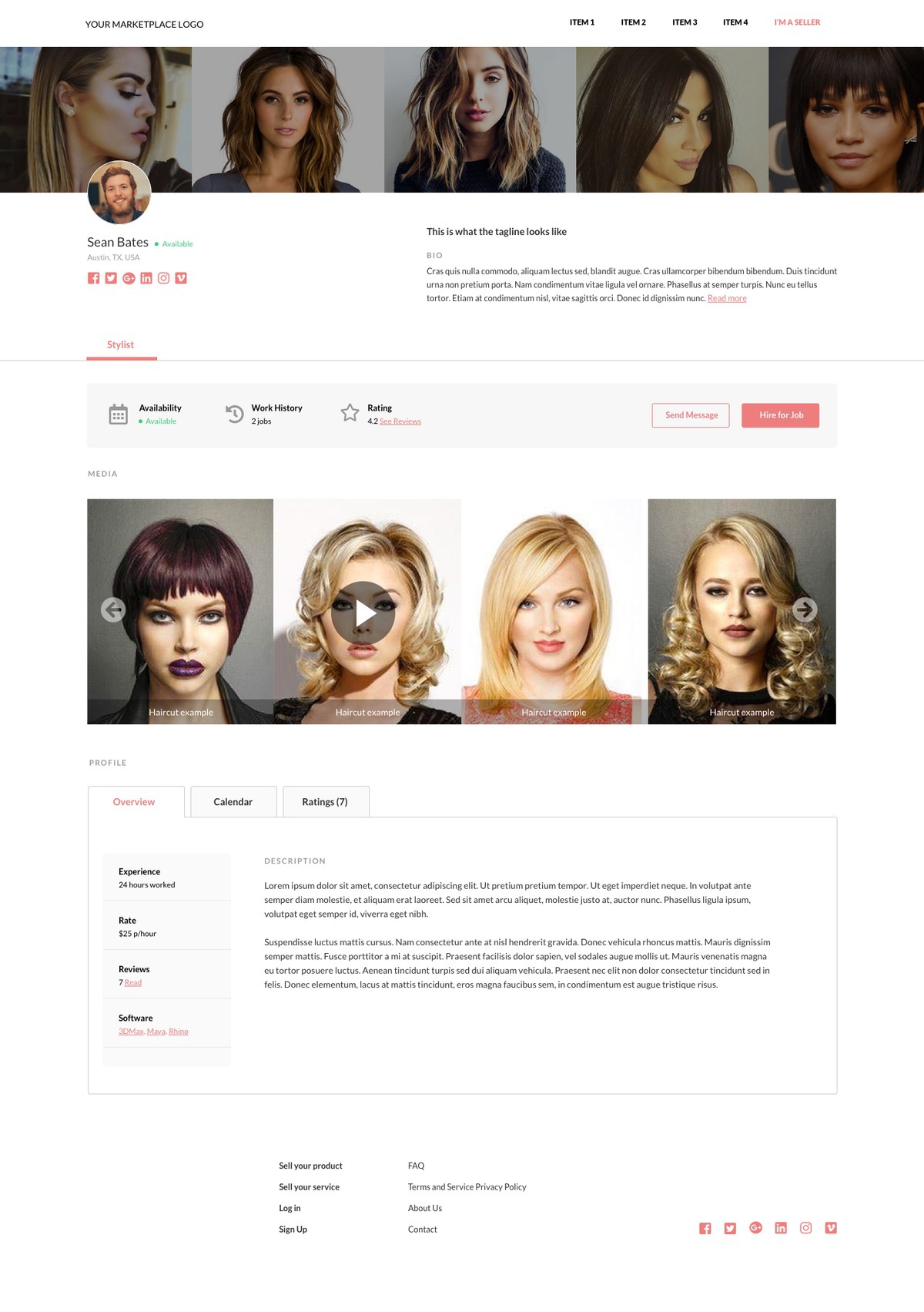
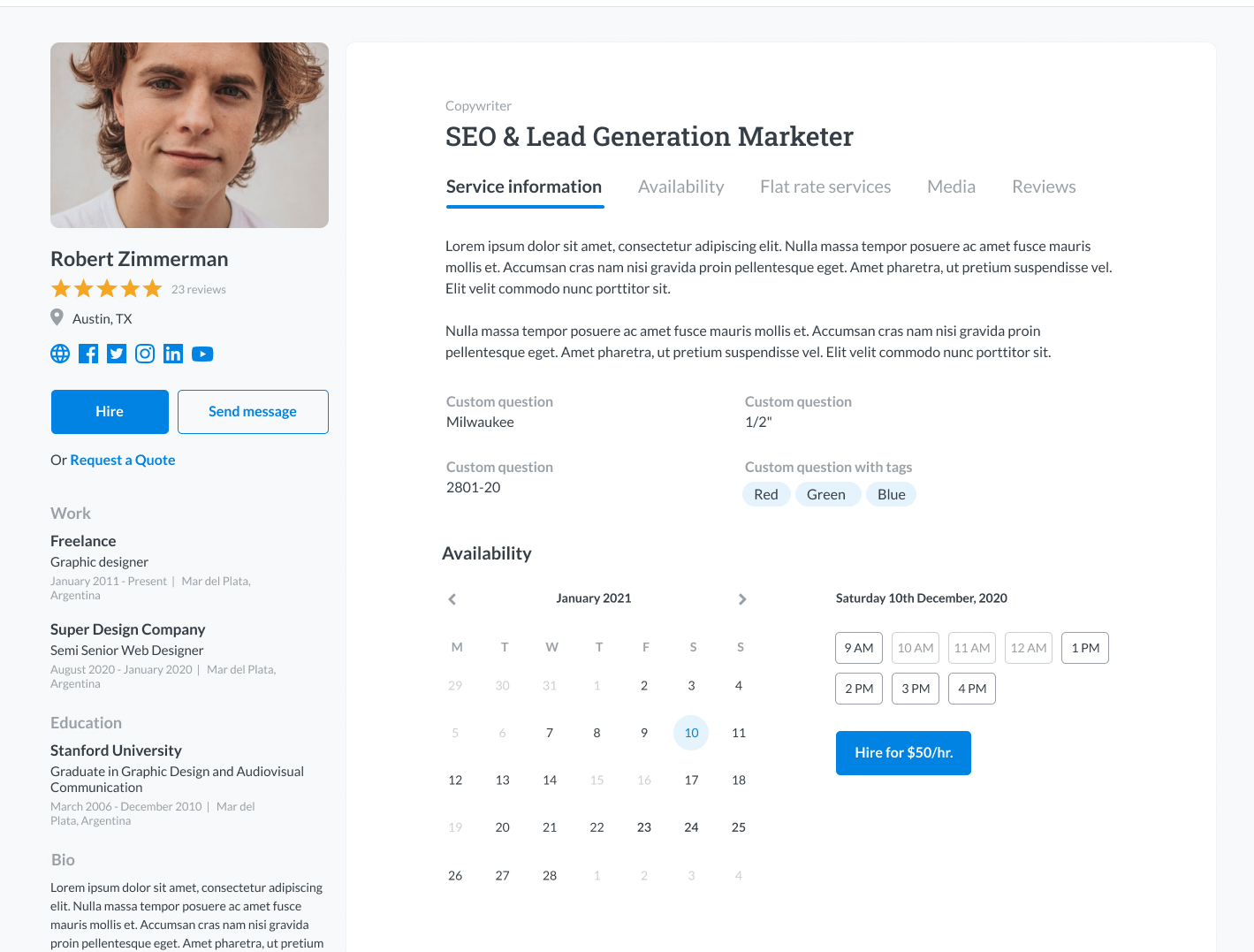
Service listing page
Added
For service style marketplaces, we’ve designed a standard listing page template for users to view provider details, availability, reviews, request a quote and easily make a booking.
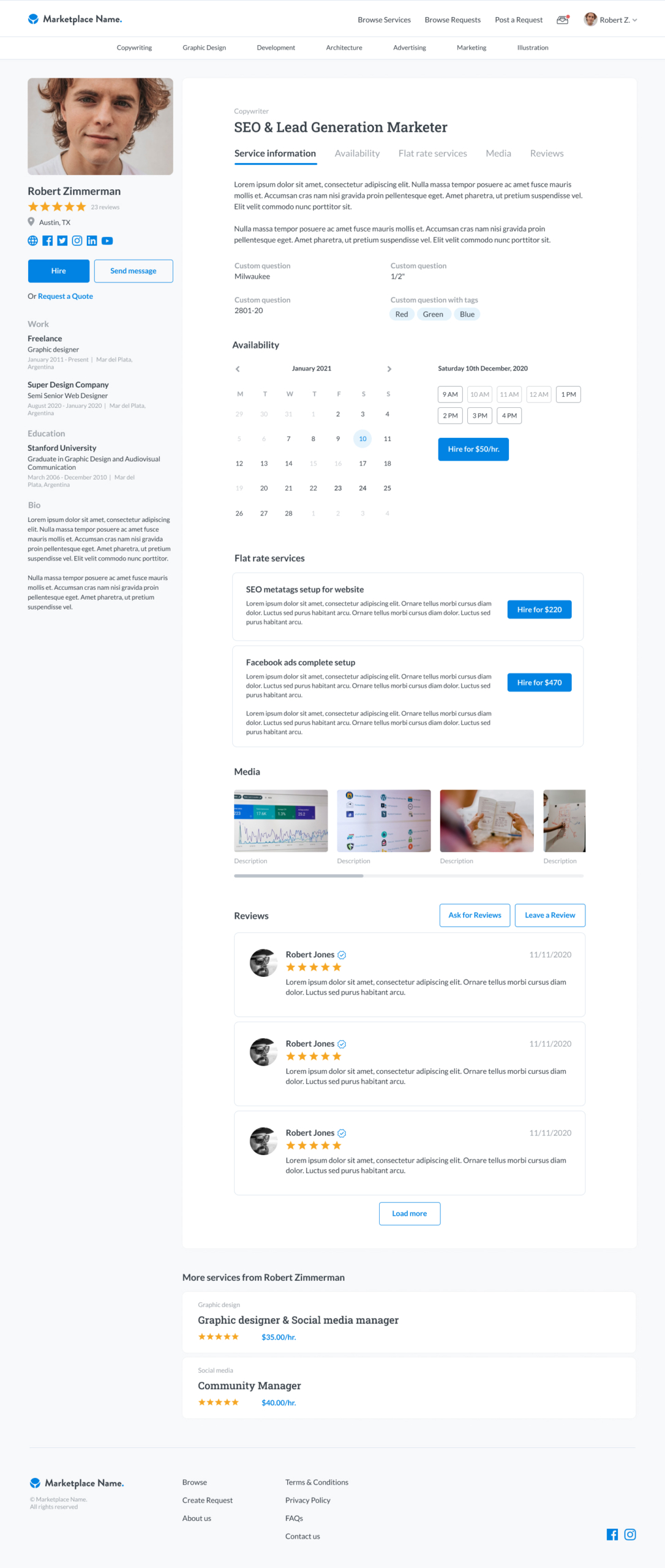

For service style marketplaces, we’ve designed a standard listing page template for users to view provider details, availability, reviews, request a quote and easily make a booking.
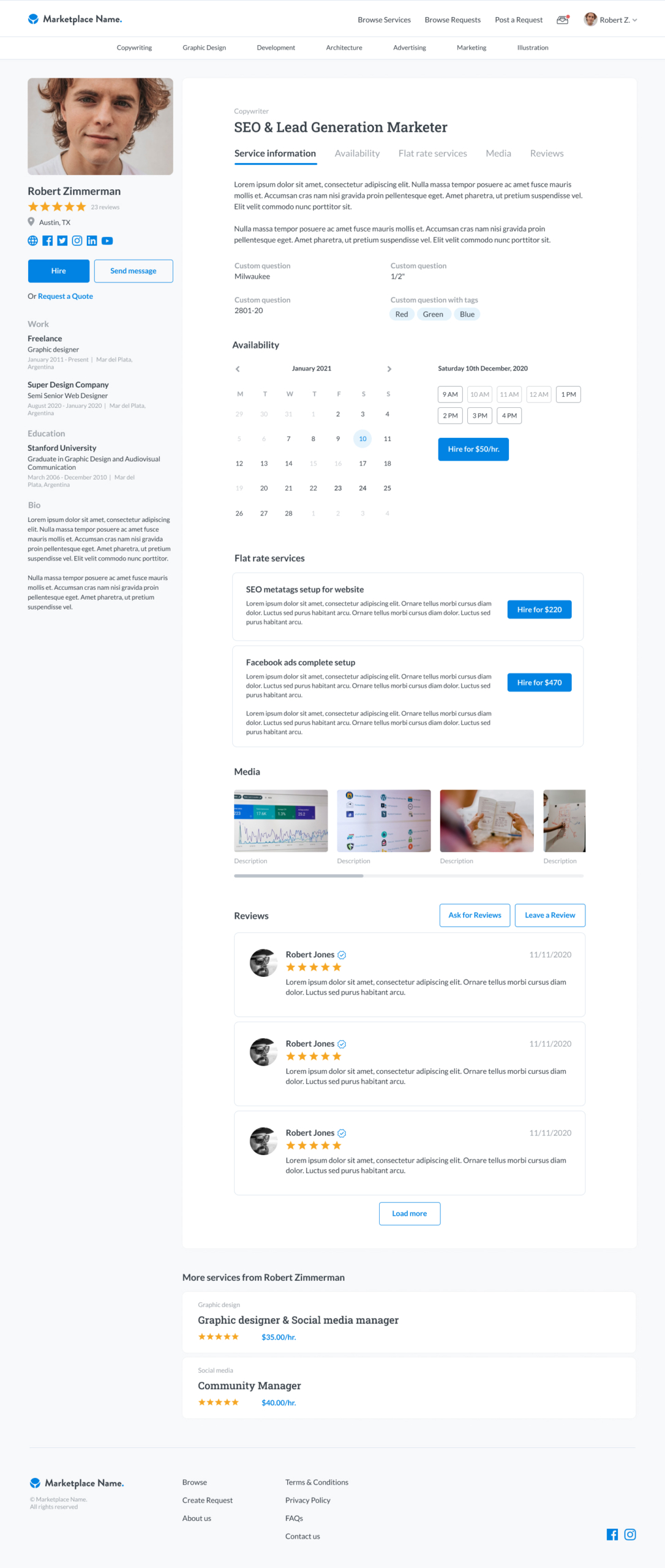
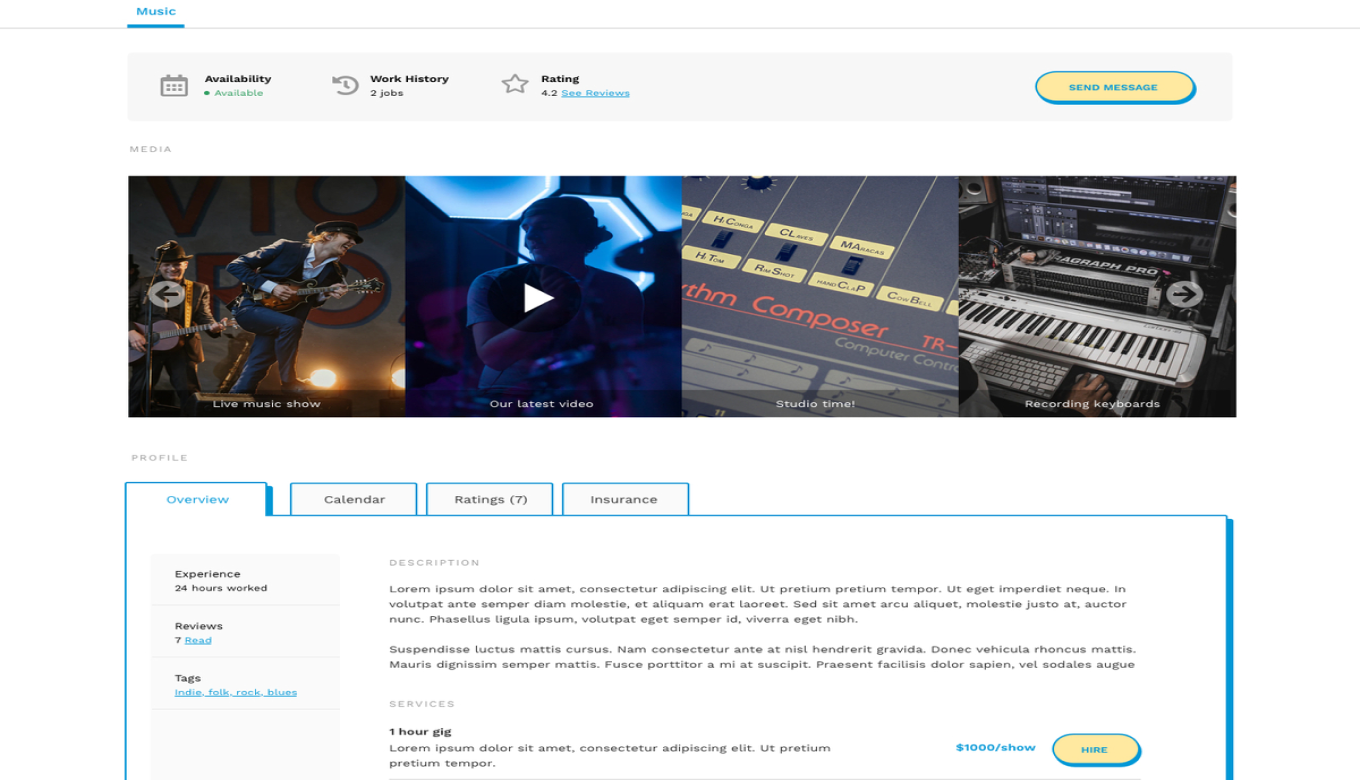
Subservices
Added
Providers who provide different services under the same category are able to create sub-services. An example is a musician booking marketplace where providers offer different rates depending on gig duration.
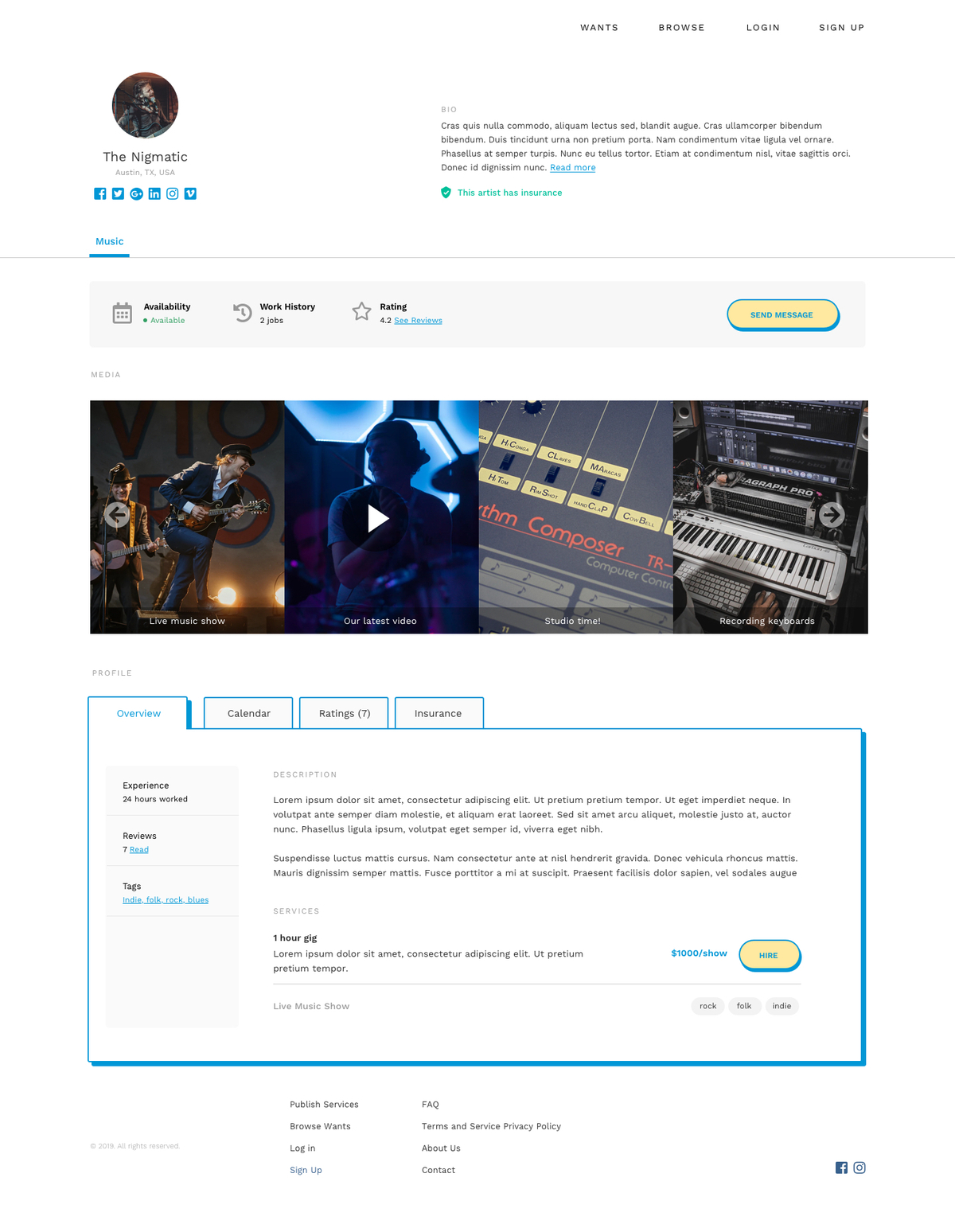

Providers who provide different services under the same category are able to create sub-services. An example is a musician booking marketplace where providers offer different rates depending on gig duration.
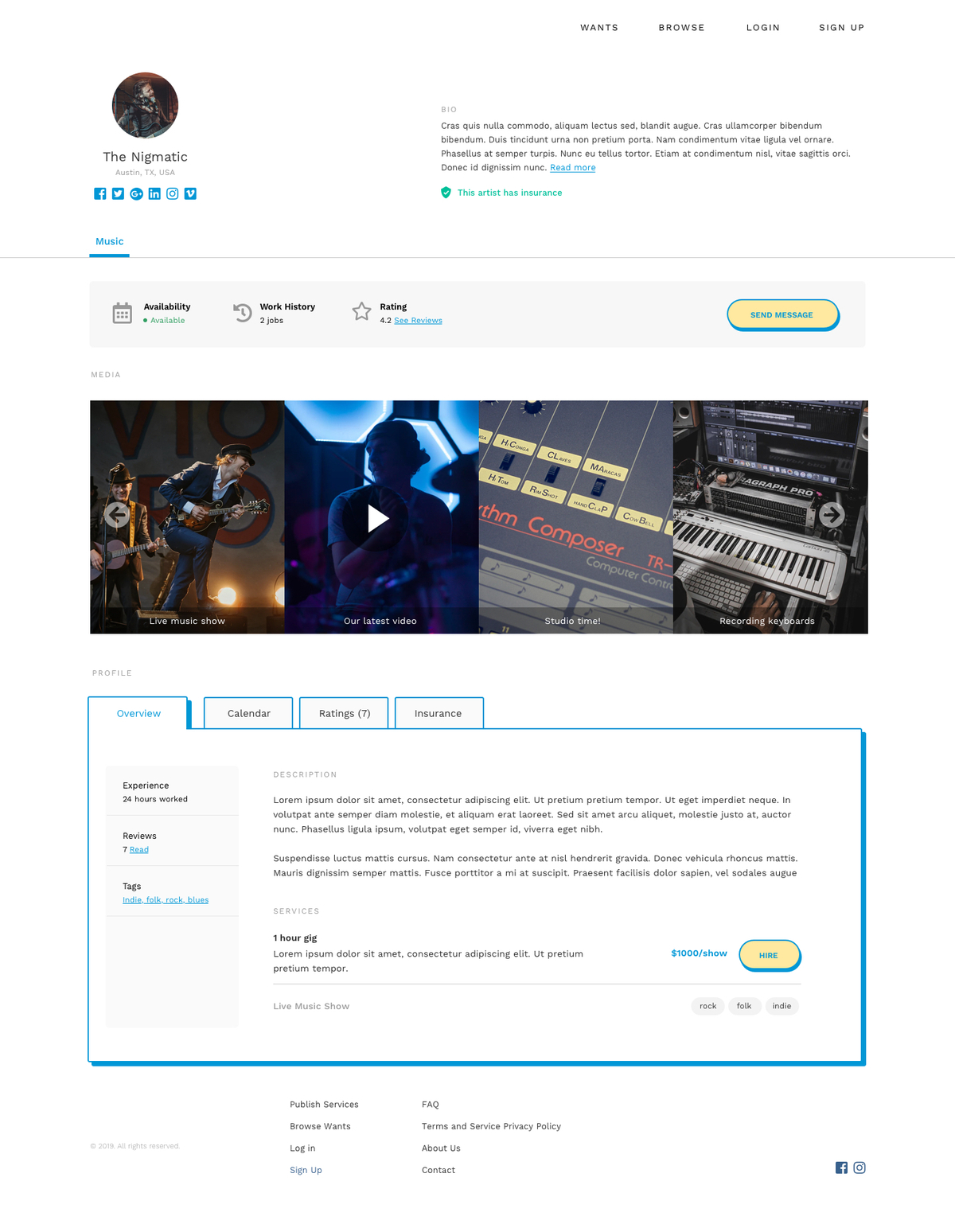
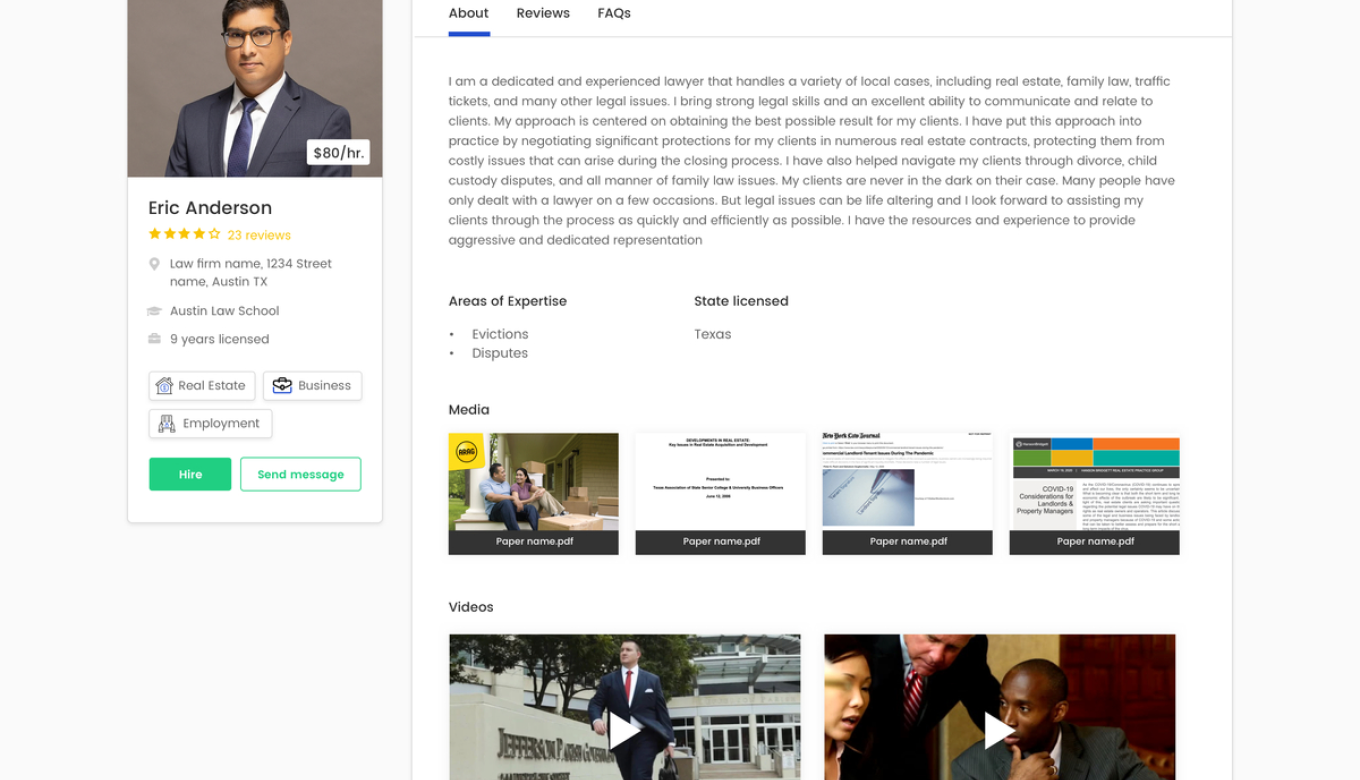
Videos and files
Added
Splits the media section between videos and files.
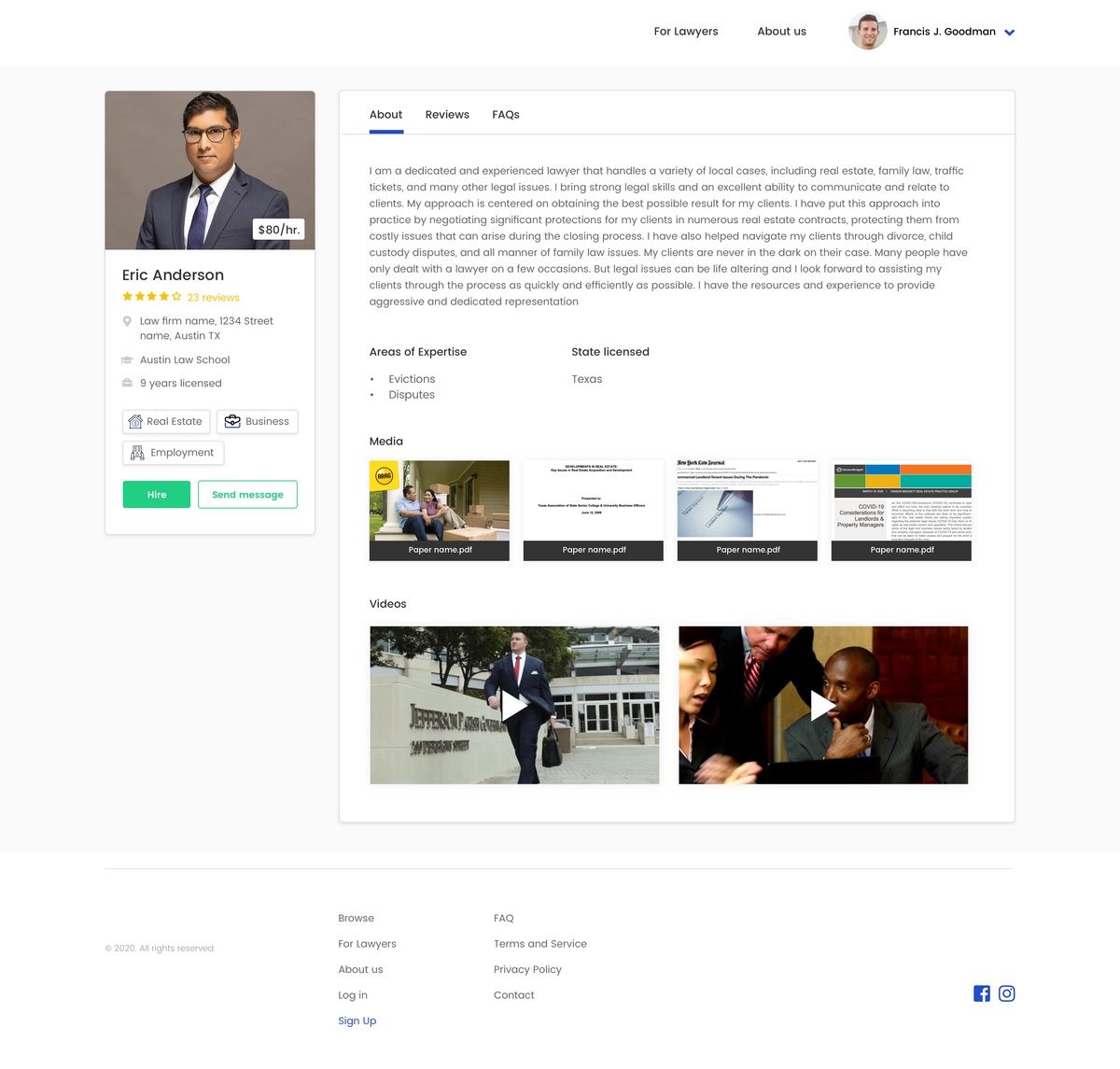

Splits the media section between videos and files.
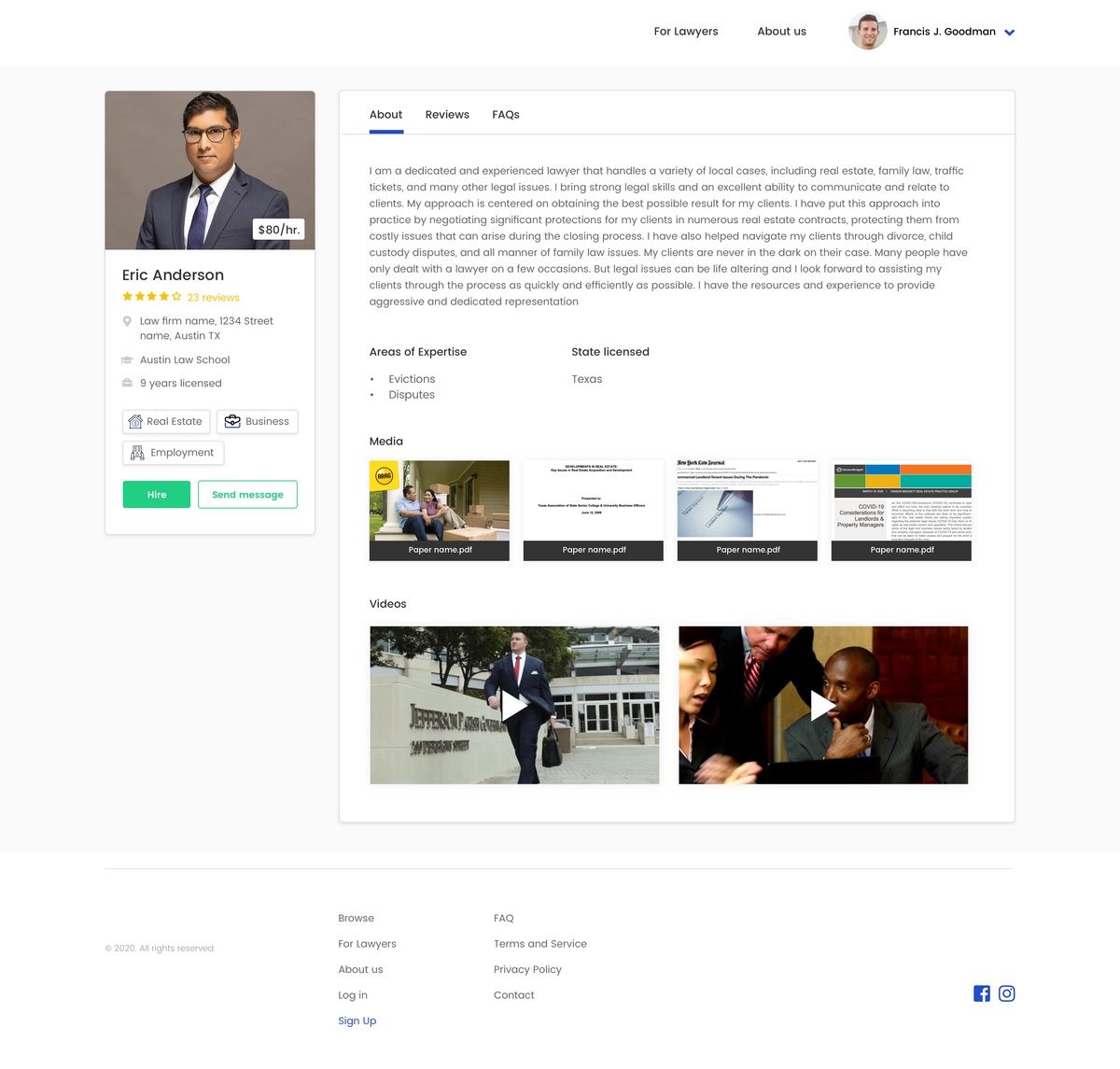
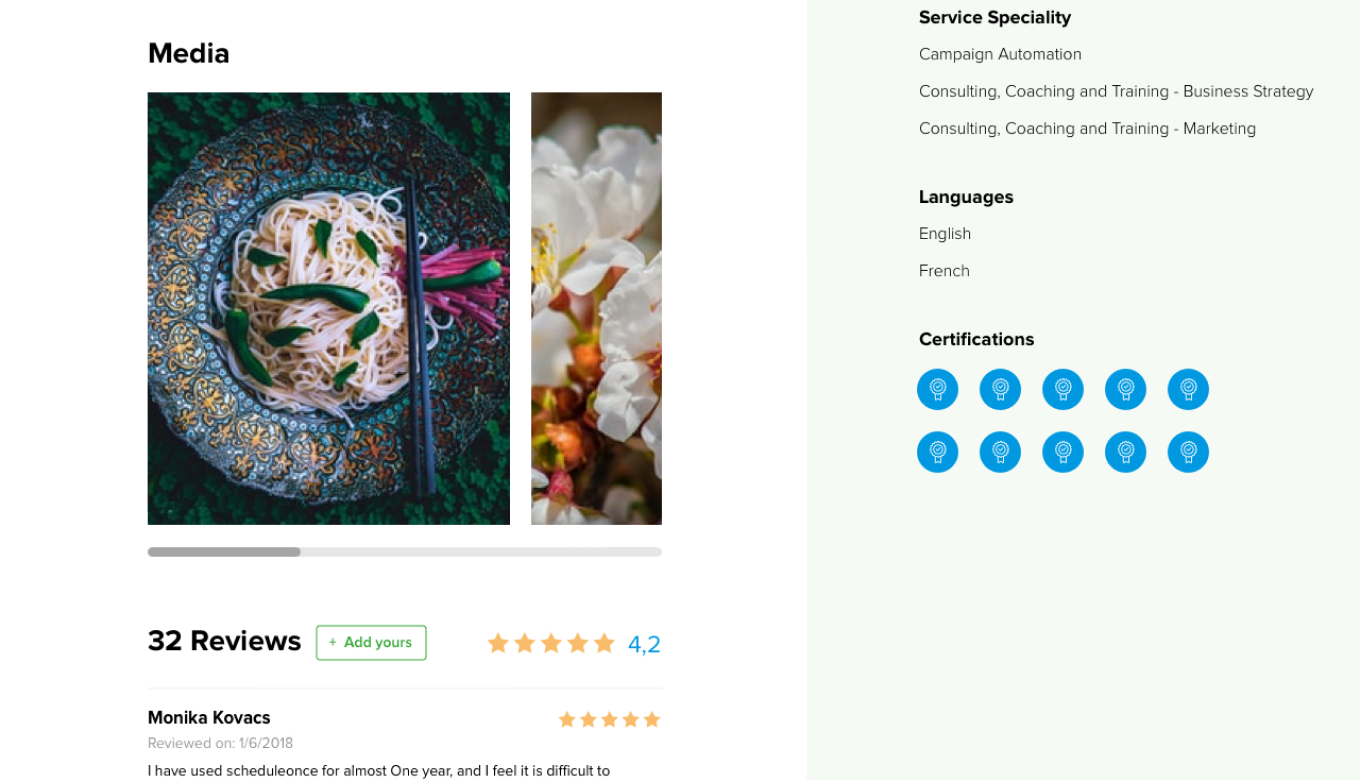
Certifications
Added
Displays certifications or awards as badges within the service or company profile.
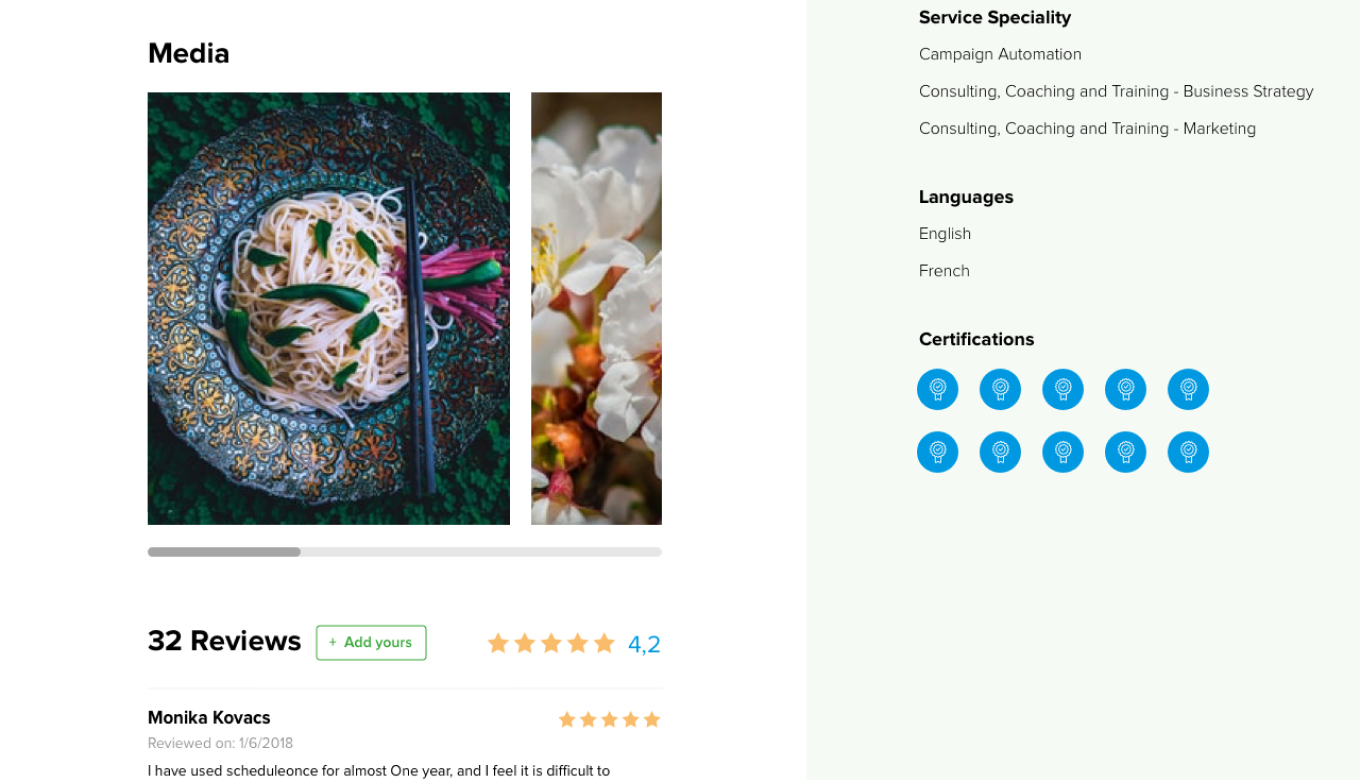

Displays certifications or awards as badges within the service or company profile.
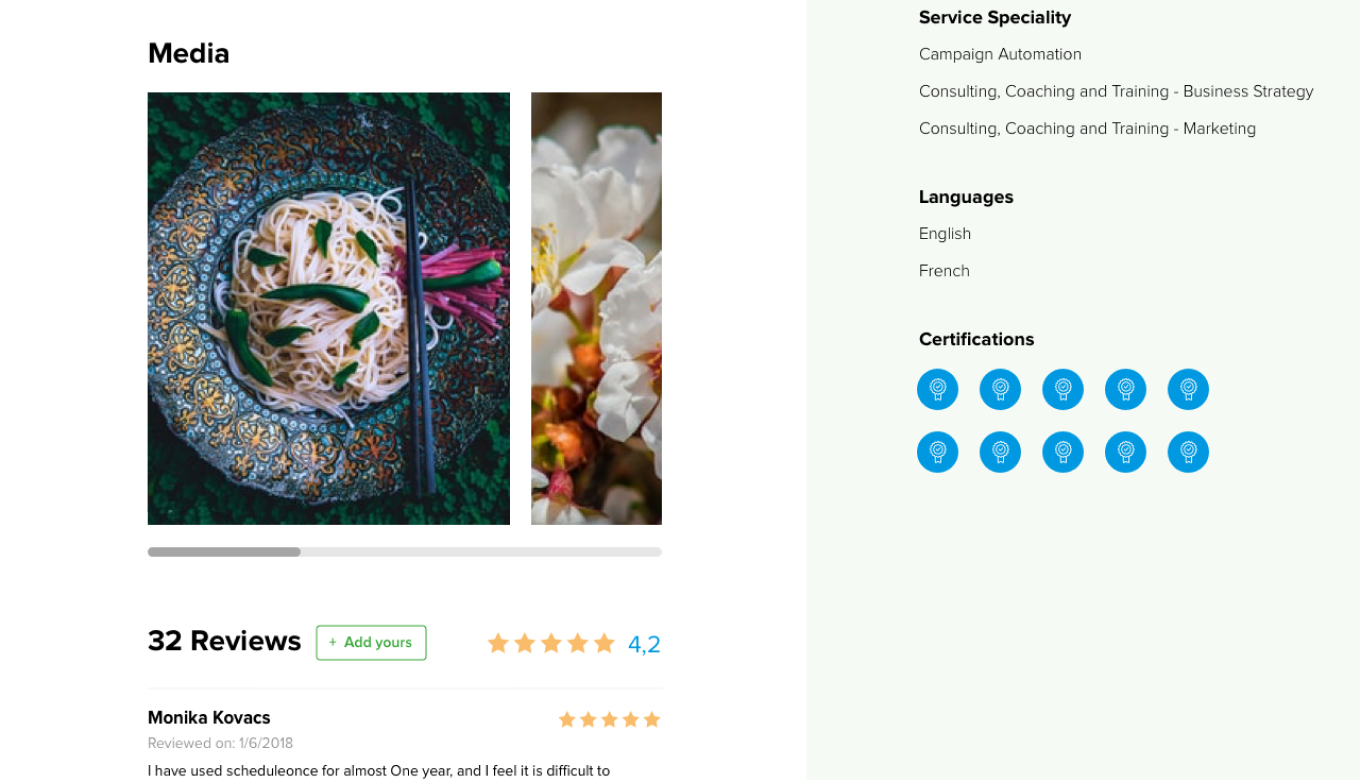

Seller name and location on browse blocks
Added
Displays the seller or provider username and city, state within the listing block on the browse page.


Displays the seller or provider username and city, state within the listing block on the browse page.

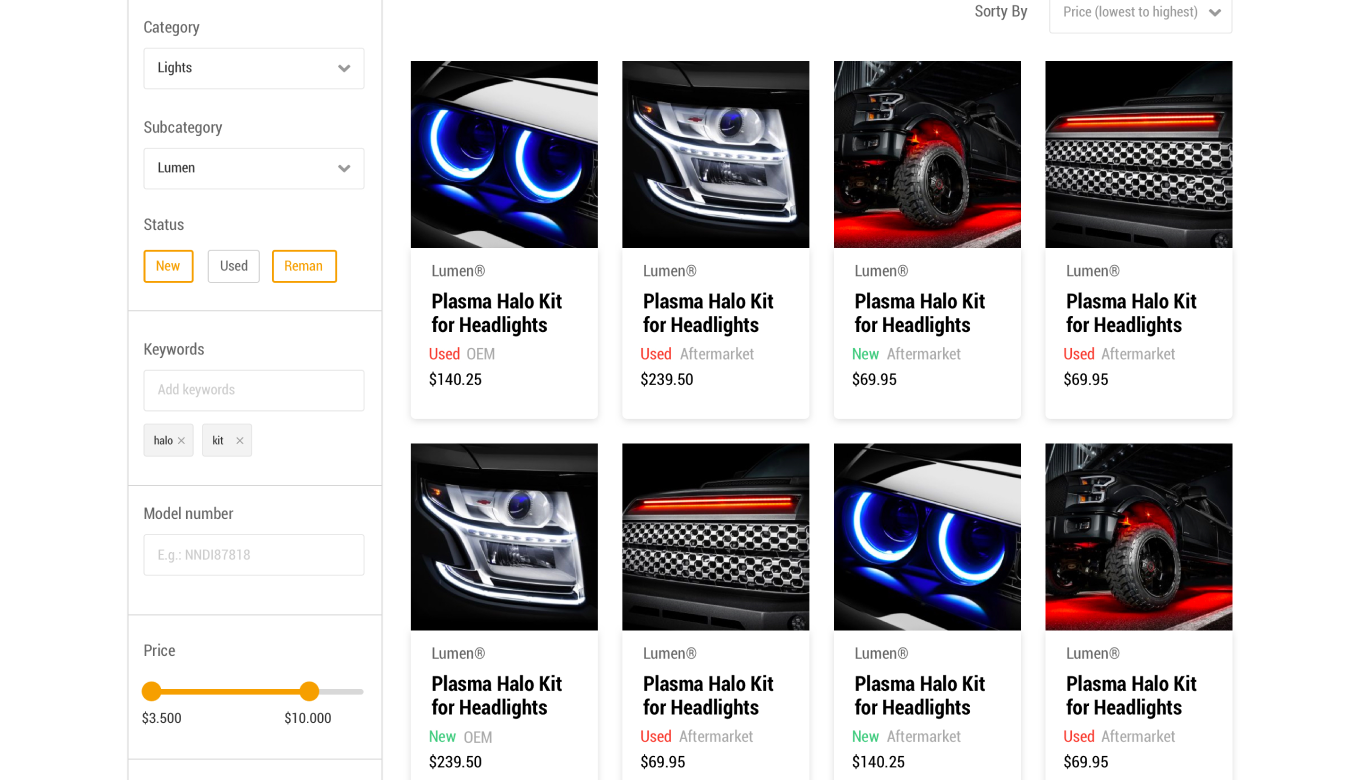
Custom browse (trucks)
Added
Customized browse page with status, model number and type filters. Listing blocks include brand and status.
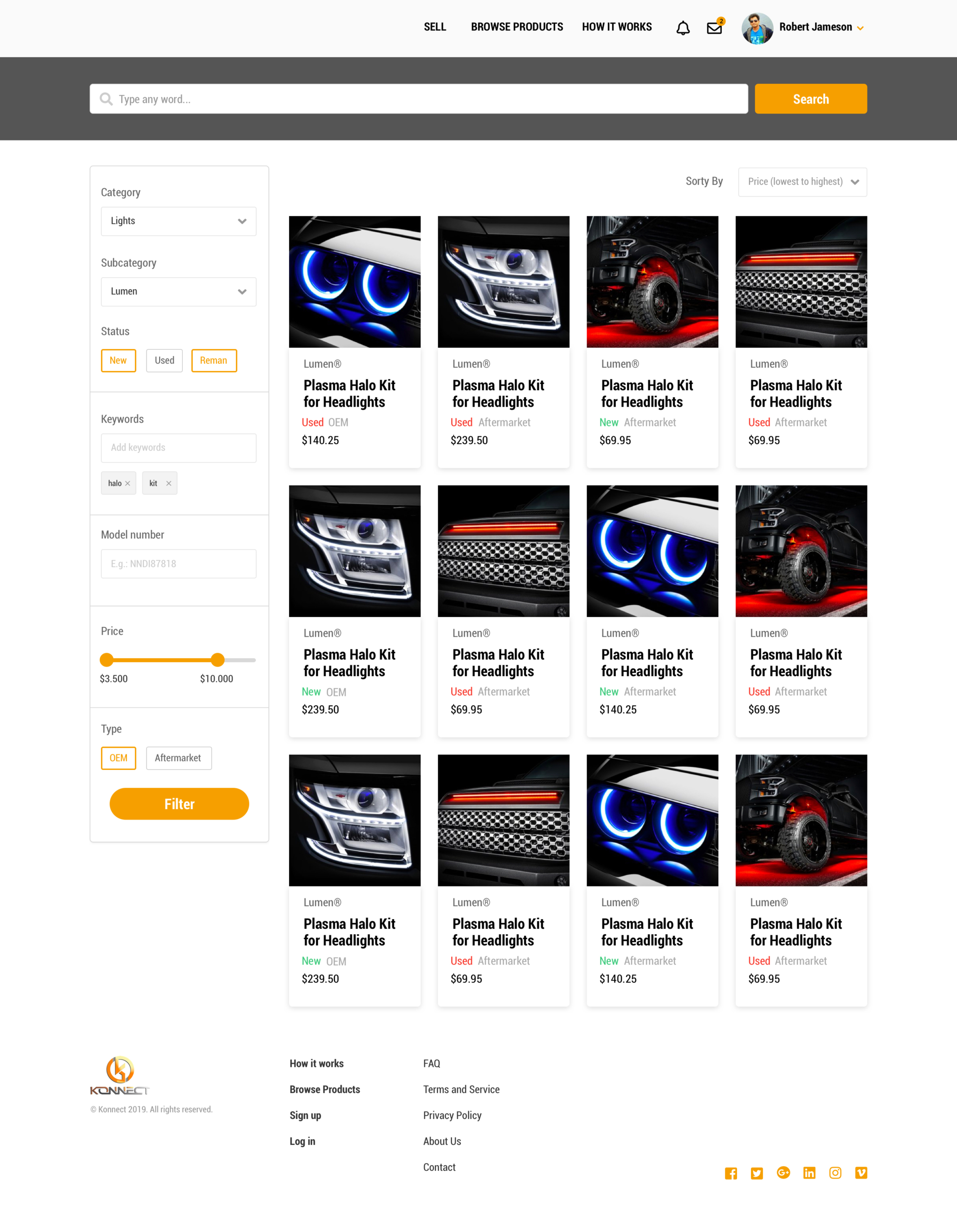

Customized browse page with status, model number and type filters. Listing blocks include brand and status.
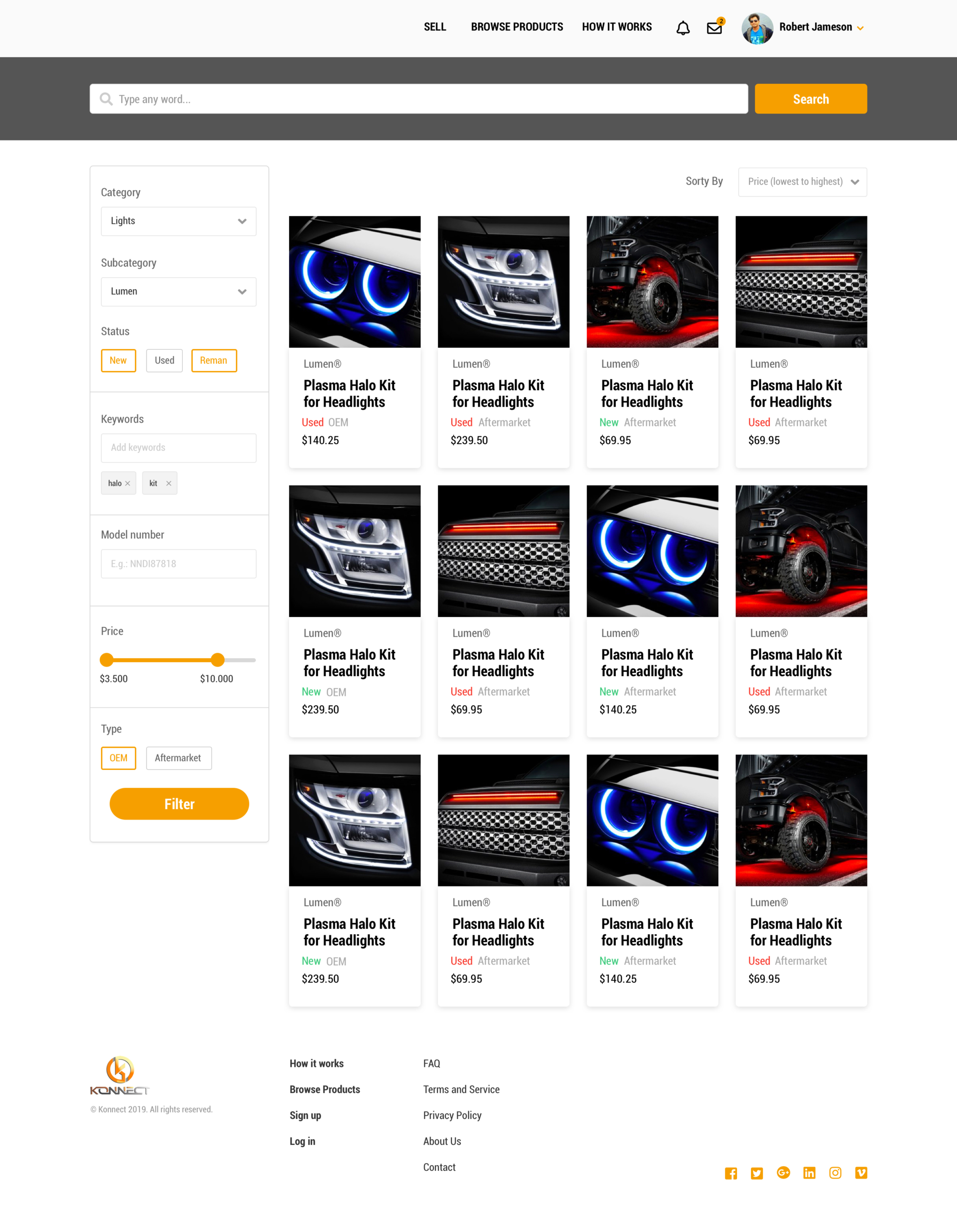
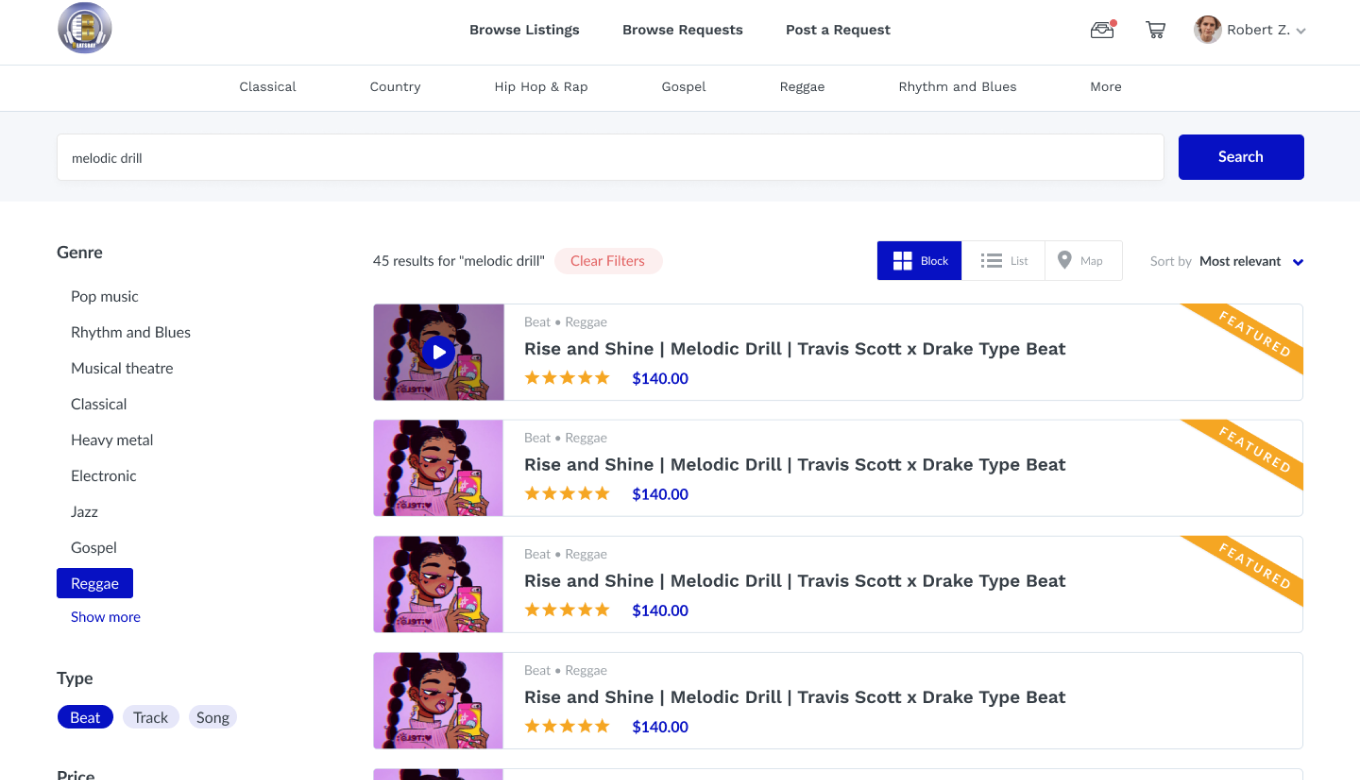
Music player on browse
Added
For marketplaces selling audio as products, users are able to listen to a 15-second sample from the listing blocks on the browse page.
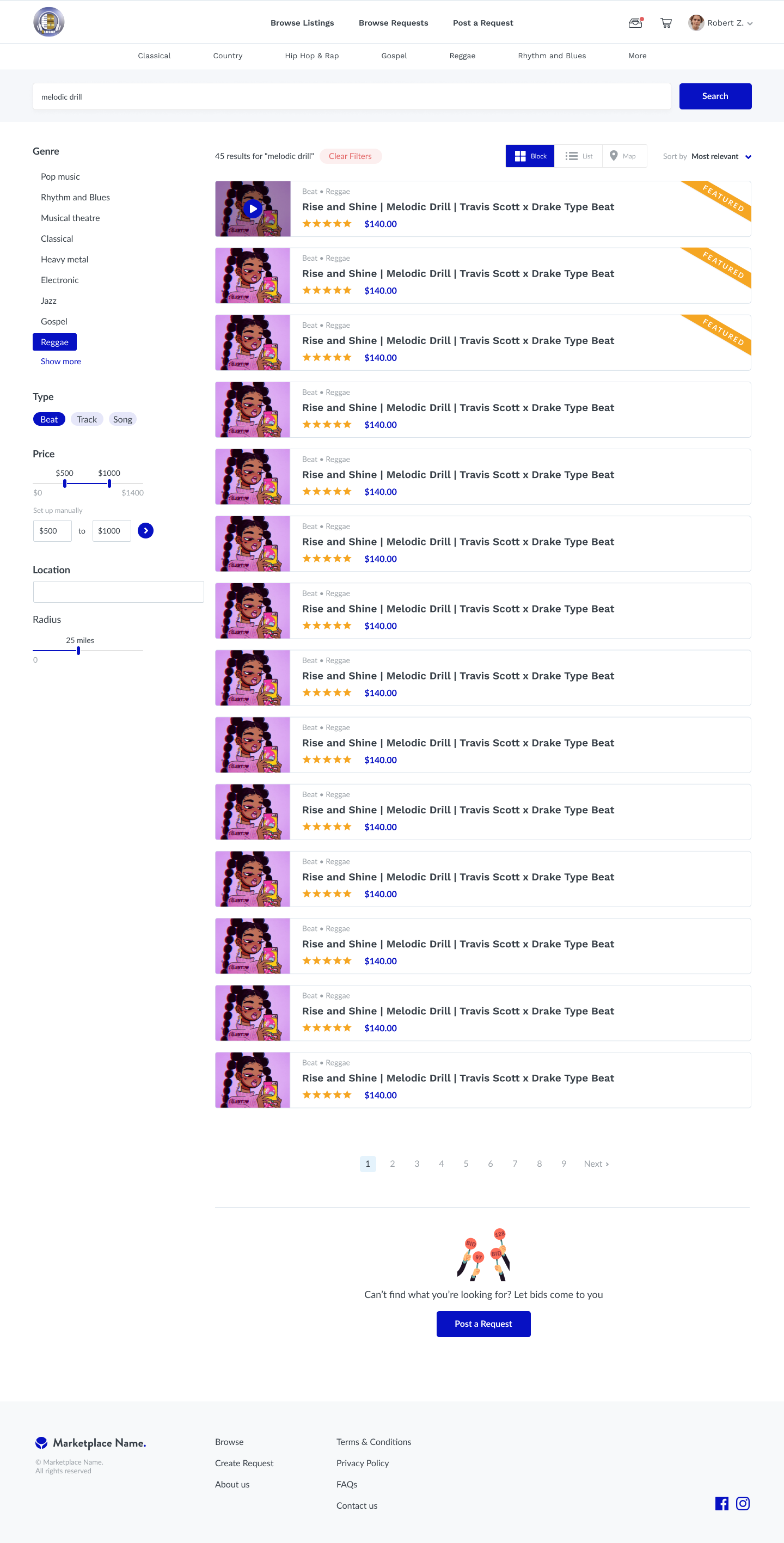
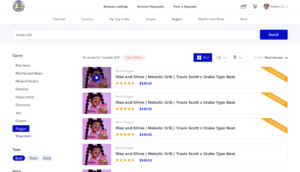
For marketplaces selling audio as products, users are able to listen to a 15-second sample from the listing blocks on the browse page.
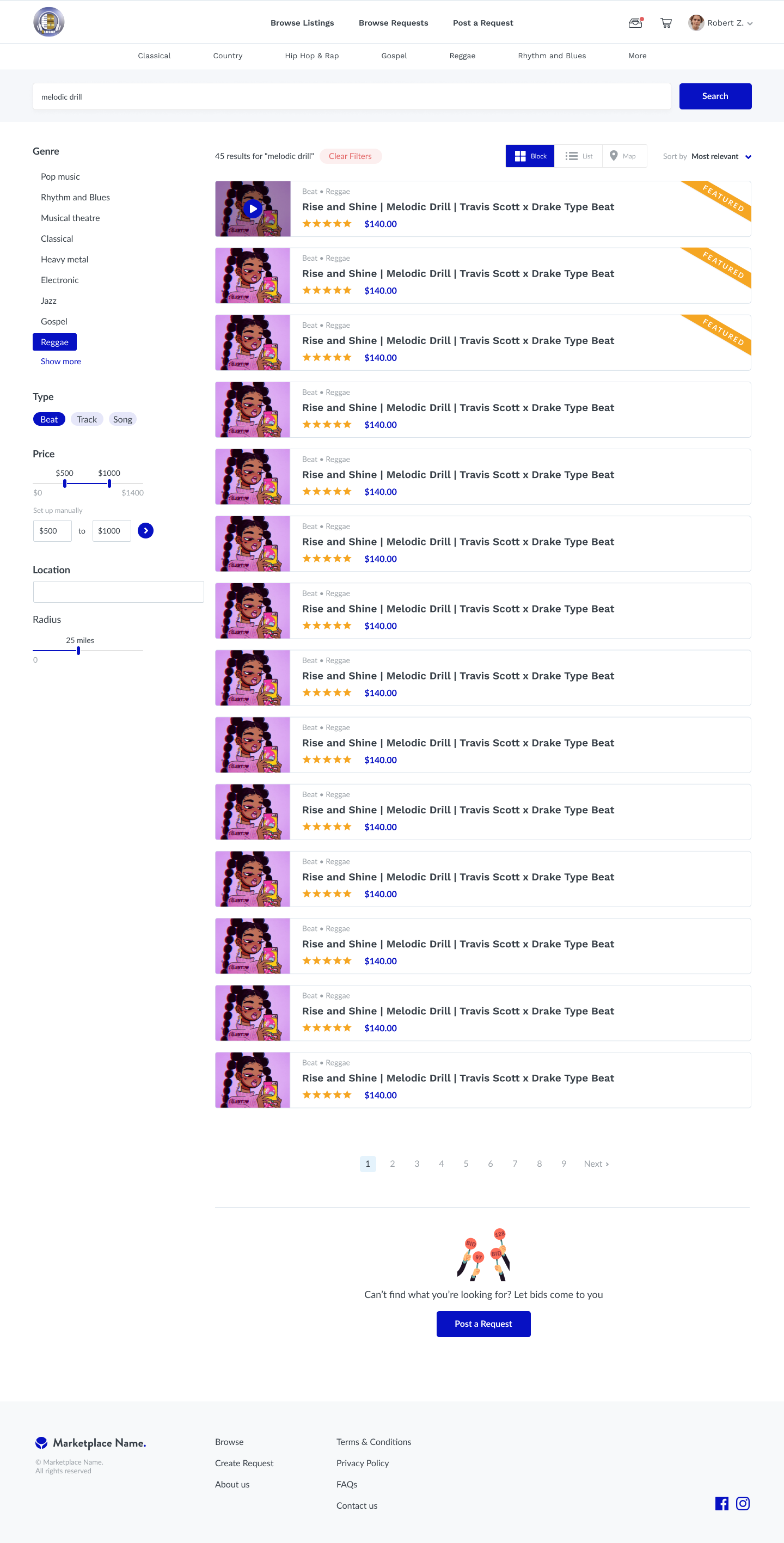
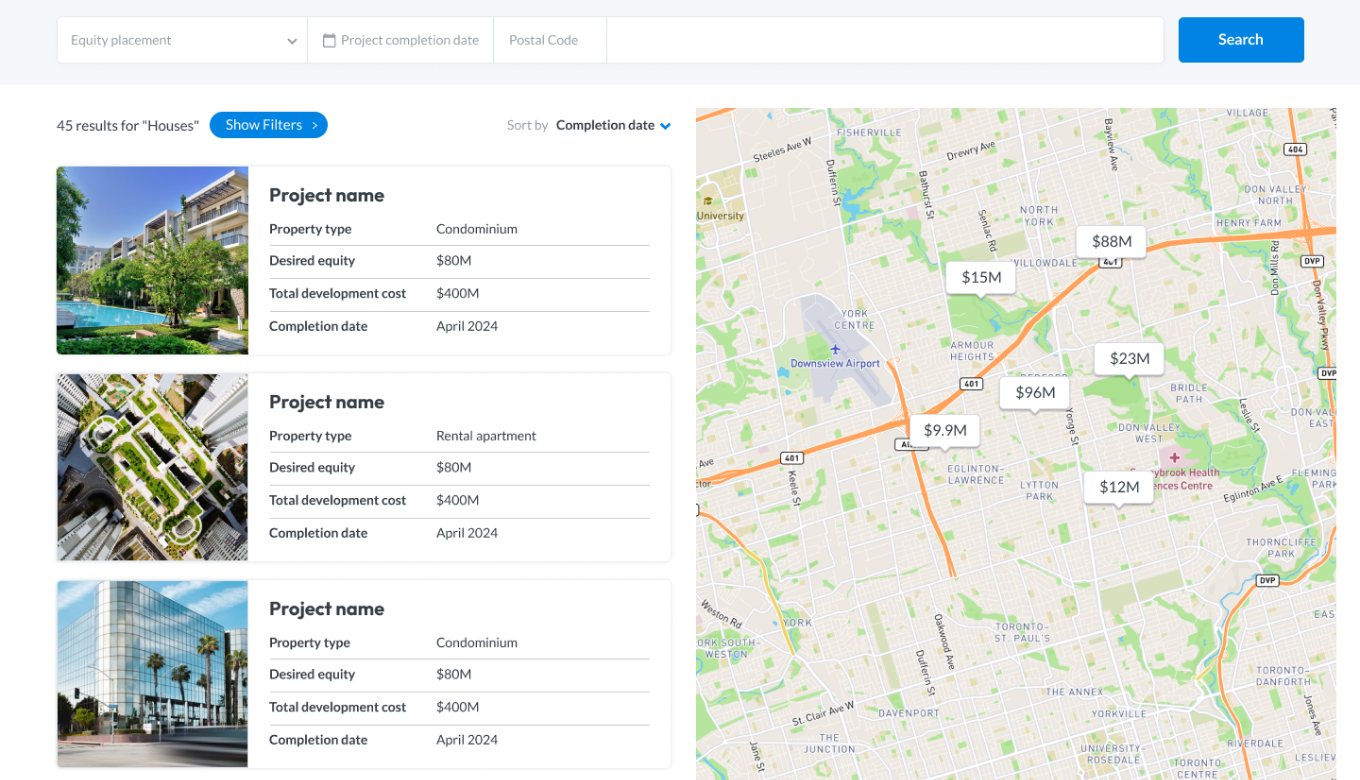
Browse with map view
Added
Browse page displays listings split between list view and map view.
Example 1
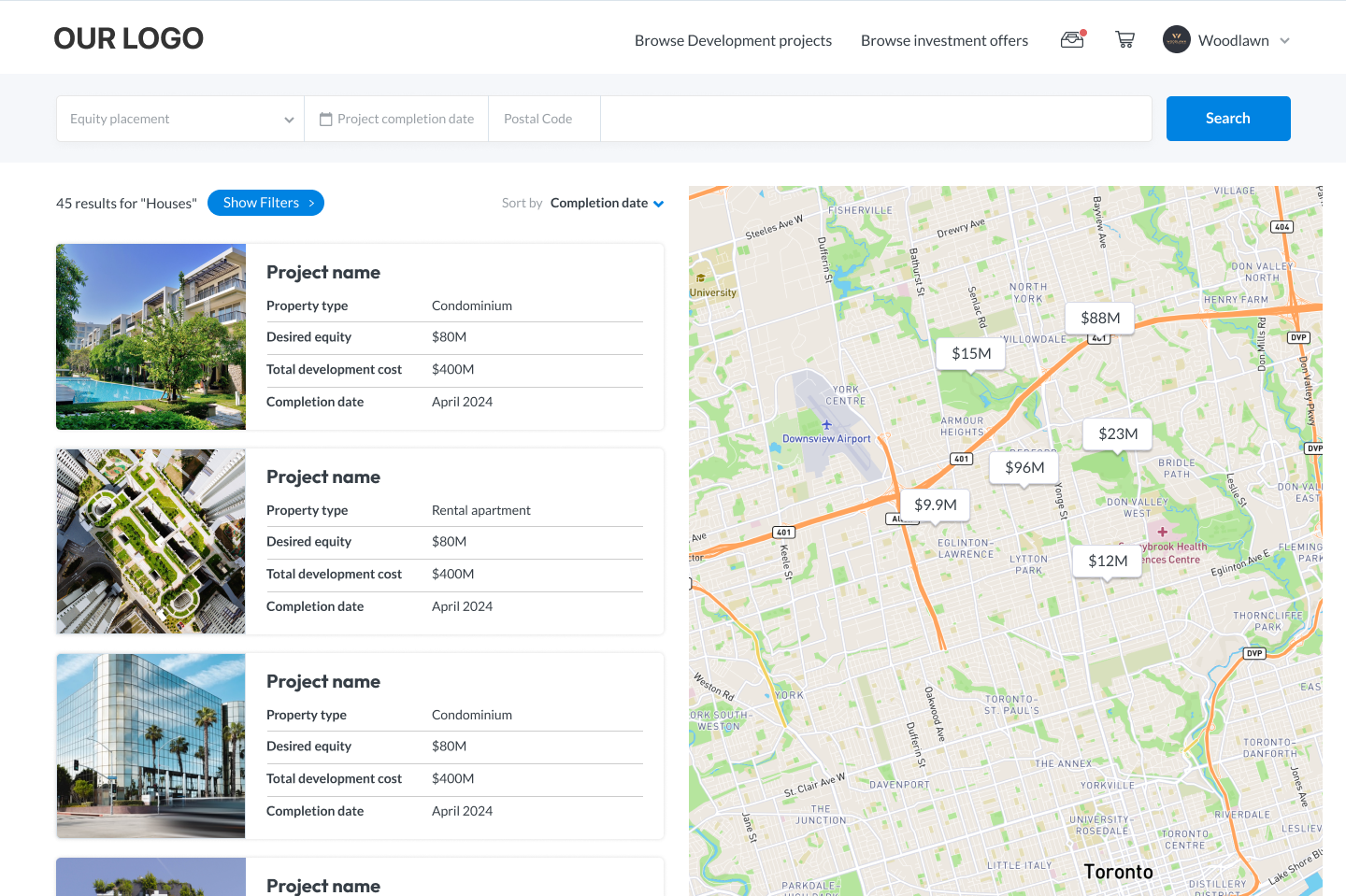
Example 2
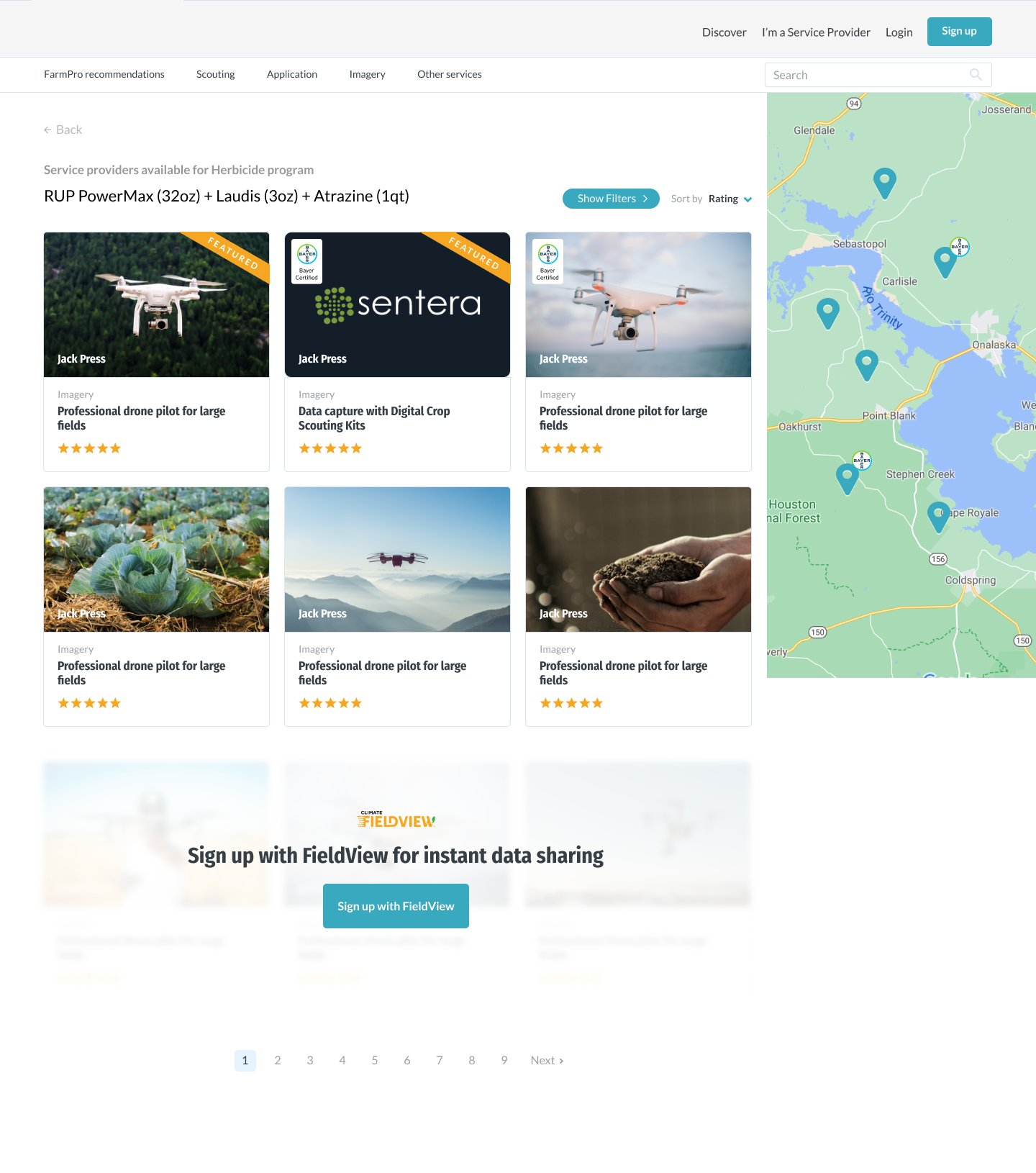
Example 3
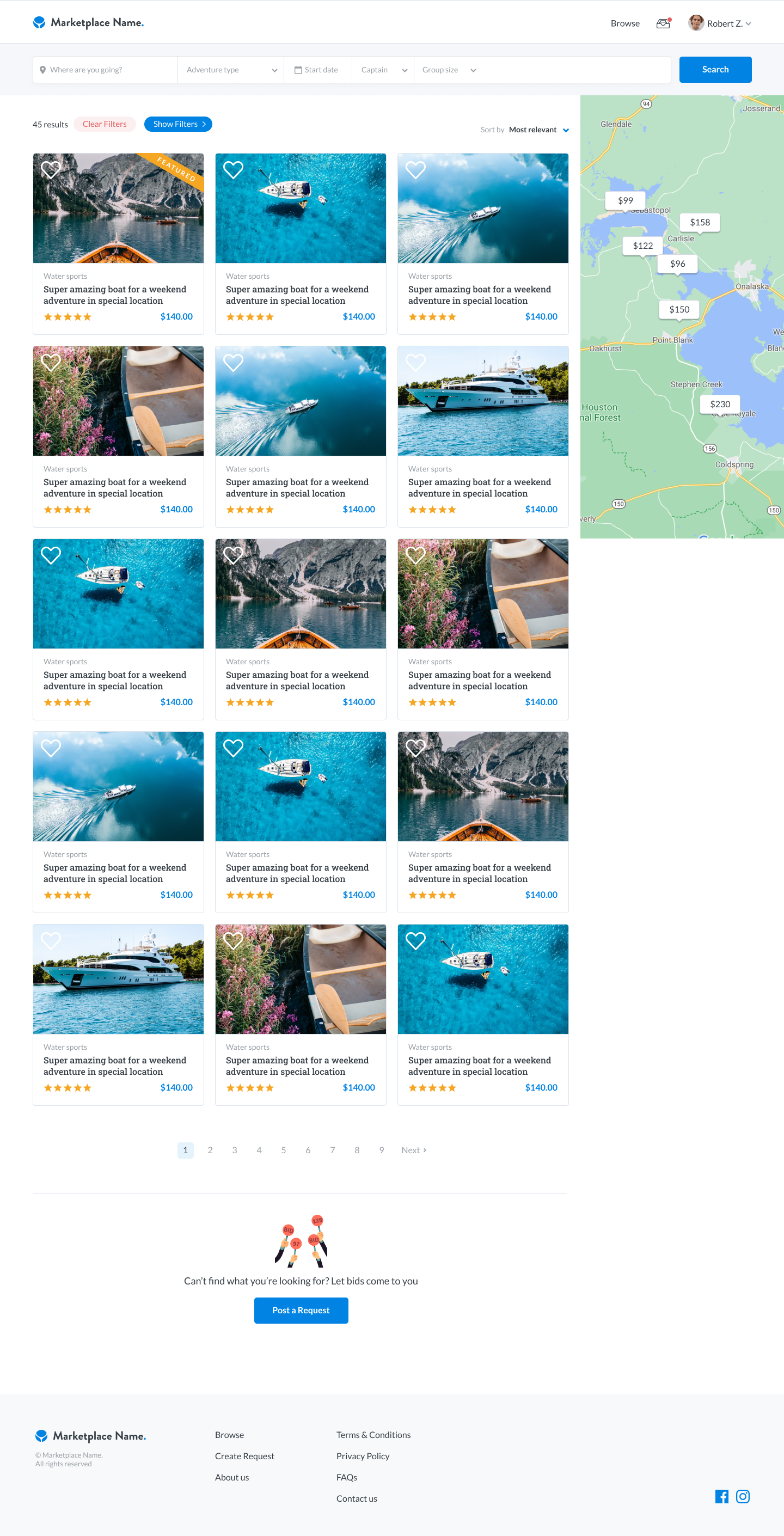

Browse page displays listings split between list view and map view.
Example 1
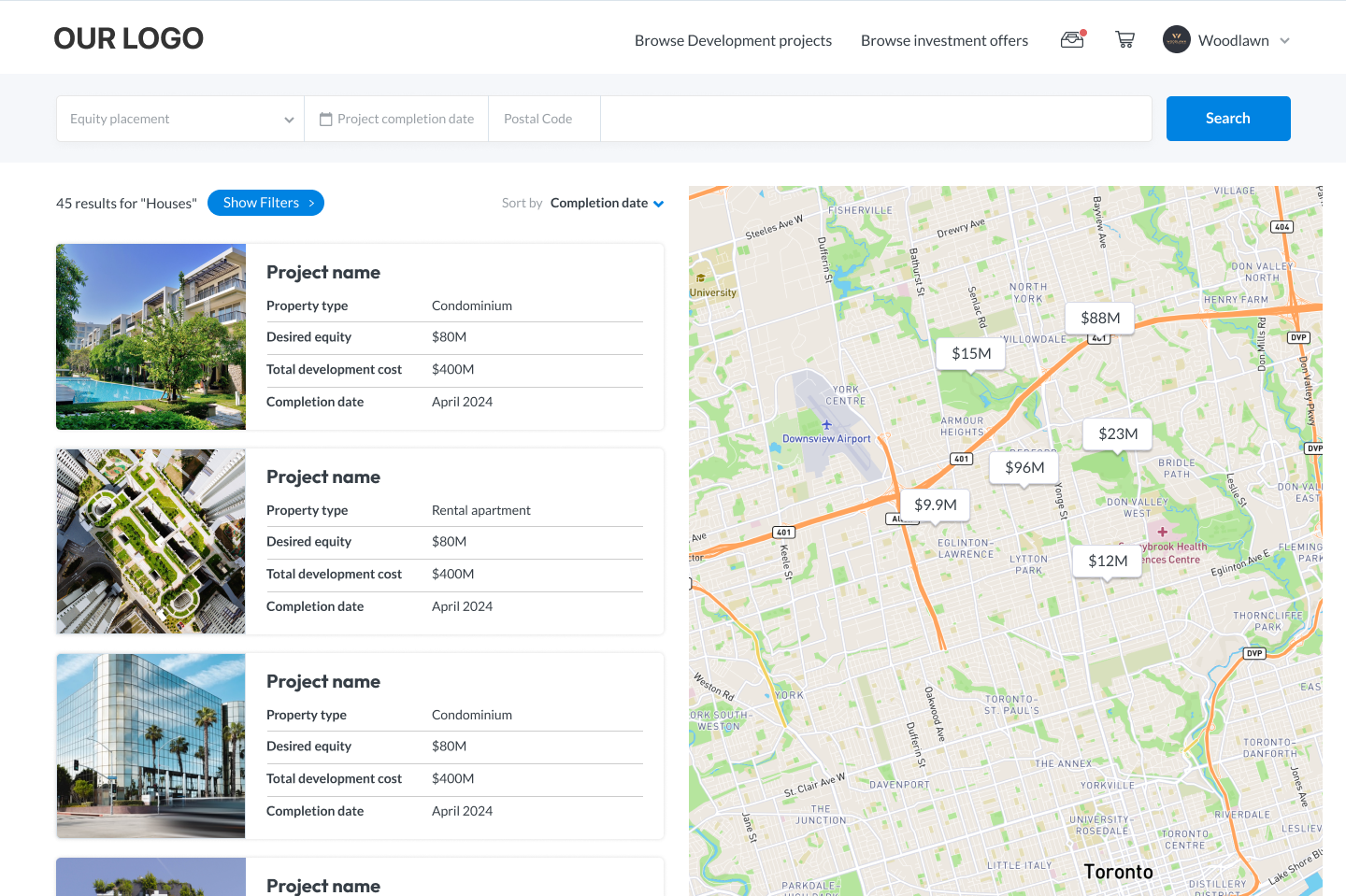
Example 2
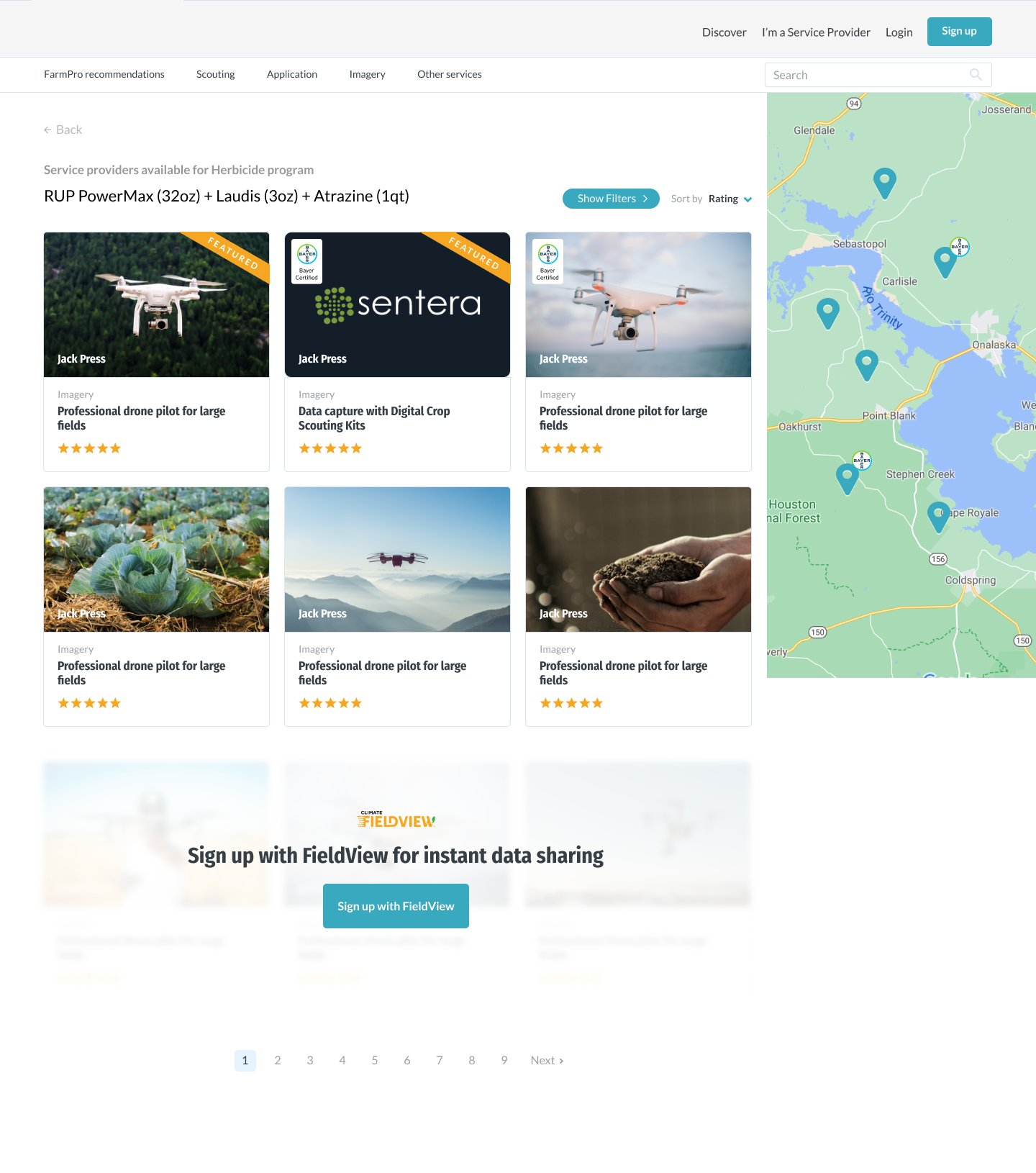
Example 3
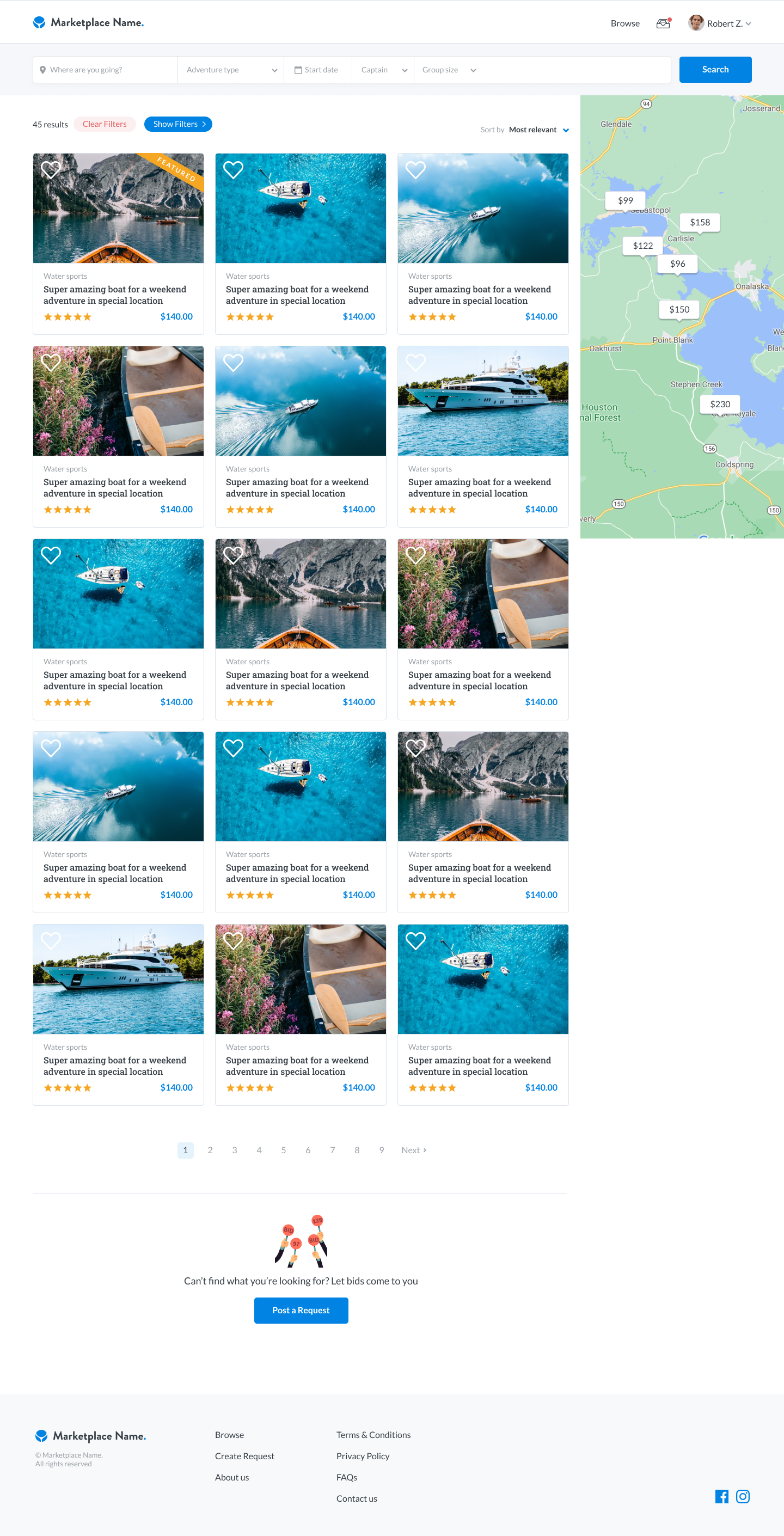
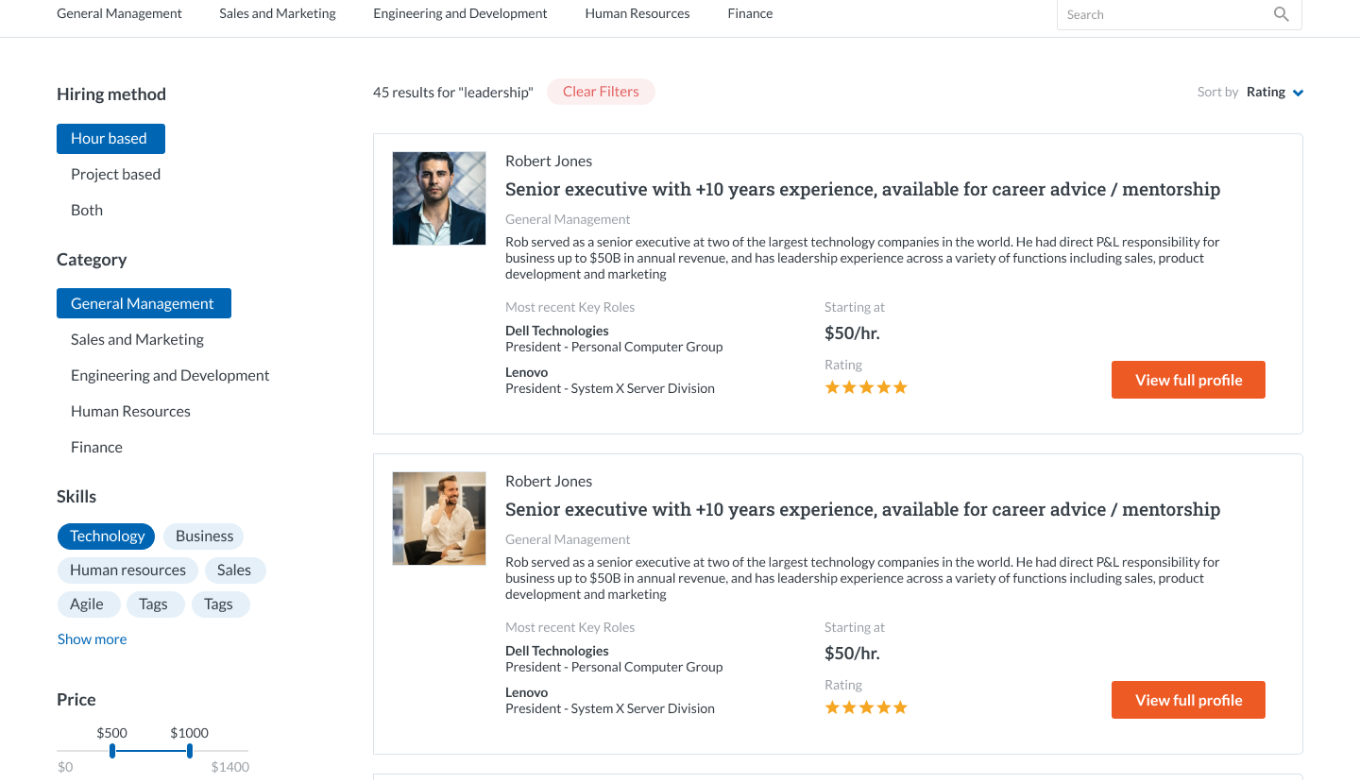
Cards with description and more info
Added
Displays an expanded view of the provider’s profile details within the listing block on the browse page.


Displays an expanded view of the provider’s profile details within the listing block on the browse page.


Limited browse view before sign up
Added
Limits the amount of listings users are able to view within the browse page before they are logged in or signed up.
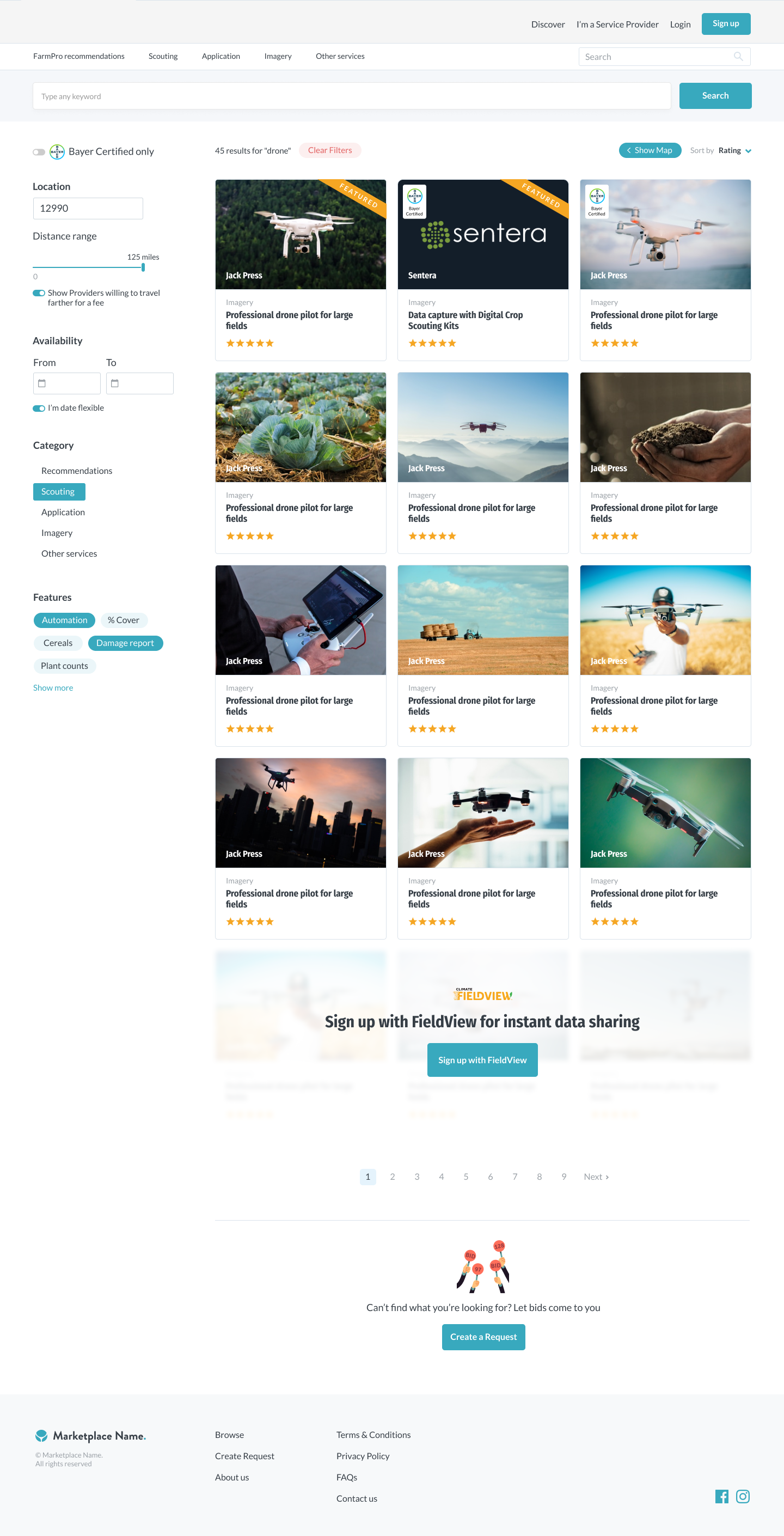

Limits the amount of listings users are able to view within the browse page before they are logged in or signed up.
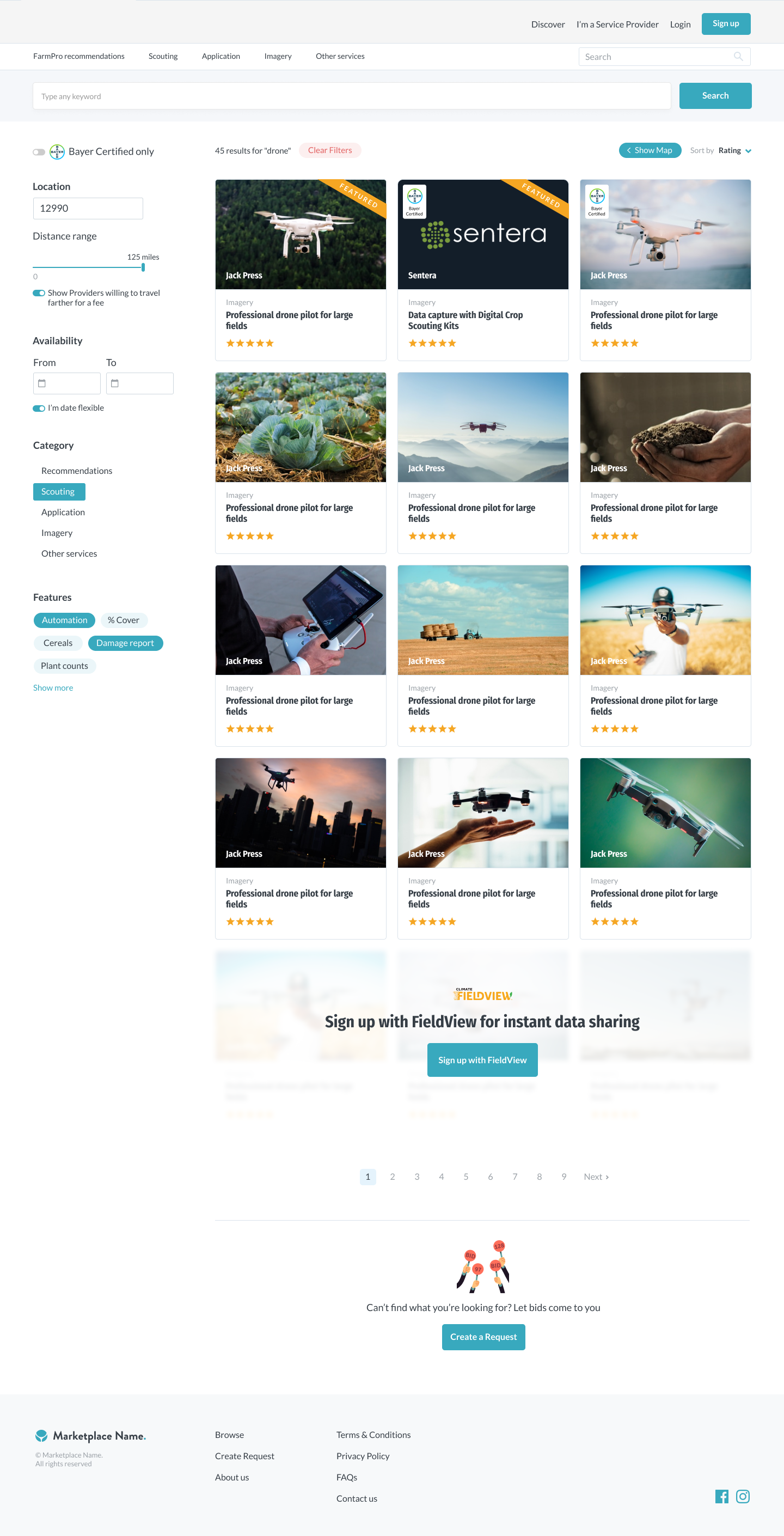
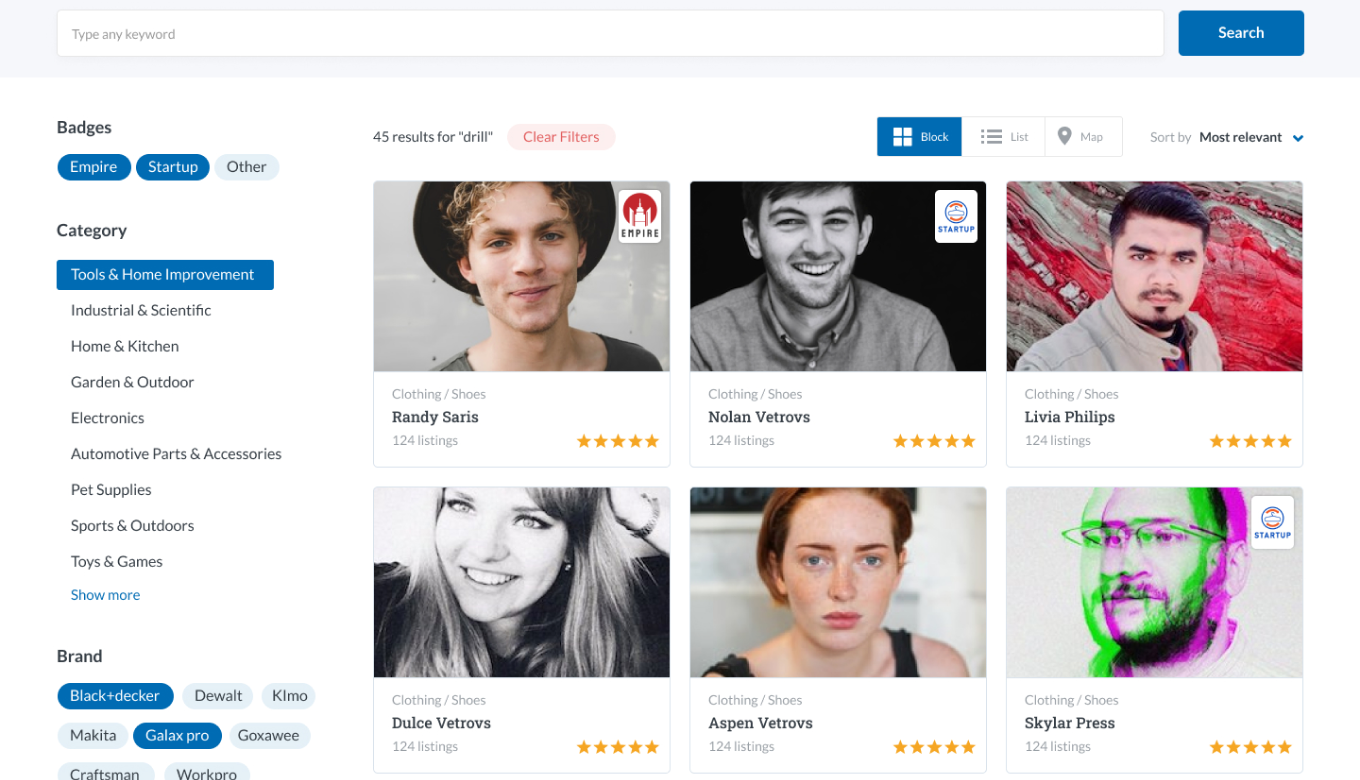
Badges
Added
Admins can assign providers badges that appear as icons on the listing blocks on the browse page. Users can also search by badges.
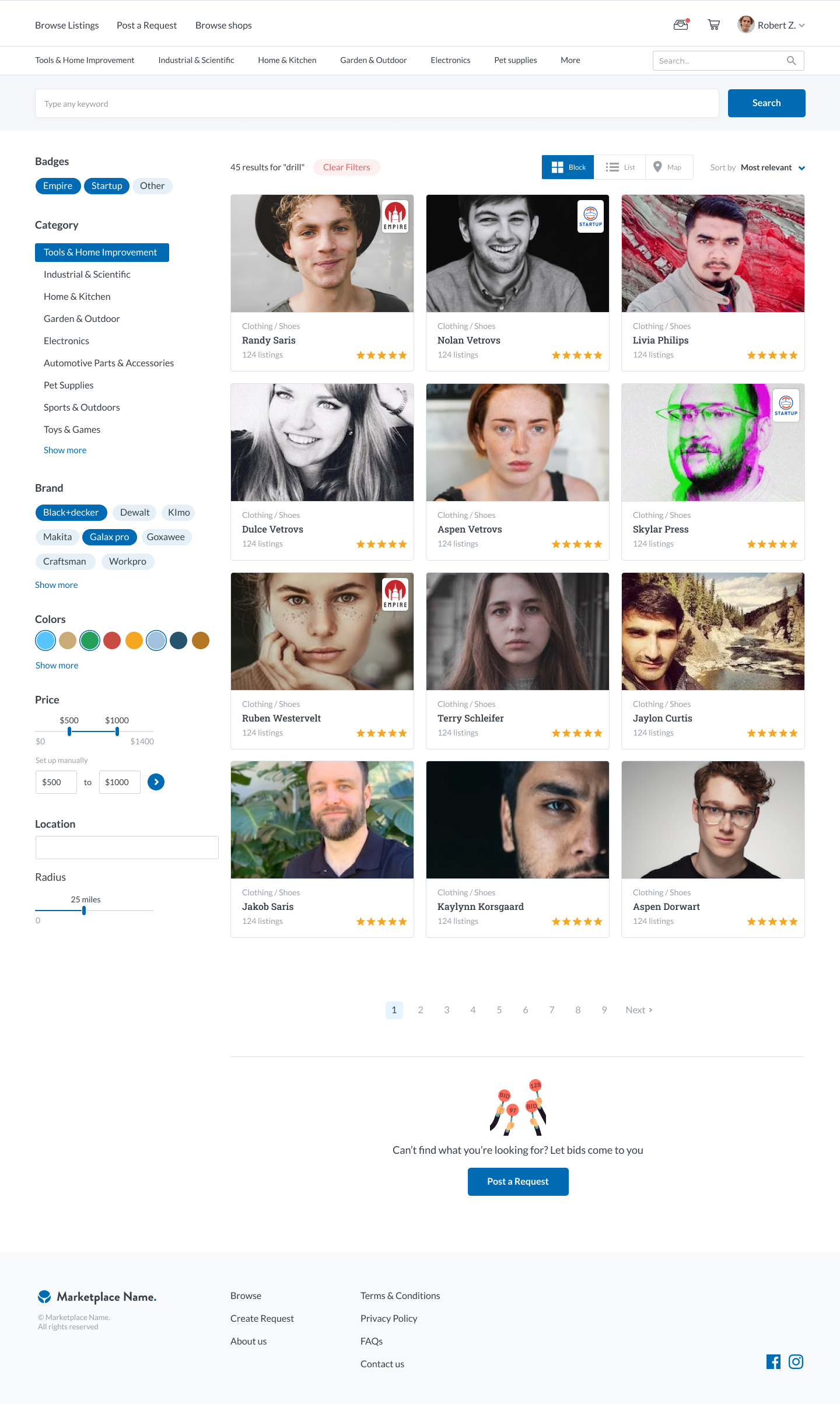
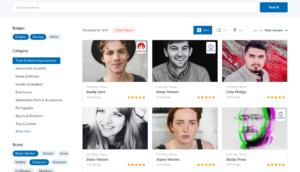
Admins can assign providers badges that appear as icons on the listing blocks on the browse page. Users can also search by badges.
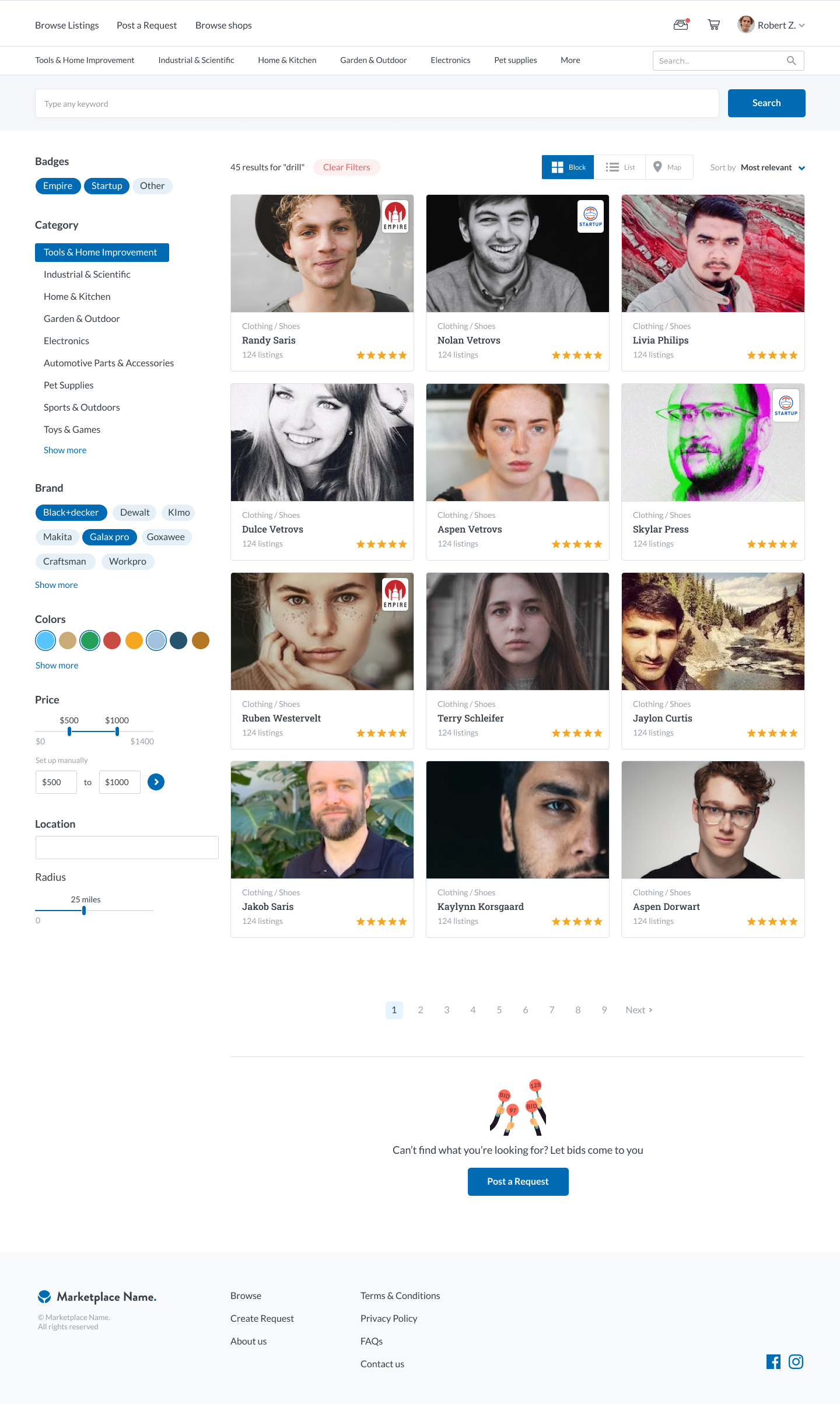

“Hot” banner on browse
Added
Updates the “Featured” banner to display as “Hot” with a fire emoji. This can be adapted to fit your brand.
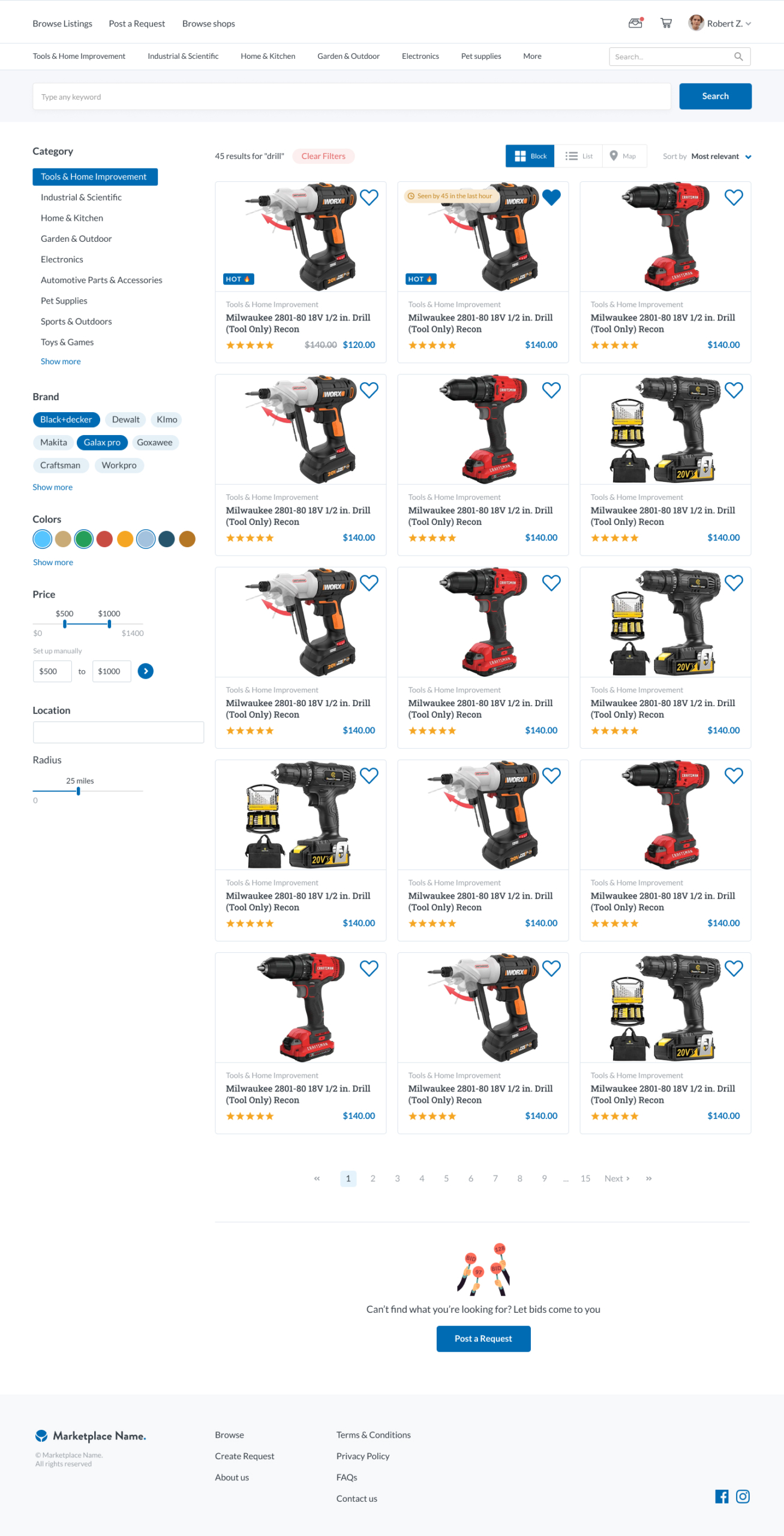

Updates the “Featured” banner to display as “Hot” with a fire emoji. This can be adapted to fit your brand.
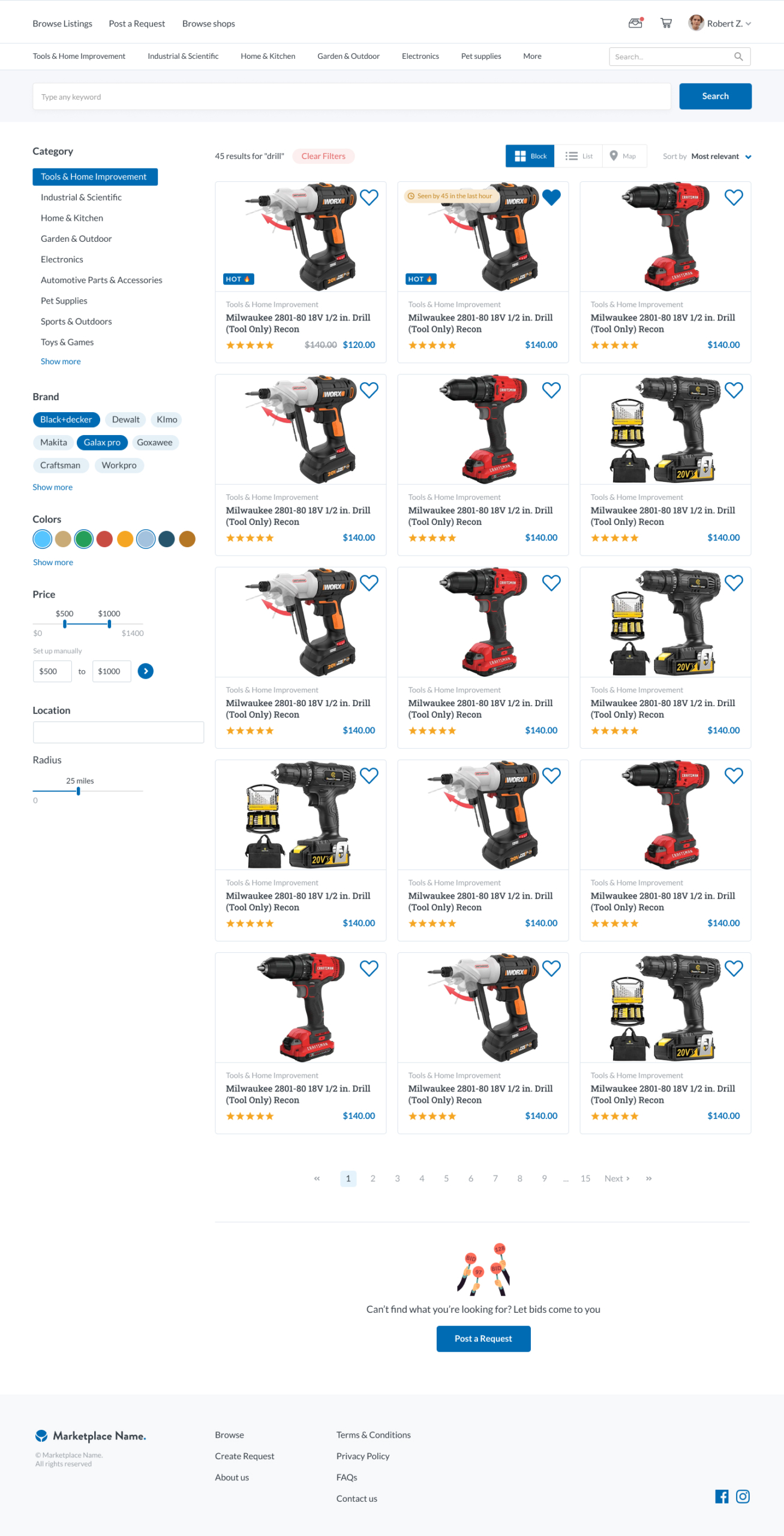

Price within block on browse
Added
Highlight the listing price by displaying it with a background within the cover image of the listing block on the browse page.
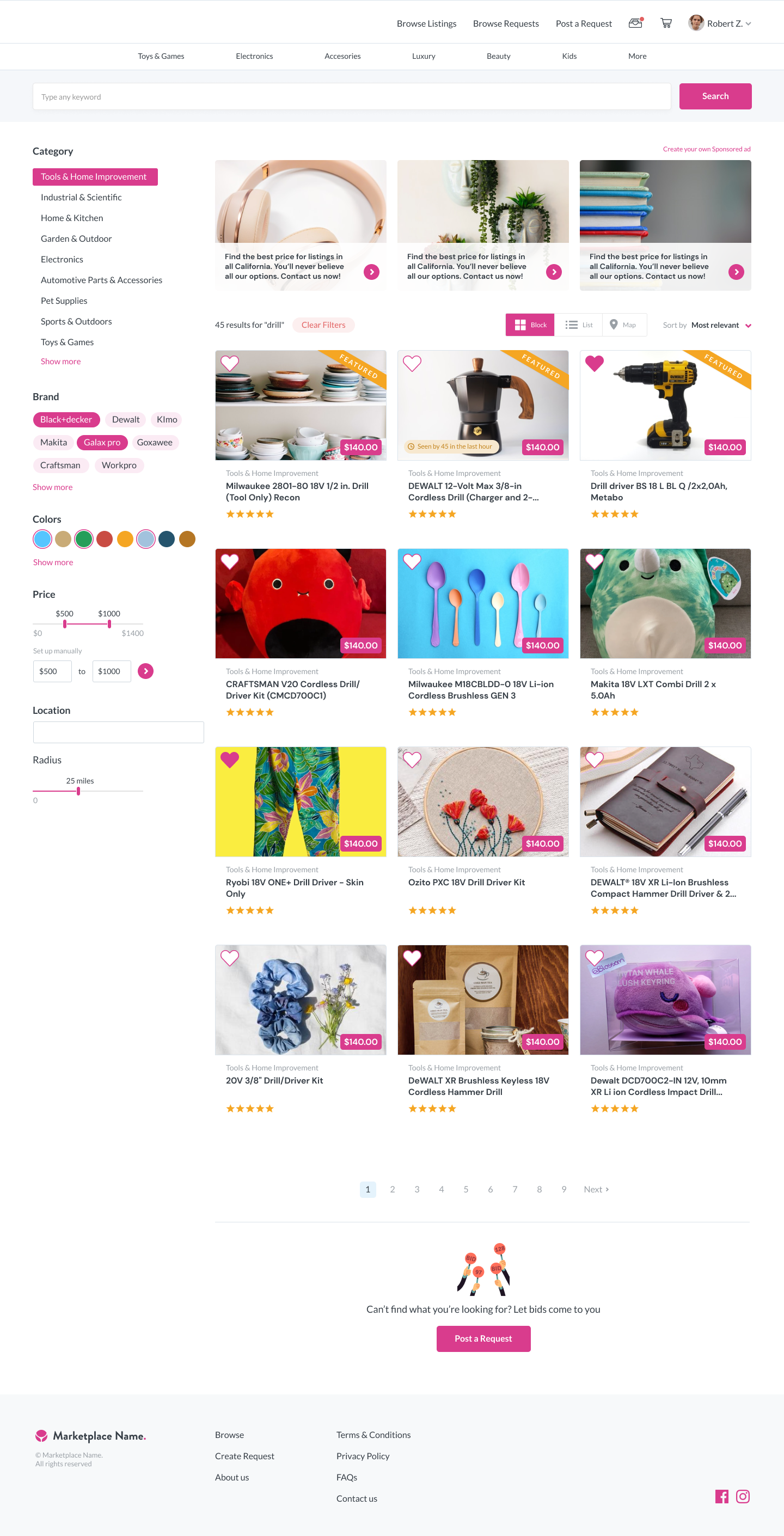

Highlight the listing price by displaying it with a background within the cover image of the listing block on the browse page.
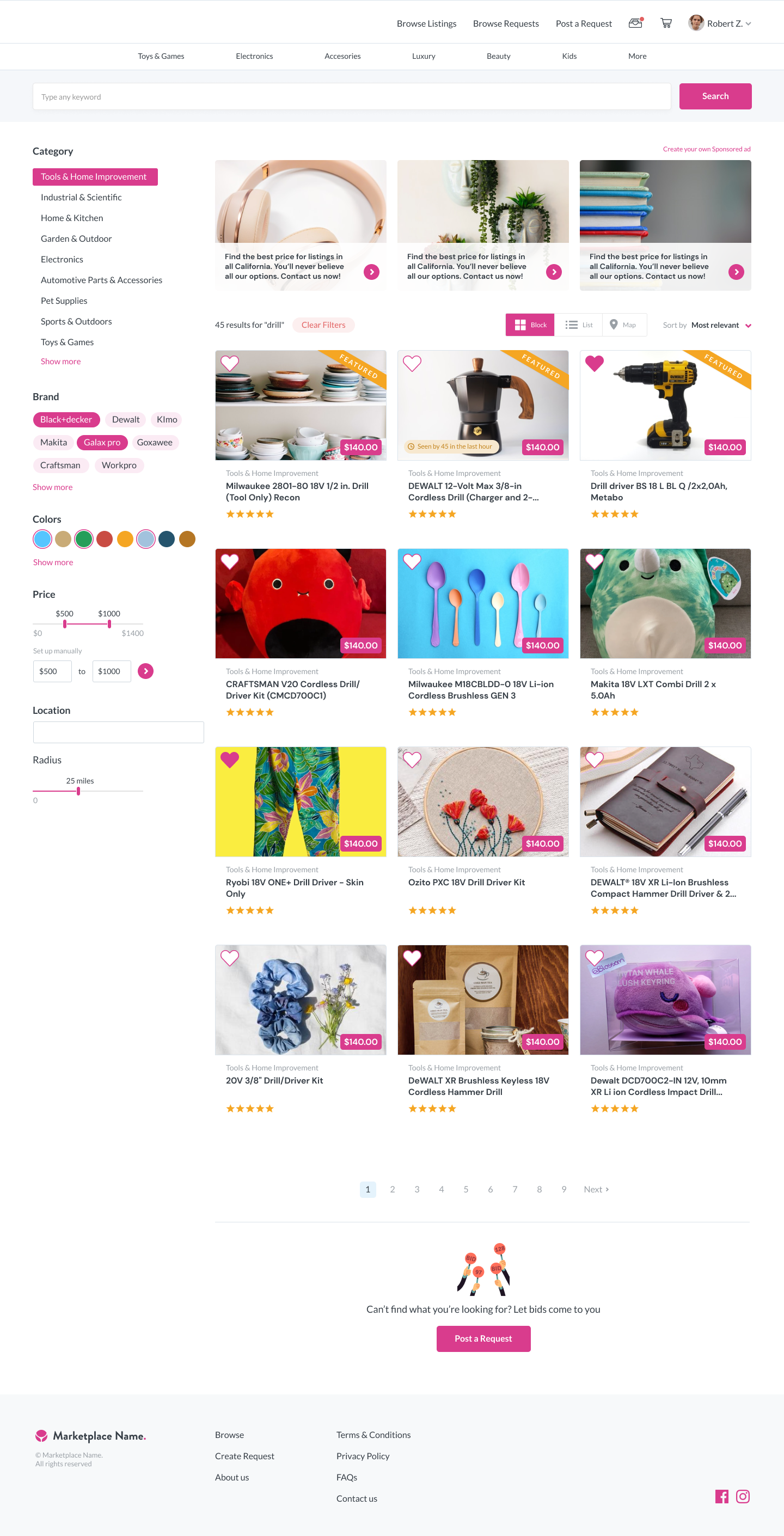
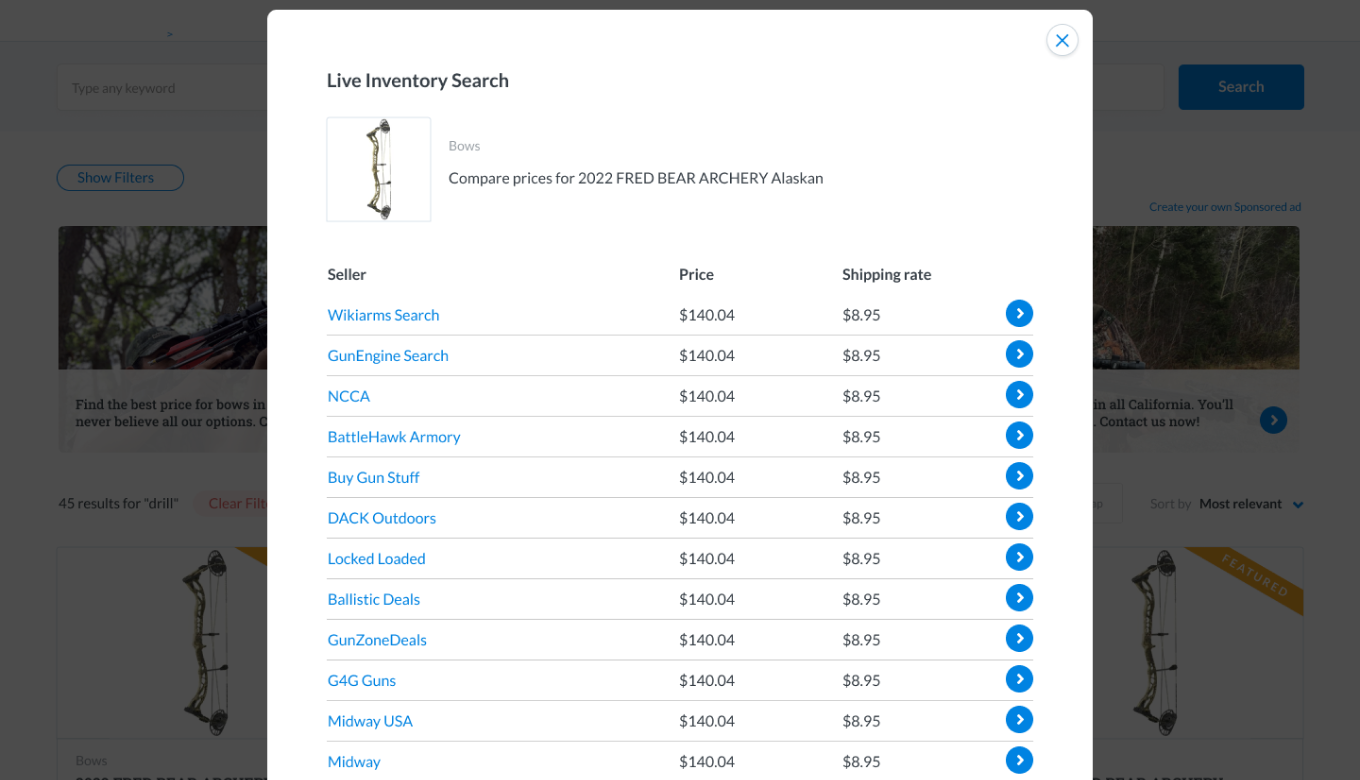
Live inventory search
Added
A window that lists all providers that have the same part listed for sale on the marketplace. The user is directed to the product page URL after selecting an option from the list.
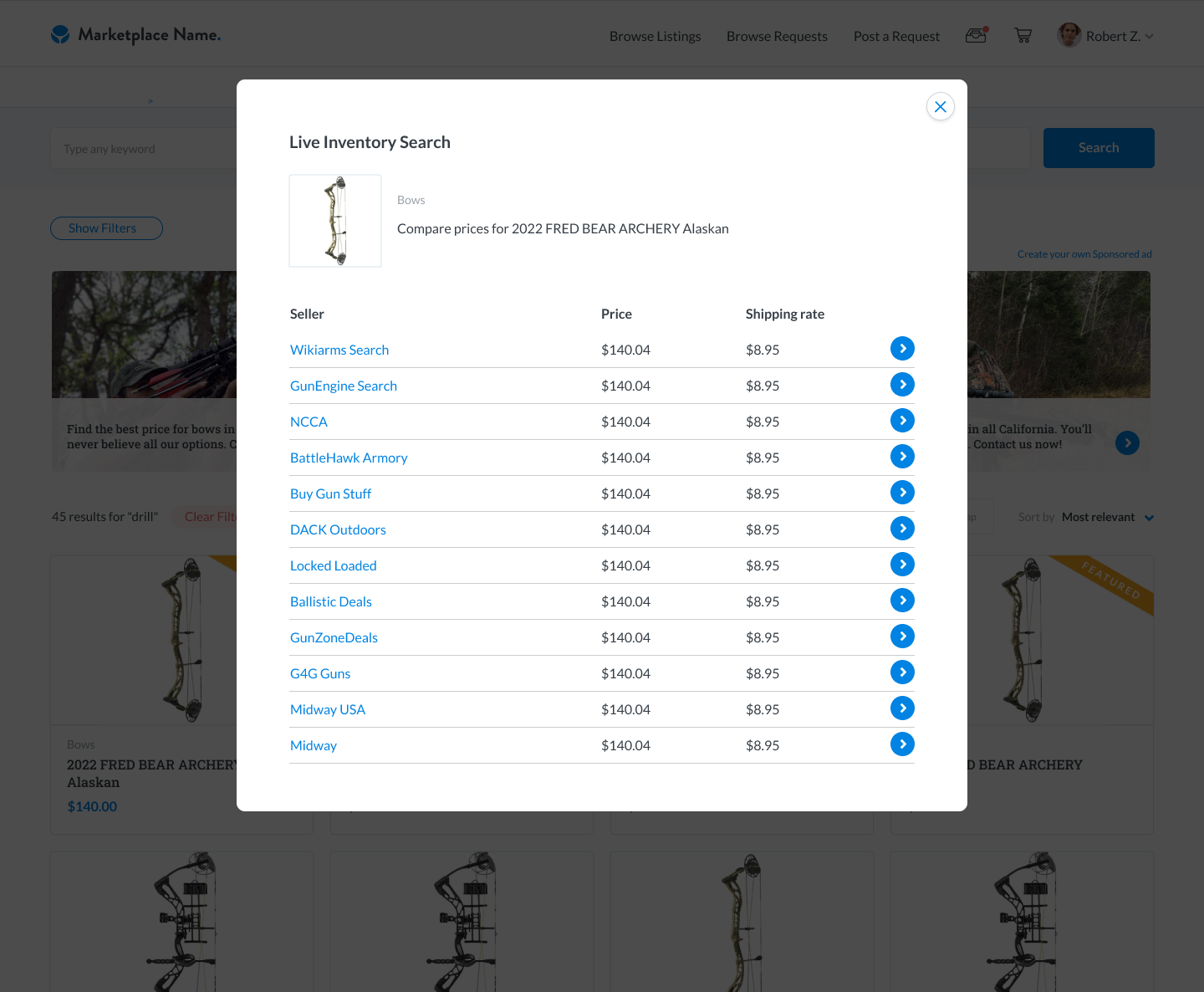

A window that lists all providers that have the same part listed for sale on the marketplace. The user is directed to the product page URL after selecting an option from the list.
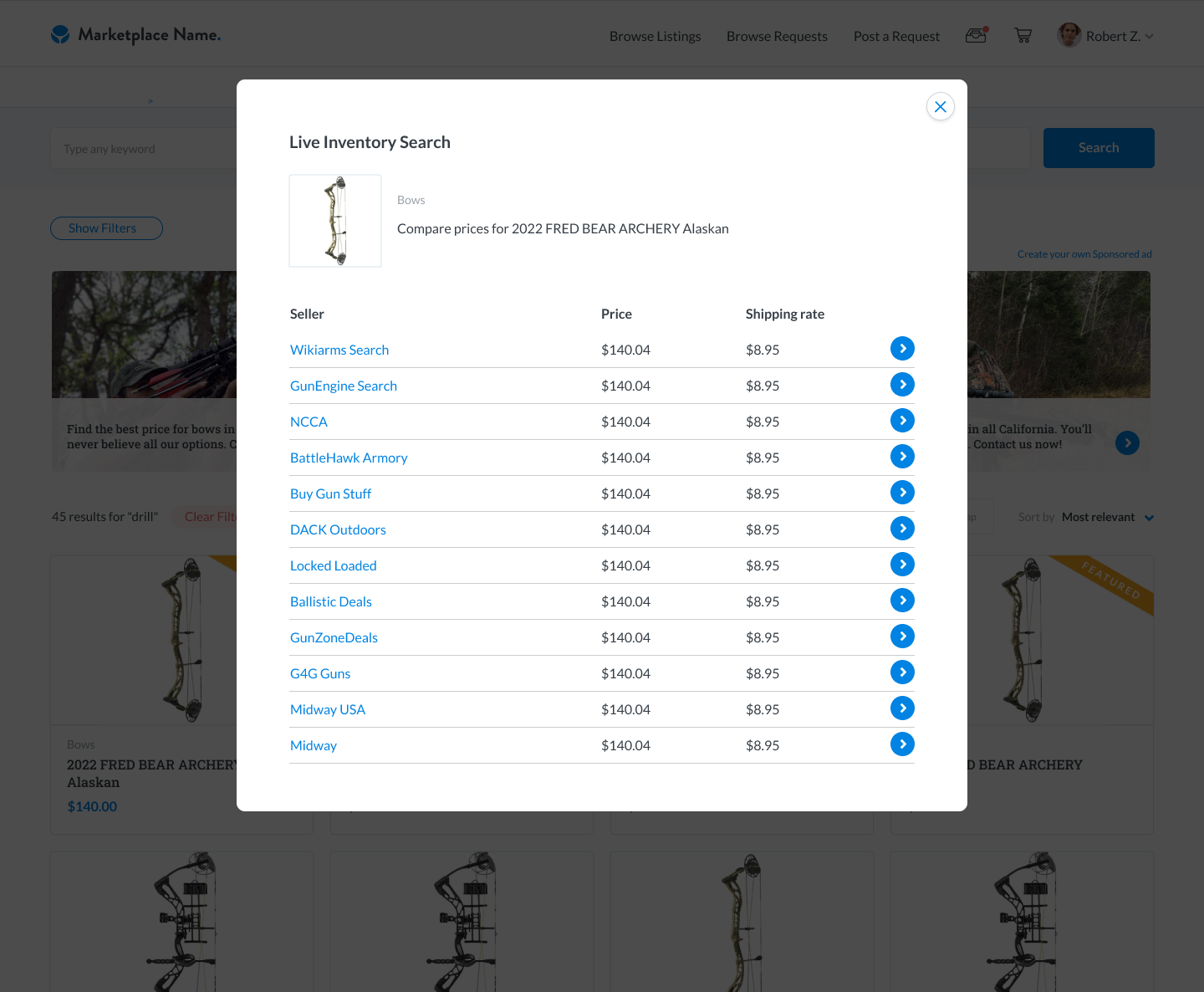

Hide filters on browse
Added
Offers users the ability to hide or show filters. When filters are hidden listings display in rows of 4.
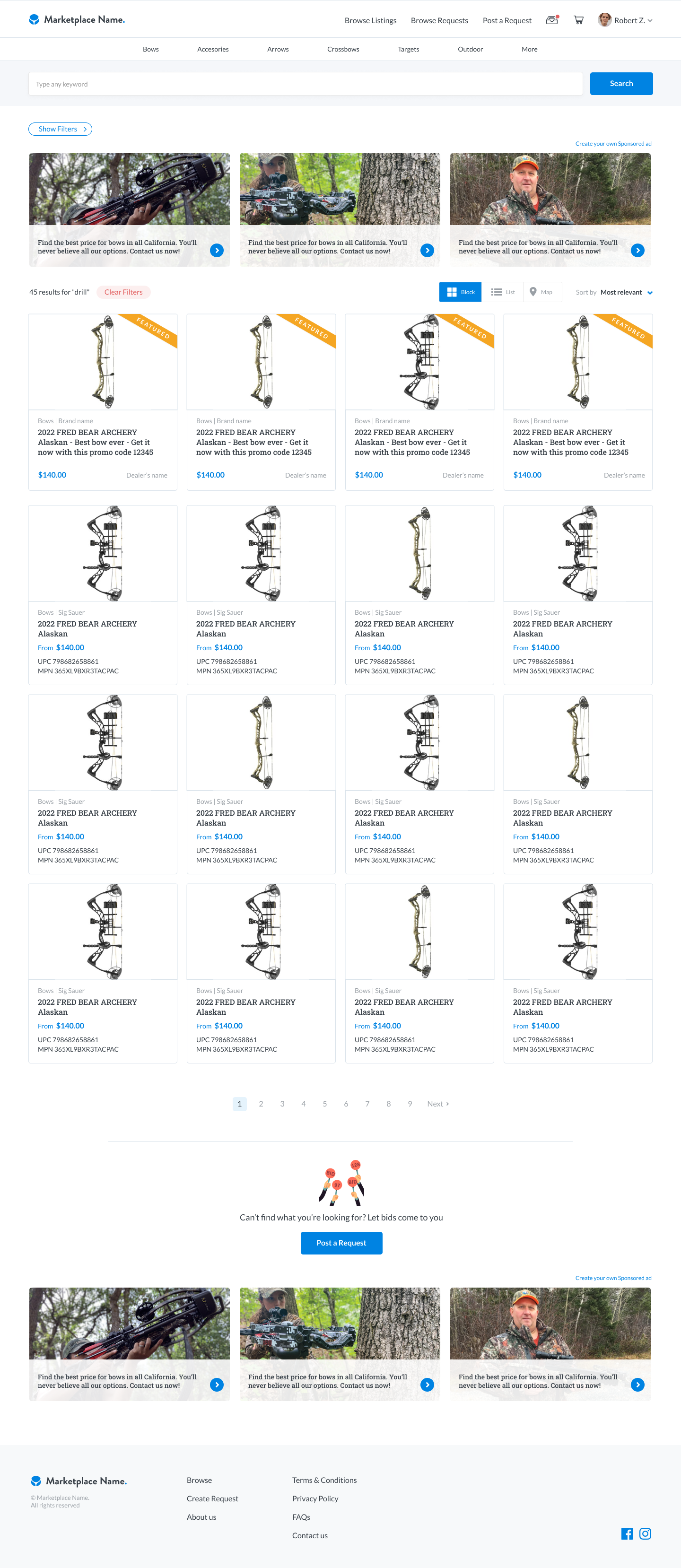
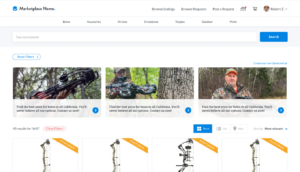
Offers users the ability to hide or show filters. When filters are hidden listings display in rows of 4.
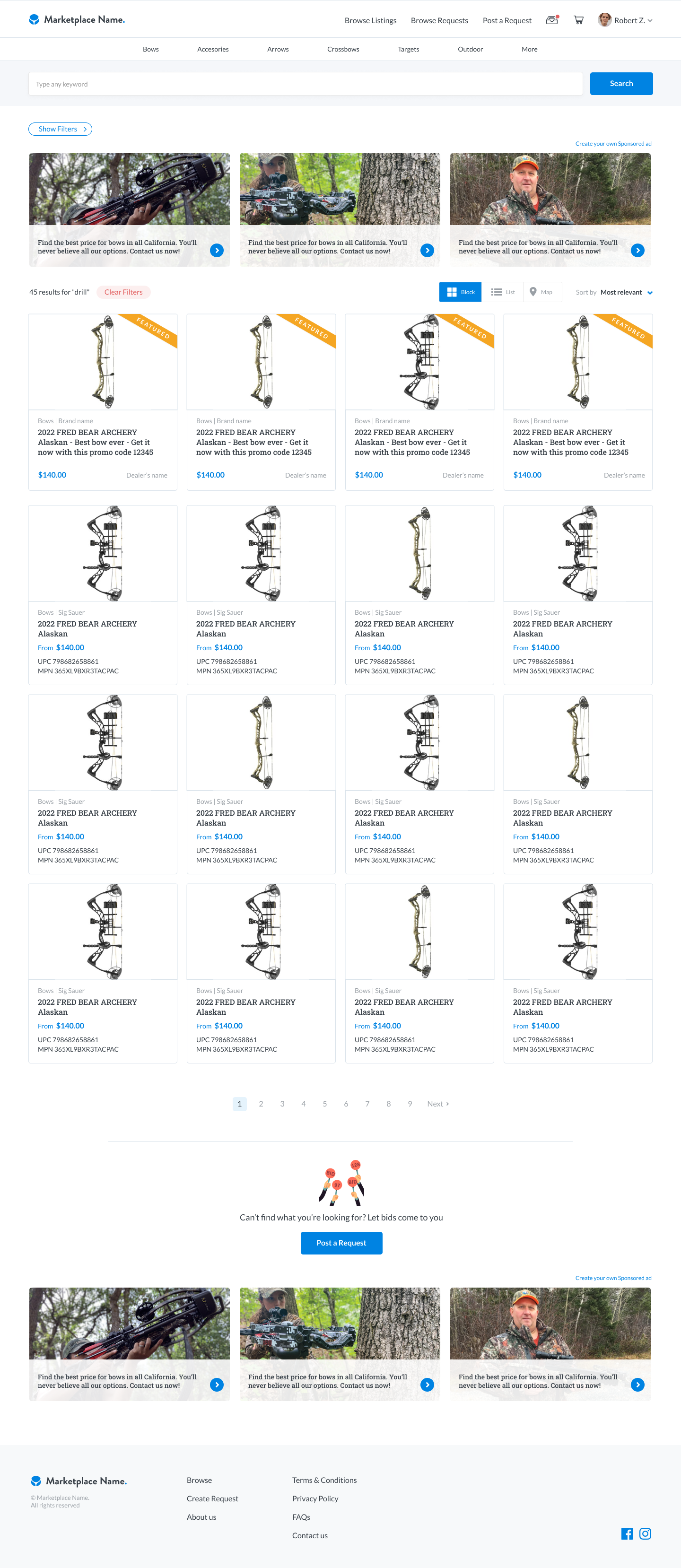
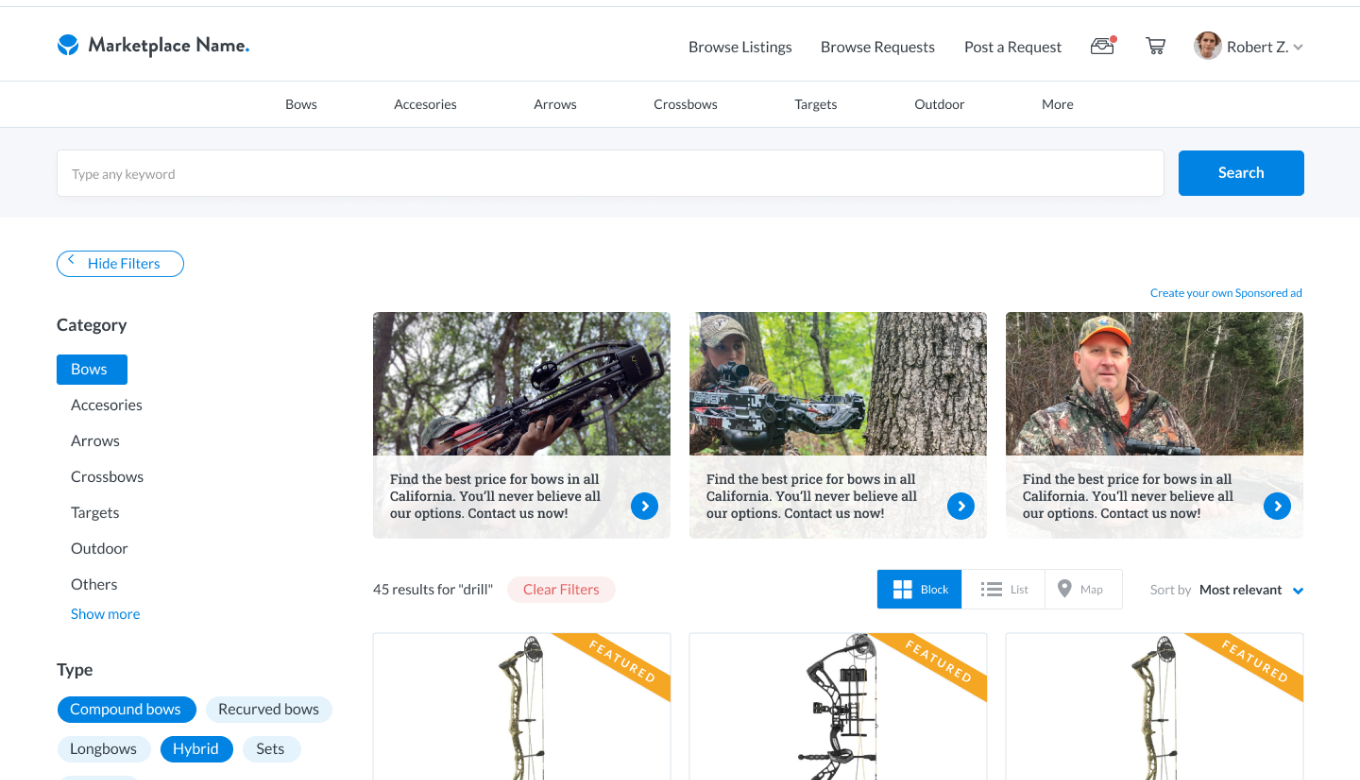
Top and bottom triple banner on browse
Added
Displays sponsored ads as a triple banner at the top and bottom of the browse page.
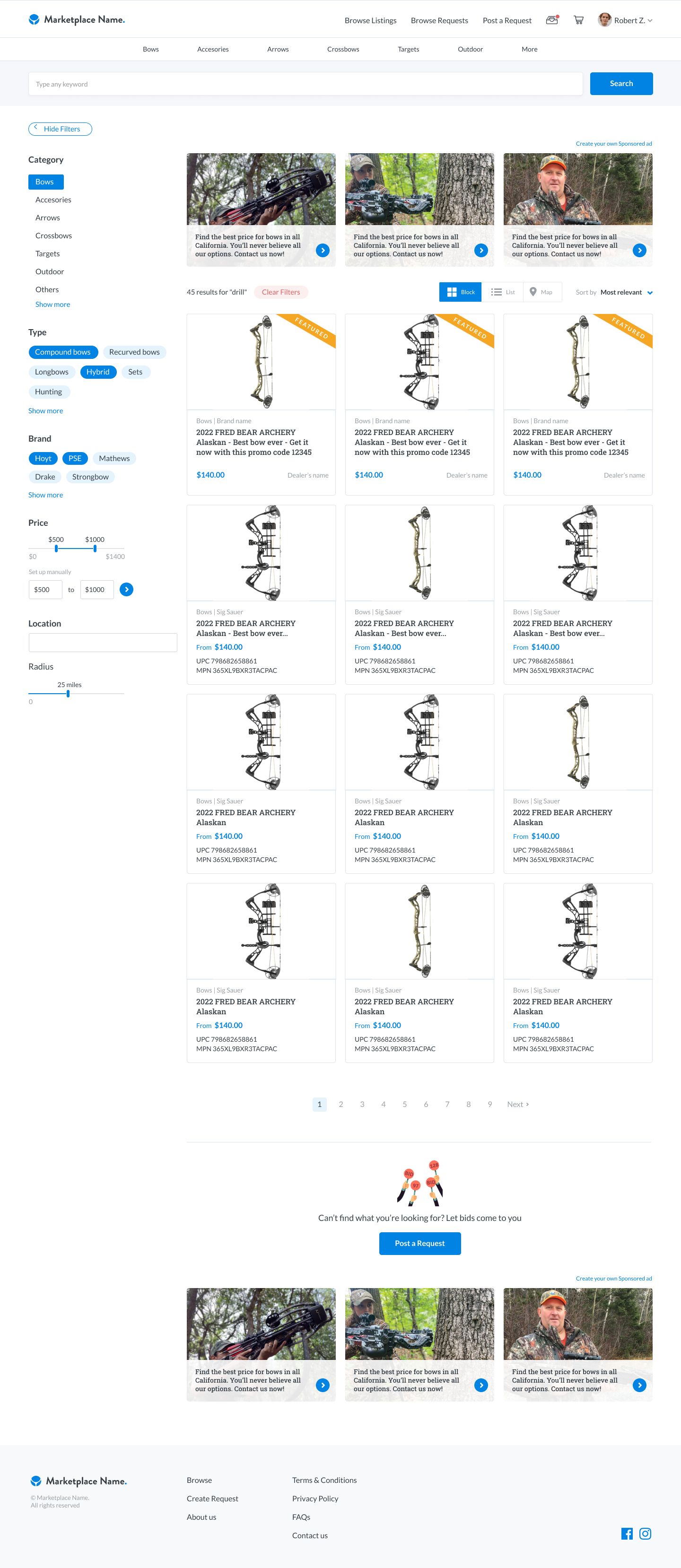

Displays sponsored ads as a triple banner at the top and bottom of the browse page.
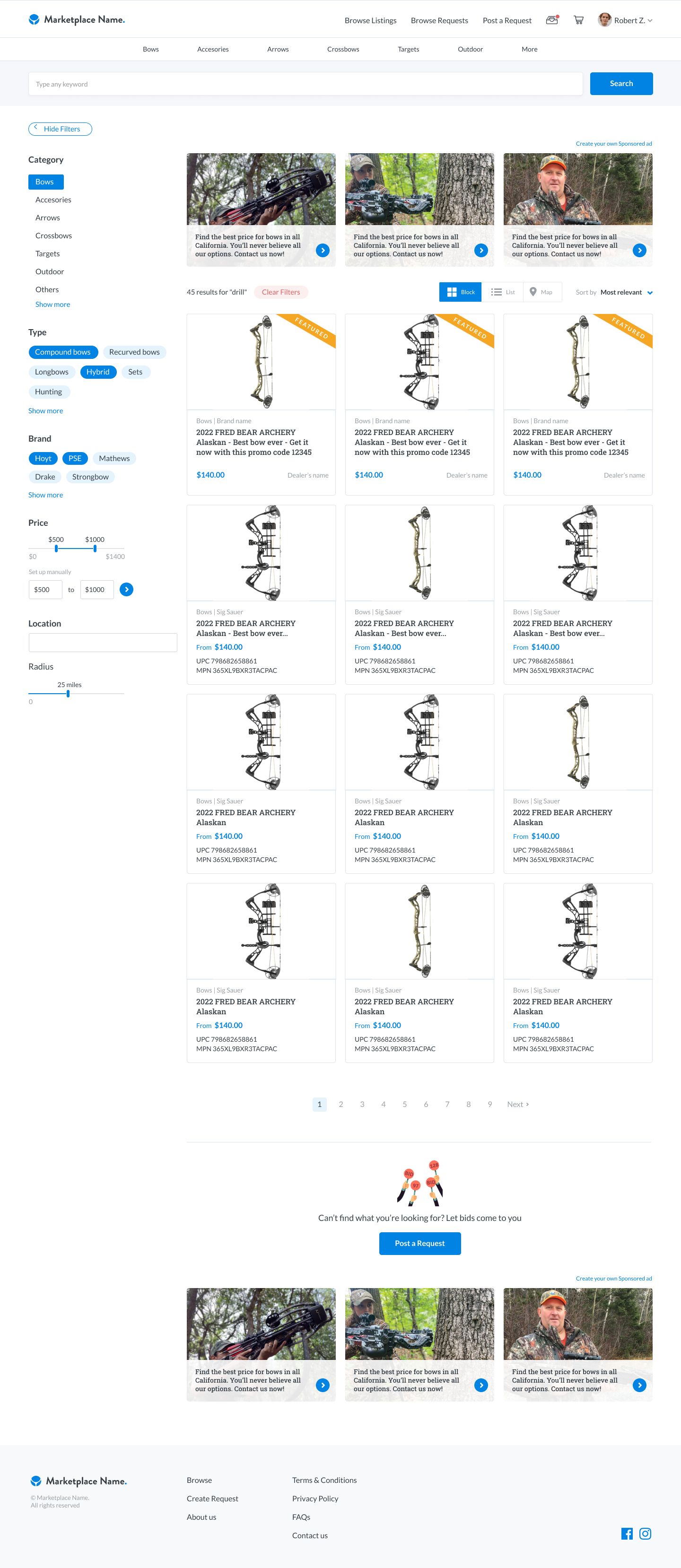

Group listings in curated lists on browse
Added
Adds logic to the browse page to display listings grouped in curated lists like local highlights, best sellers and editor’s picks.


Adds logic to the browse page to display listings grouped in curated lists like local highlights, best sellers and editor’s picks.


Booking process as steps
Added
Outline the booking process as steps at the top of the listing page.
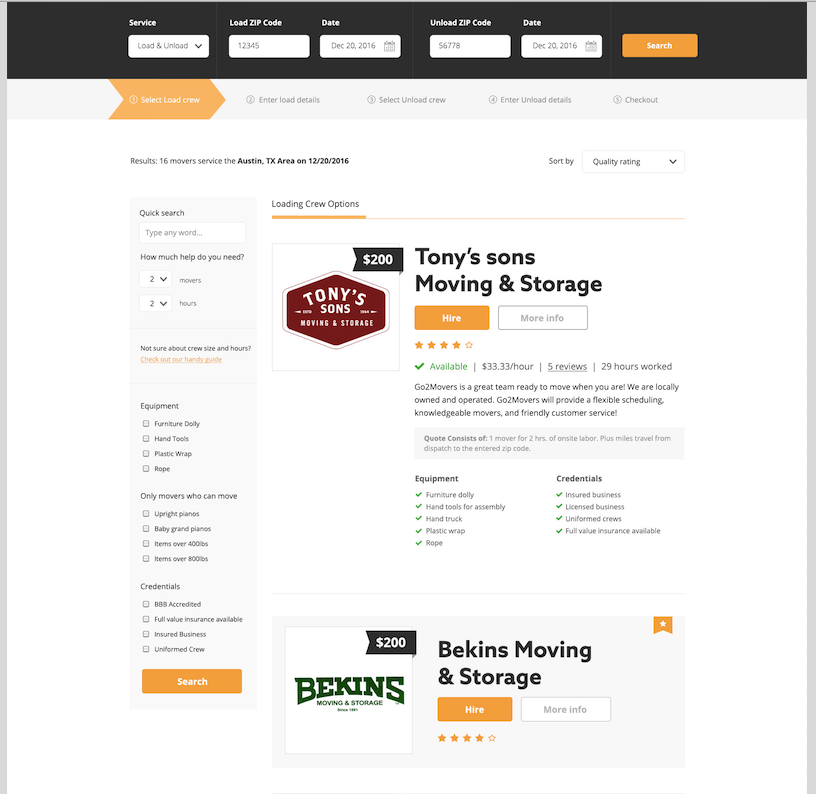

Outline the booking process as steps at the top of the listing page.
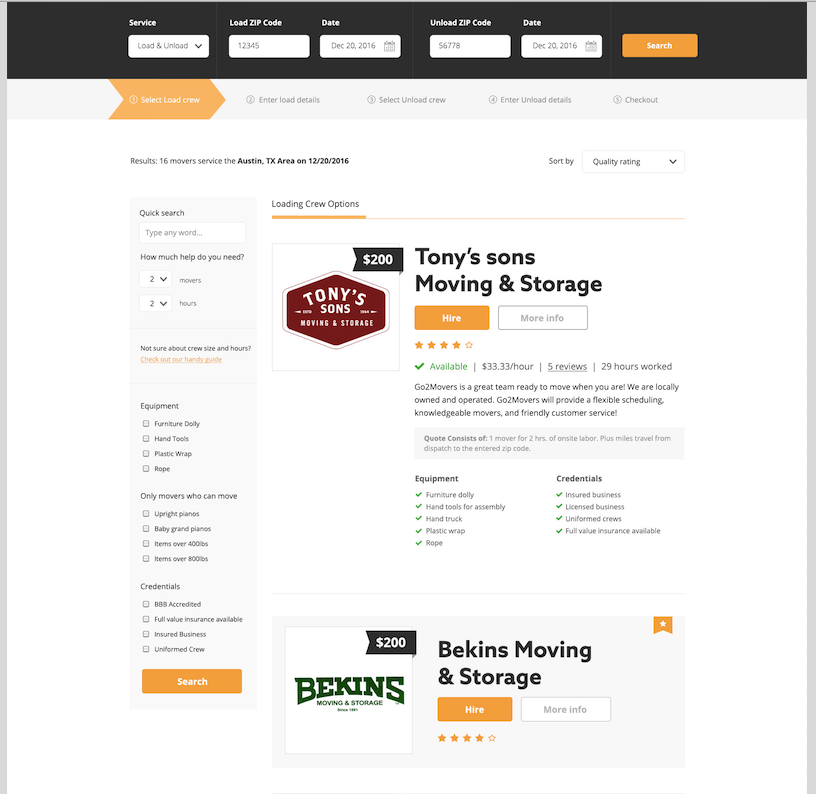
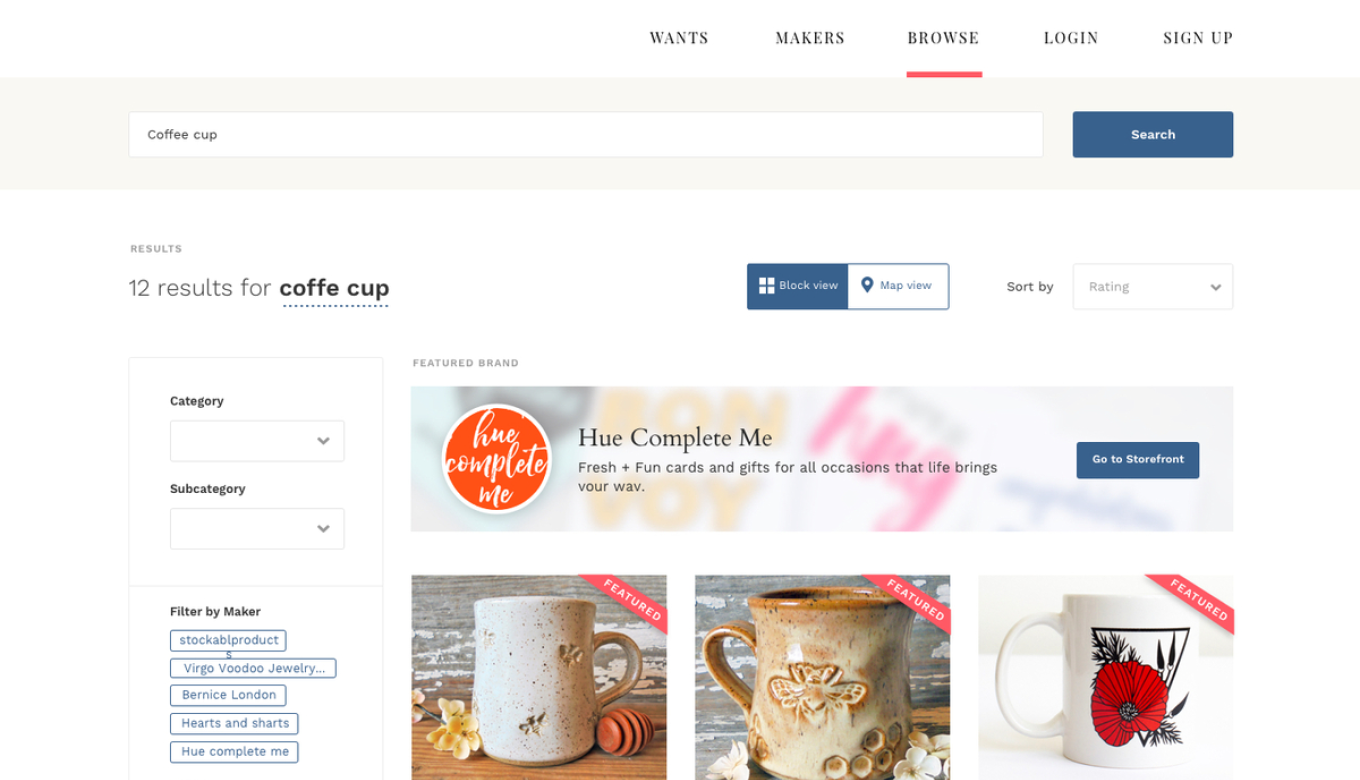
Seller spotlight banner on browse
Added
Spotlights a specific vendor or provider as a banner at the top of the browse page. Includes a button that links to the vendor’s storefront.
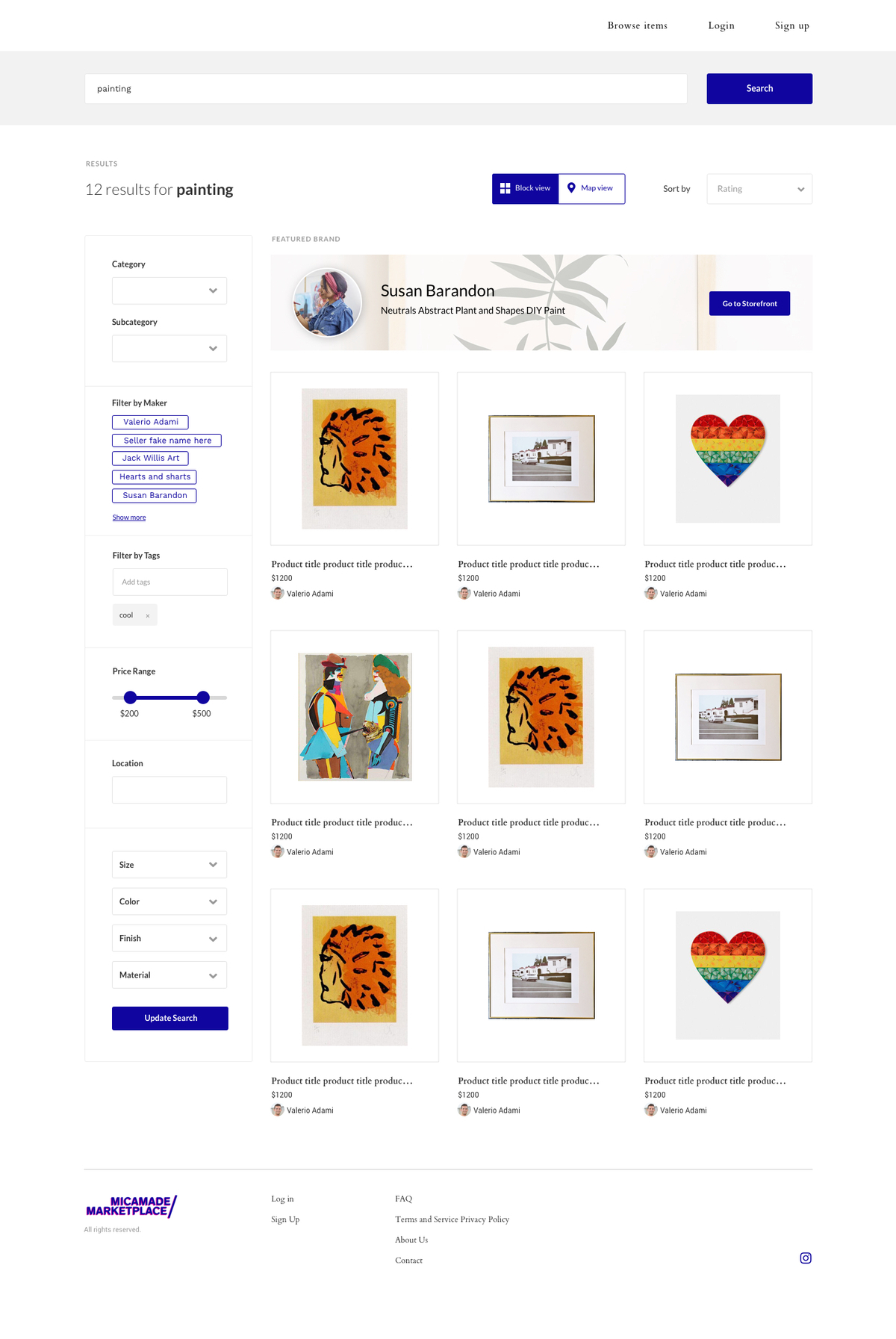
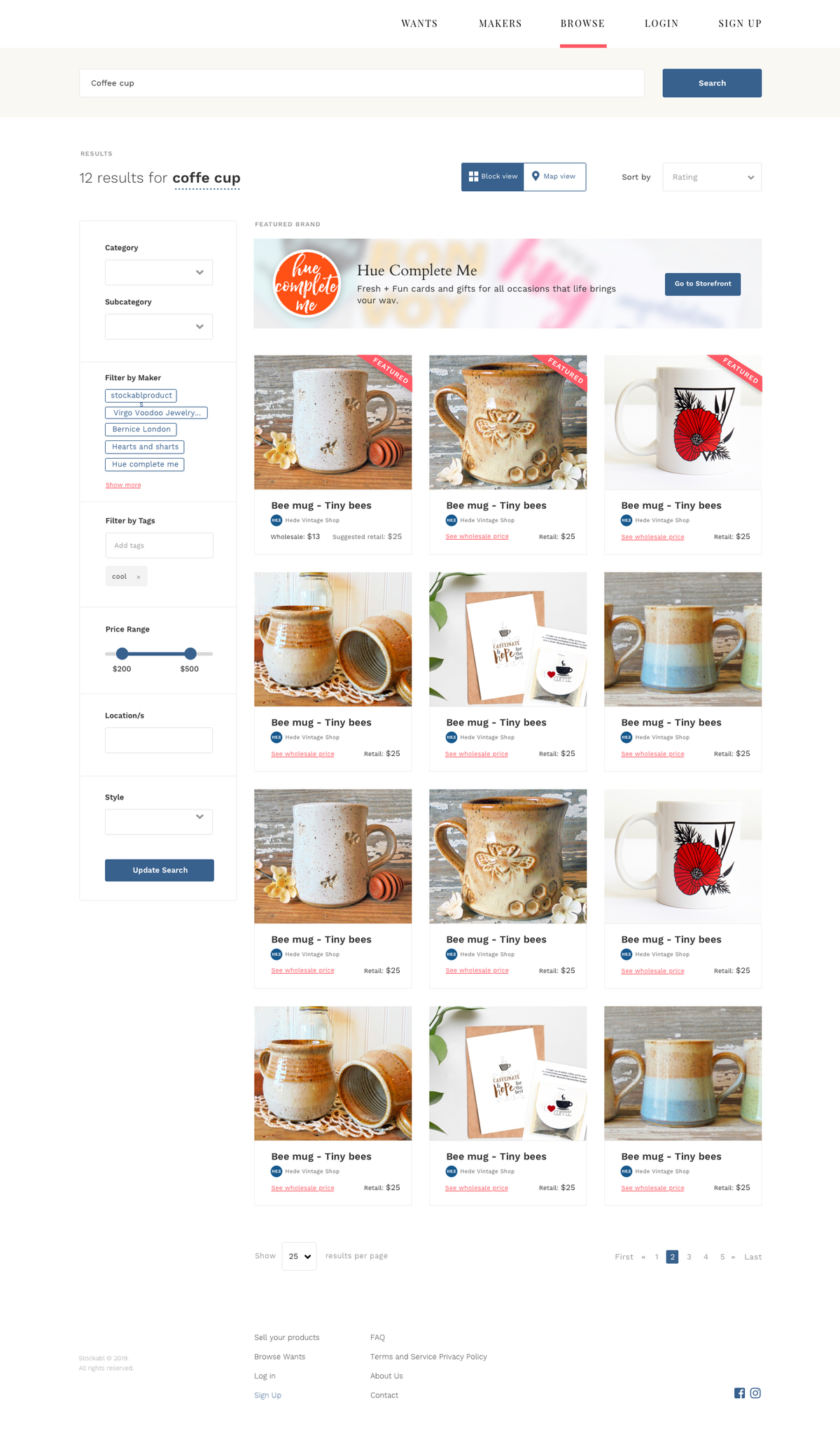

Spotlights a specific vendor or provider as a banner at the top of the browse page. Includes a button that links to the vendor’s storefront.
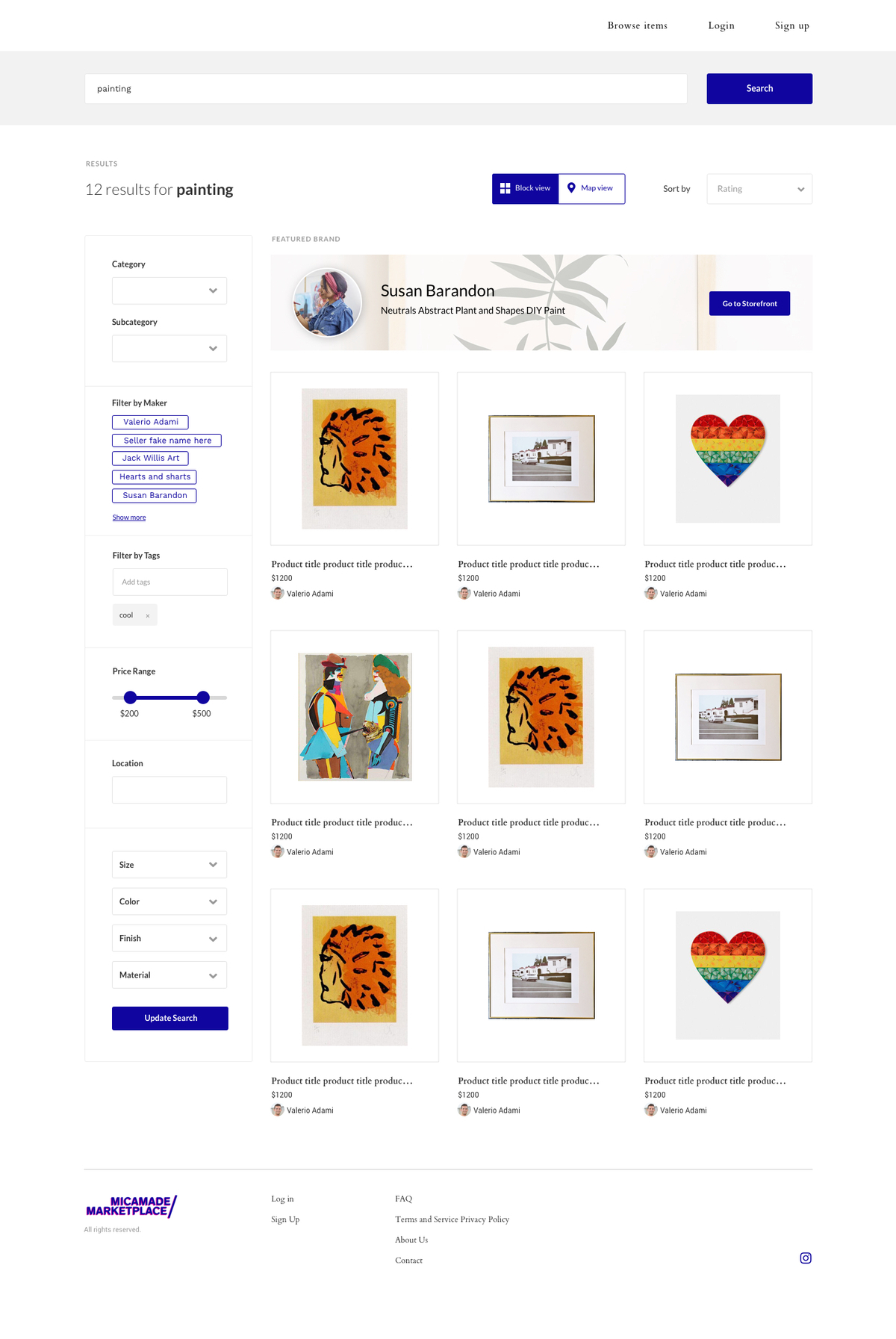
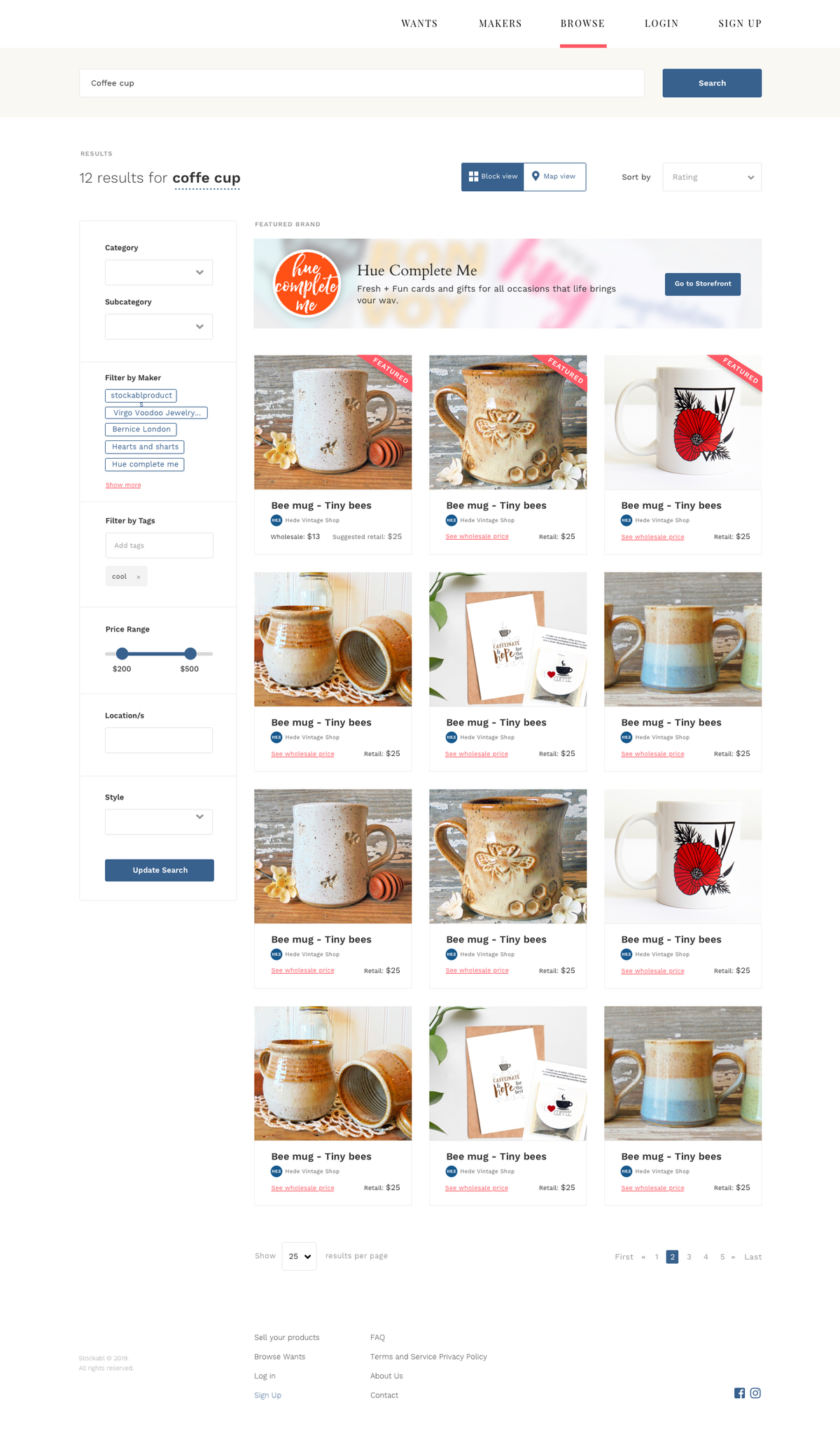
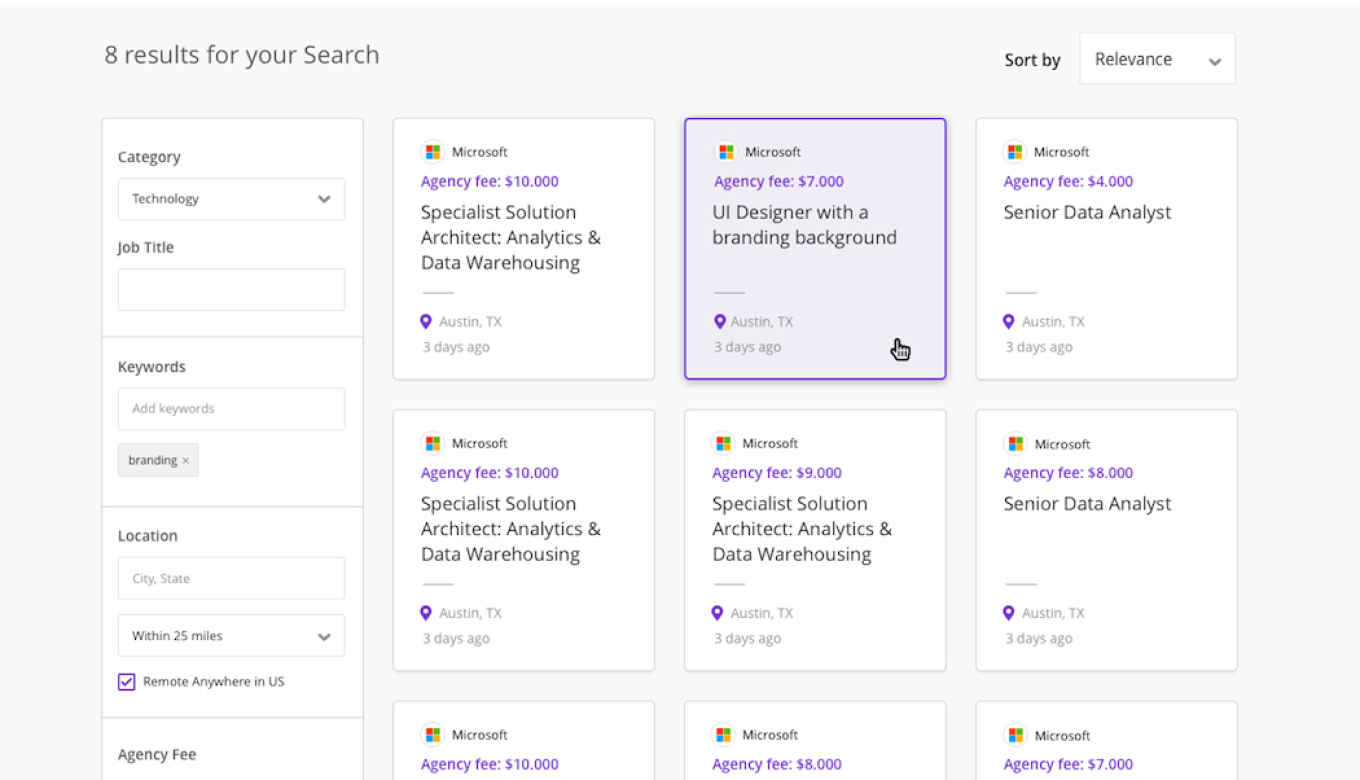
Hide cover image from browse block
Added
Removes the cover image from the listing block on the browse page.
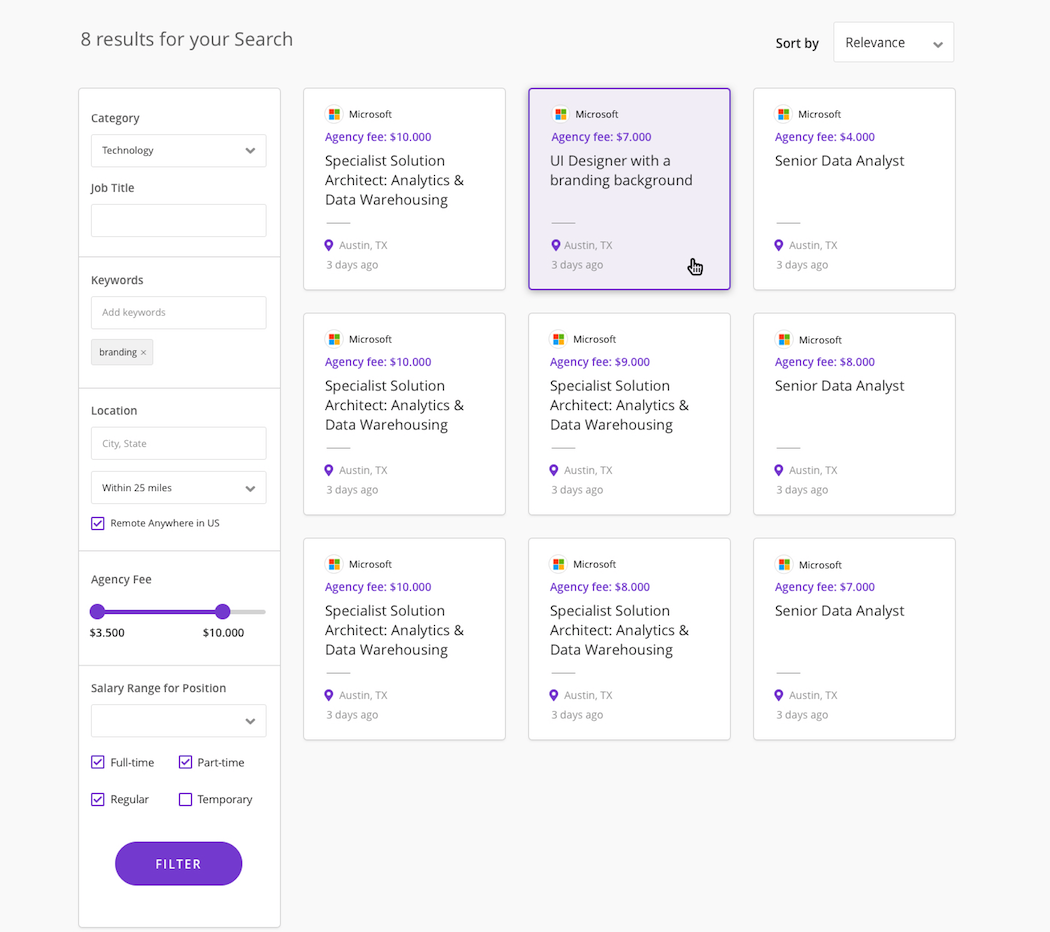

Removes the cover image from the listing block on the browse page.
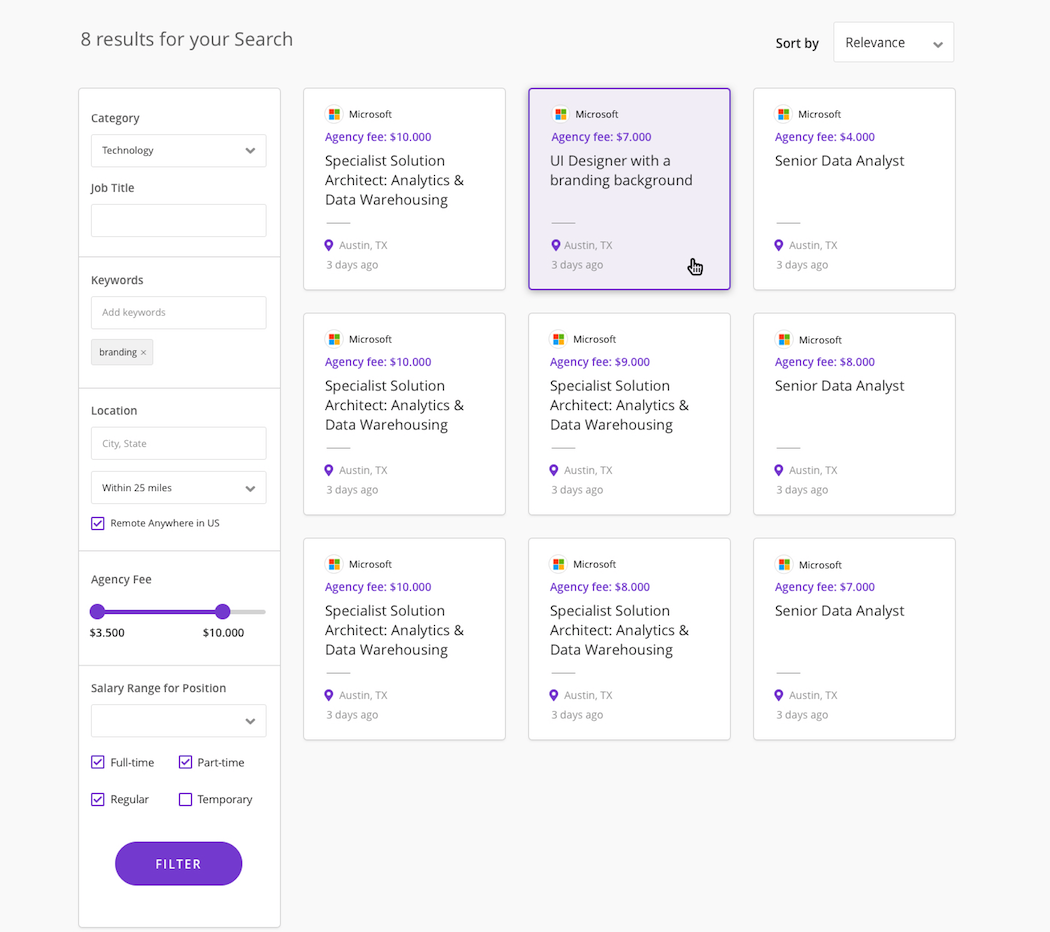

Sold out banner
Added
A “sold out” banner displays within the listing blocks on the browse page for listings that are no longer in stock.
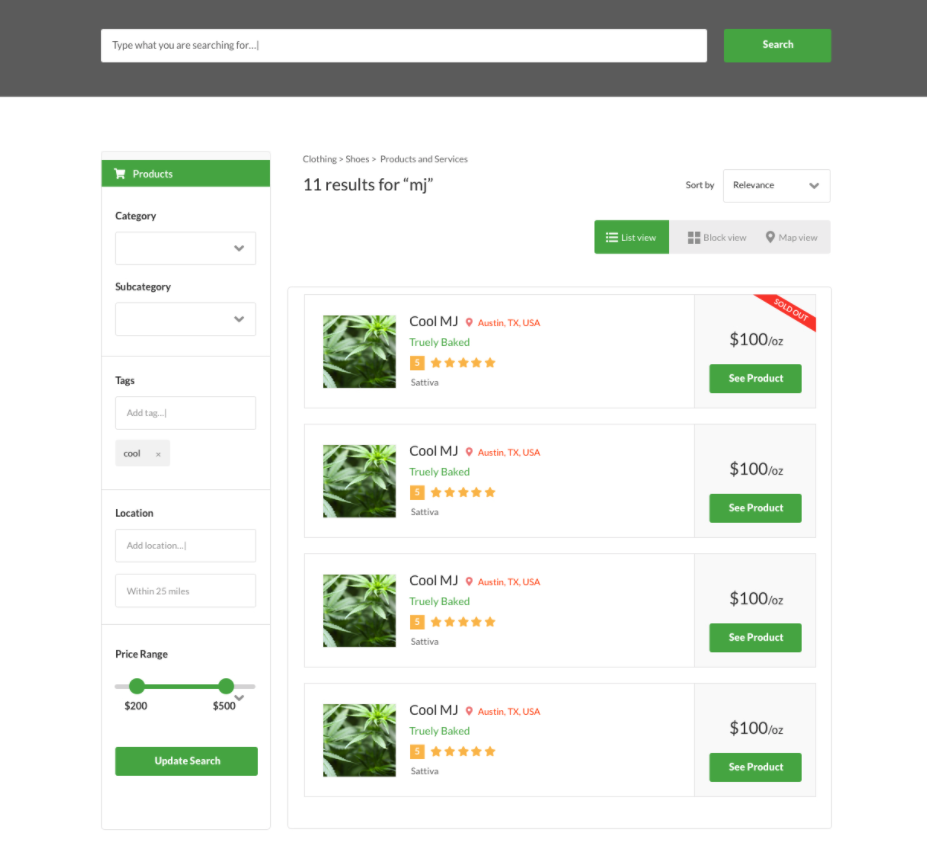

A “sold out” banner displays within the listing blocks on the browse page for listings that are no longer in stock.
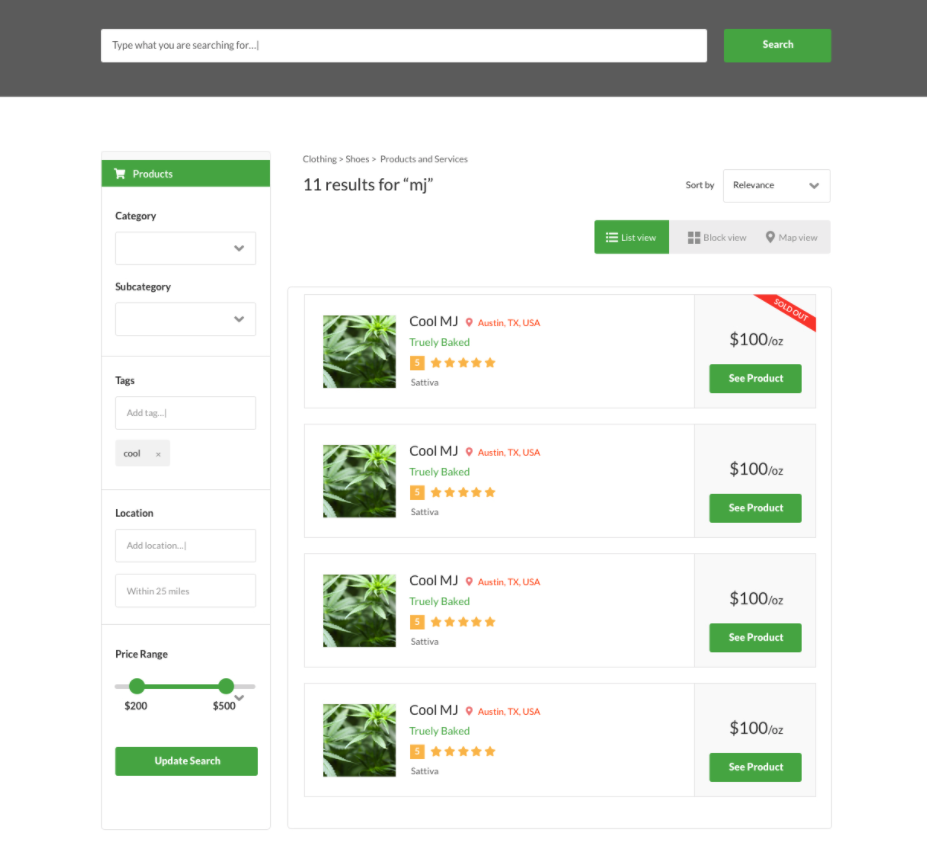
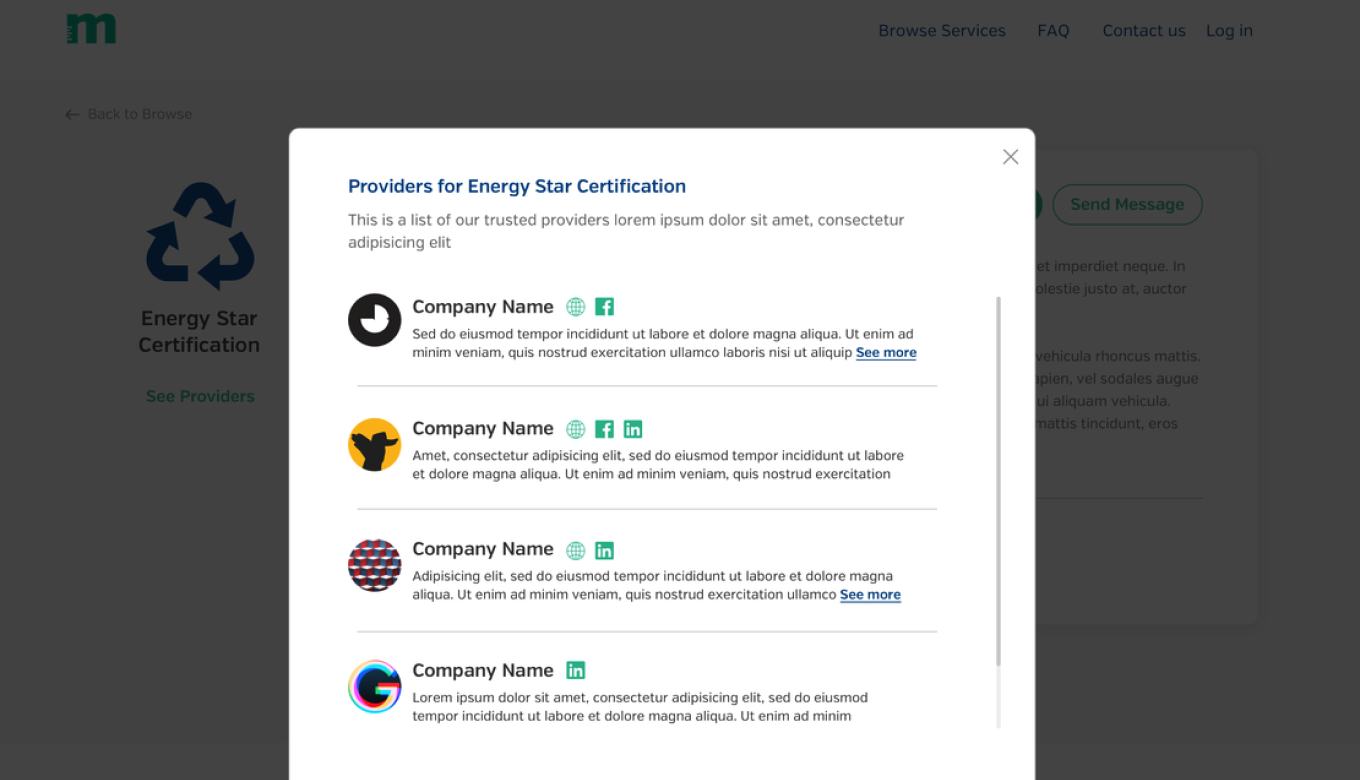
Concierge suggested providers
Added
Functions like a virtual concierge service. When users post a request, the system will automatically offer suggestions of qualified providers that the user can connect with.


Functions like a virtual concierge service. When users post a request, the system will automatically offer suggestions of qualified providers that the user can connect with.


Time left to buy
Added
Displays the time remaining to purchase a product.
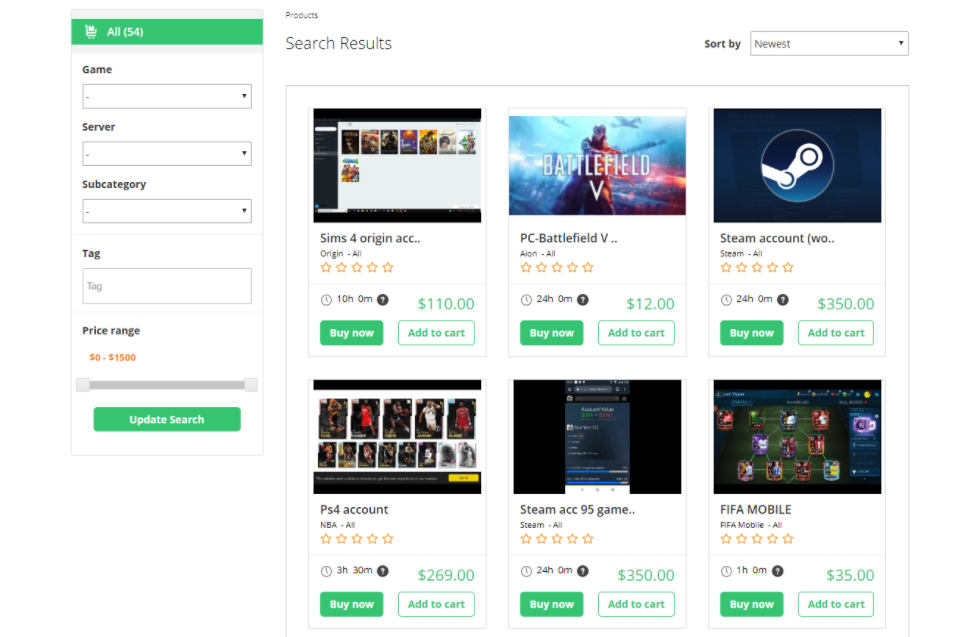

Displays the time remaining to purchase a product.
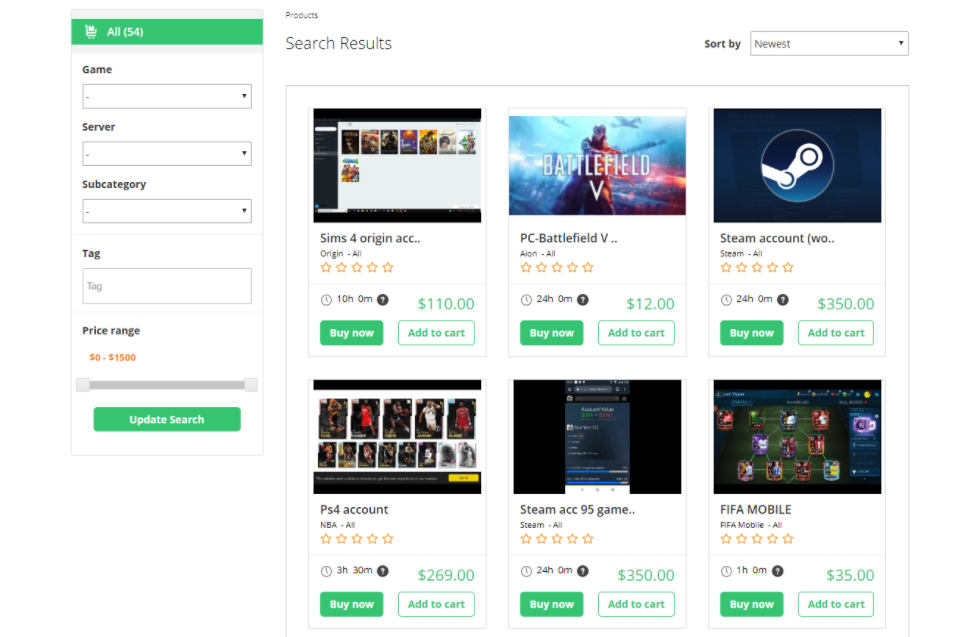
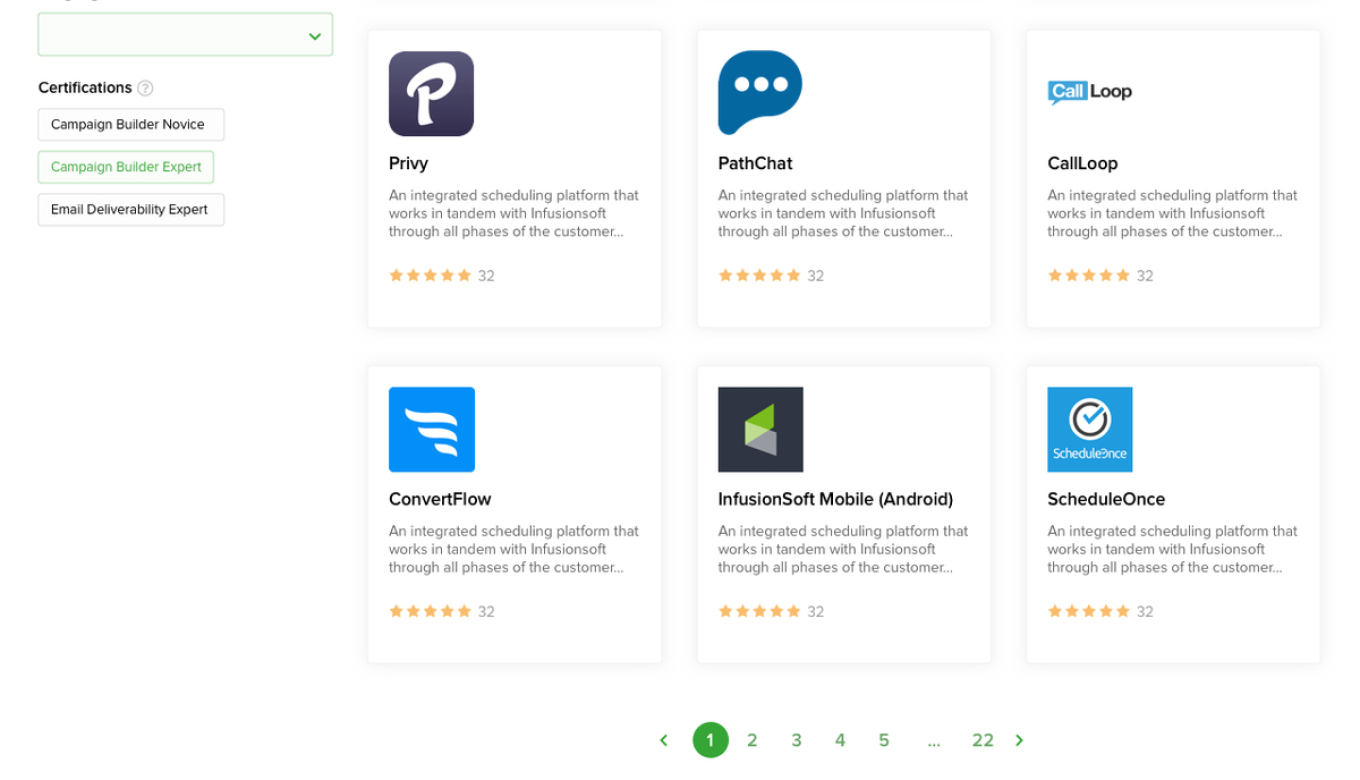
Certification filter
Added
A custom filter on the browse page that allows users to search providers by certification.
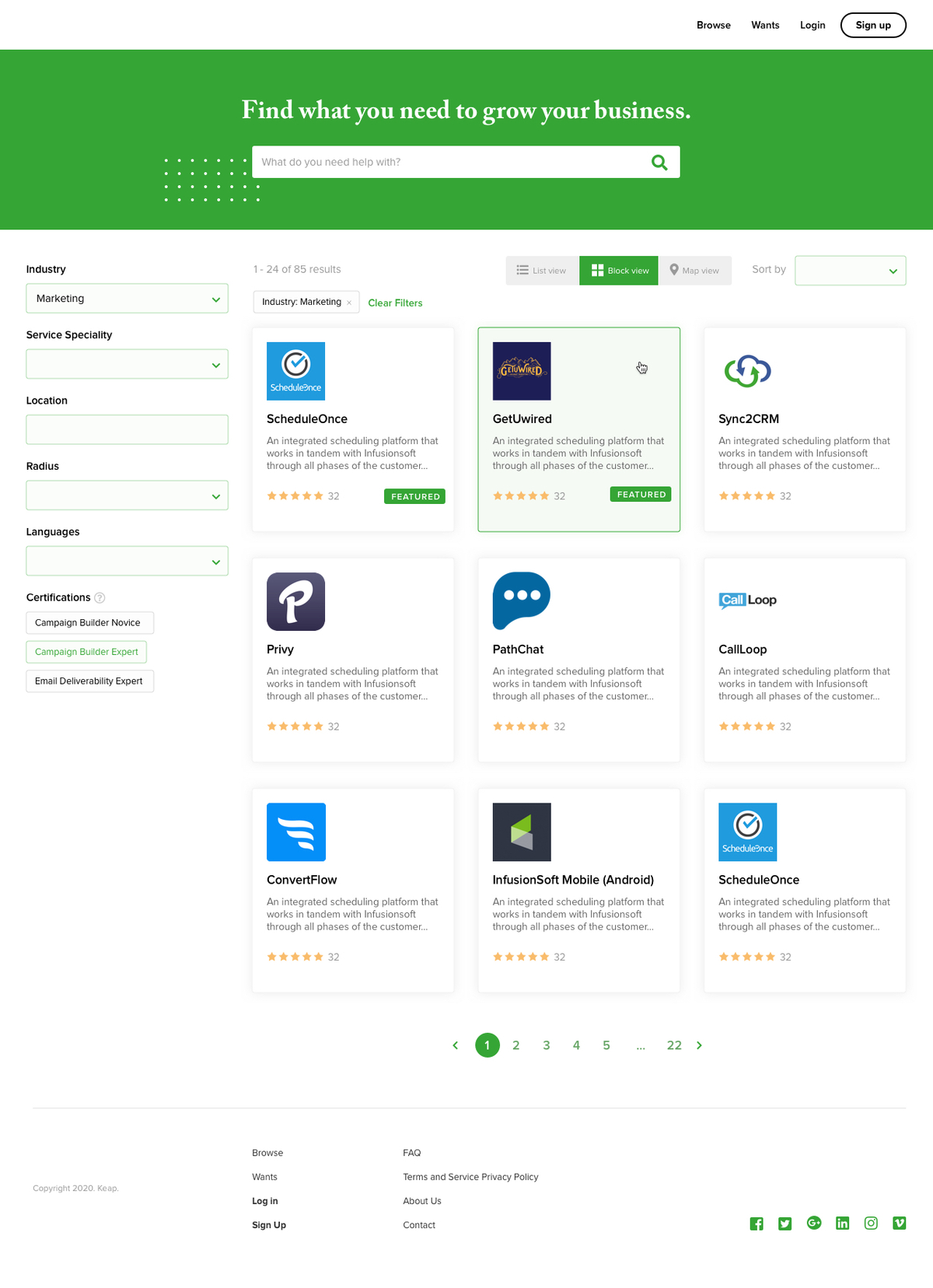

A custom filter on the browse page that allows users to search providers by certification.
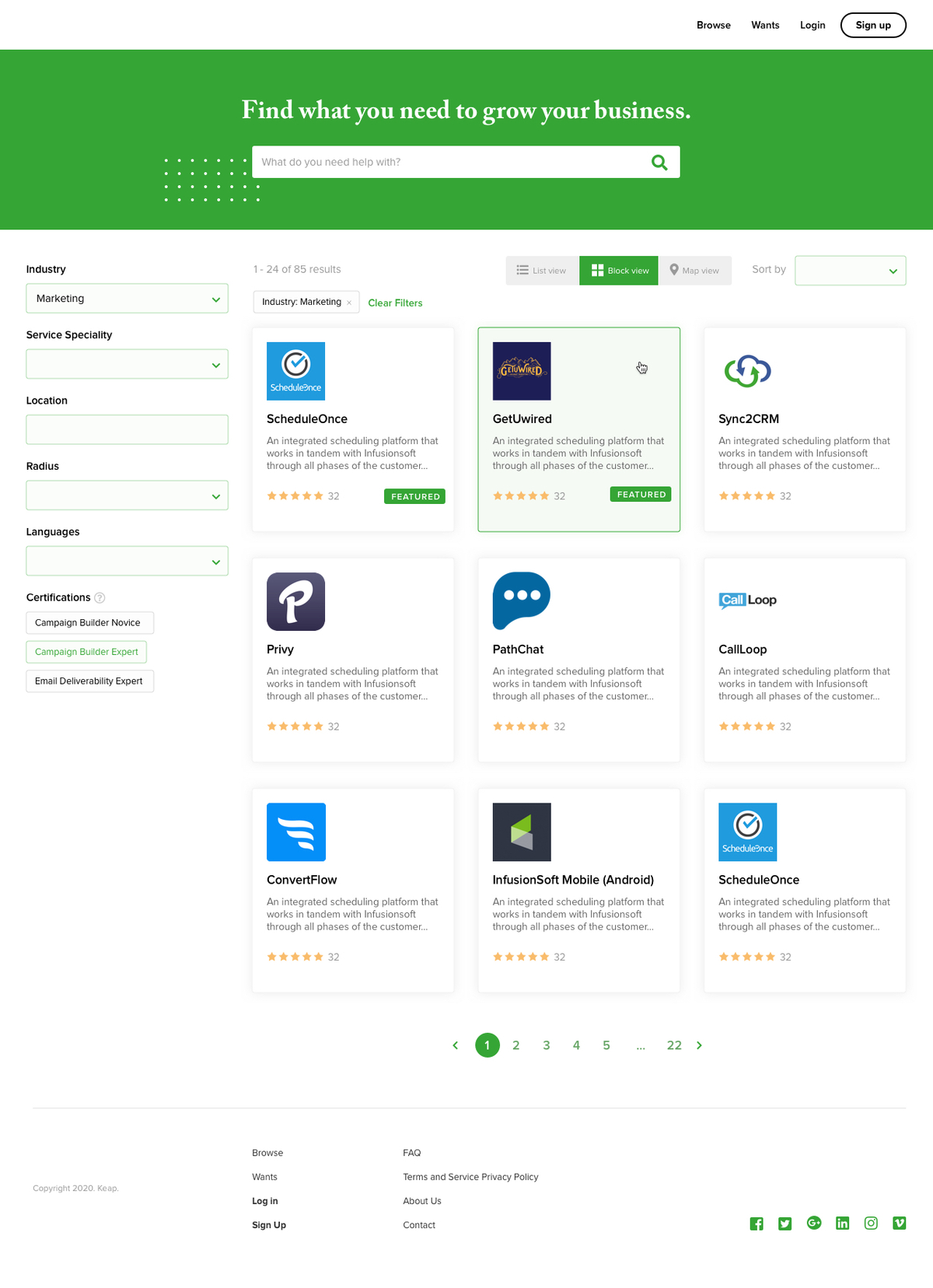
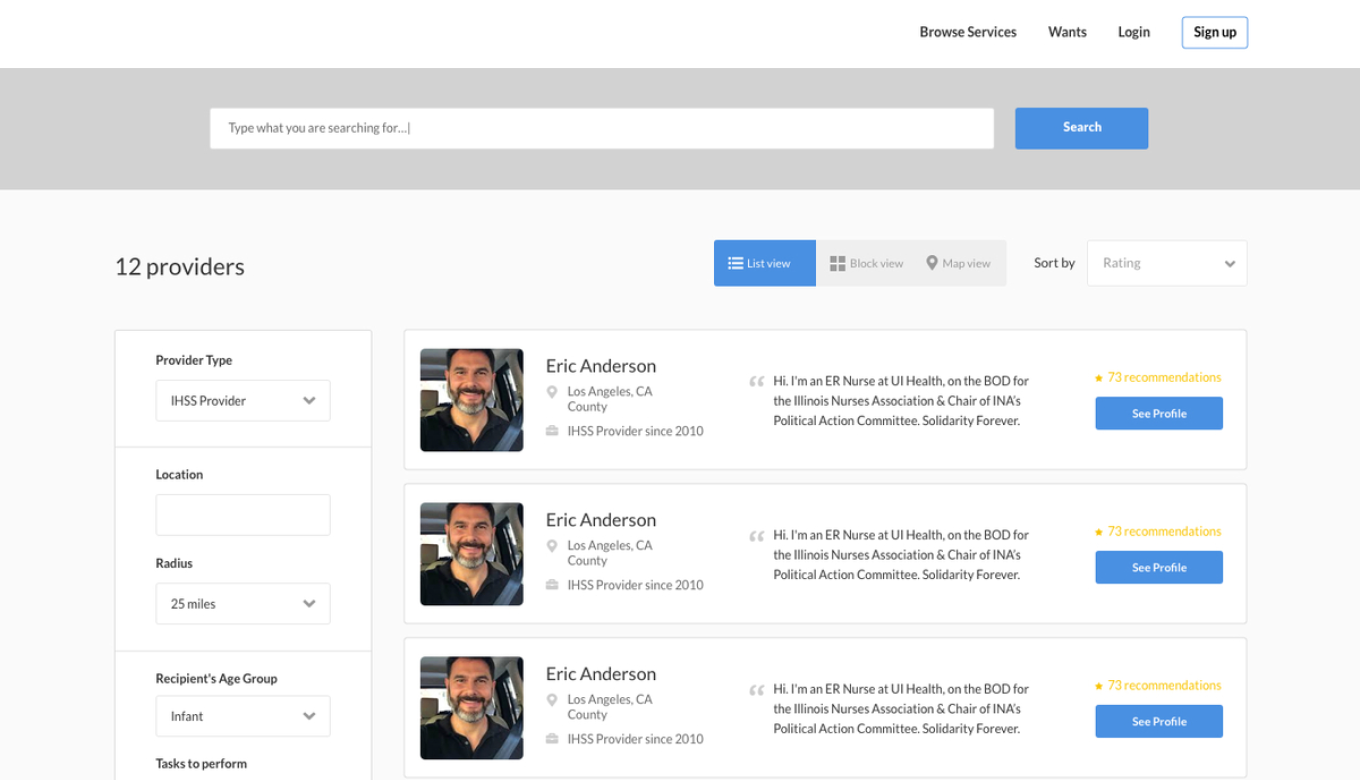
Provider quote on browse
Added
Providers can include a quote when creating their listings that is displayed on the listing block on the browse page.
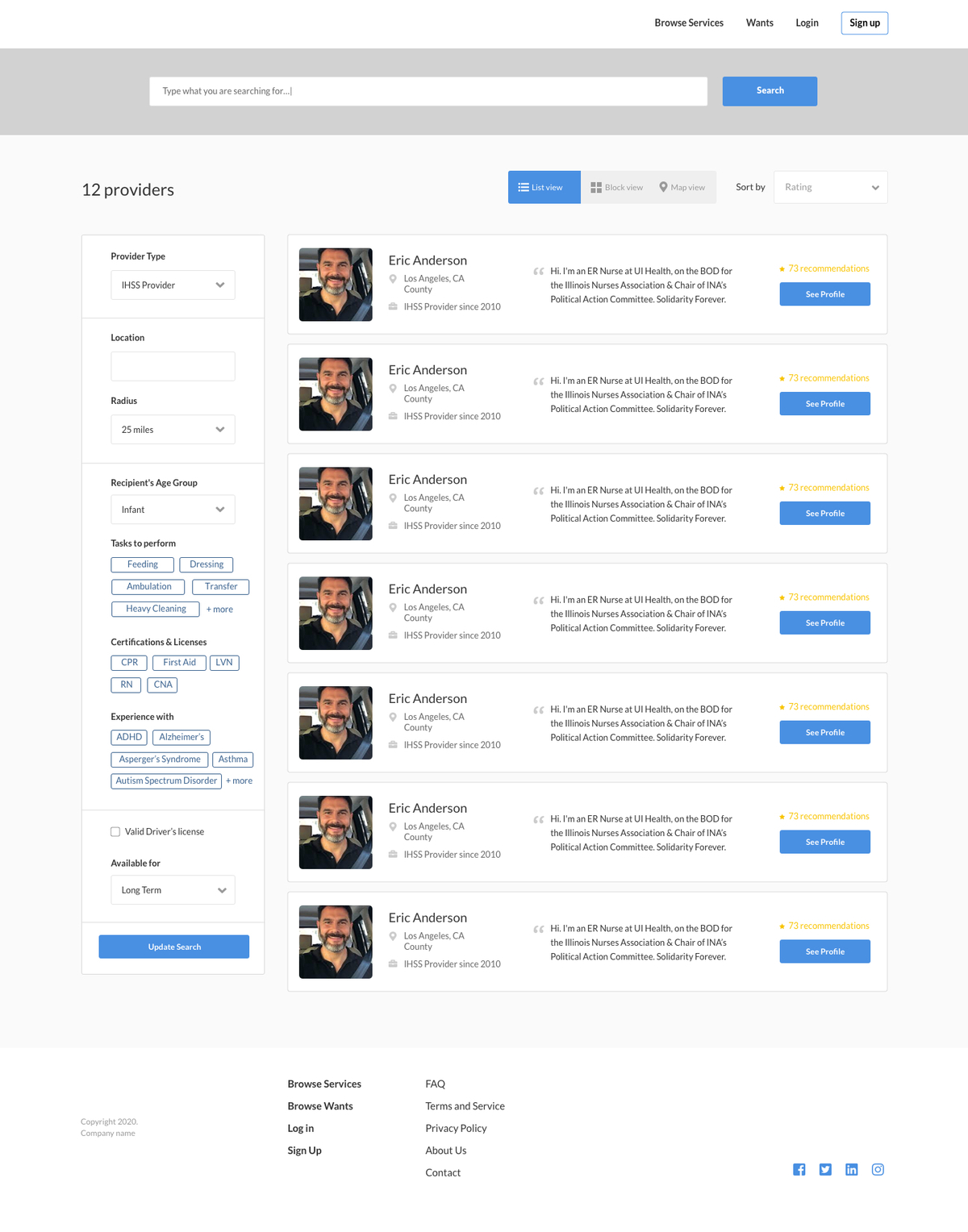

Providers can include a quote when creating their listings that is displayed on the listing block on the browse page.
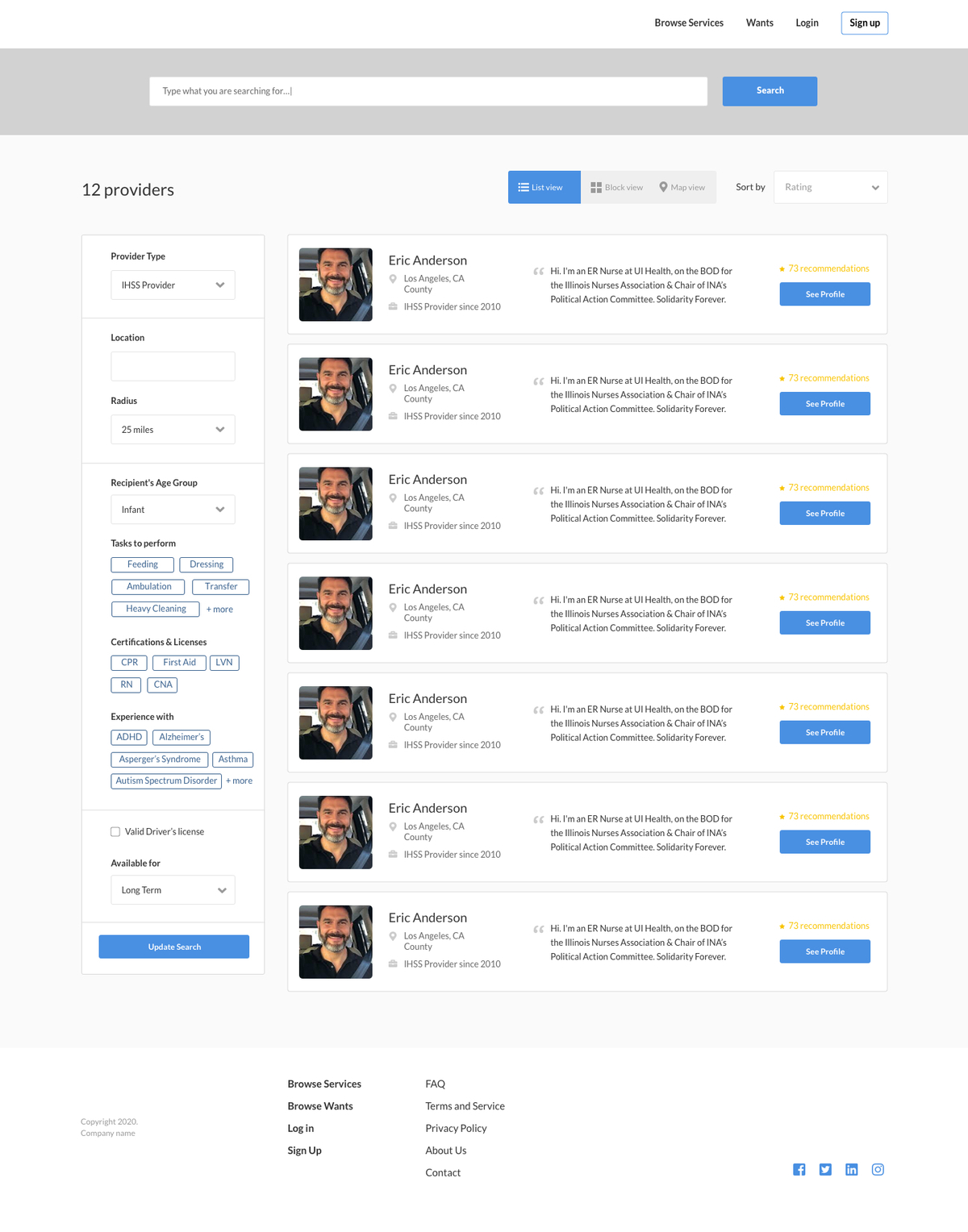

Virtual or physical listings
Added
For marketplaces selling physical and virtual products, users can filter based on product type on the browse page.


For marketplaces selling physical and virtual products, users can filter based on product type on the browse page.

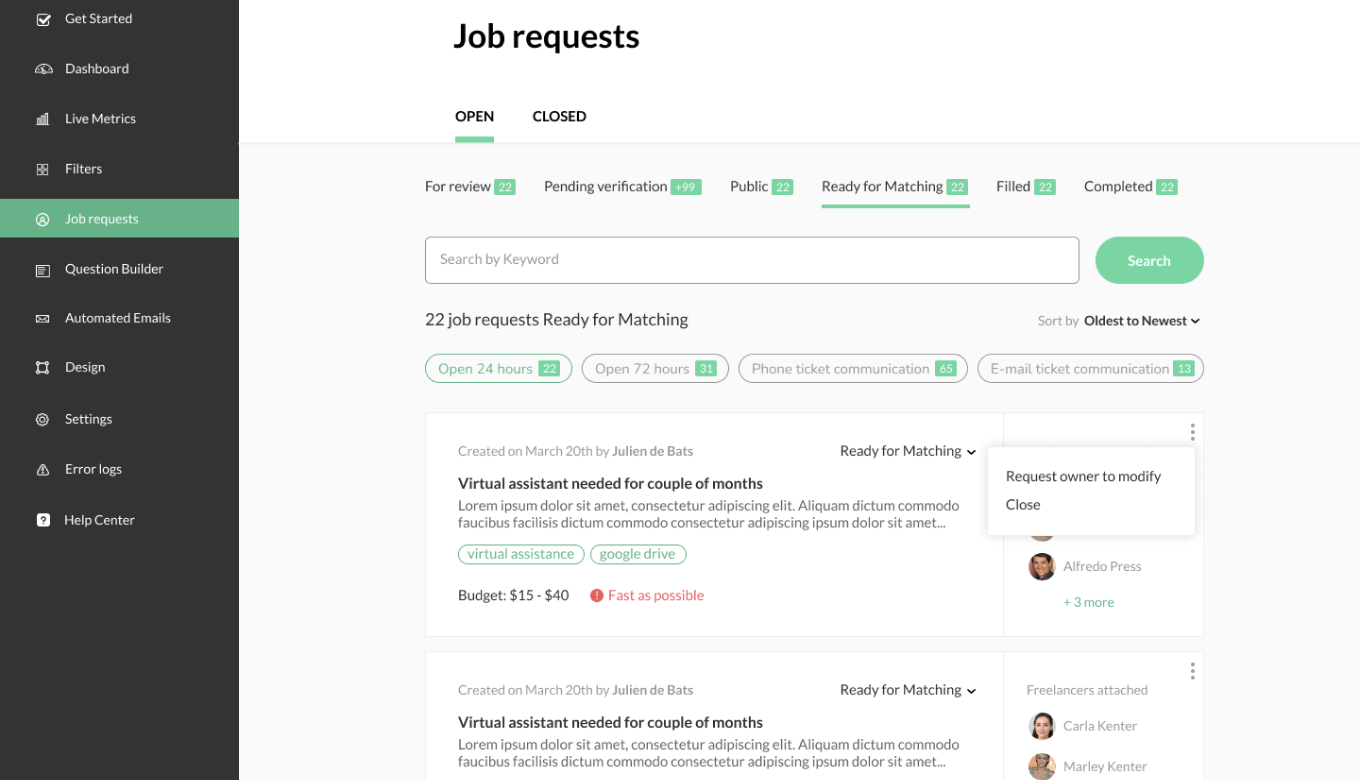
Admin managed requests
Added
Requires that all requests are reviewed and verified by the admin. The admin also will also manually select the provider to match with the request.
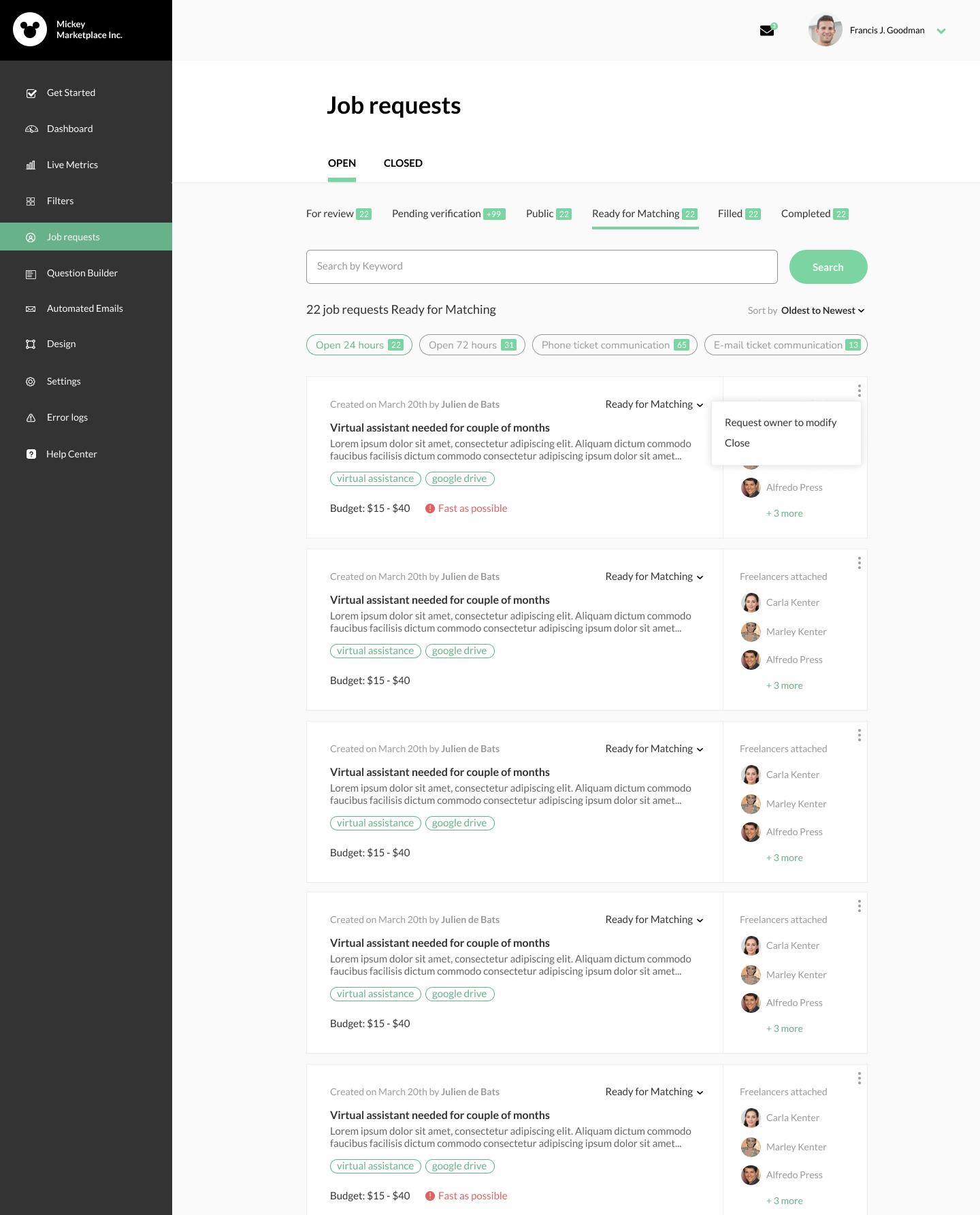
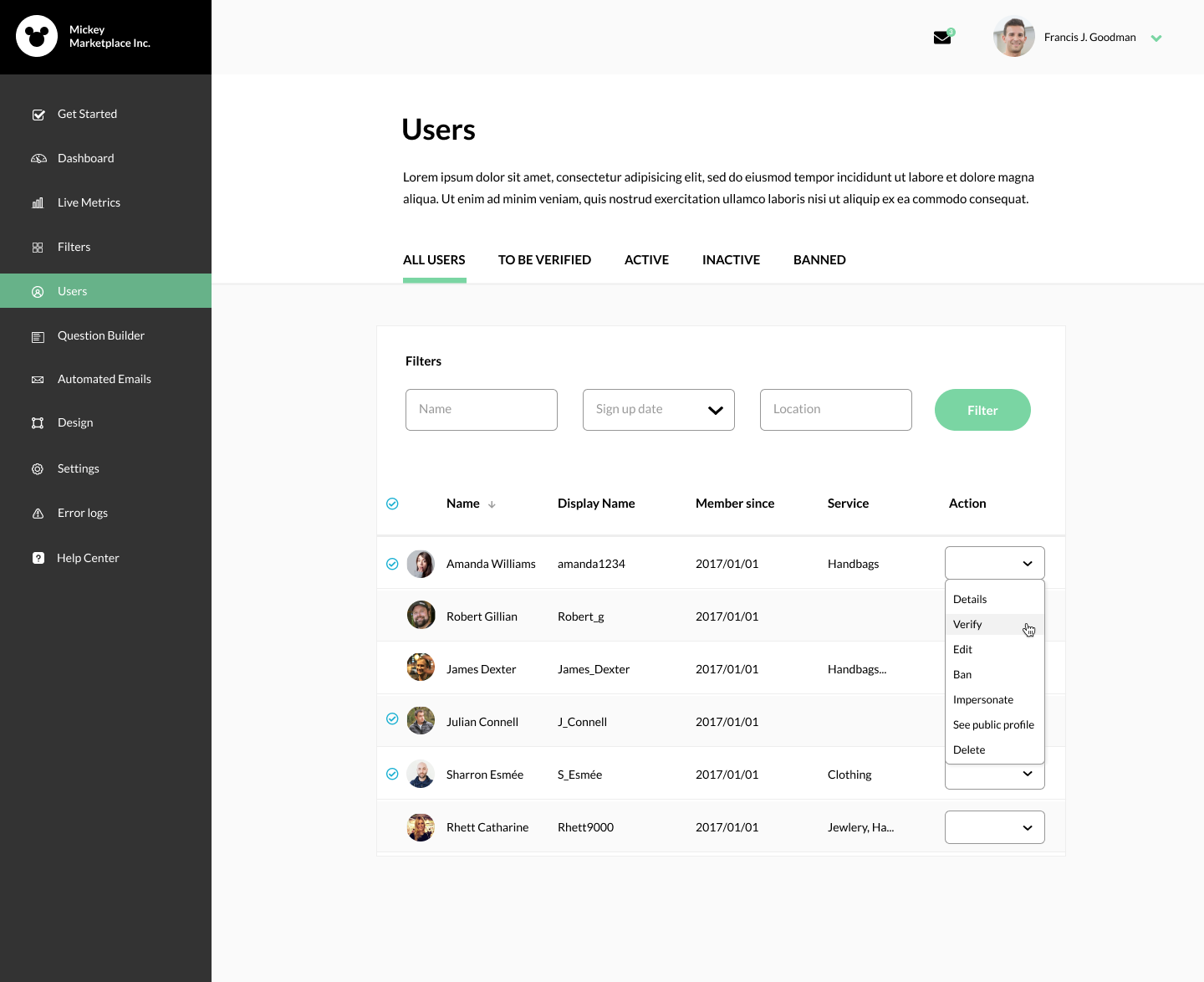
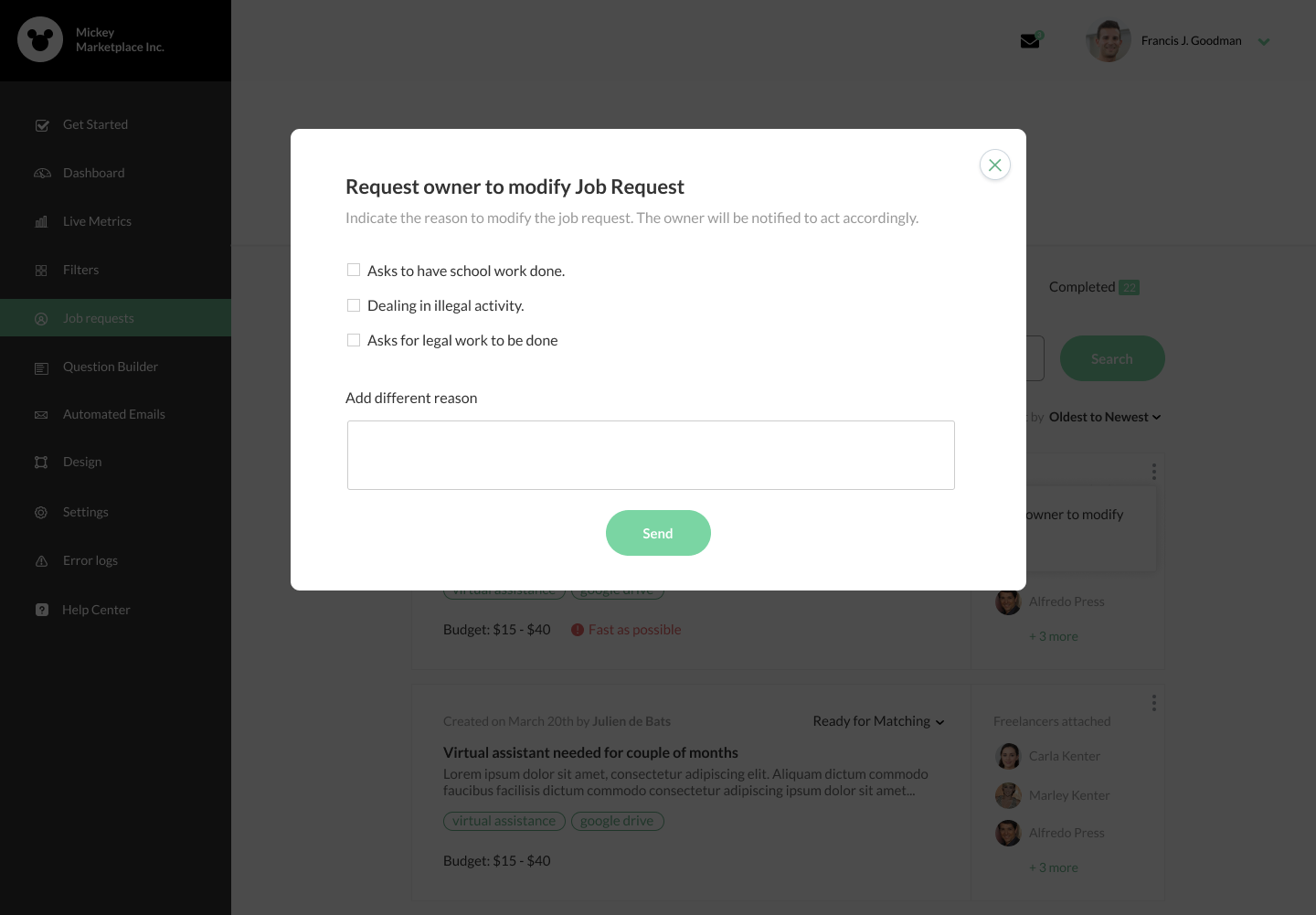
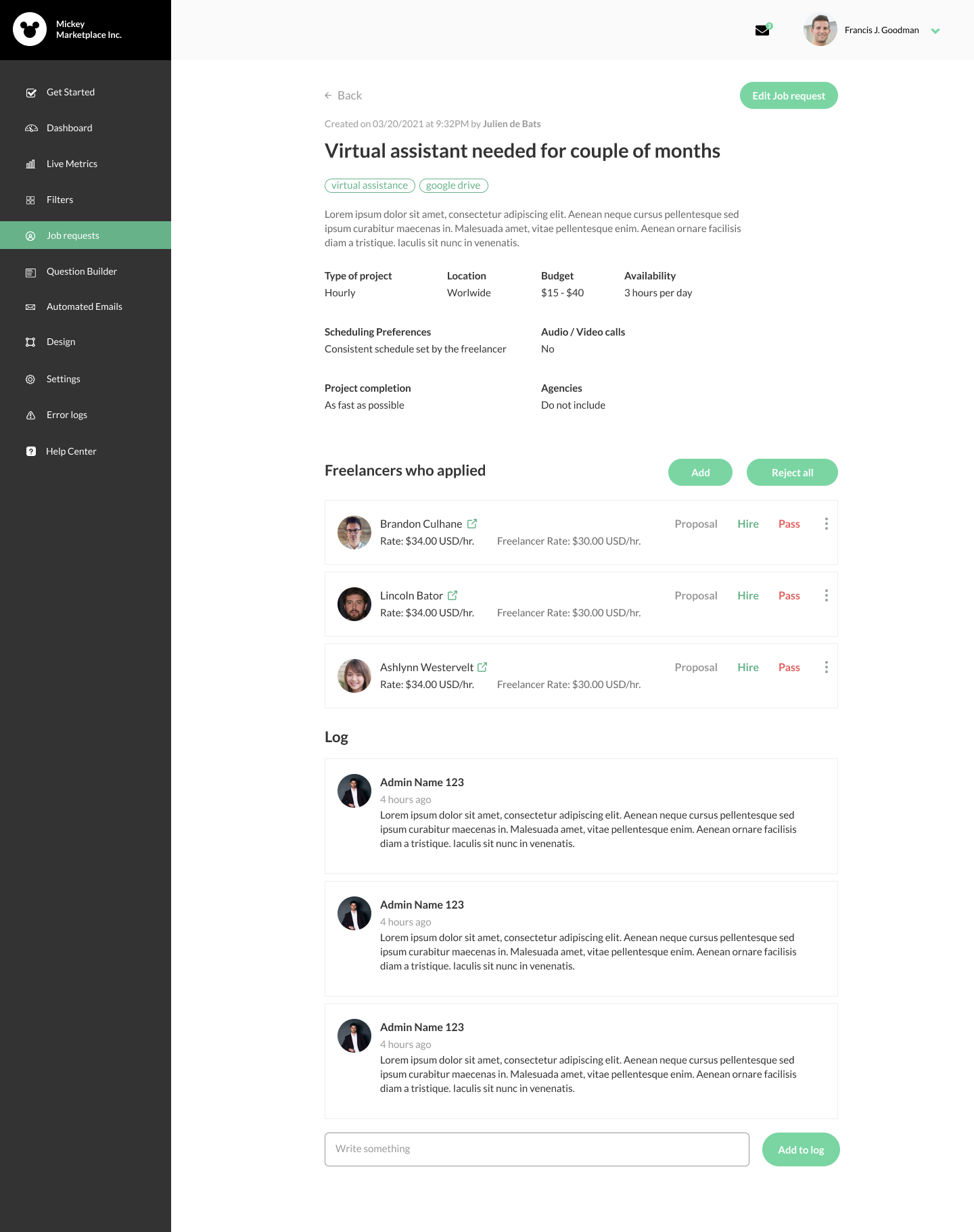
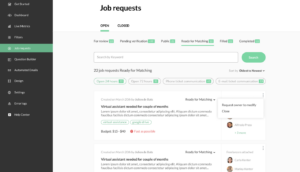
Requires that all requests are reviewed and verified by the admin. The admin also will also manually select the provider to match with the request.
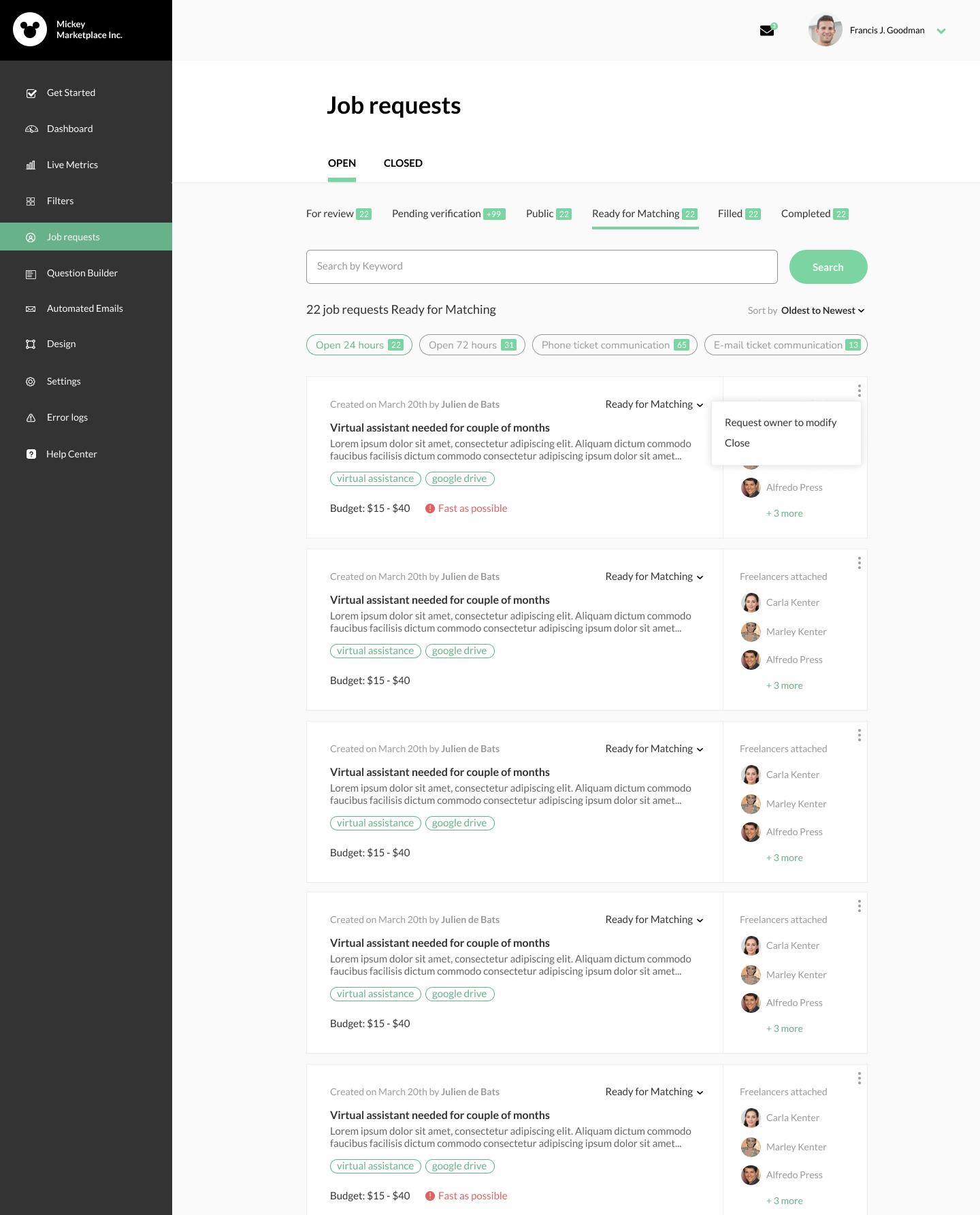
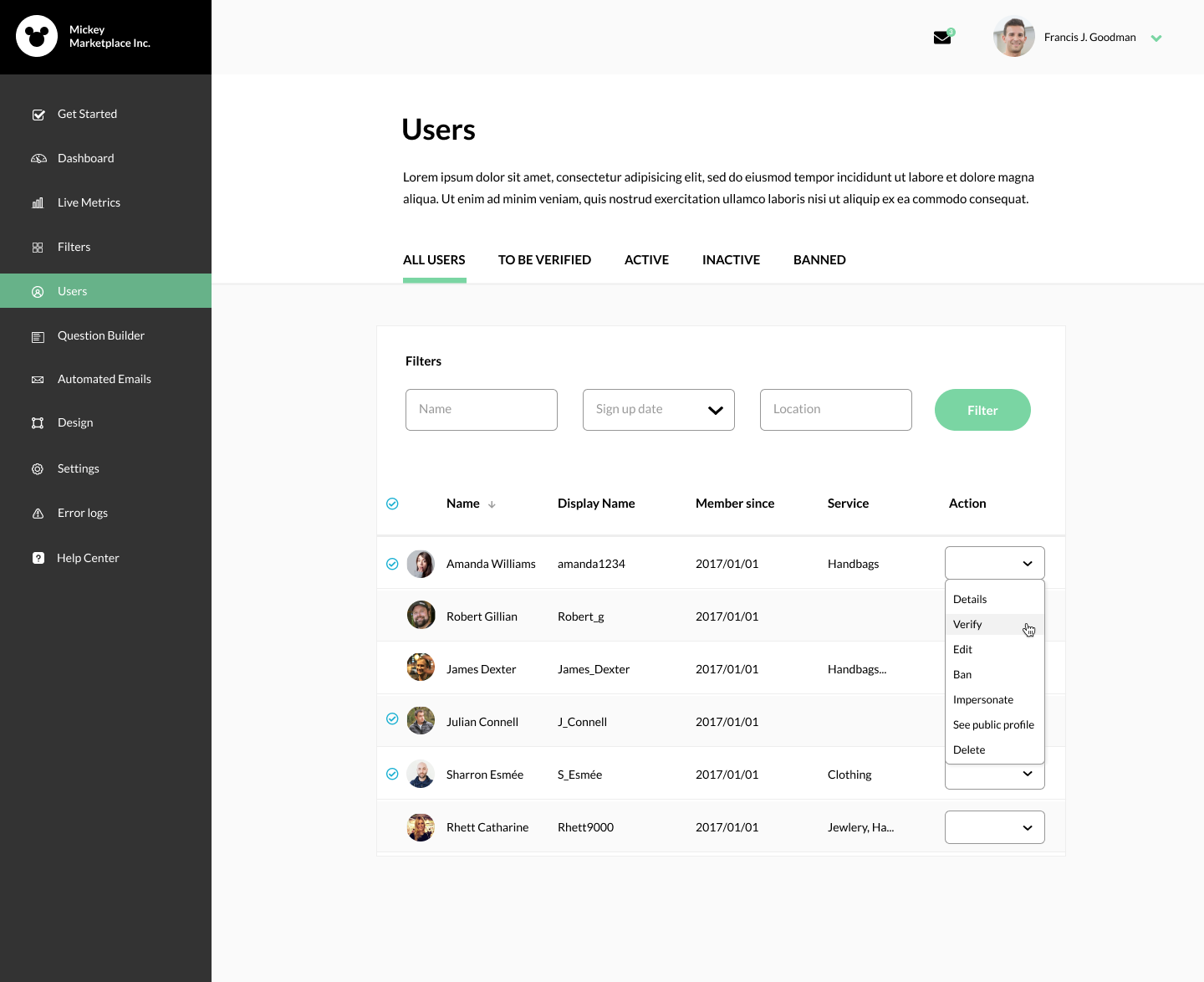
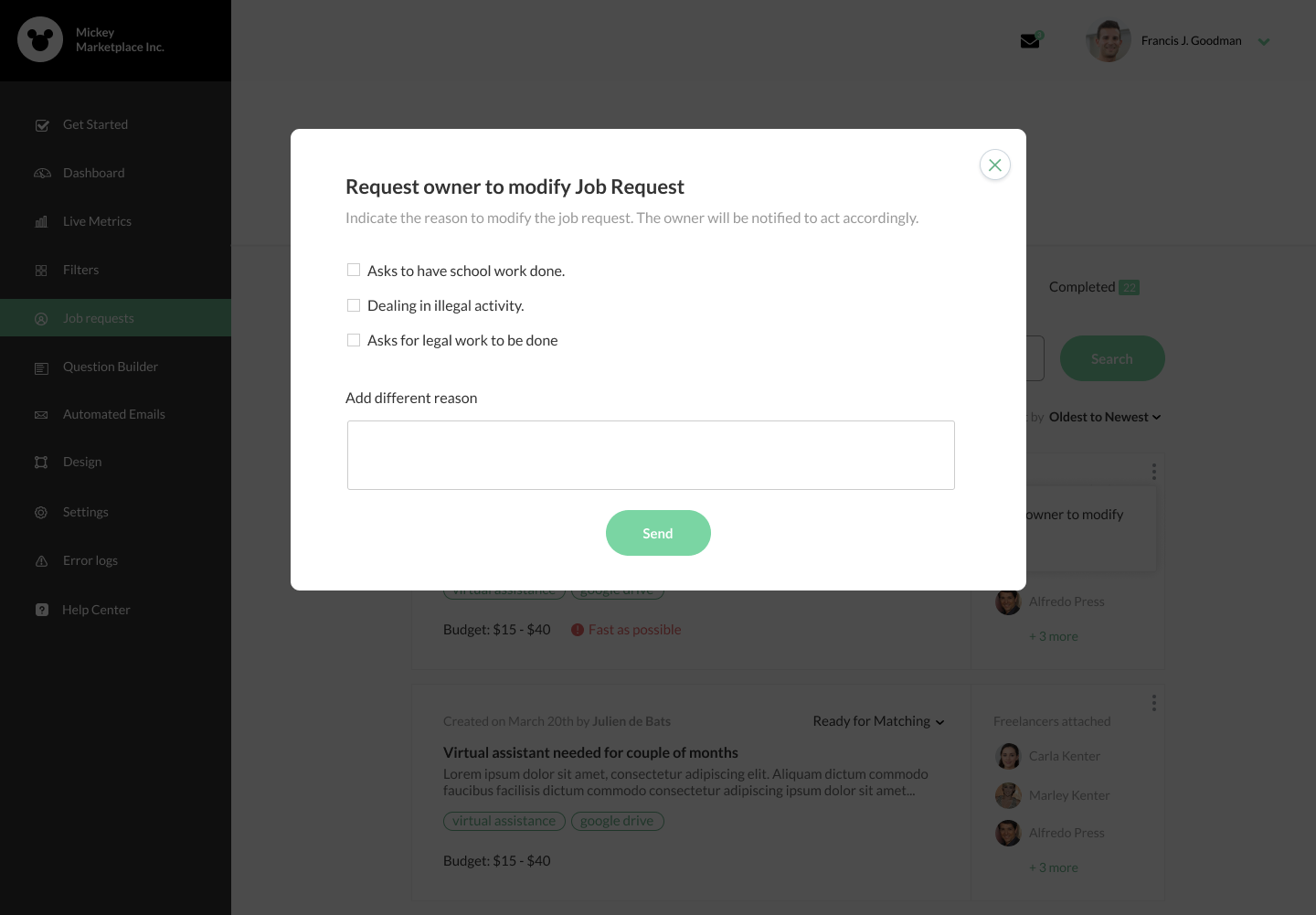
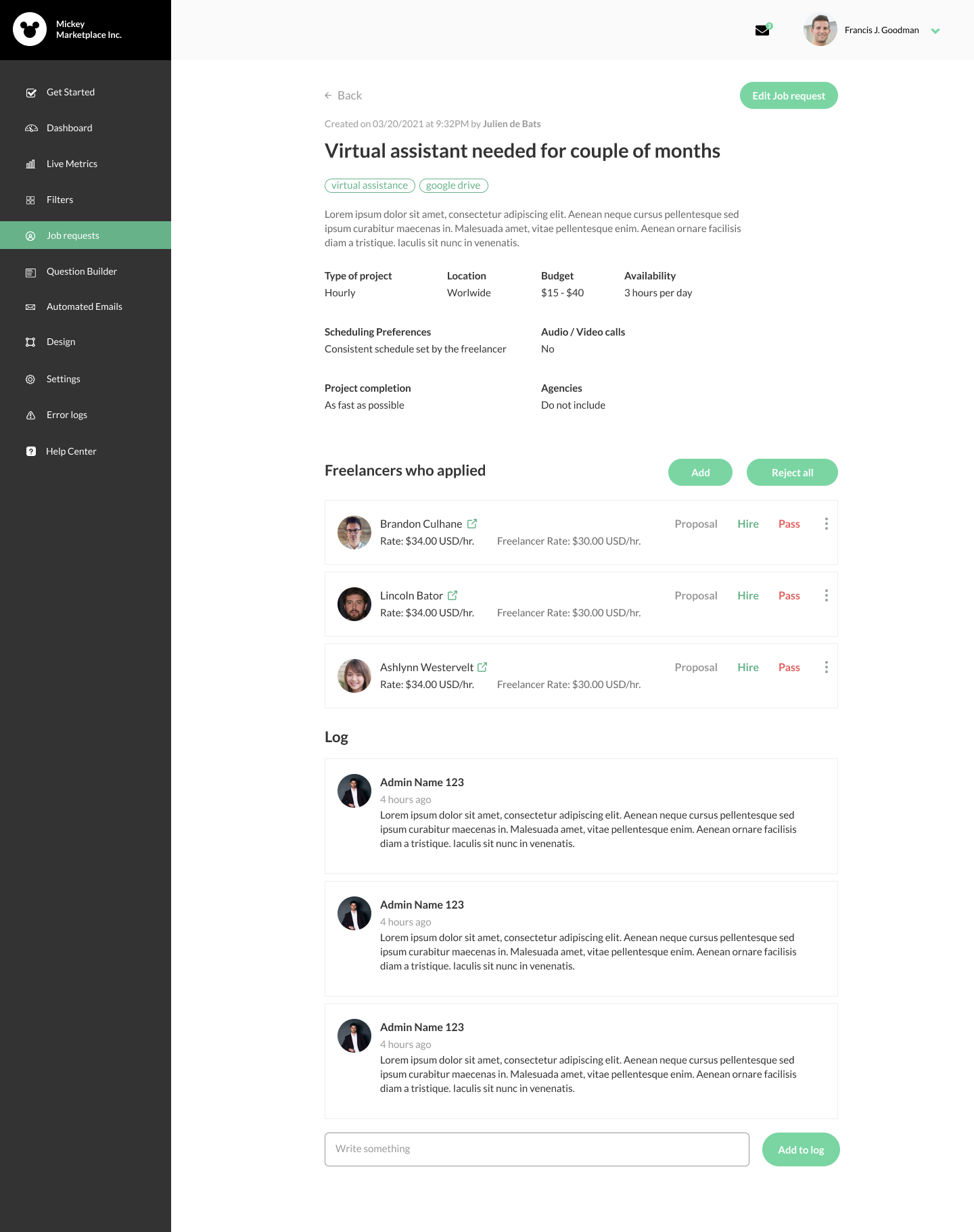
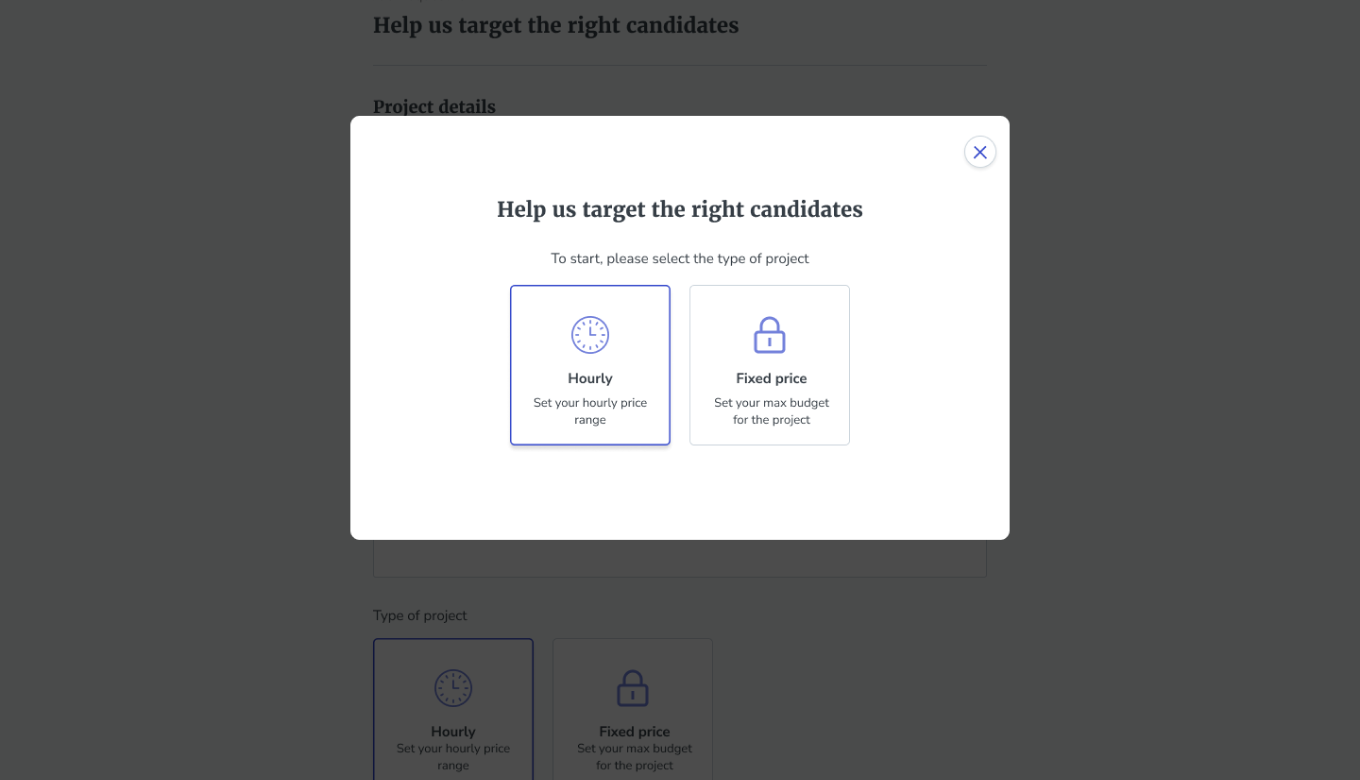
Custom request hourly or per project
Added
This custom request flow allows the user to select if they are looking to hire a provider based on an hourly or fixed price.
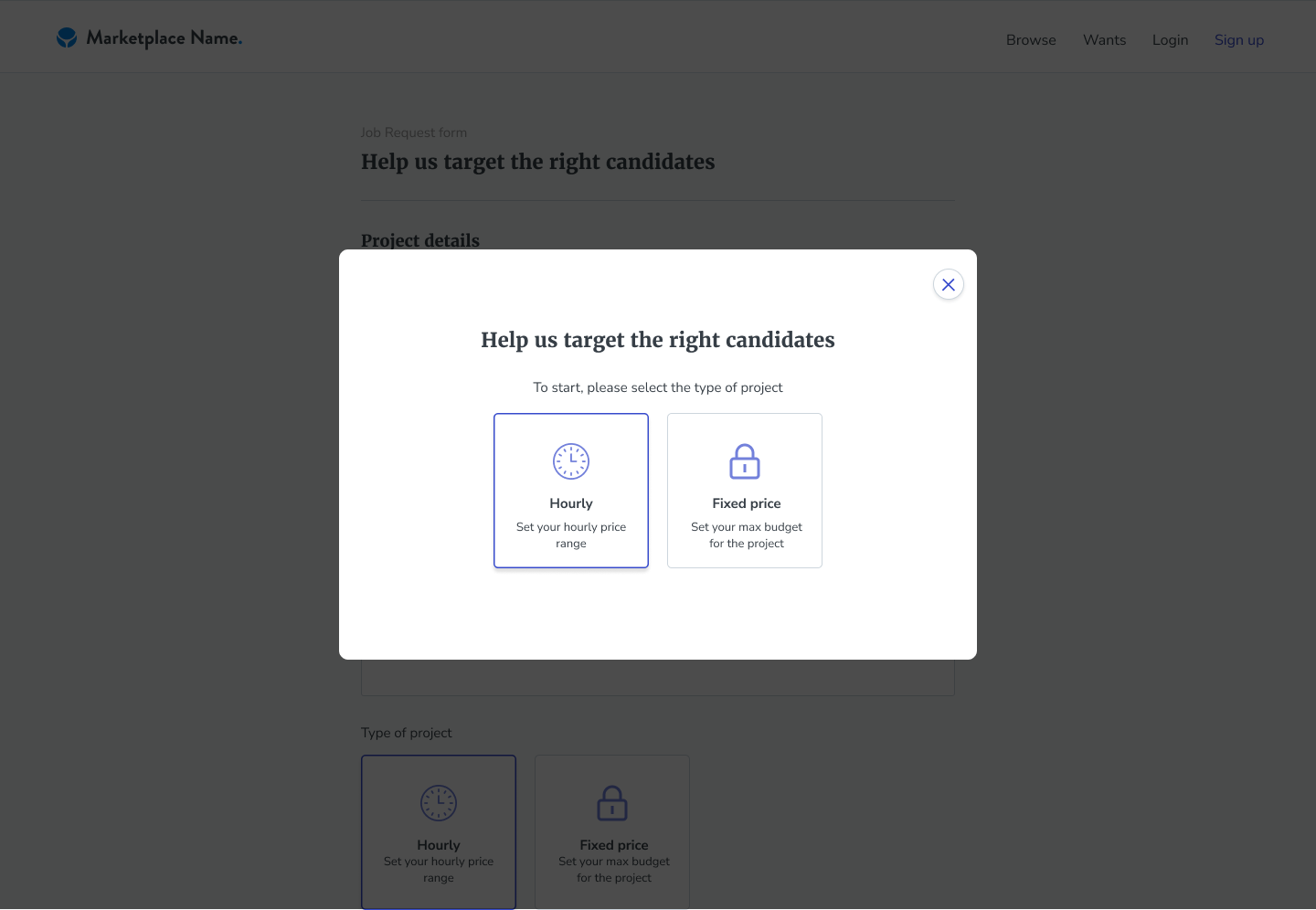
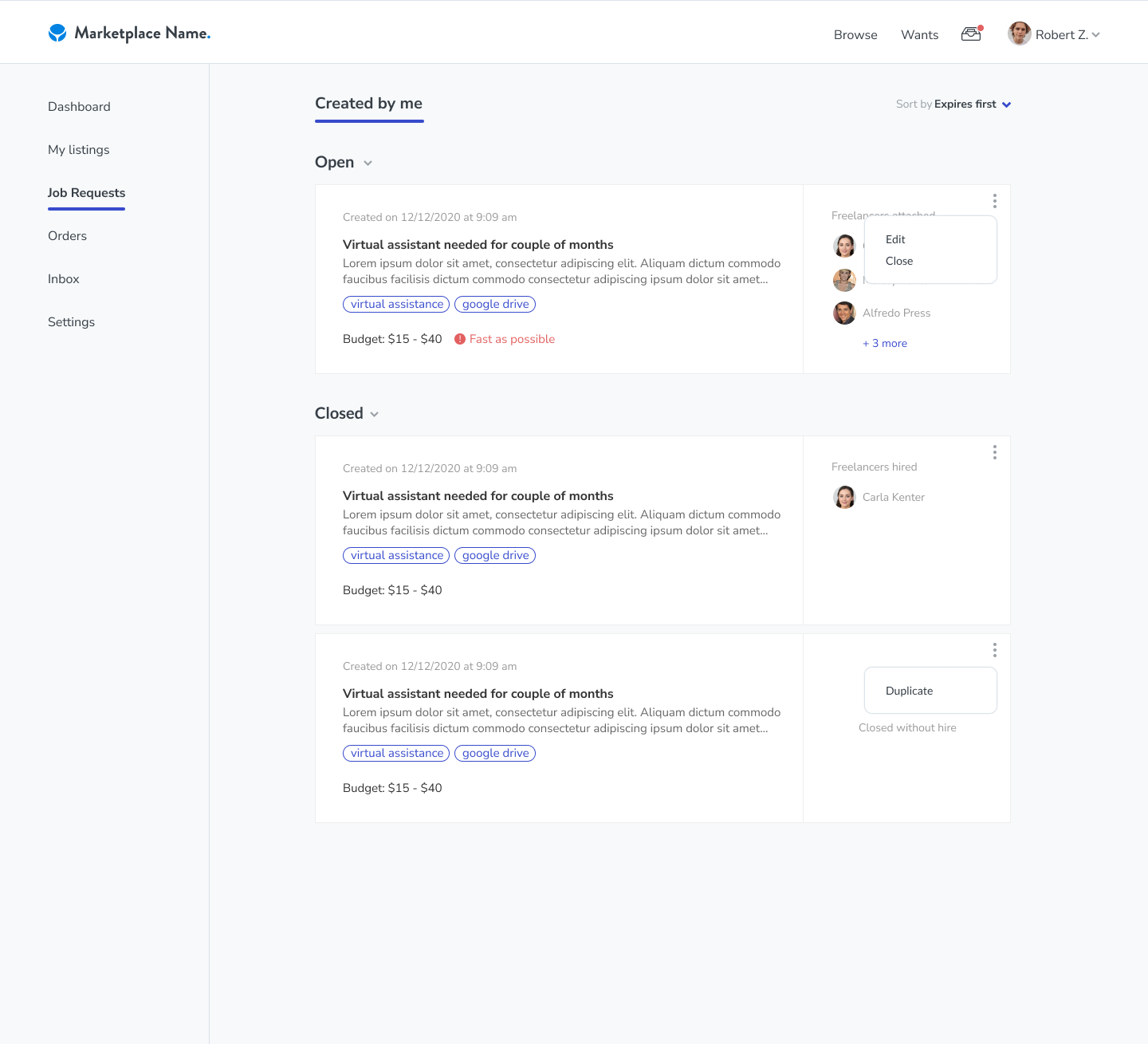

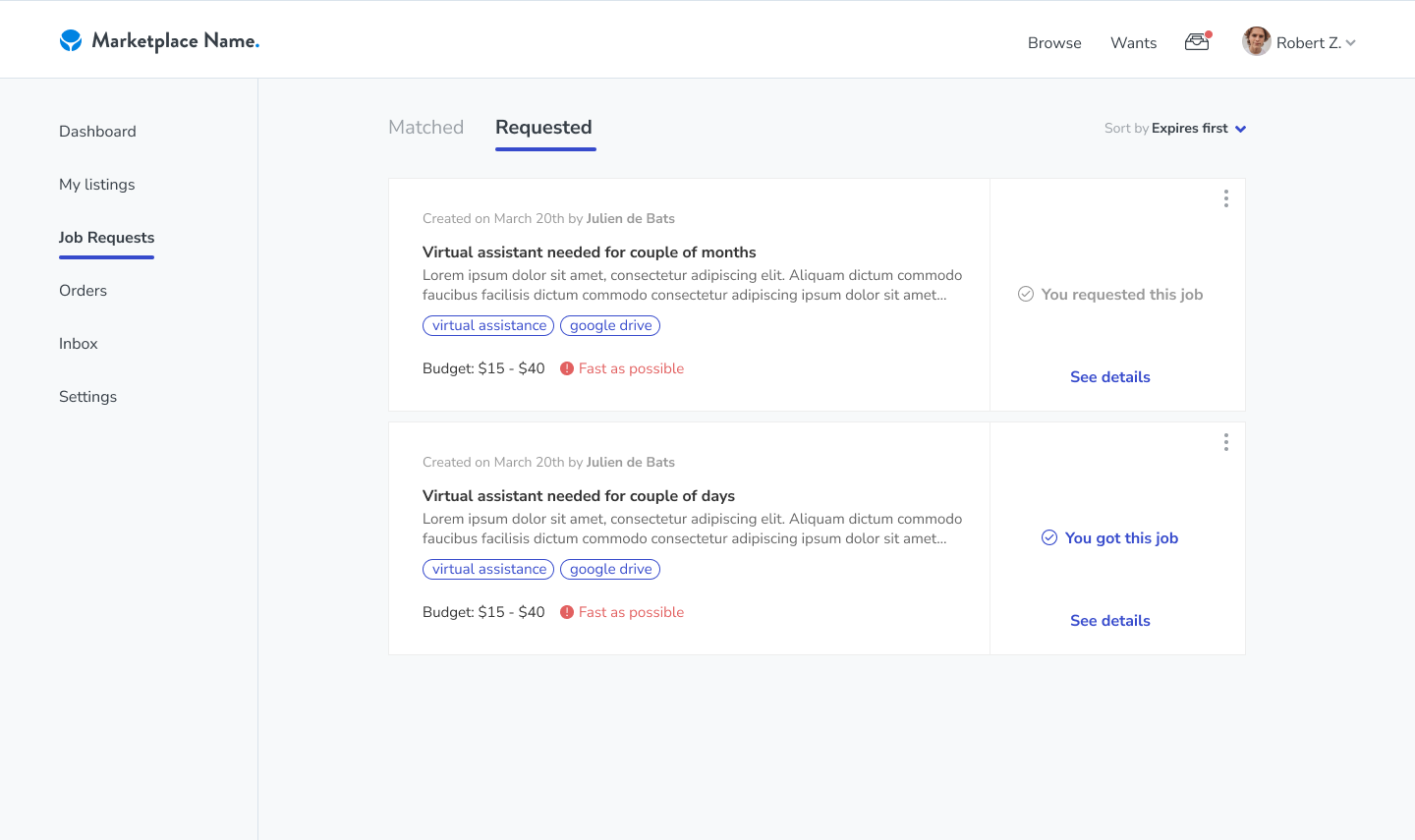

This custom request flow allows the user to select if they are looking to hire a provider based on an hourly or fixed price.
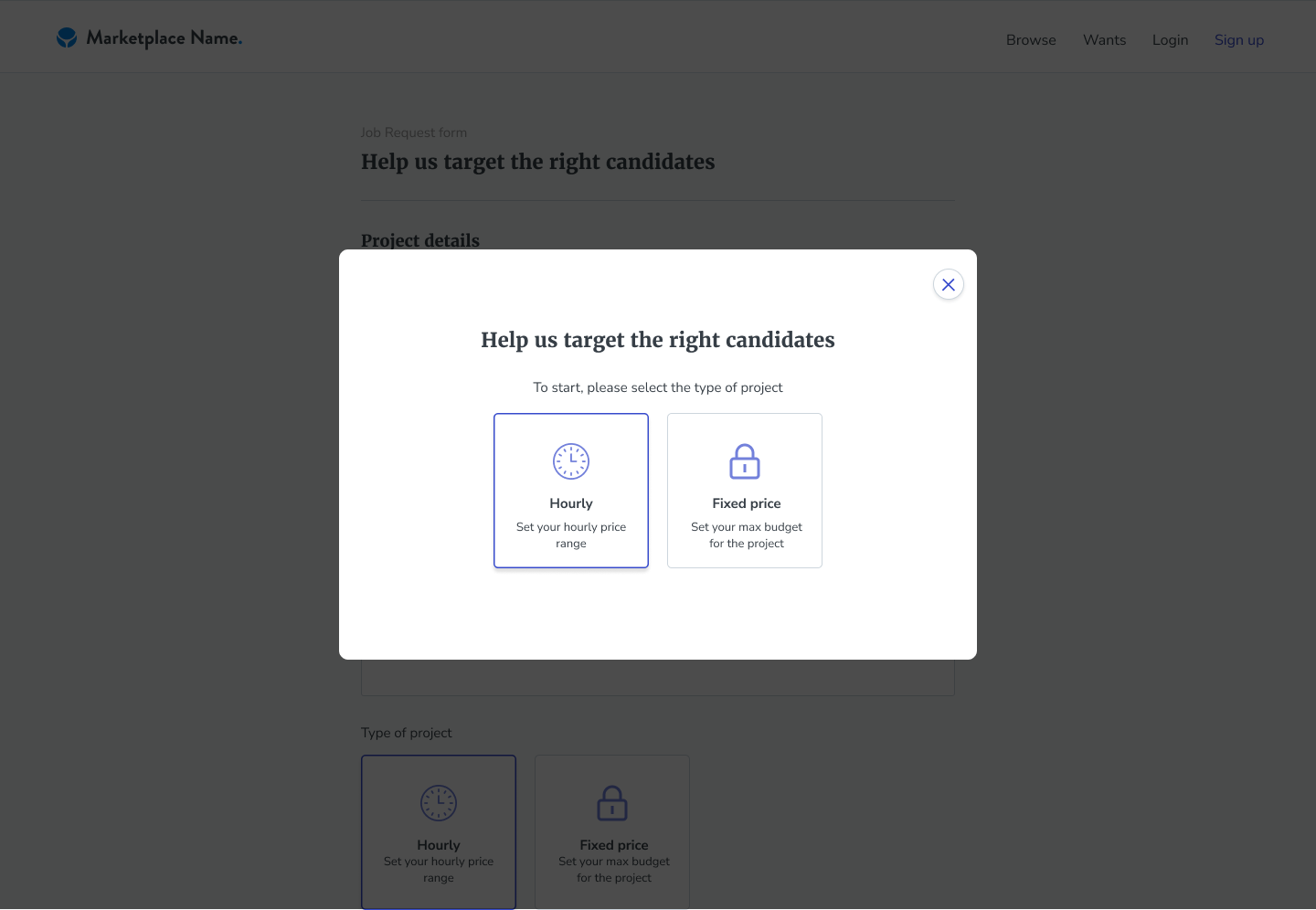
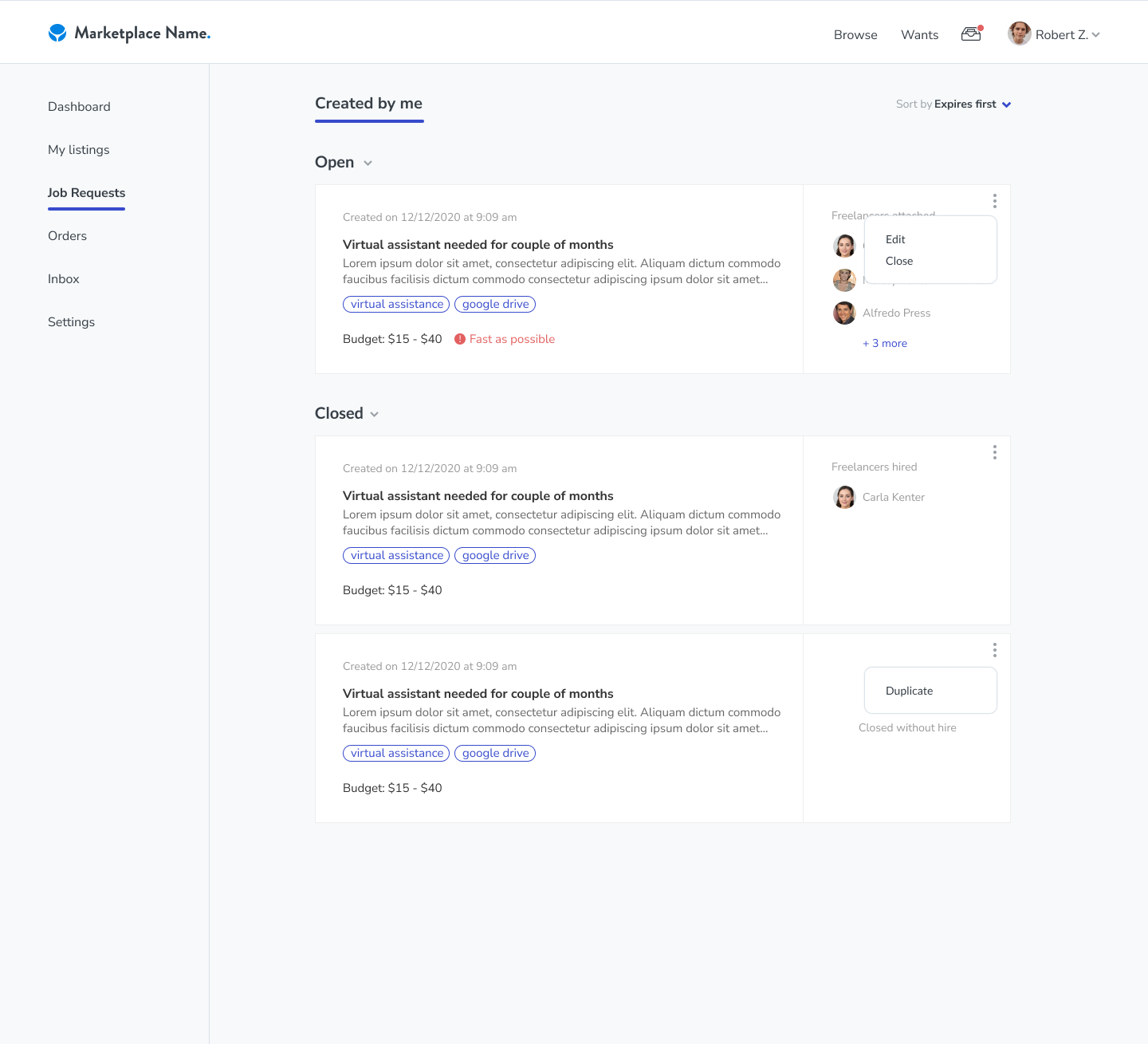

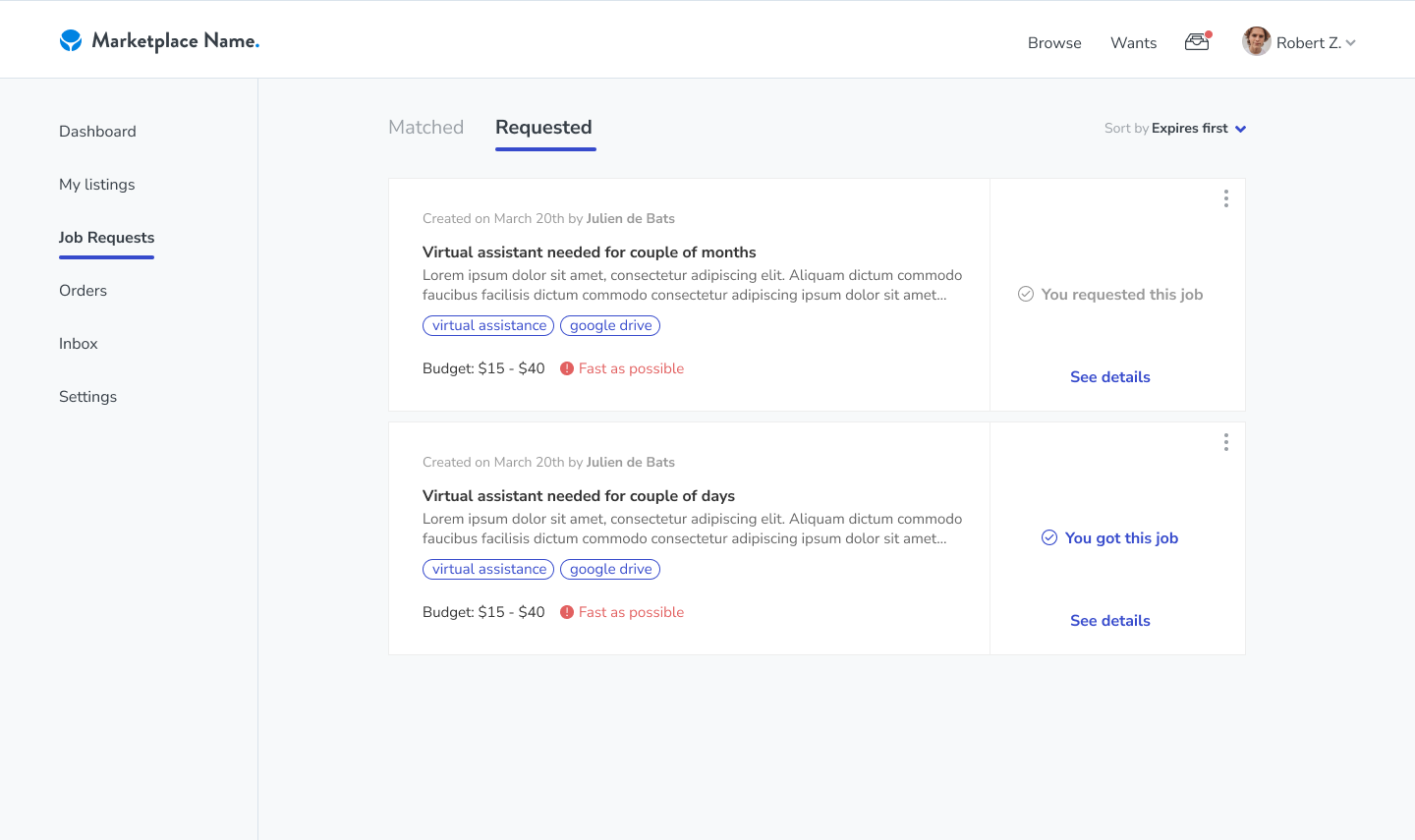
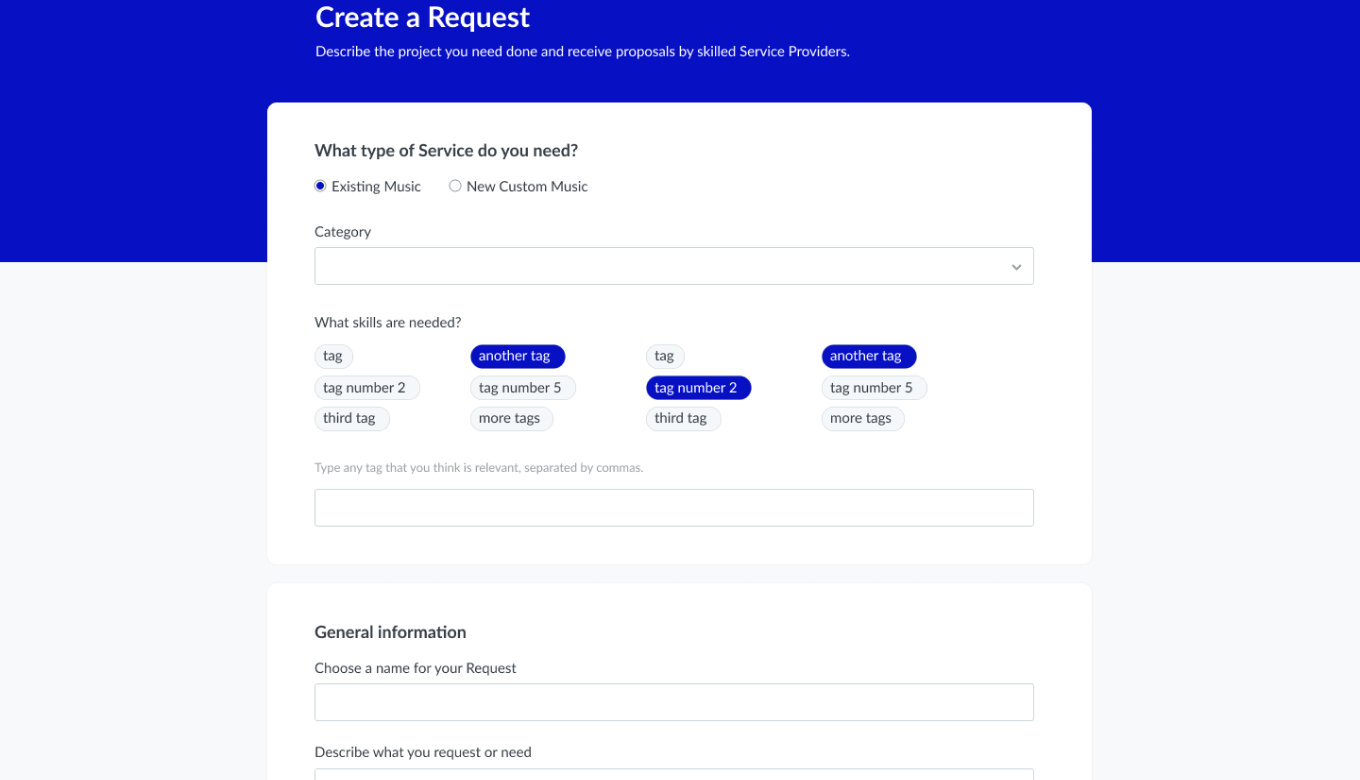
Requests – new or existing listing
Added
Users can define whether they are looking for an existing listing or a custom listing.
For example, on a marketplace where artists and producers sell music, a user can define if they are looking for existing music or if they are looking to collaborate, in which case they’d be looking for custom music.

Users will be able to see their requests separated by type.
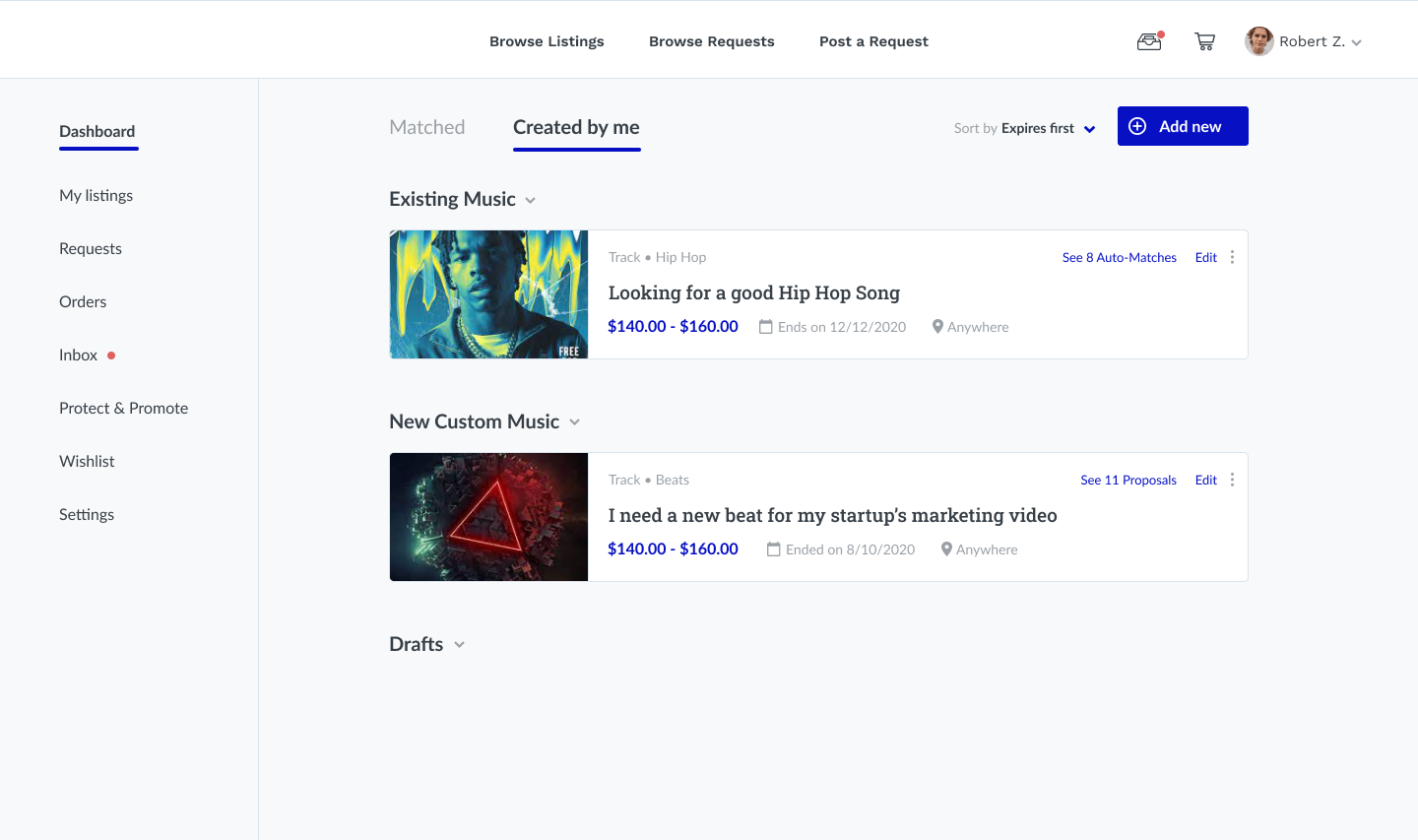

Users can define whether they are looking for an existing listing or a custom listing.
For example, on a marketplace where artists and producers sell music, a user can define if they are looking for existing music or if they are looking to collaborate, in which case they’d be looking for custom music.

Users will be able to see their requests separated by type.
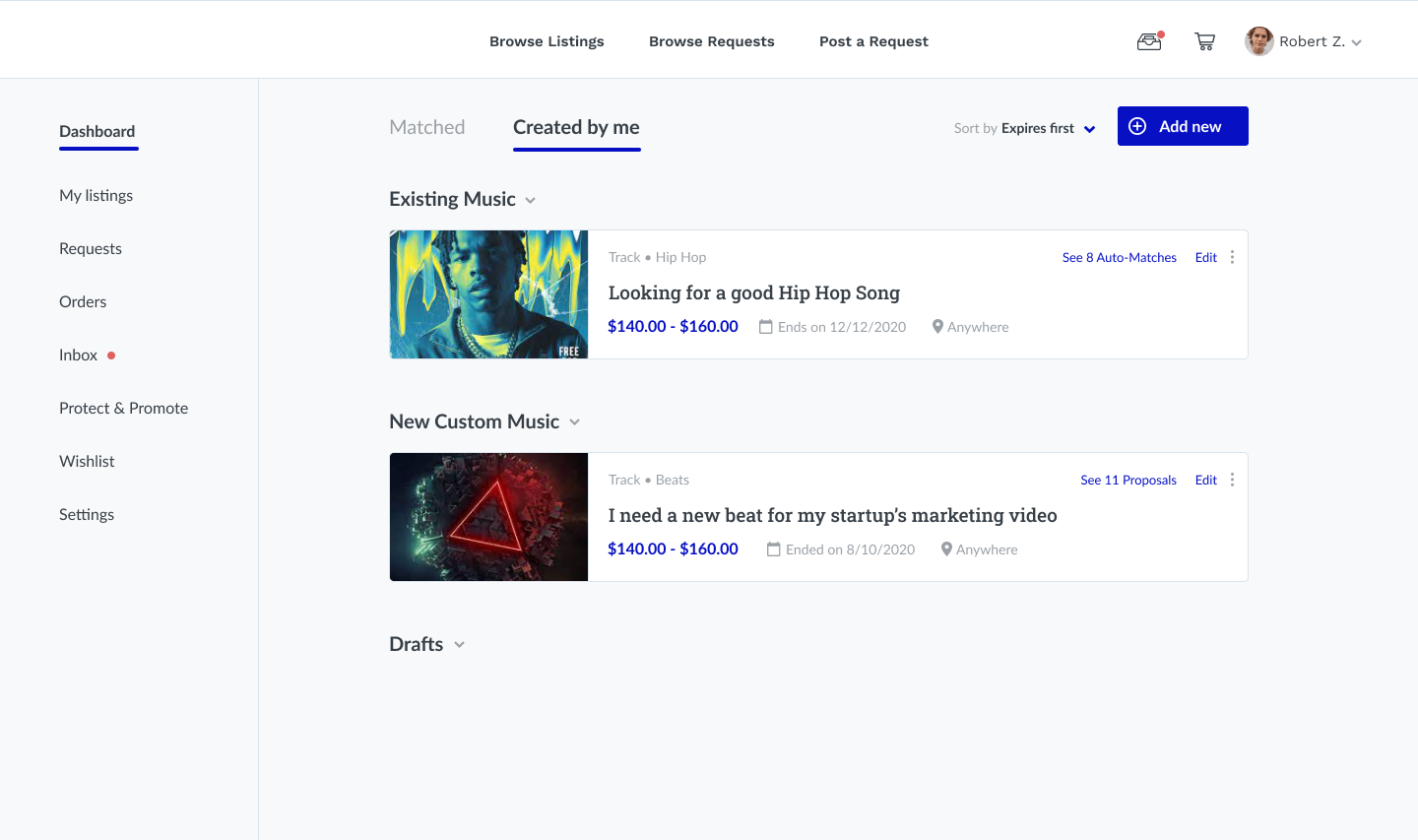
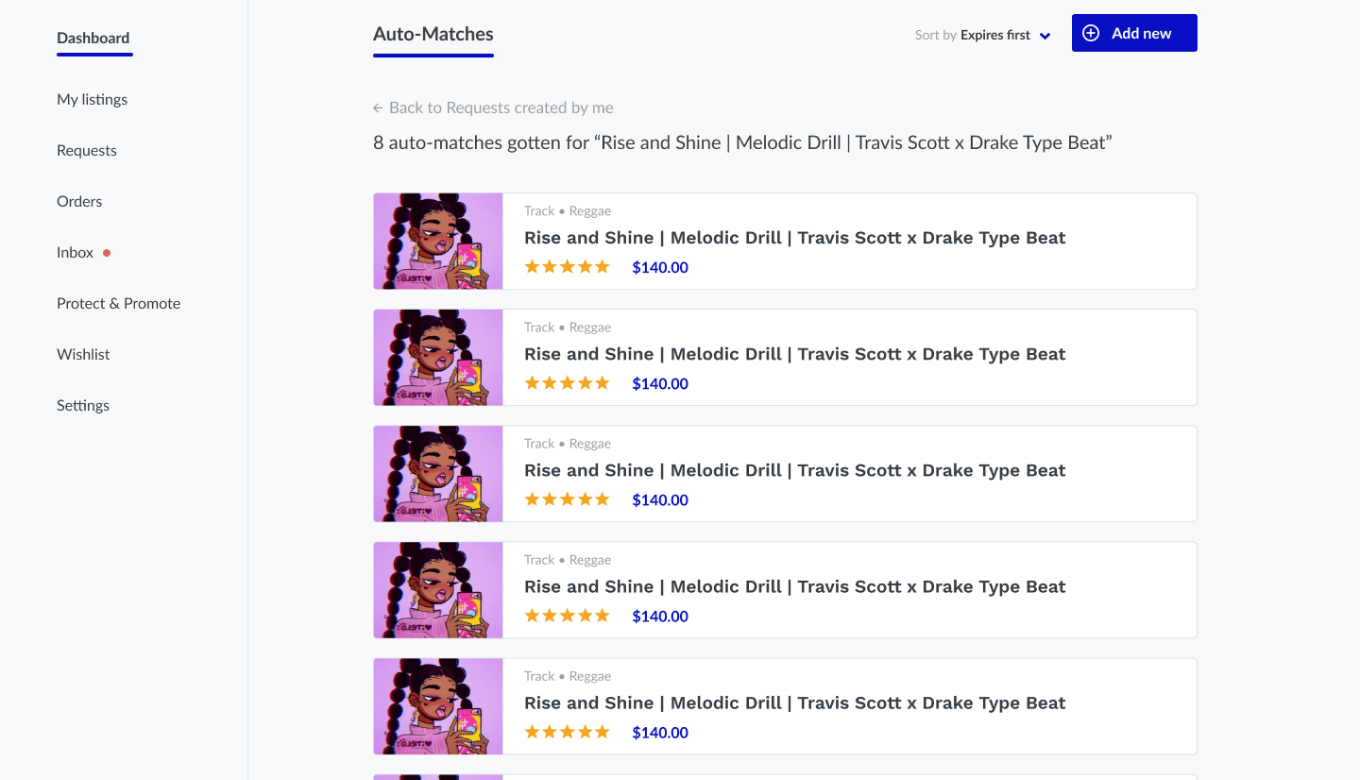
Automatic matches
Added
After a user posts a request, they’ll be able to view a list of matches and initiate the purchase. Instead of waiting for matched providers to submit a bid to the request, users can view matches right away.
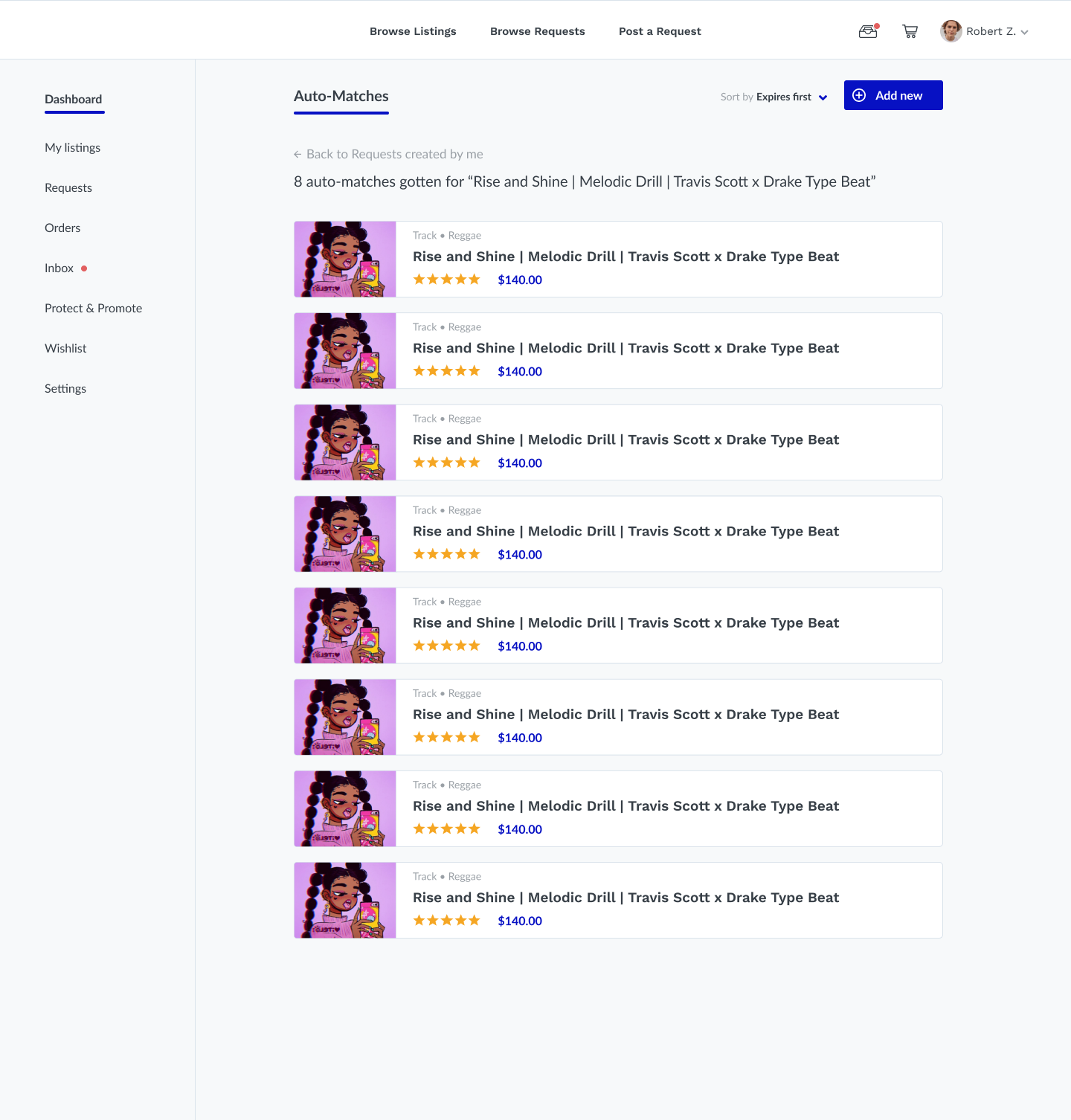

After a user posts a request, they’ll be able to view a list of matches and initiate the purchase. Instead of waiting for matched providers to submit a bid to the request, users can view matches right away.
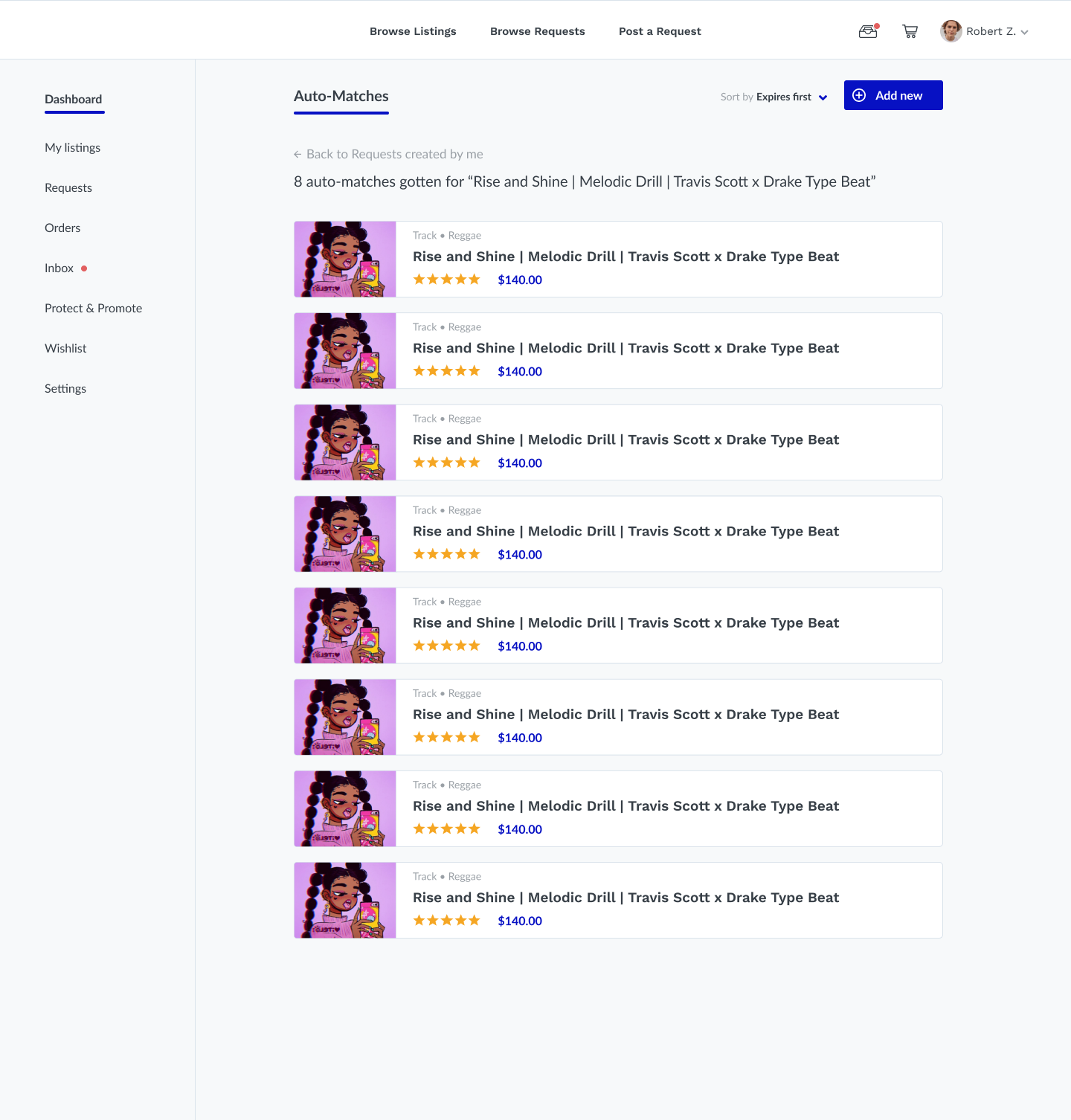
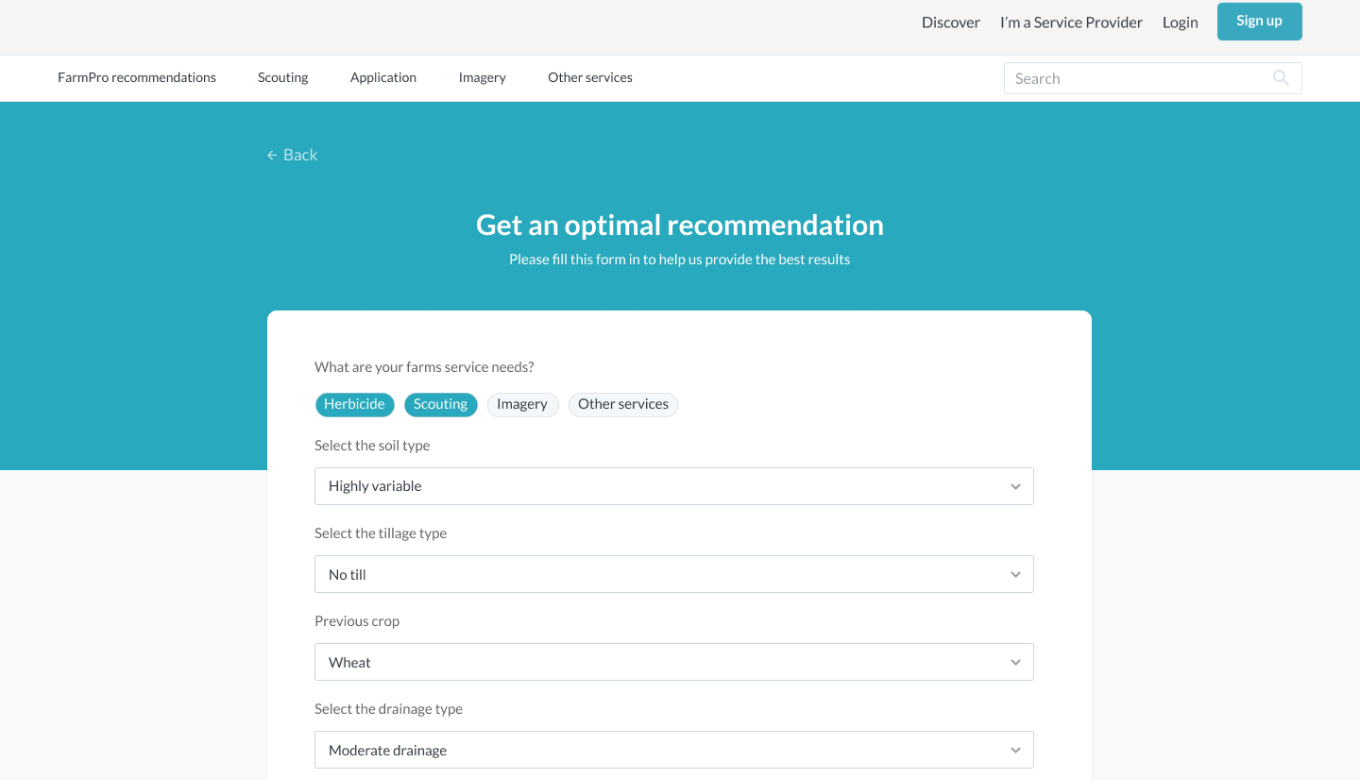
Create a recommendation
Added
Sometimes, users aren’t exactly sure what it is they’re looking for and need recommendations. We can customize the create a request form as a recommendation request.
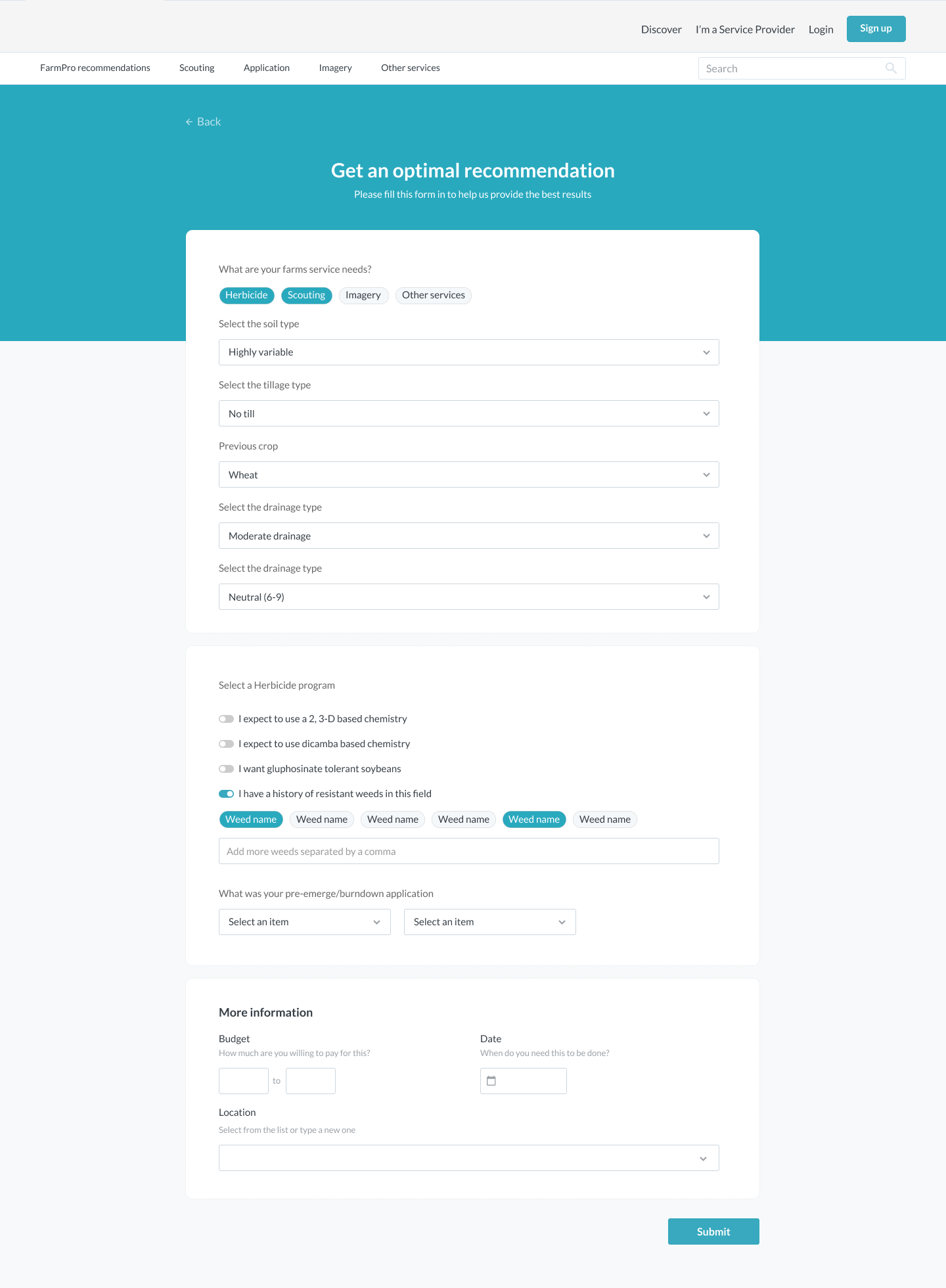

Sometimes, users aren’t exactly sure what it is they’re looking for and need recommendations. We can customize the create a request form as a recommendation request.
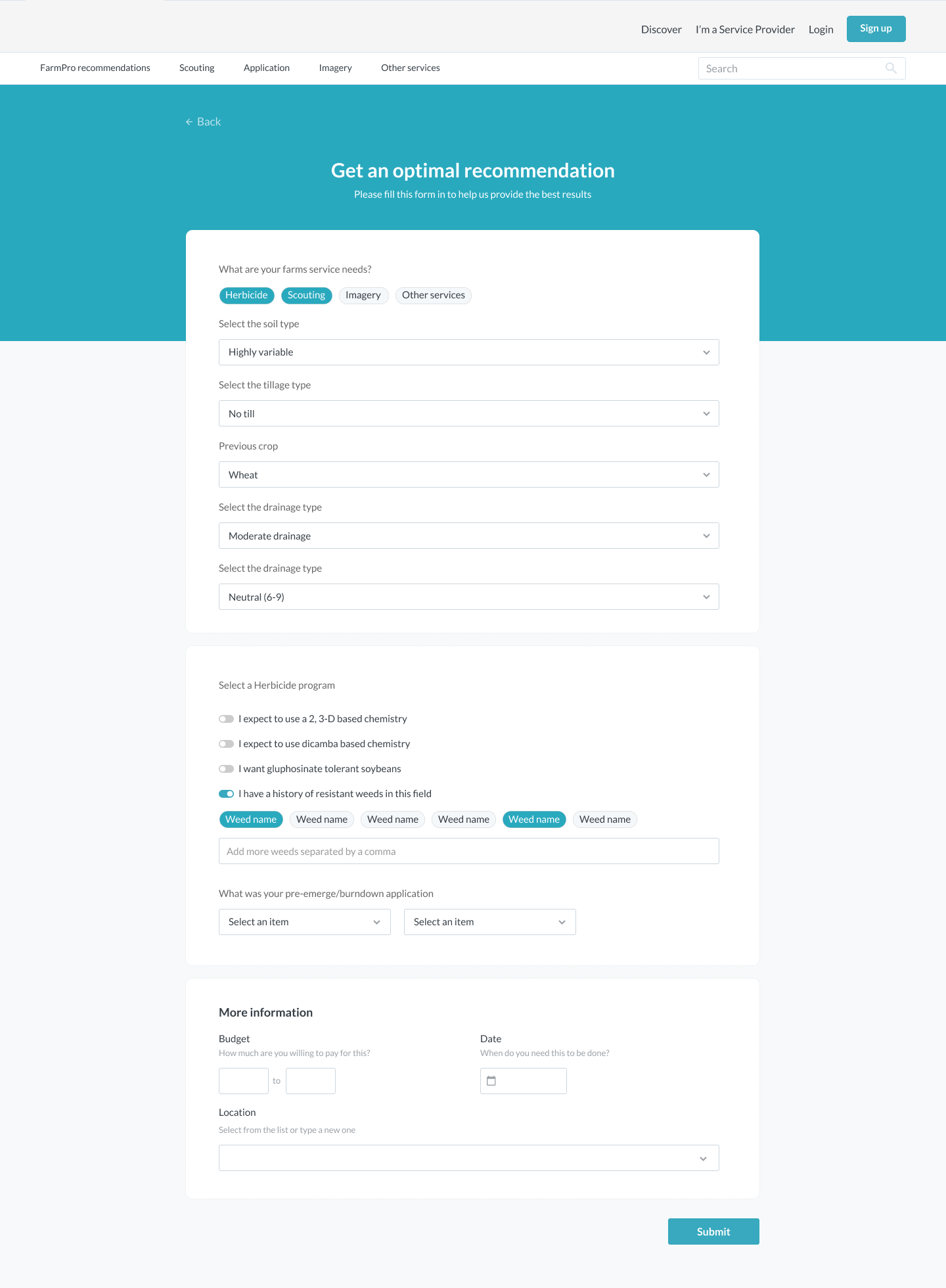
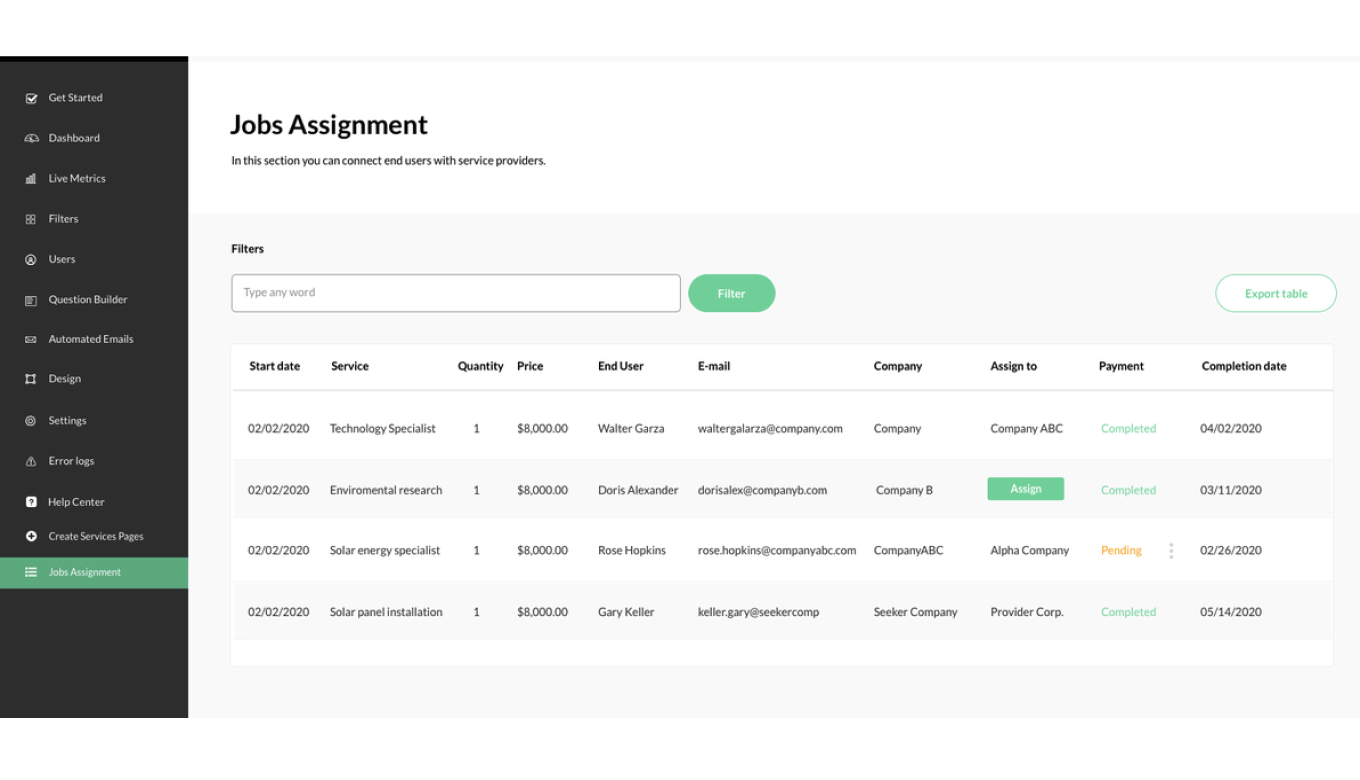
Admin assigns jobs
Added
When a request or job is posted, the admin decides which provider to assign it to. Admins can view, assign and manage requests from the admin panel.
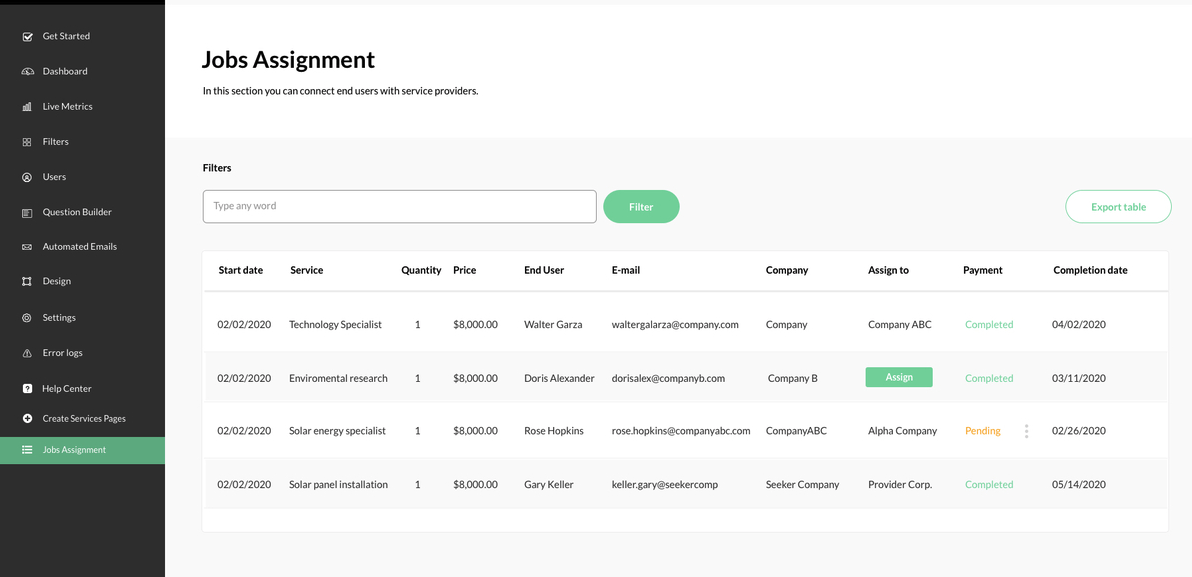
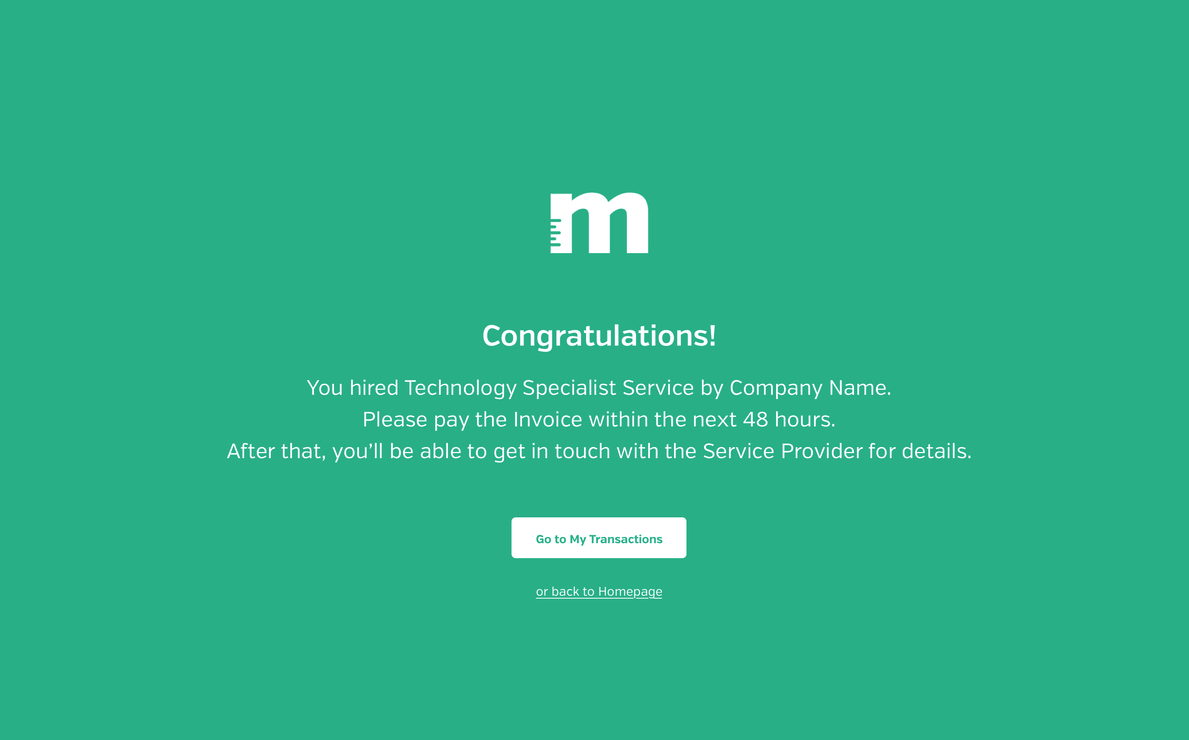

When a request or job is posted, the admin decides which provider to assign it to. Admins can view, assign and manage requests from the admin panel.
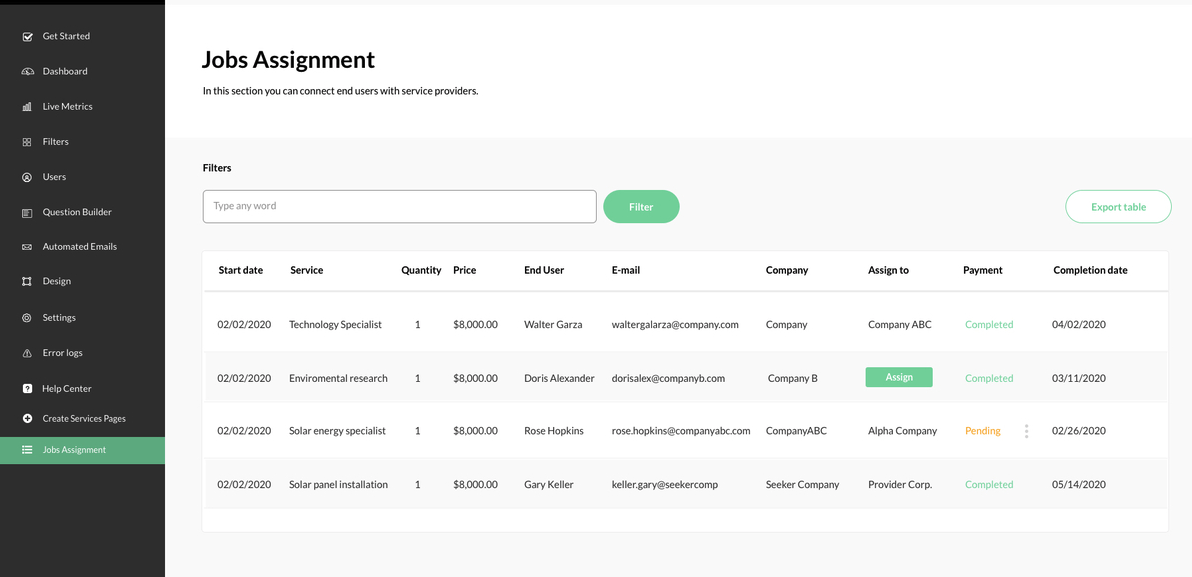
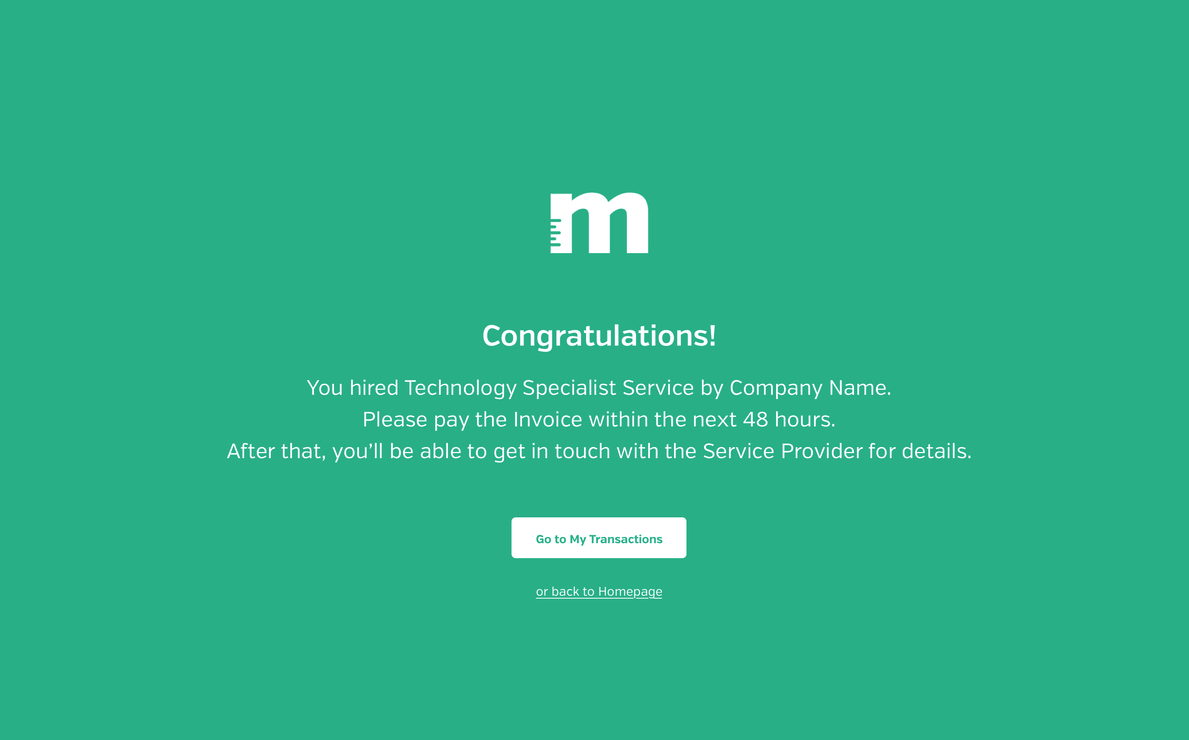
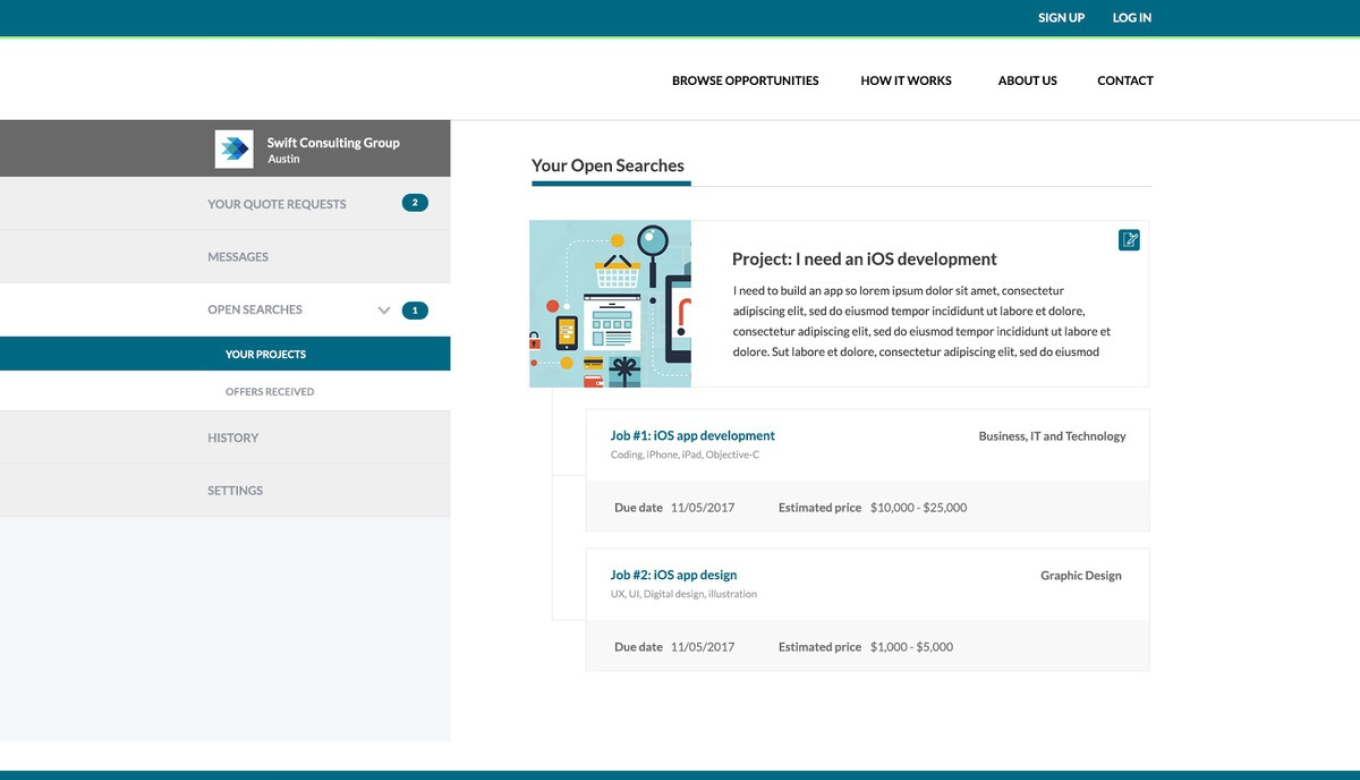
Buyer and seller wants dashboard
Added
Includes a section visible to both buyers and sellers where they can manage their posted projects and offers received. This is best for double-sided marketplaces where buyers can be sellers and sellers can be buyers.
Example 1

Example 2
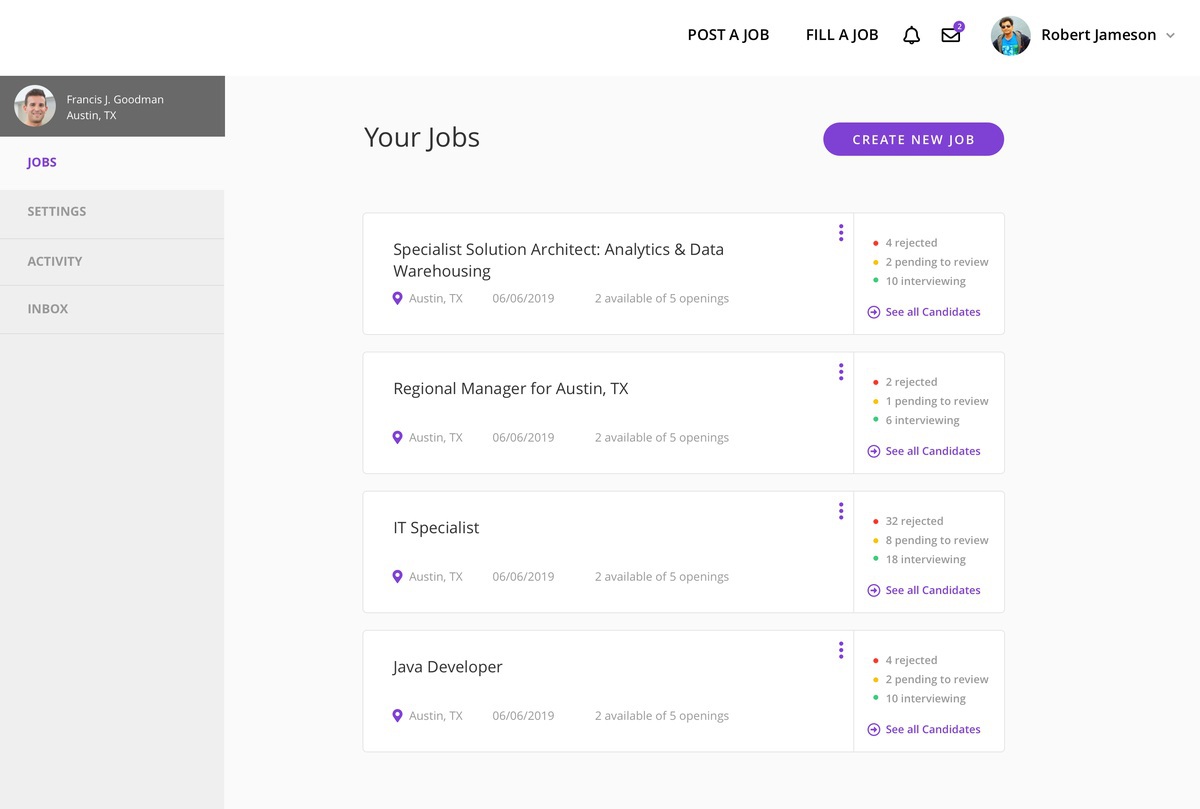
Example 3
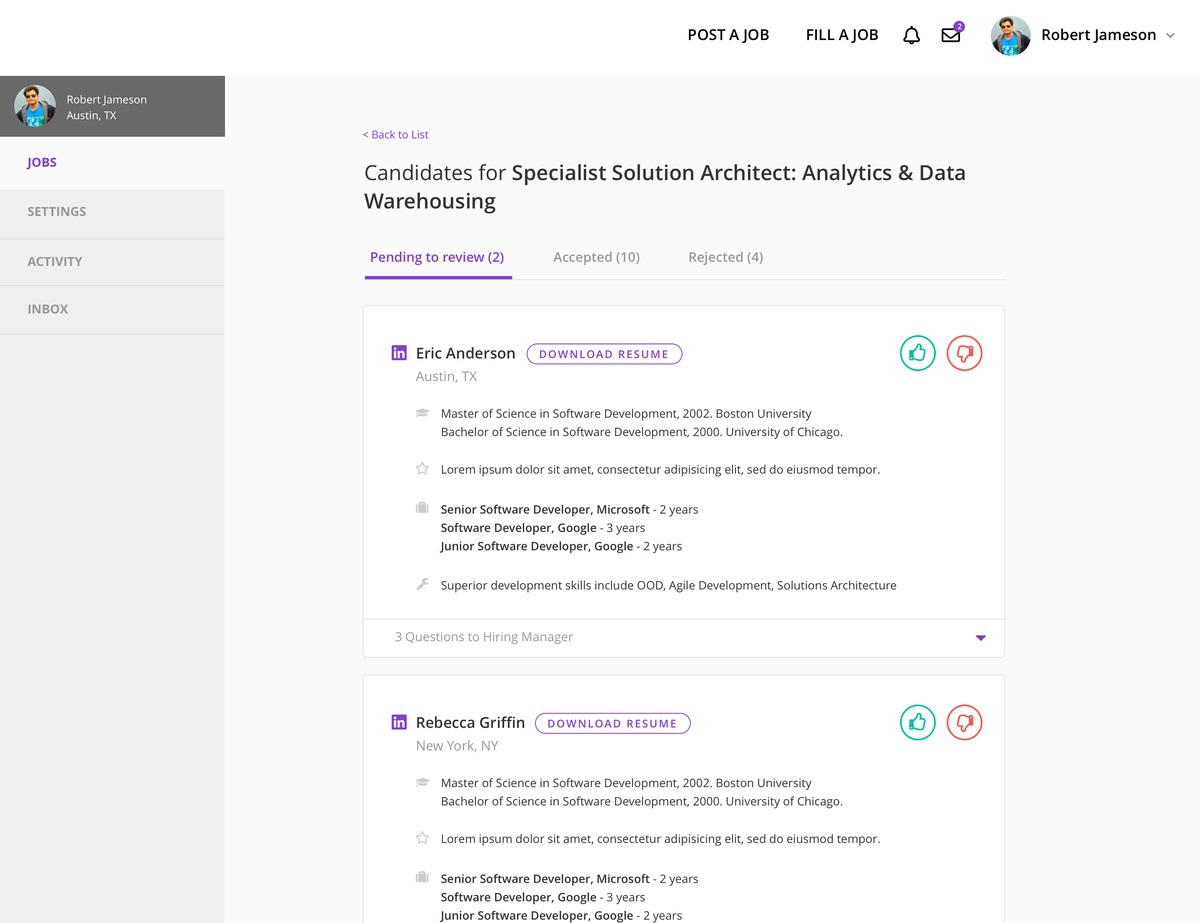

Includes a section visible to both buyers and sellers where they can manage their posted projects and offers received. This is best for double-sided marketplaces where buyers can be sellers and sellers can be buyers.
Example 1

Example 2
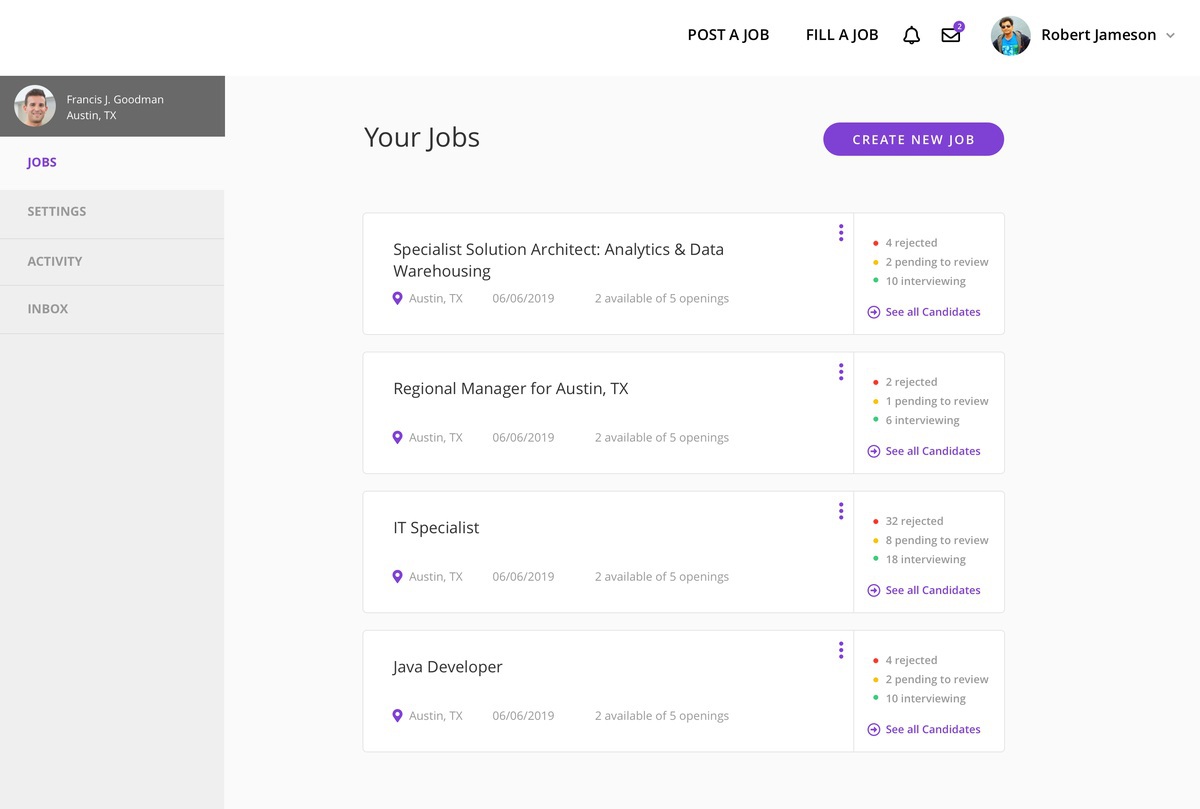
Example 3
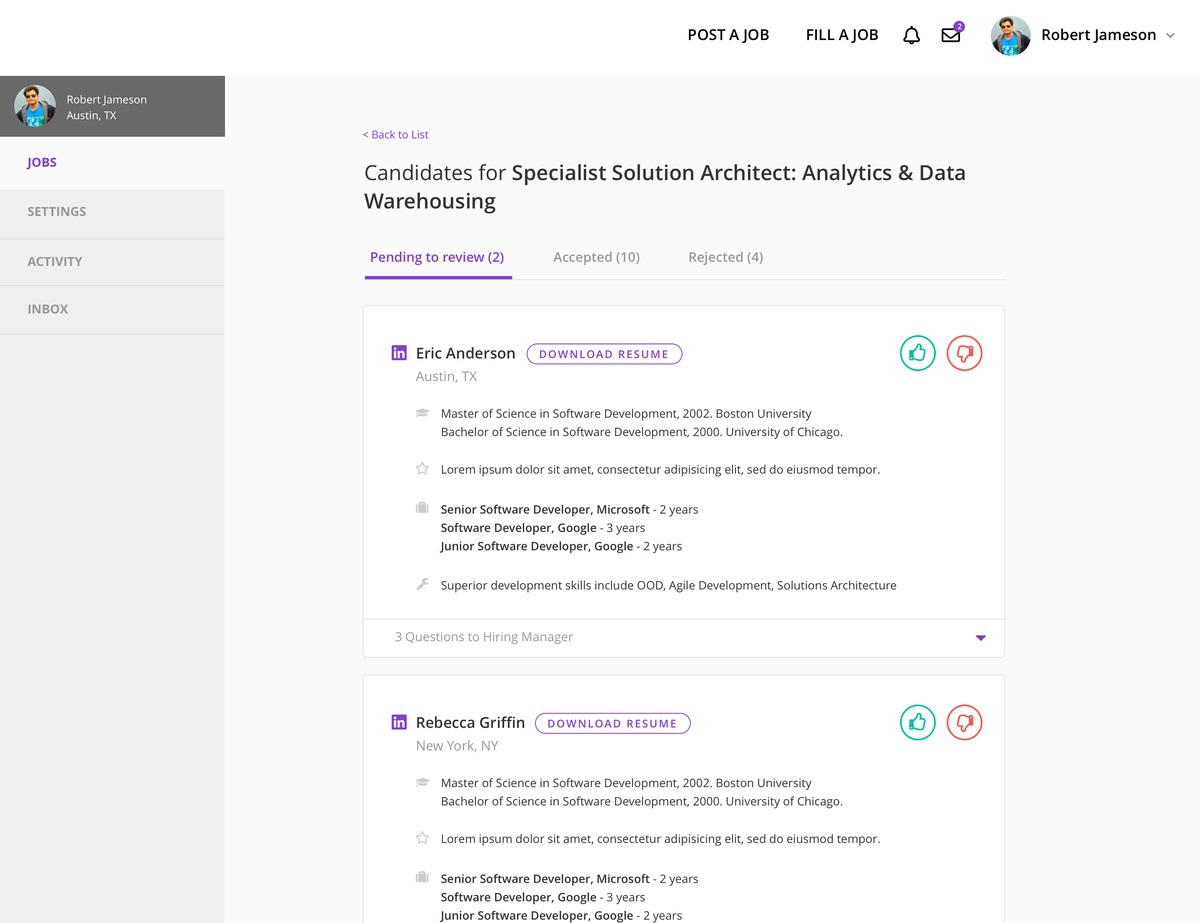
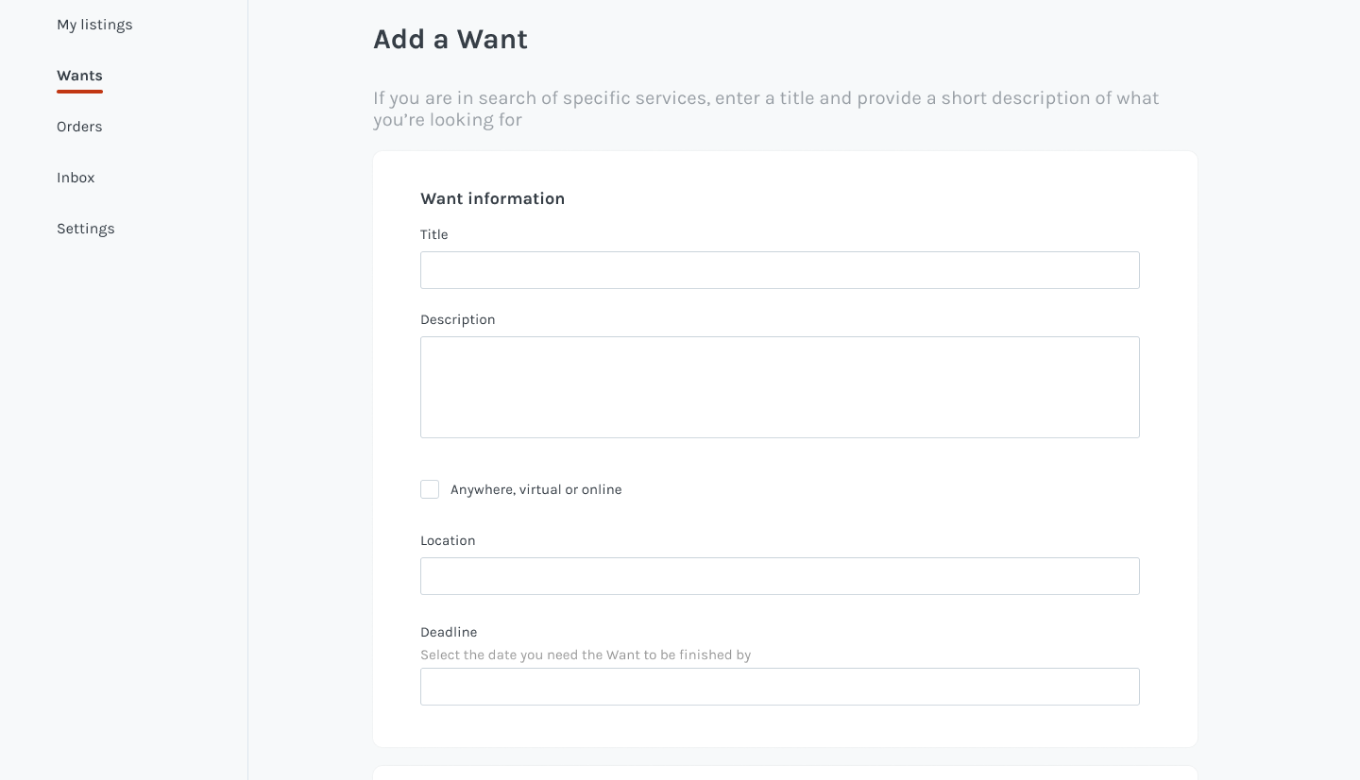
Post a want – private or group classes
Added
Users are able to define whether they are looking for private classes or group classes when posting a want. Only providers who offer those types of classes will be matched to the want. This can be adapted to fit your industry.


Users are able to define whether they are looking for private classes or group classes when posting a want. Only providers who offer those types of classes will be matched to the want. This can be adapted to fit your industry.

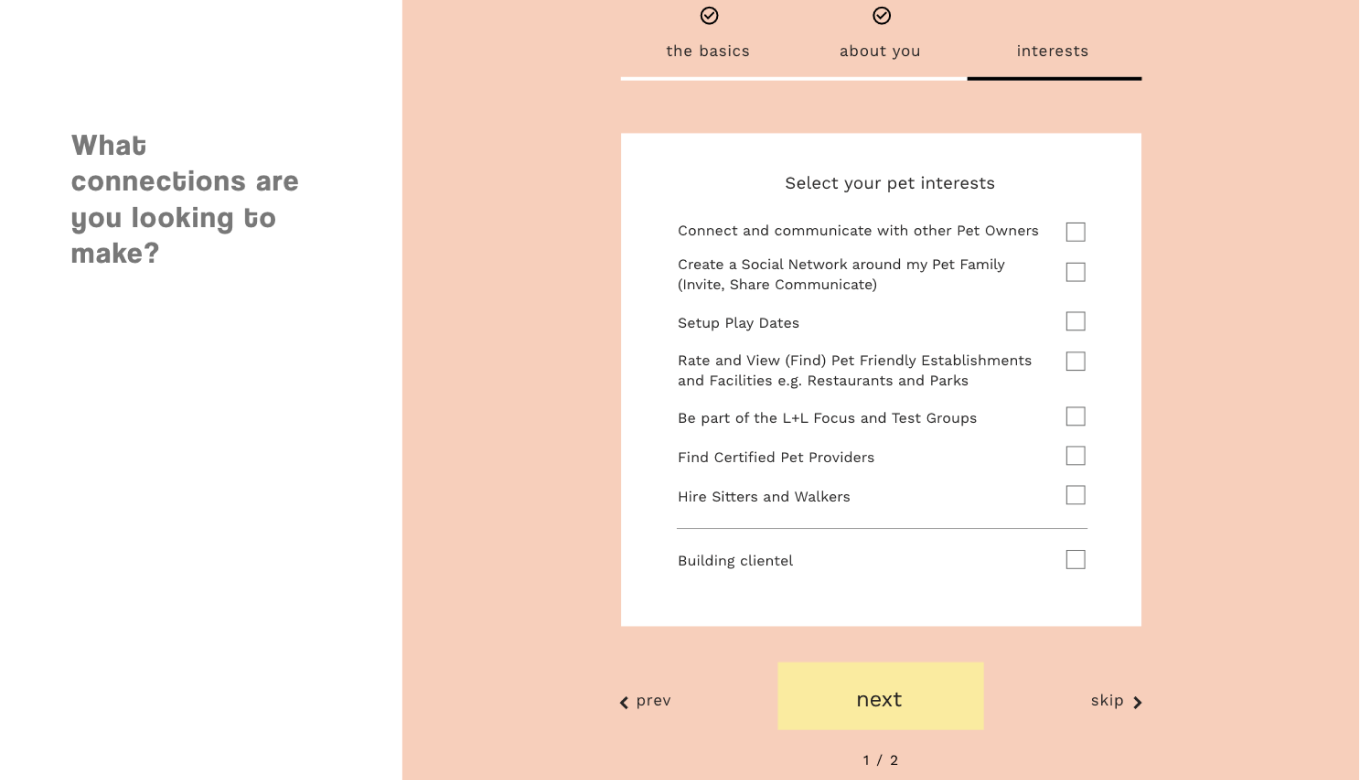
Post a request form in steps
Added
We can design the post a request form to be split up into digestible steps. This provides the user a clear understanding of the process from start to finish.
Example 1

Example 2
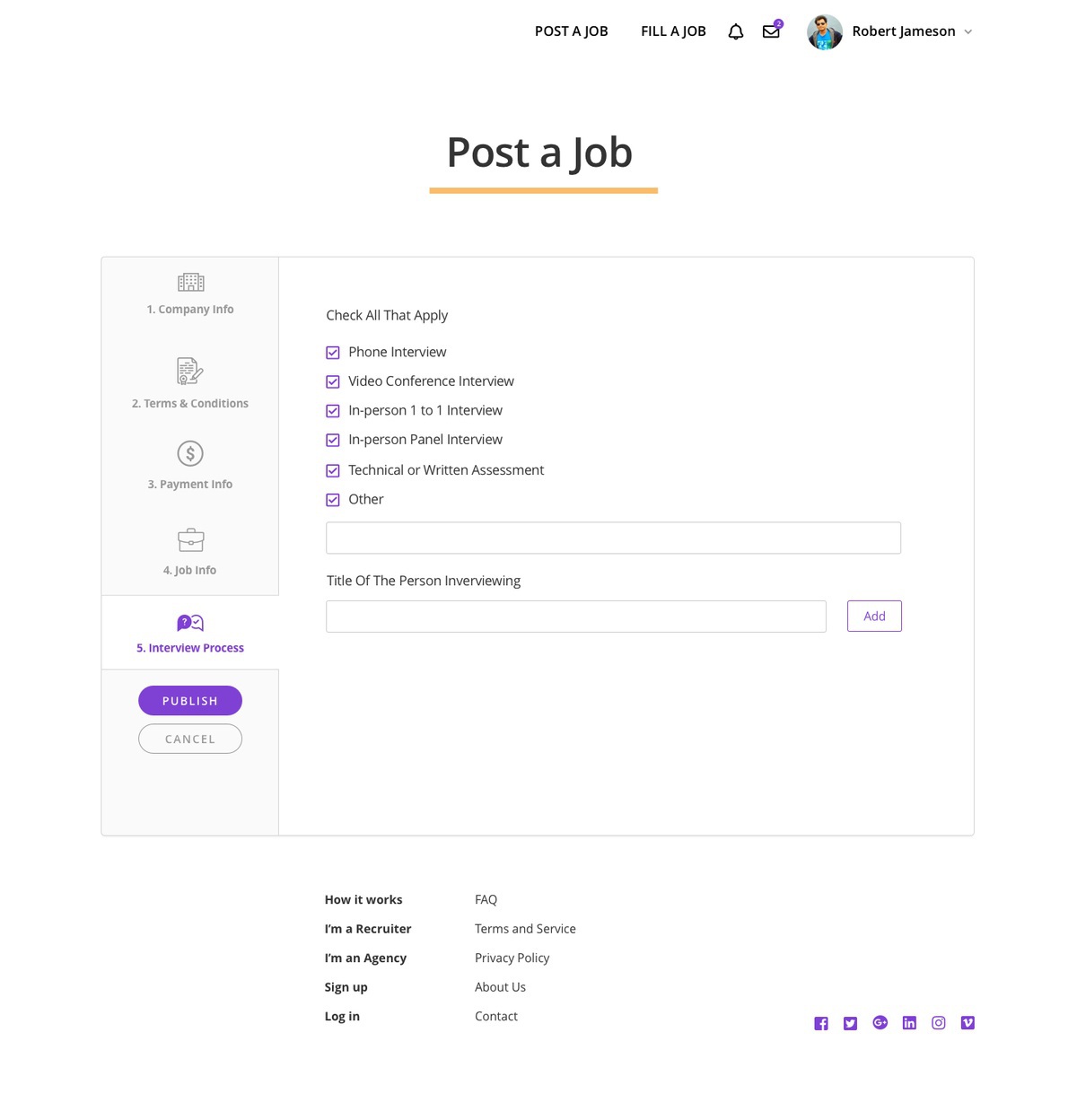

We can design the post a request form to be split up into digestible steps. This provides the user a clear understanding of the process from start to finish.
Example 1

Example 2
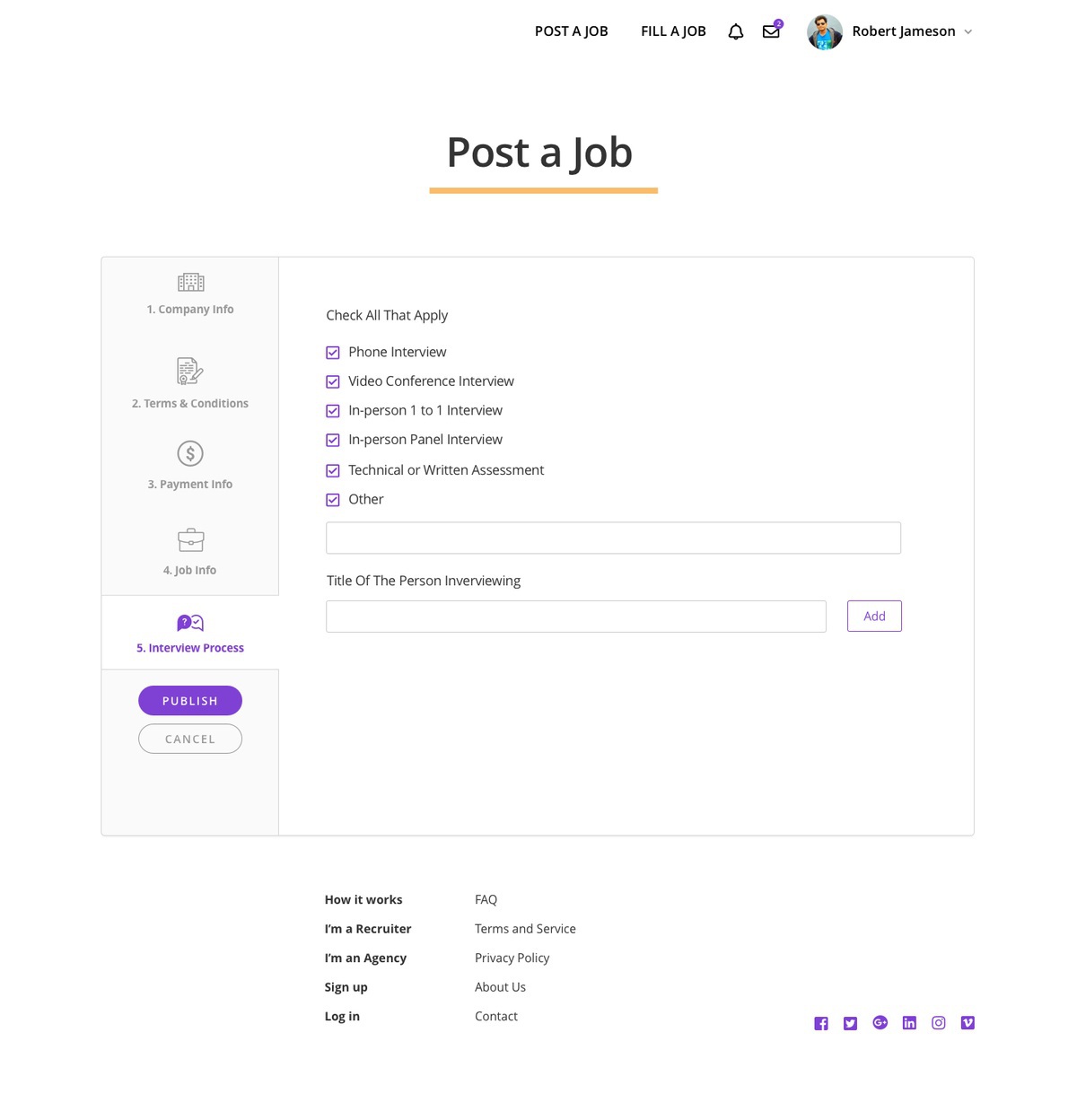

One job per want
Added
Instead of a user being able to post a project with multiple jobs within that project, users are limited to post 1 job per project. Only 1 provider can be hired for that project.
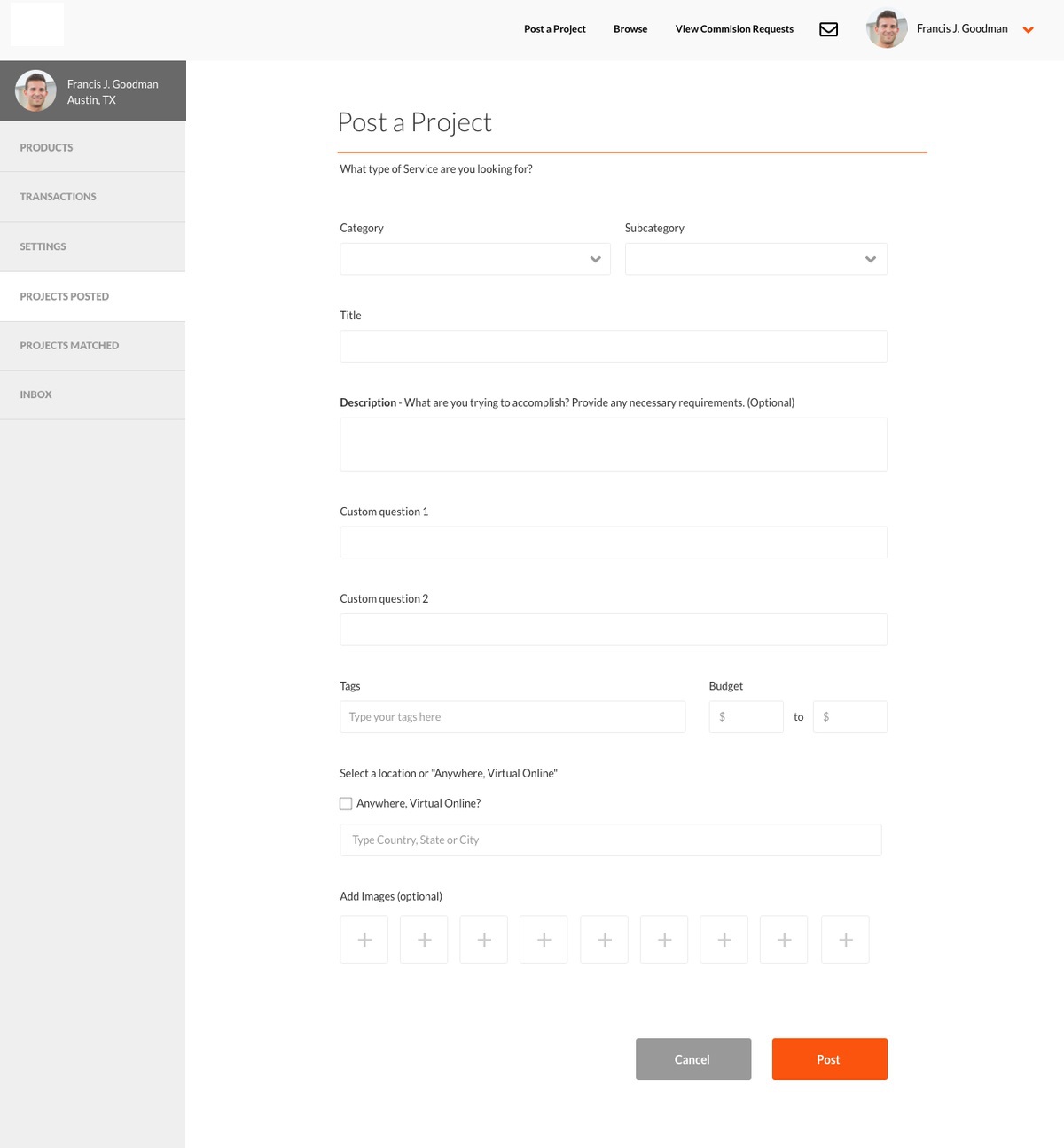

Instead of a user being able to post a project with multiple jobs within that project, users are limited to post 1 job per project. Only 1 provider can be hired for that project.
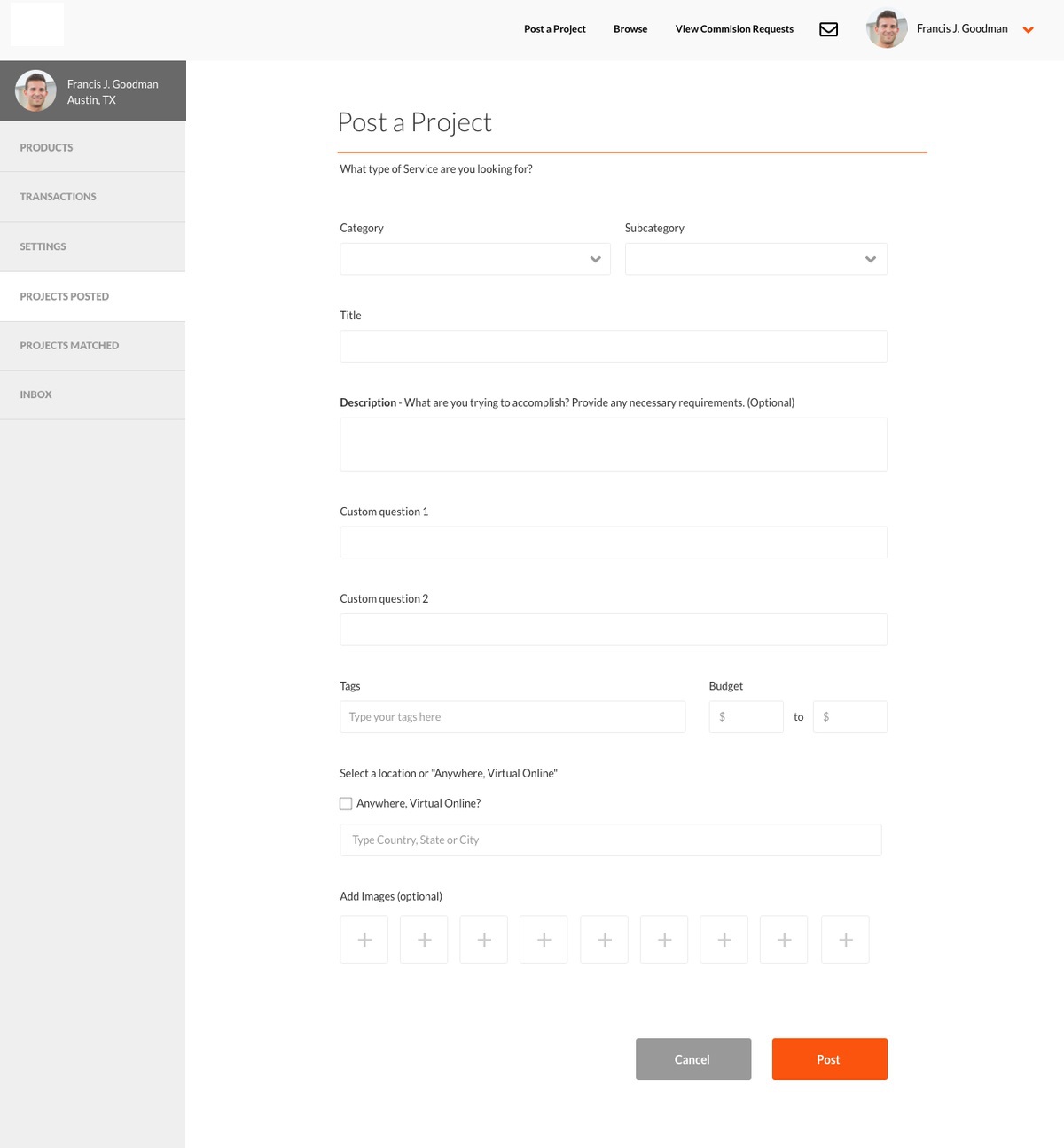

Custom potential matches section
Added
This section displays the jobs or requests that match a service that the provider offers. We can customize the design of this section to your liking.

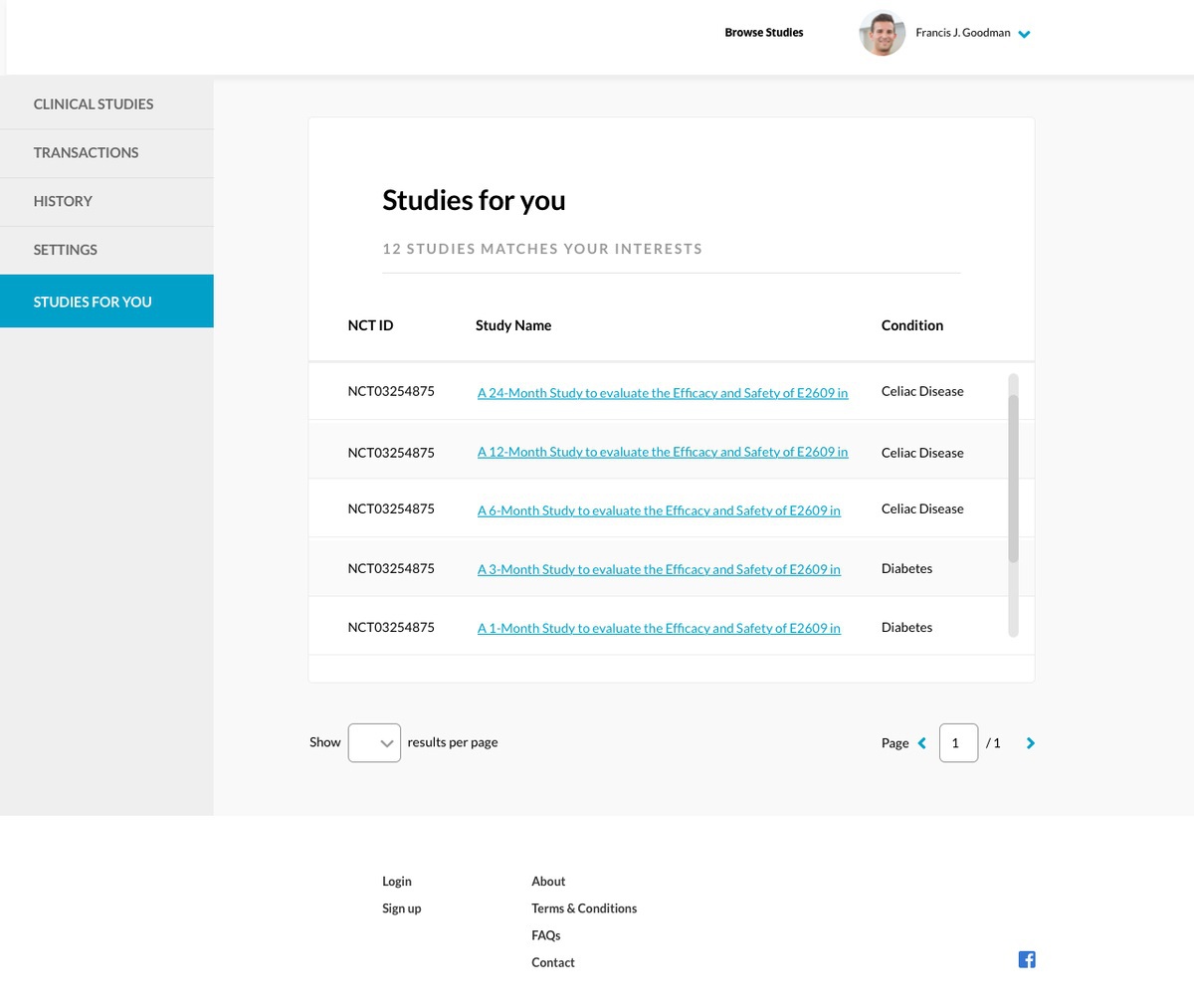

This section displays the jobs or requests that match a service that the provider offers. We can customize the design of this section to your liking.

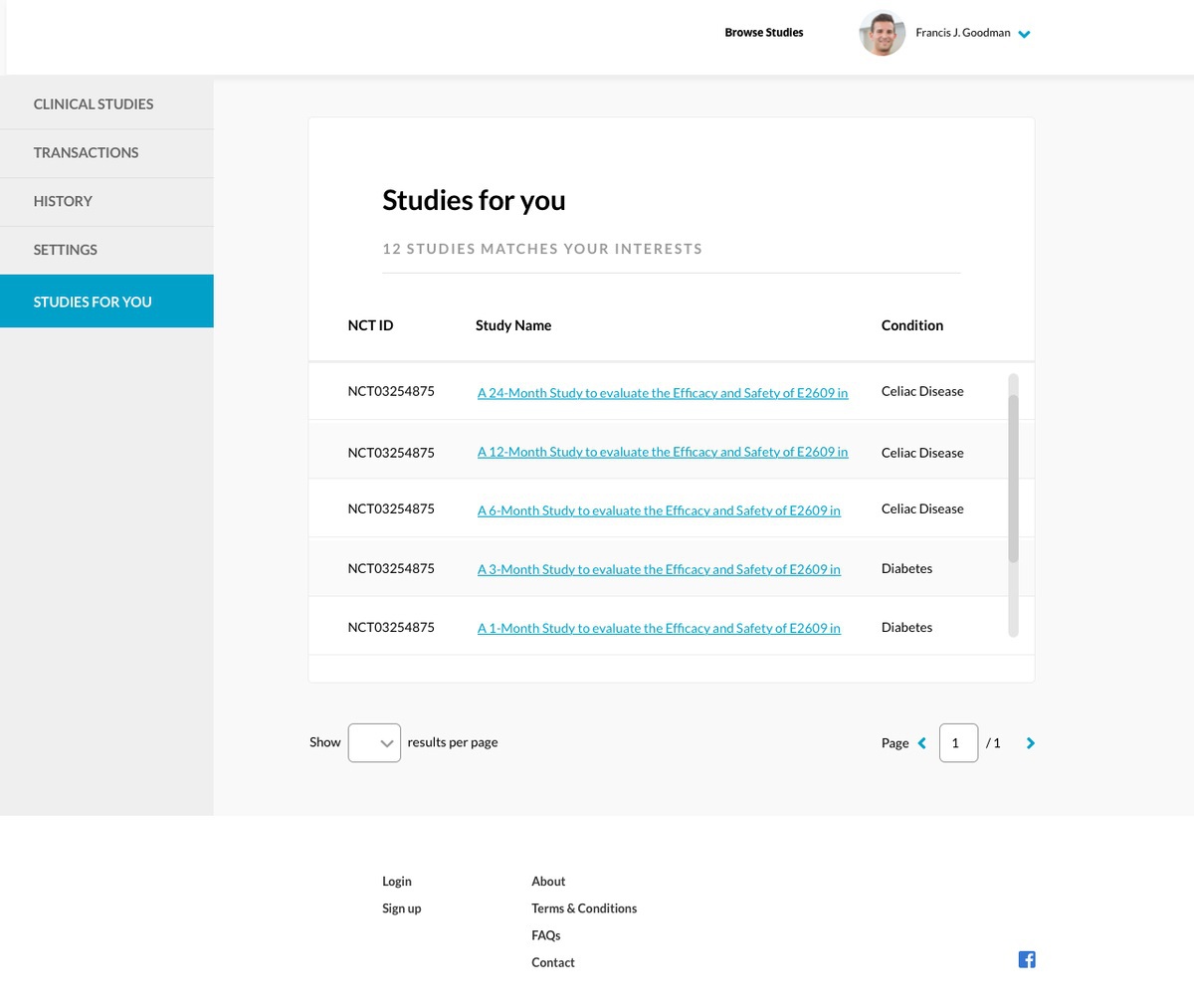
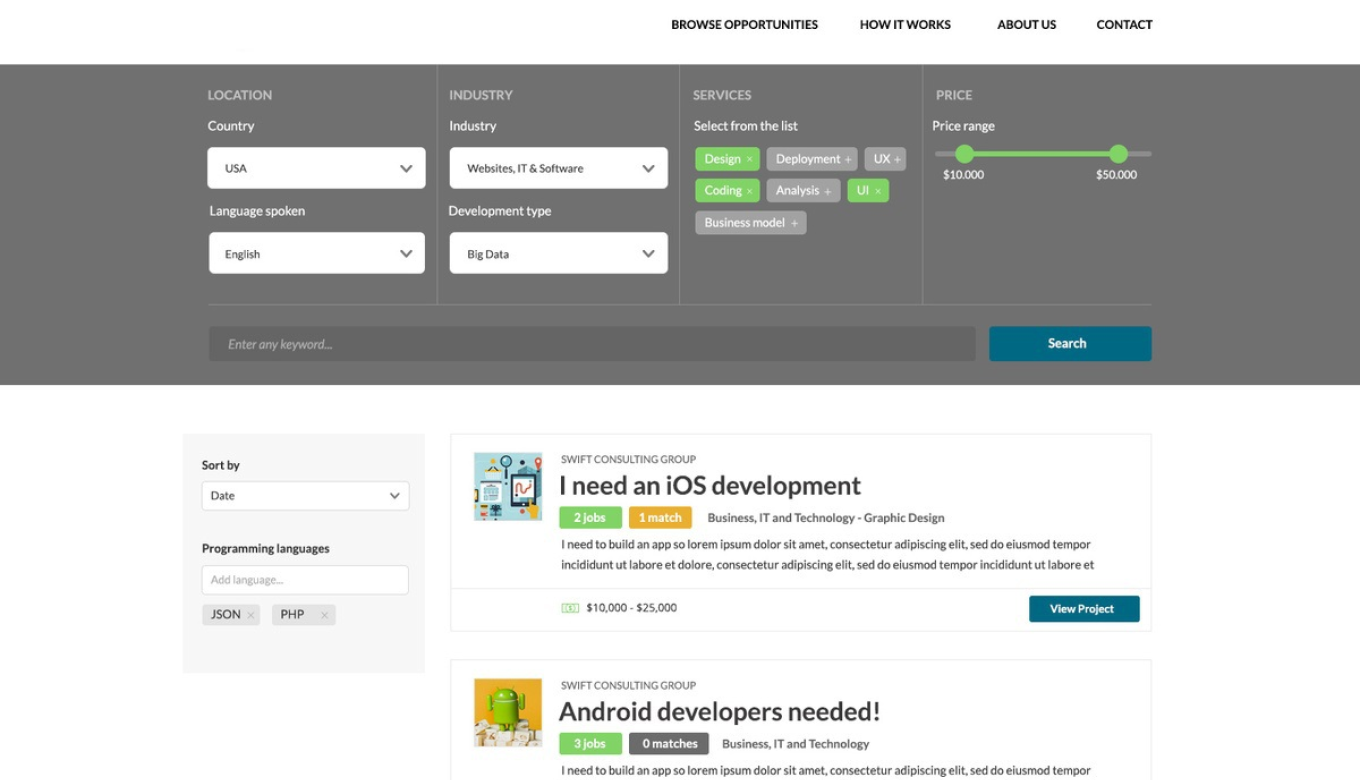
Browse wants filters
Added
Refines the standard browse wants page with additional filters and search criteria.
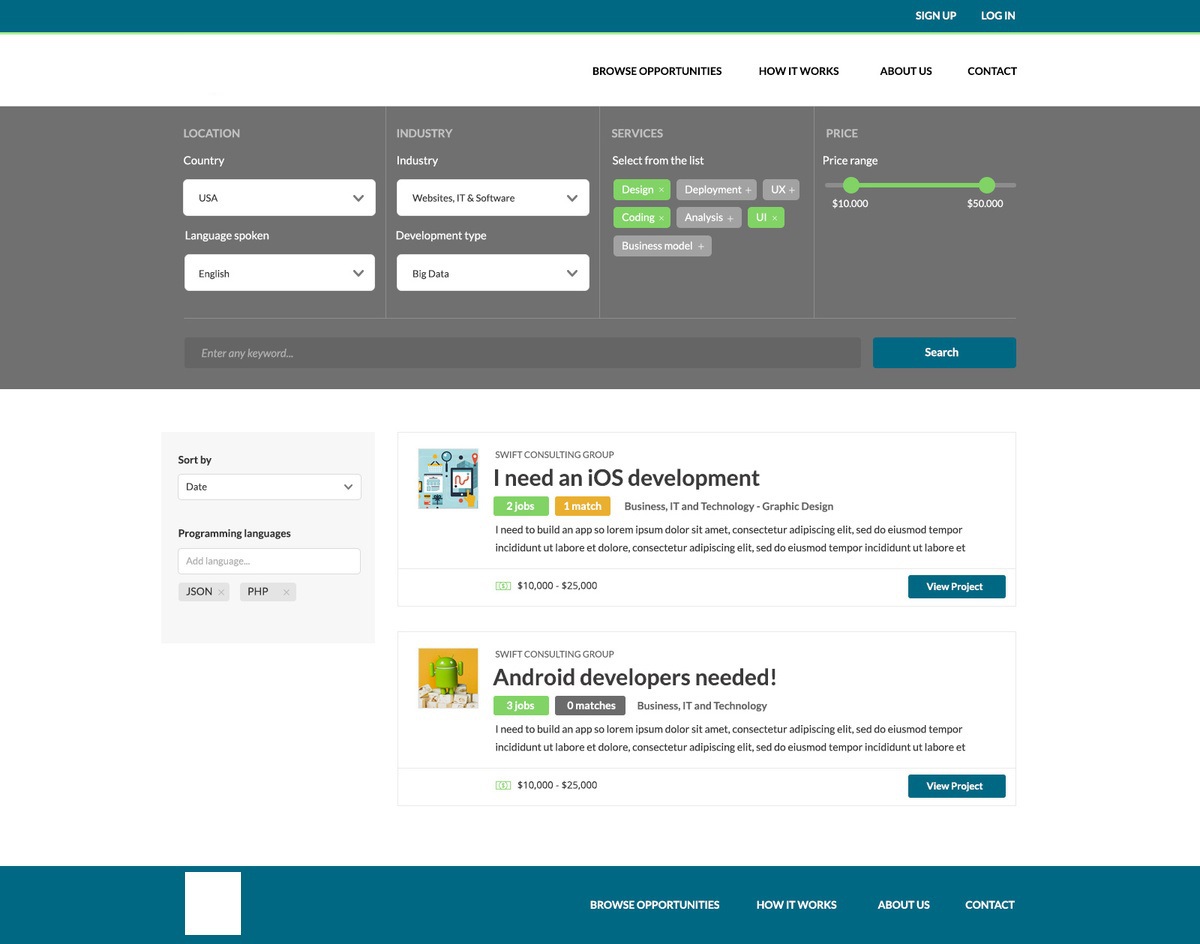

Refines the standard browse wants page with additional filters and search criteria.
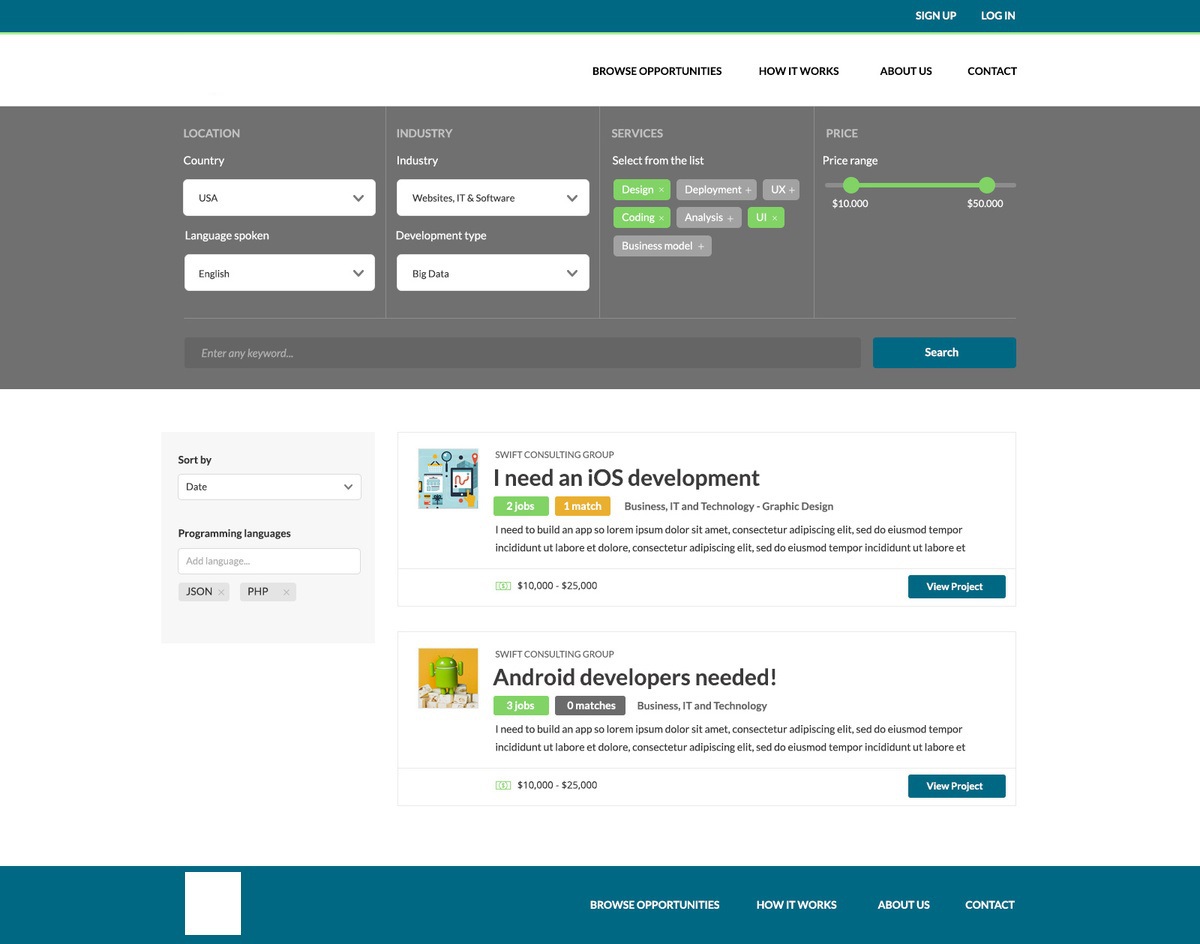
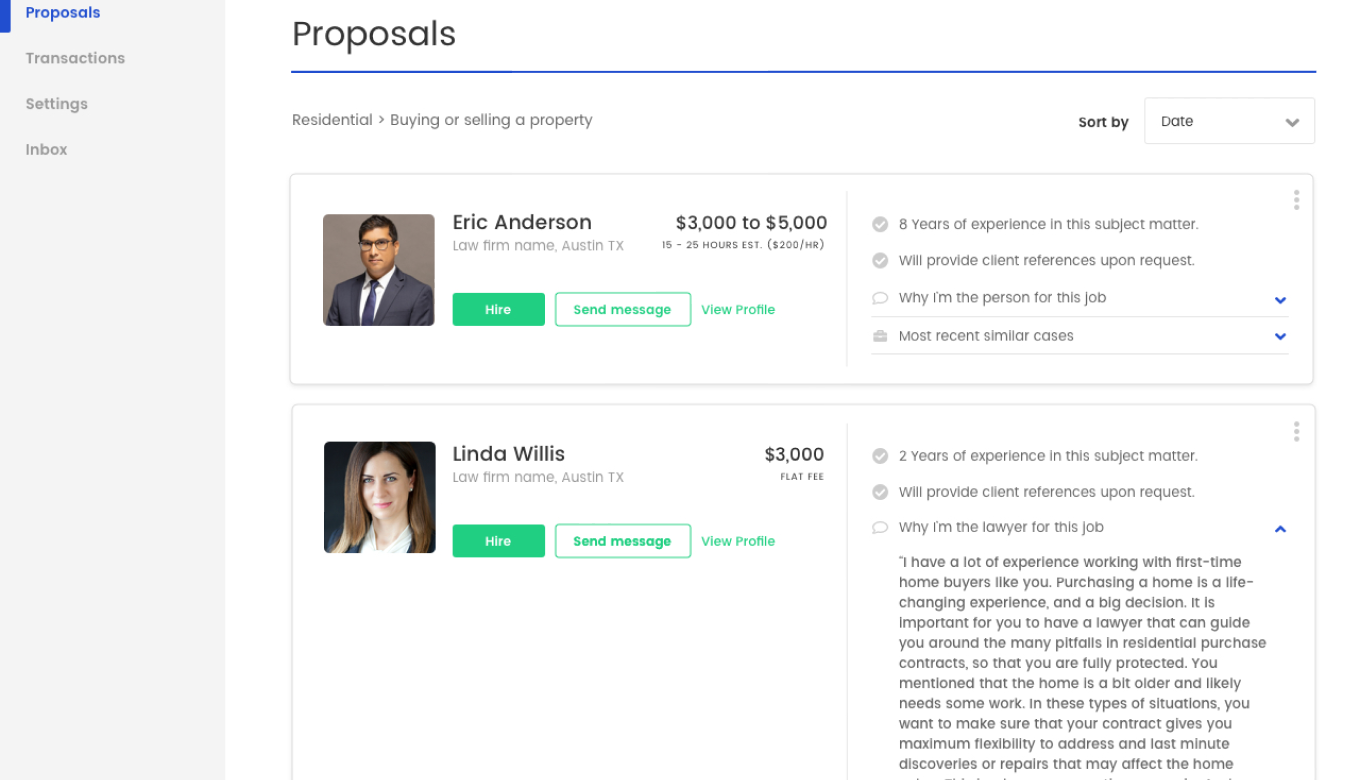
Profile details included in proposals
Added
Users are able to see a preview of the provider’s profile when reviewing proposals that were submitted to their job posting.
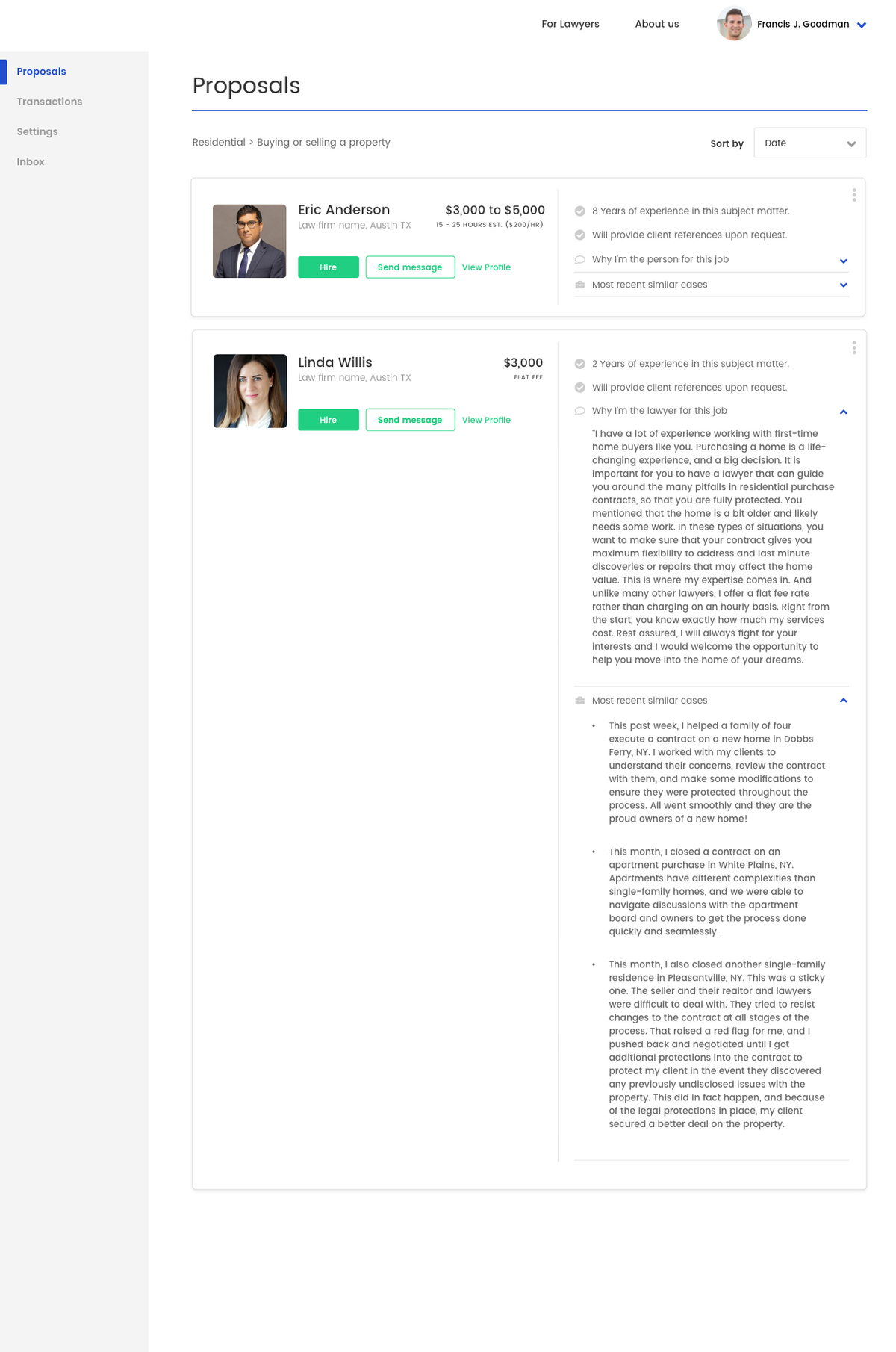
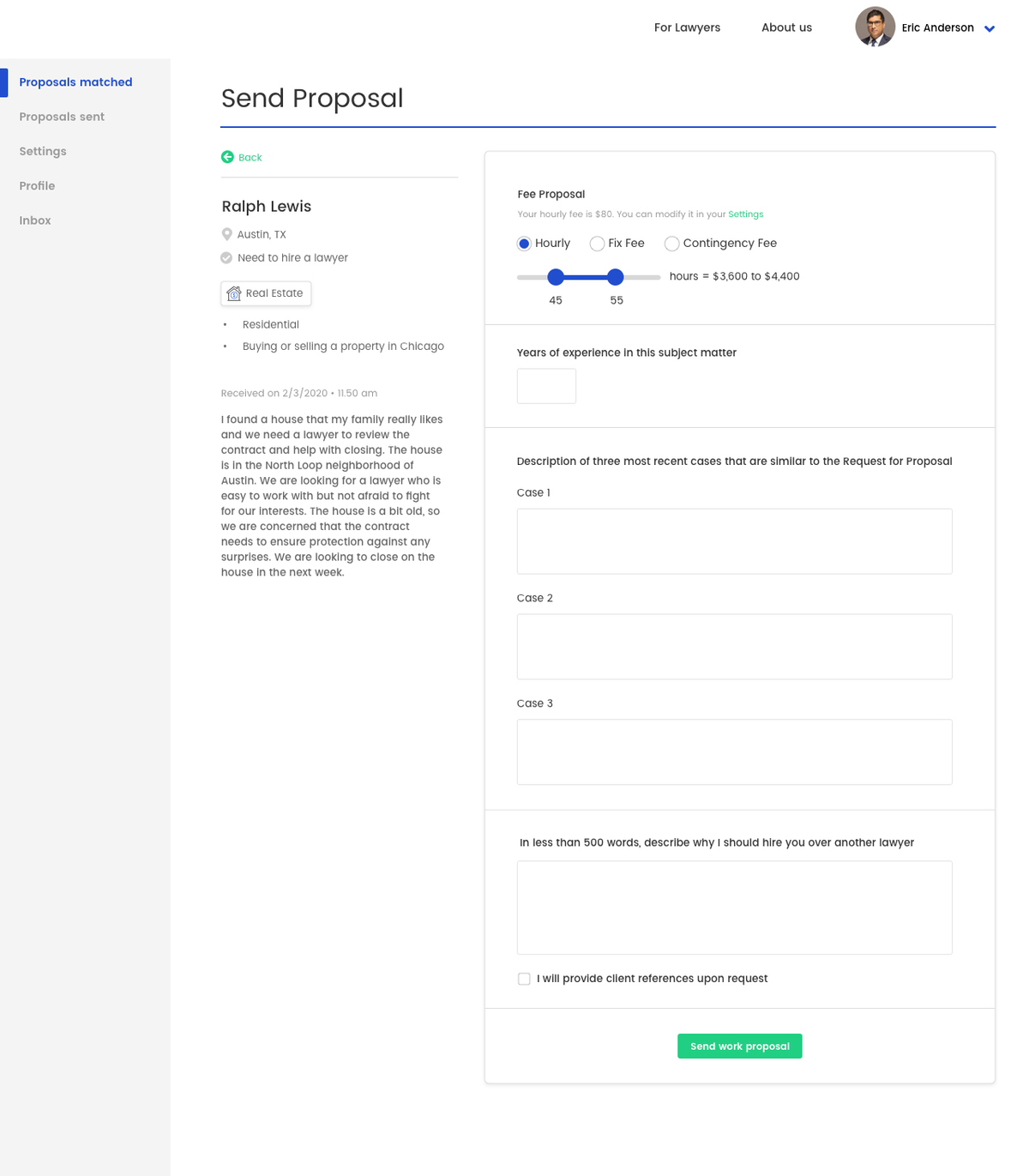
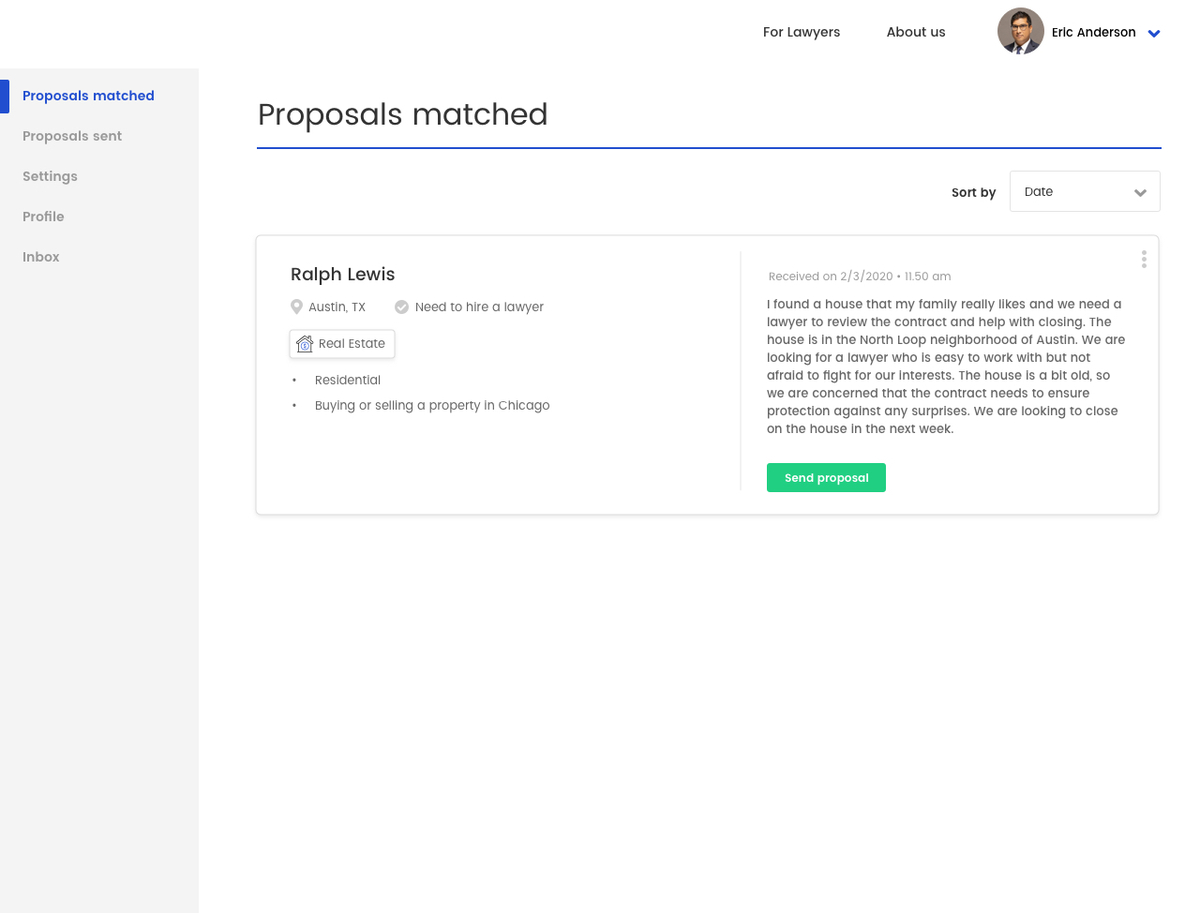

Users are able to see a preview of the provider’s profile when reviewing proposals that were submitted to their job posting.
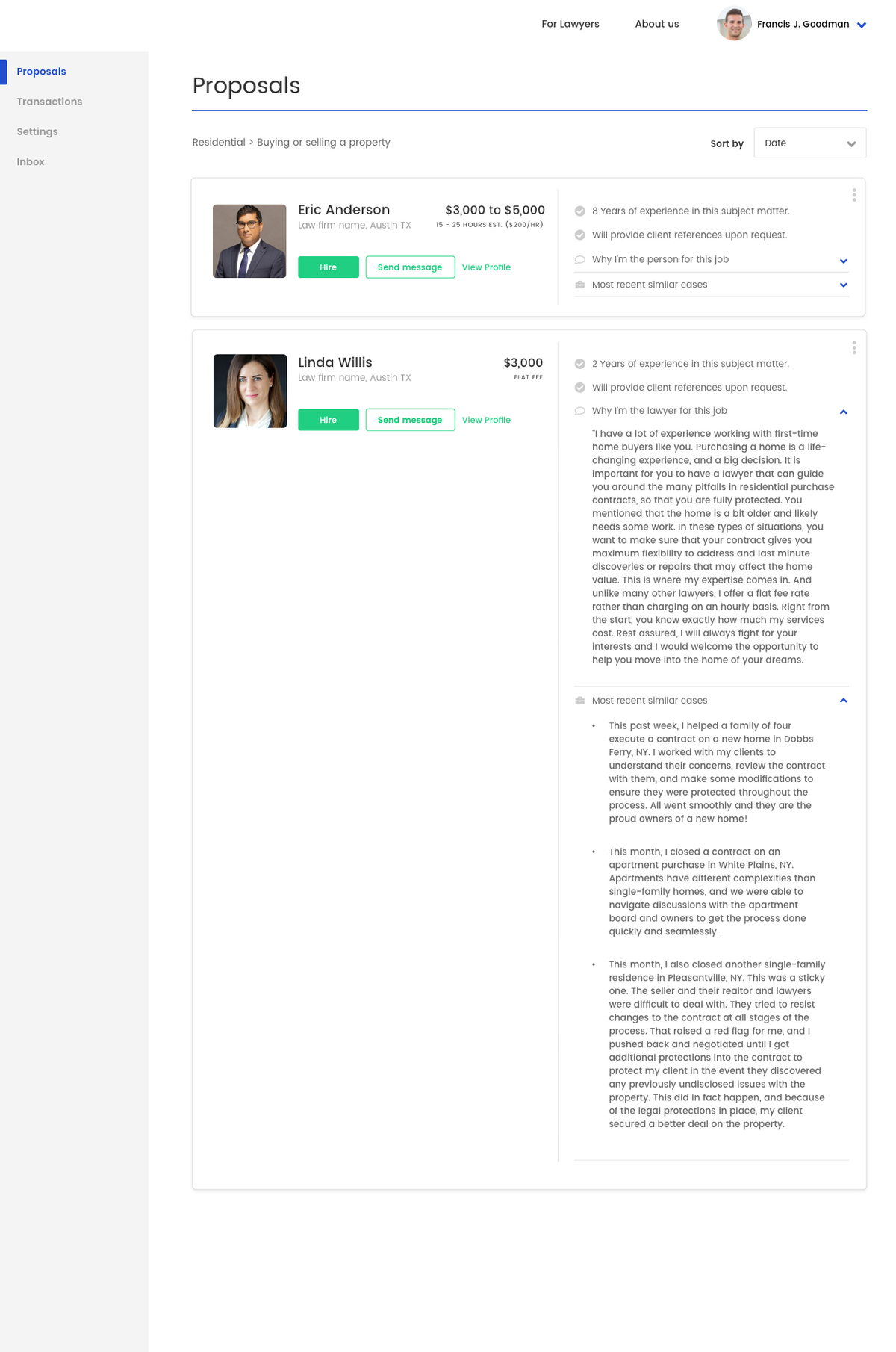
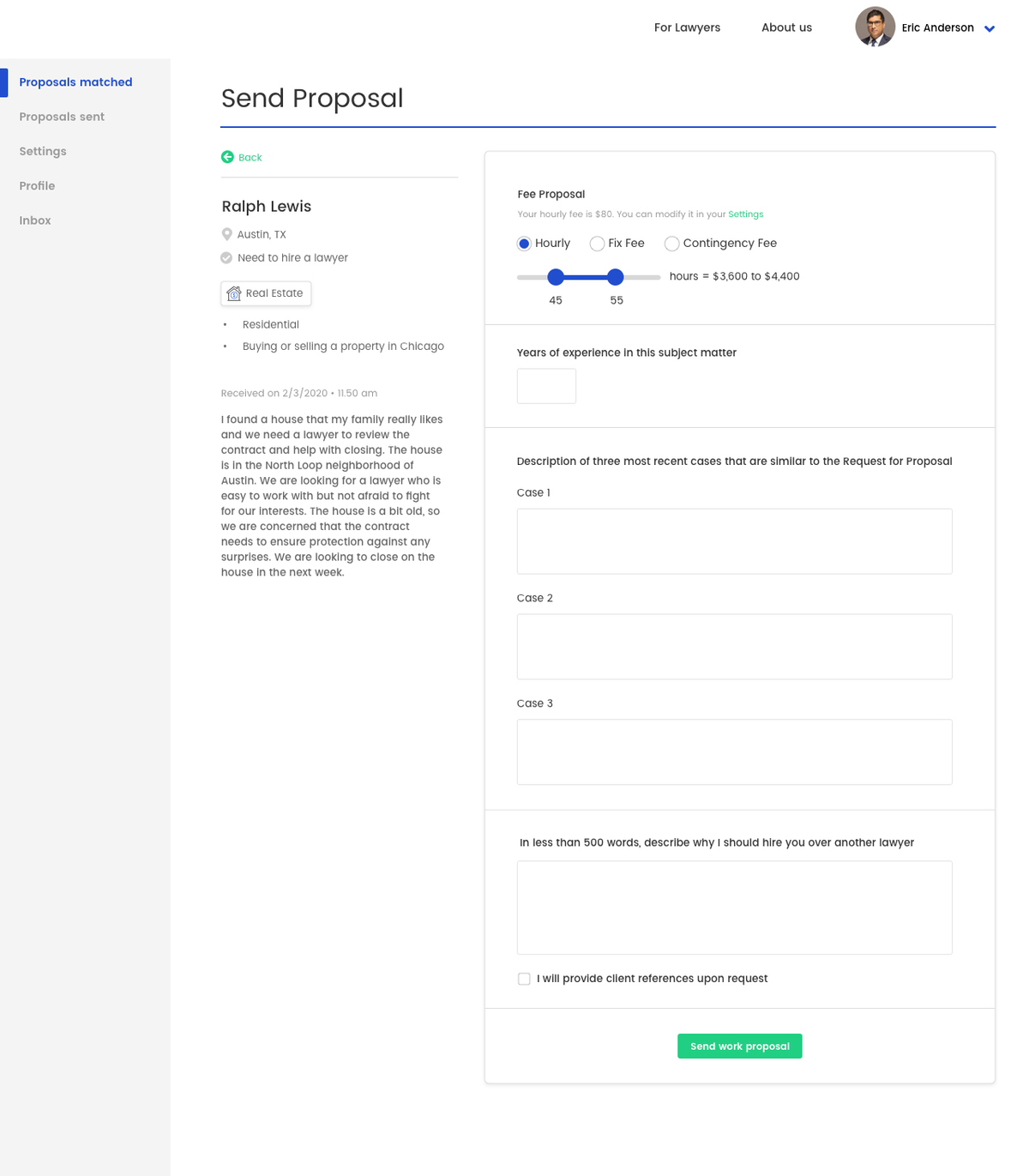
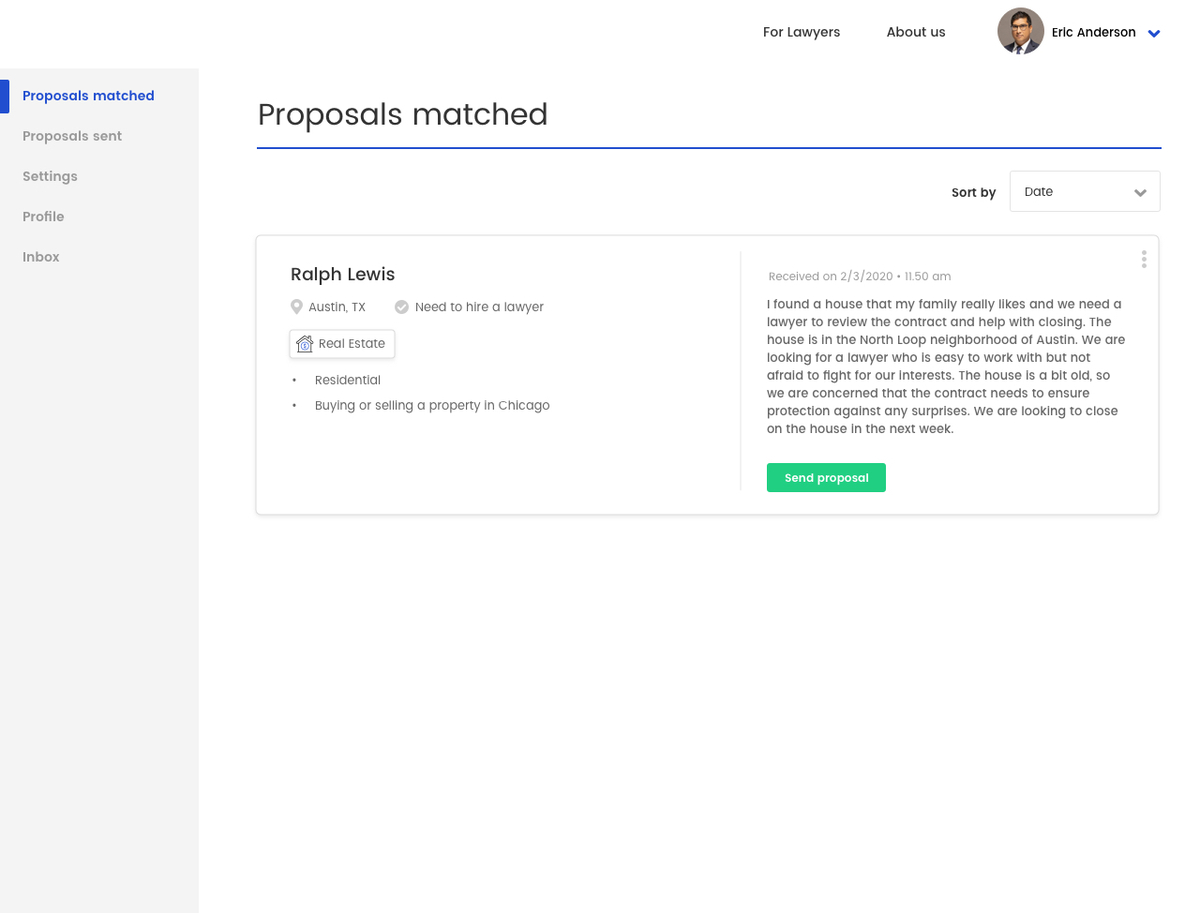

Custom want details
Added
This custom layout of the project details page displays the individual jobs to the right of the page.
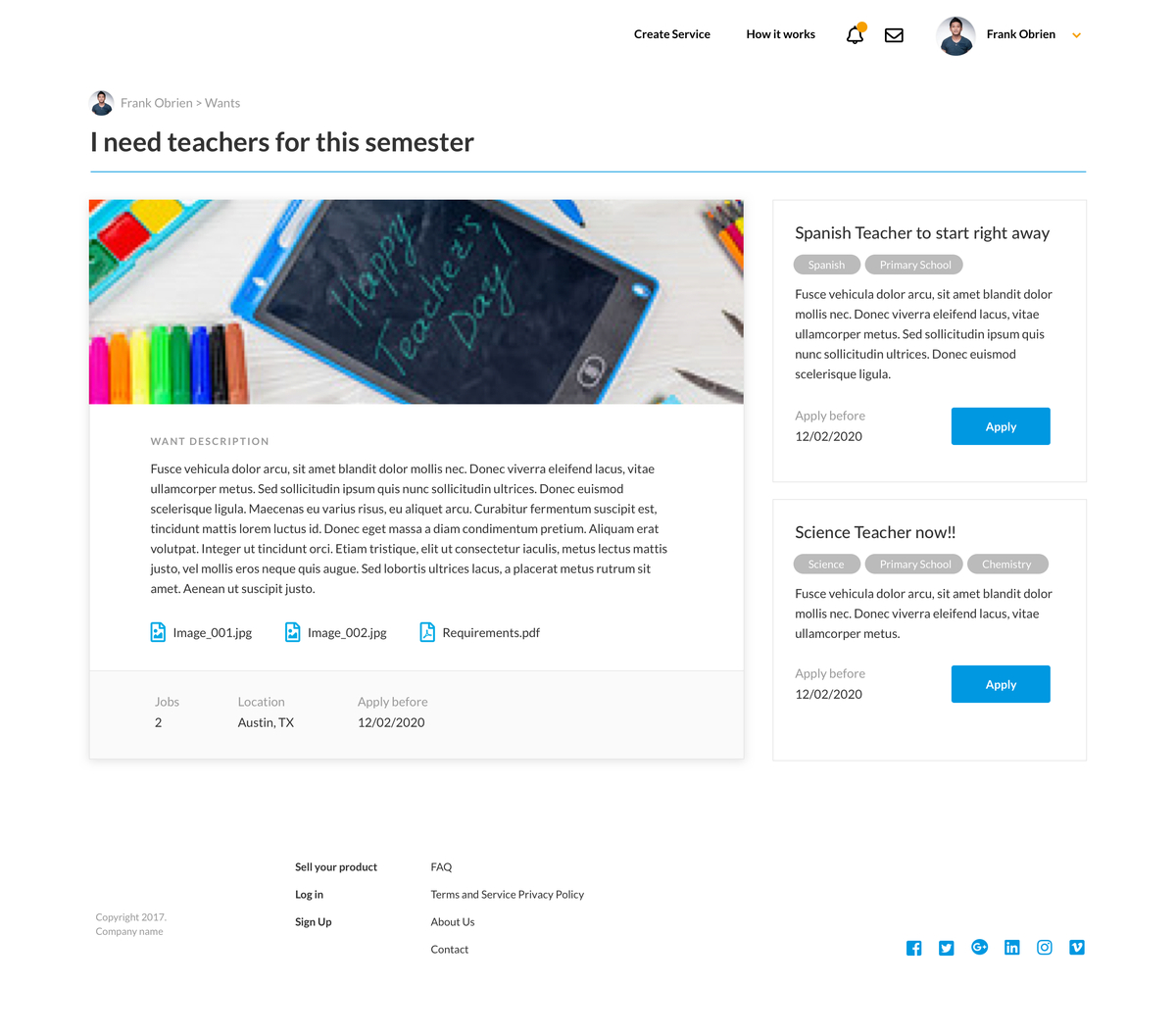
The application form to apply to each job is displayed as a modal window instead of an entirely separate page.
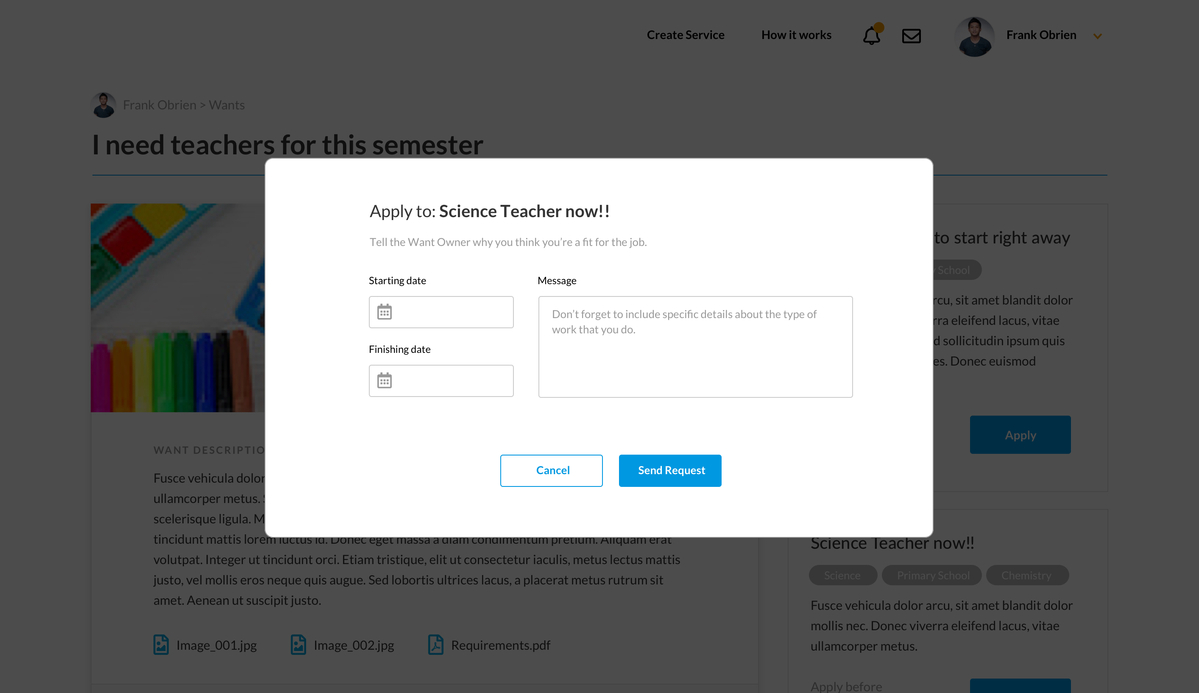

This custom layout of the project details page displays the individual jobs to the right of the page.
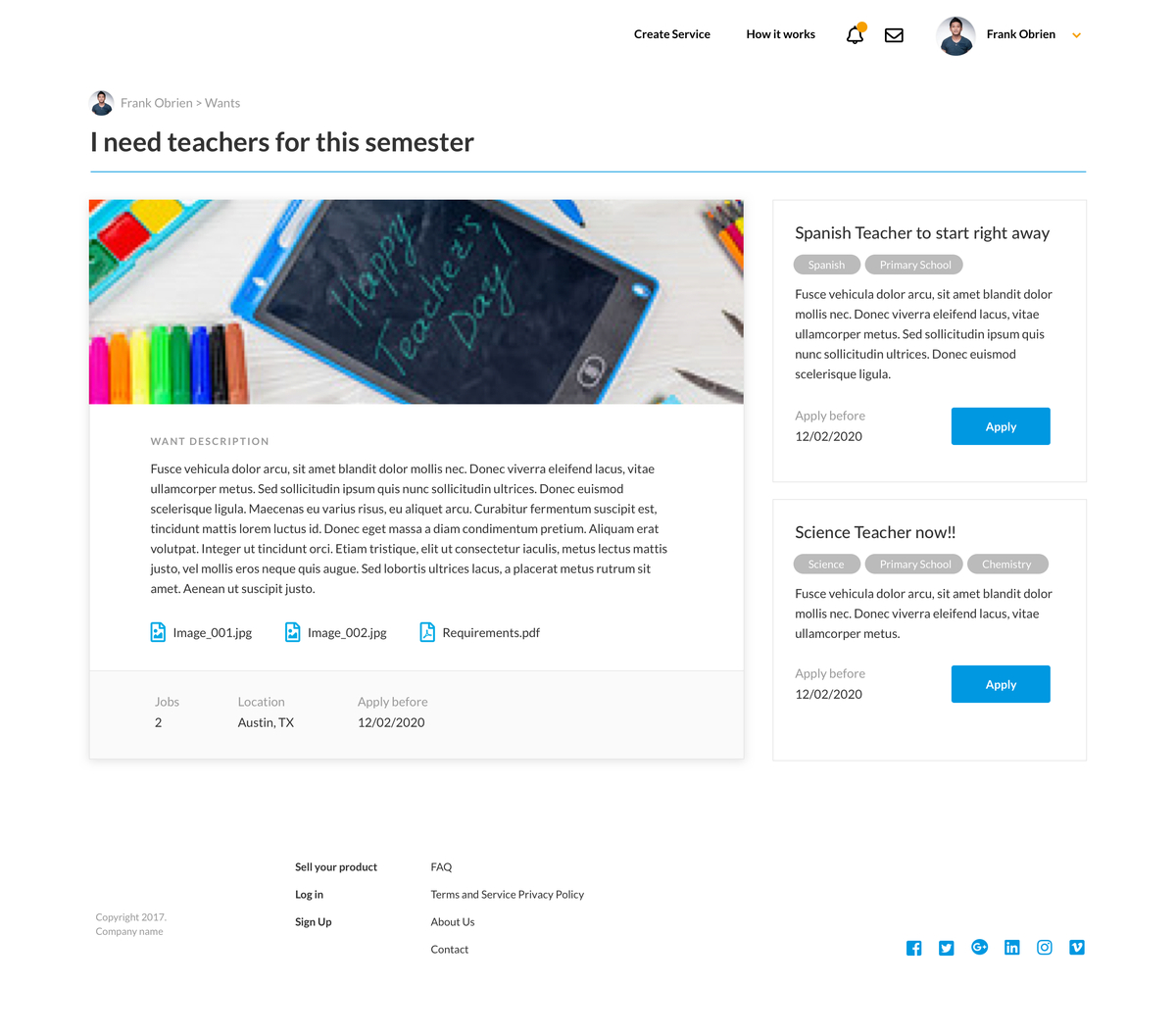
The application form to apply to each job is displayed as a modal window instead of an entirely separate page.
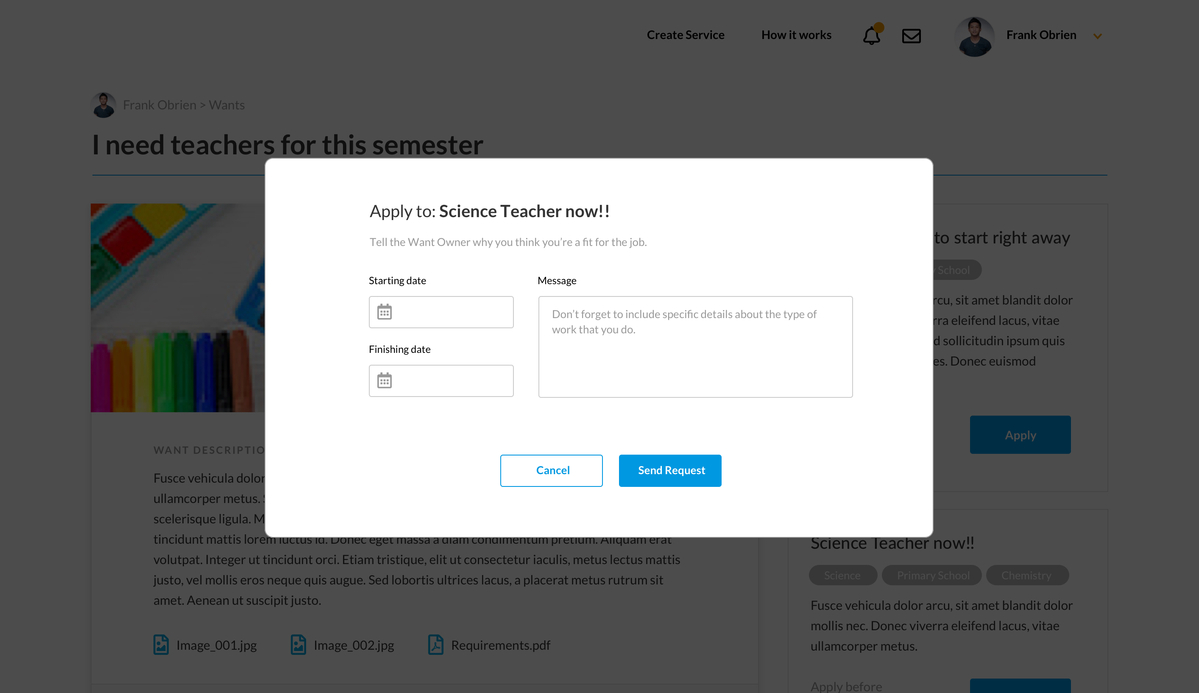

Custom job description
Added
Customize the job description page to display job details and requirements, include CTA (call to action) buttons, ads and related jobs that the provider may be interested in applying to.


Customize the job description page to display job details and requirements, include CTA (call to action) buttons, ads and related jobs that the provider may be interested in applying to.

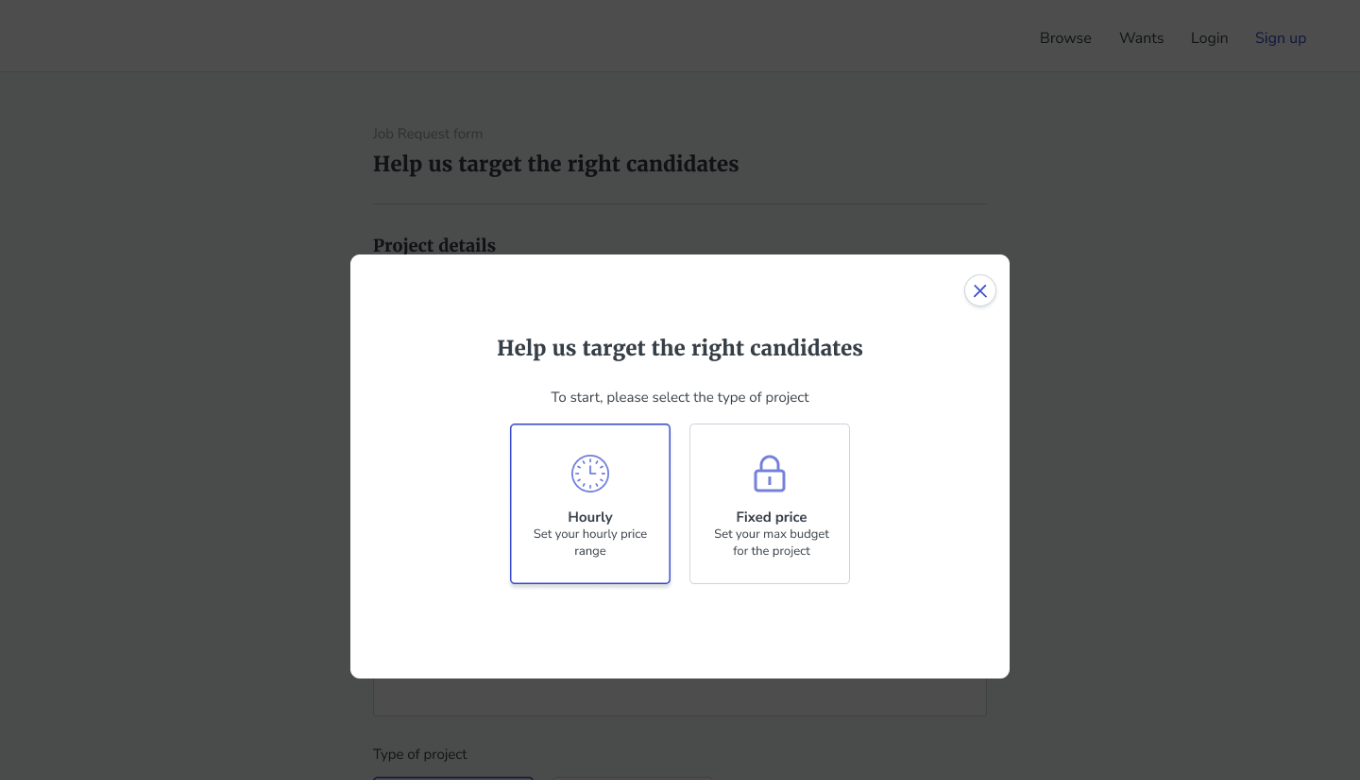
Create a job request
Added
Finding qualified providers for a job or project can be stressful! We can alter the create a request form to a job posting request form to make it easier for your users to find the right candidates for their jobs or projects.
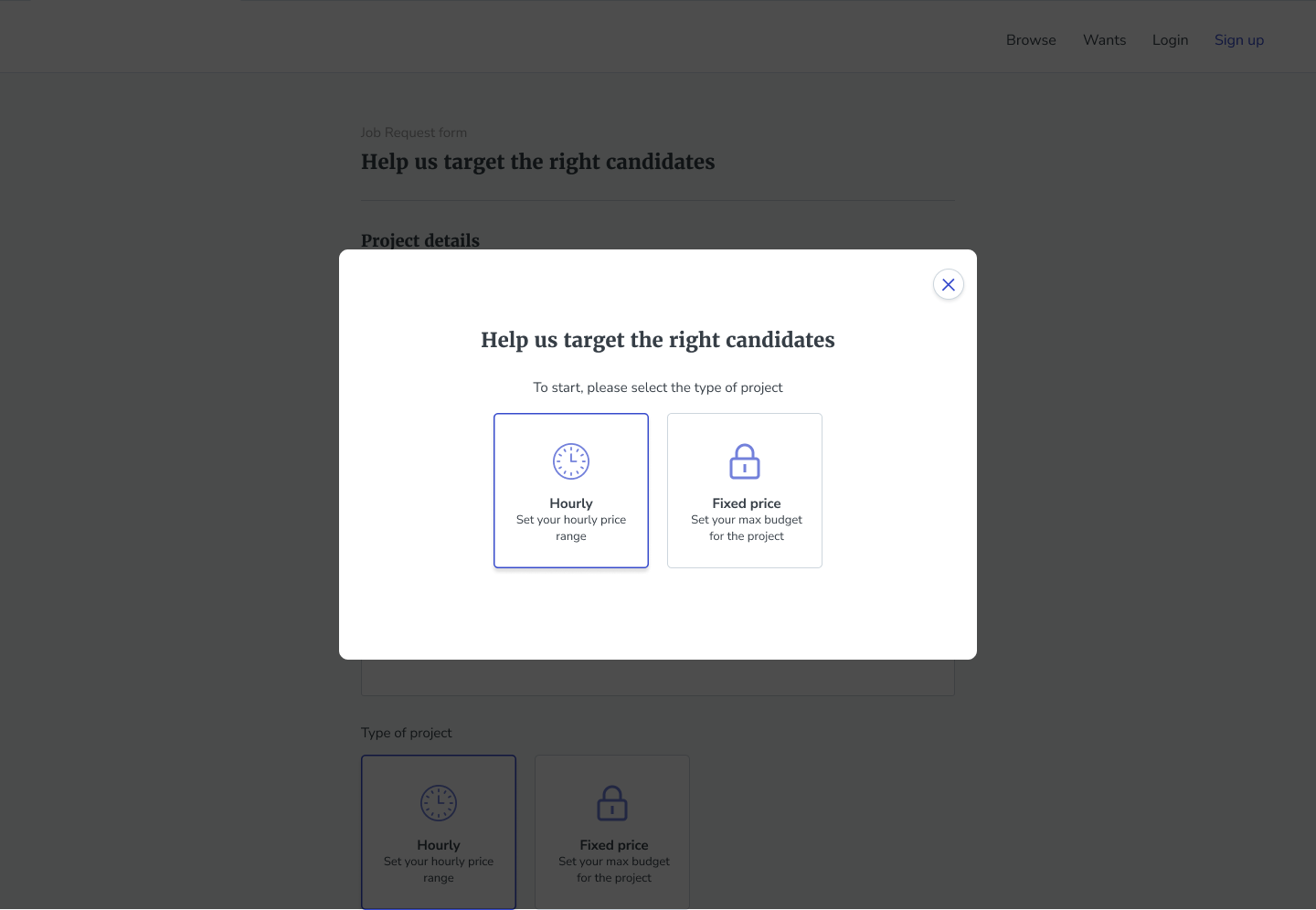
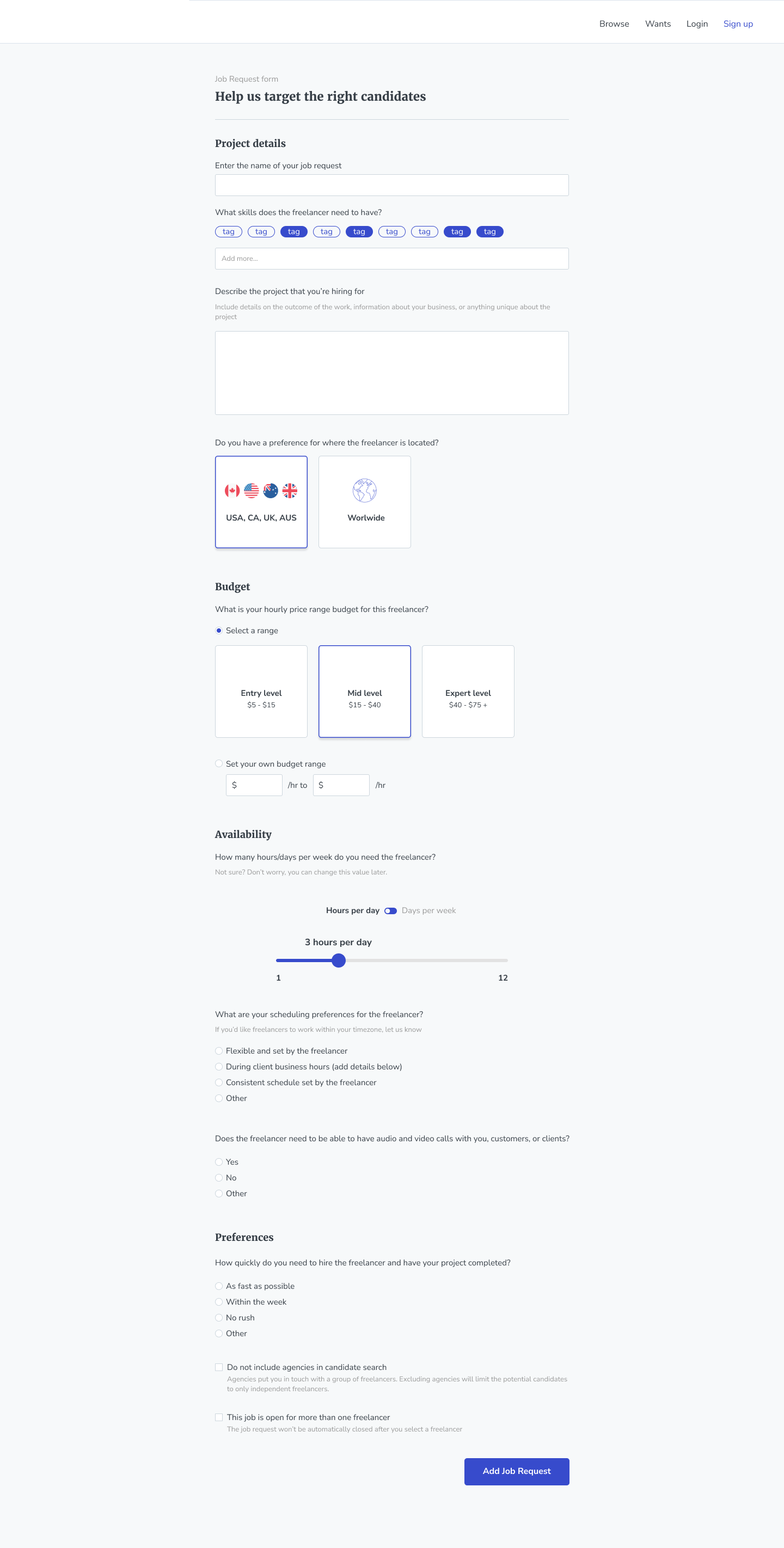
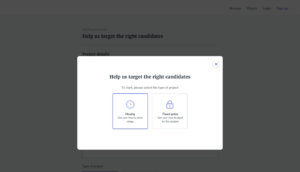
Finding qualified providers for a job or project can be stressful! We can alter the create a request form to a job posting request form to make it easier for your users to find the right candidates for their jobs or projects.
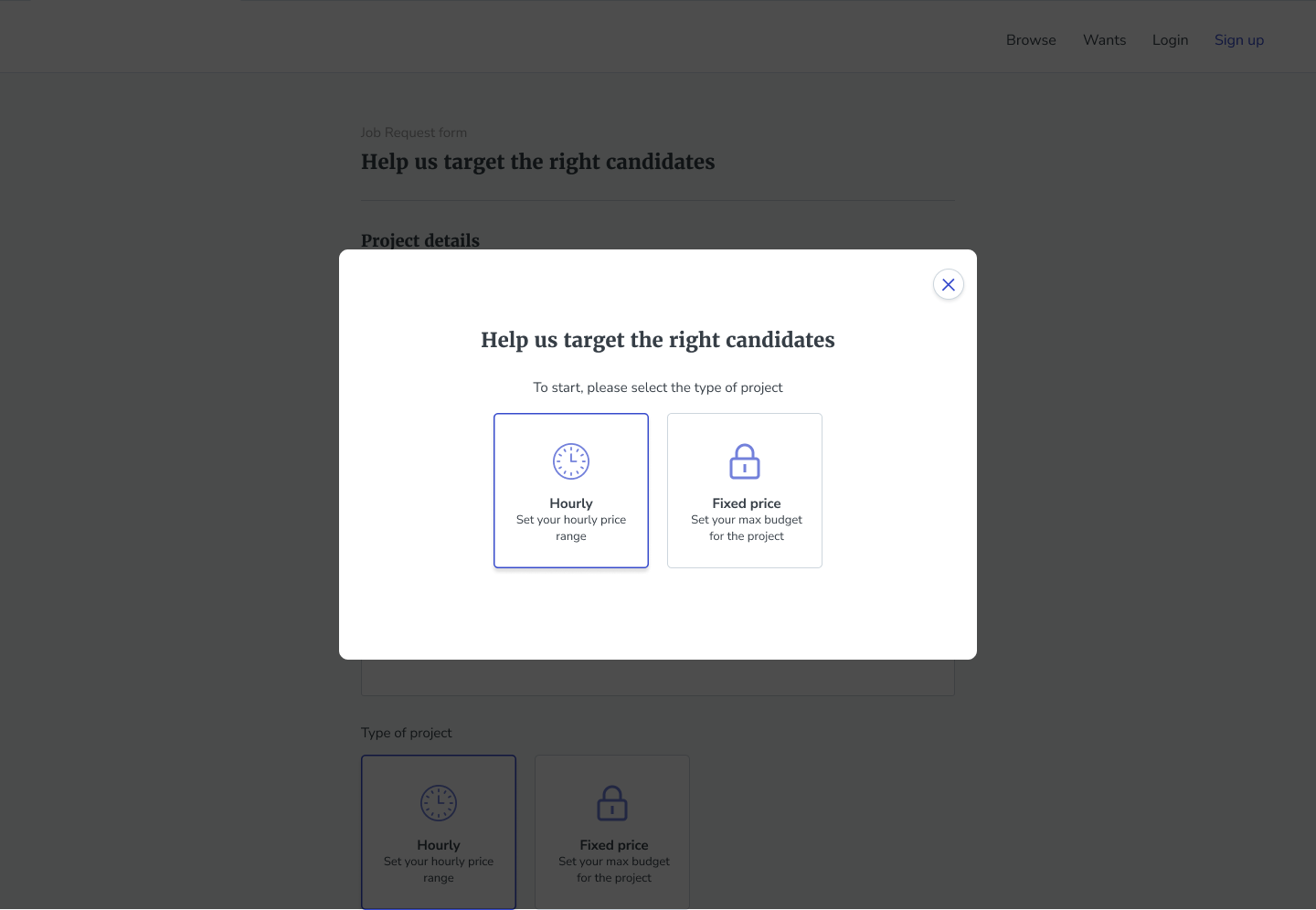
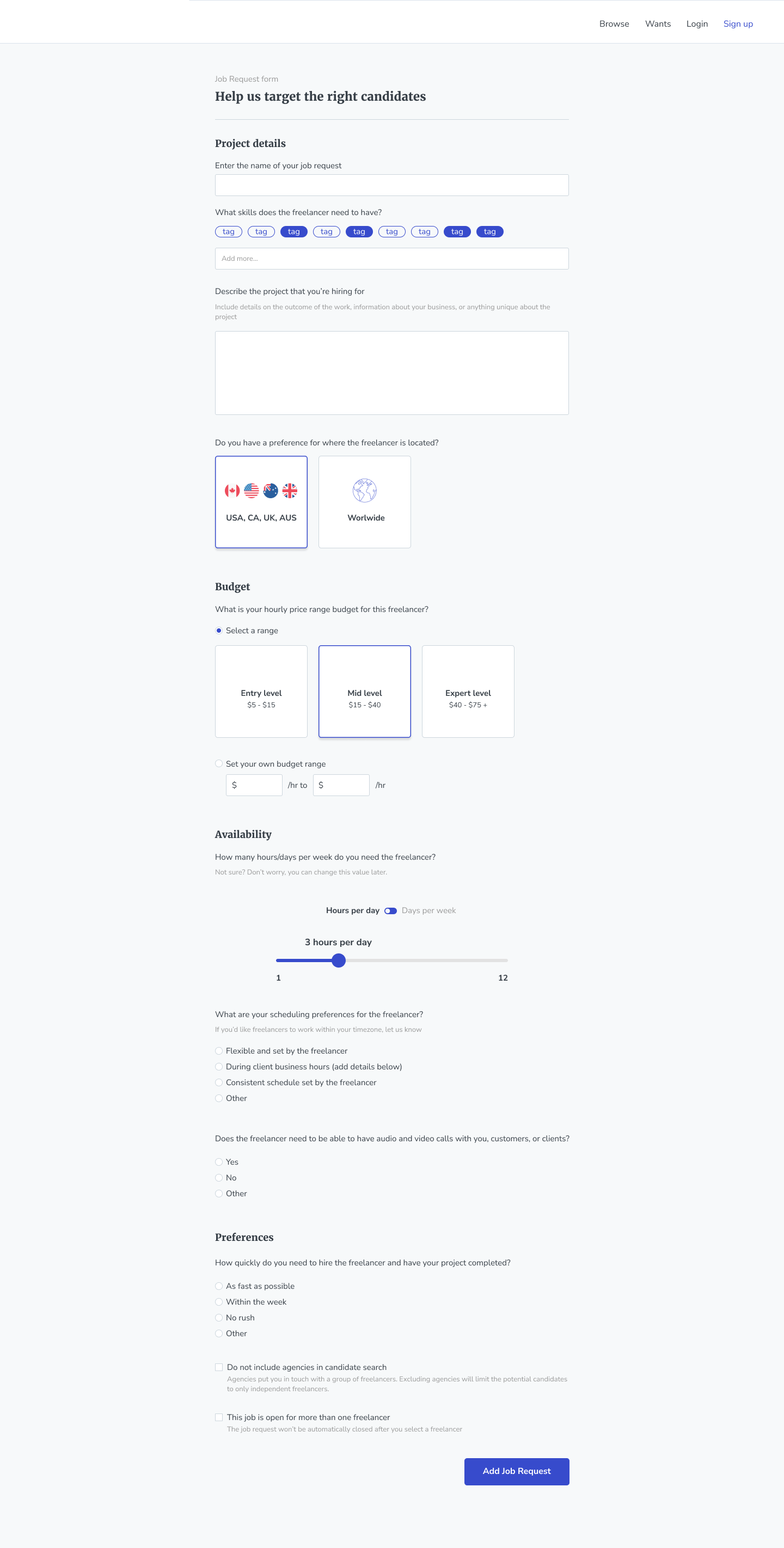
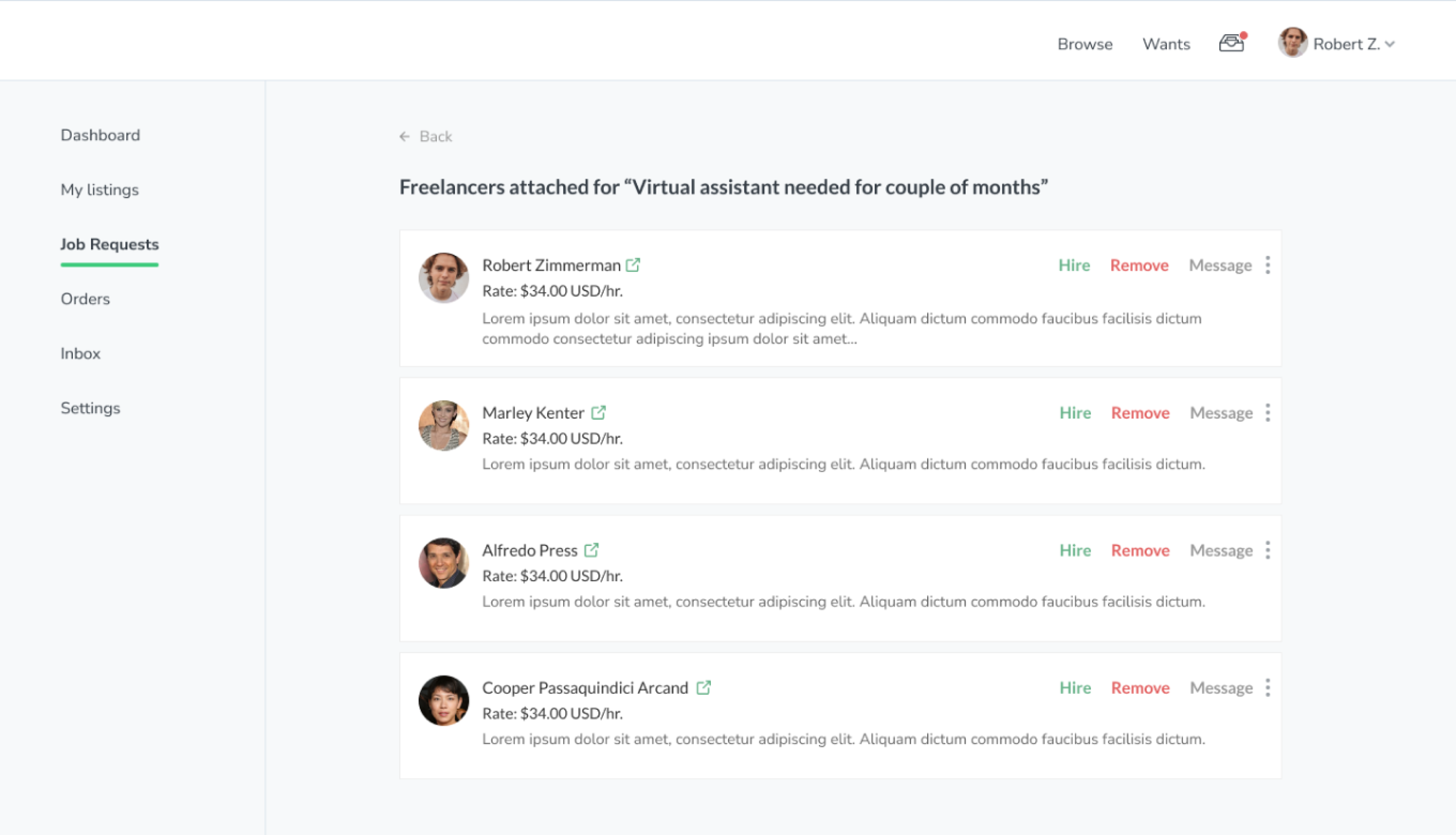
Posted job requests
Added
Users are able to manage their job requests from the “Created by me” section. They can also view submitted applications, message, hire or reject the potential provider.
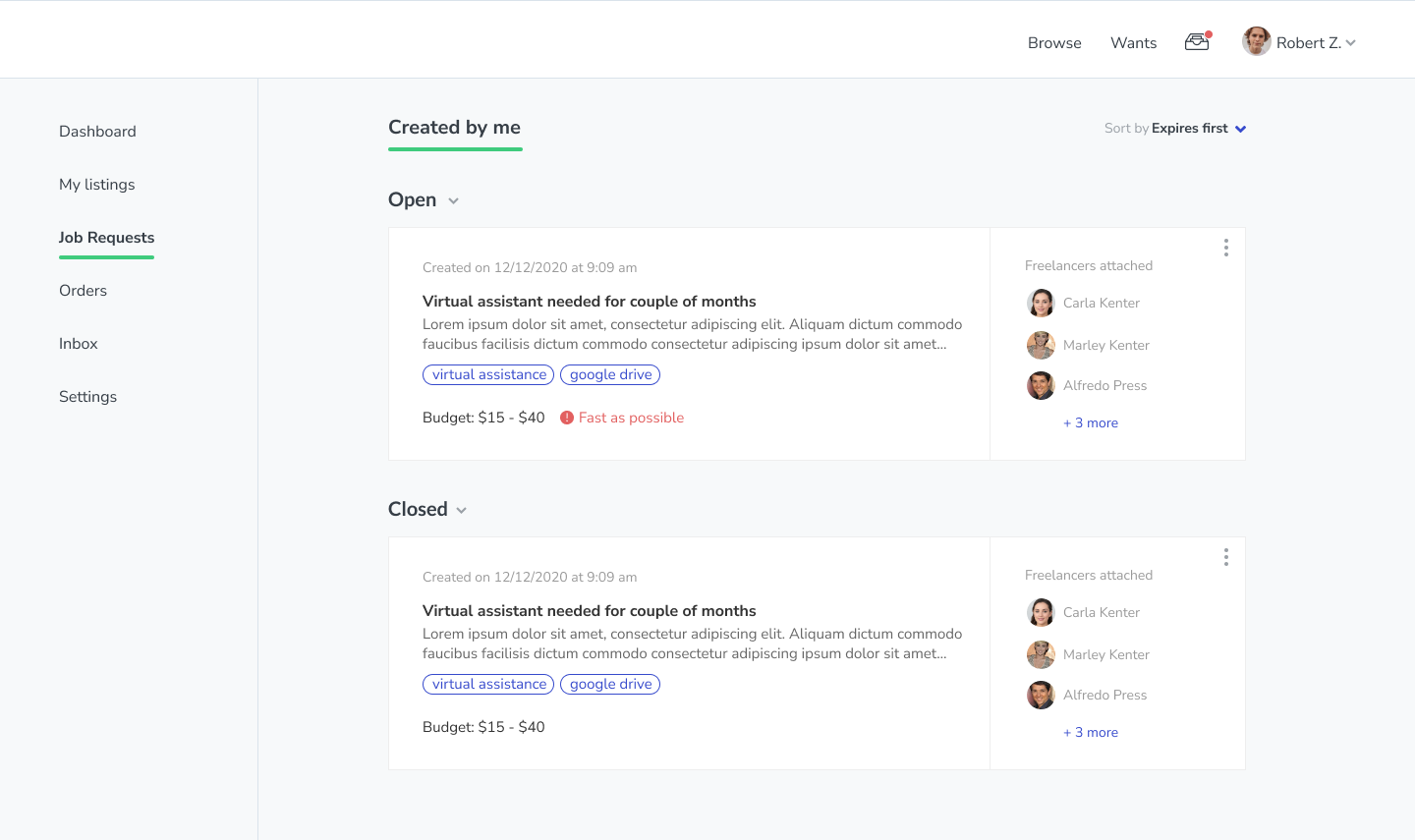
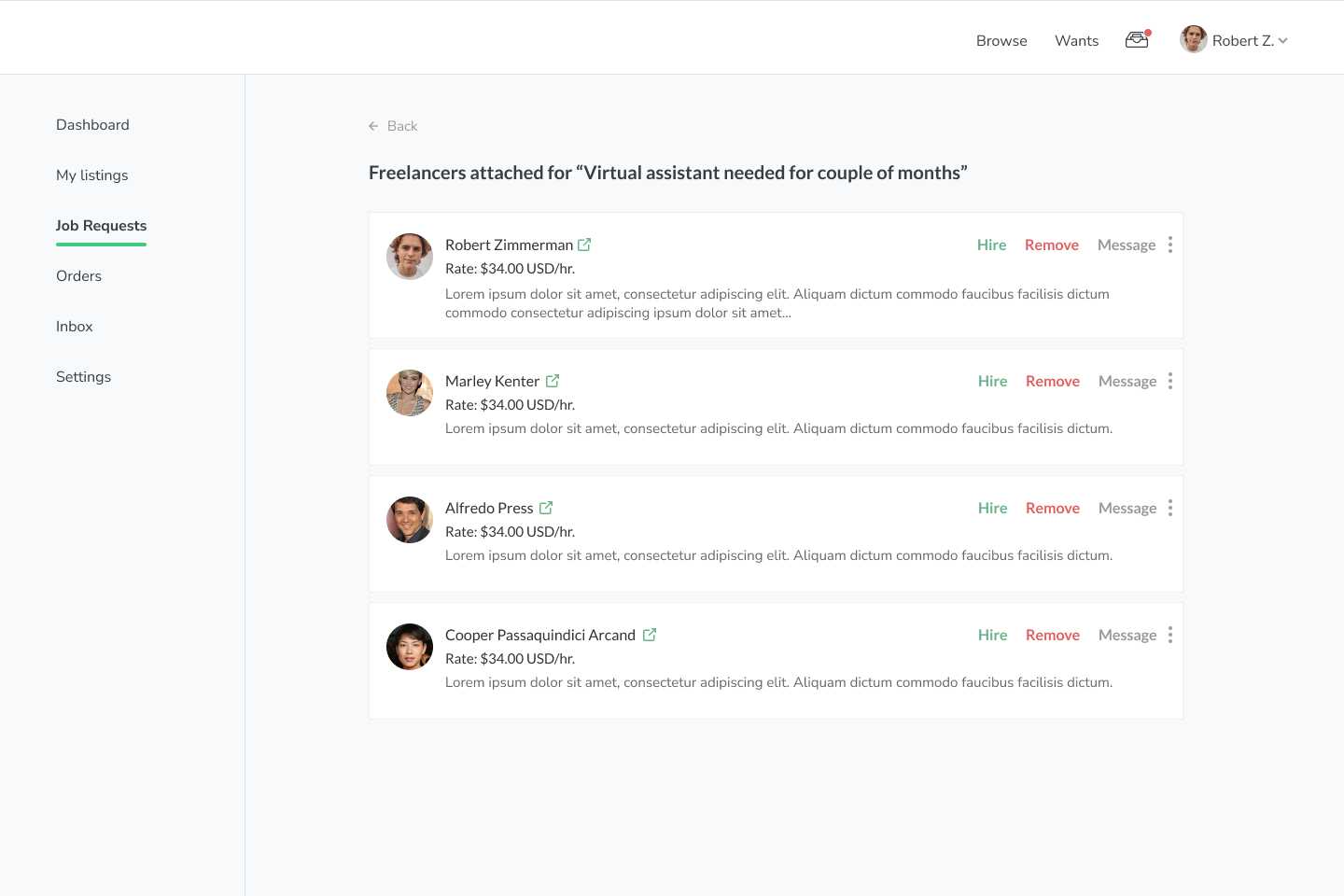

Users are able to manage their job requests from the “Created by me” section. They can also view submitted applications, message, hire or reject the potential provider.
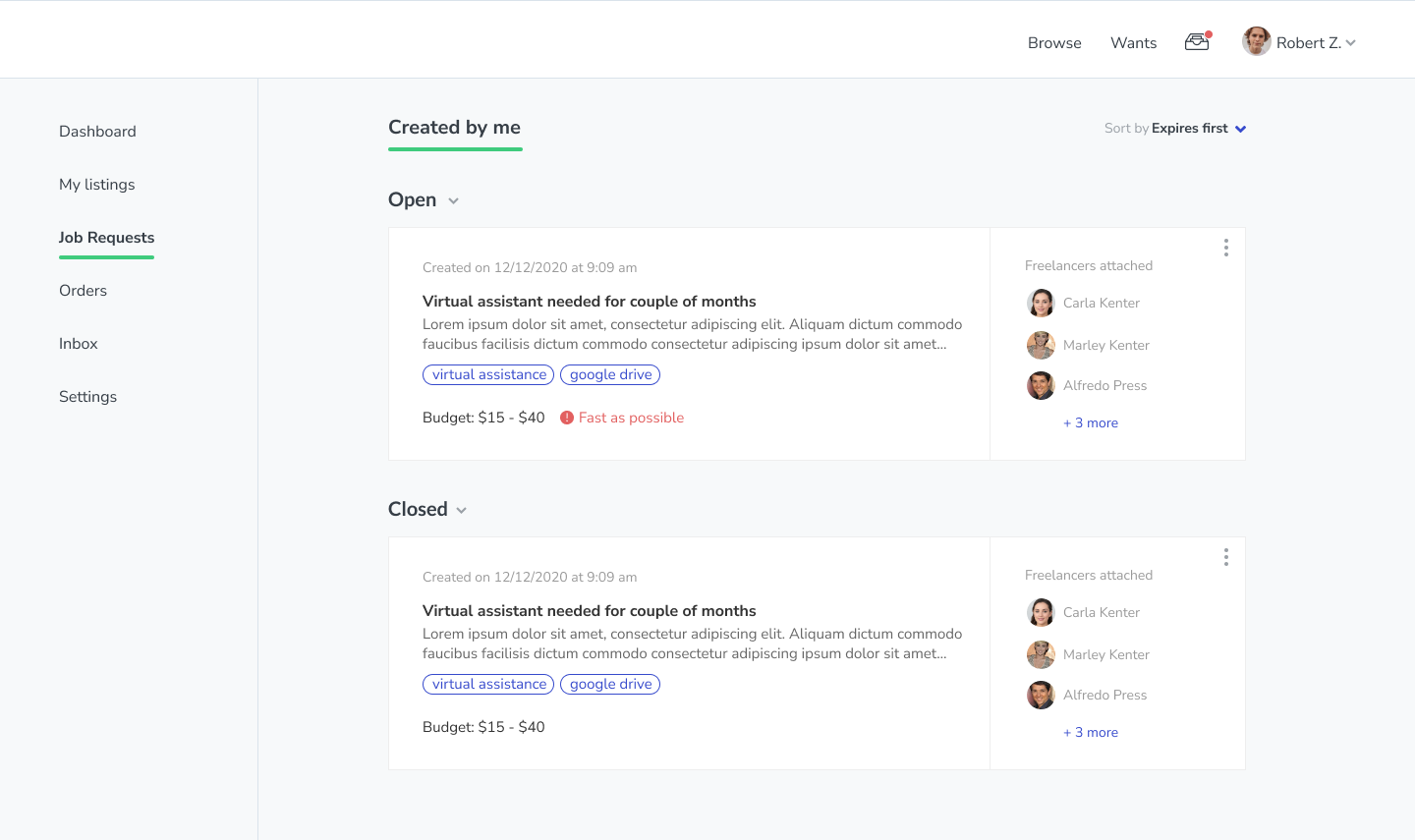
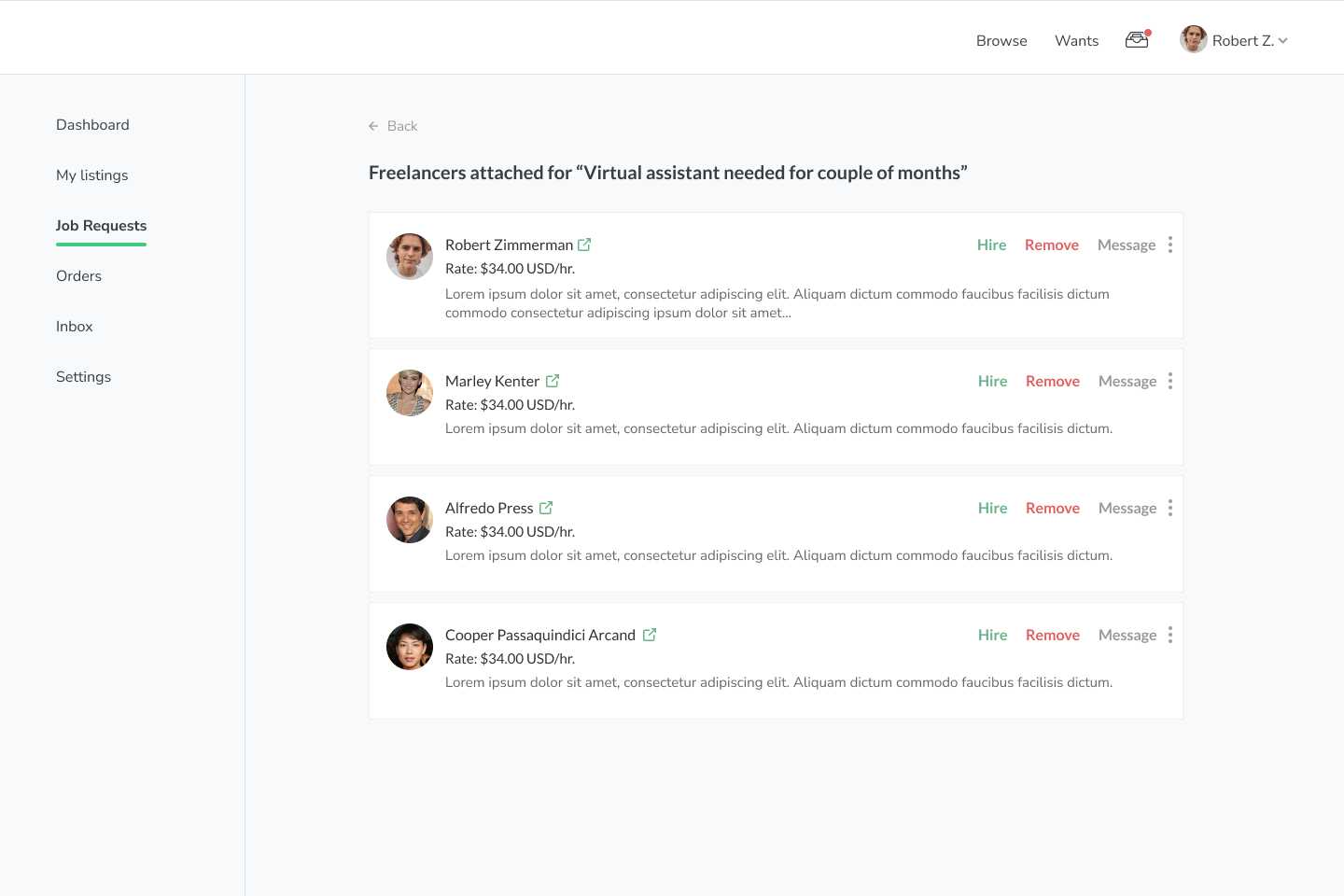
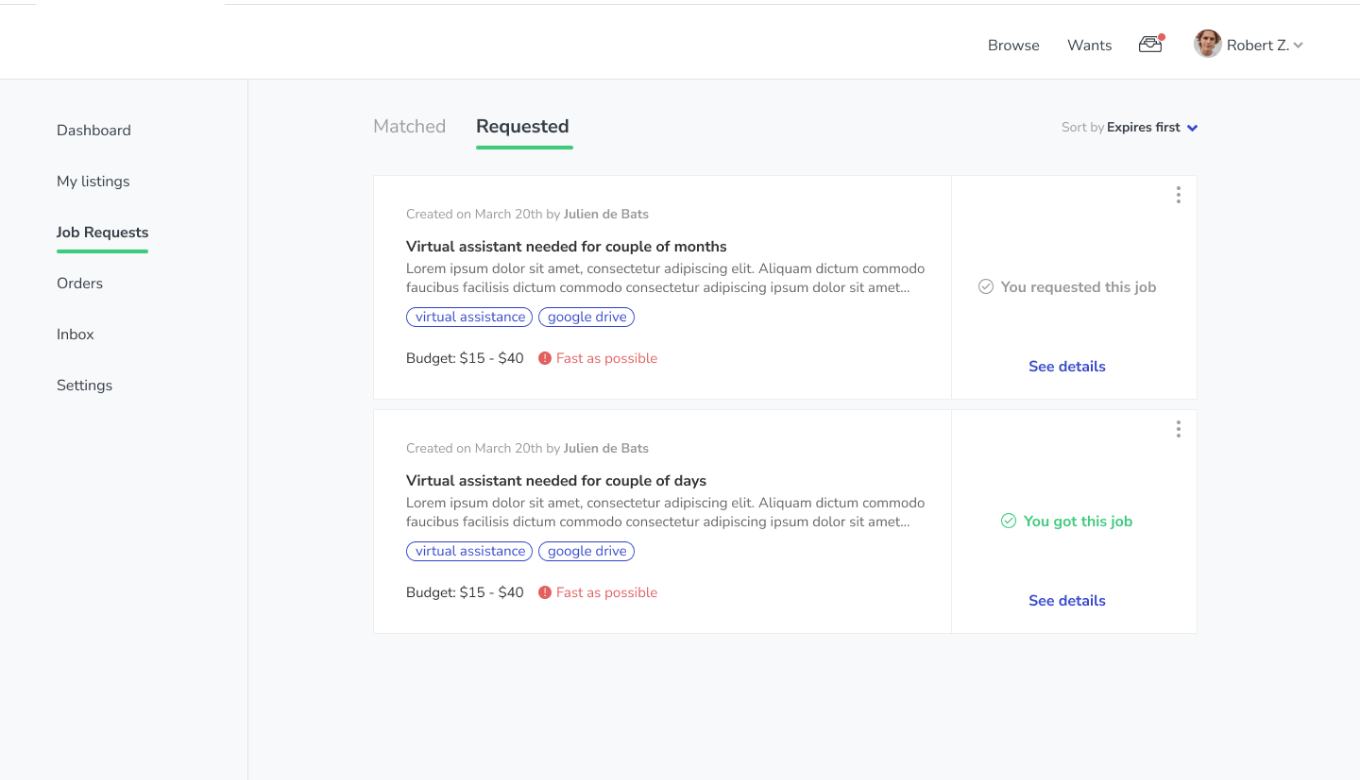
Provider matched job requests
Added
Providers who match the category of posted job requests will be able to view and manage them in their “Matched” section. They can submit their applications from this view as well.
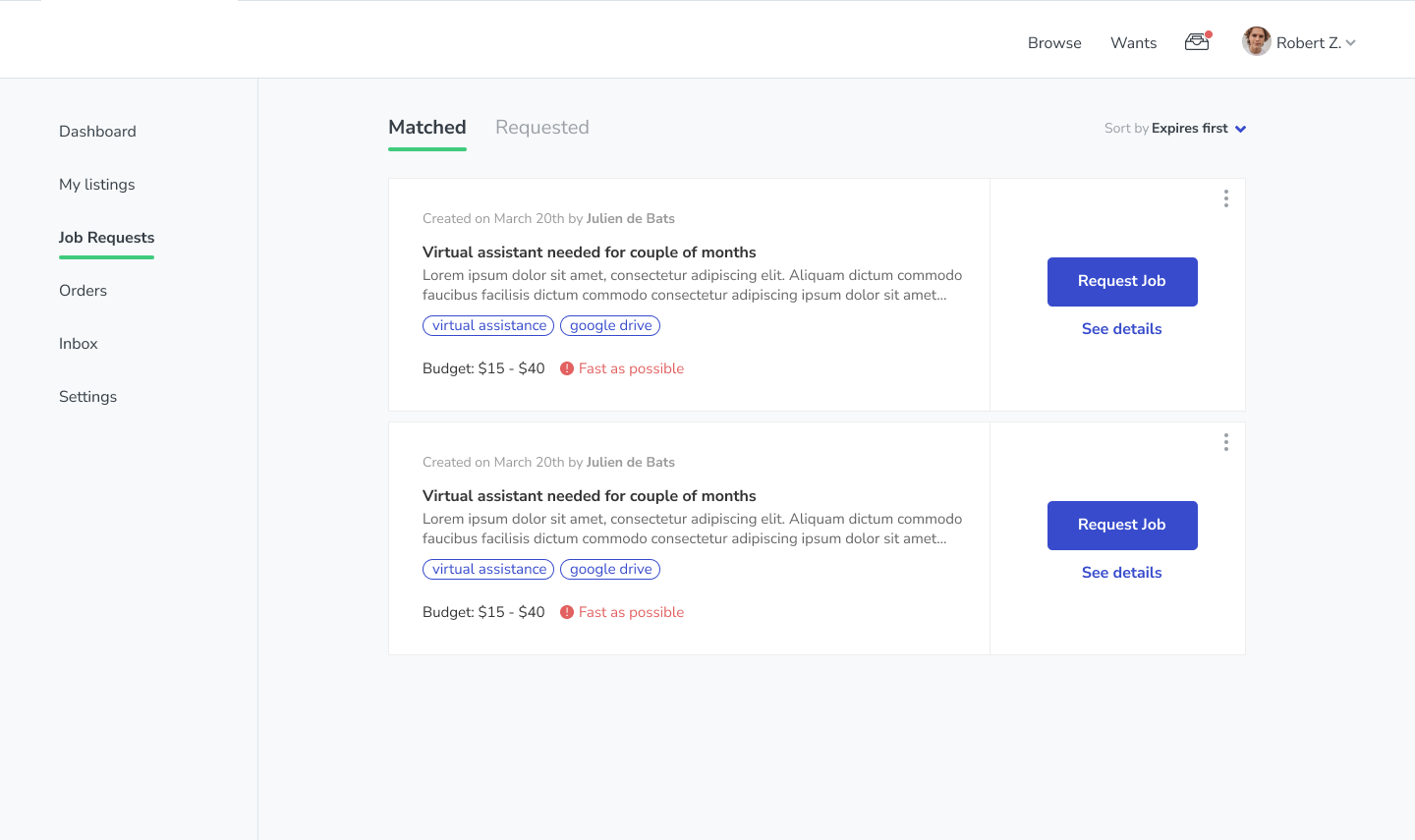

Providers who match the category of posted job requests will be able to view and manage them in their “Matched” section. They can submit their applications from this view as well.
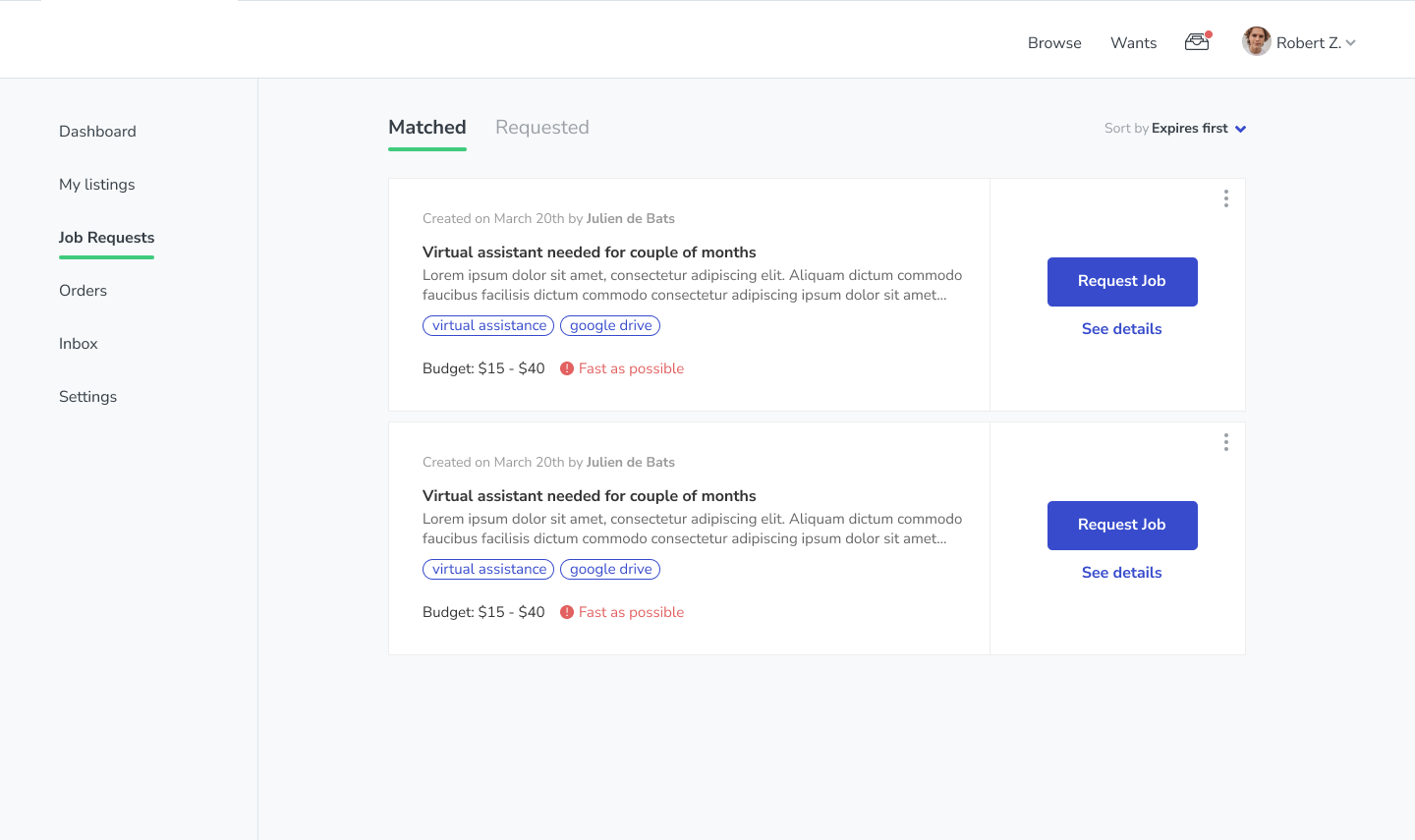
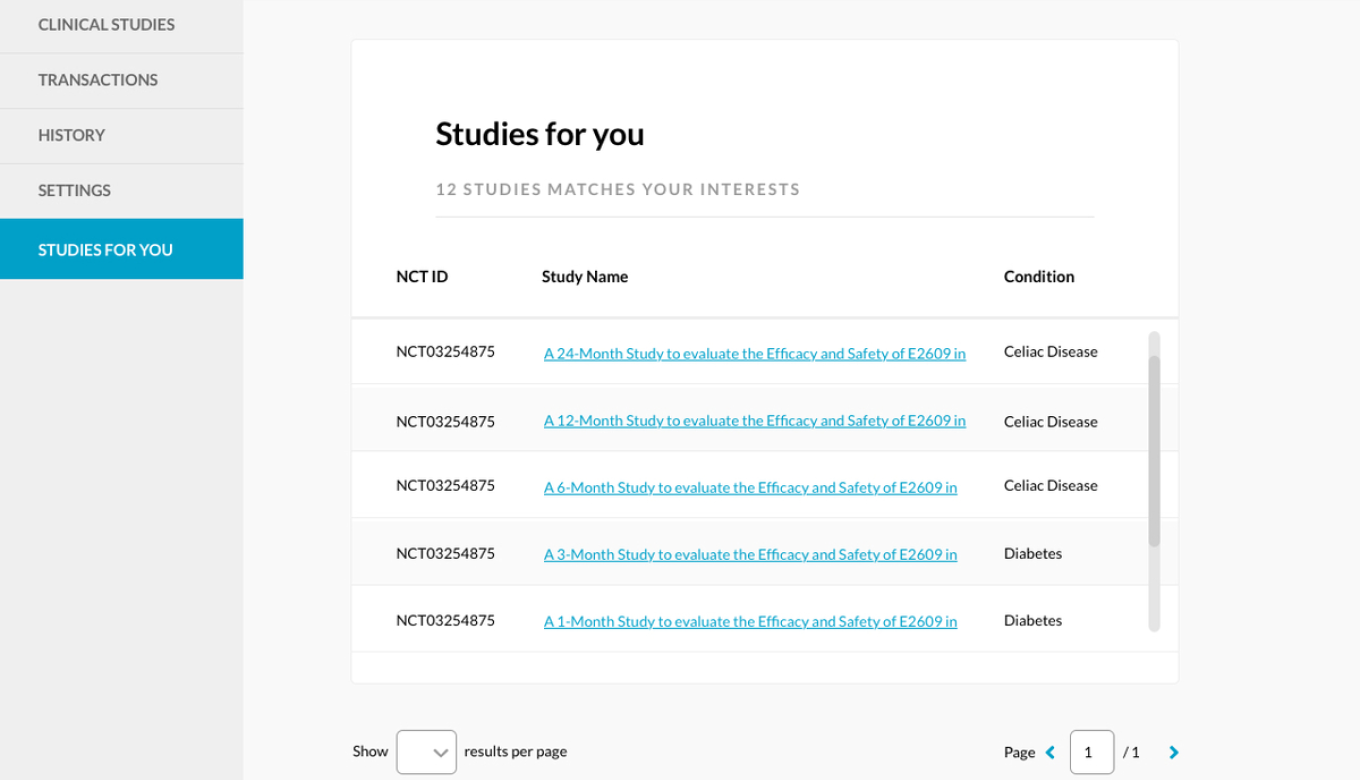
Matched wants list
Added
The section where potential providers can see a list of requests that they match with. This section can be customized to display in list form like the example below.
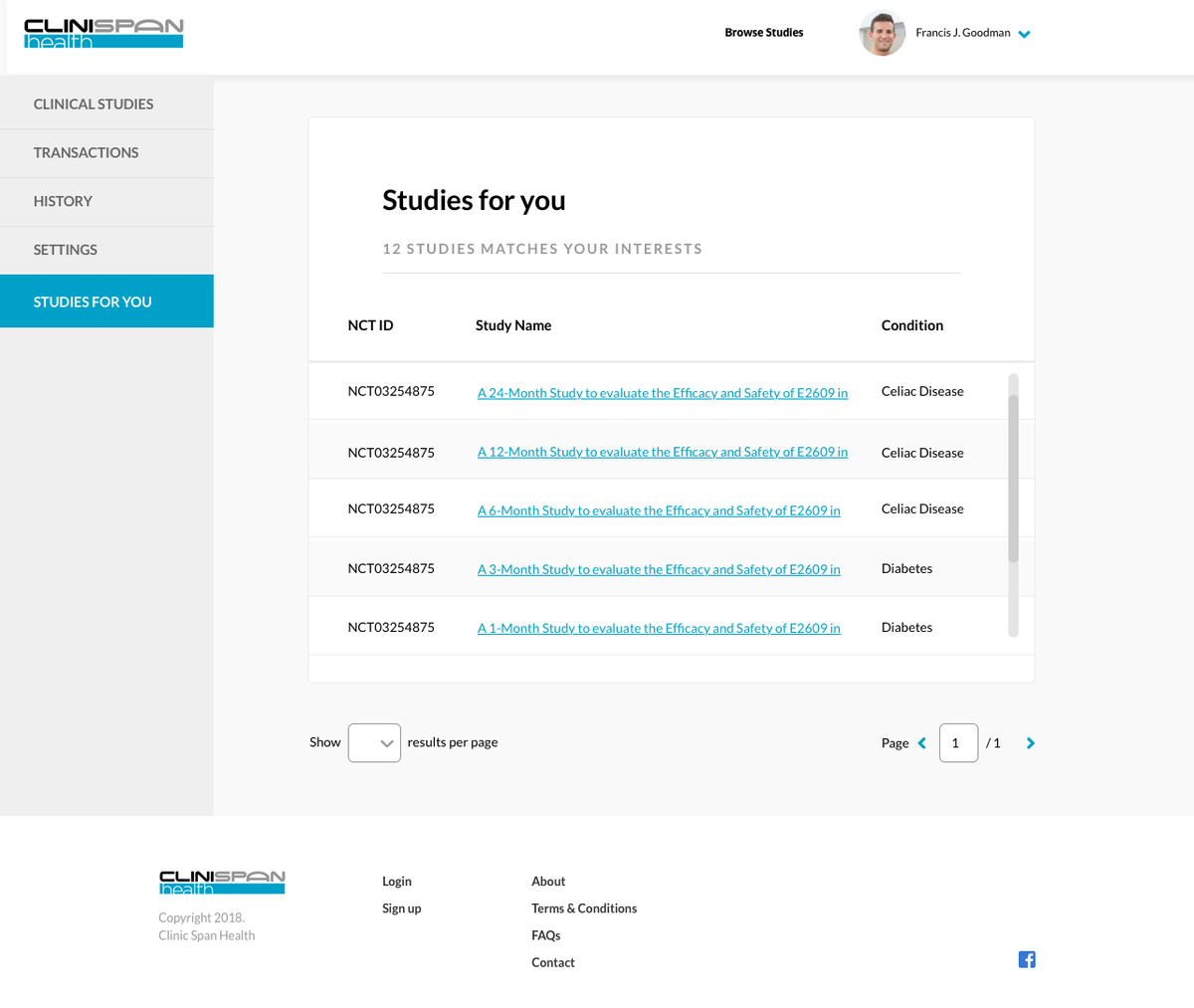

The section where potential providers can see a list of requests that they match with. This section can be customized to display in list form like the example below.
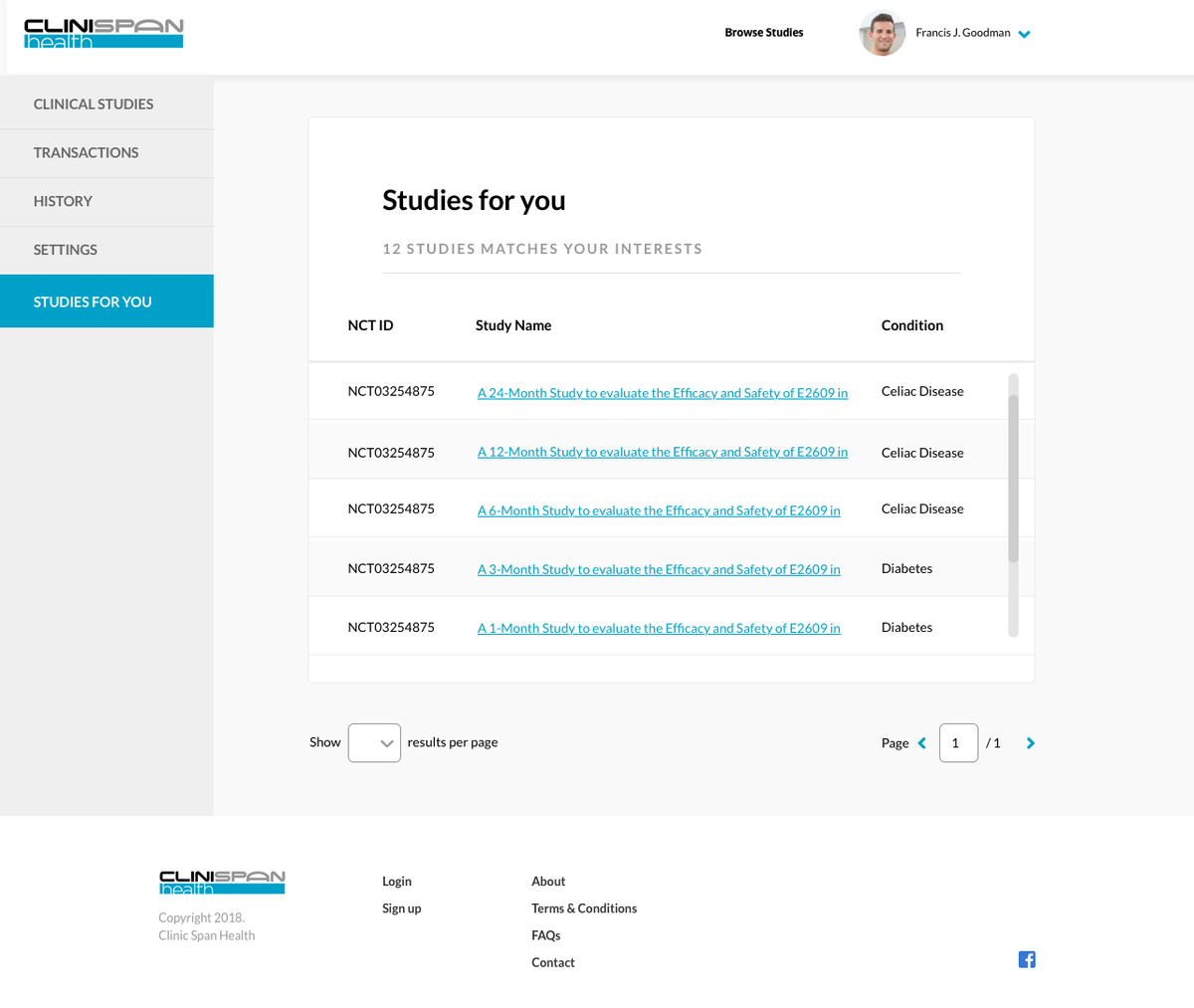
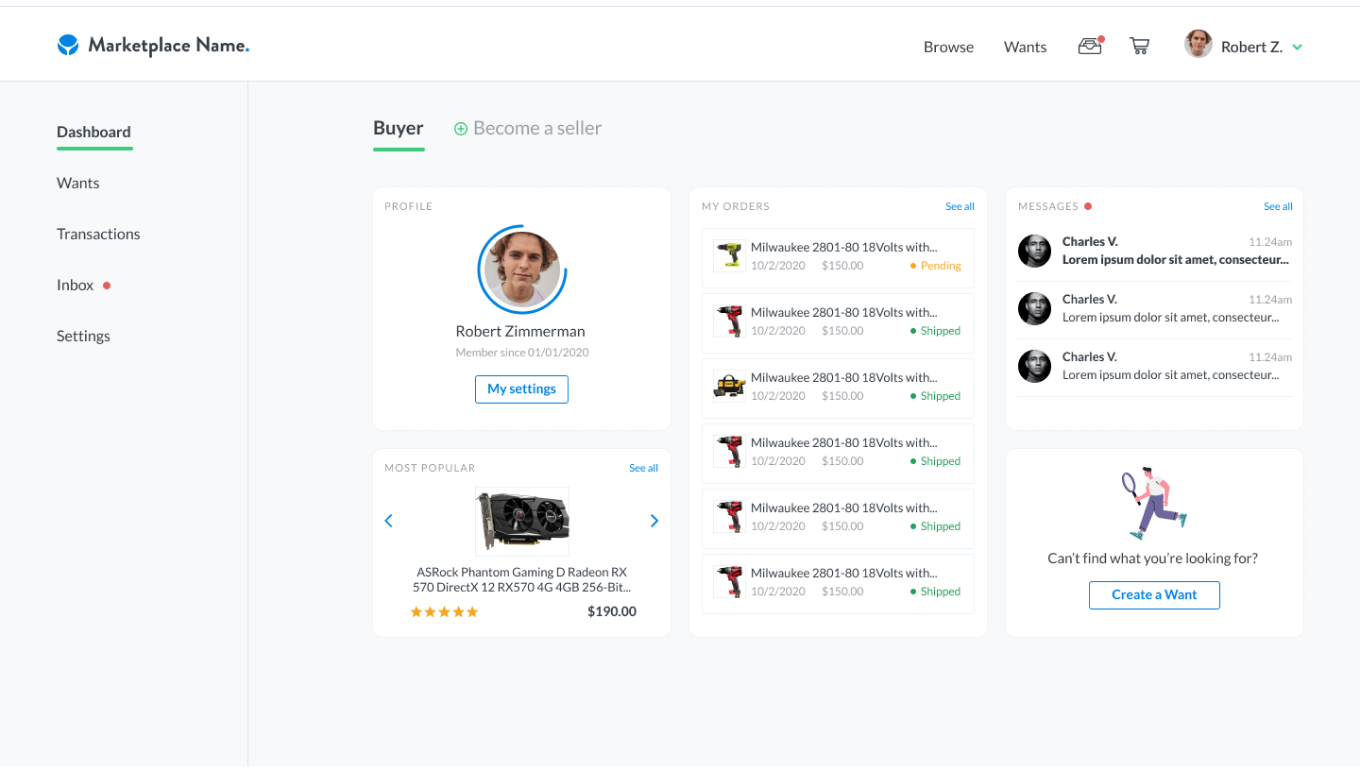
Buyer and seller dashboards
Added
As a standard feature, buyers and sellers will have their own dedicated dashboards. This is where they can see an overview of their orders and messages as well as post listings, requests and track their stats.
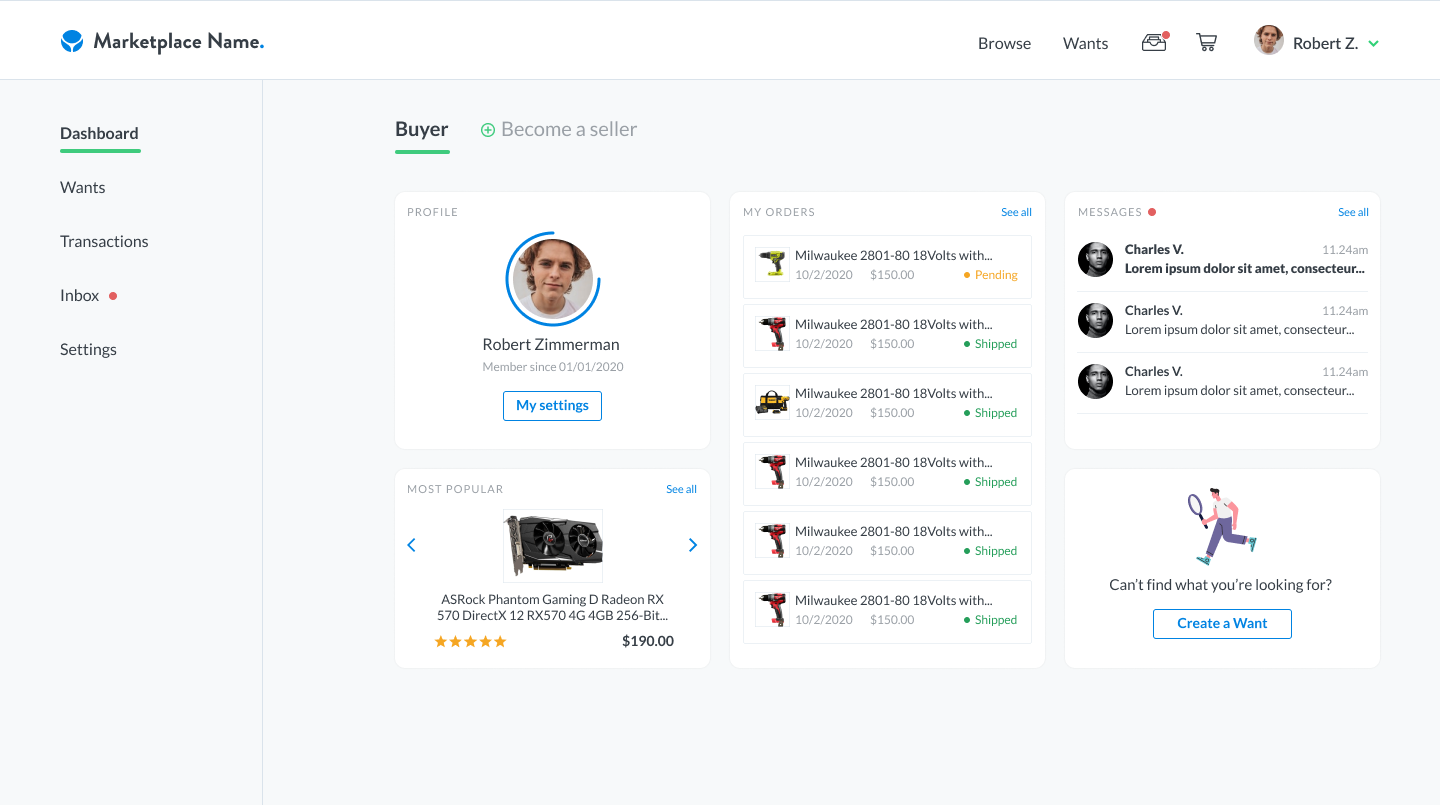
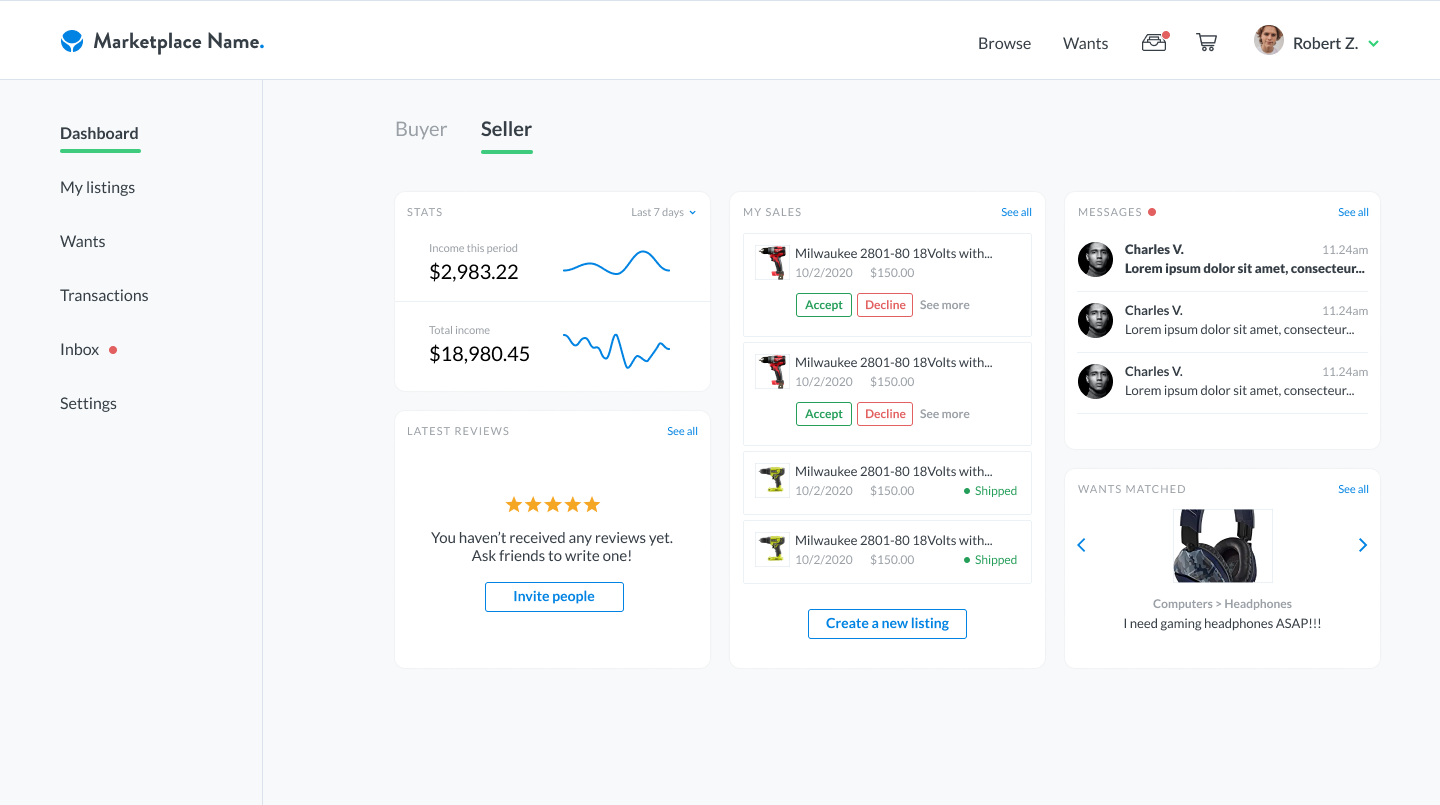

As a standard feature, buyers and sellers will have their own dedicated dashboards. This is where they can see an overview of their orders and messages as well as post listings, requests and track their stats.
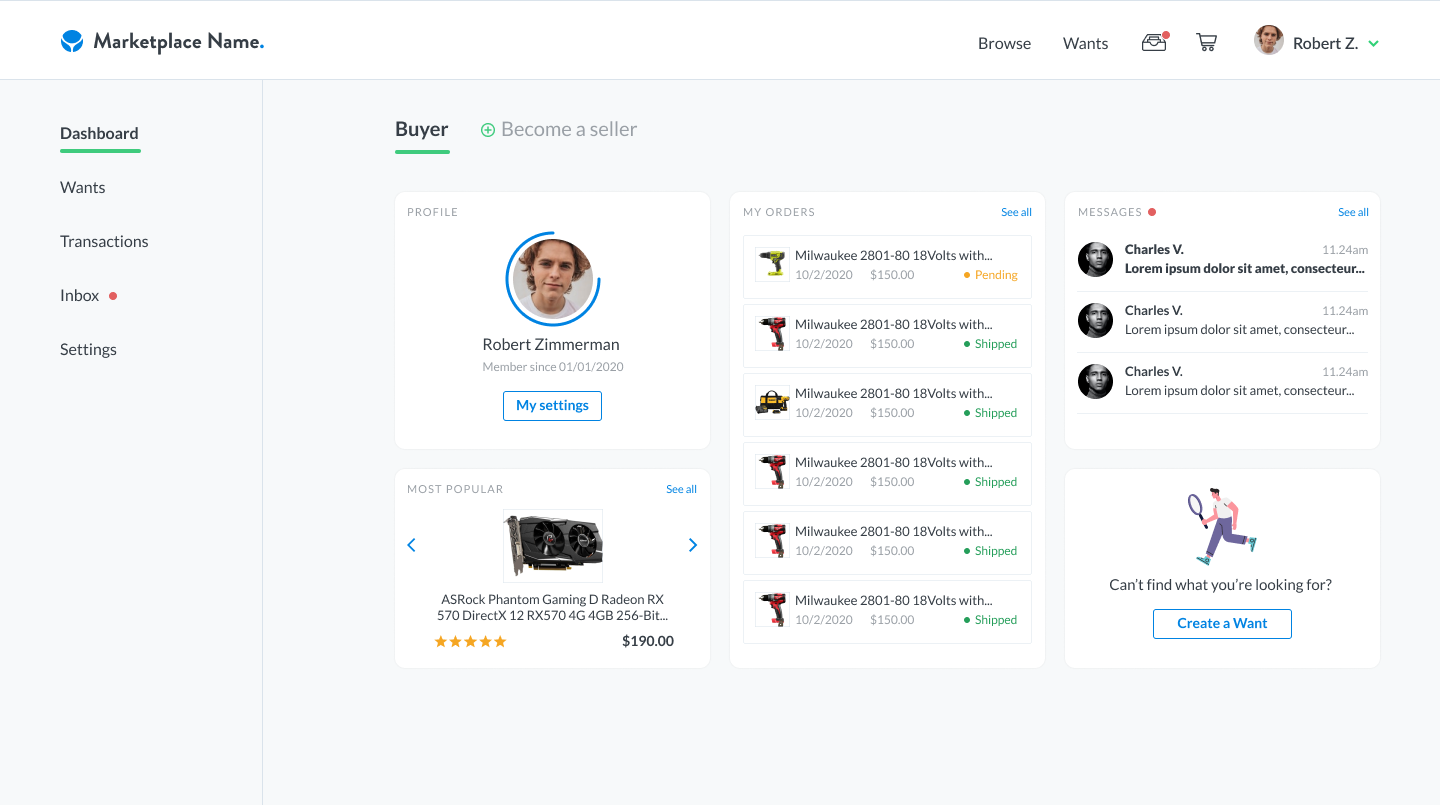
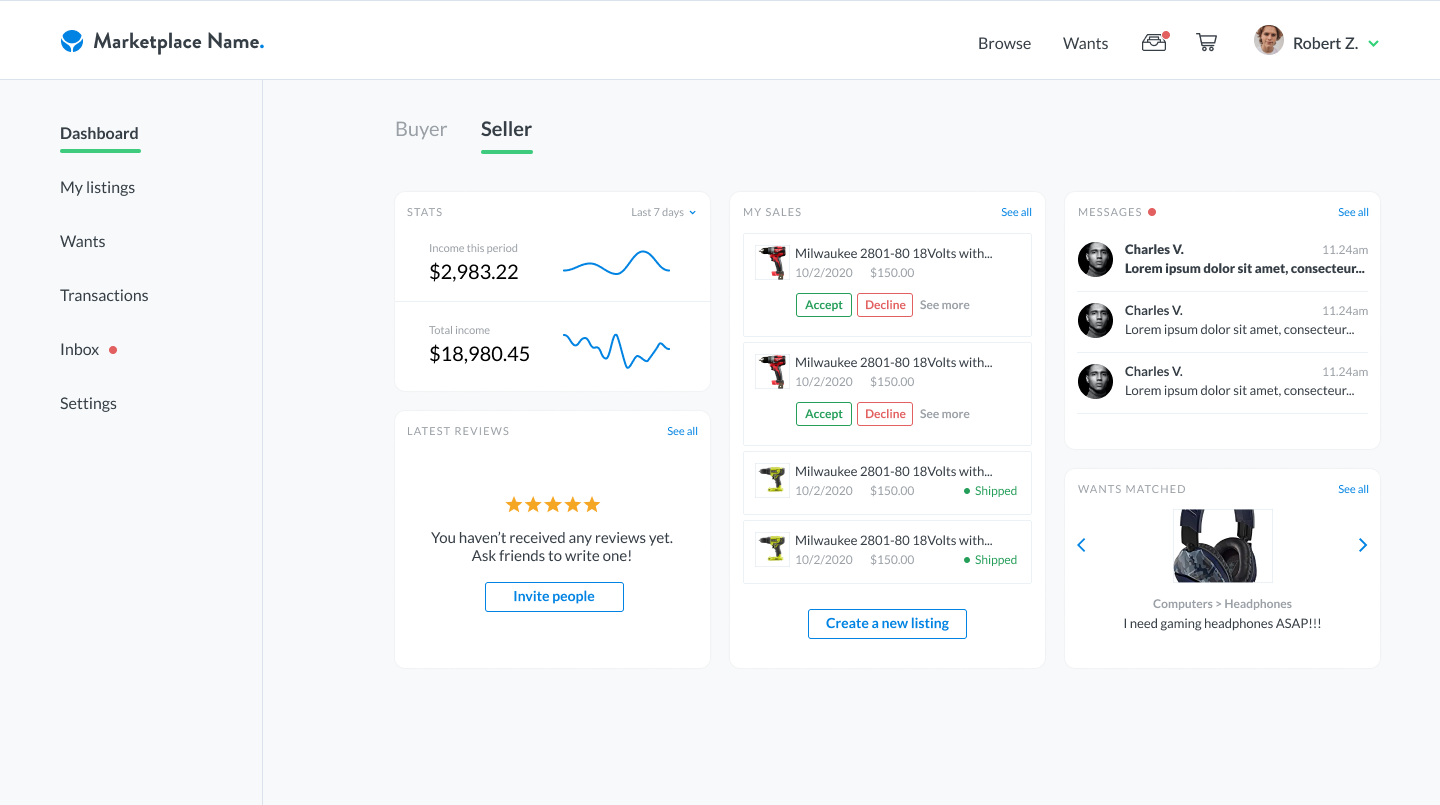
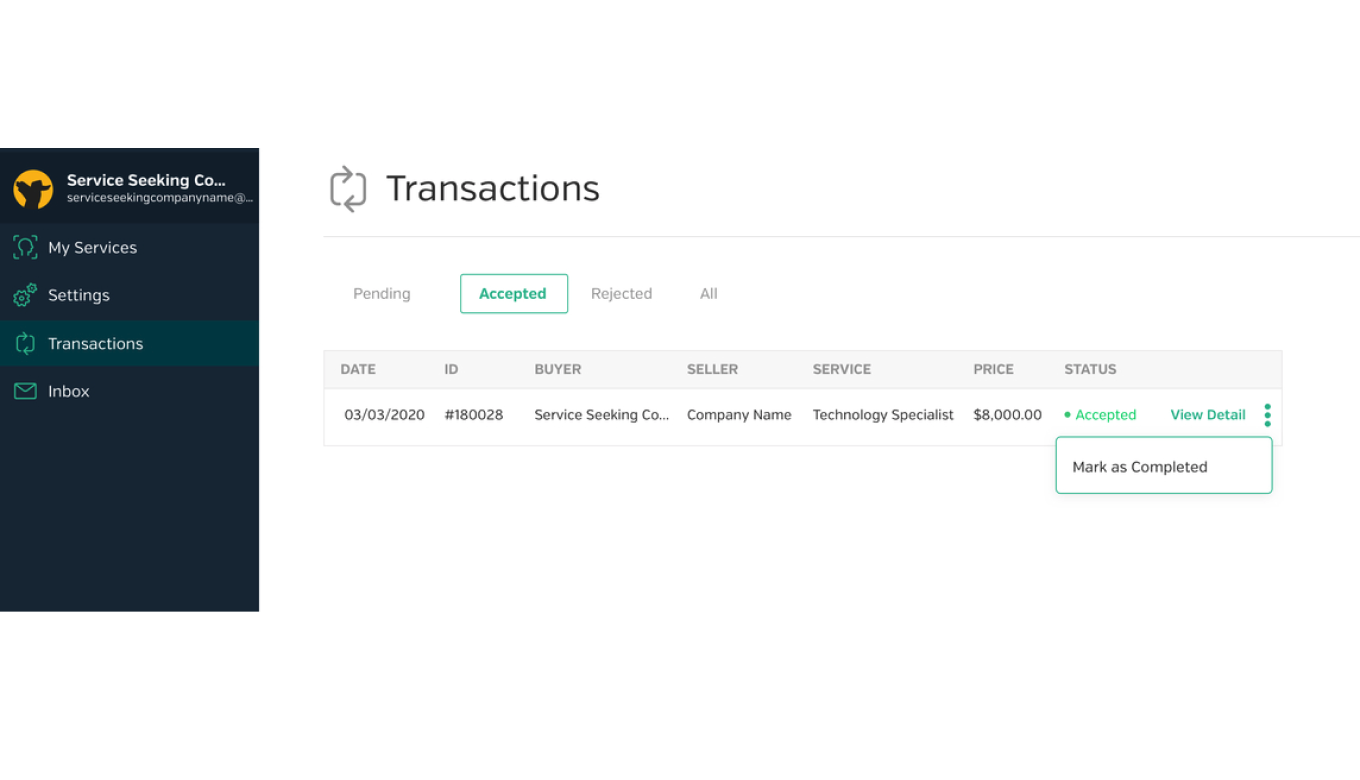
Mark as completed
Added
Buyers have the option to manually mark a service or rental as completed from their orders/transactions section.


Buyers have the option to manually mark a service or rental as completed from their orders/transactions section.

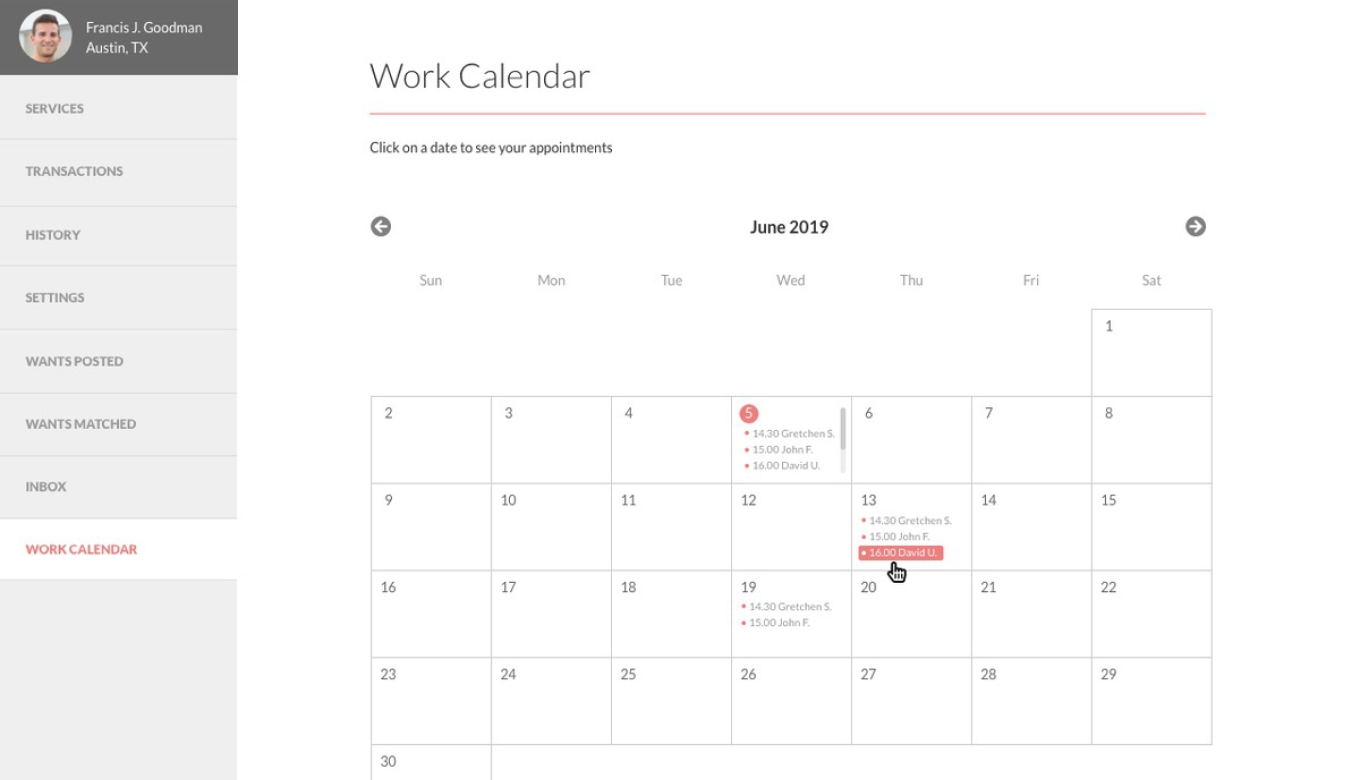
Work calendar
Added
Keeping track of bookings on multiple calendars is inconvenient for busy service providers. The work calendar allows providers to manage their bookings all in one place. They can keep track of their daily bookings and even see details about the customer.
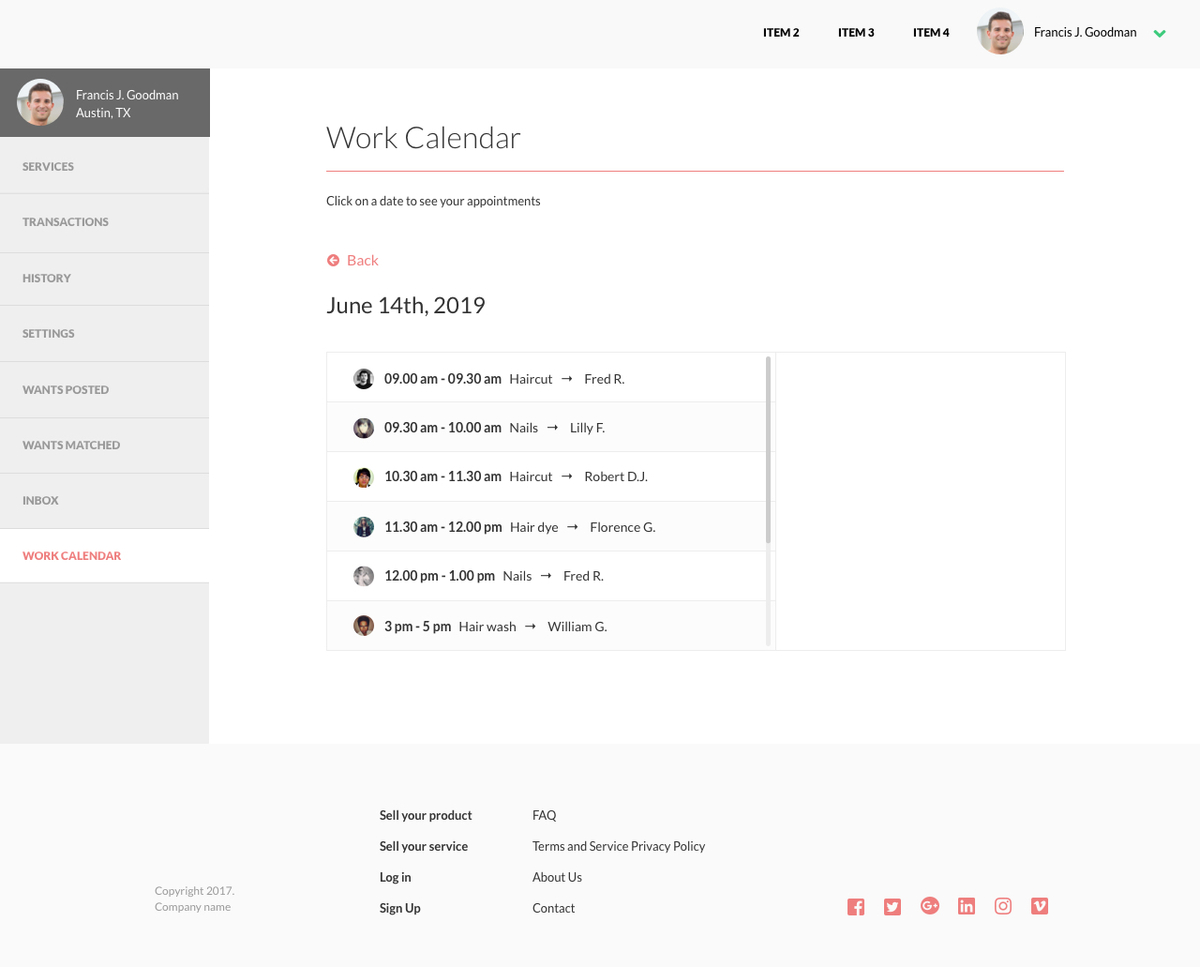
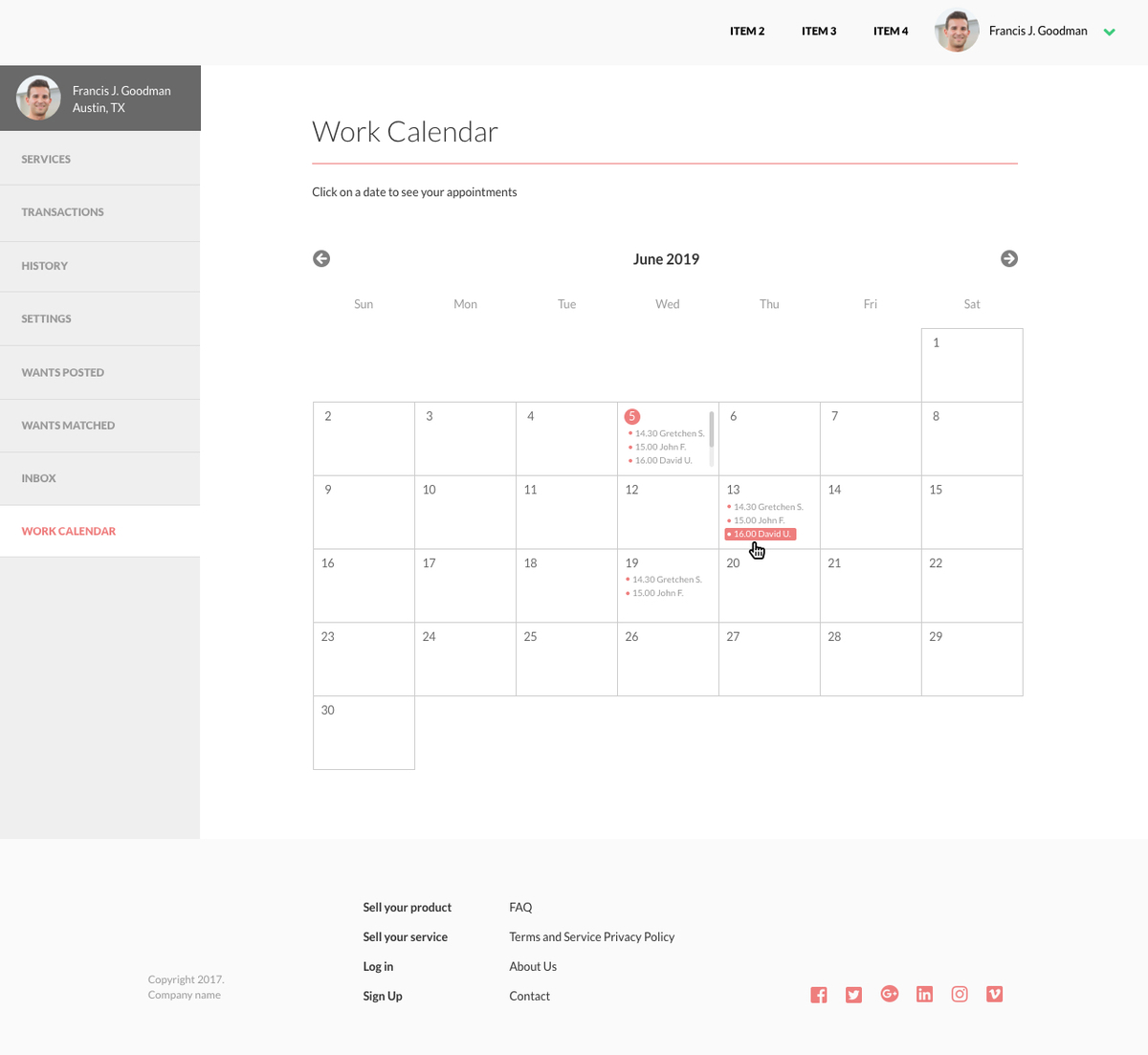
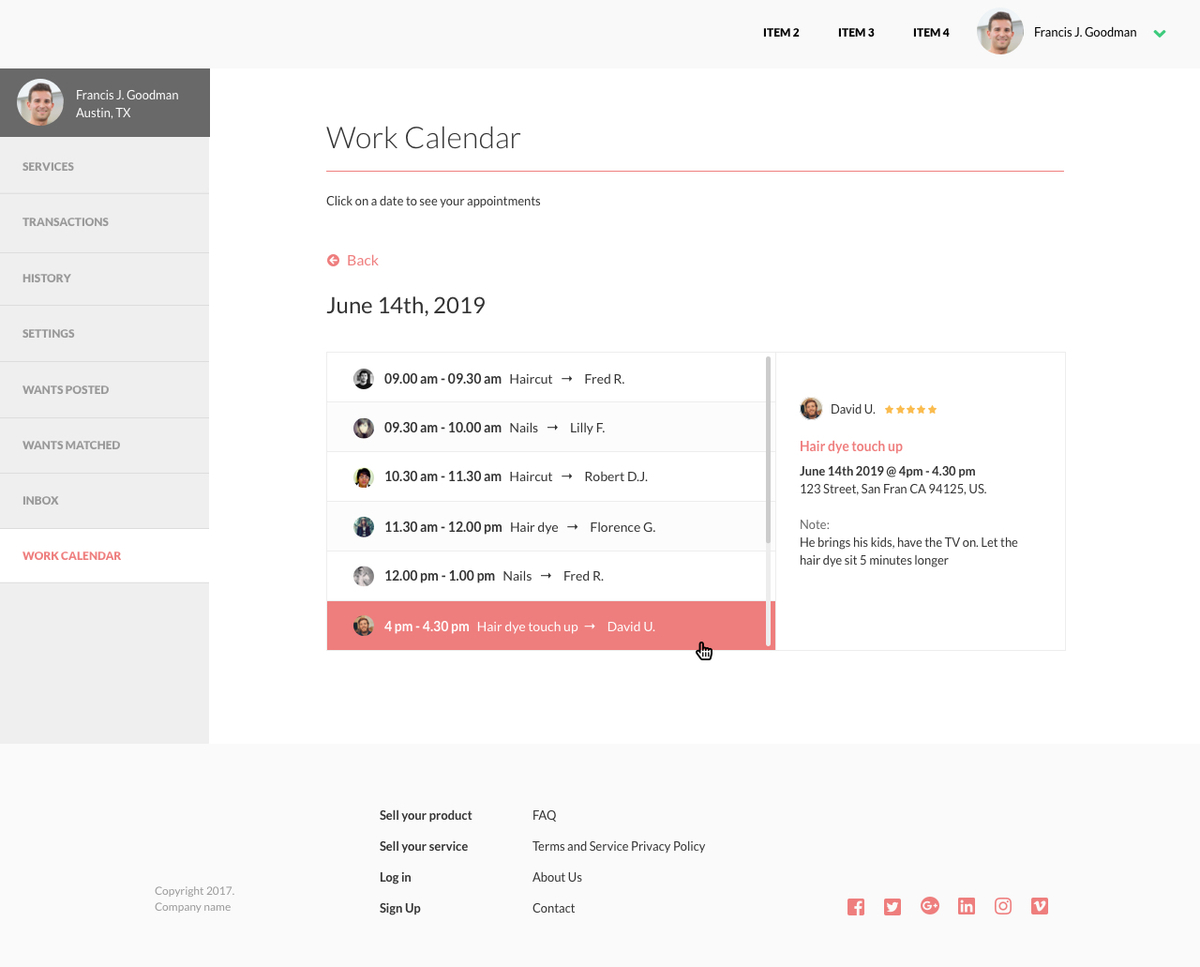
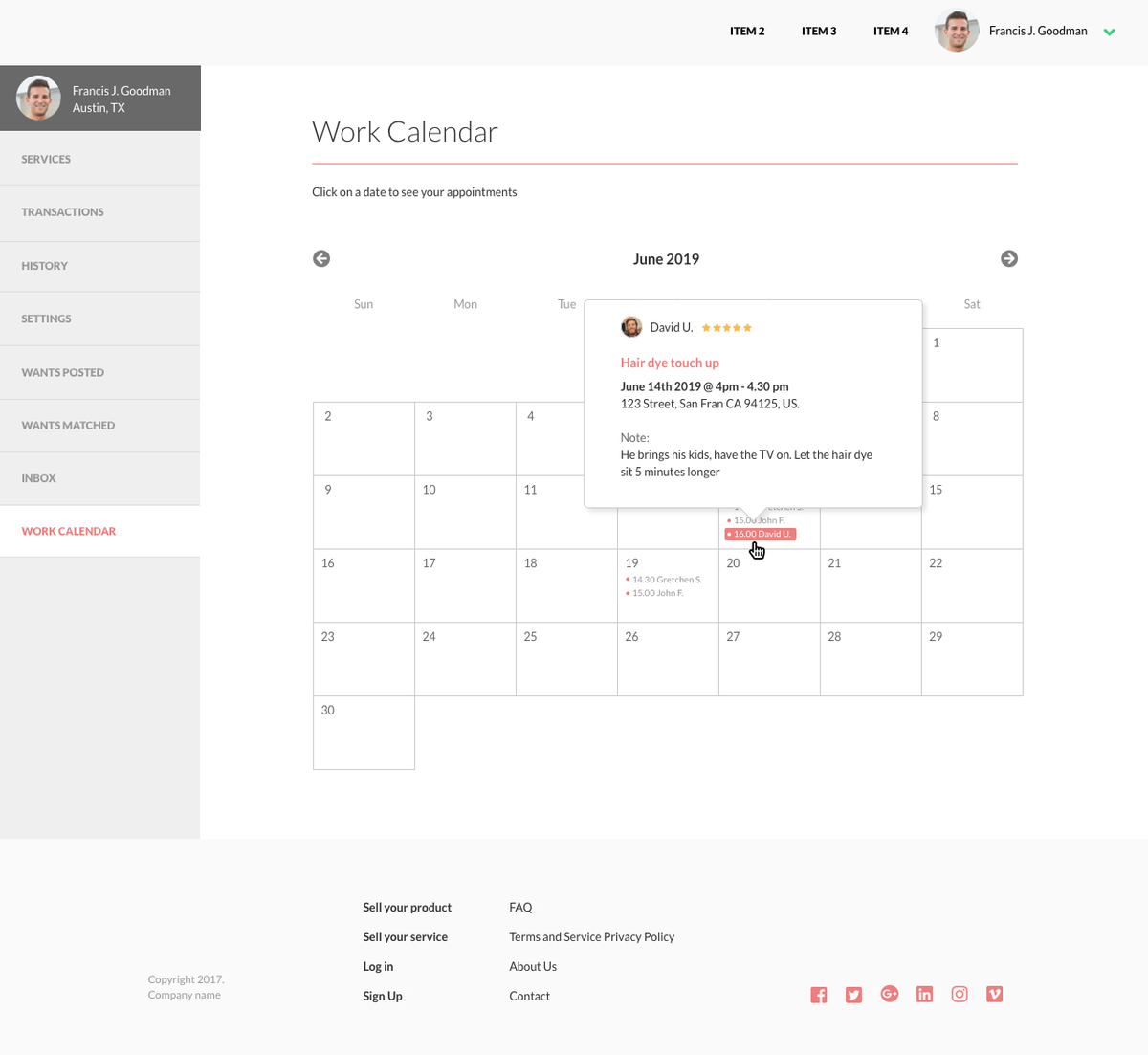

Keeping track of bookings on multiple calendars is inconvenient for busy service providers. The work calendar allows providers to manage their bookings all in one place. They can keep track of their daily bookings and even see details about the customer.
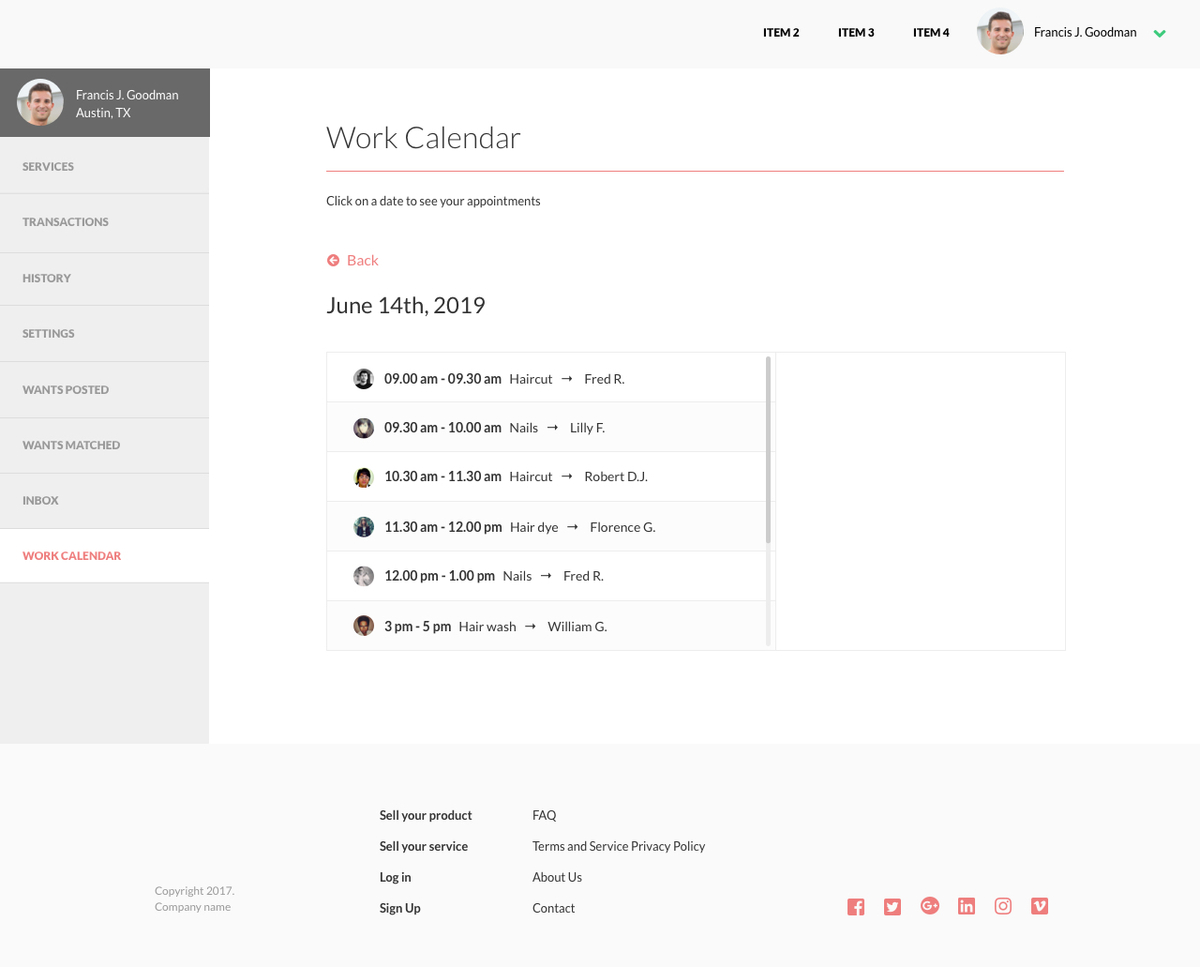
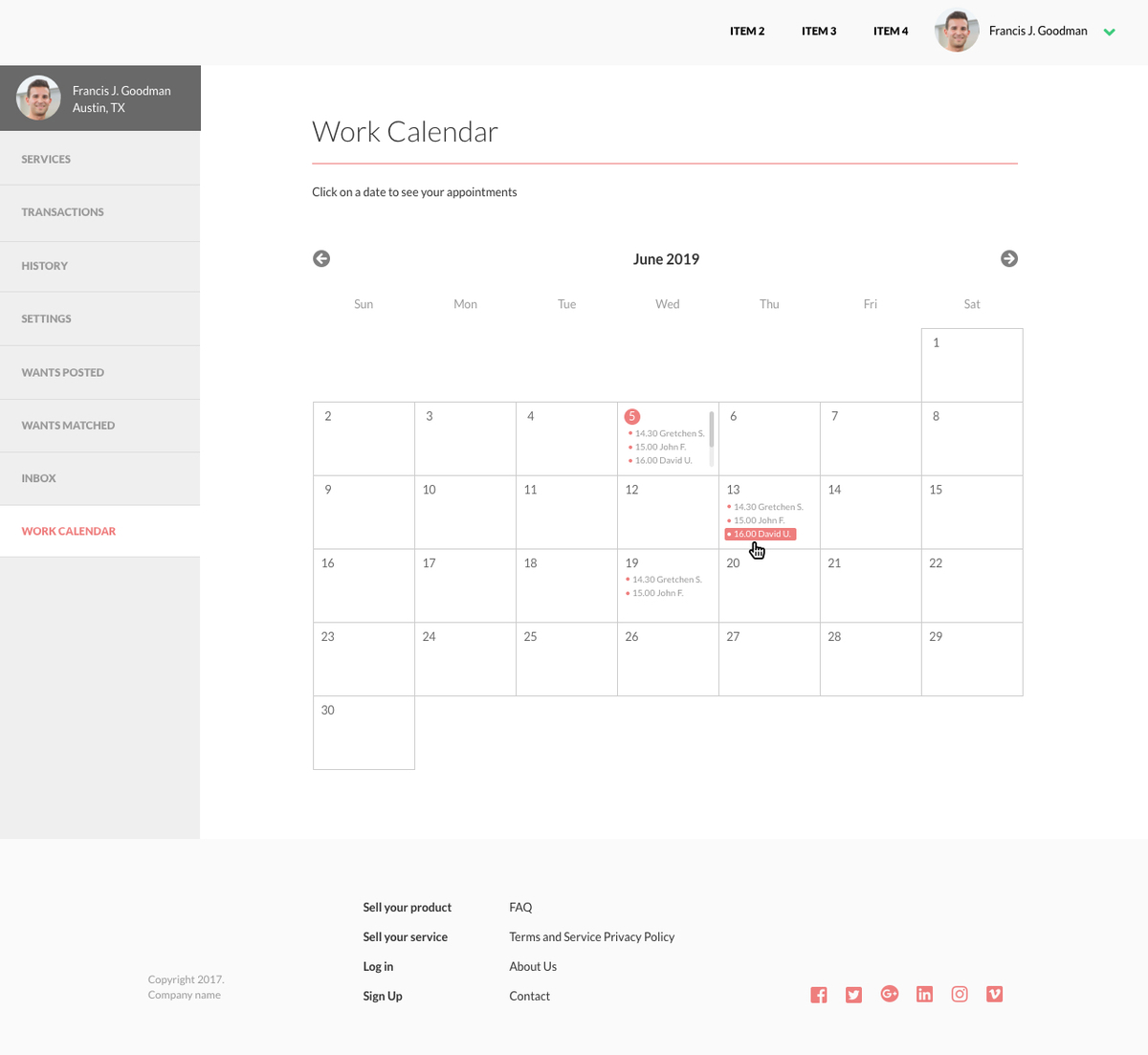
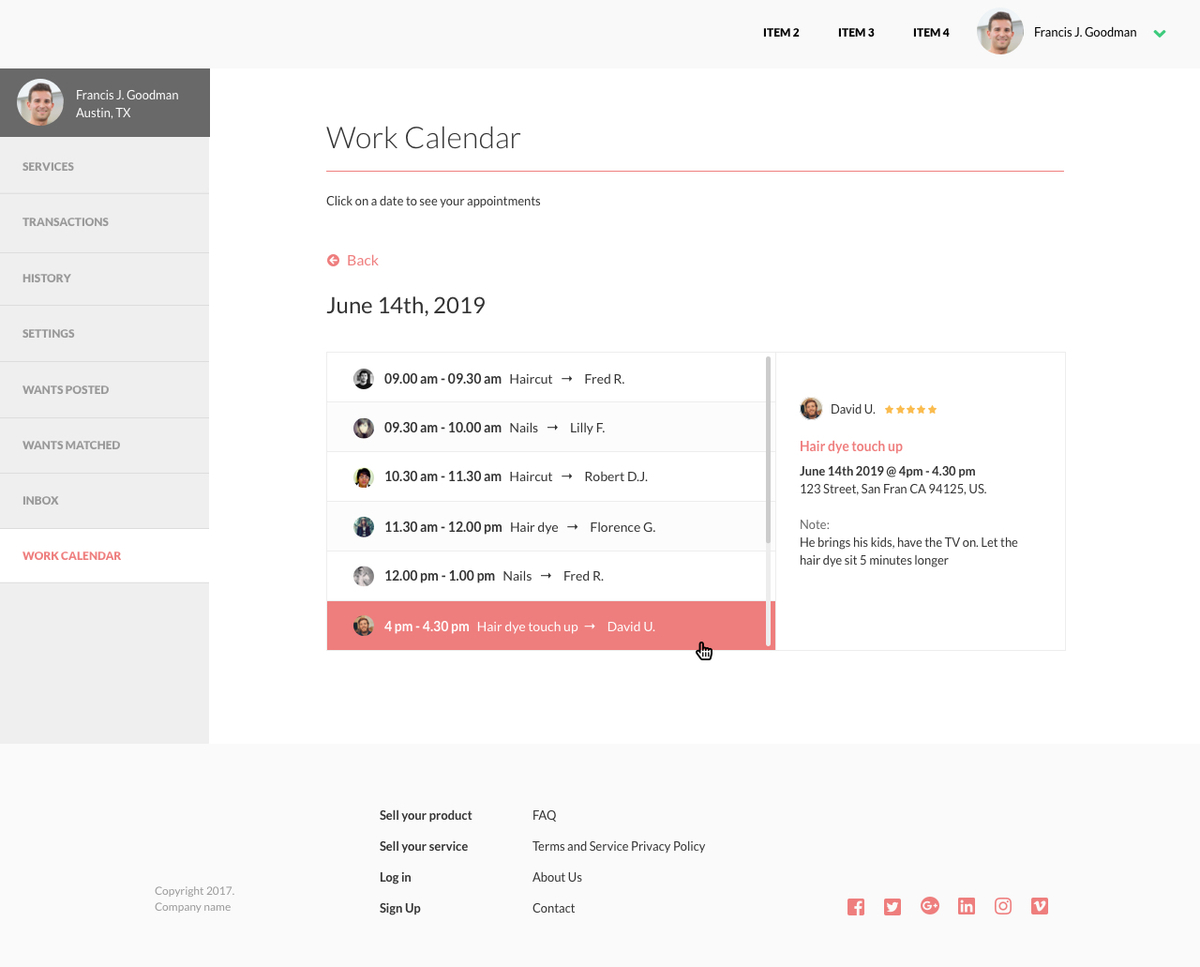
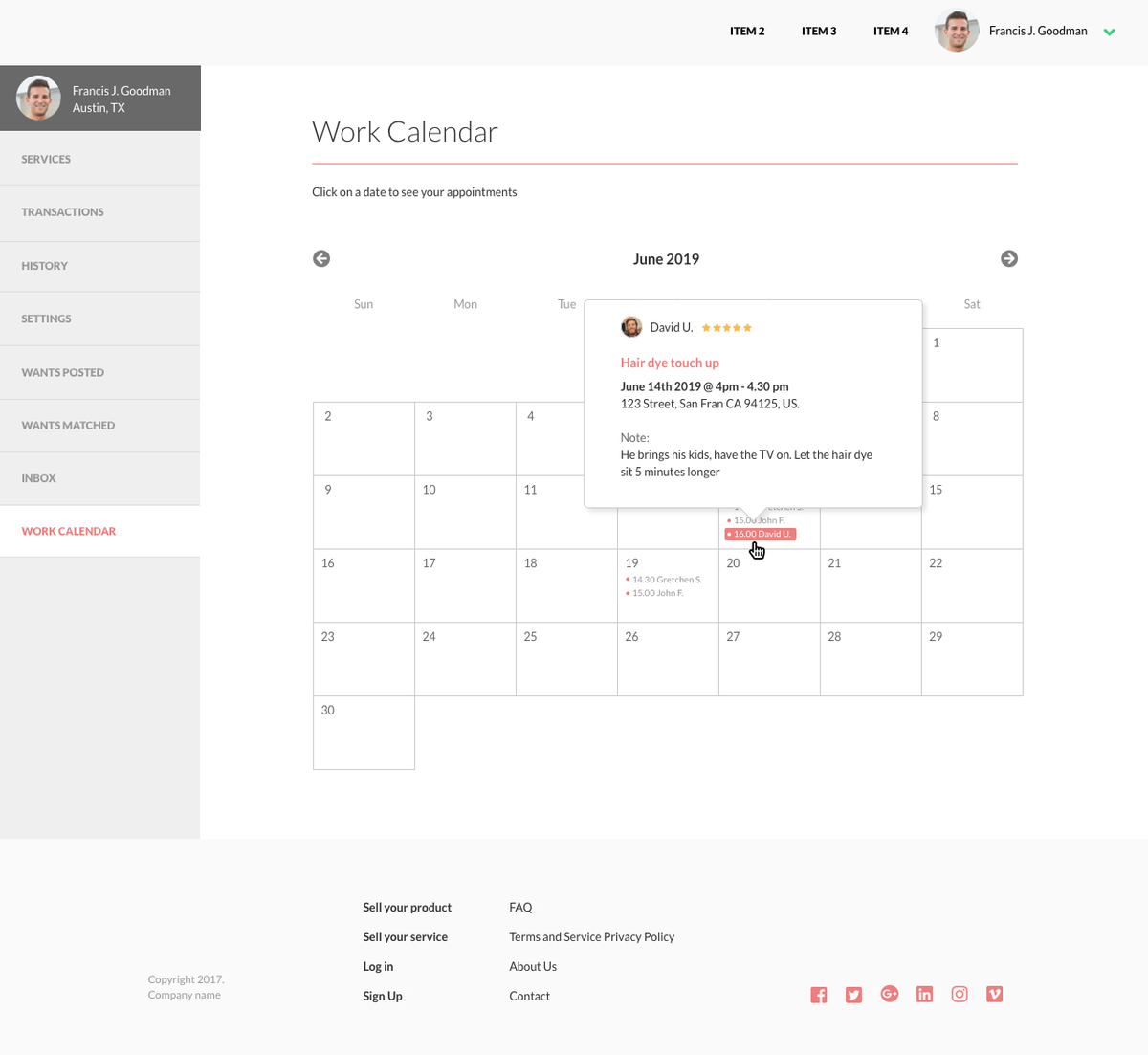
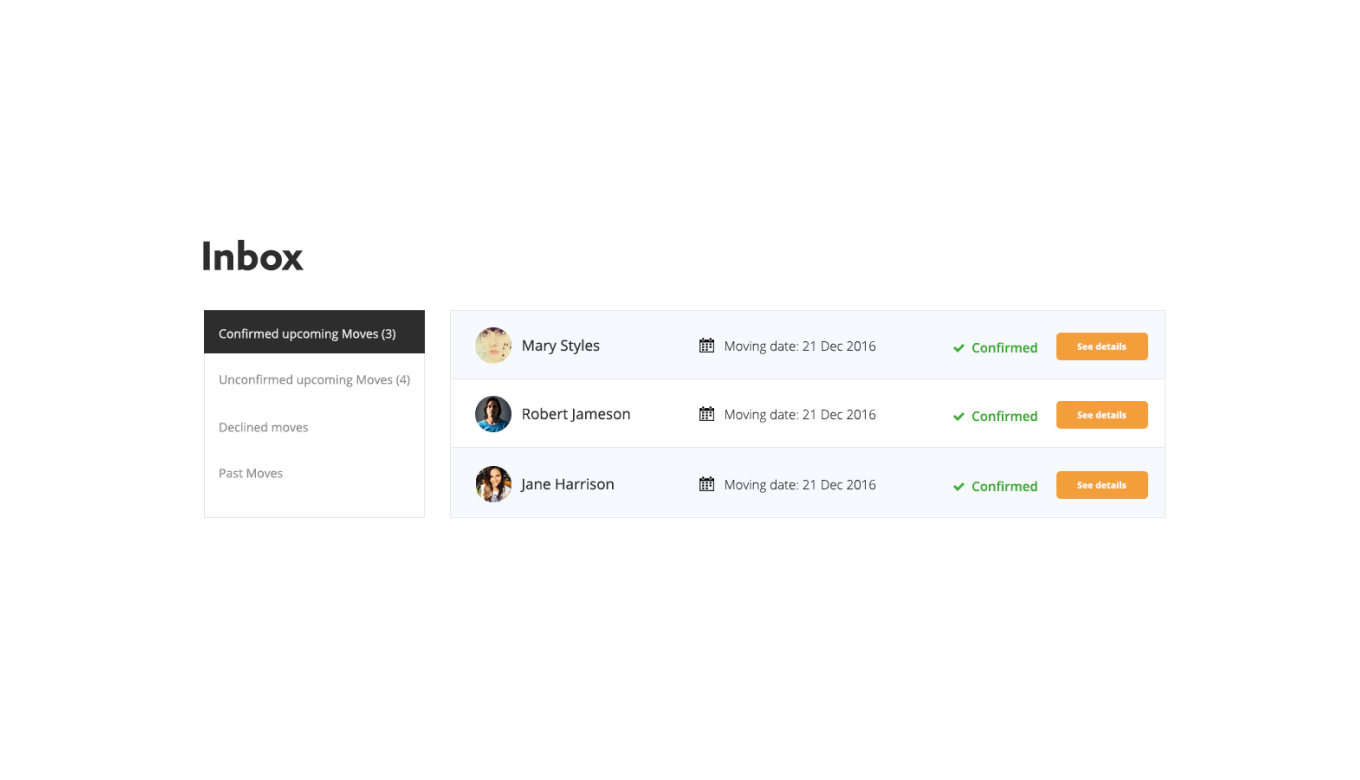
Upcoming jobs
Added
Organizes confirmed jobs in list form, making it easy for providers to plan and keep track of their jobs.
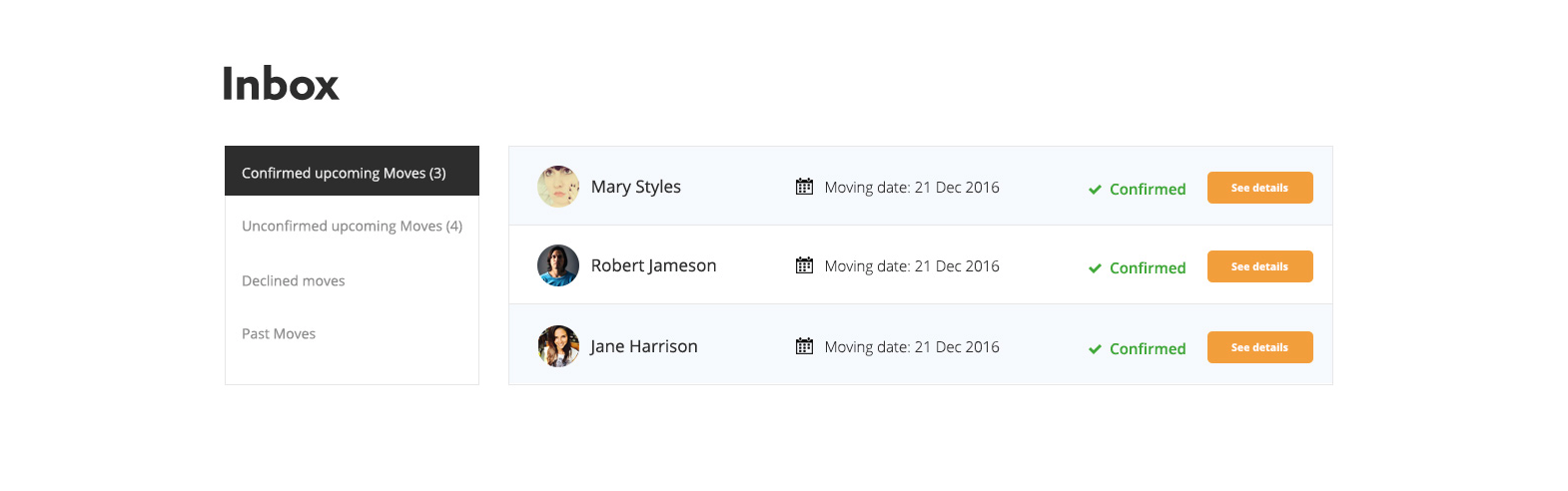

Organizes confirmed jobs in list form, making it easy for providers to plan and keep track of their jobs.
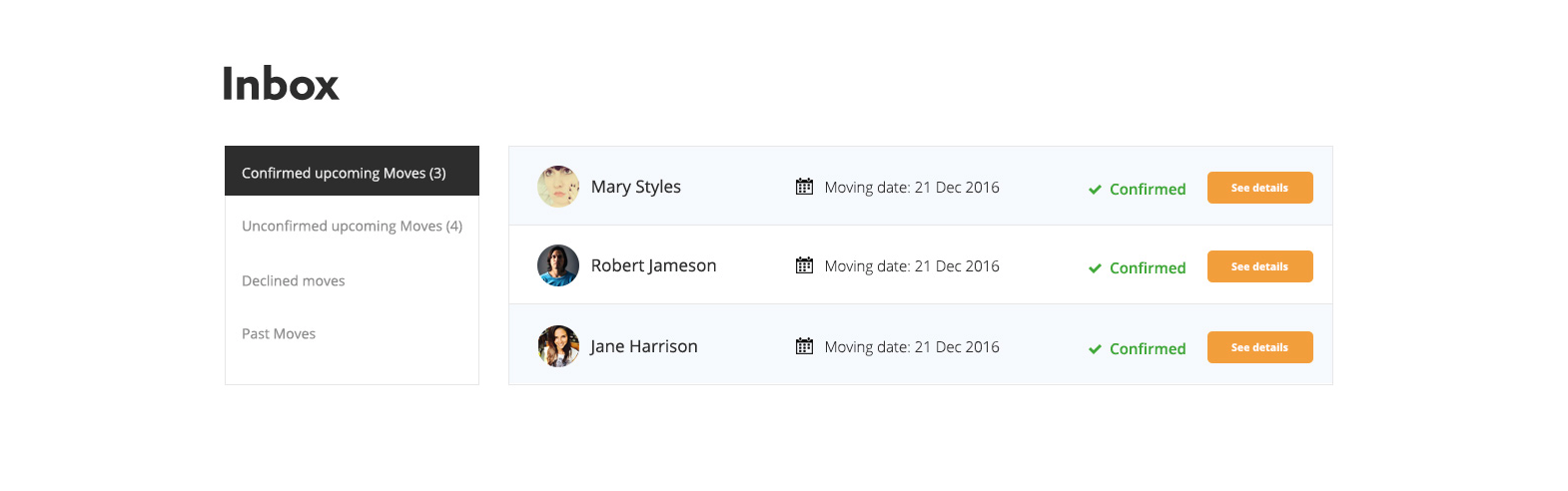

Moving request
Added
For marketplaces like a moving company that require specific information such as equipment needed, # of service providers needed, dimensions, etc. Organizing these details on one page is convenient for the providers hired to complete the service.
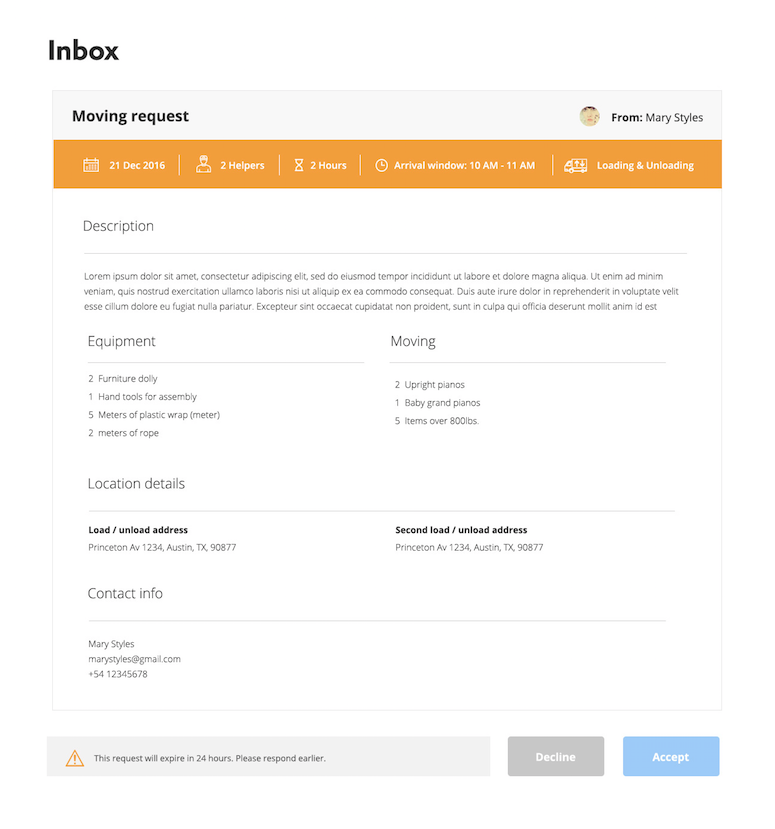

For marketplaces like a moving company that require specific information such as equipment needed, # of service providers needed, dimensions, etc. Organizing these details on one page is convenient for the providers hired to complete the service.
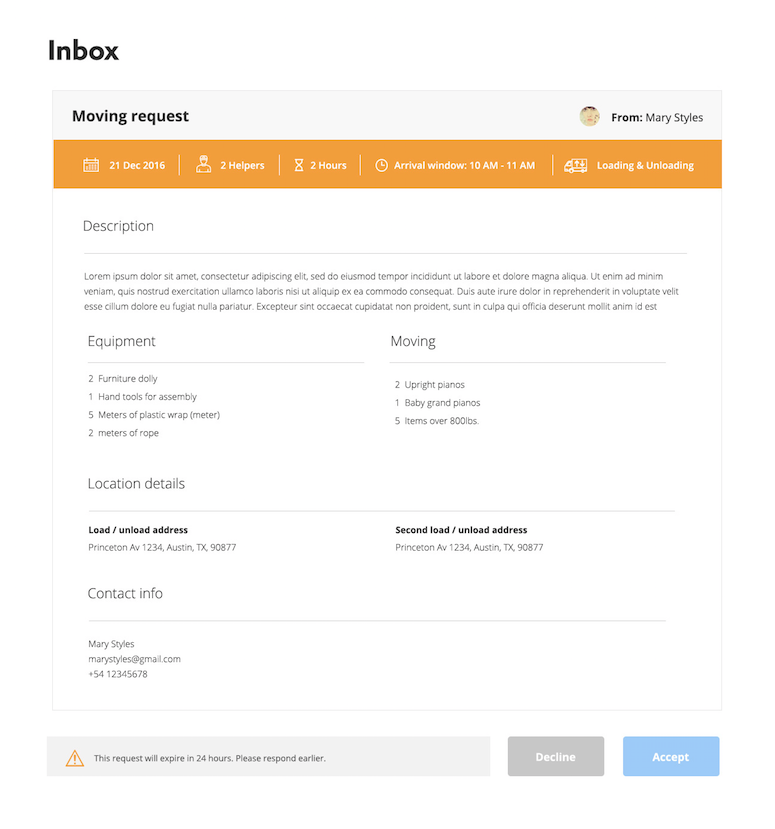
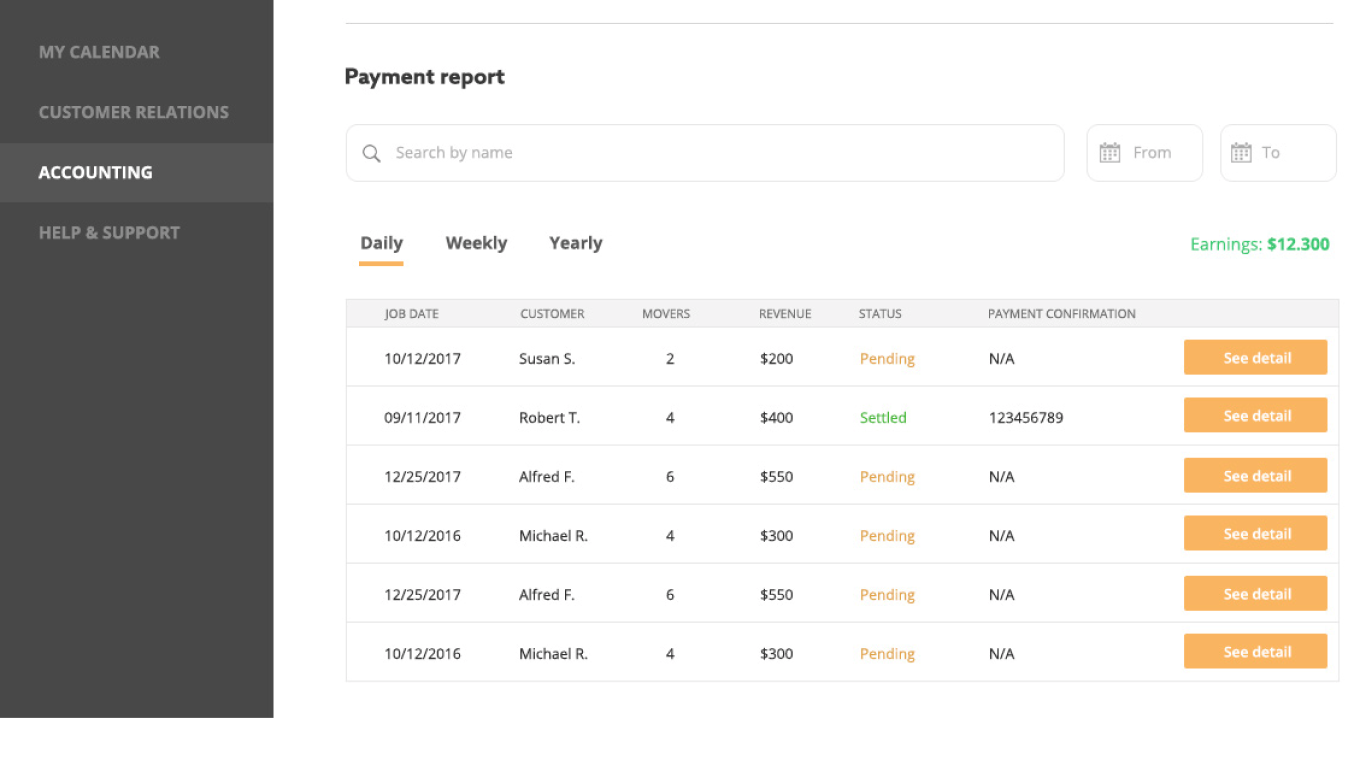
Payment report
Added
Providers can easily track orders and payments from their dashboard accounting report. They can view daily, weekly and yearly revenue as well as export the report.


Providers can easily track orders and payments from their dashboard accounting report. They can view daily, weekly and yearly revenue as well as export the report.


Availability with teams
Added
Companies are able to specify the number of providers available during specific days and times. This is valuable for marketplaces with parent-child accounts where the parent account manages their availability based on # of team or crew members.
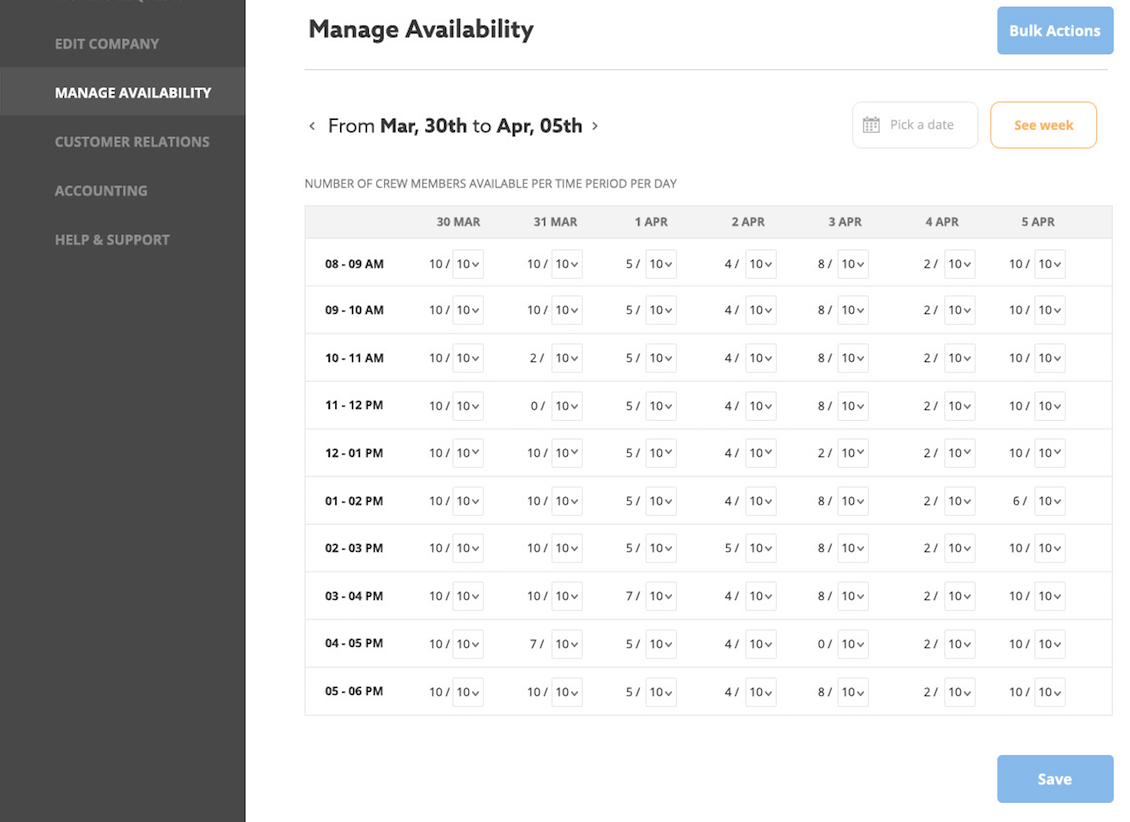

Companies are able to specify the number of providers available during specific days and times. This is valuable for marketplaces with parent-child accounts where the parent account manages their availability based on # of team or crew members.
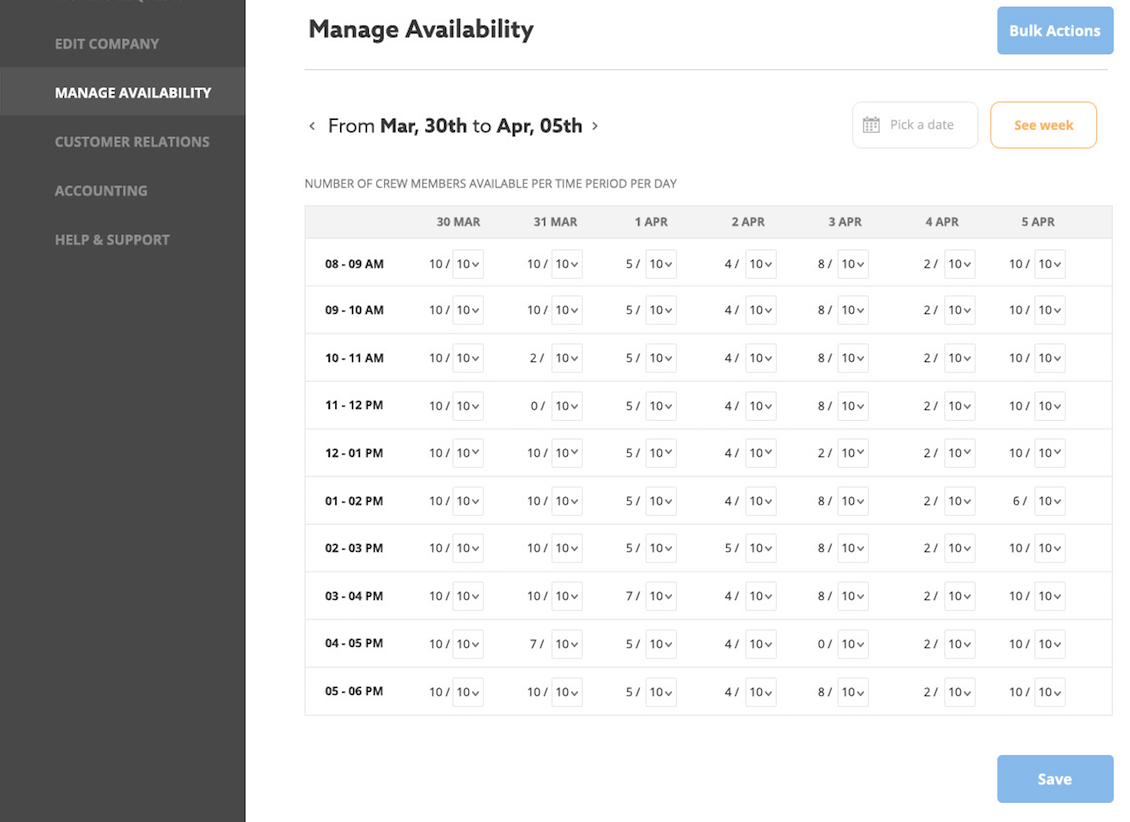
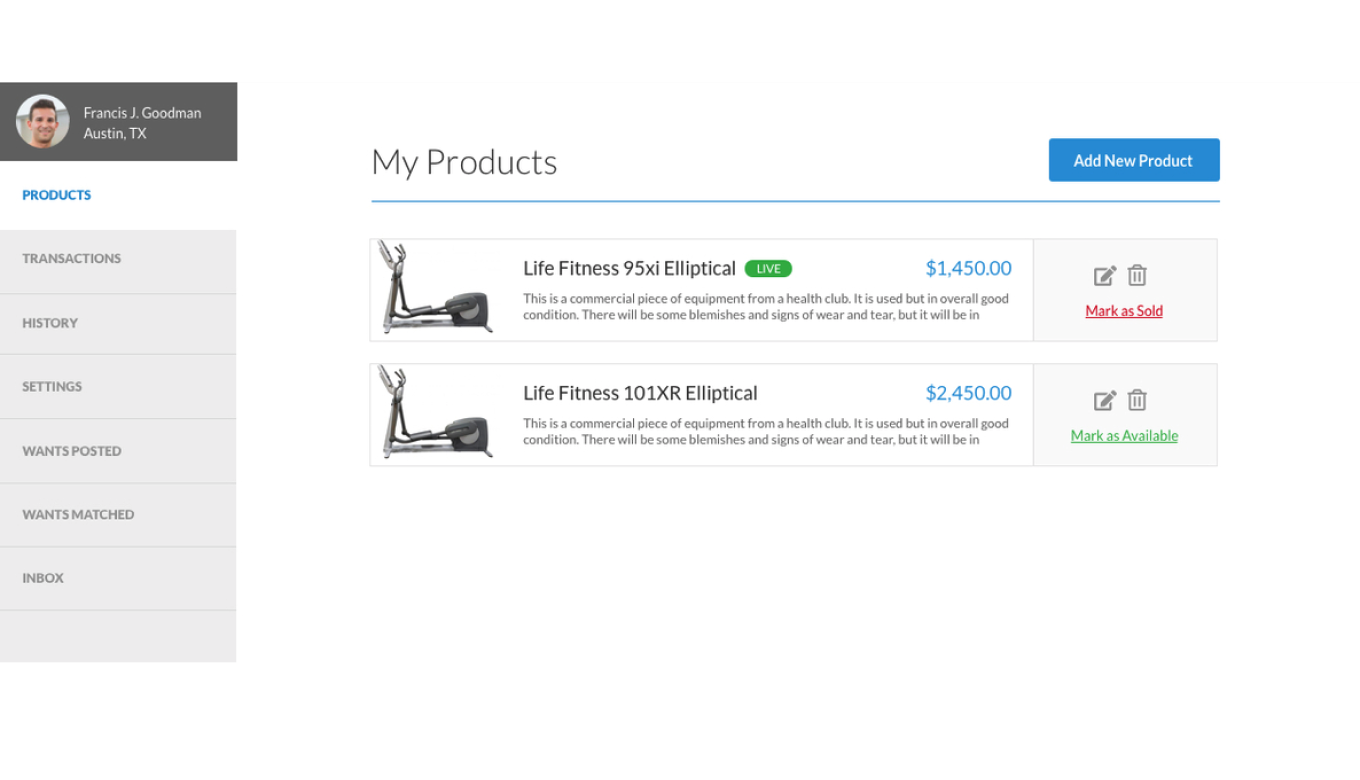
Mark as sold or available
Added
Sellers are able to manually mark their listings as sold or available. Available listings are considered “Live” and visible on the browse page.
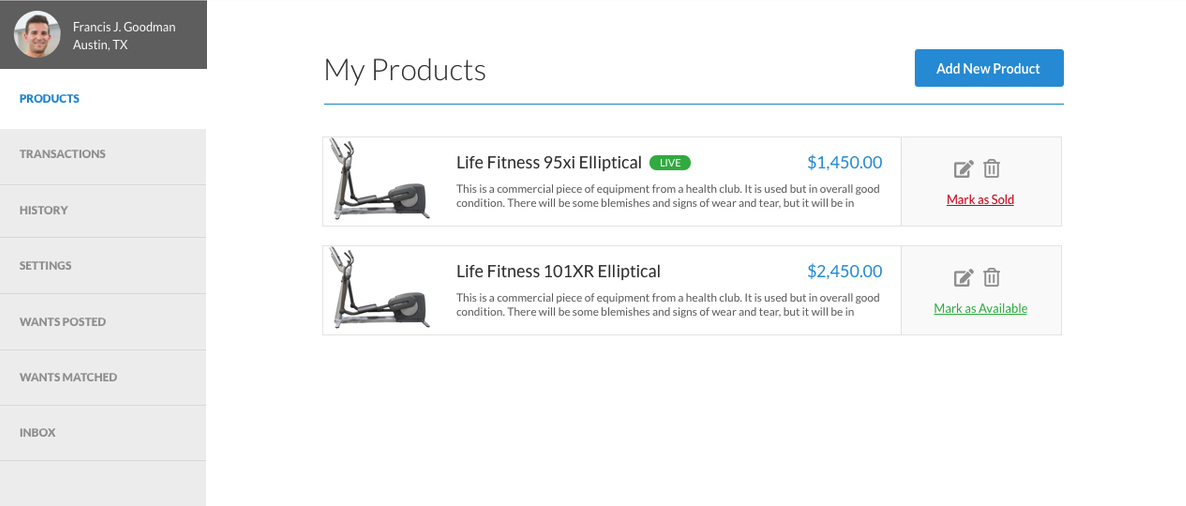

Sellers are able to manually mark their listings as sold or available. Available listings are considered “Live” and visible on the browse page.
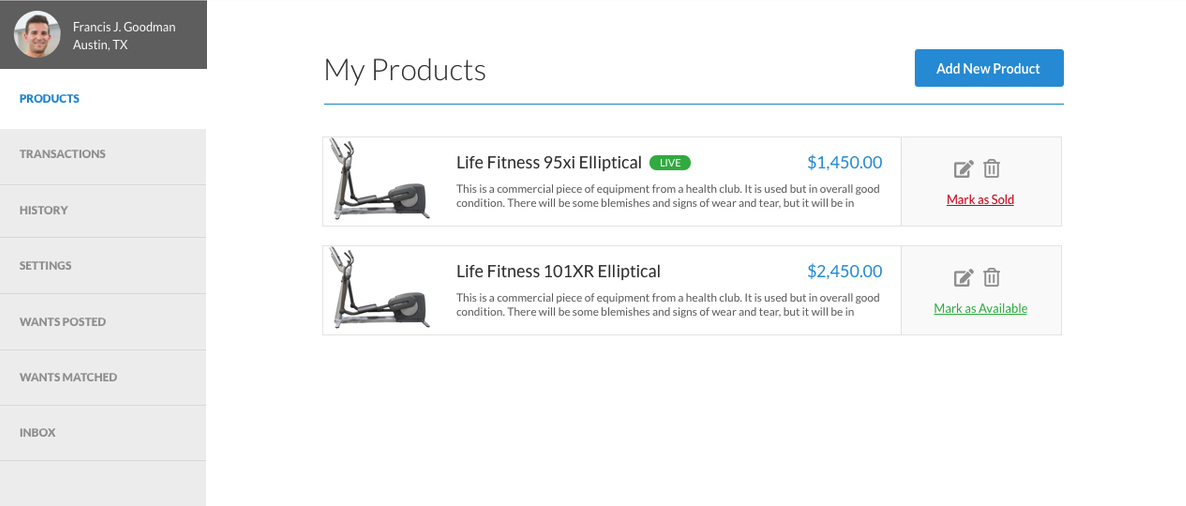
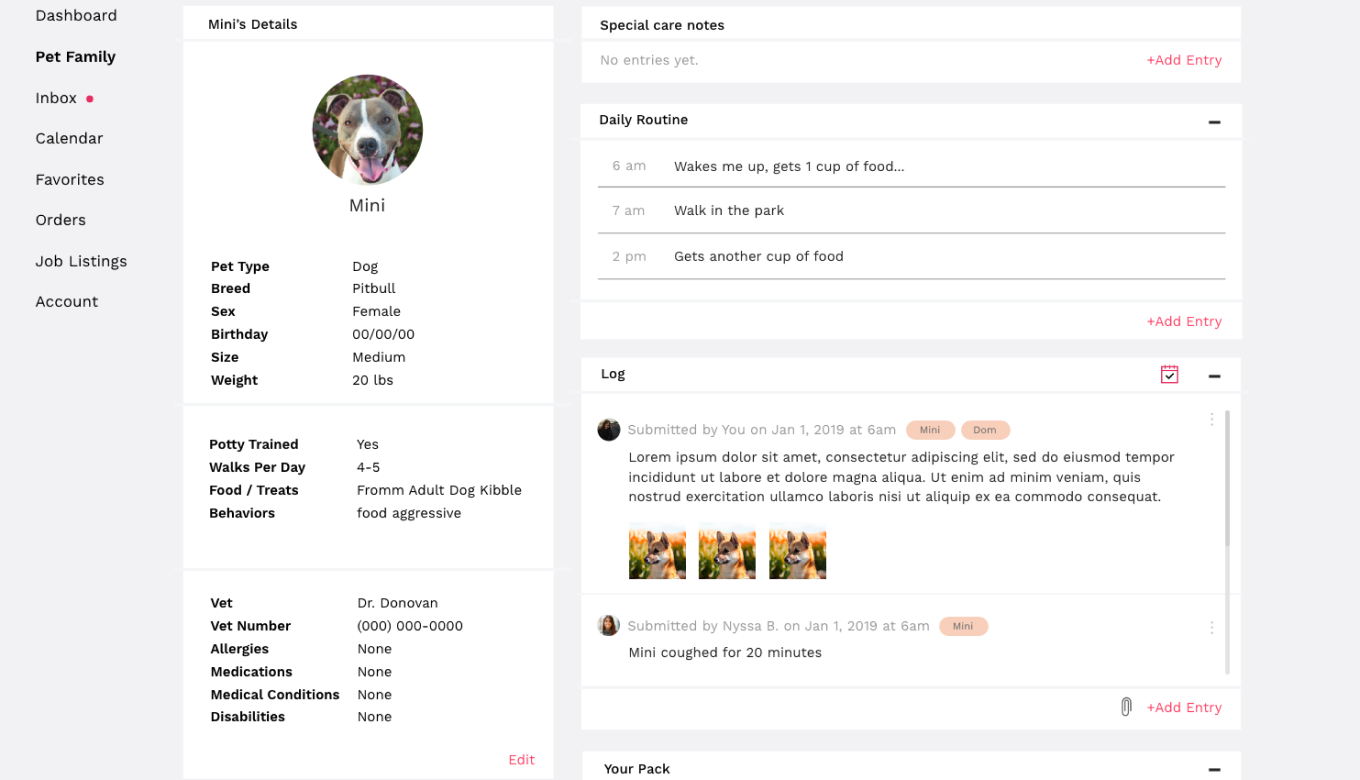
Interactive dashboard
Added
An interactive dashboard enables users to interact with each other. Providers can log their progress and provide updates with images; buyers can enter special notes or instructions.
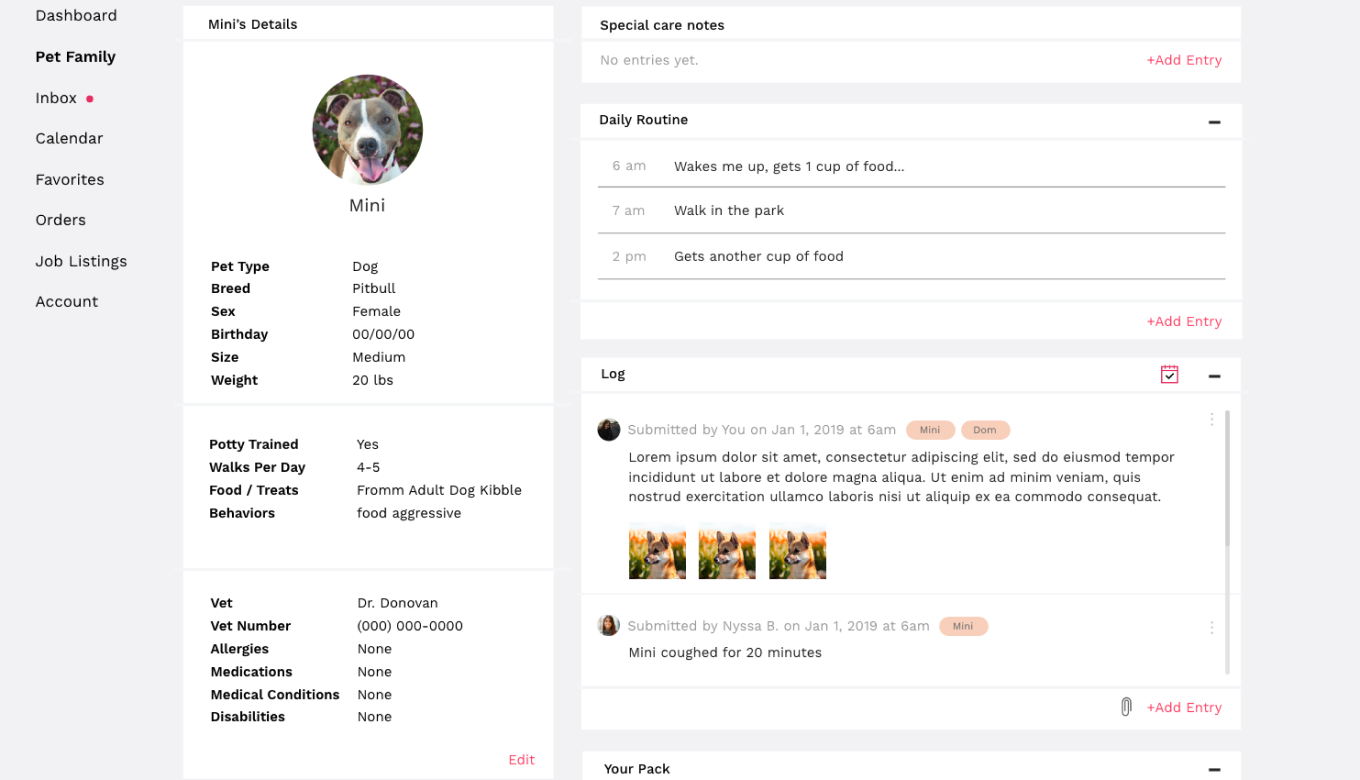

An interactive dashboard enables users to interact with each other. Providers can log their progress and provide updates with images; buyers can enter special notes or instructions.
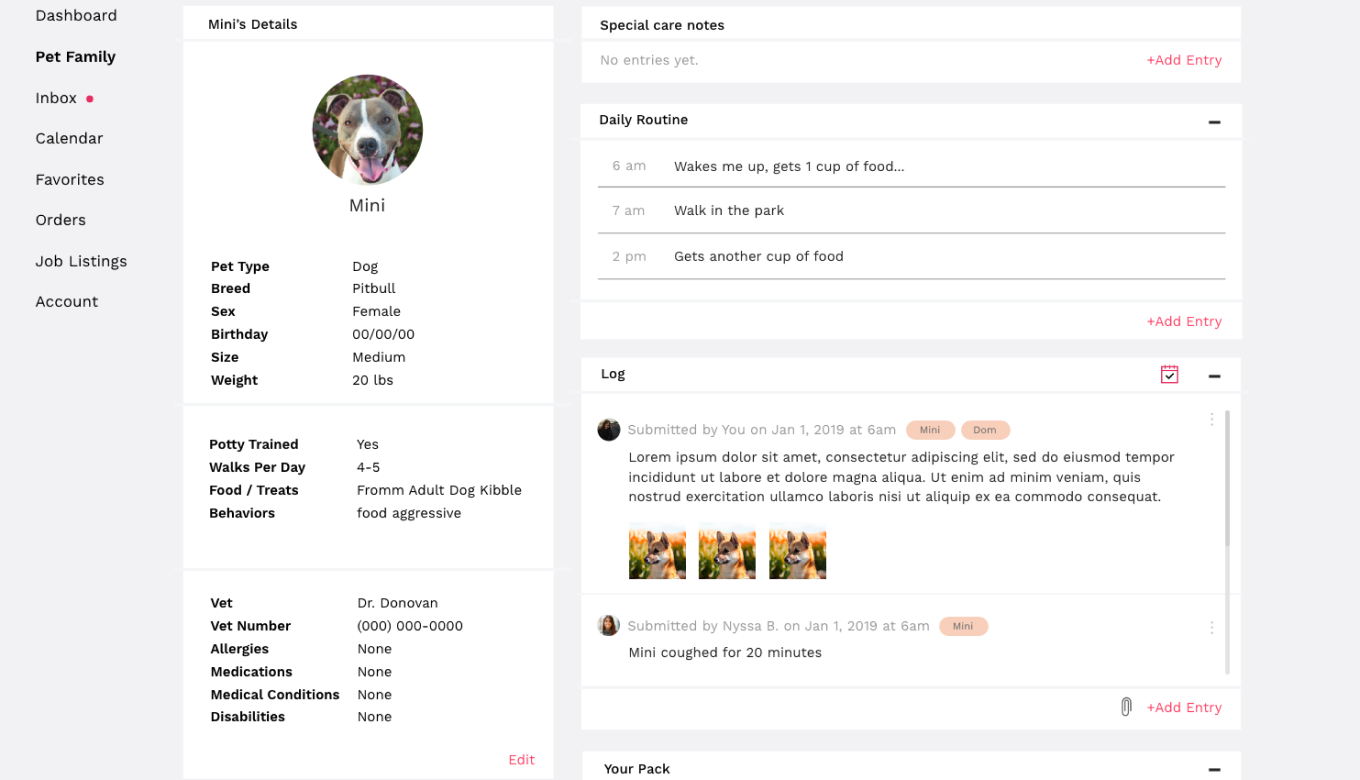

Notifications in user drop down
Added
Displays a notification icon with a count of new orders, matches and messages within the user dropdown menu.

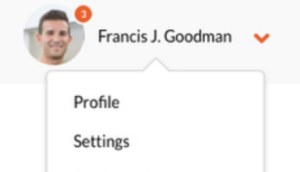
Displays a notification icon with a count of new orders, matches and messages within the user dropdown menu.

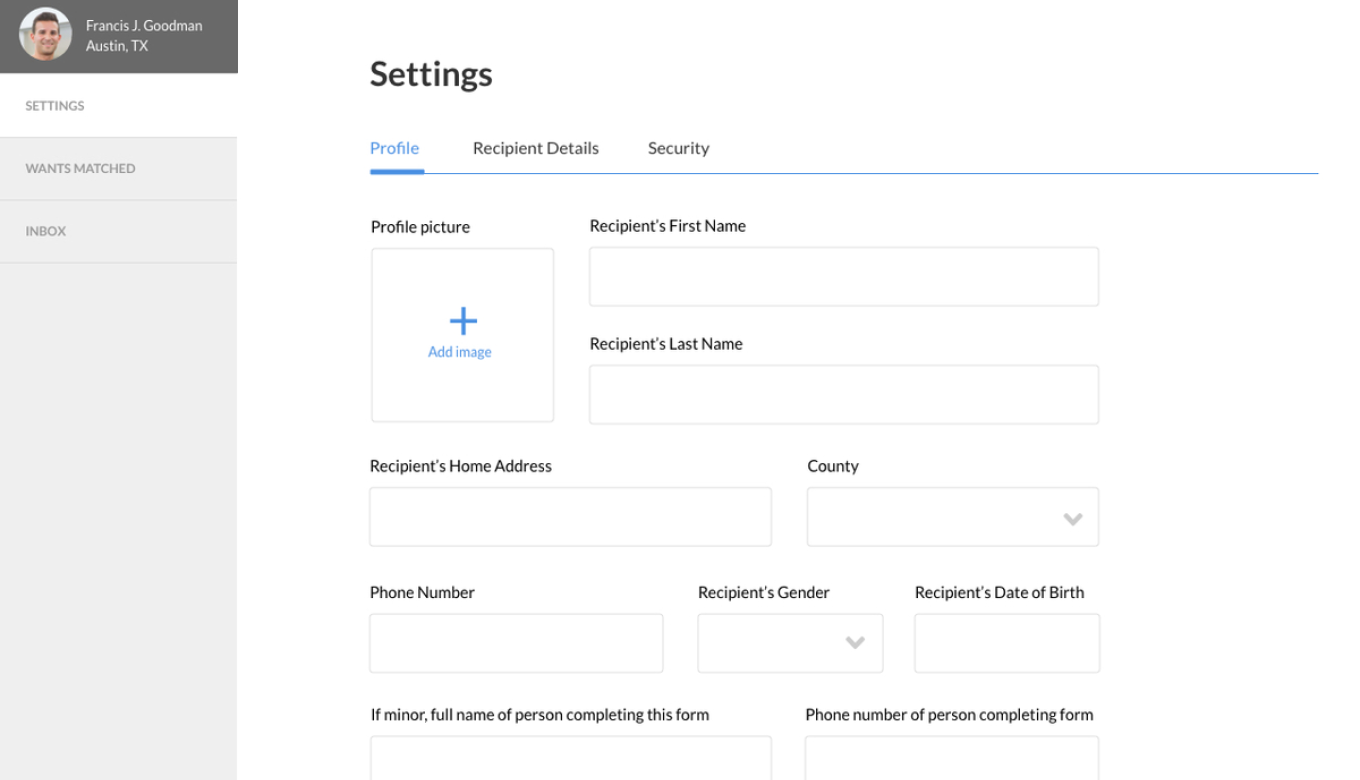
Custom buyer settings
Added
For marketplaces where the seller and buyer accounts are separated, the buyer settings will likely differ from the seller settings. We can adapt the buyer settings to include additional fields and questions specific for buyers.
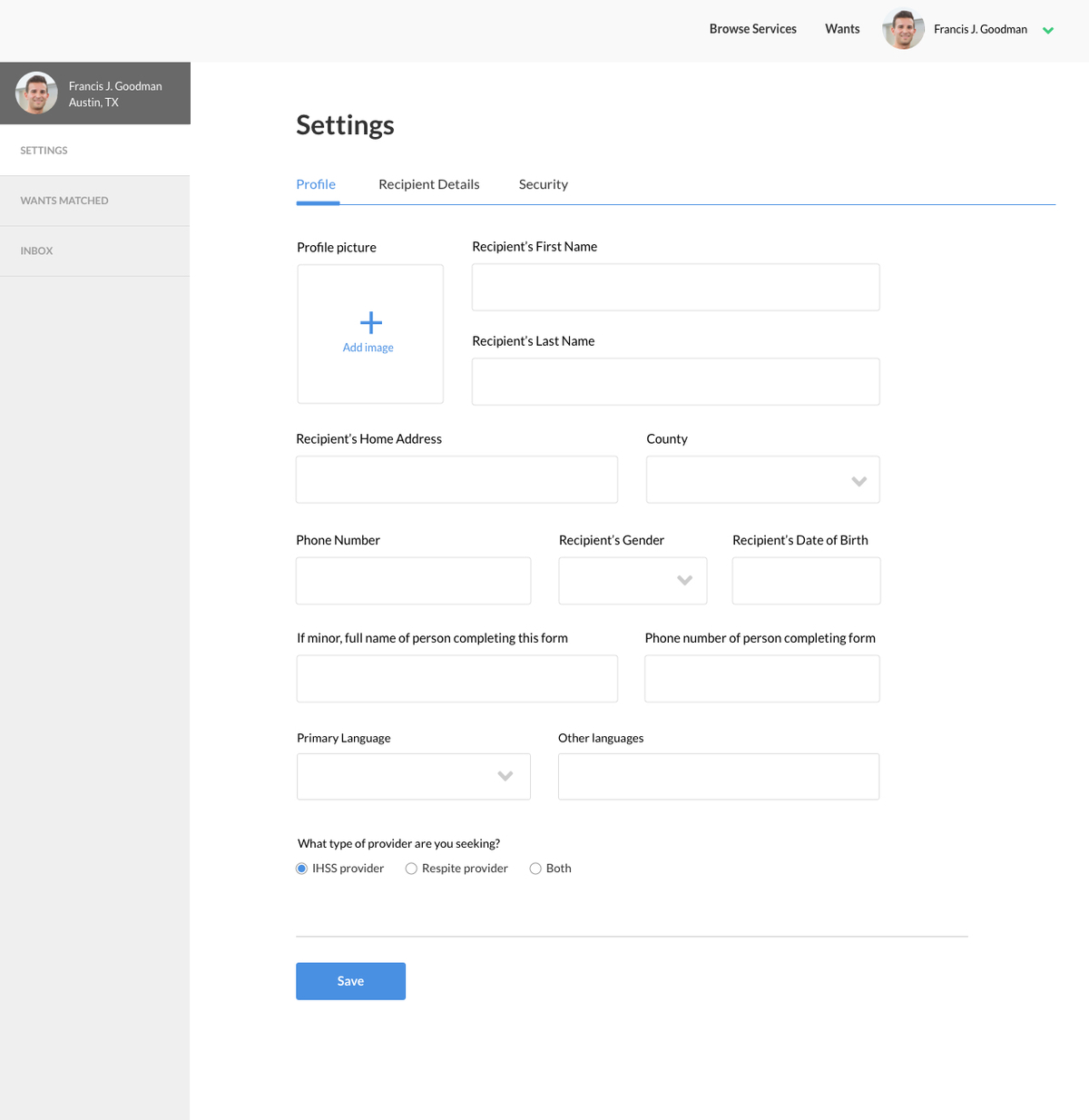
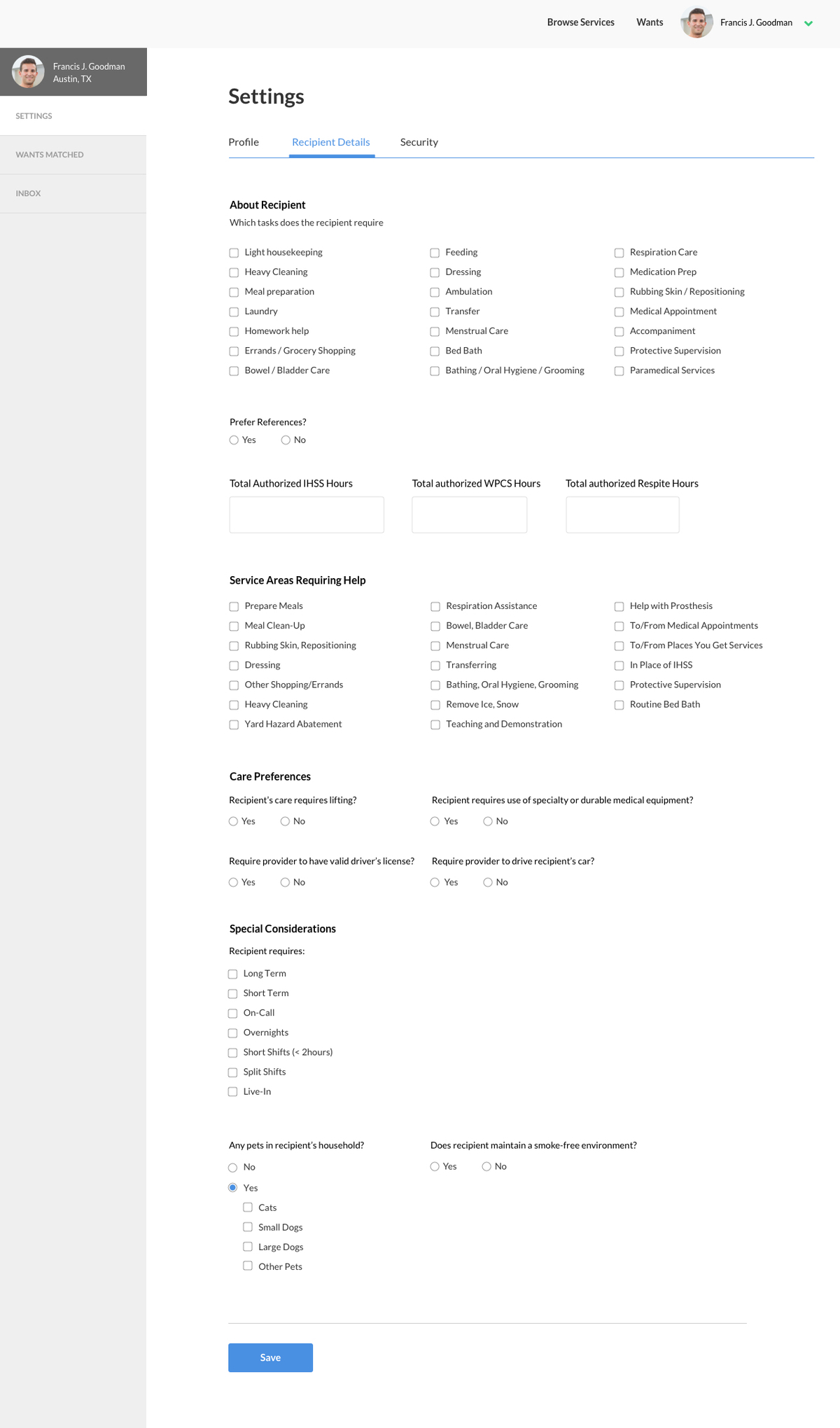

For marketplaces where the seller and buyer accounts are separated, the buyer settings will likely differ from the seller settings. We can adapt the buyer settings to include additional fields and questions specific for buyers.
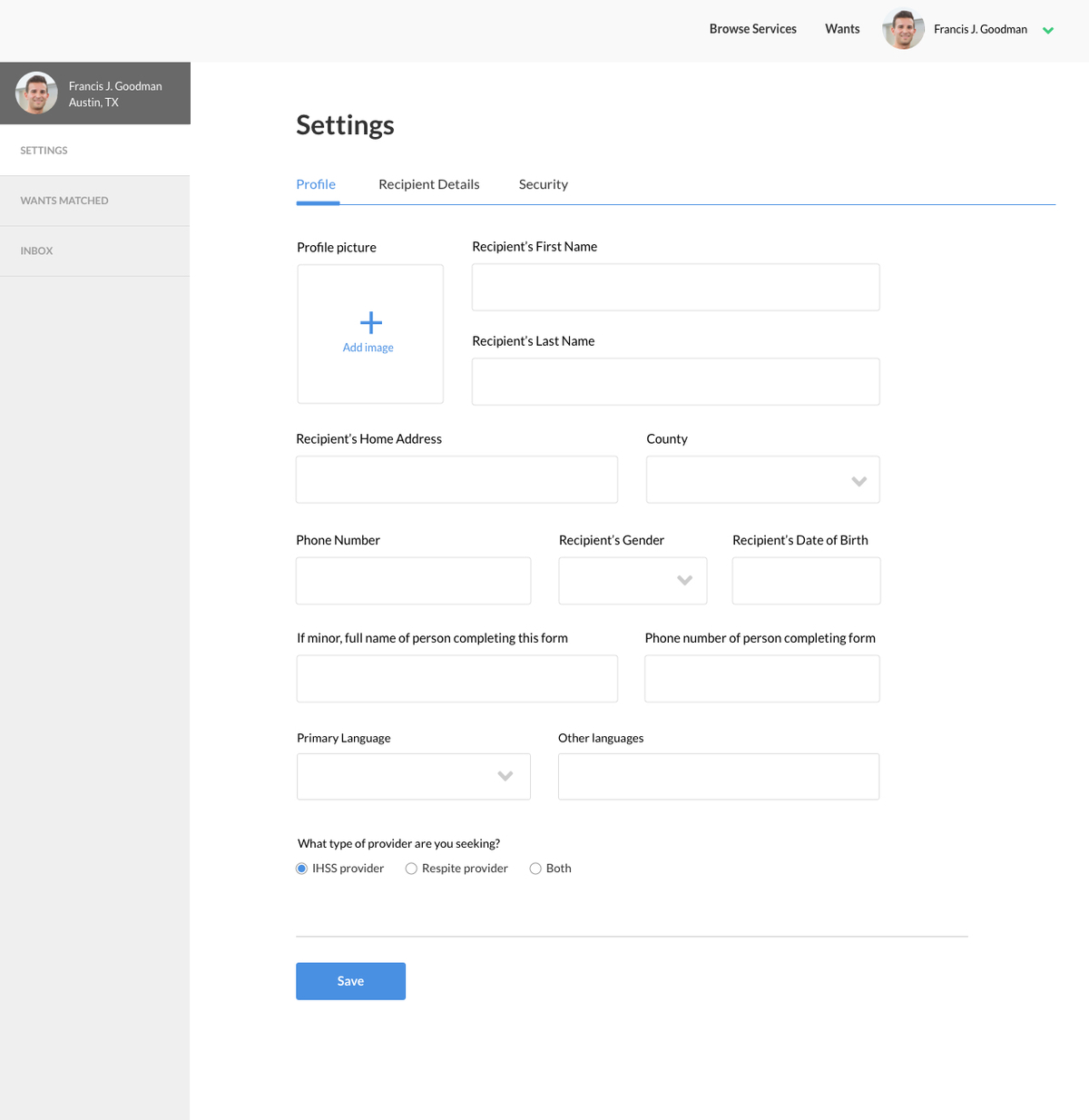
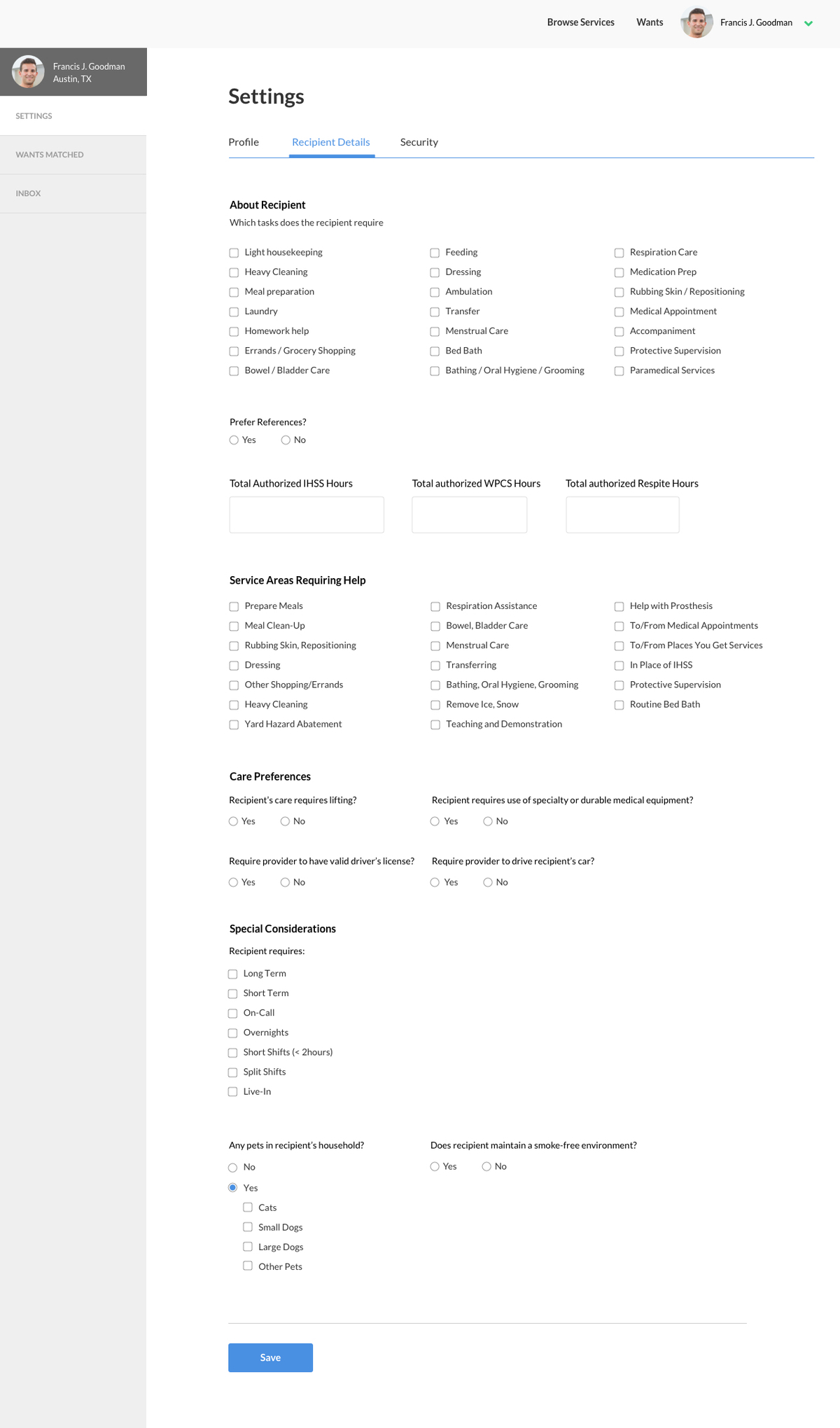
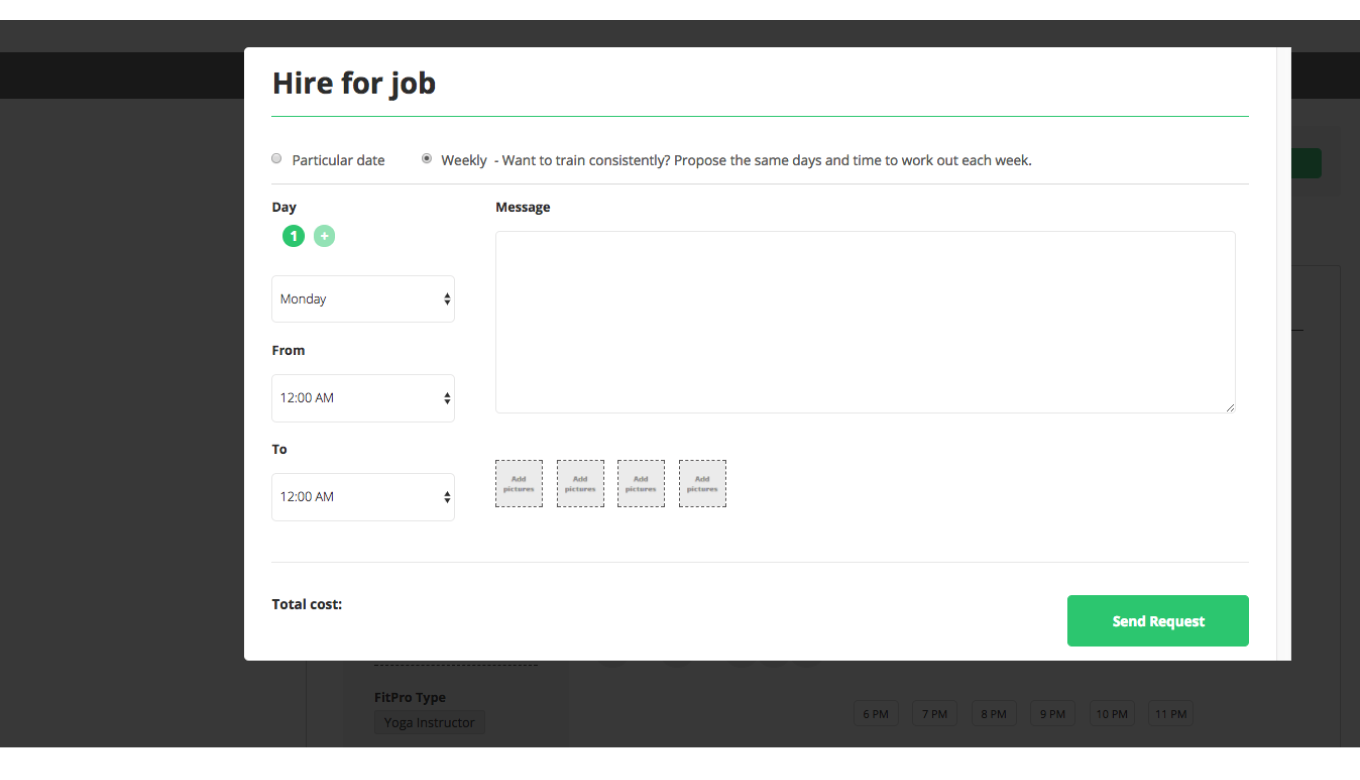
Recurring payments
Added
Buyers are able to set a booking as recurring so that they don’t have to manually book each session. Buyers are automatically charged per session.
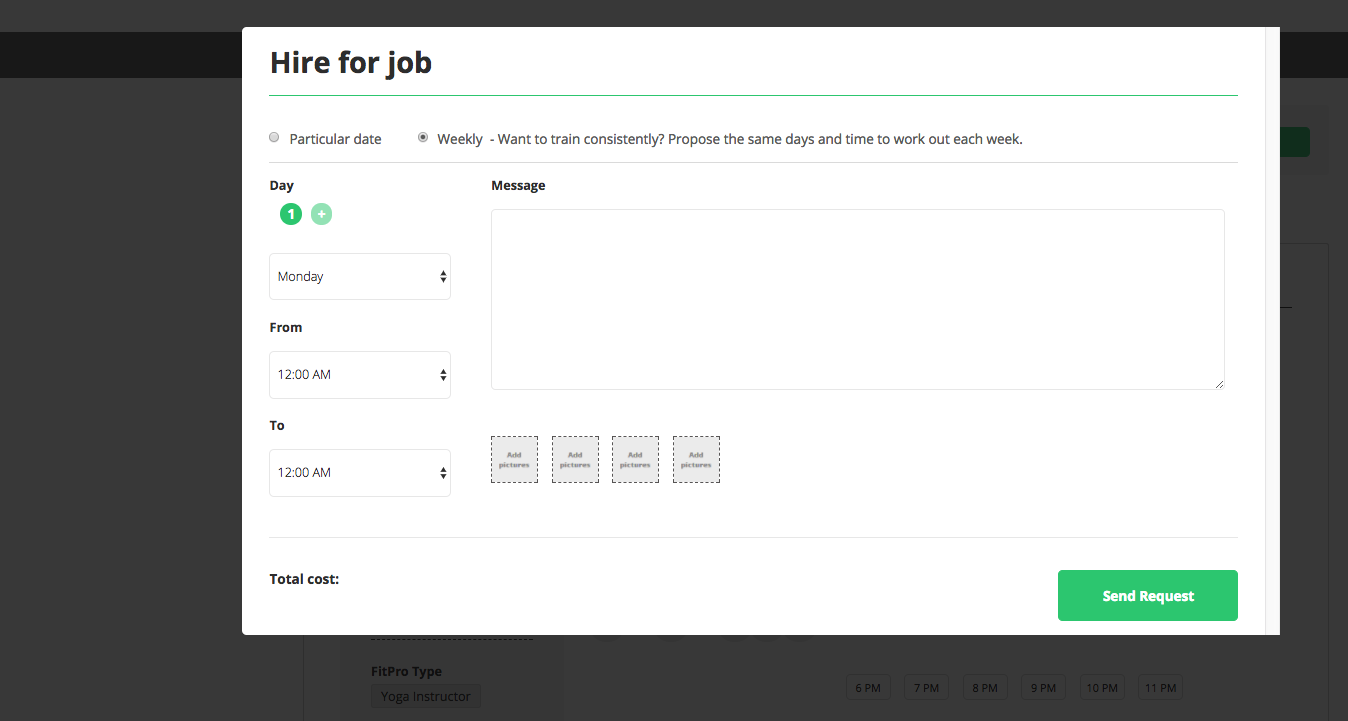

Buyers are able to set a booking as recurring so that they don’t have to manually book each session. Buyers are automatically charged per session.
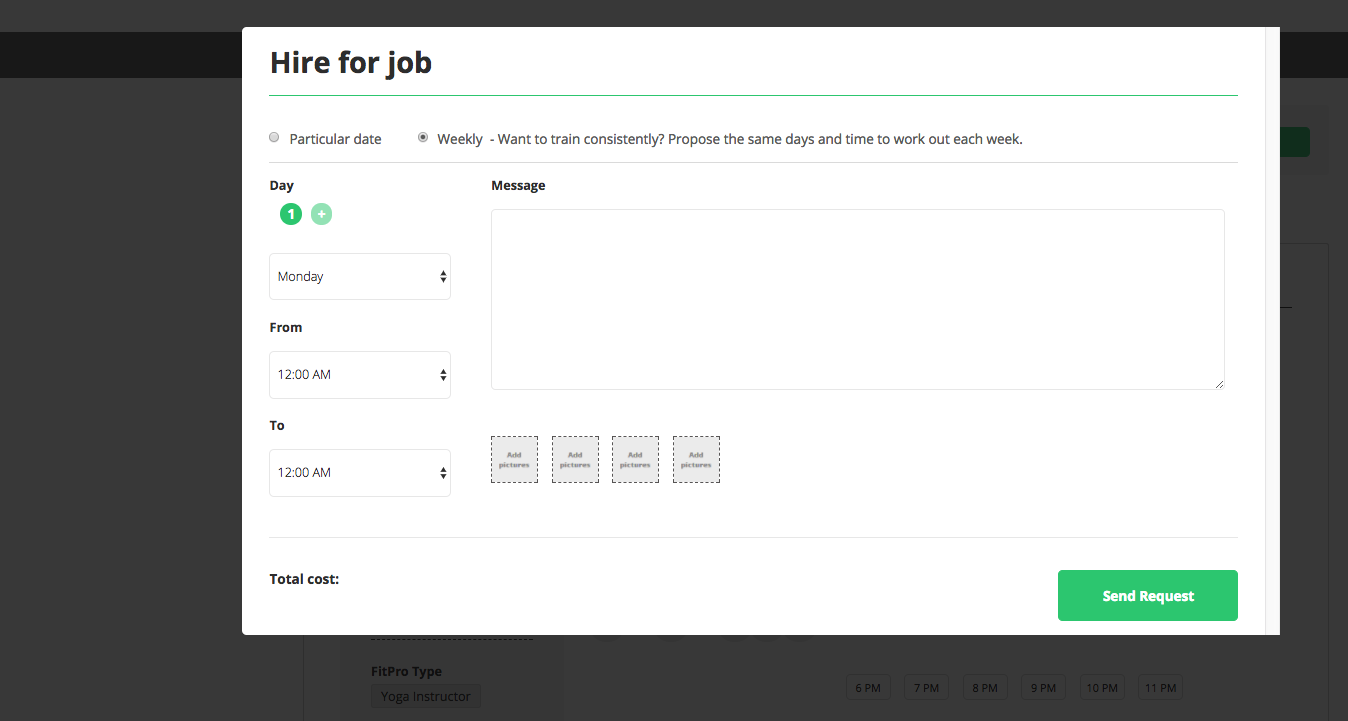

Available business hours calendar
Added
Provides a clear view to the buyer of a provider’s available time slots per day. Buyers can select multiple available time slots to book.



Provides a clear view to the buyer of a provider’s available time slots per day. Buyers can select multiple available time slots to book.



Notifications manager
Added
Users are able to manage their notifications at a more granular level. They can enable and disable notifications for specific events and set the frequency.




Users are able to manage their notifications at a more granular level. They can enable and disable notifications for specific events and set the frequency.



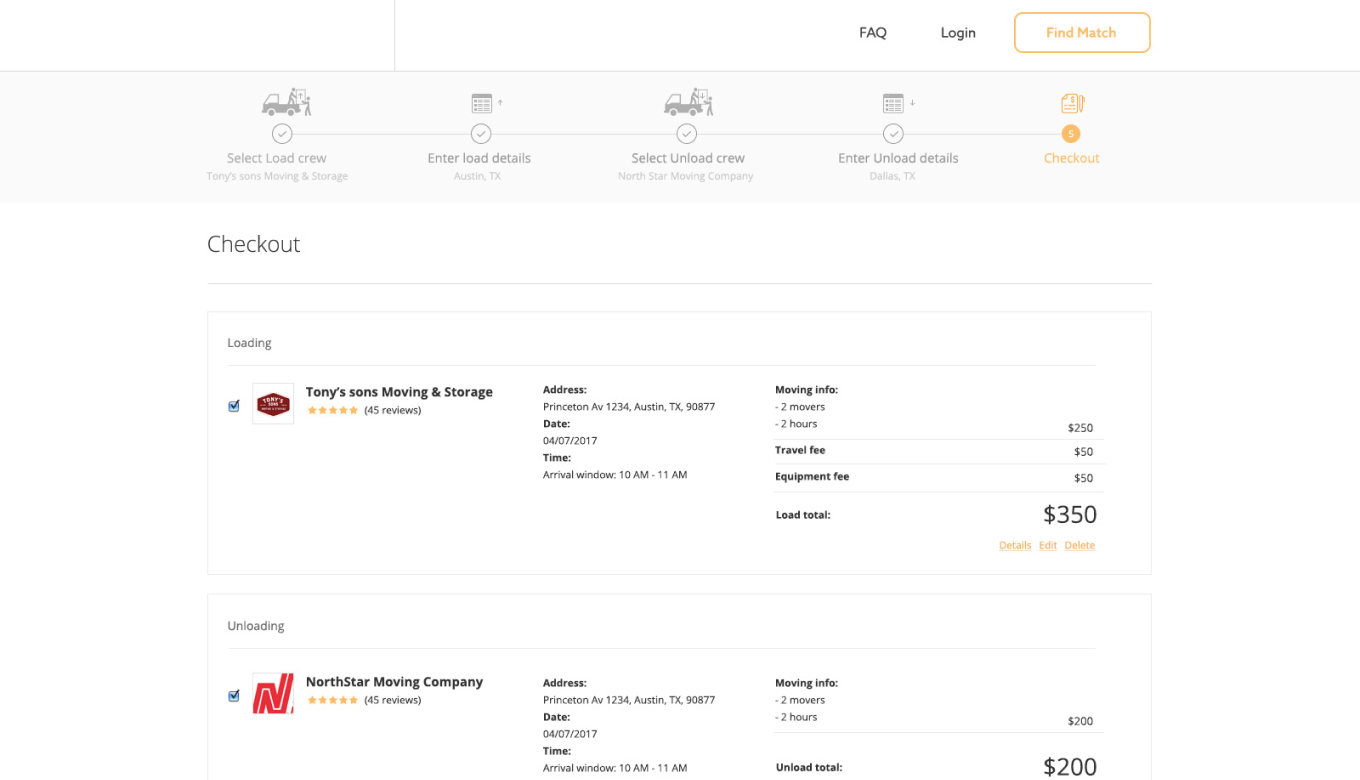
Custom checkout (moving company)
Added
Provides the buyer a detailed summary of the services they’re booking, # of providers hired to perform the service, equipment, fees with the ability to edit or delete.
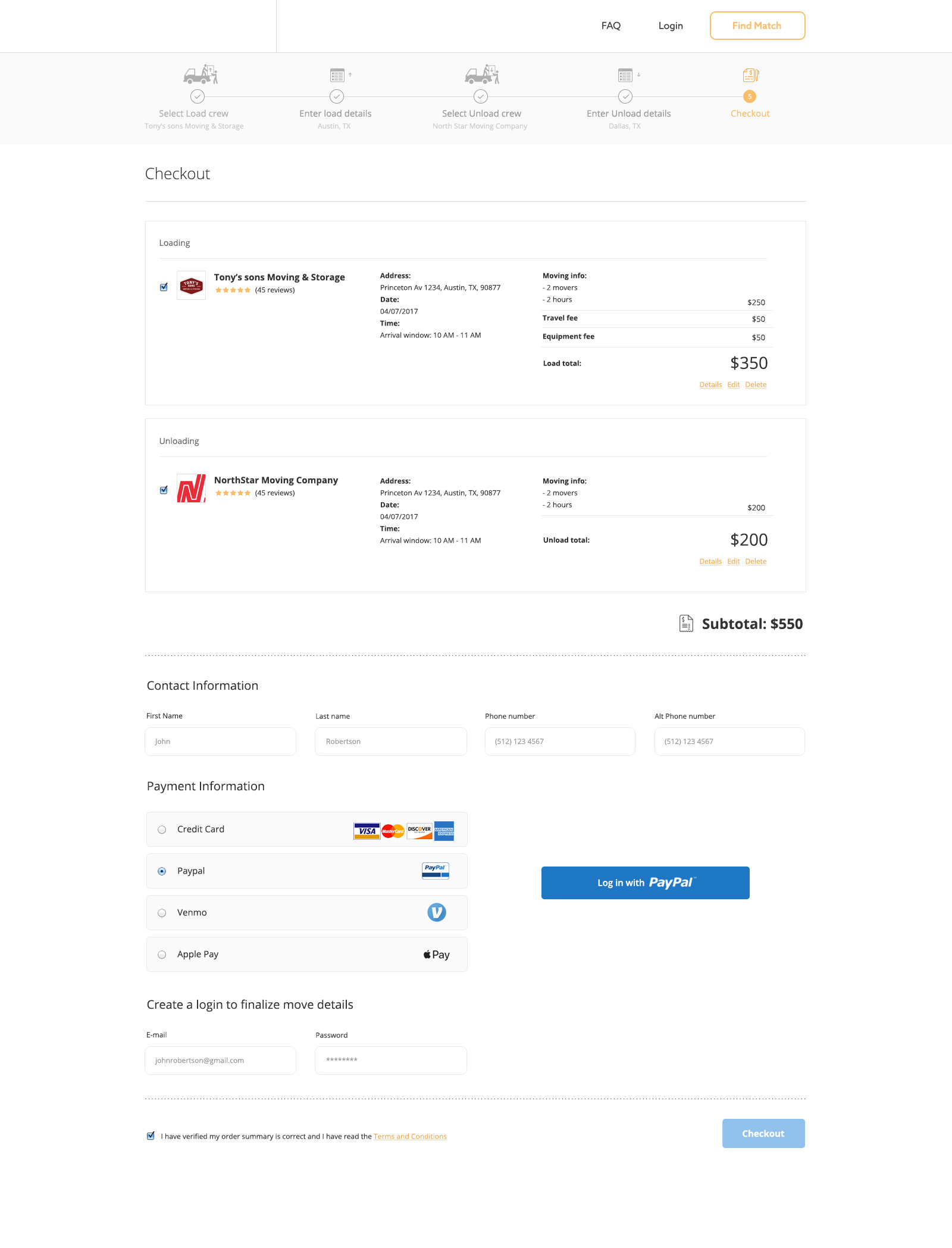

Provides the buyer a detailed summary of the services they’re booking, # of providers hired to perform the service, equipment, fees with the ability to edit or delete.
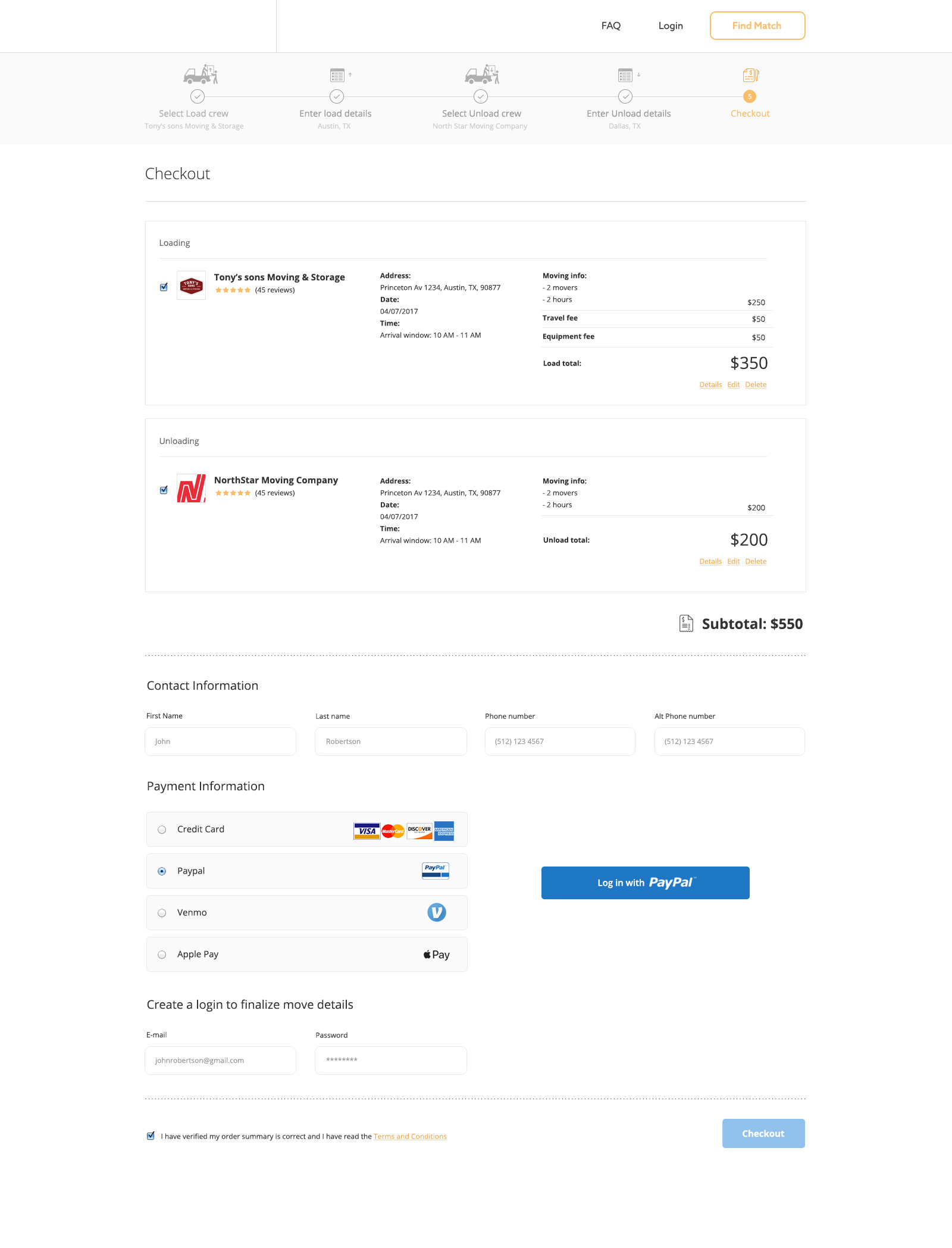
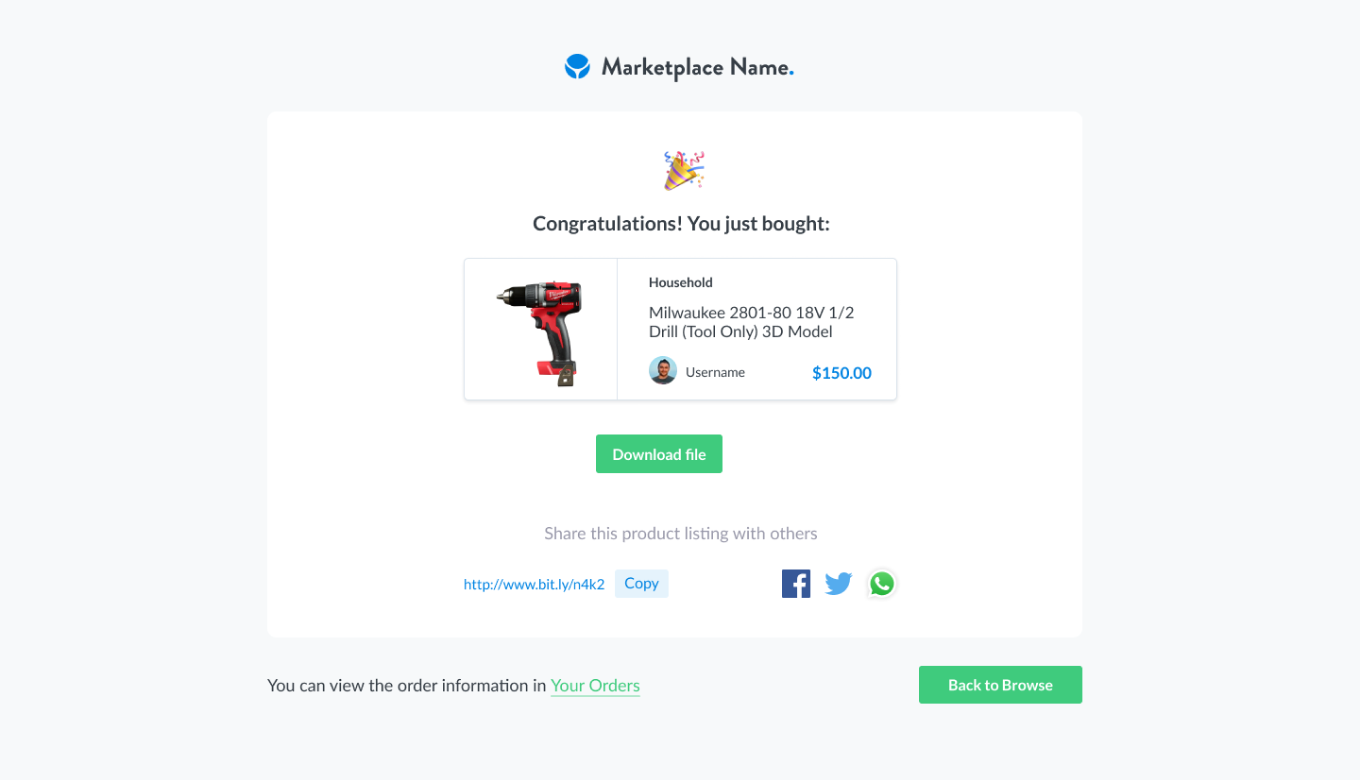
Checkout success – Downloadable files
Added
Buyers are able to download their purchased file from the payment confirmation page.

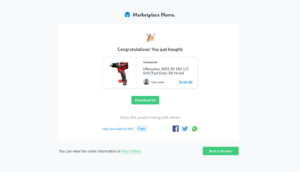
Buyers are able to download their purchased file from the payment confirmation page.


Checkout success – Watch video from seller
Added
Buyers are able to watch the video that the provider included in the listing from the payment confirmation page.
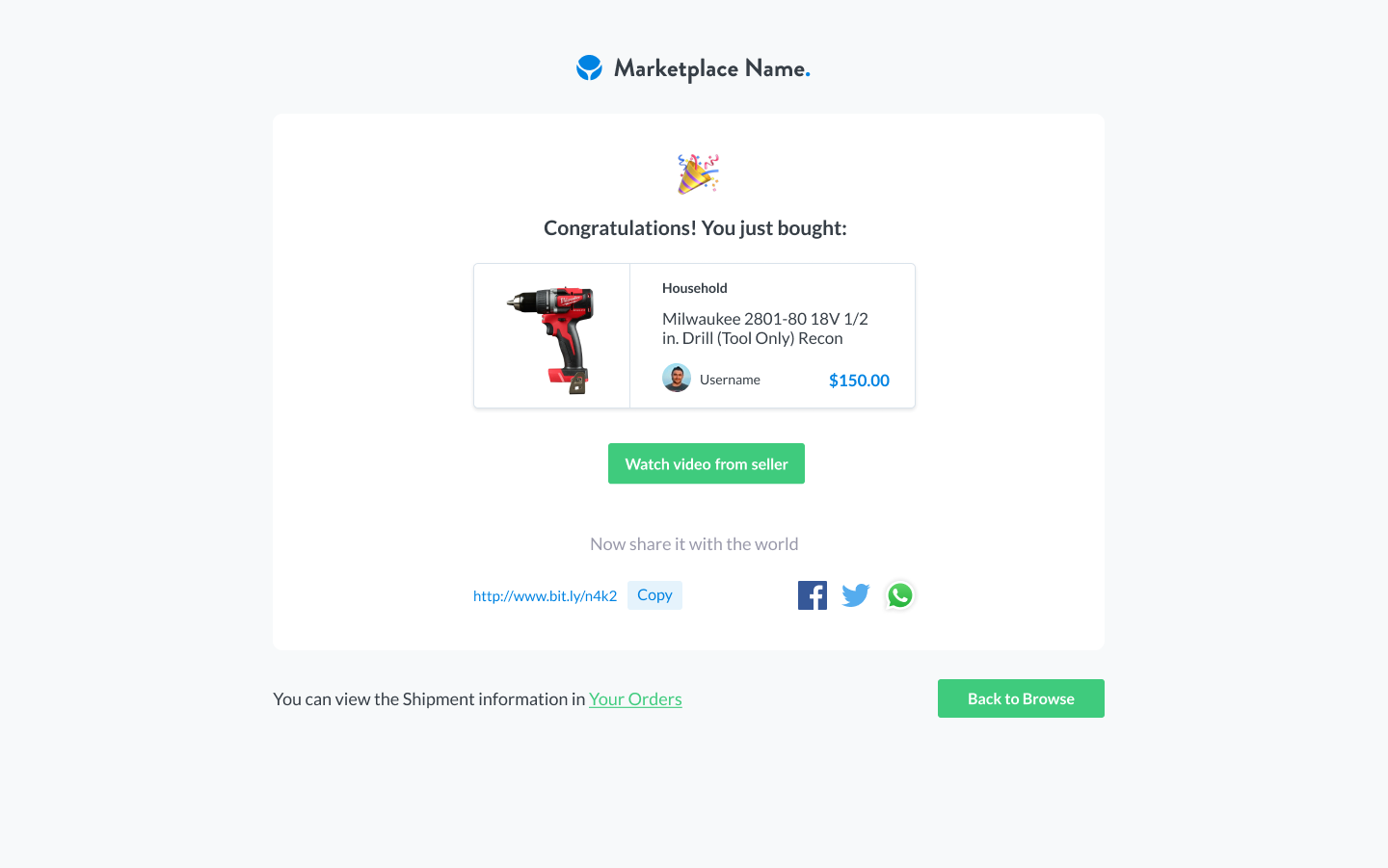

Buyers are able to watch the video that the provider included in the listing from the payment confirmation page.
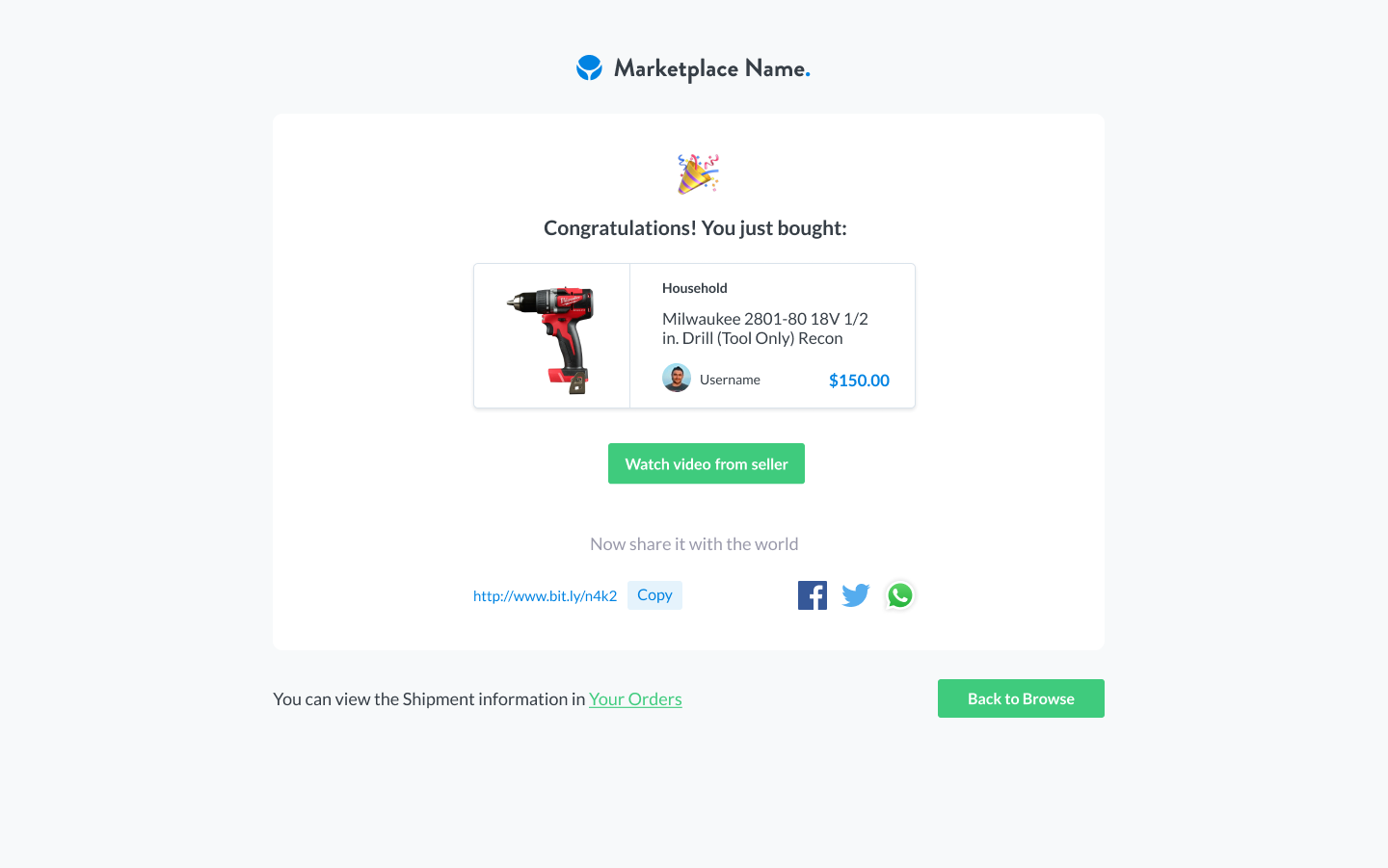
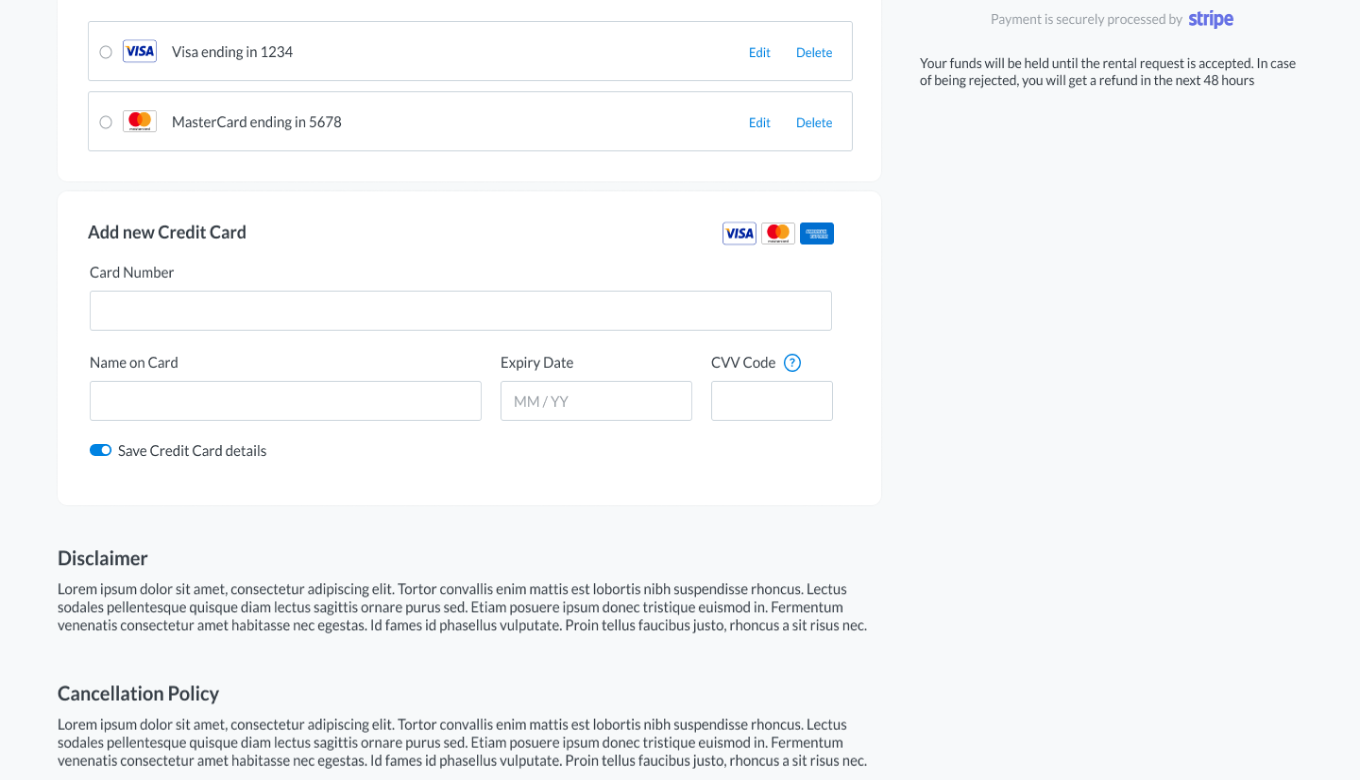
Disclaimer and policy in checkout
Added
Displays a disclaimer and the cancellation policy within the checkout screen.
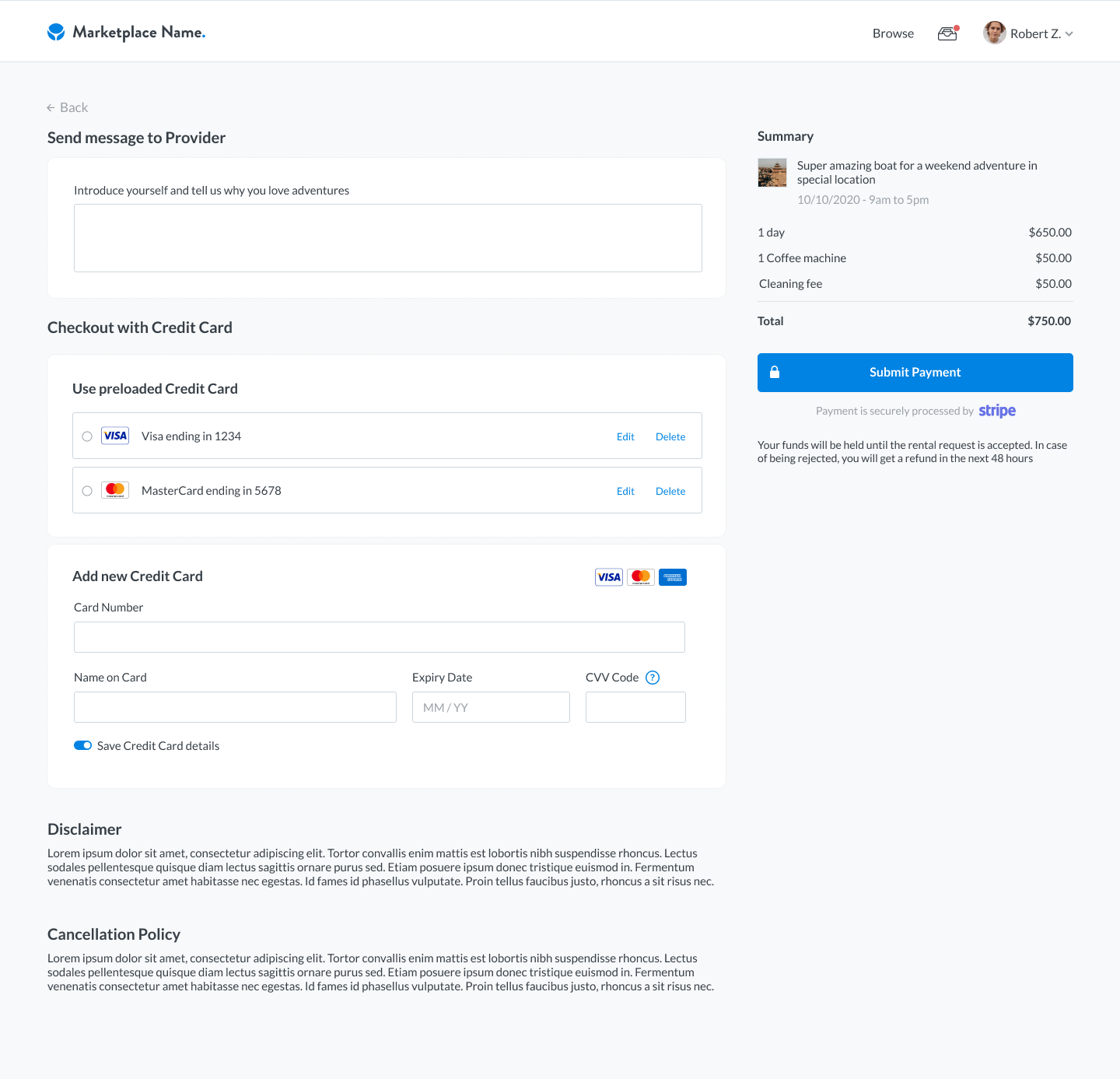

Displays a disclaimer and the cancellation policy within the checkout screen.
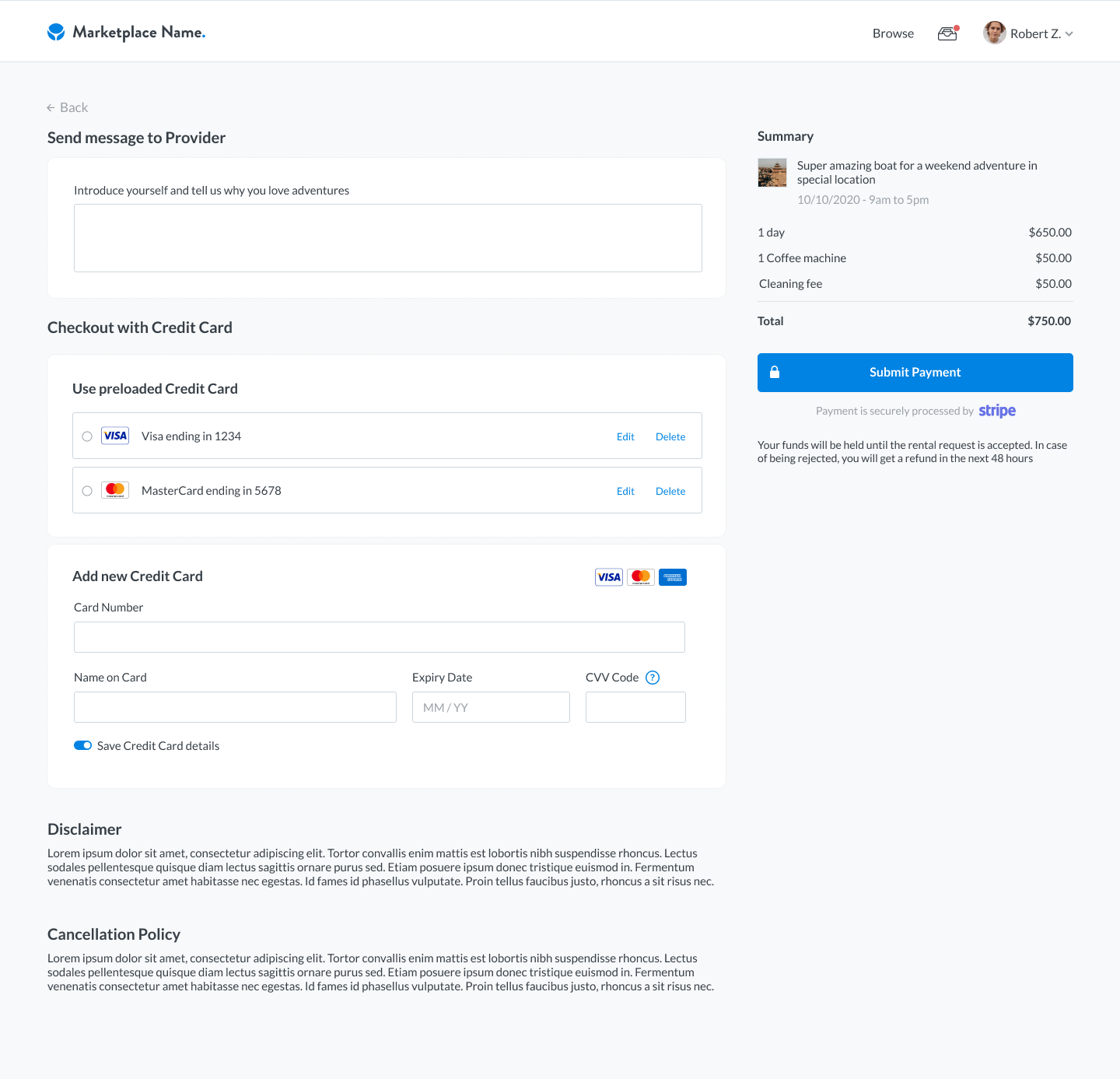
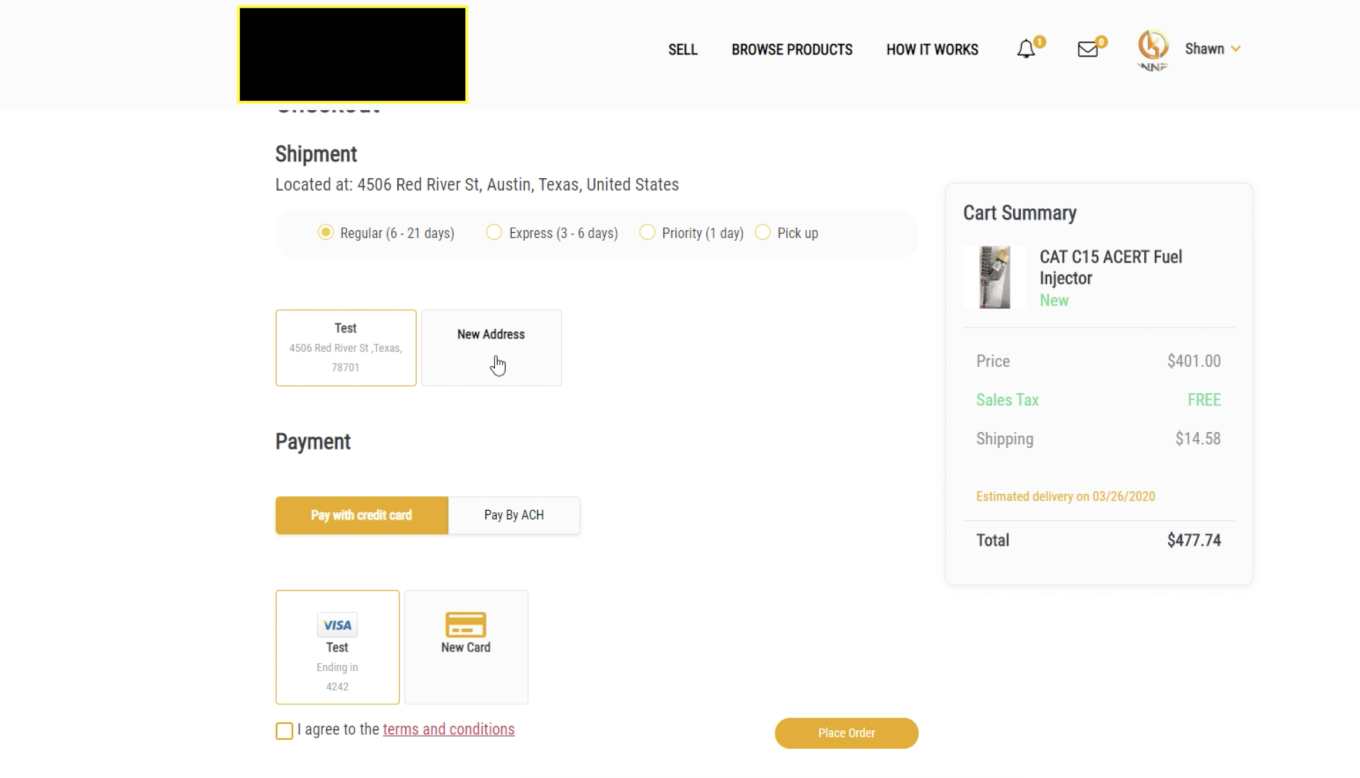
ACH payments
Added
Provides the buyer an option to pay by ACH instead of by credit/debit card. ACH transactions usually have lower processing fees than credit cards.



Provides the buyer an option to pay by ACH instead of by credit/debit card. ACH transactions usually have lower processing fees than credit cards.


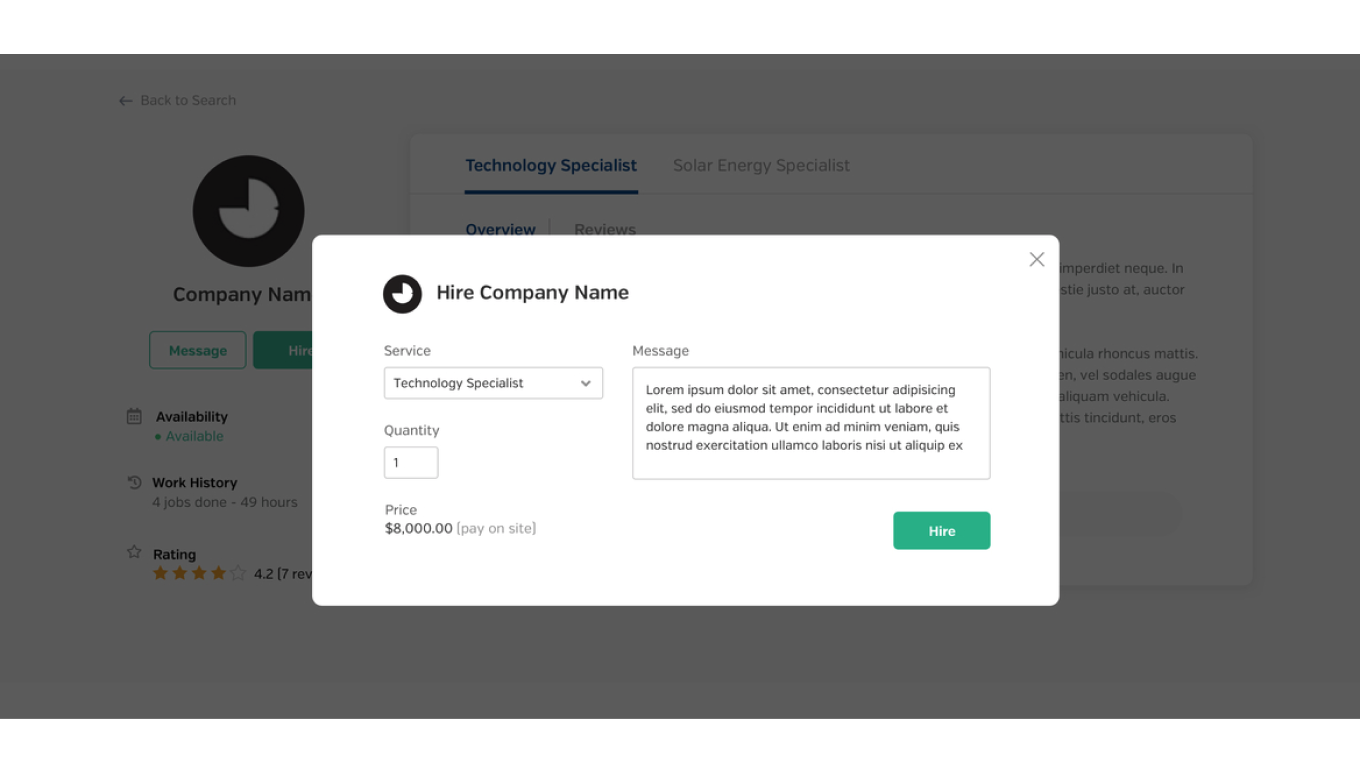
Pay on site
Added
Payment for service is charged to the buyer on site and outside of the marketplace. Payments are not processed on the marketplace and are handled between the buyer and the service provider.
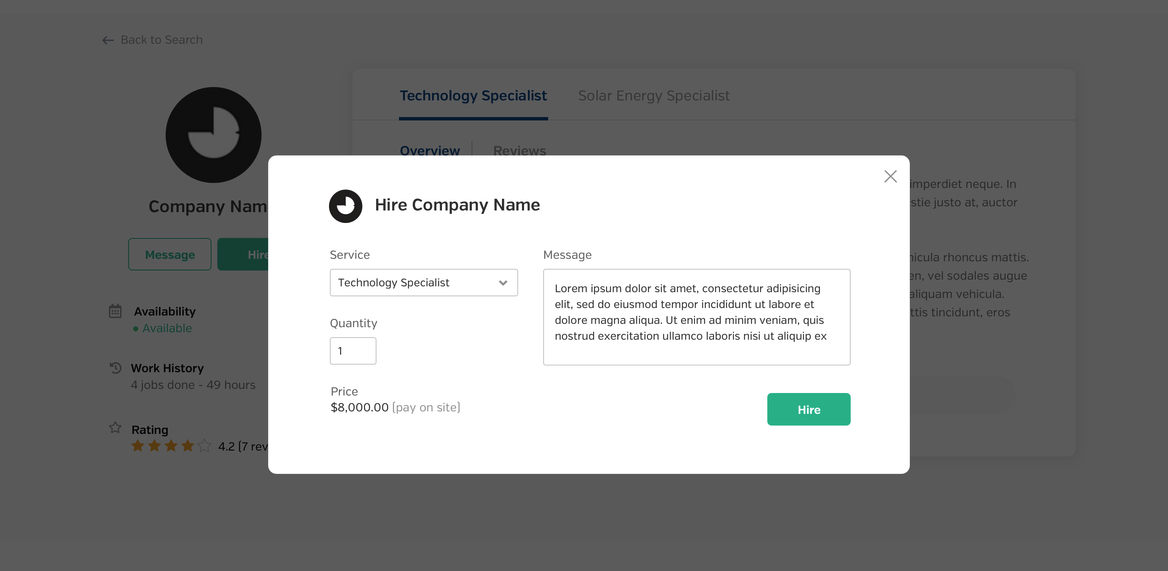
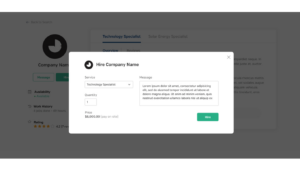
Payment for service is charged to the buyer on site and outside of the marketplace. Payments are not processed on the marketplace and are handled between the buyer and the service provider.
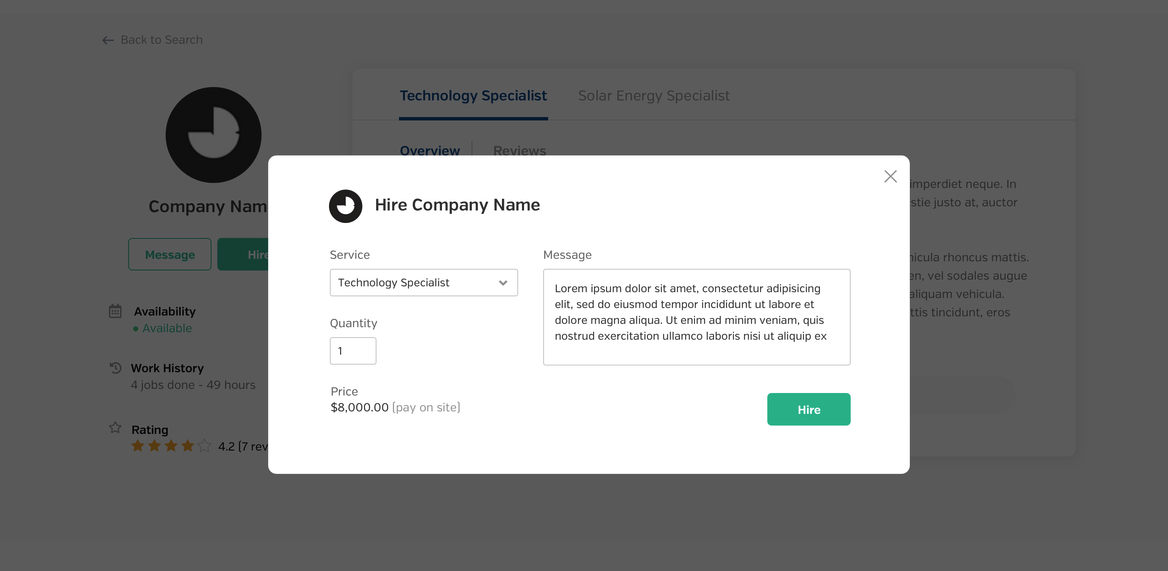

Request an invoice
Added
Buyers can choose to pay by credit card or request an invoice. They will be able to download the invoice from the checkout screen.

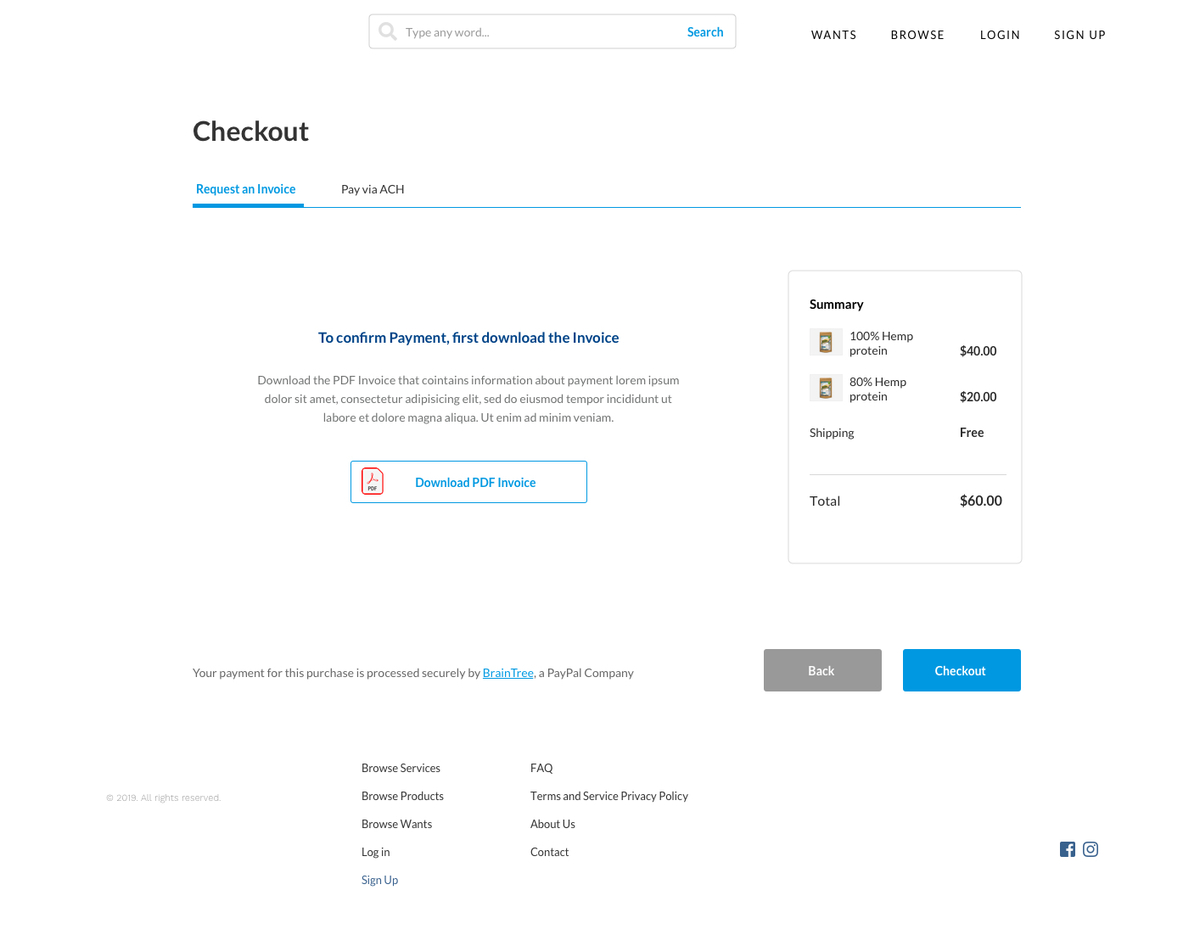

Buyers can choose to pay by credit card or request an invoice. They will be able to download the invoice from the checkout screen.

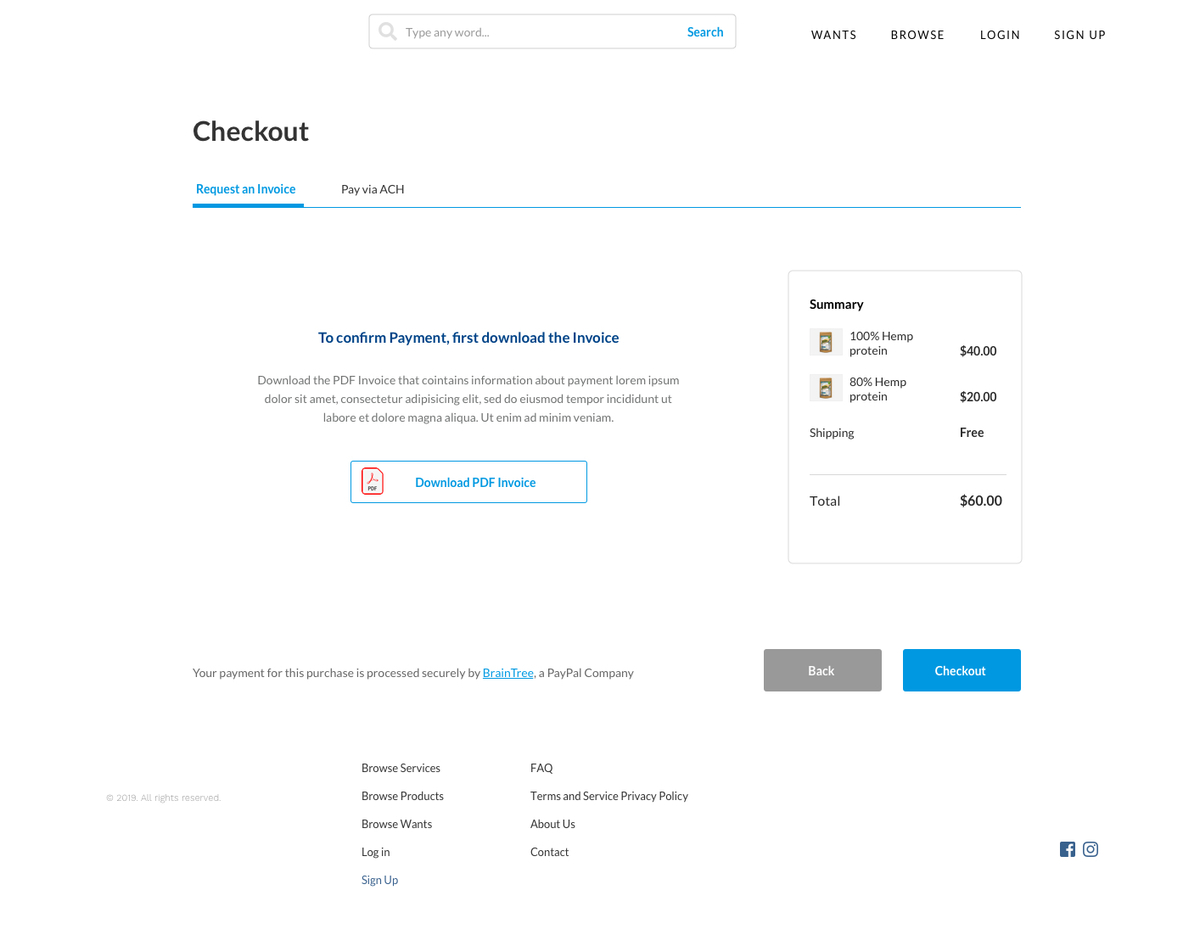
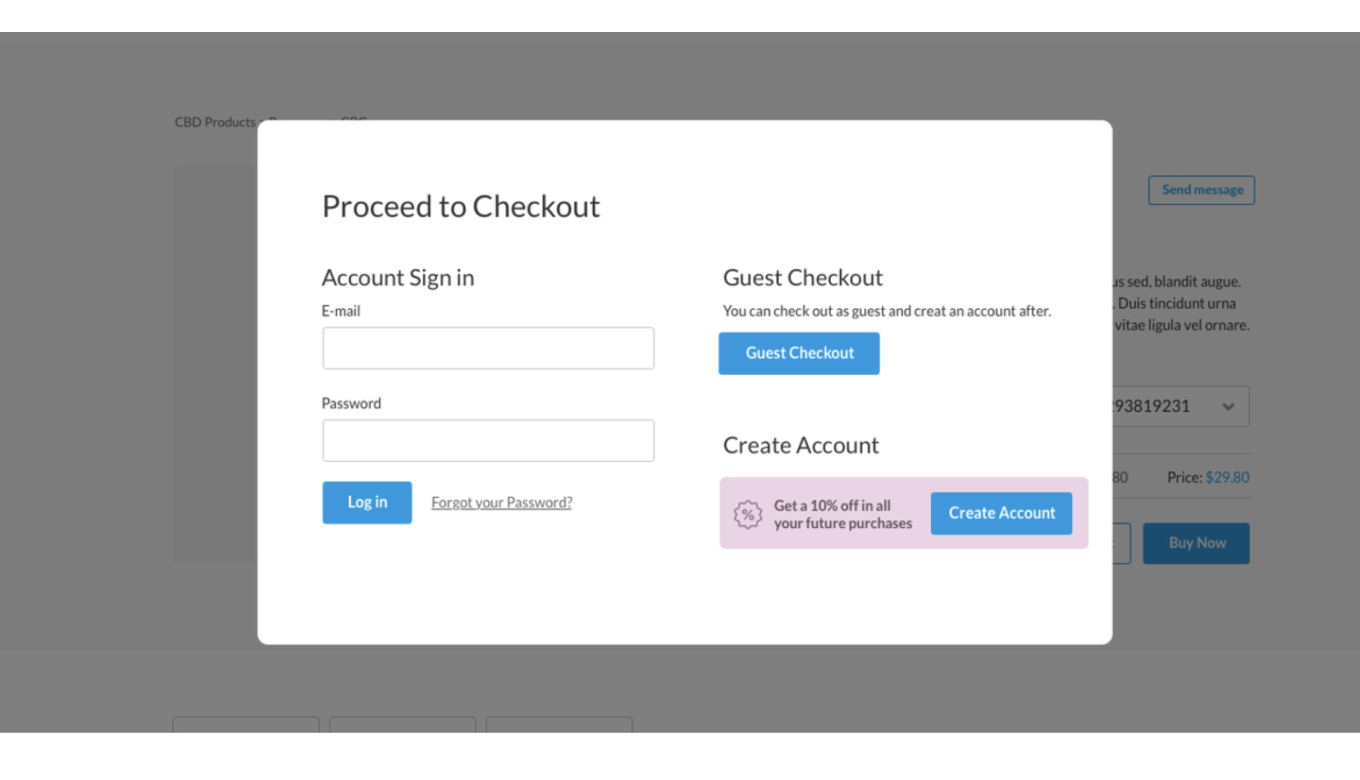
Checkout as guest
Added
Removes the requirement to log in to make a purchase. Buyers can decide to create an account or check out as a guest.
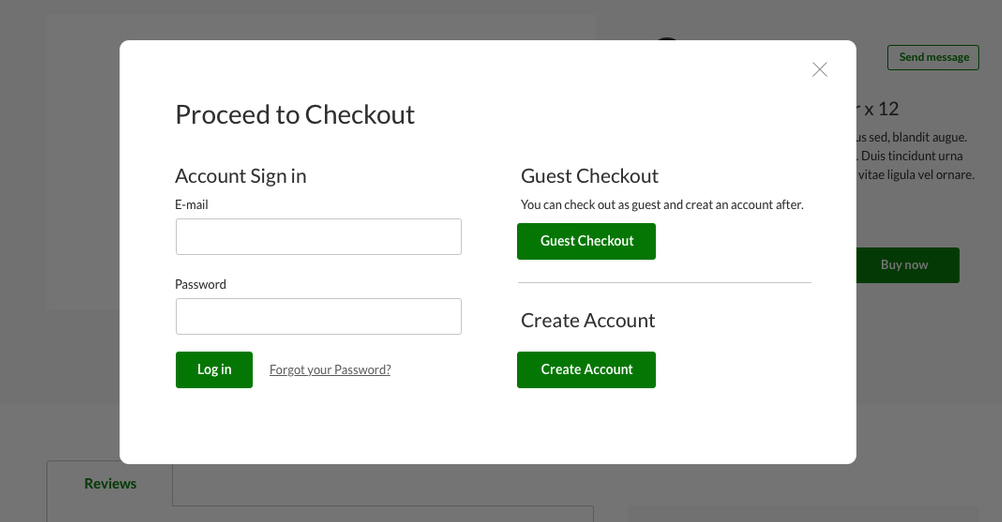
Gather minimal buyer information to use for future promotions or marketing campaigns.
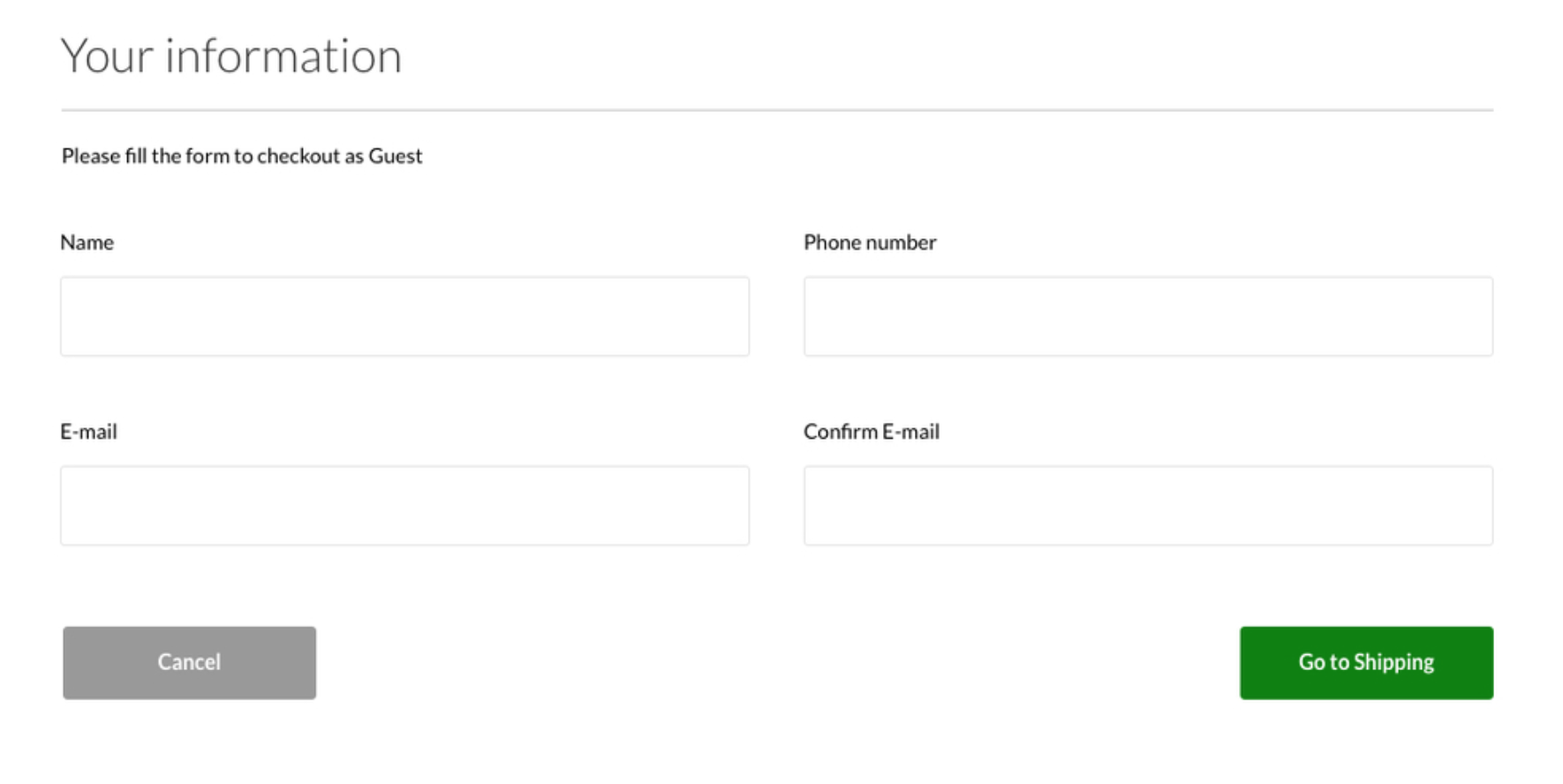
You can encourage buyers to create an account by offering an additional discount if they sign up.
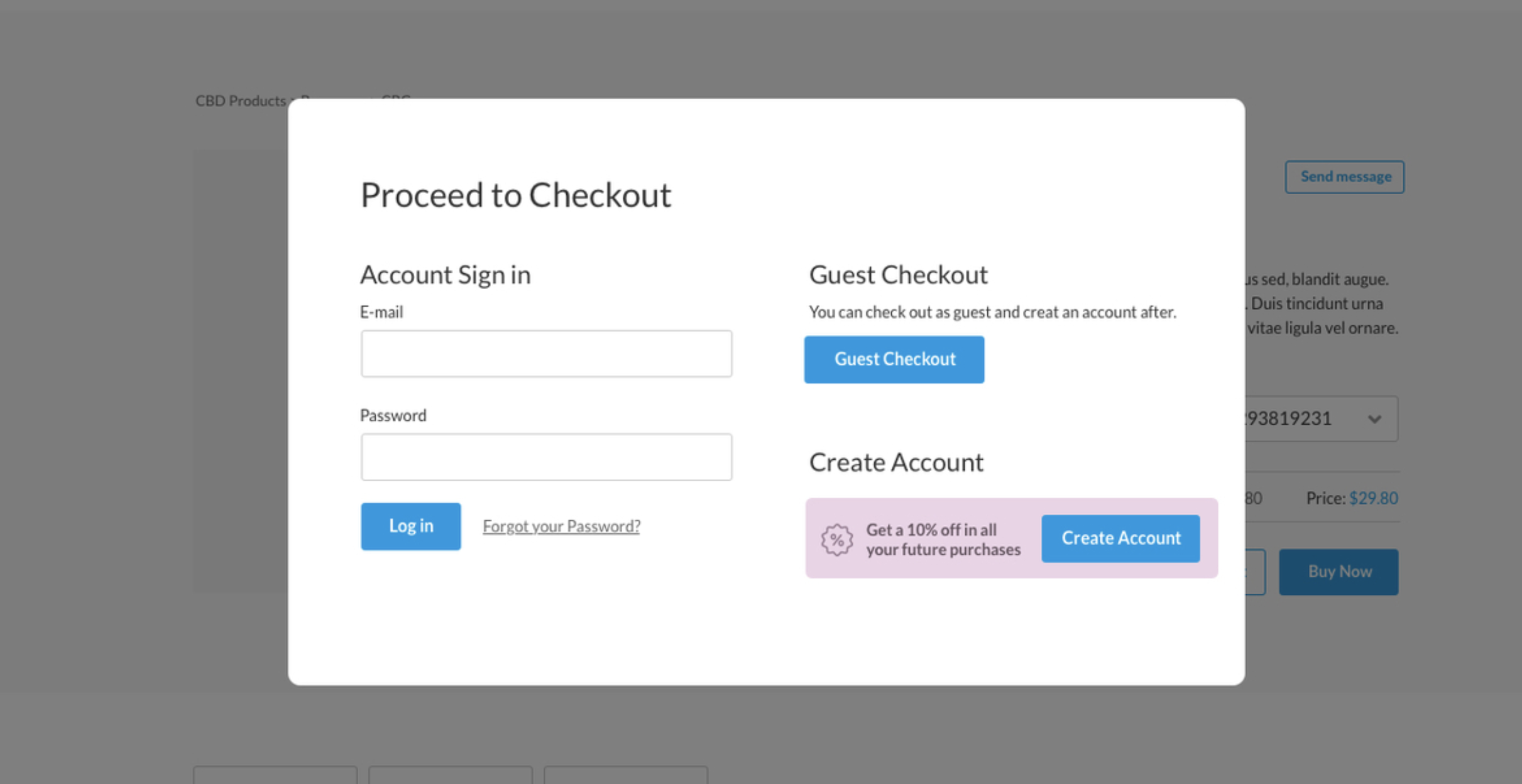

Removes the requirement to log in to make a purchase. Buyers can decide to create an account or check out as a guest.
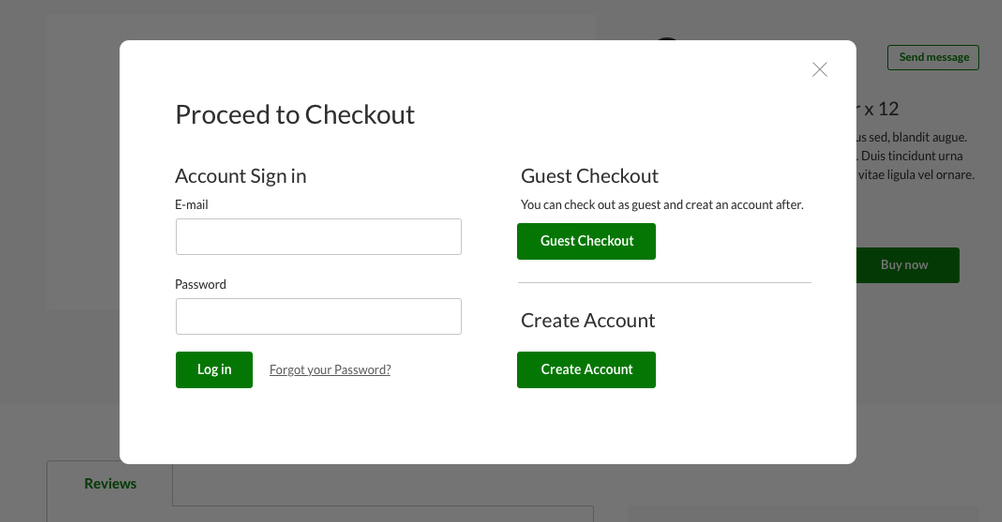
Gather minimal buyer information to use for future promotions or marketing campaigns.
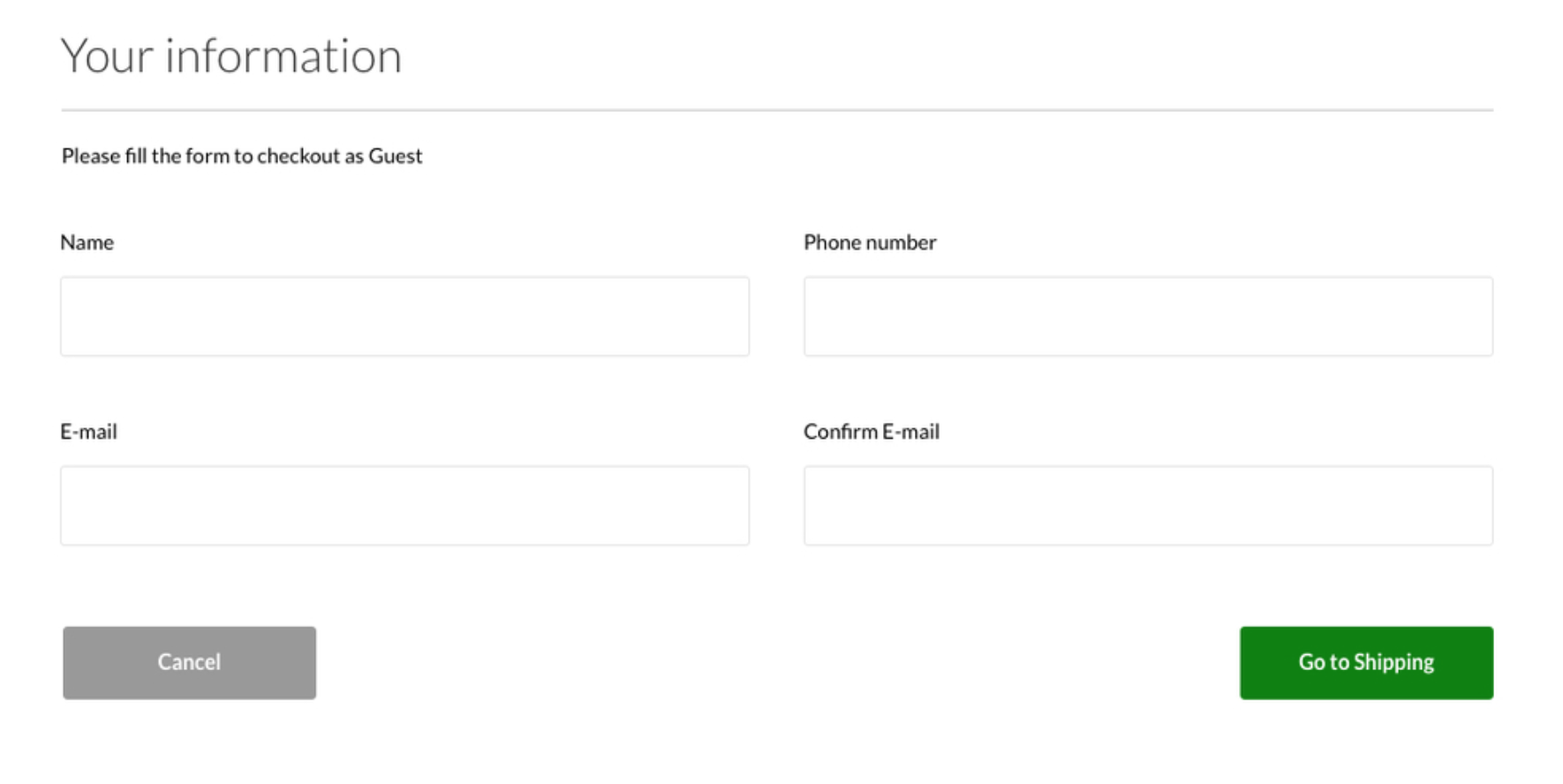
You can encourage buyers to create an account by offering an additional discount if they sign up.
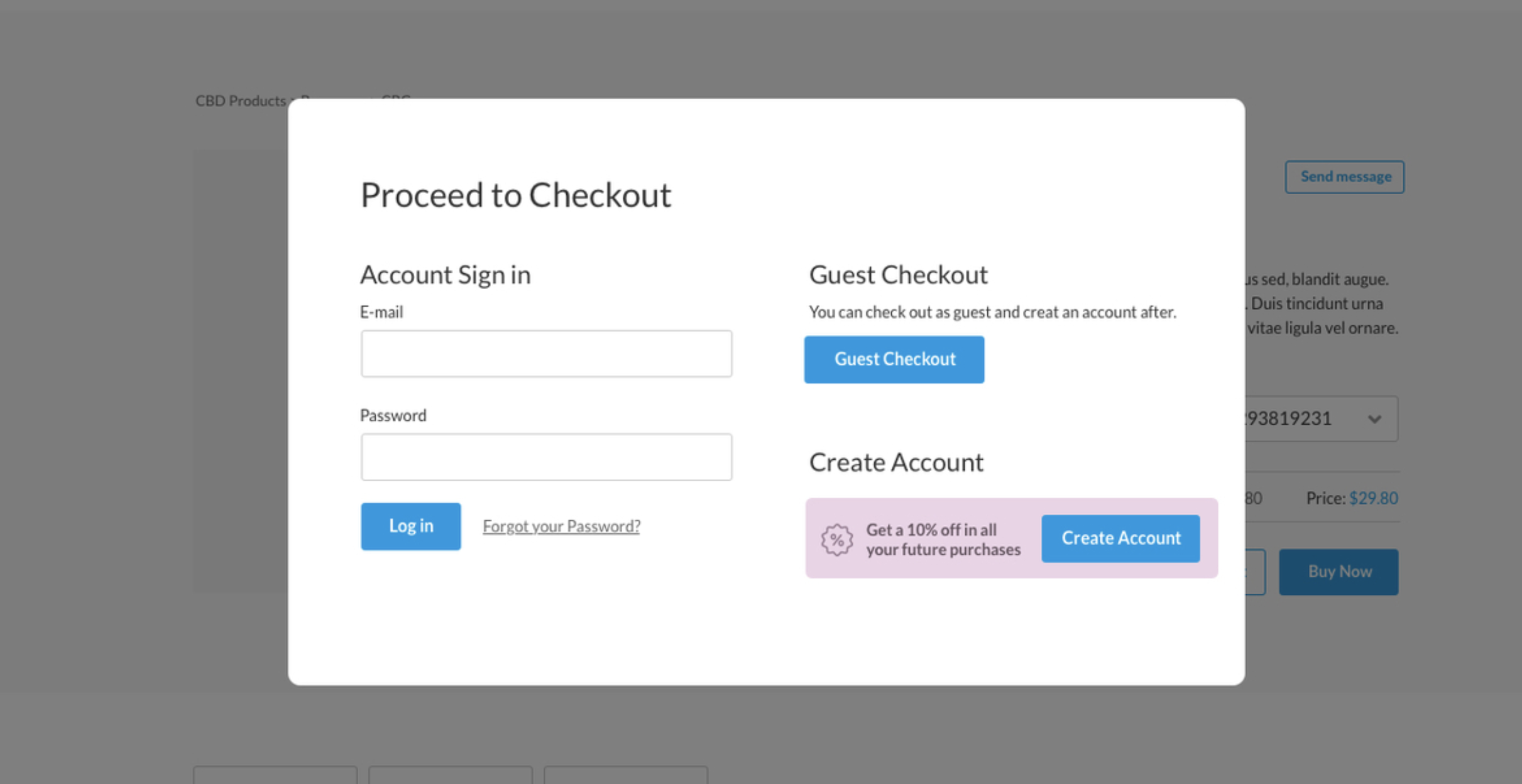

No payment to book
Added
Removes payments from the marketplace. Bookings are still scheduled on the site, but payments are handled between the buyer and seller outside of the site.
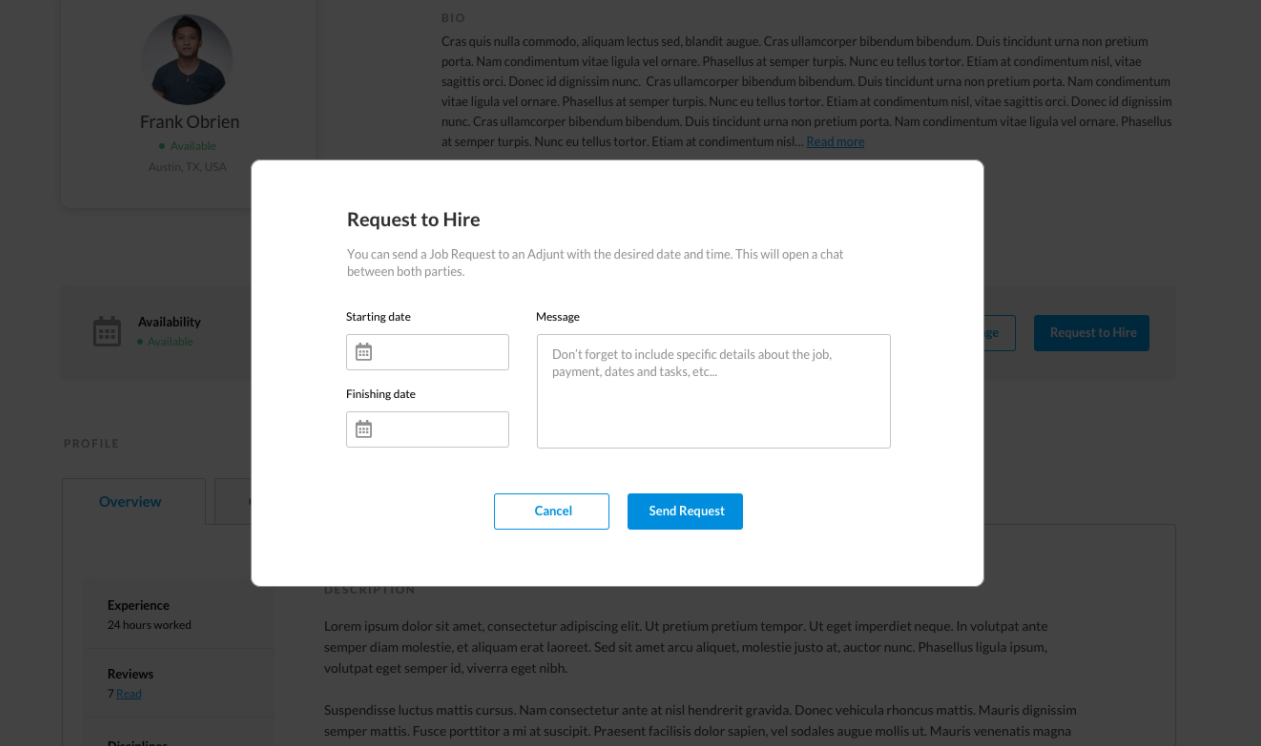

Removes payments from the marketplace. Bookings are still scheduled on the site, but payments are handled between the buyer and seller outside of the site.
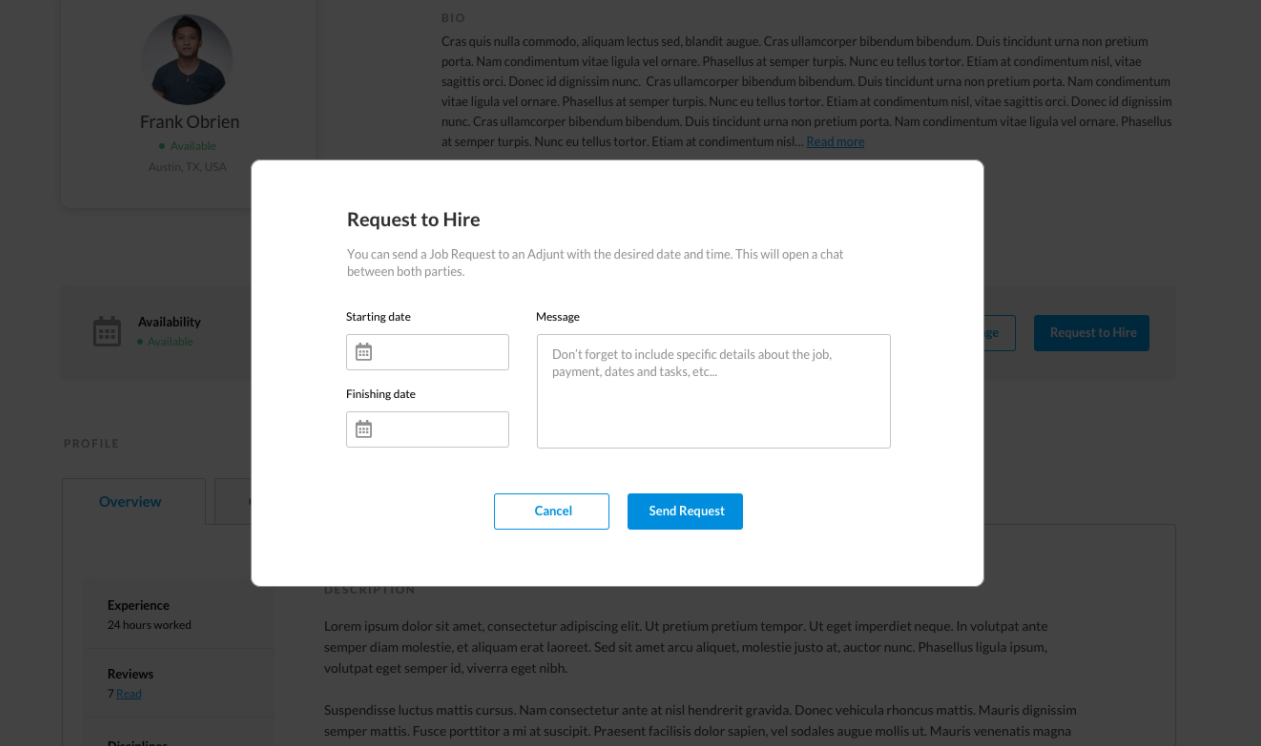
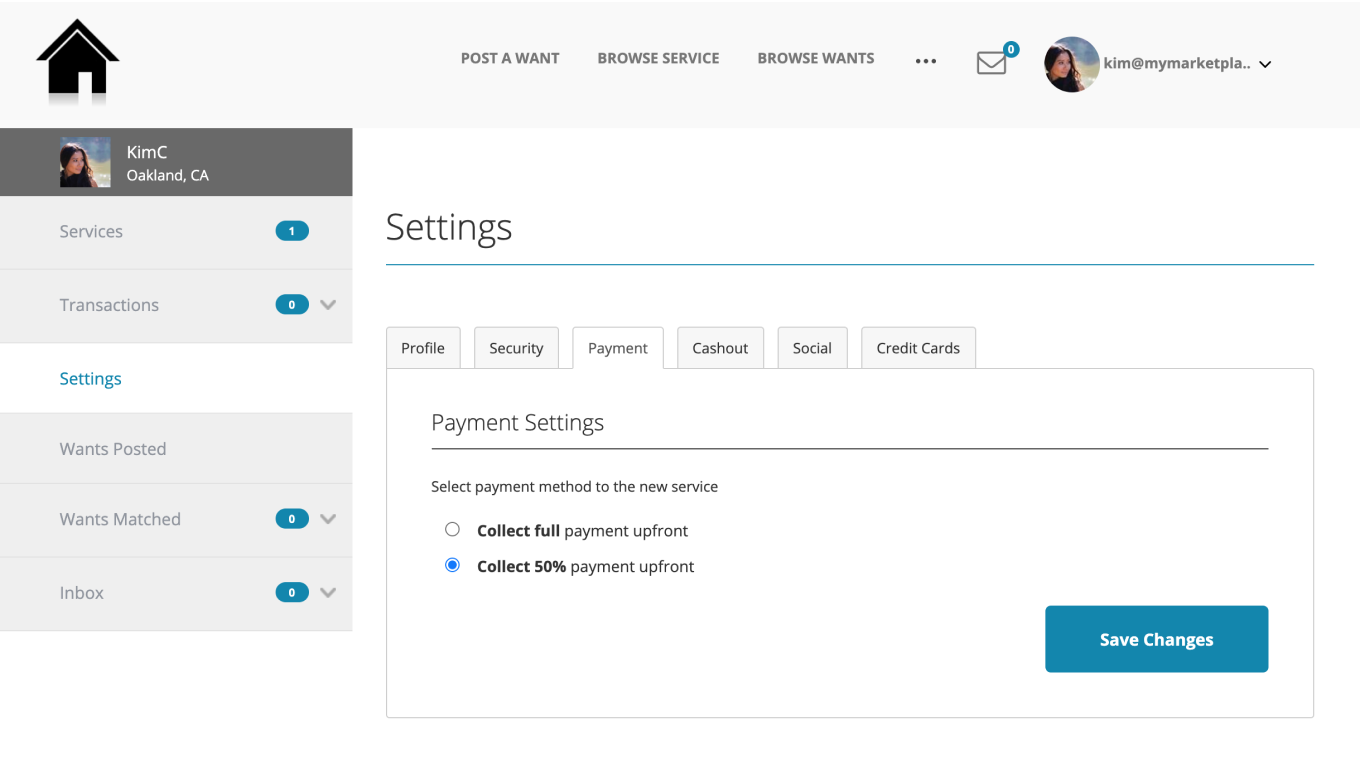
Upfront payment
Added
Providers are given the option to set up their payments to collect the full amount or 50% upfront.
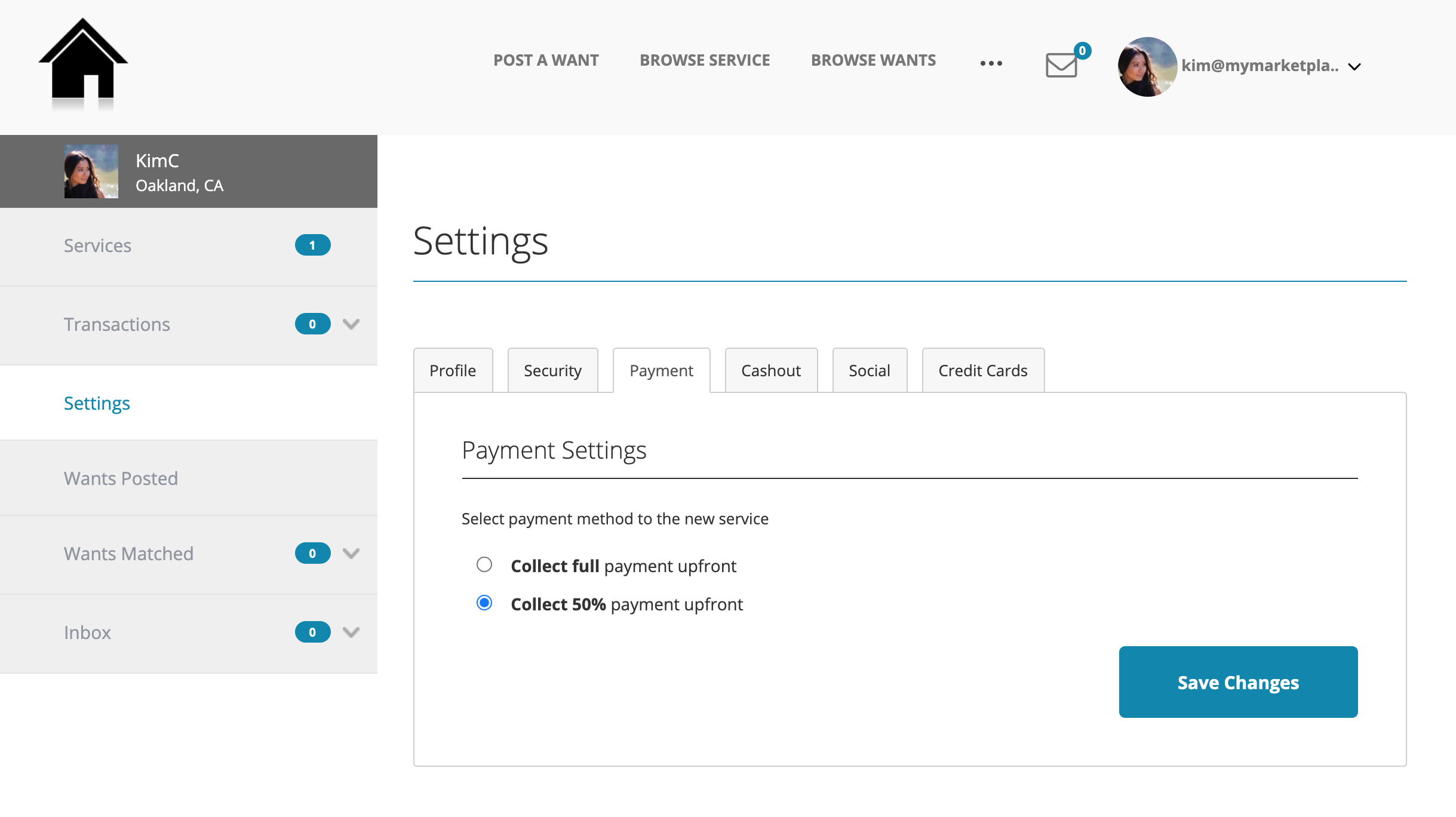
The provider’s payment structure is visible in the booking window.
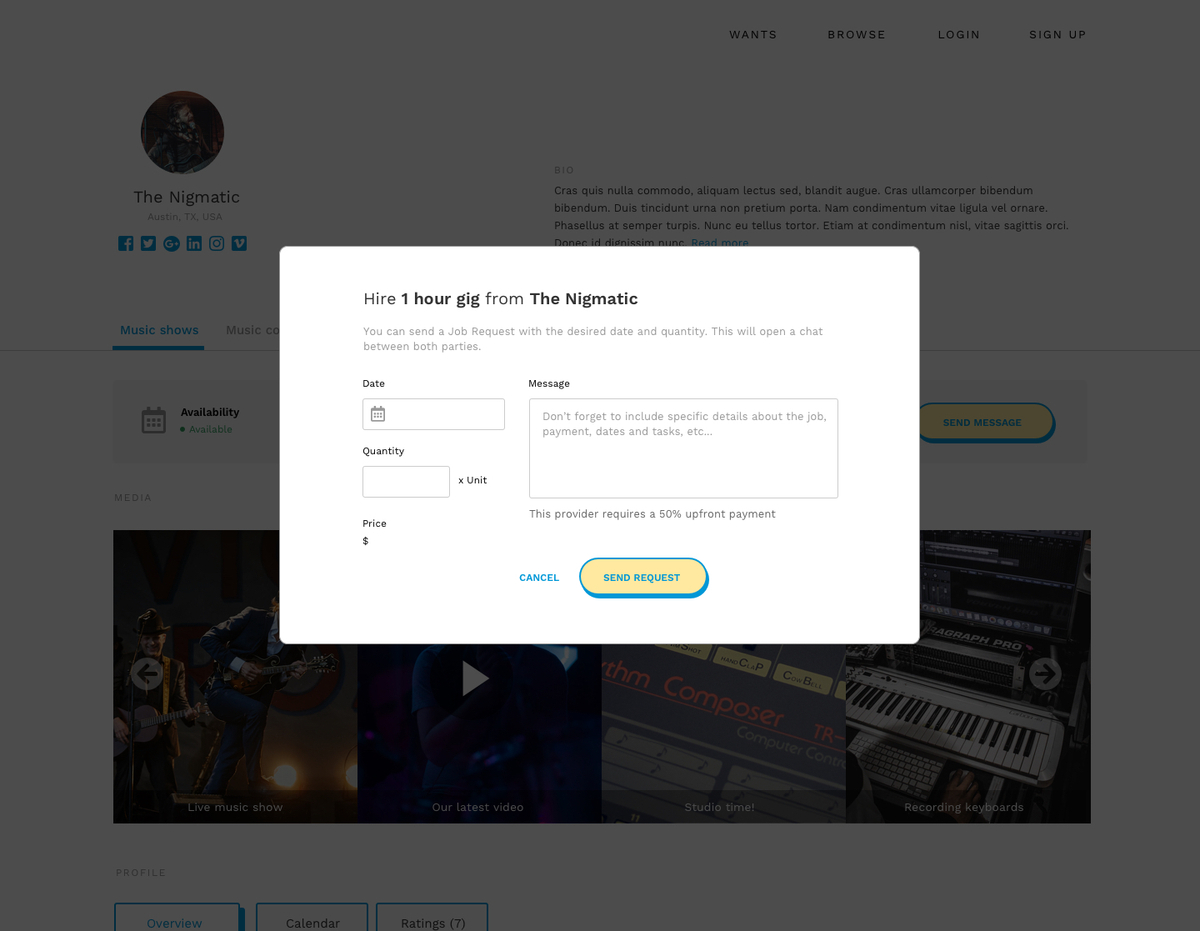

Providers are given the option to set up their payments to collect the full amount or 50% upfront.
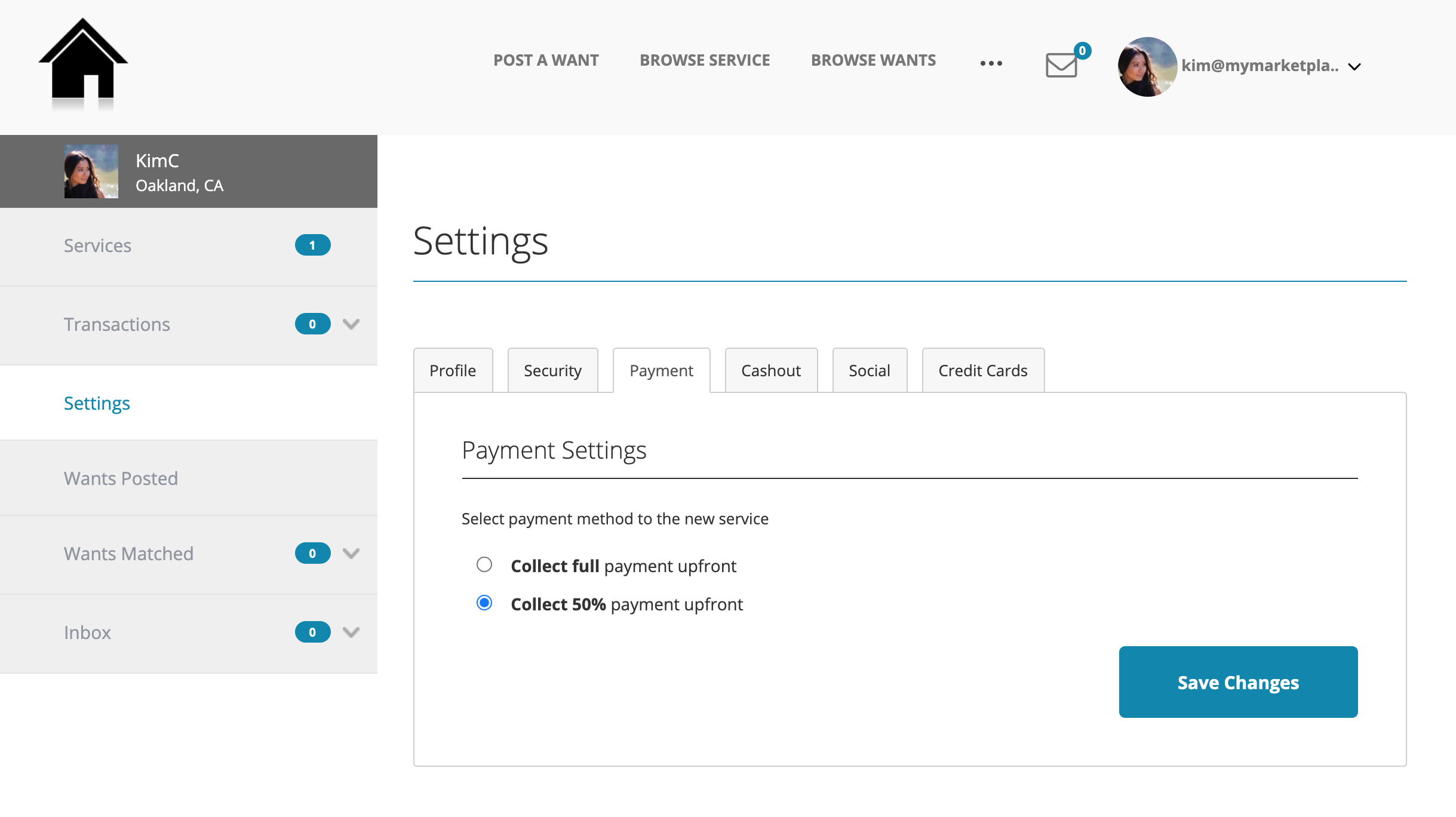
The provider’s payment structure is visible in the booking window.
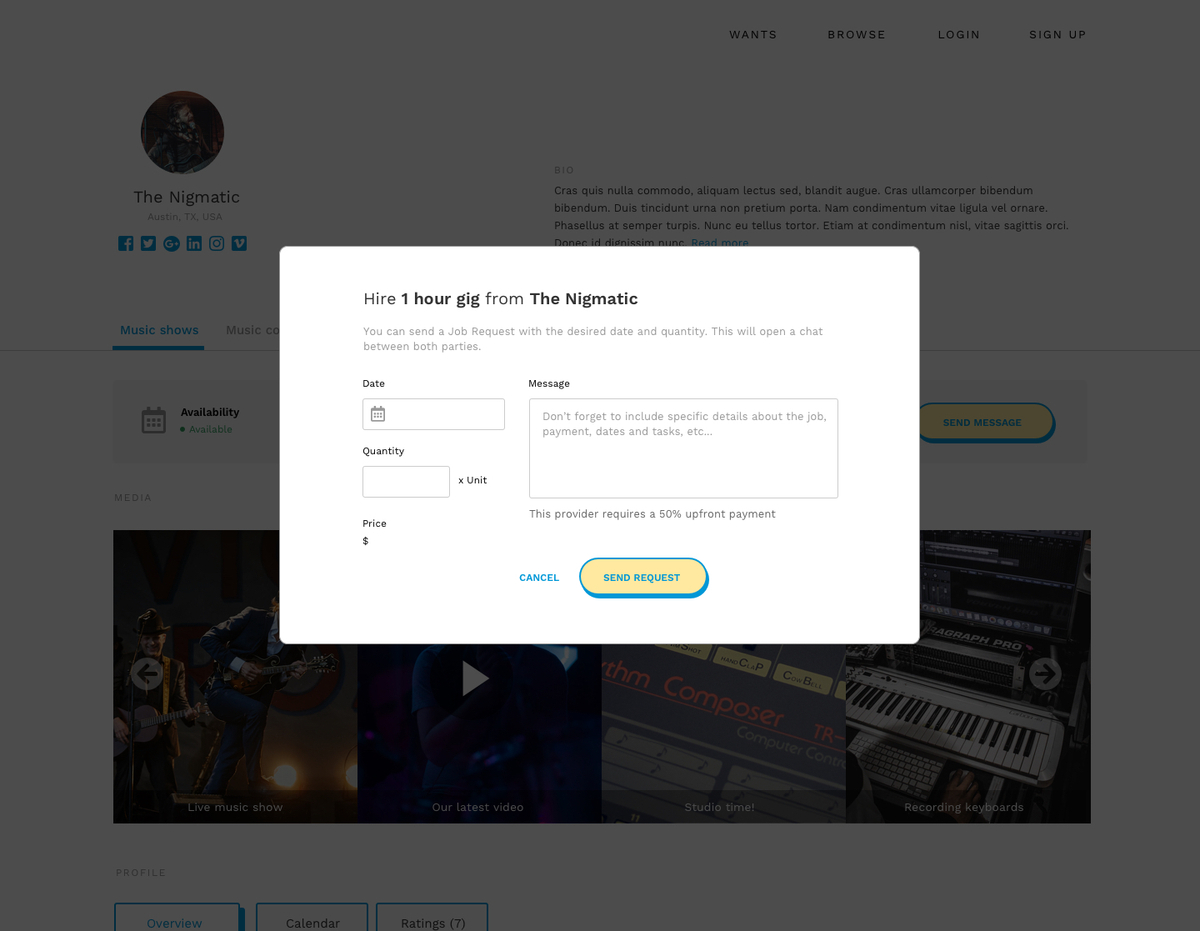

Purchased orders
Added
The purchased orders section is available on all product marketplaces as a standard feature. Buyers can see order status and details, track orders, buy again, share, request refunds, cancel orders and post reviews.

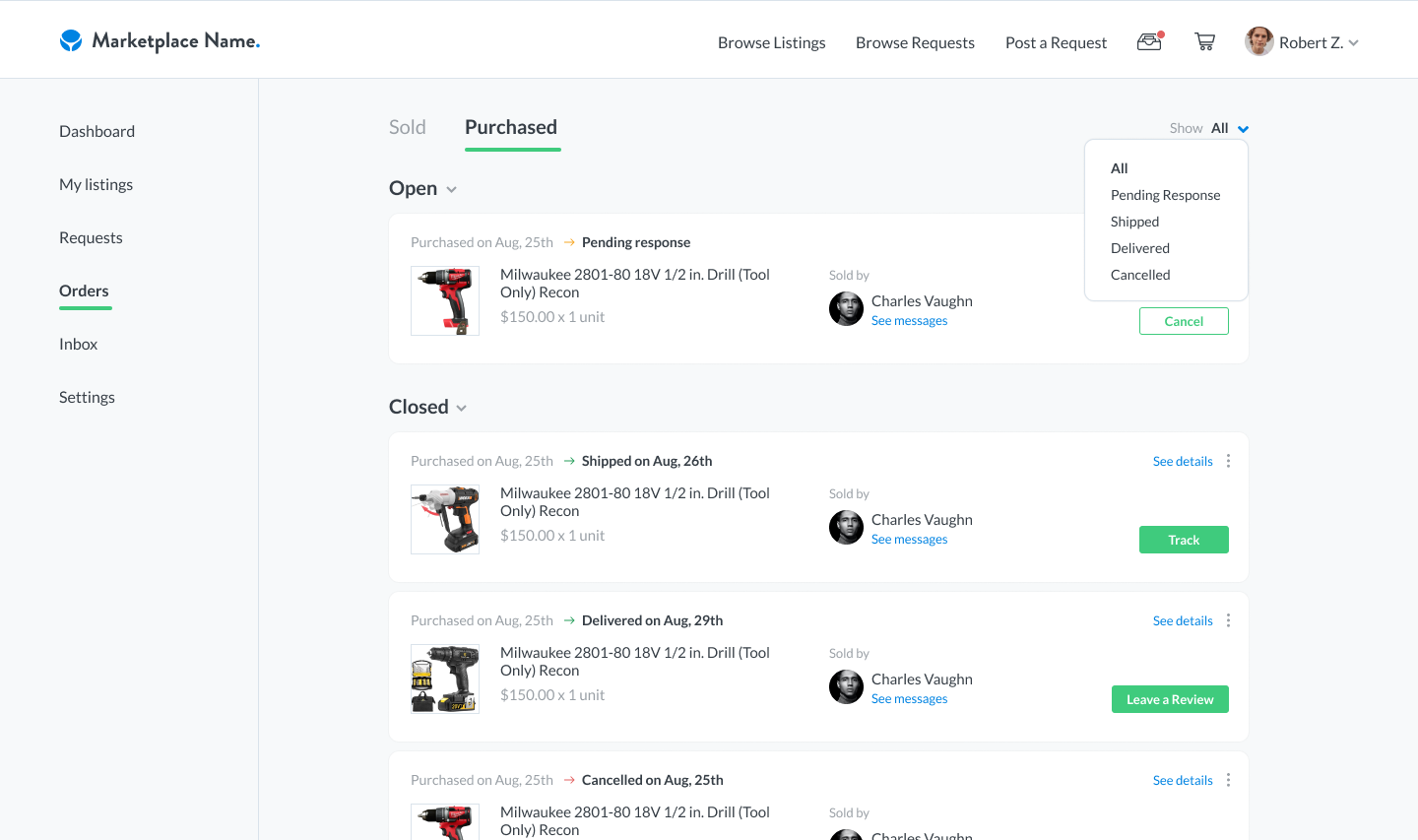

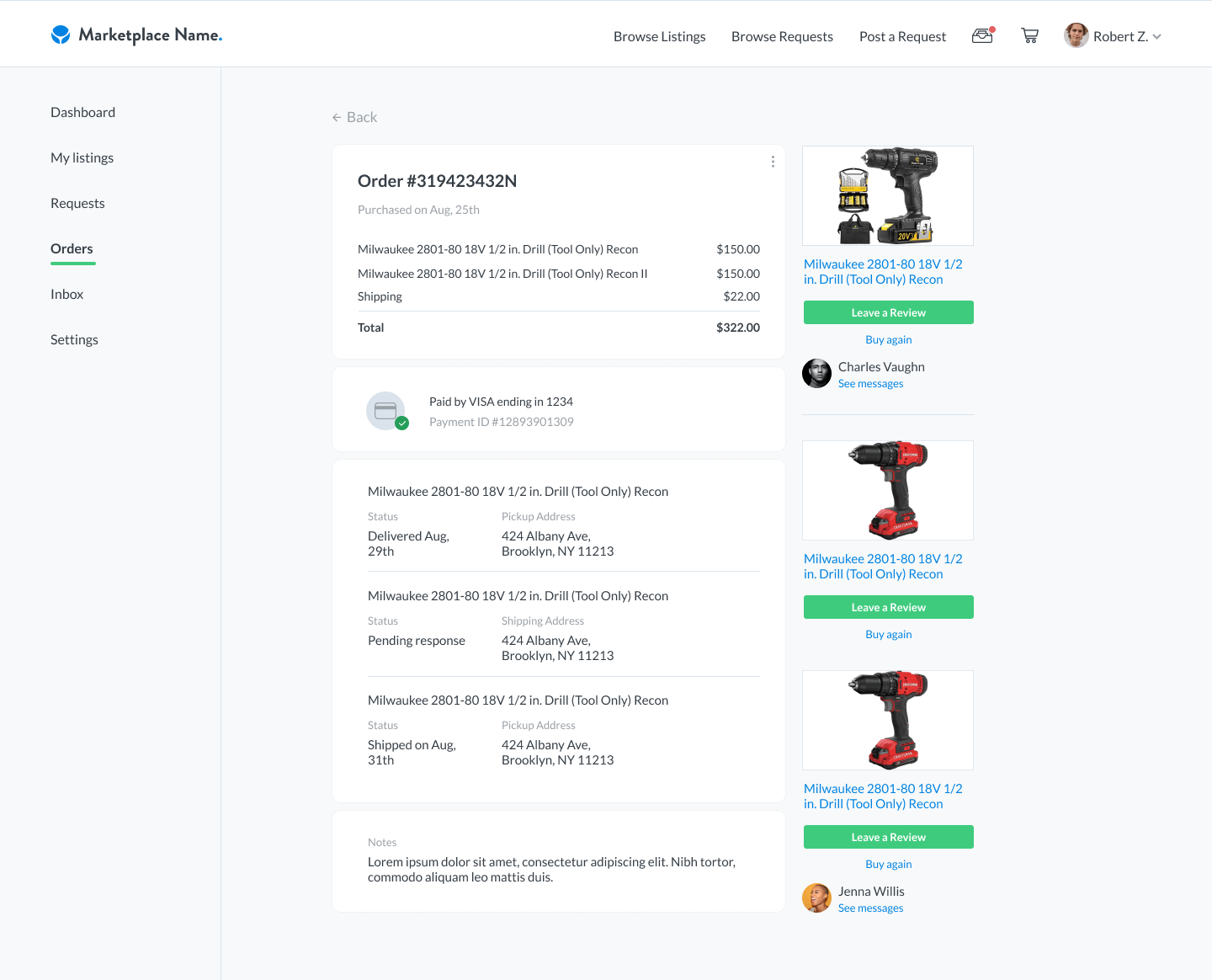

The purchased orders section is available on all product marketplaces as a standard feature. Buyers can see order status and details, track orders, buy again, share, request refunds, cancel orders and post reviews.

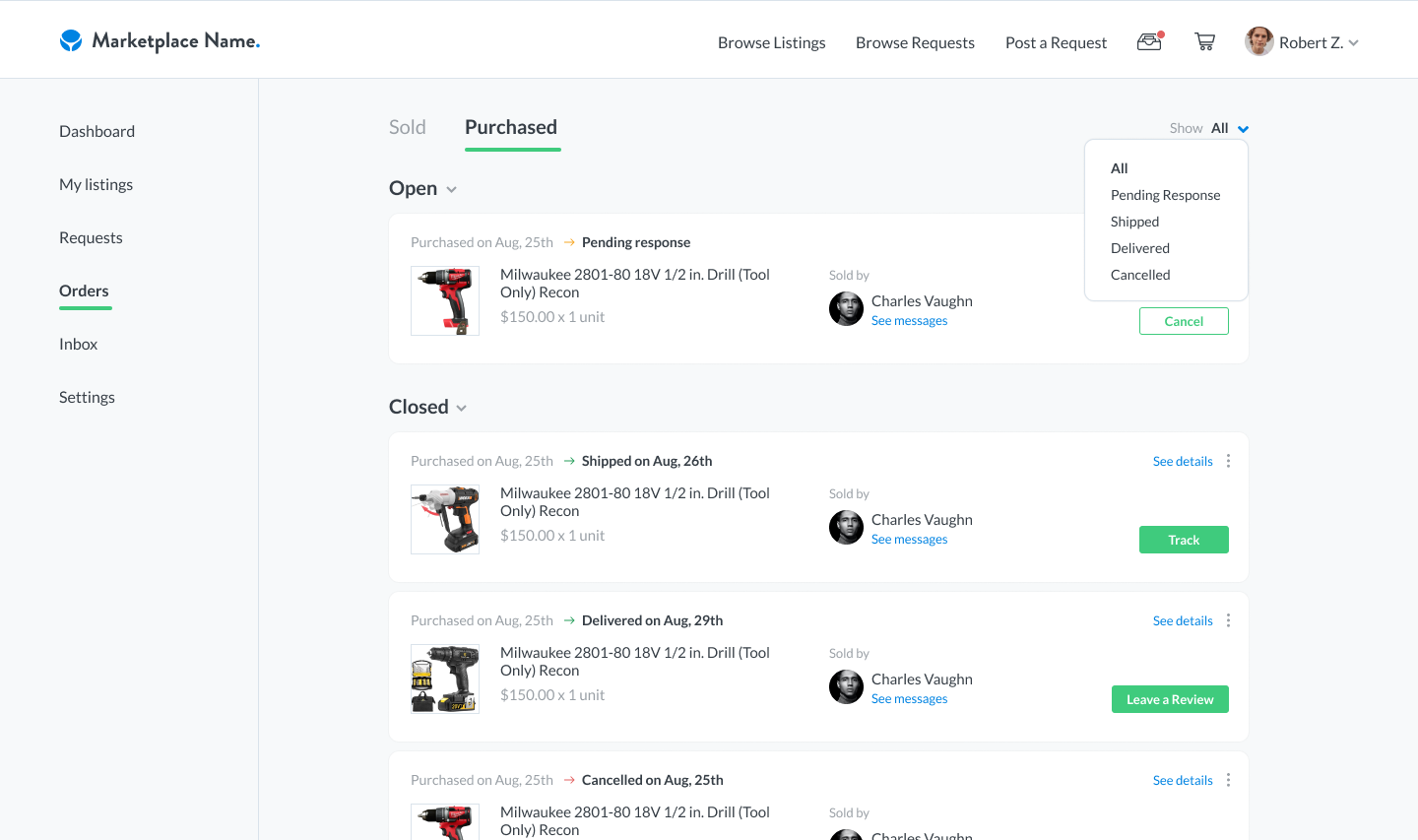

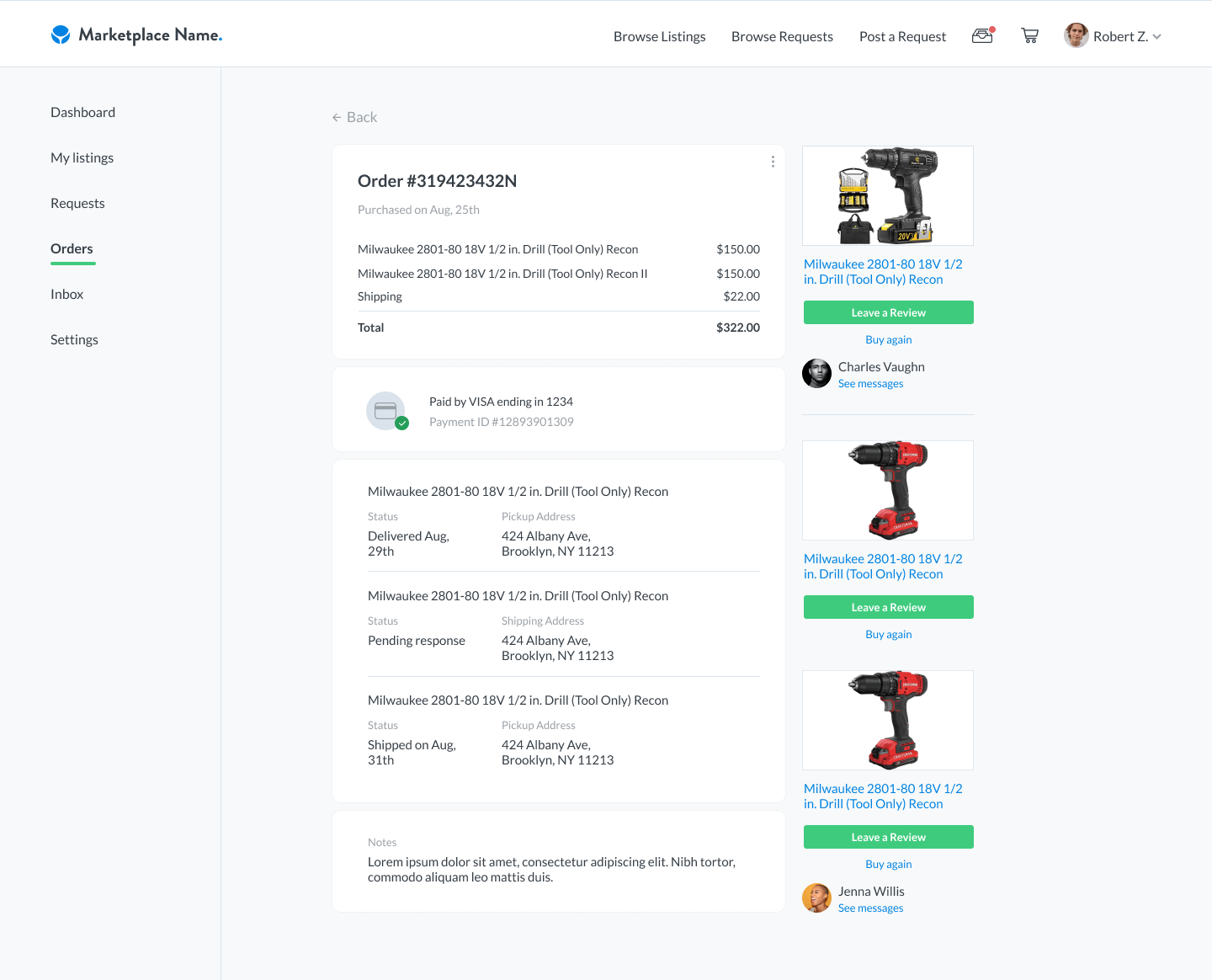
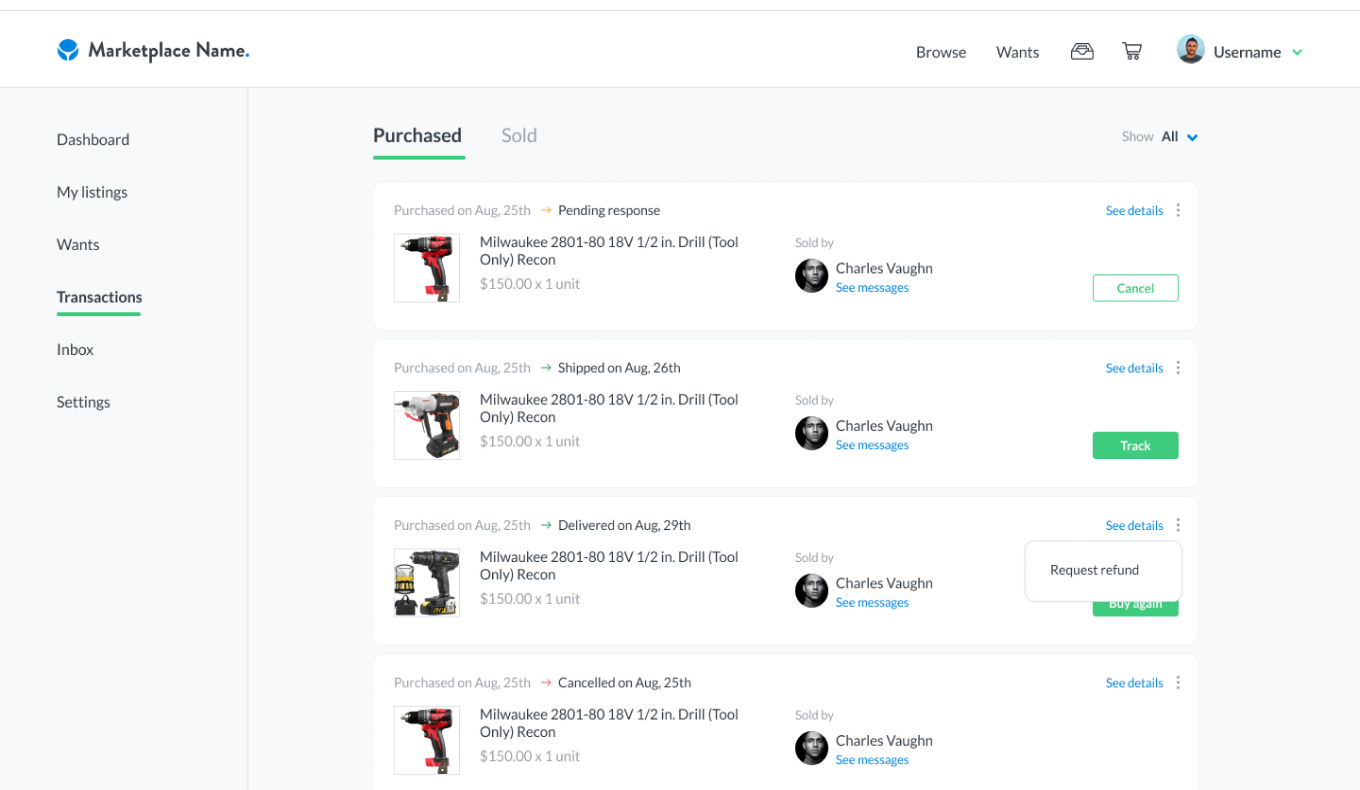
Sold Orders
Added
All product marketplaces include a sold orders section as a standard feature. This is where sellers will accept or reject orders if the admin has disabled auto accept orders; enter tracking number, confirm pickup, ask for reviews and view order details.
*Shipping label creator is not a standard feature, but can be purchased as an add-on. Go to the “Add-Ons” section in your admin panel for more details.
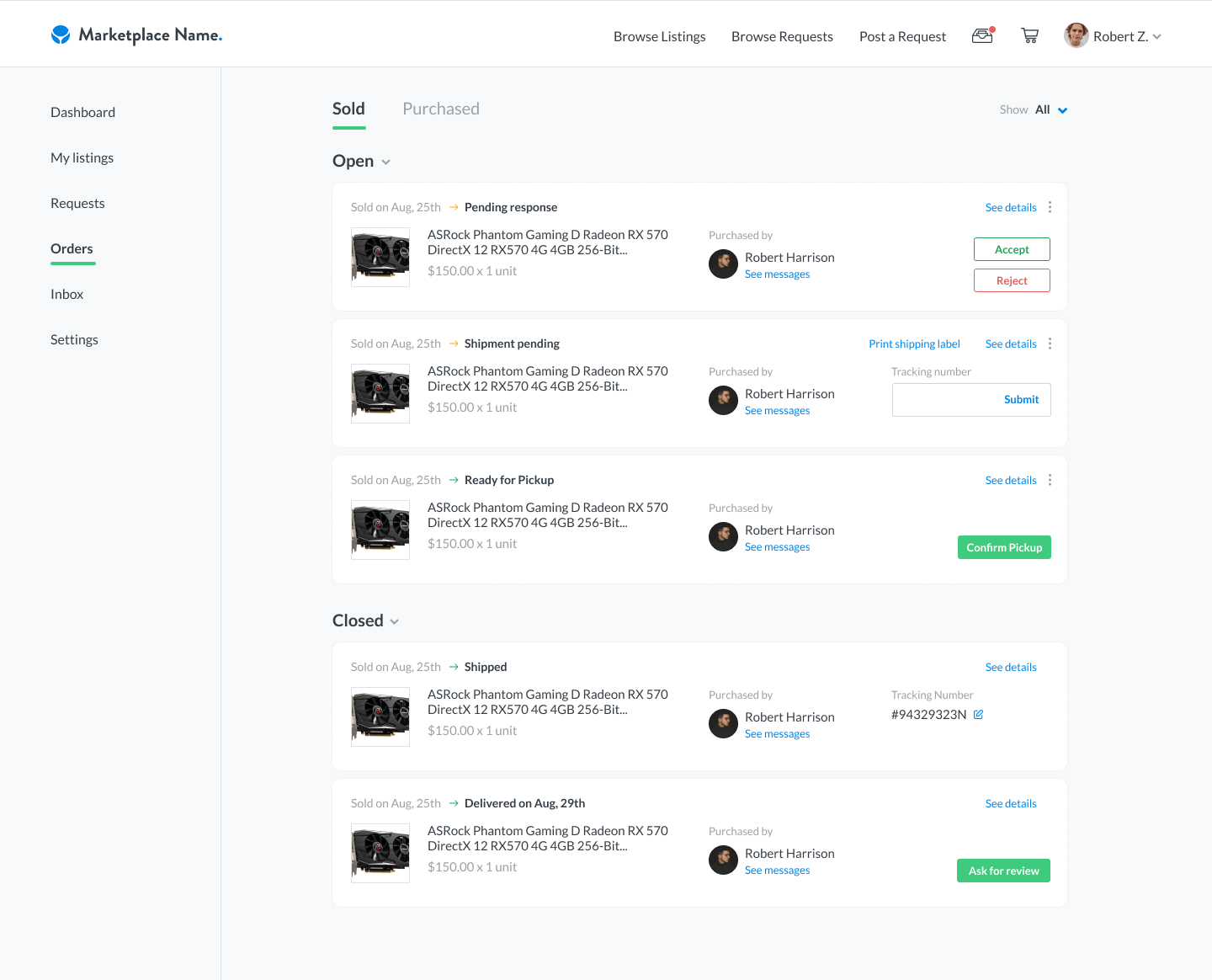
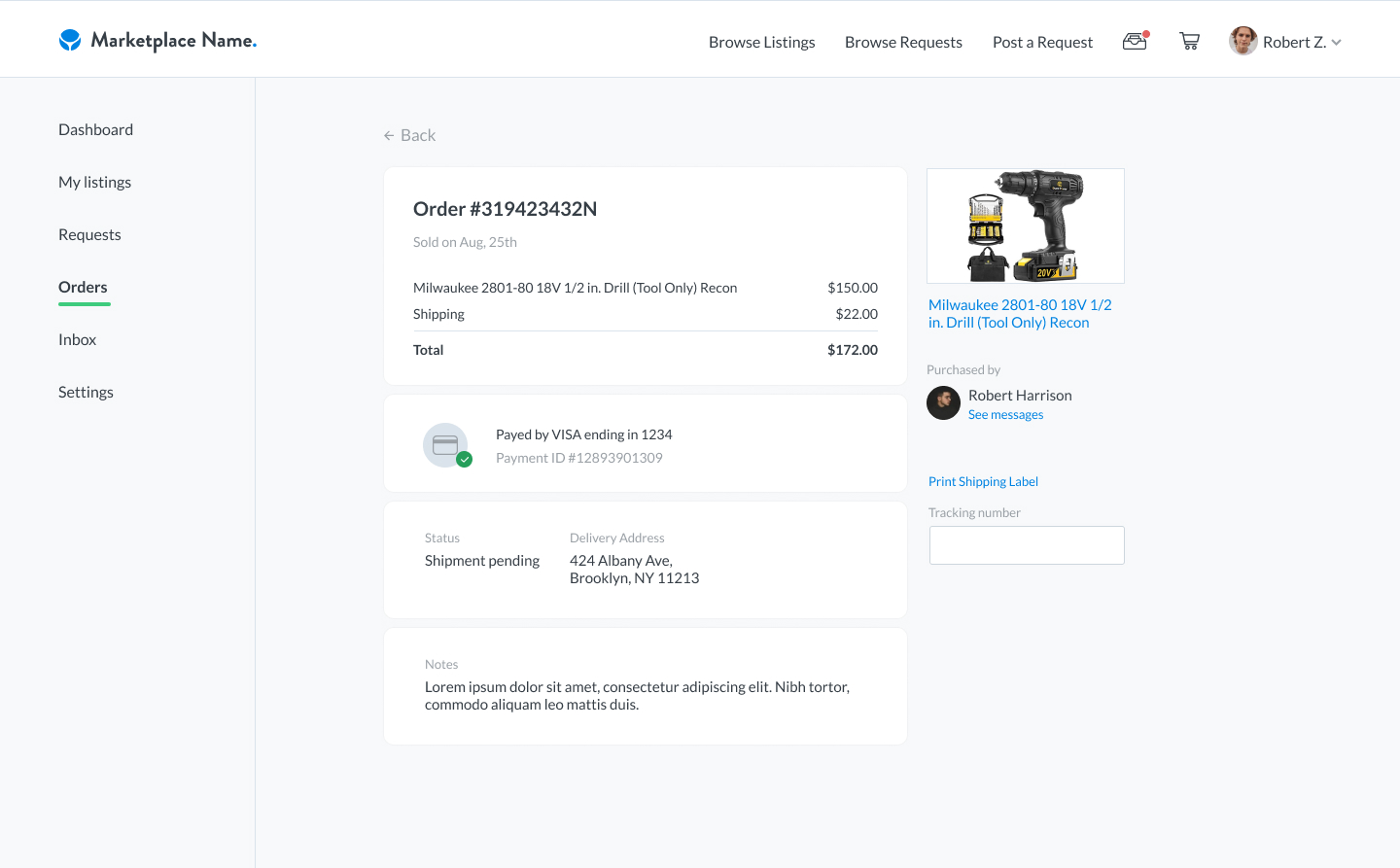

All product marketplaces include a sold orders section as a standard feature. This is where sellers will accept or reject orders if the admin has disabled auto accept orders; enter tracking number, confirm pickup, ask for reviews and view order details.
*Shipping label creator is not a standard feature, but can be purchased as an add-on. Go to the “Add-Ons” section in your admin panel for more details.
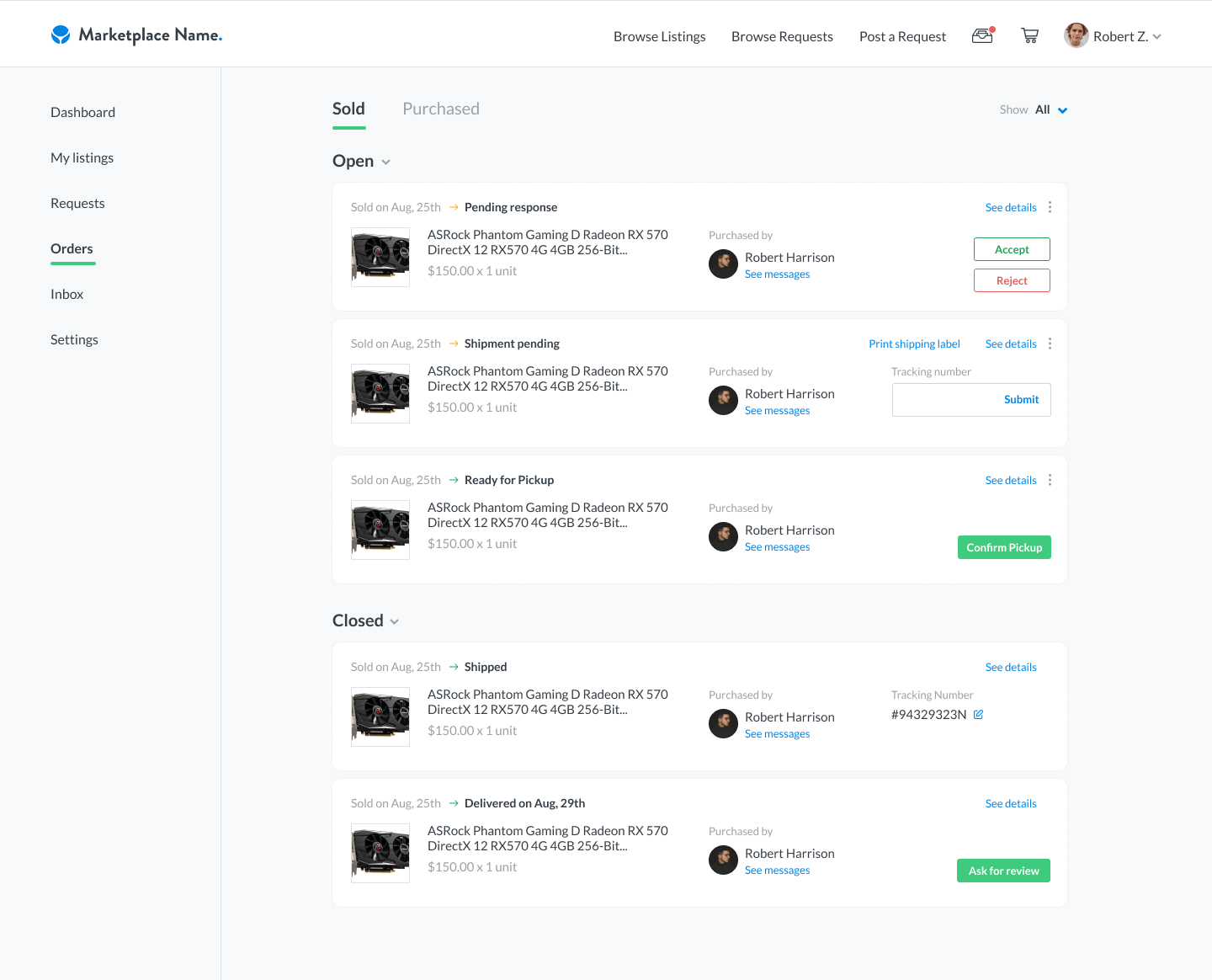
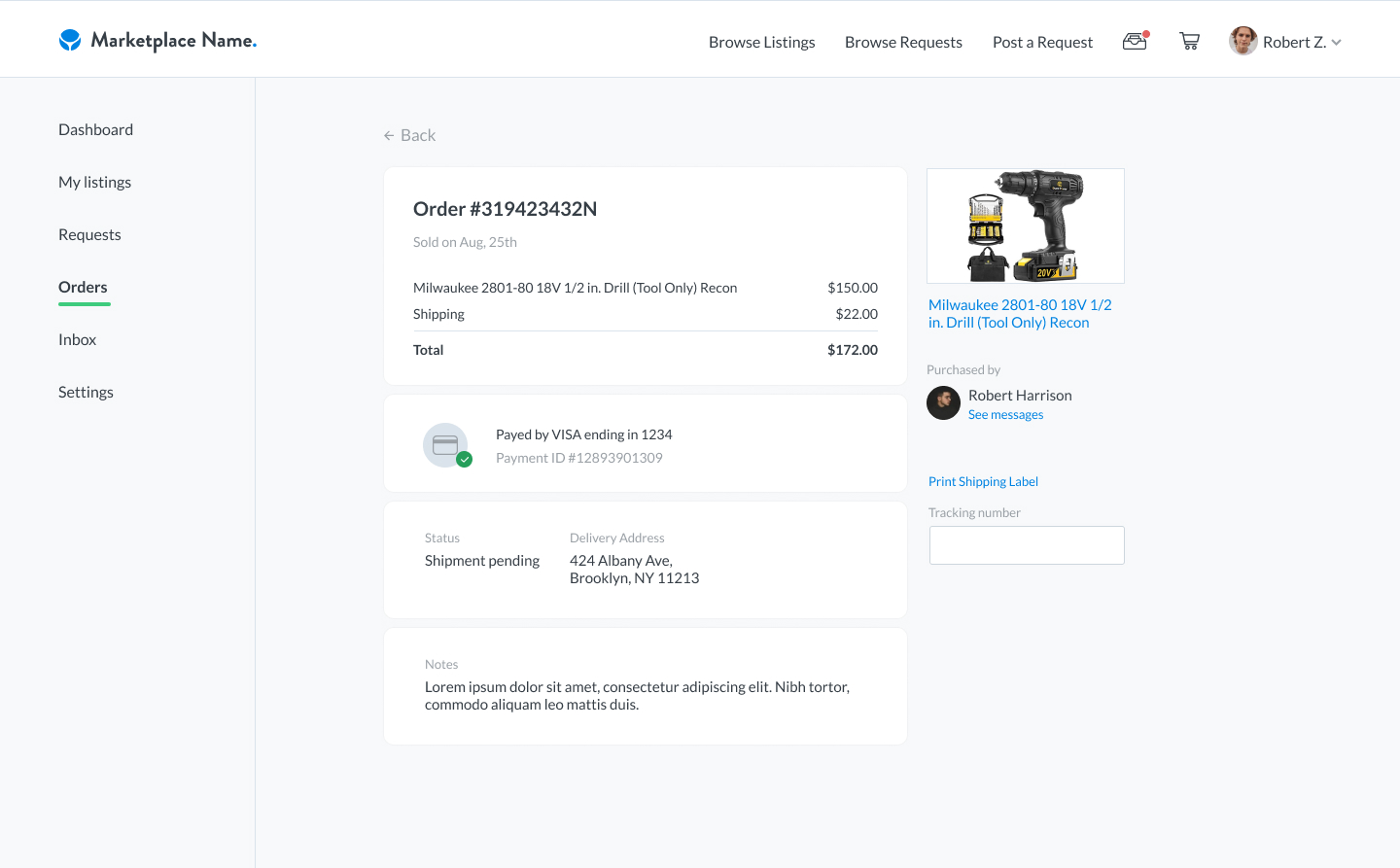

Subscriptions based on user type
Added
If your marketplace providers include individuals and businesses or institutions, you can charge your users a yearly or monthly fee based on user type. Users will be required to purchase a subscription in order to access the marketplace.

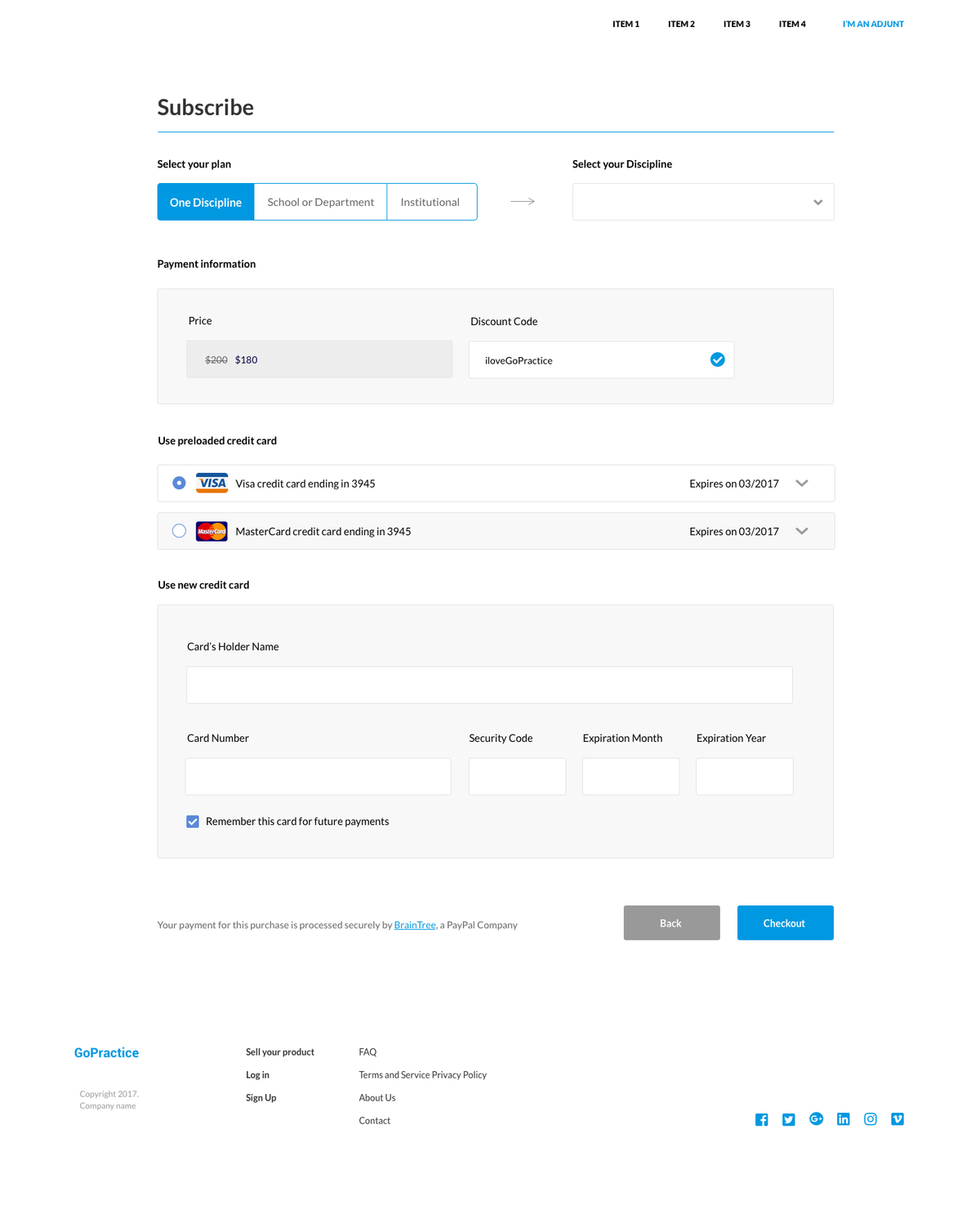

If your marketplace providers include individuals and businesses or institutions, you can charge your users a yearly or monthly fee based on user type. Users will be required to purchase a subscription in order to access the marketplace.

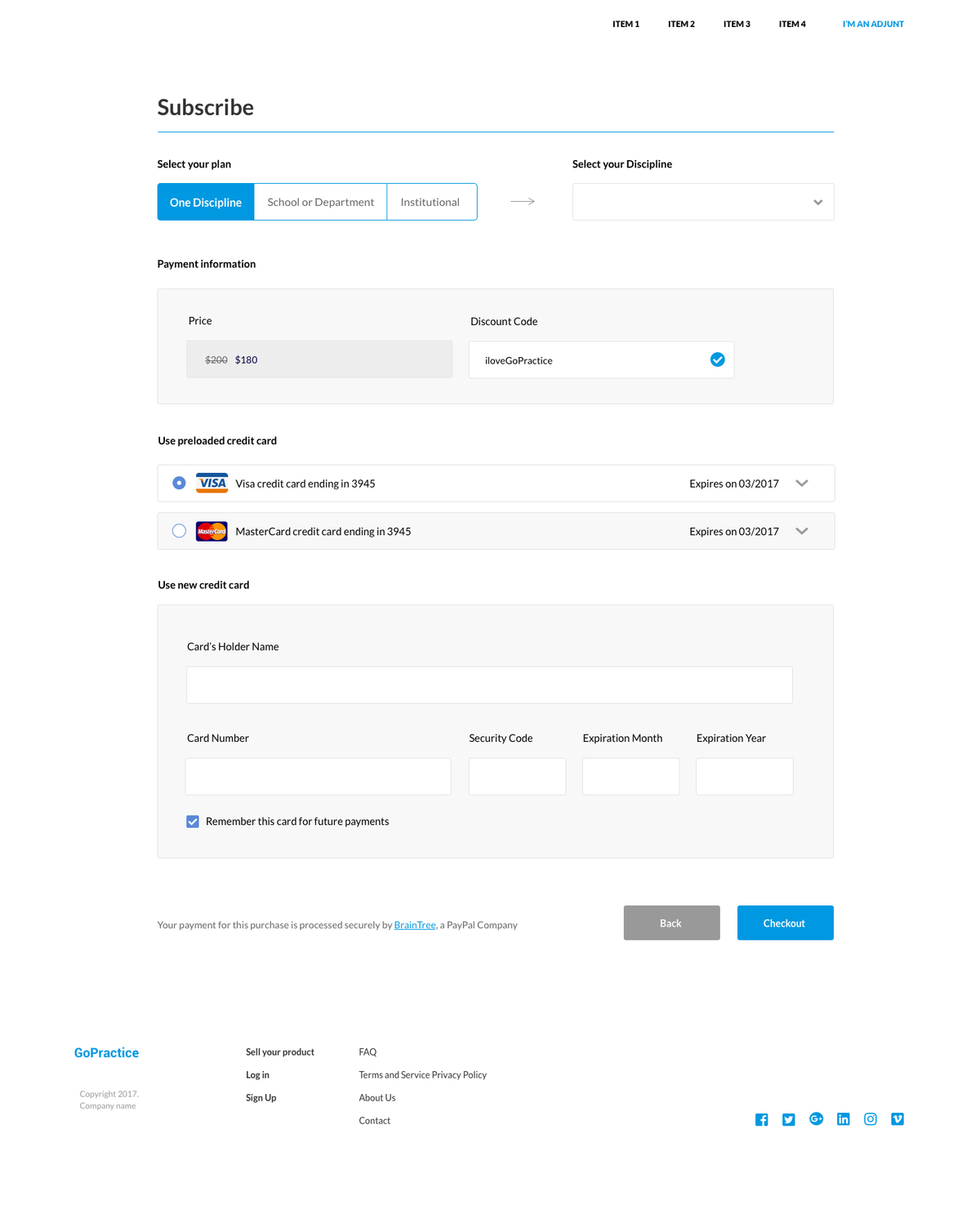
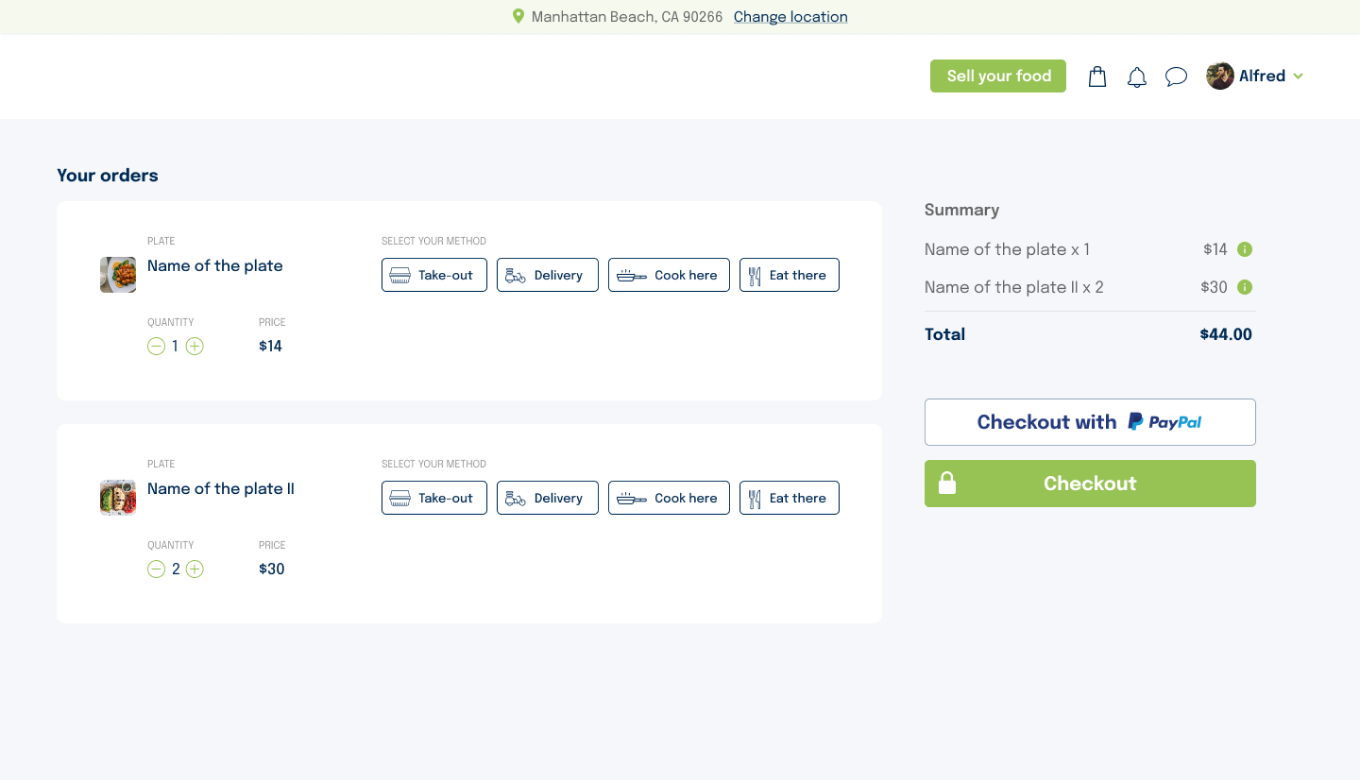
Shopping cart with delivery and take-out options
Added
Buyers are able to select delivery and enter their delivery address. They also have multiple options to choose from take-out to eating there. This is recommended for food delivery style marketplaces or that require delivery.
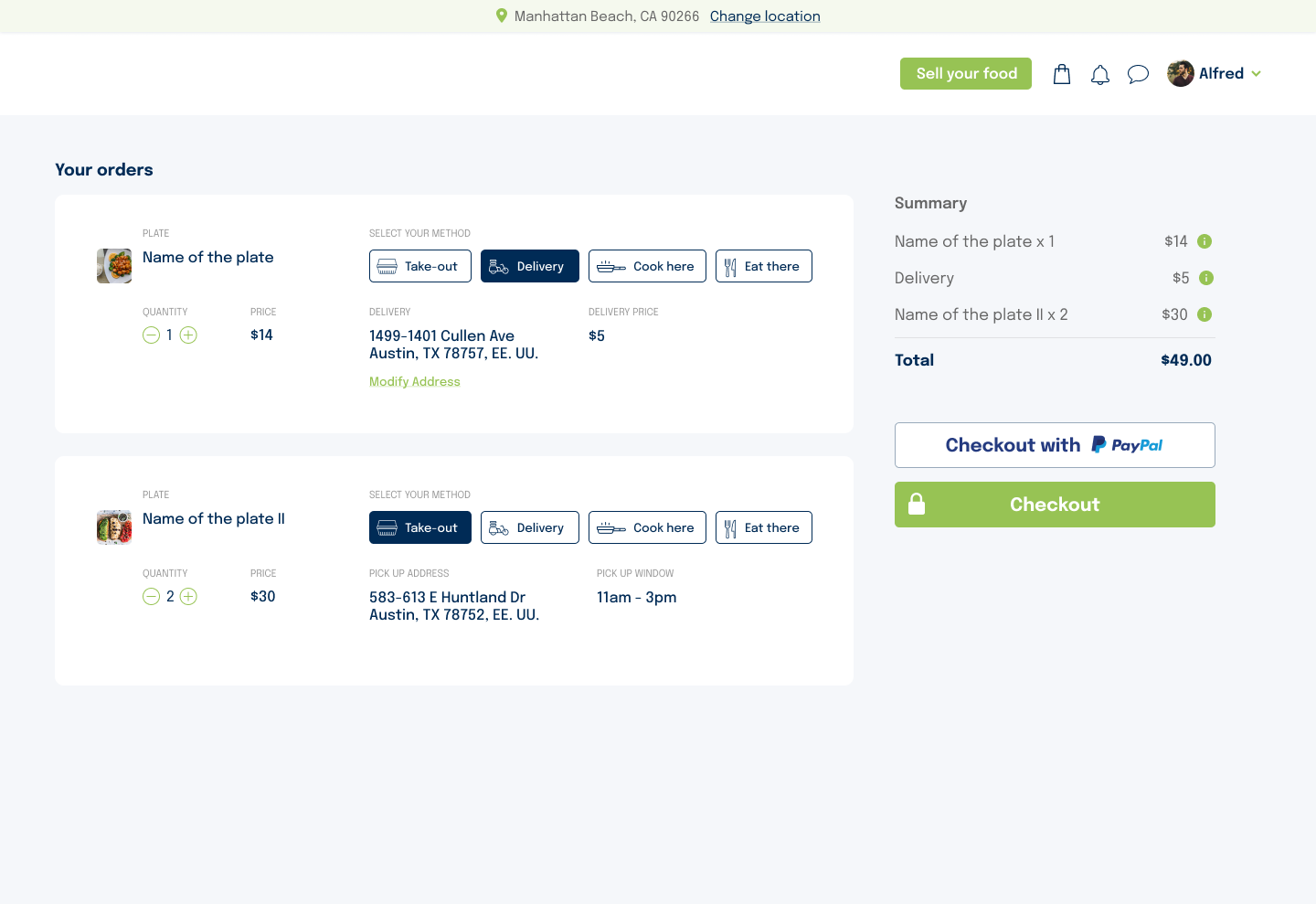
Providers set up these options when creating their listings.
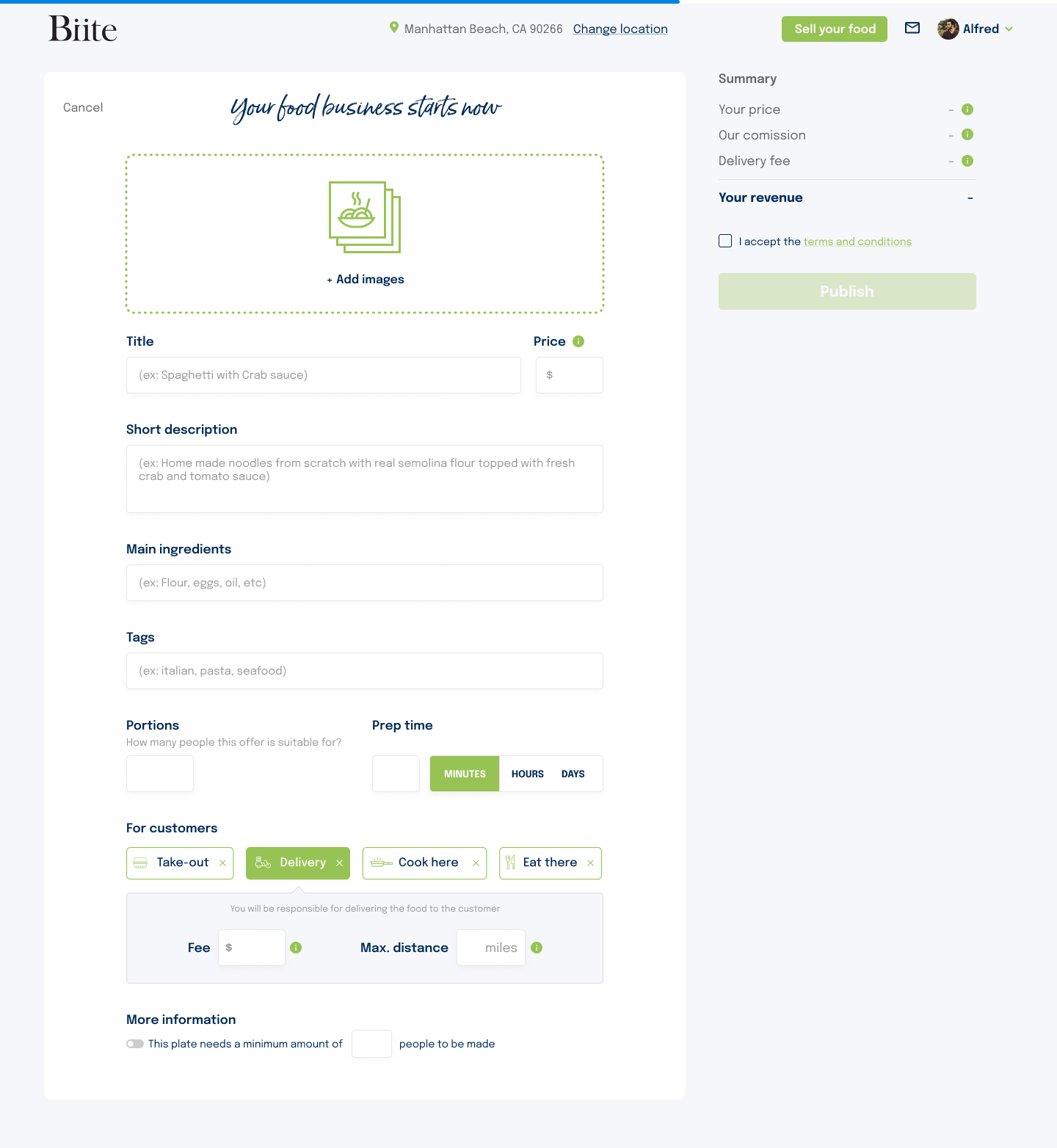
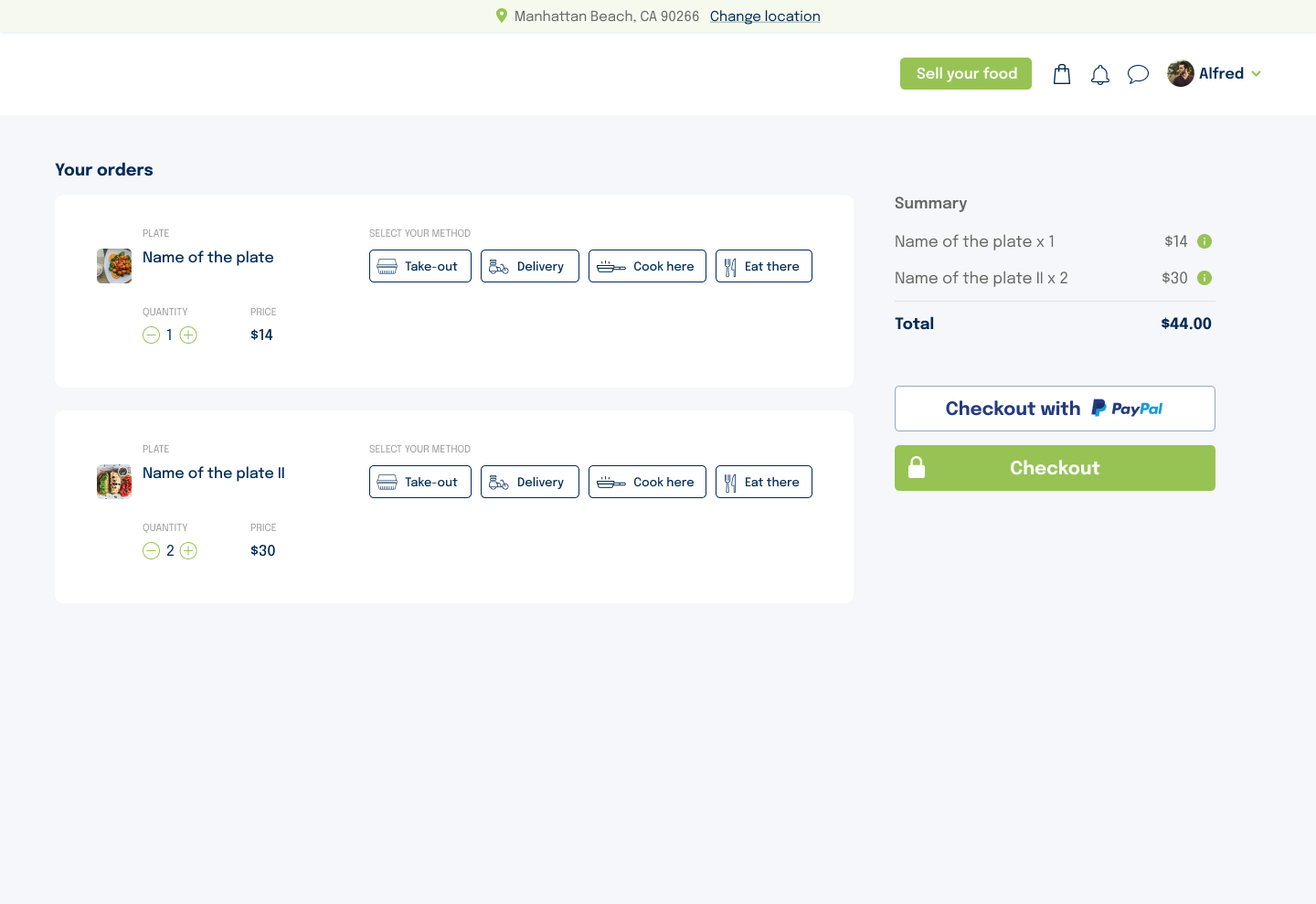

Buyers are able to select delivery and enter their delivery address. They also have multiple options to choose from take-out to eating there. This is recommended for food delivery style marketplaces or that require delivery.
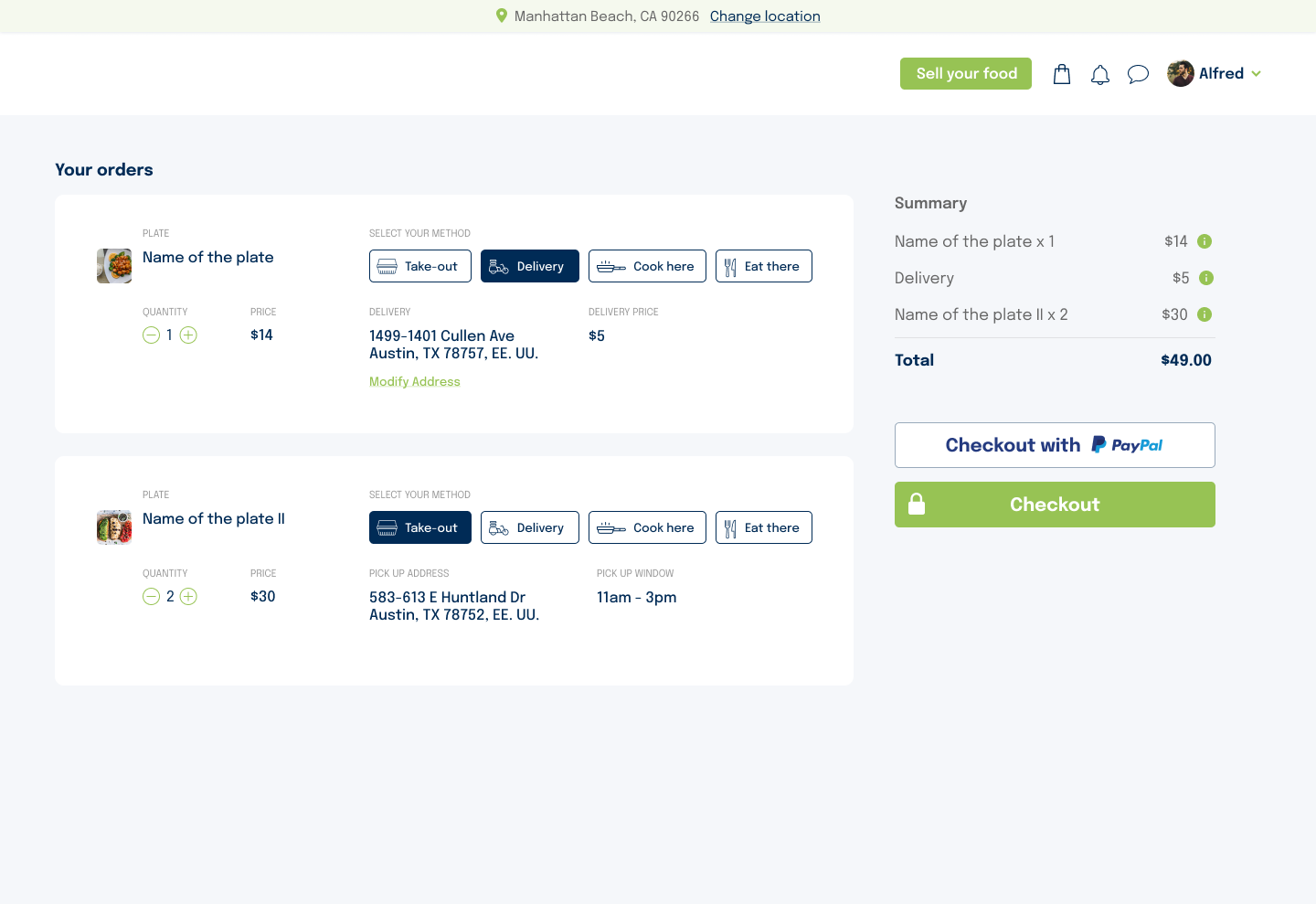
Providers set up these options when creating their listings.
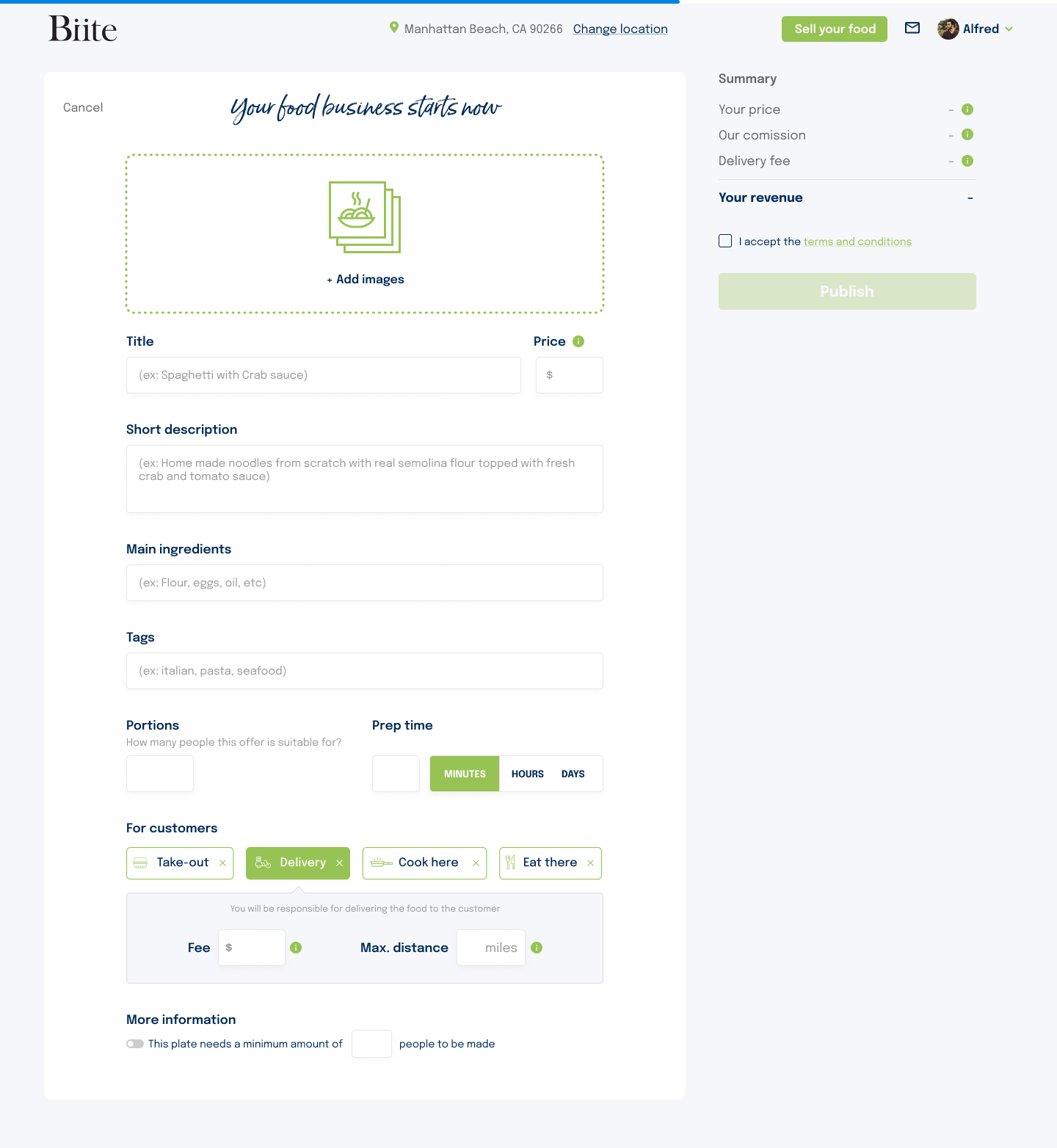
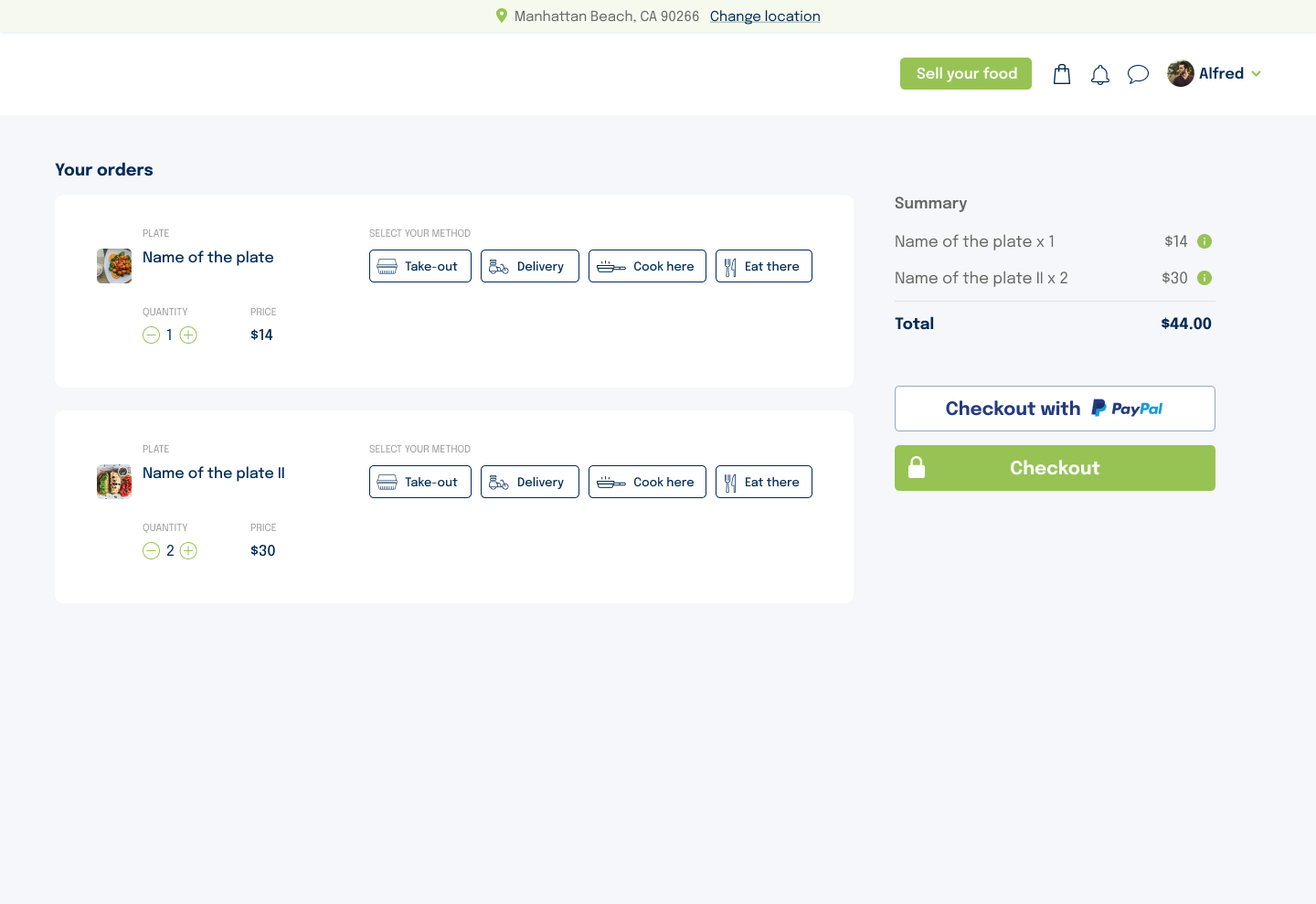
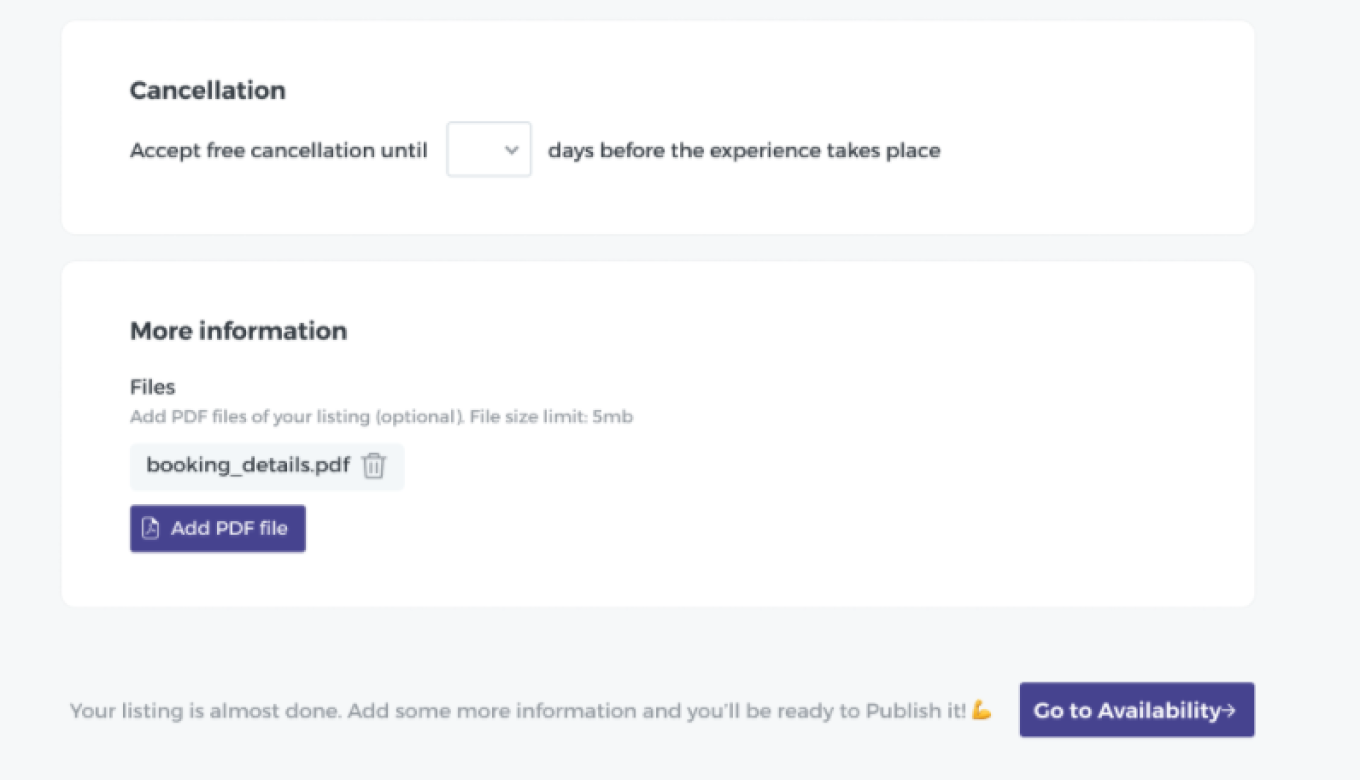
Providers set # of days to accept free cancellations
Added
Providers are able to set the # of days that they will allow buyers to can cancel a booking before the event or service takes place without a cancellation fee. This is set up during listing creation.
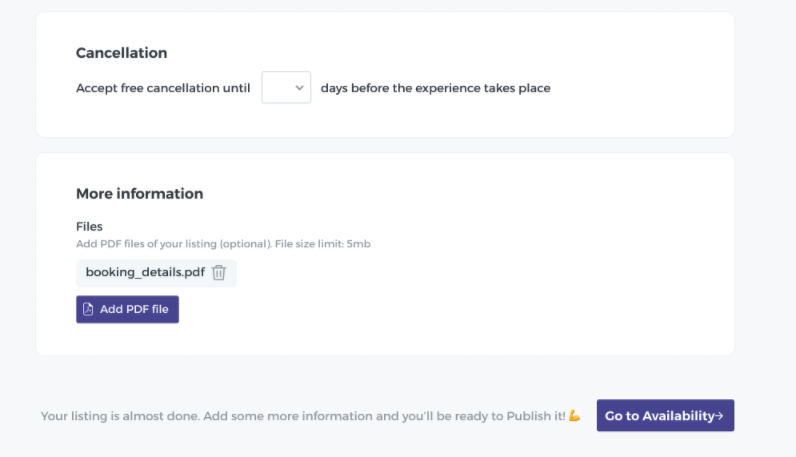

Providers are able to set the # of days that they will allow buyers to can cancel a booking before the event or service takes place without a cancellation fee. This is set up during listing creation.
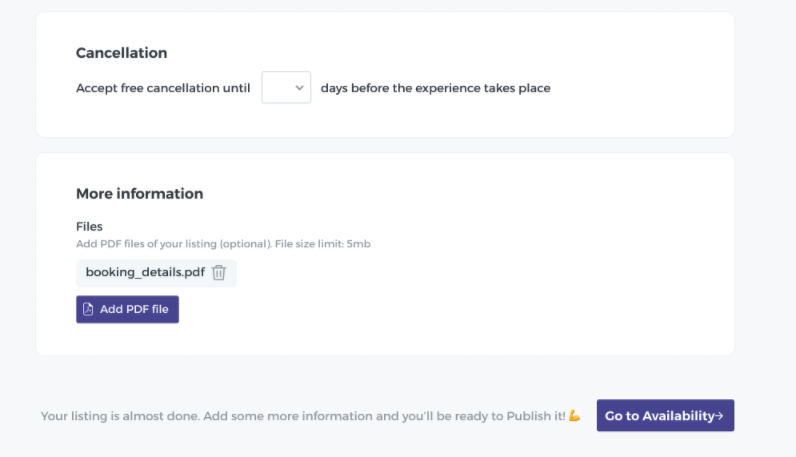
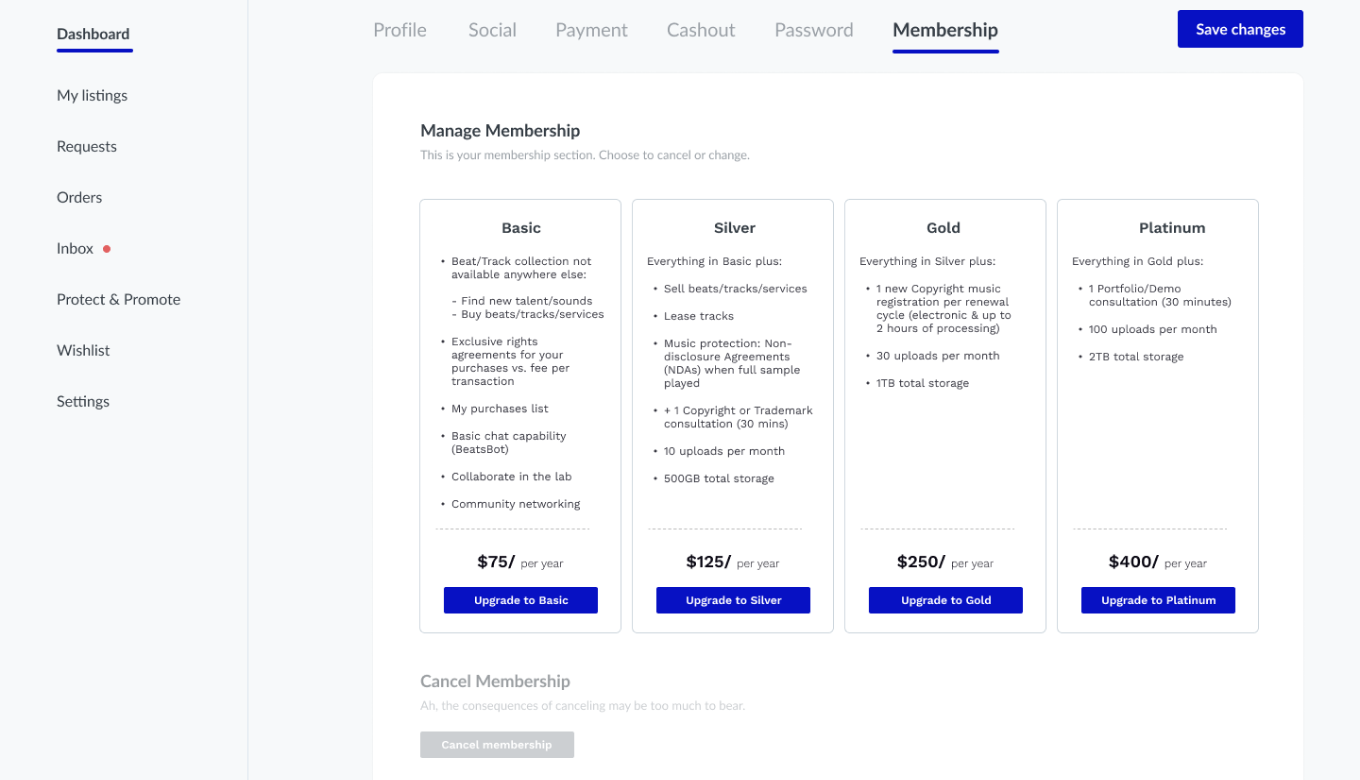
Subscriptions and membership plans
Added
If you’re setting up a subscription-based pricing model for your marketplace, there are various ways to set up each membership level. Some examples of common membership levels are based on number of listings, by period (annual/monthly), by commission amount and access to special features.




If you’re setting up a subscription-based pricing model for your marketplace, there are various ways to set up each membership level. Some examples of common membership levels are based on number of listings, by period (annual/monthly), by commission amount and access to special features.




Admin managed subscriptions
Added
Allows the admin to set up and control their own subscription levels from the admin panel. Subscriptions tiers can be set up based on number of listings, commission or fixed priced and the billing frequency can be set as monthly or annual.


Allows the admin to set up and control their own subscription levels from the admin panel. Subscriptions tiers can be set up based on number of listings, commission or fixed priced and the billing frequency can be set as monthly or annual.

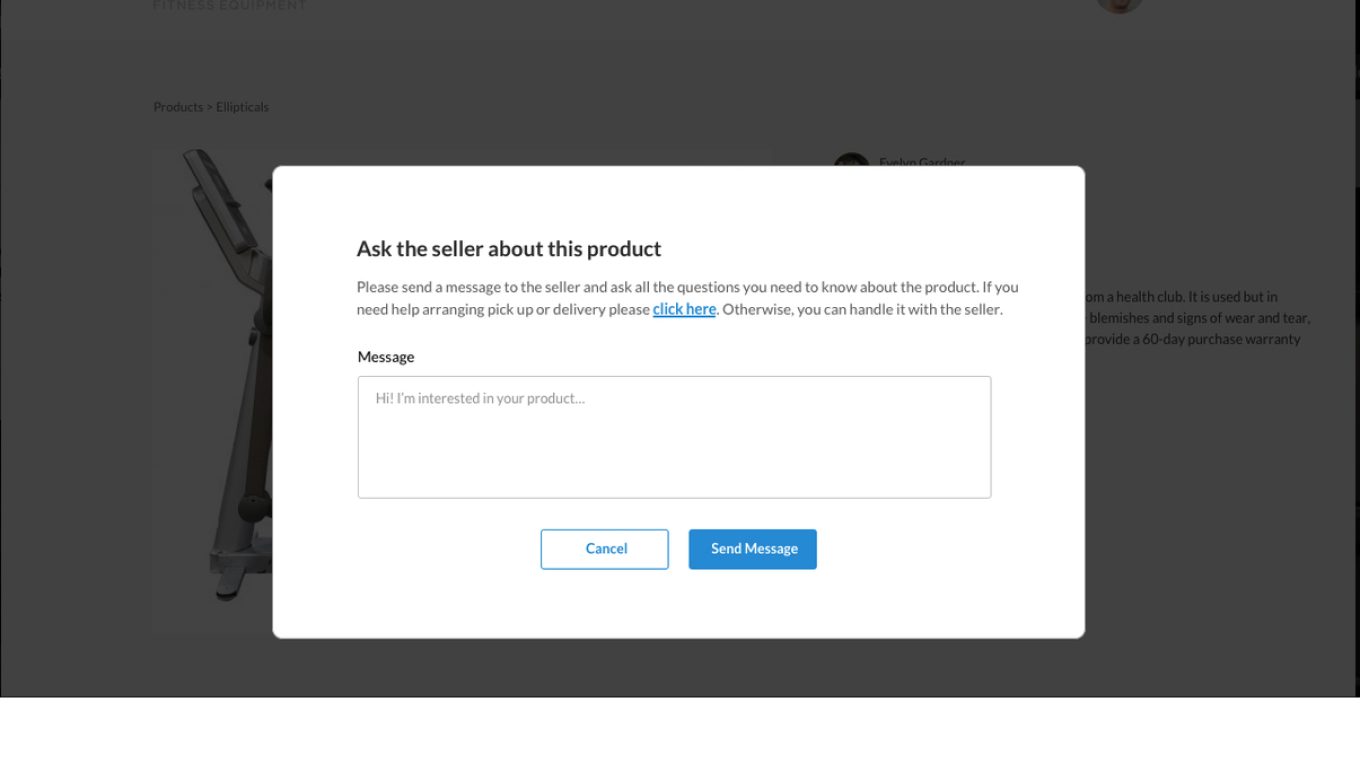
Request custom shipping
Added
If you prefer to handle shipping, delivery and pick up outside of the marketplace you can have buyers submit a request through a custom form. The request is sent via auto email to directly your delivery service contact.
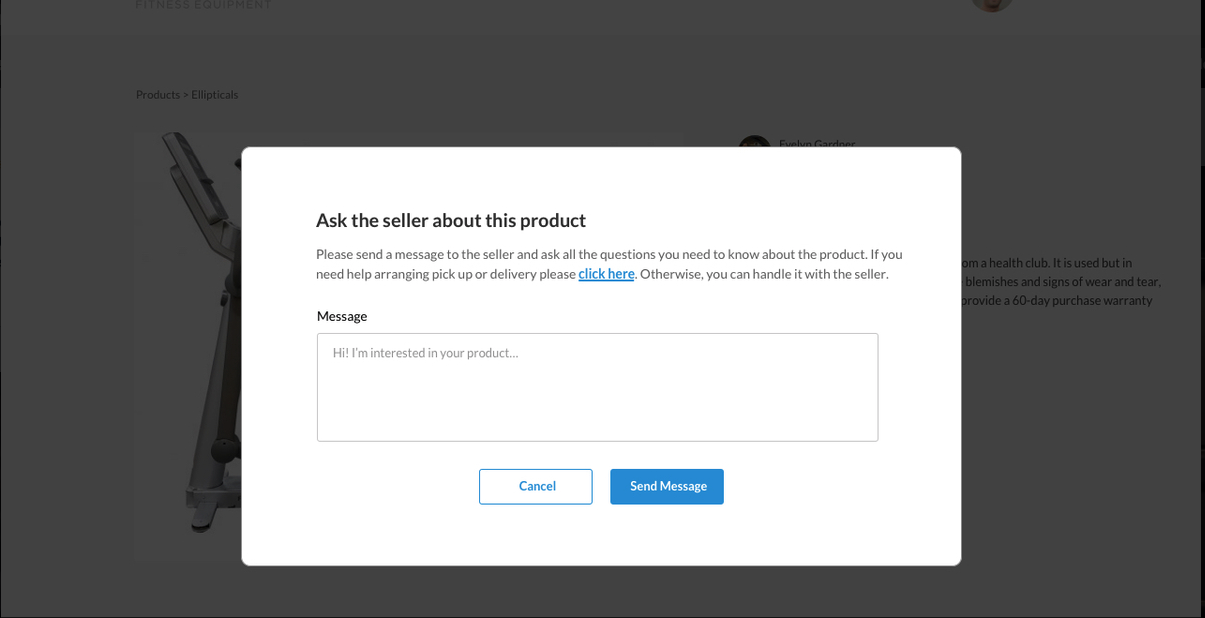

If you prefer to handle shipping, delivery and pick up outside of the marketplace you can have buyers submit a request through a custom form. The request is sent via auto email to directly your delivery service contact.
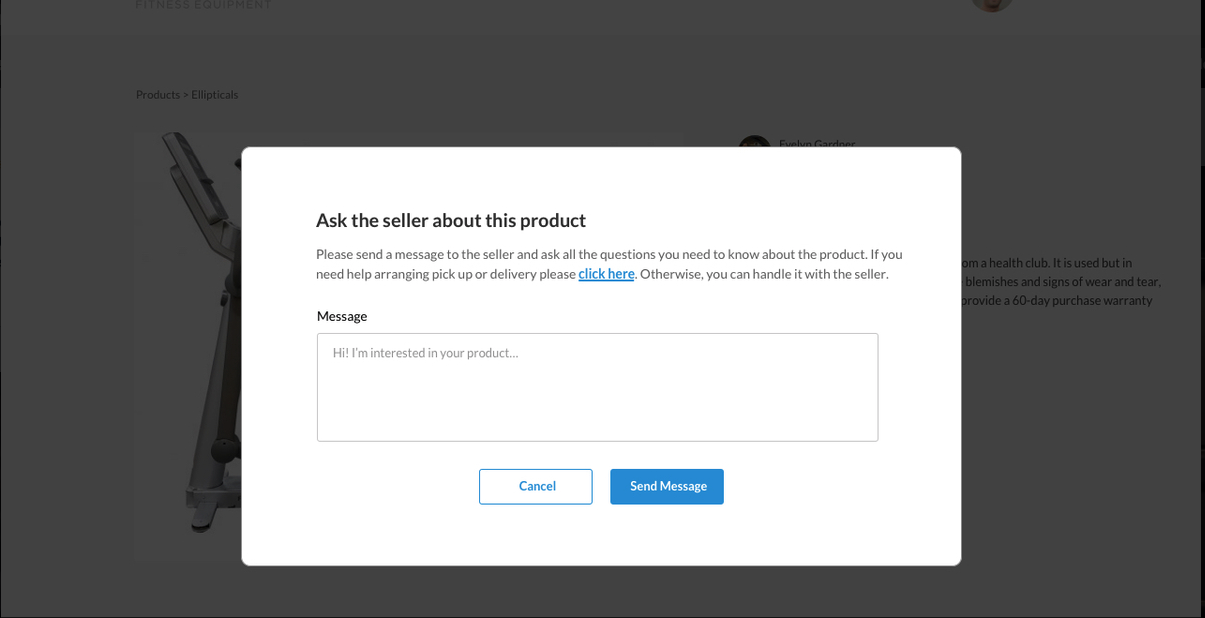

Add on items
Added
Add on items are like the snacks, candy, magazines and novelties that you see at the checkout line at stores. These are impulse items that buyers don’t necessarily plan on purchasing but typically end up including in their purchase.
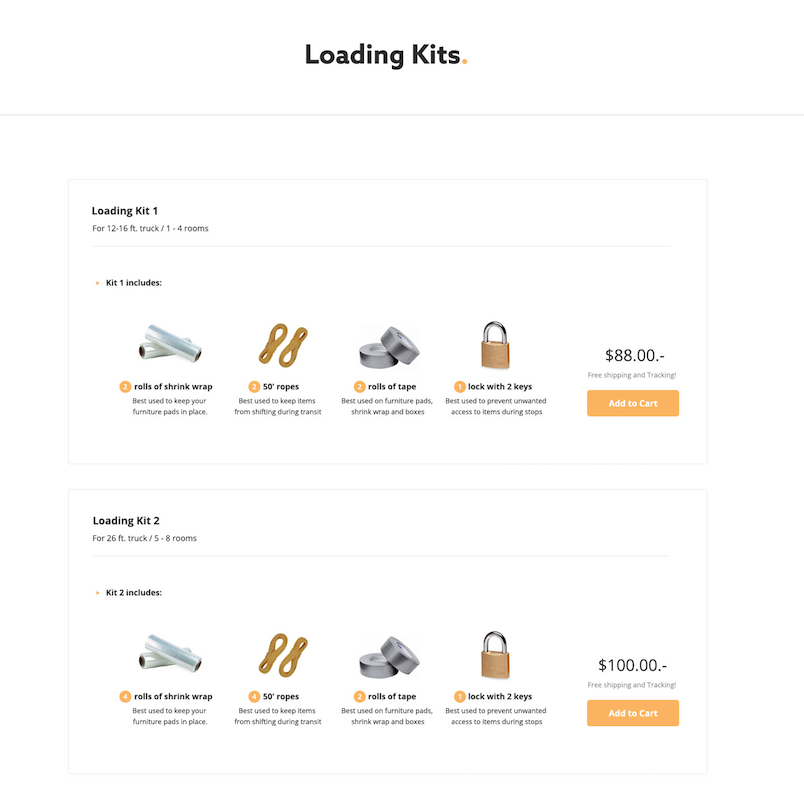

Add on items are like the snacks, candy, magazines and novelties that you see at the checkout line at stores. These are impulse items that buyers don’t necessarily plan on purchasing but typically end up including in their purchase.
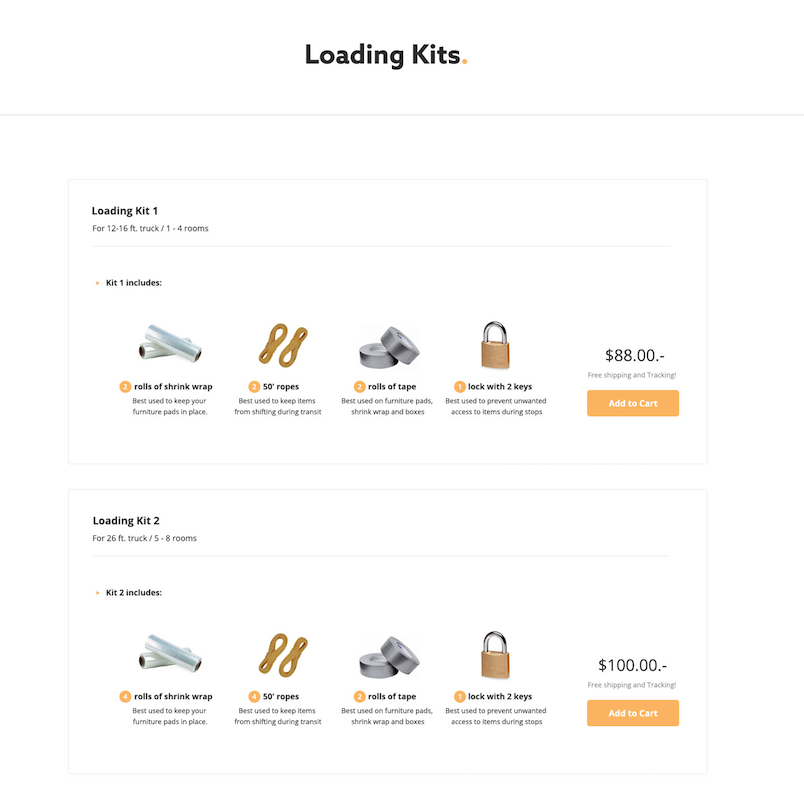
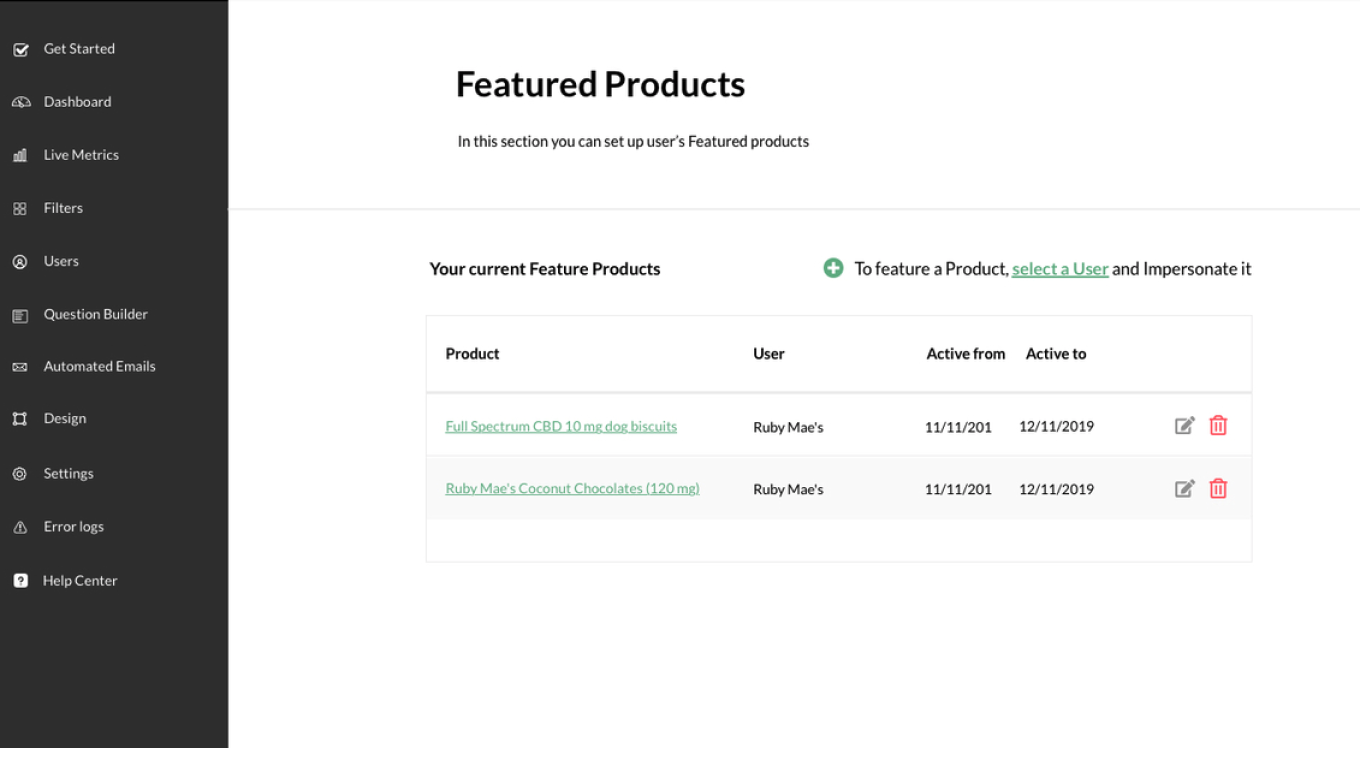
Featured listings managed by admin
Added
The admin will be able to see a list of all listings that have been featured and select which of those listings will display on the homepage. The featured listings section on the homepage is like a VIP section that only the admin can manage.
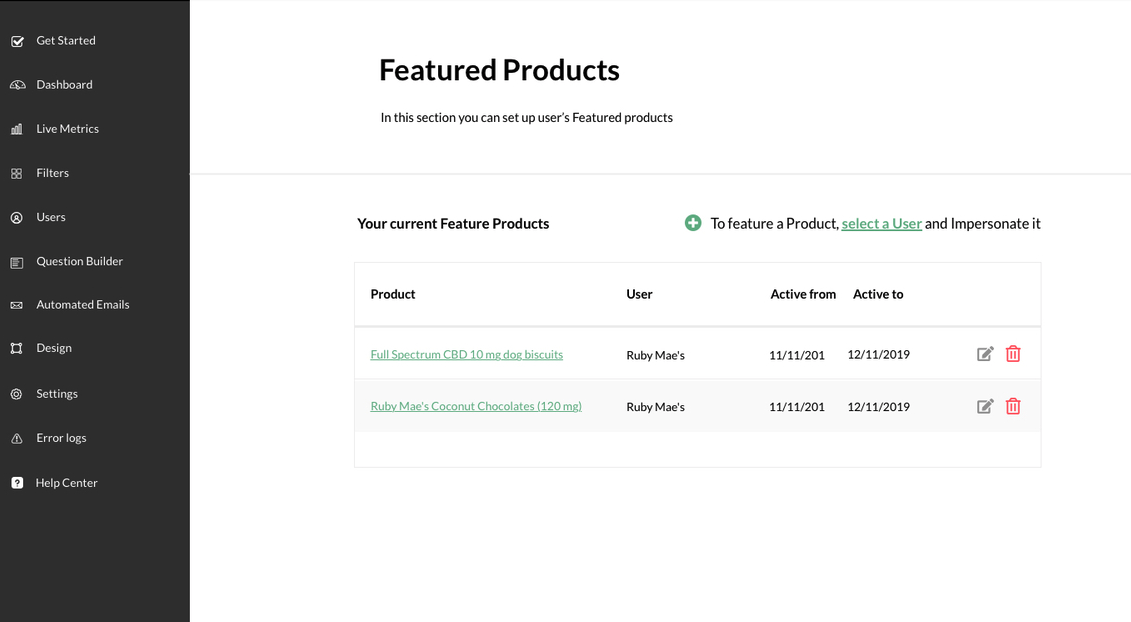

The admin will be able to see a list of all listings that have been featured and select which of those listings will display on the homepage. The featured listings section on the homepage is like a VIP section that only the admin can manage.
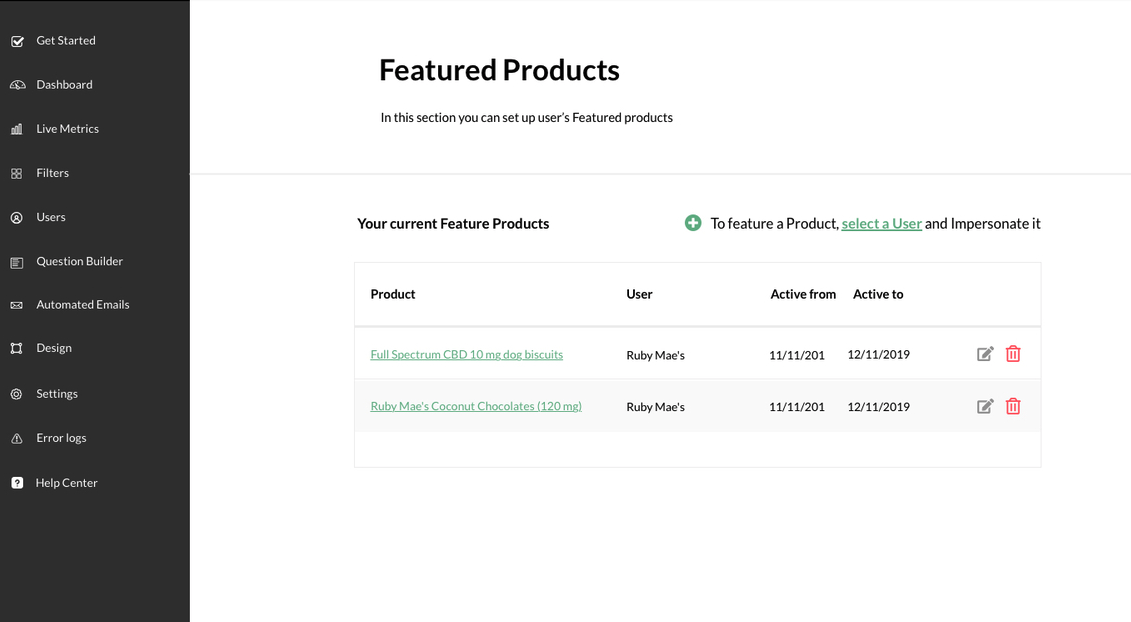
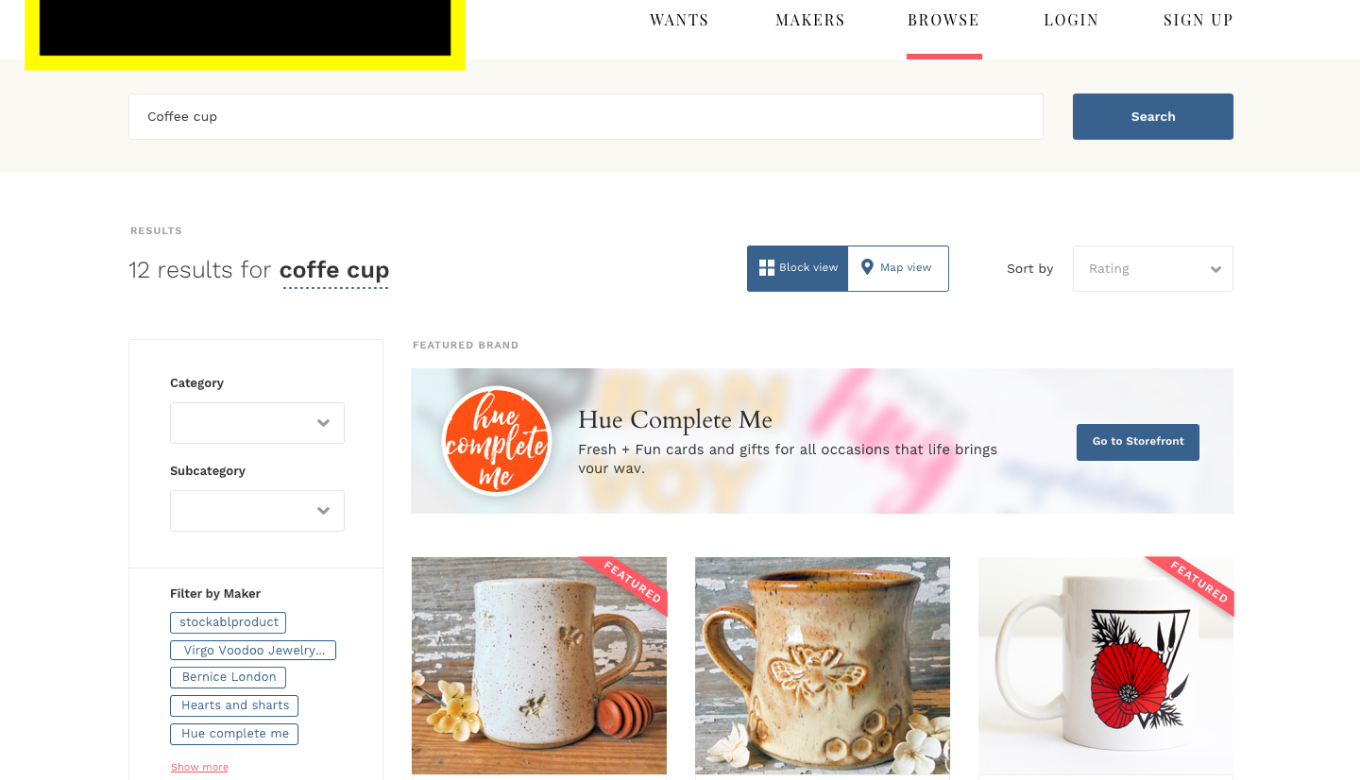
Featured user banner
Added
Includes a dedicated banner that highlights a specific storefront or user on the browse page.

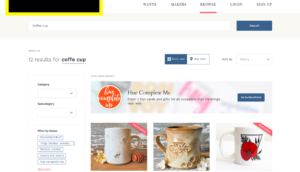
Includes a dedicated banner that highlights a specific storefront or user on the browse page.

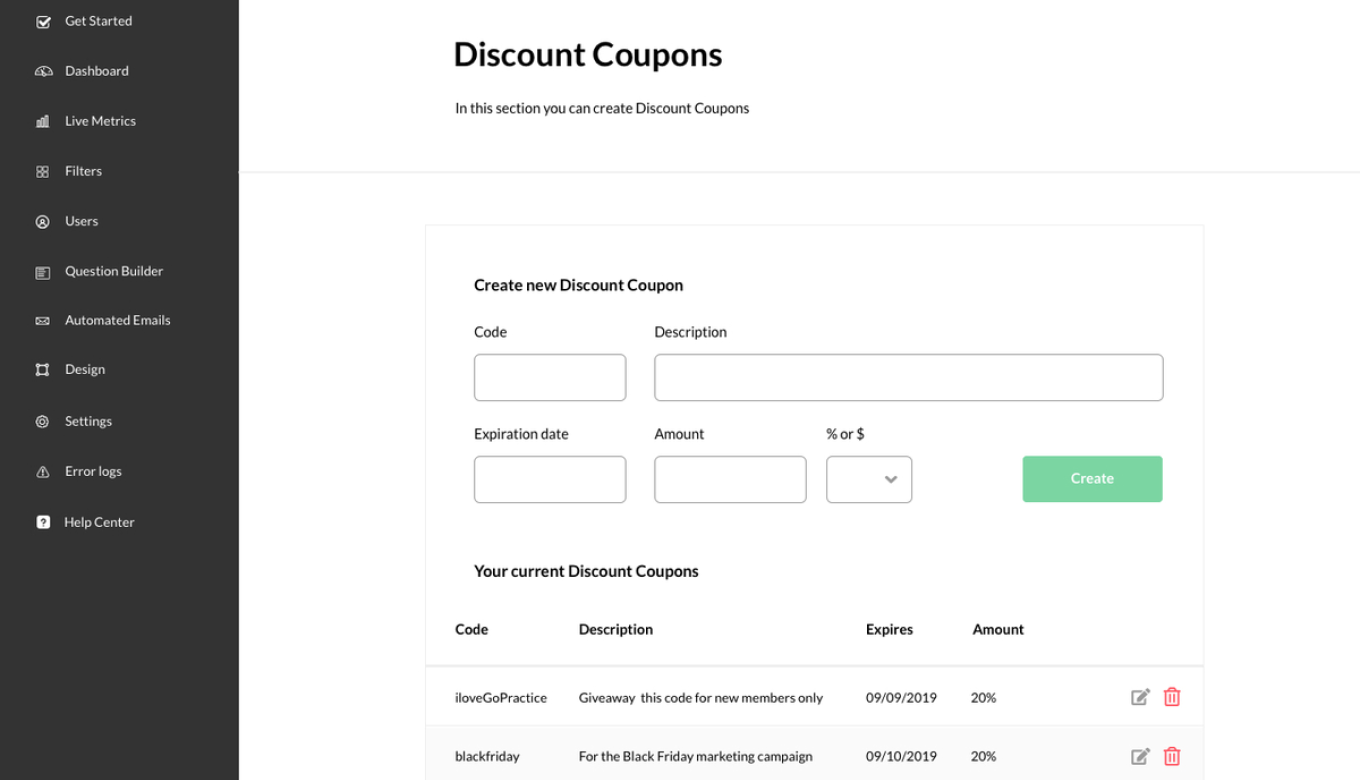
Discount coupons
Added
Admins can set up discount codes and coupons that users can apply at checkout. Discounts can be set up by percentage or dollar amount.
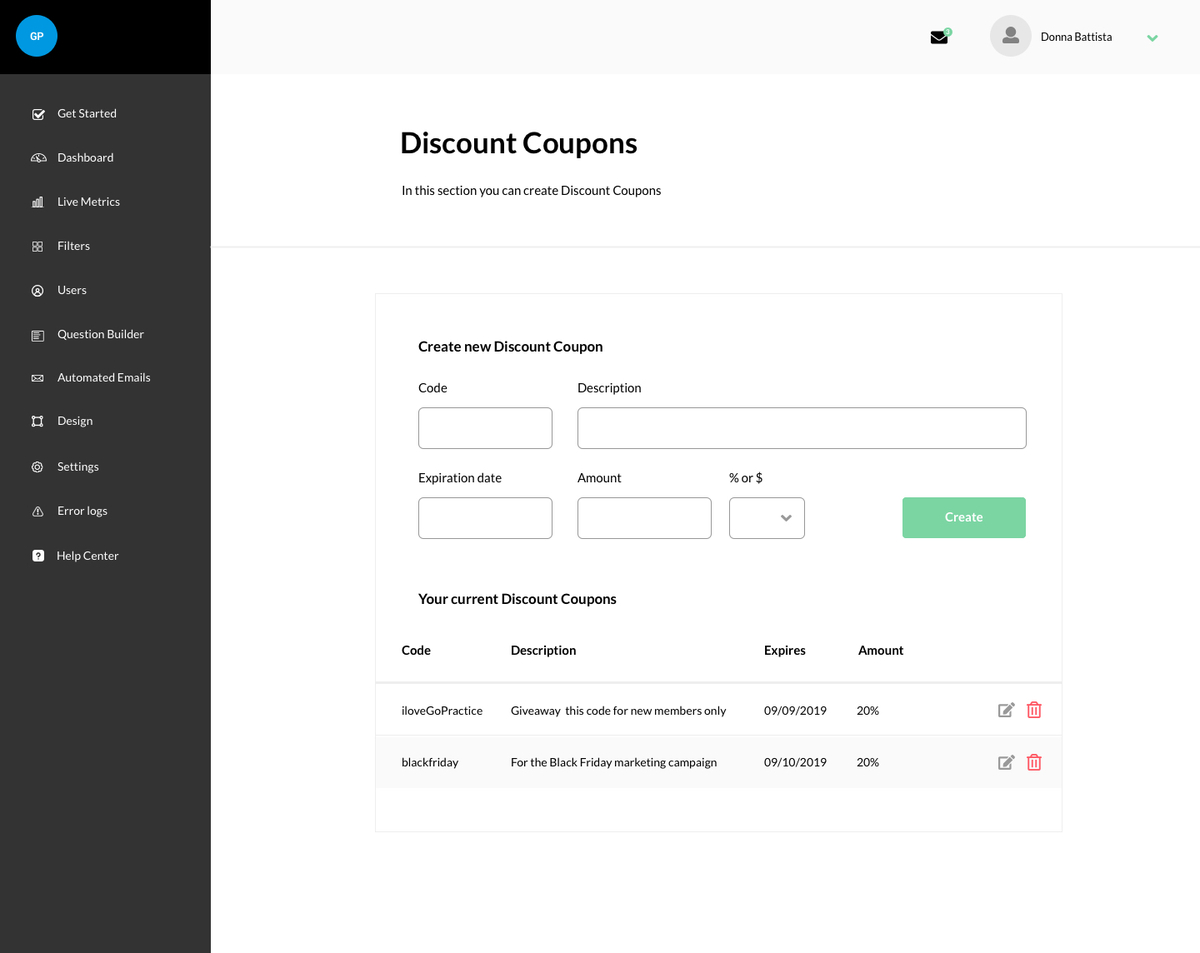
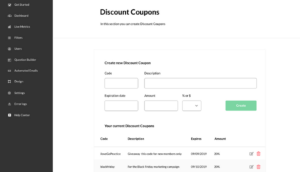
Admins can set up discount codes and coupons that users can apply at checkout. Discounts can be set up by percentage or dollar amount.
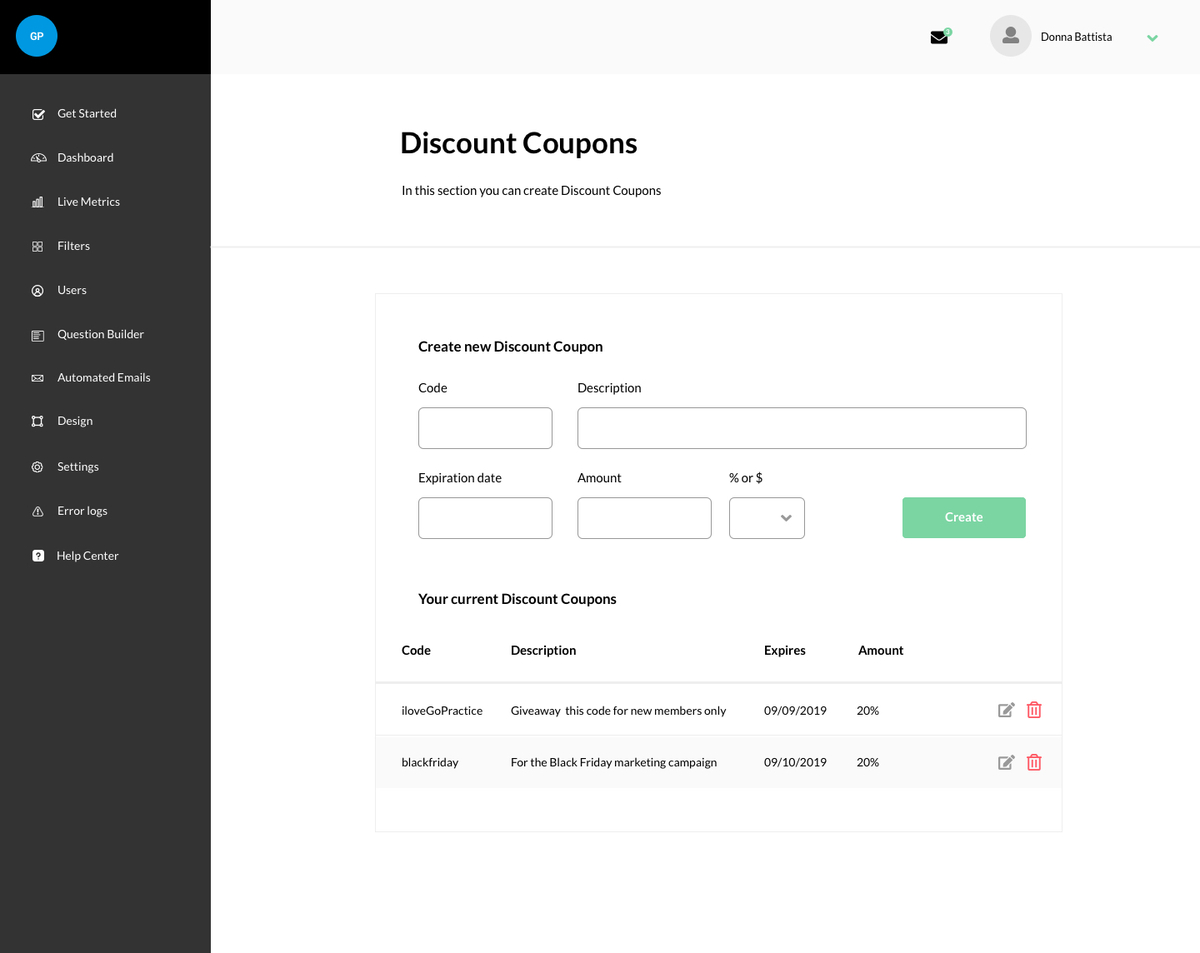
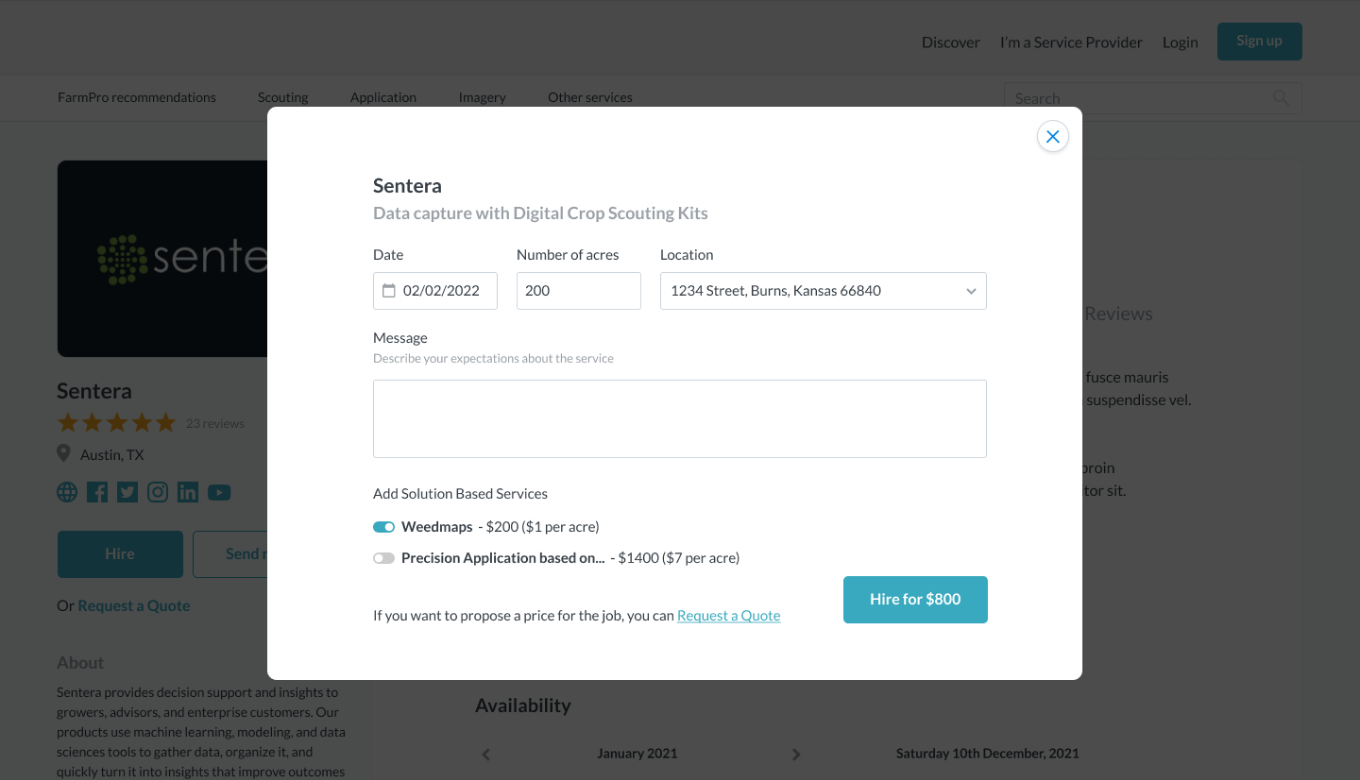
Add on services
Added
Buyers can select additional services to add to their booking. Providers would set up additional services that they want to offer when creating the main listing.
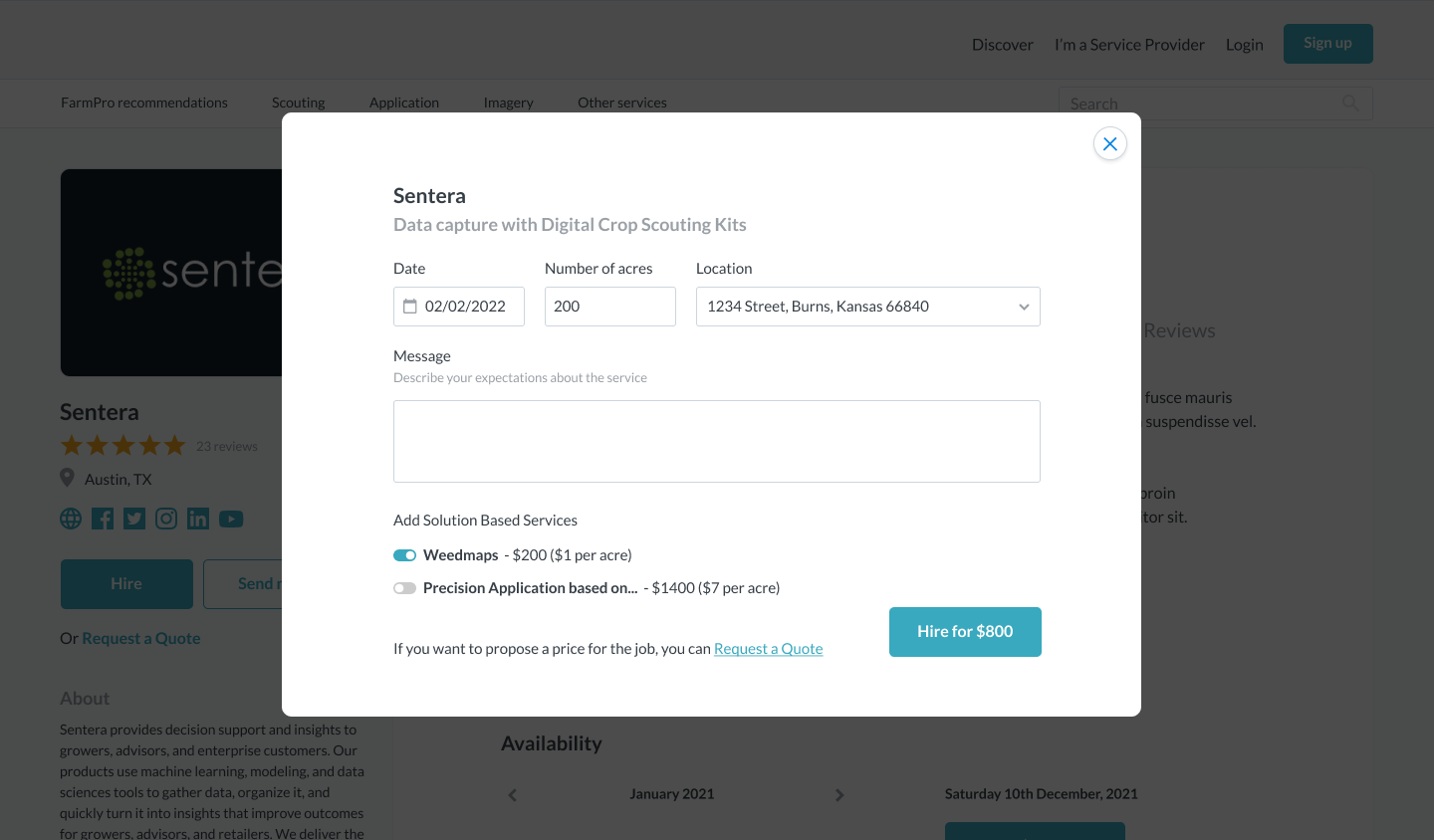

Buyers can select additional services to add to their booking. Providers would set up additional services that they want to offer when creating the main listing.
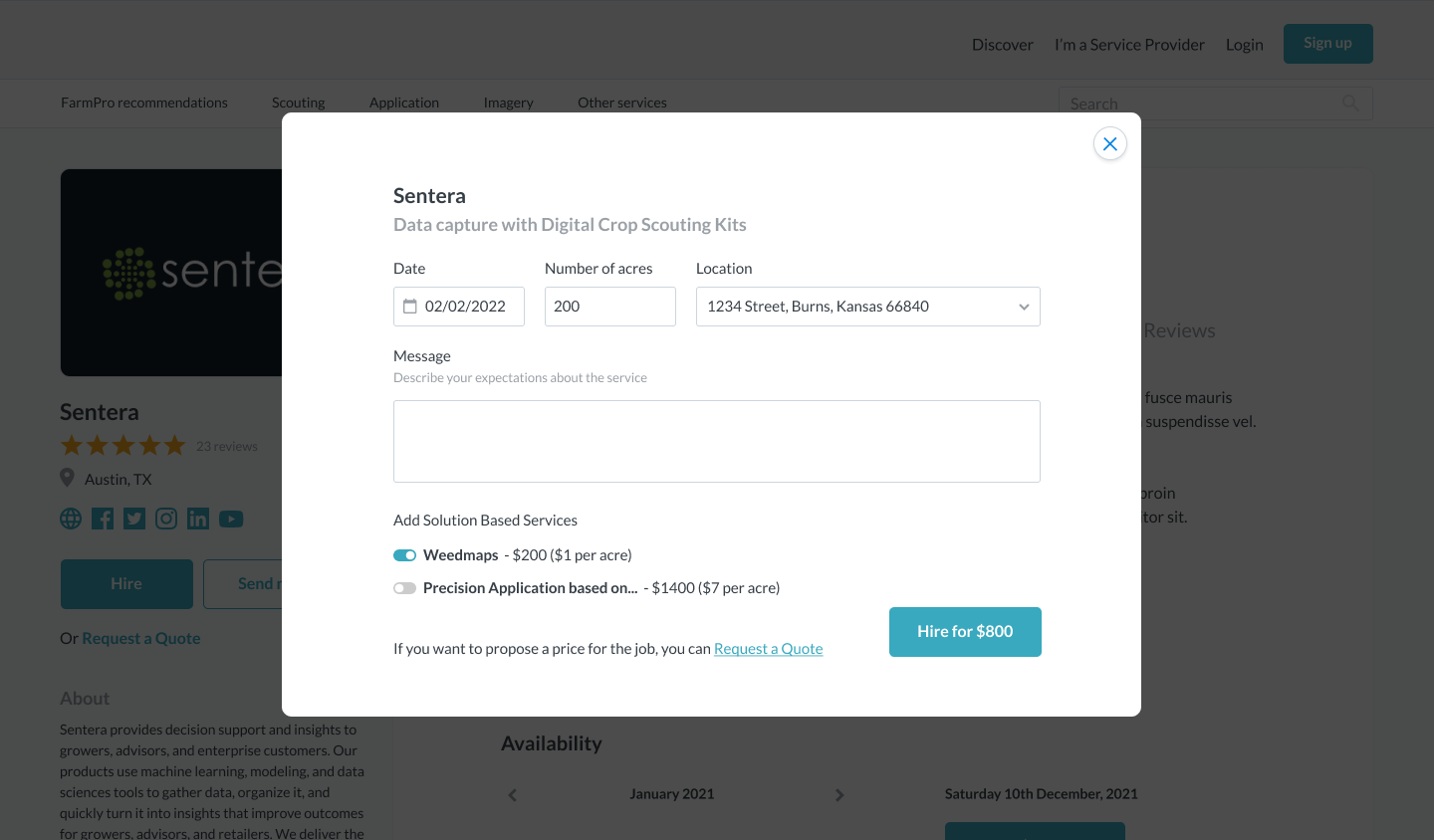
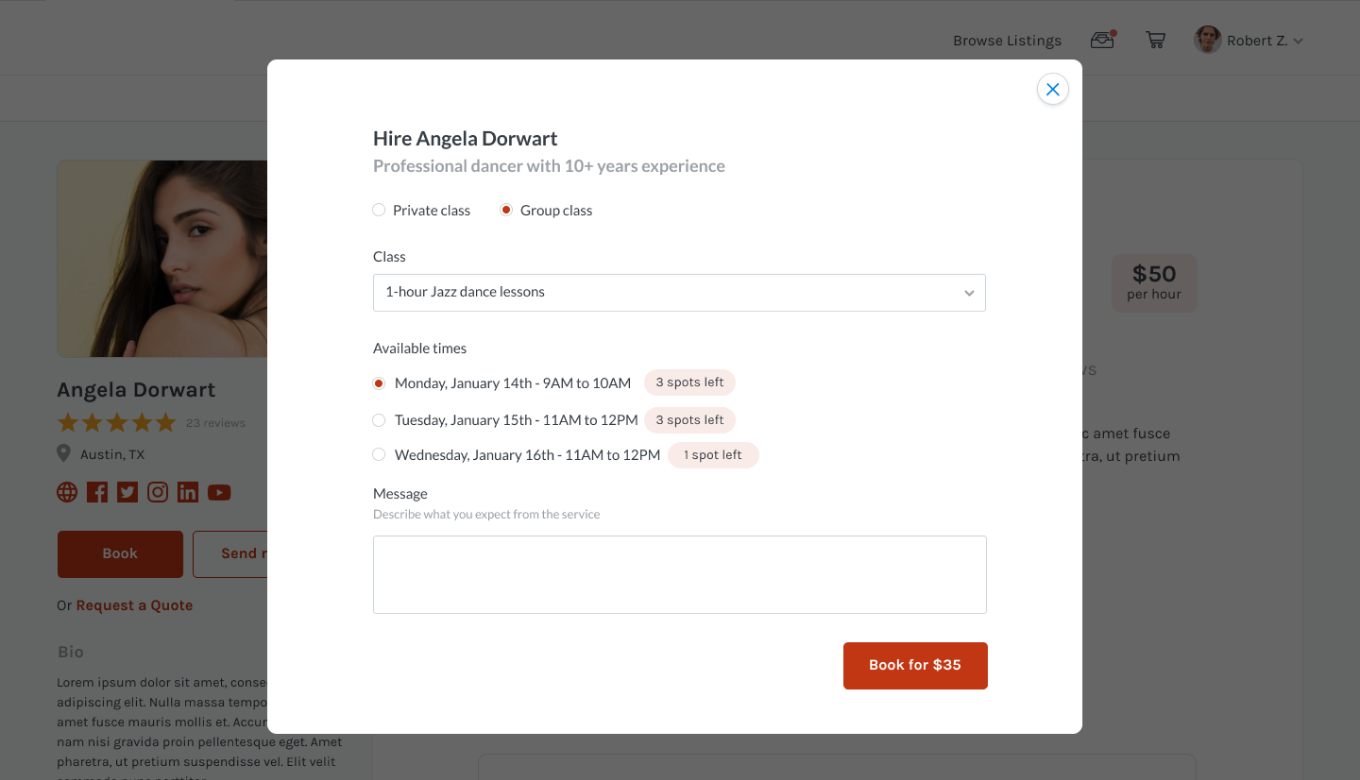
Booking flow – Private and group classes
Added
For marketplaces offering group and private classes, when a buyer books a provider, they can select to book a group or private class
If they select a group class, buyers can see the available days and times as well as the number of spots remaining for each group class.

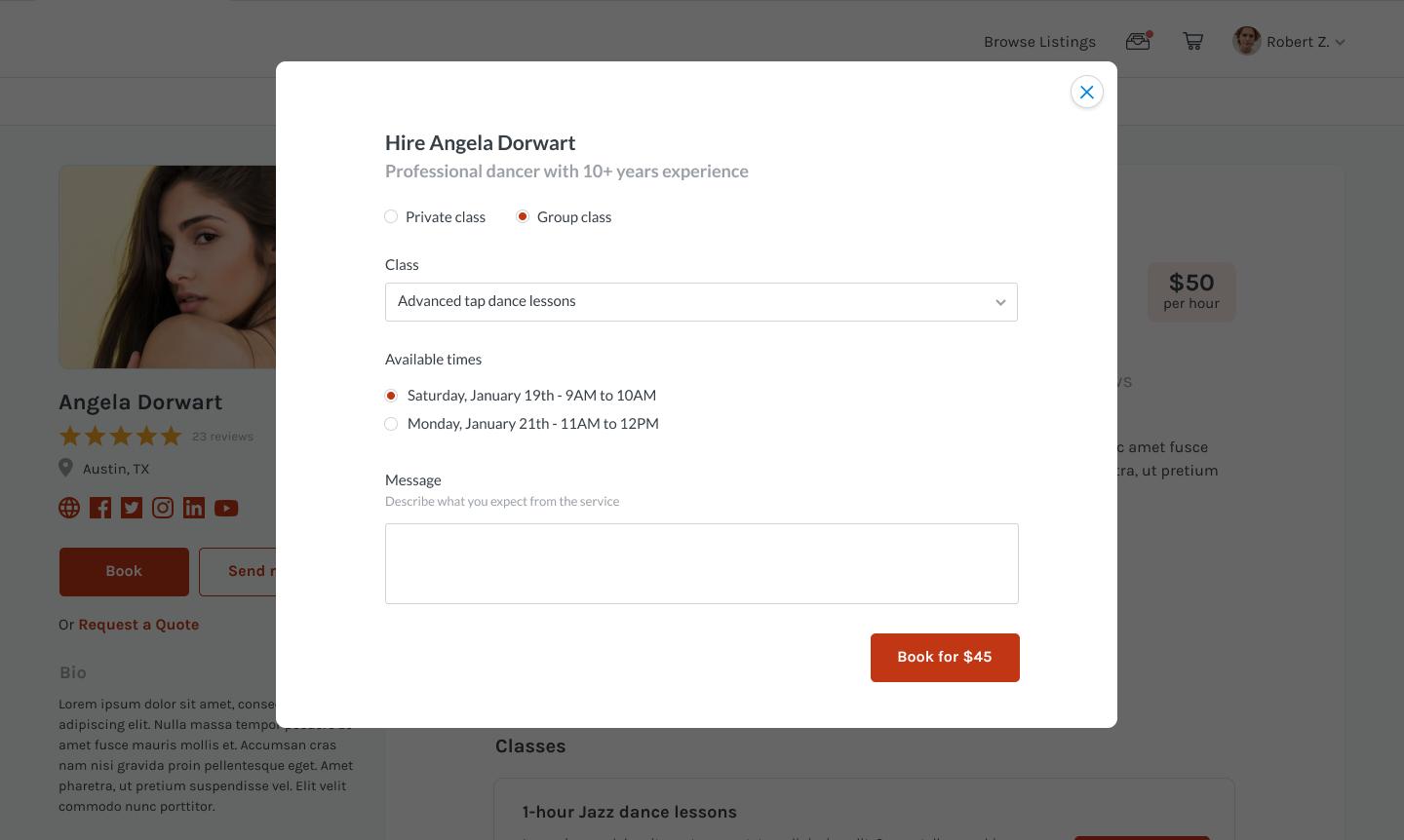
If they select a private class, buyers can select the specific day and times that they want to book.
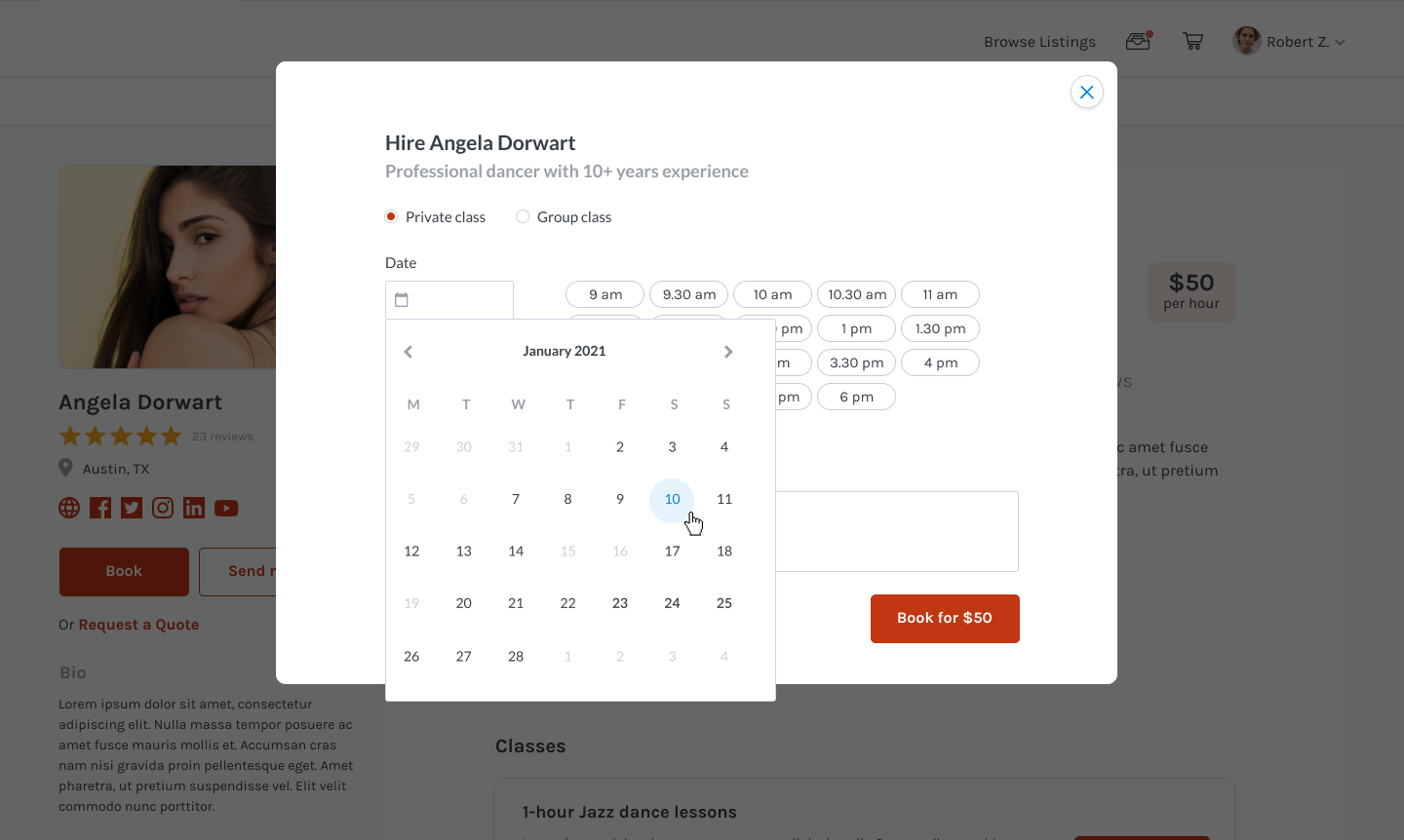
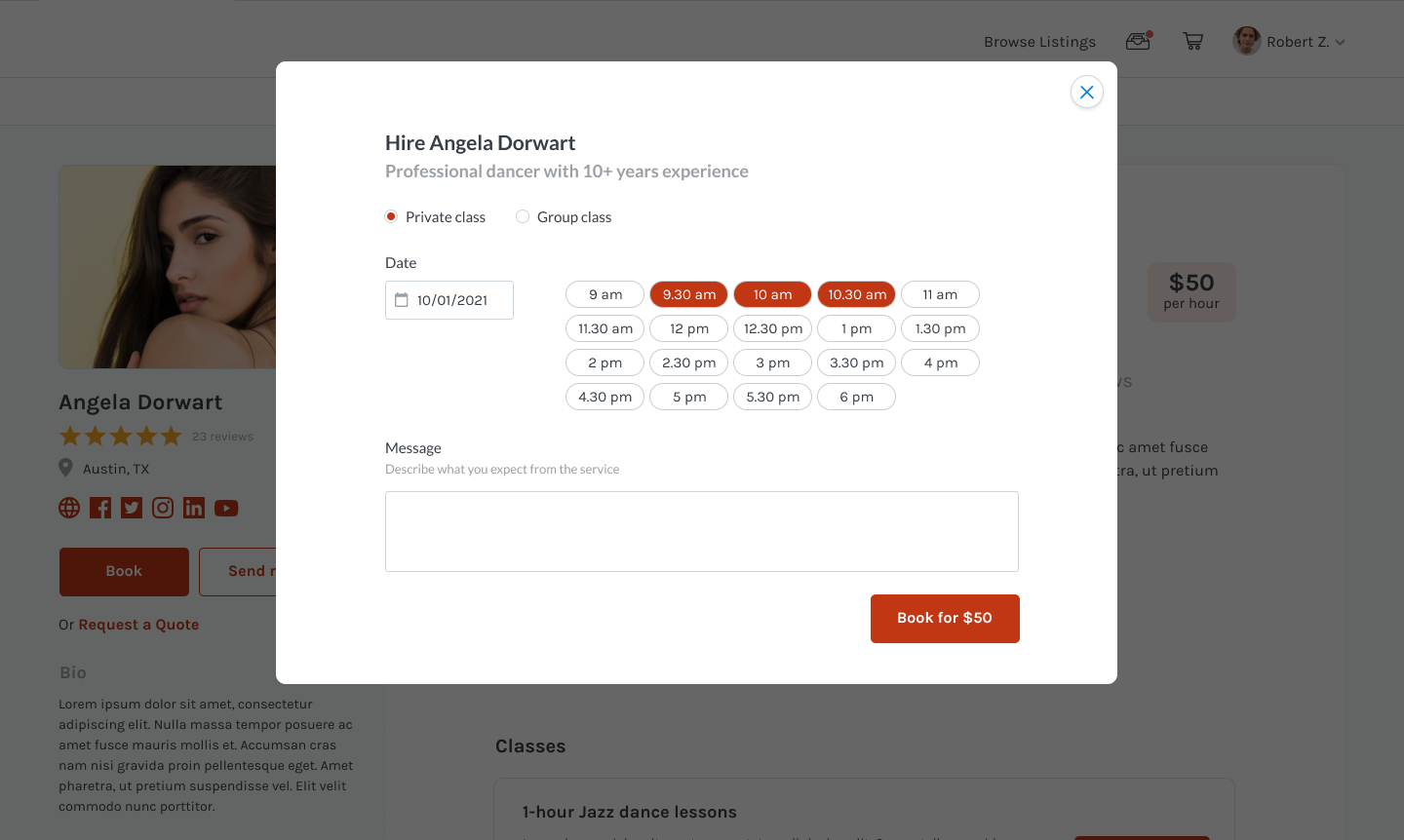
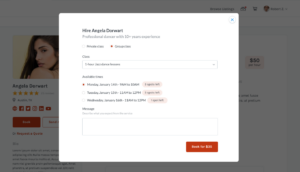
For marketplaces offering group and private classes, when a buyer books a provider, they can select to book a group or private class
If they select a group class, buyers can see the available days and times as well as the number of spots remaining for each group class.

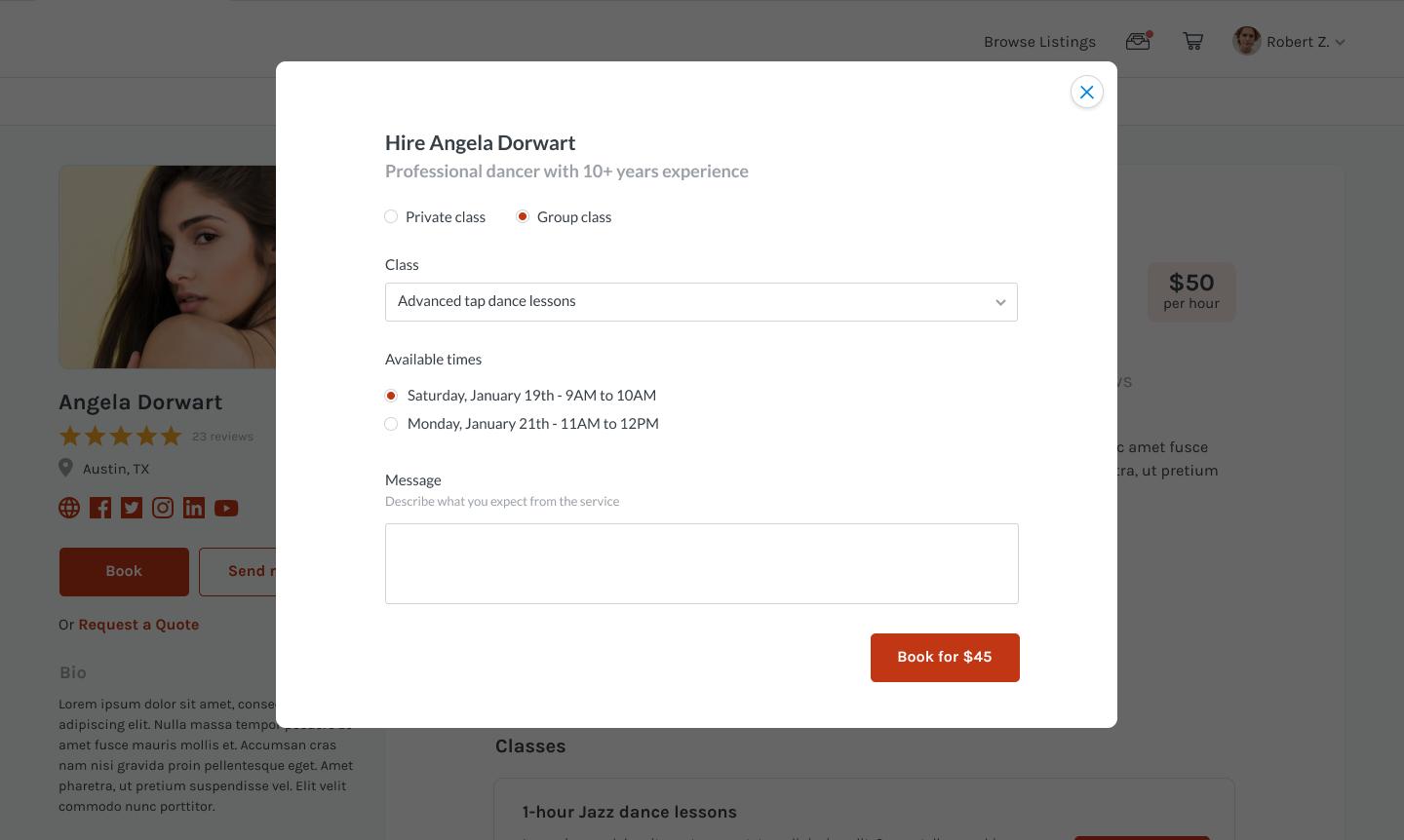
If they select a private class, buyers can select the specific day and times that they want to book.
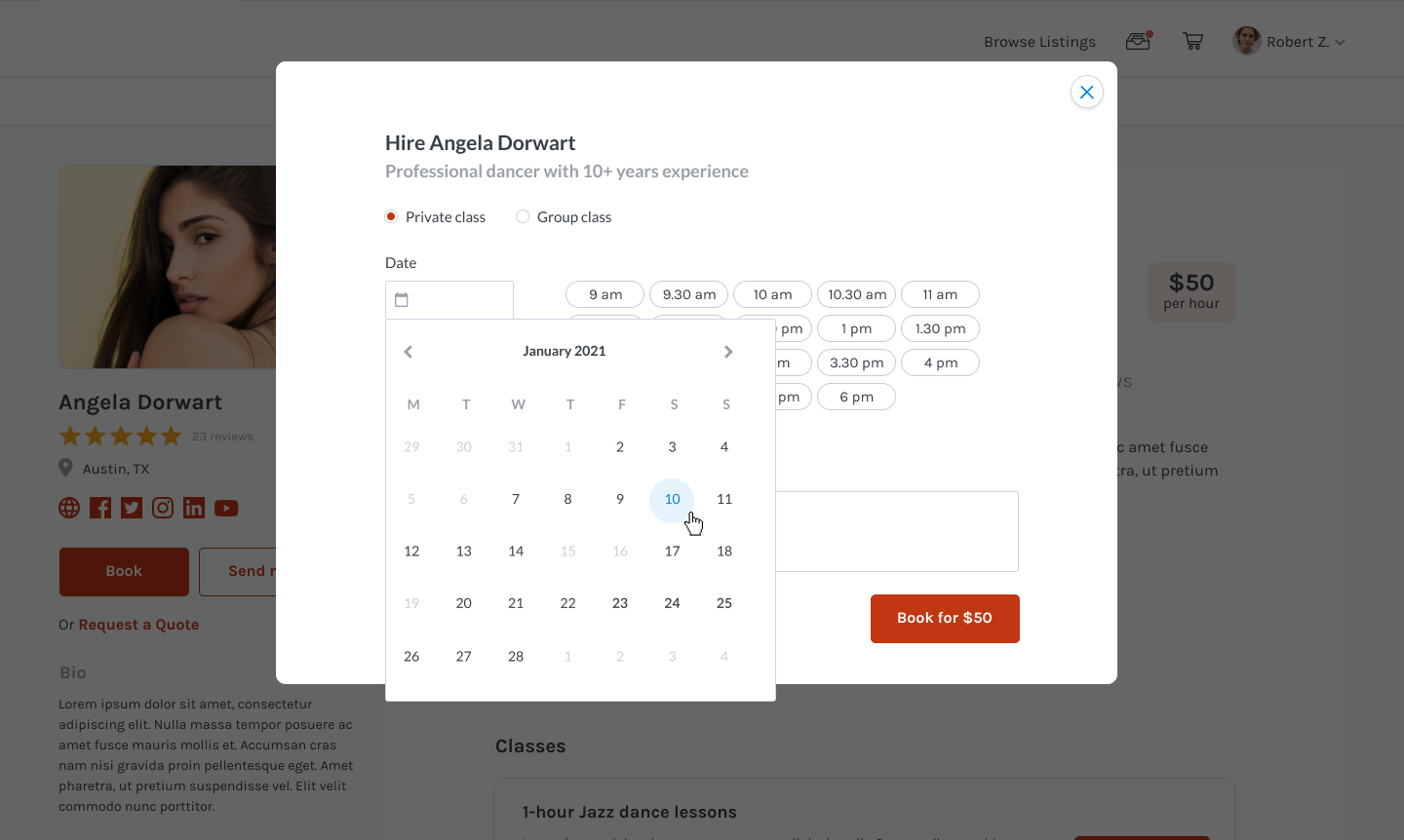
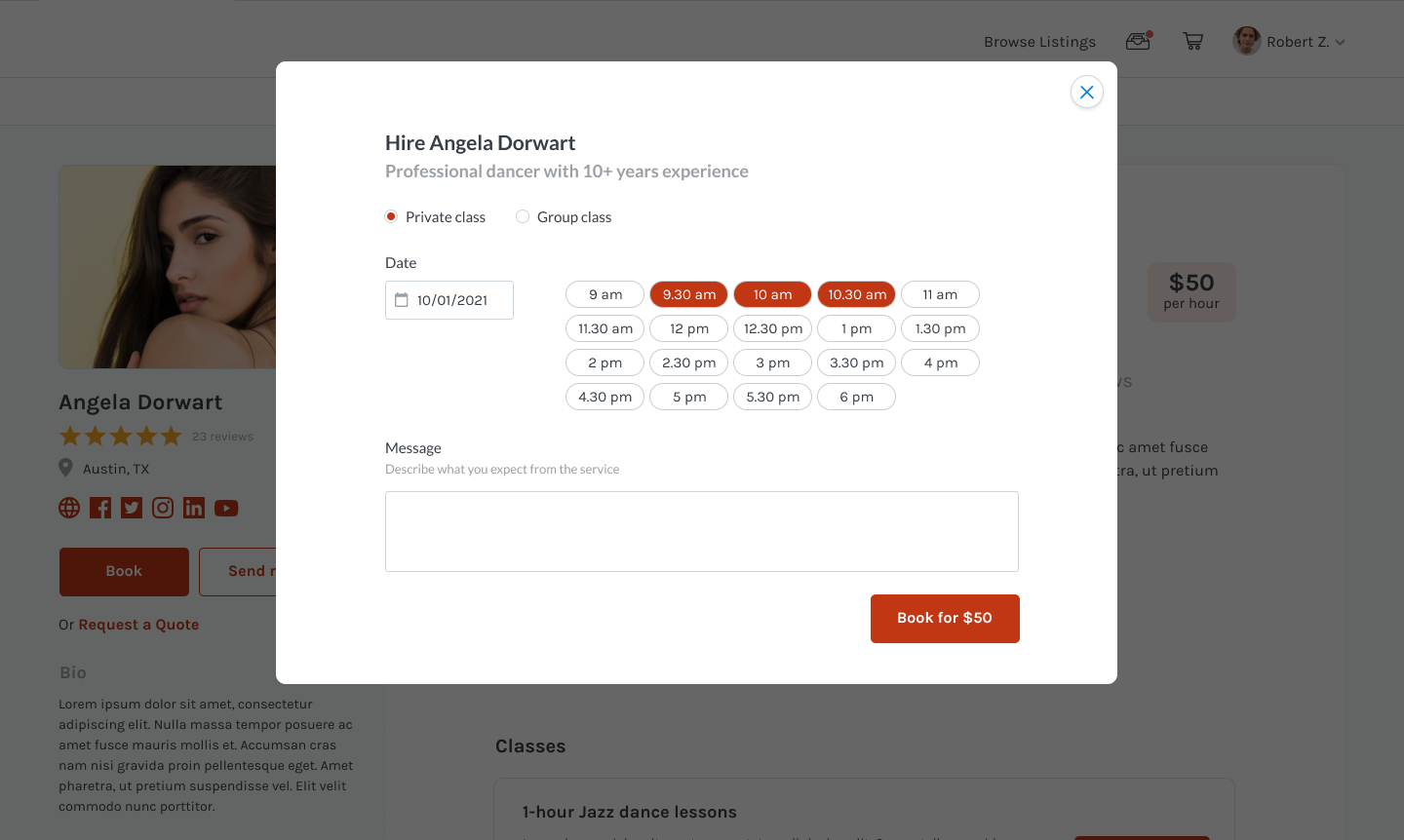
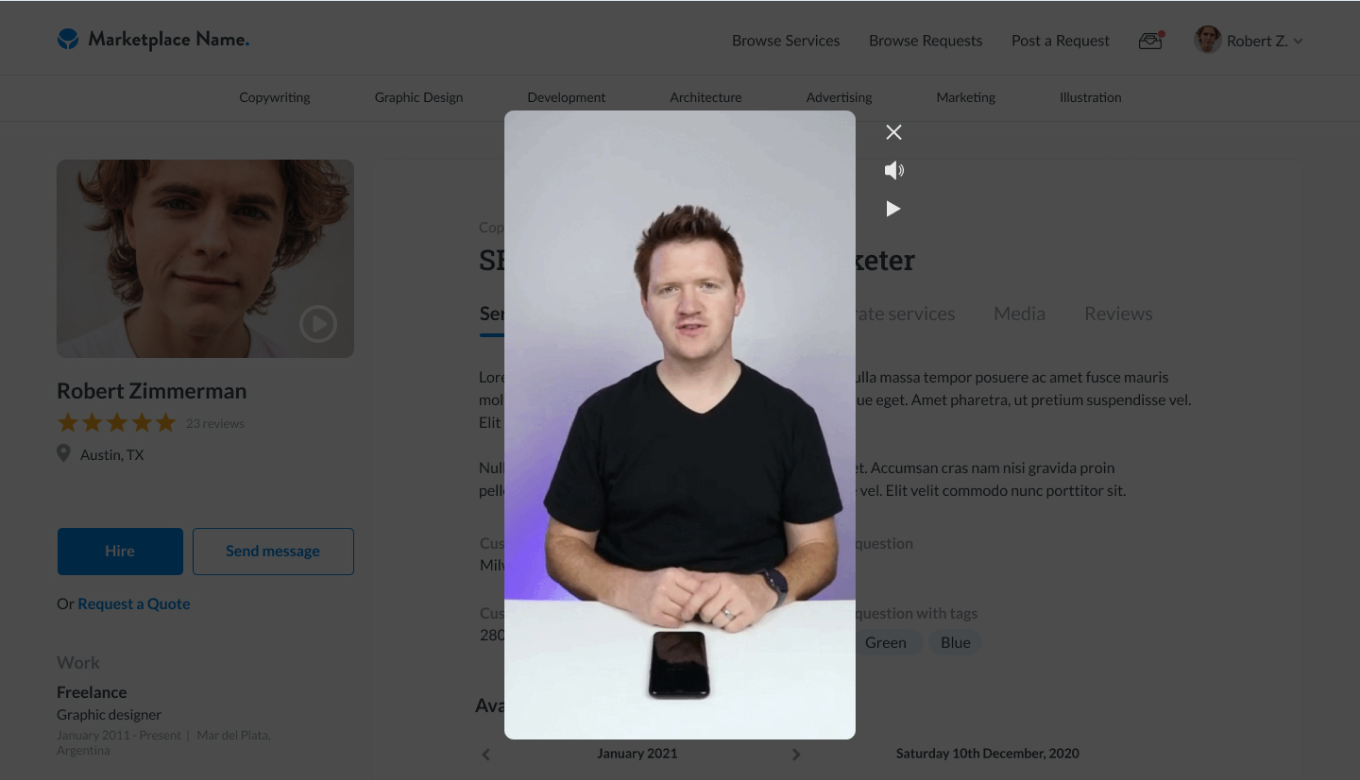
Intro video in service profile
Added
Providers are able to upload a 30-second intro video to include on their service profiles. When users click to view, the video will play in a video player window.
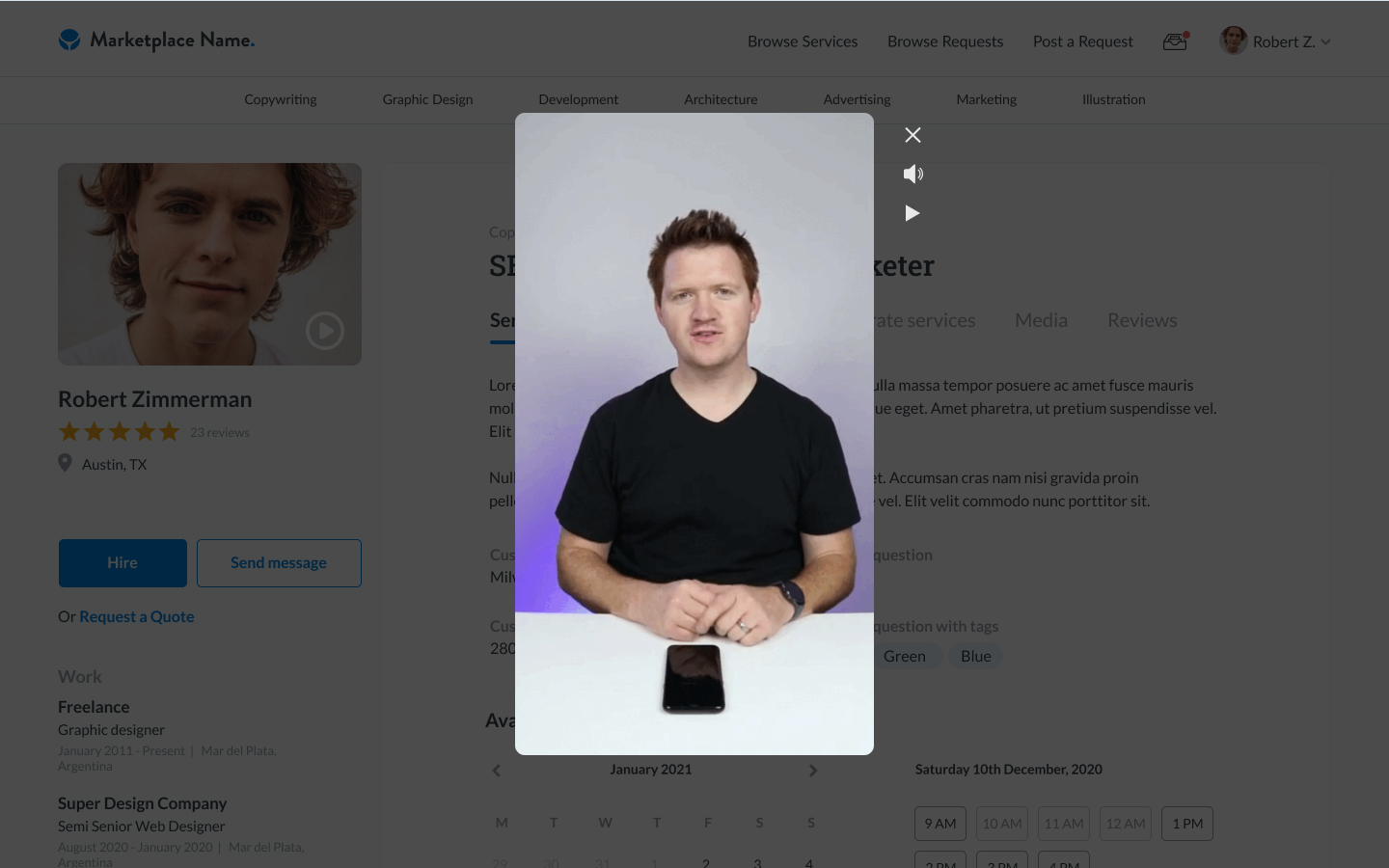

Providers are able to upload a 30-second intro video to include on their service profiles. When users click to view, the video will play in a video player window.
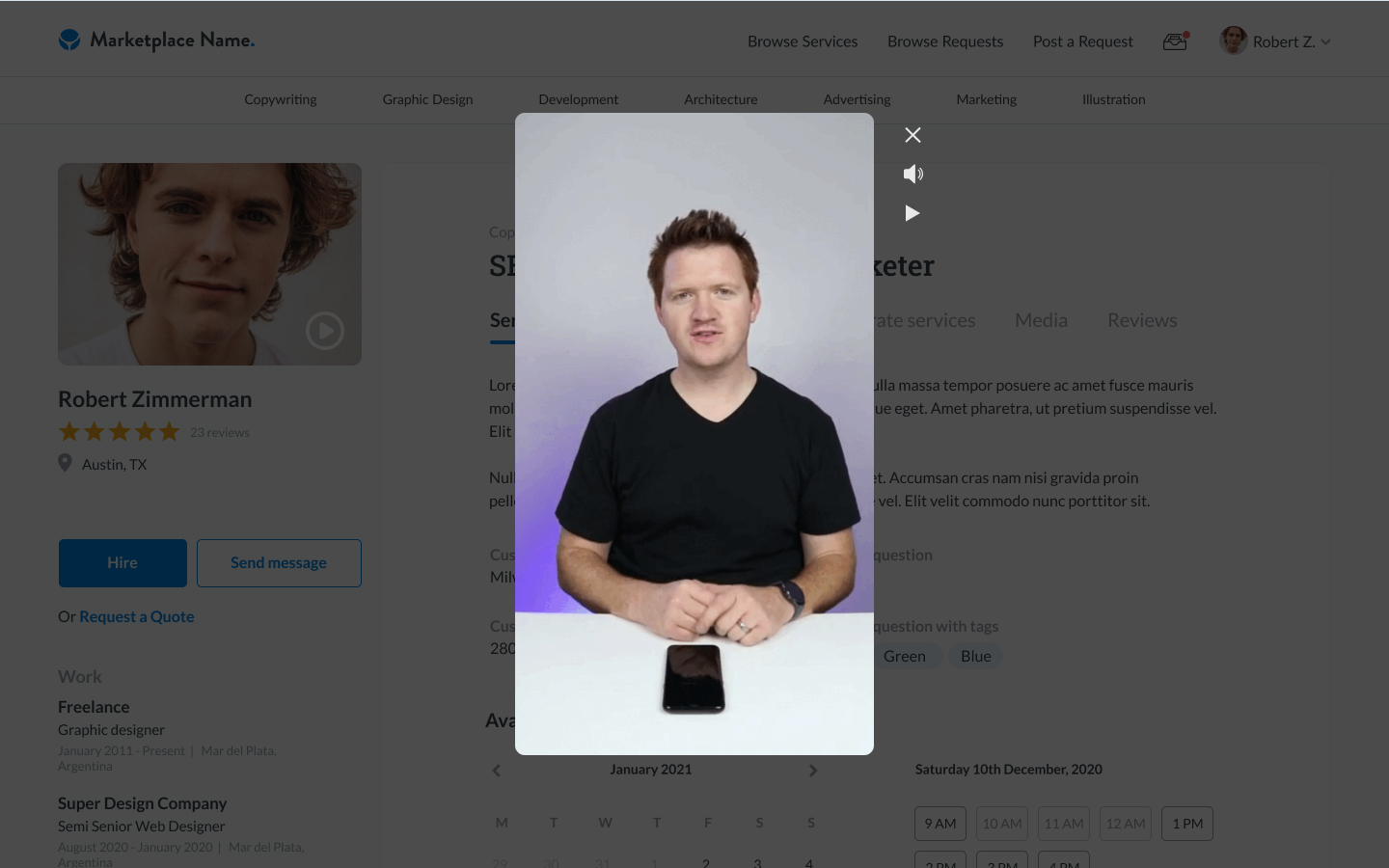
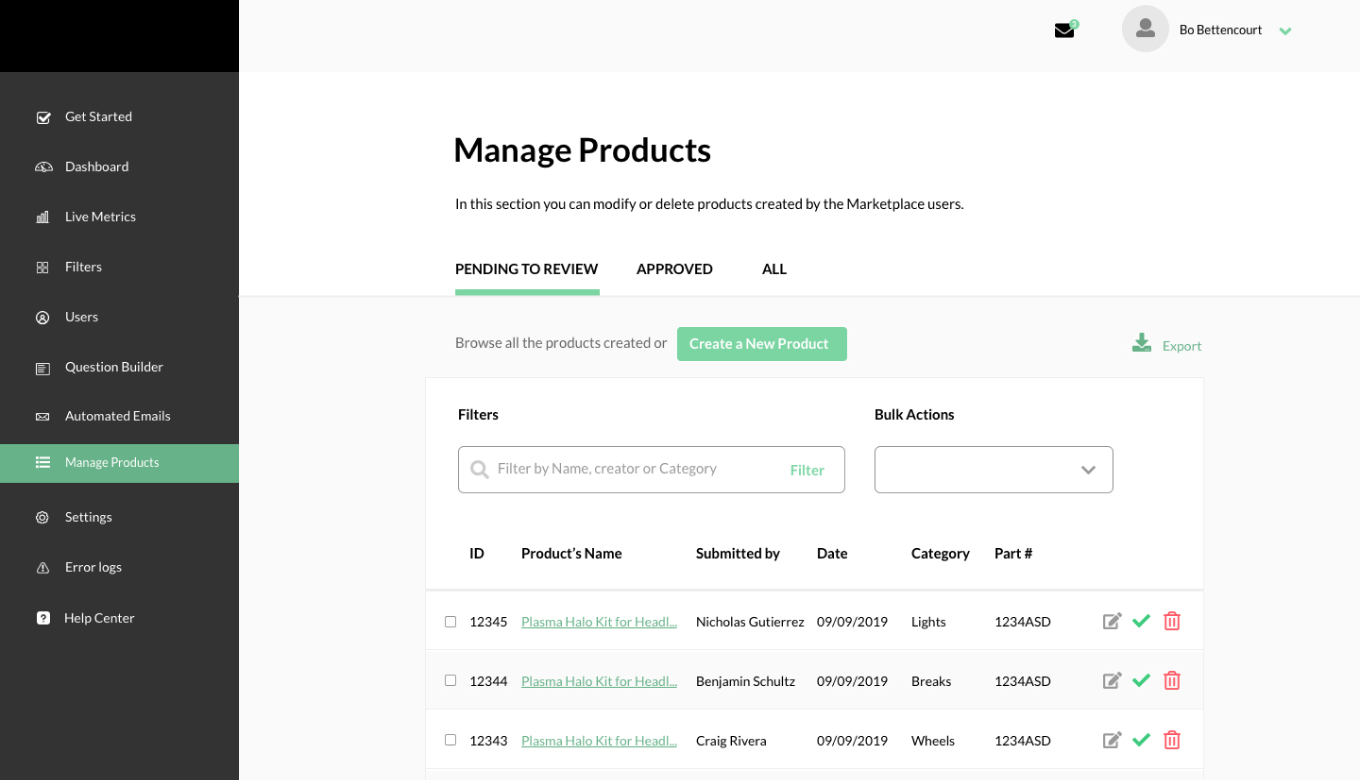
Admin managed products
Added
Admins have the ability to create product listings to sell on the marketplace from the admin panel. They can also view, edit, delete and approve all listings added by sellers.

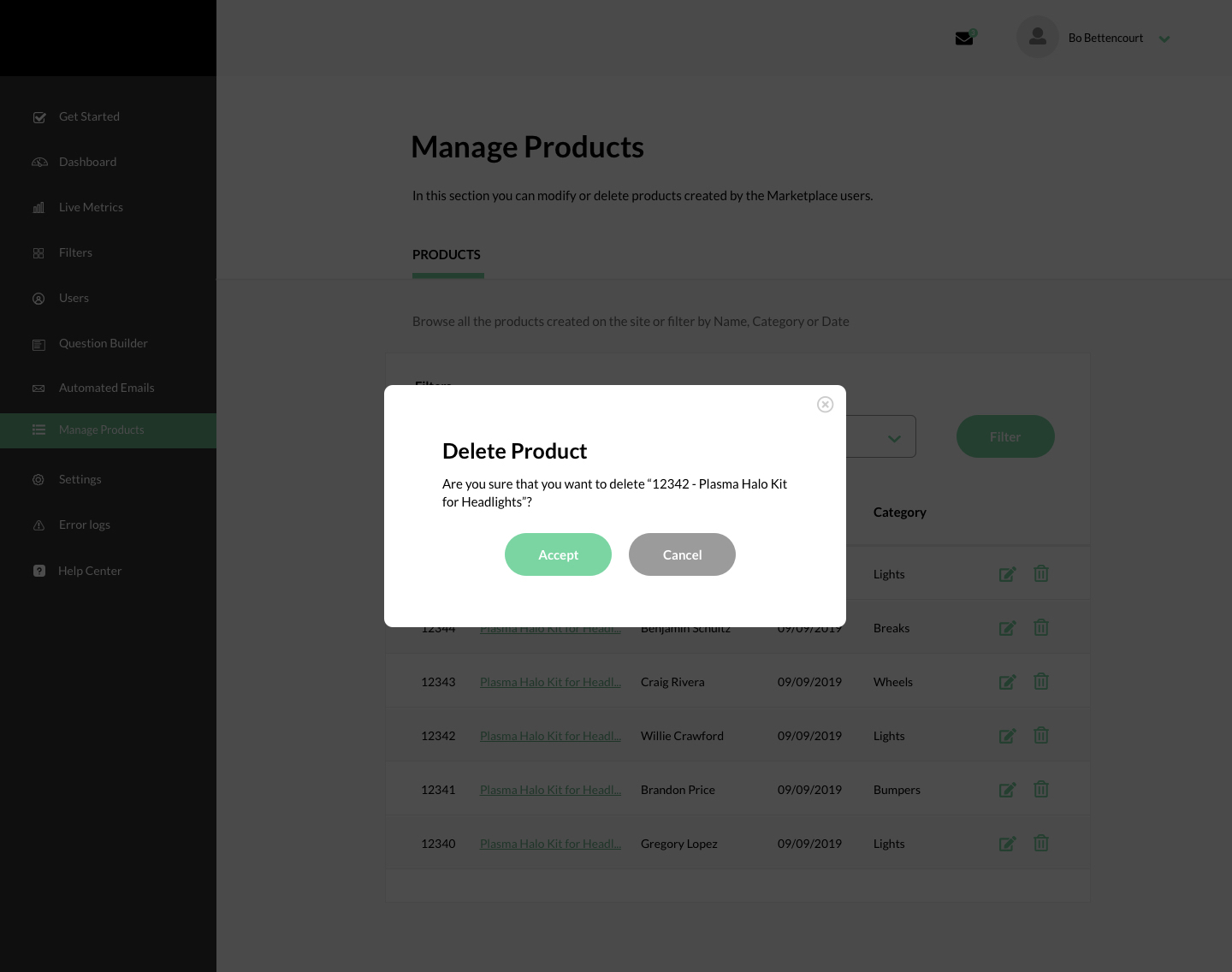
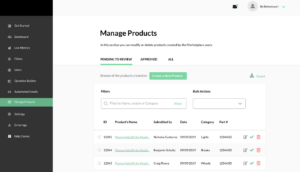
Admins have the ability to create product listings to sell on the marketplace from the admin panel. They can also view, edit, delete and approve all listings added by sellers.

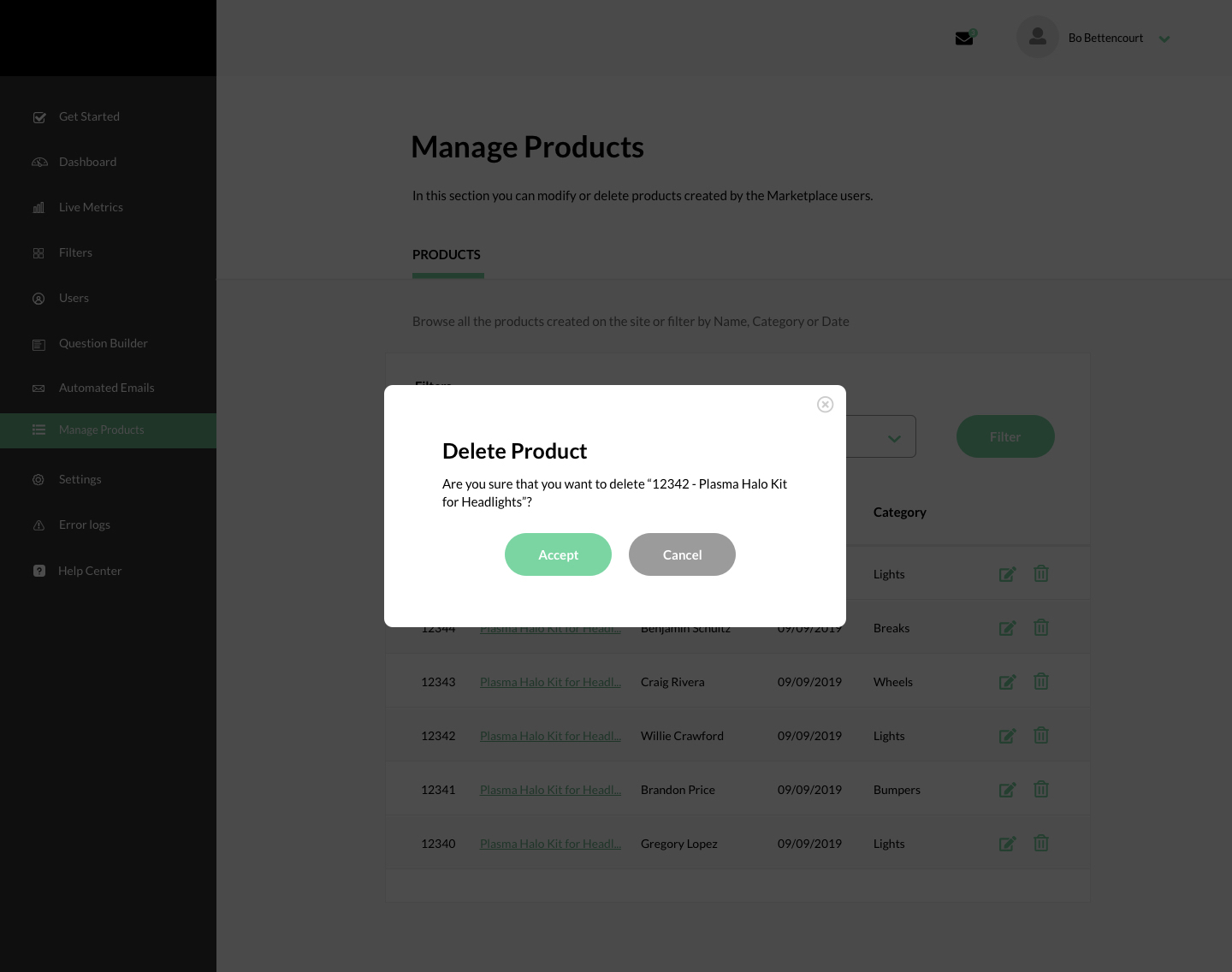
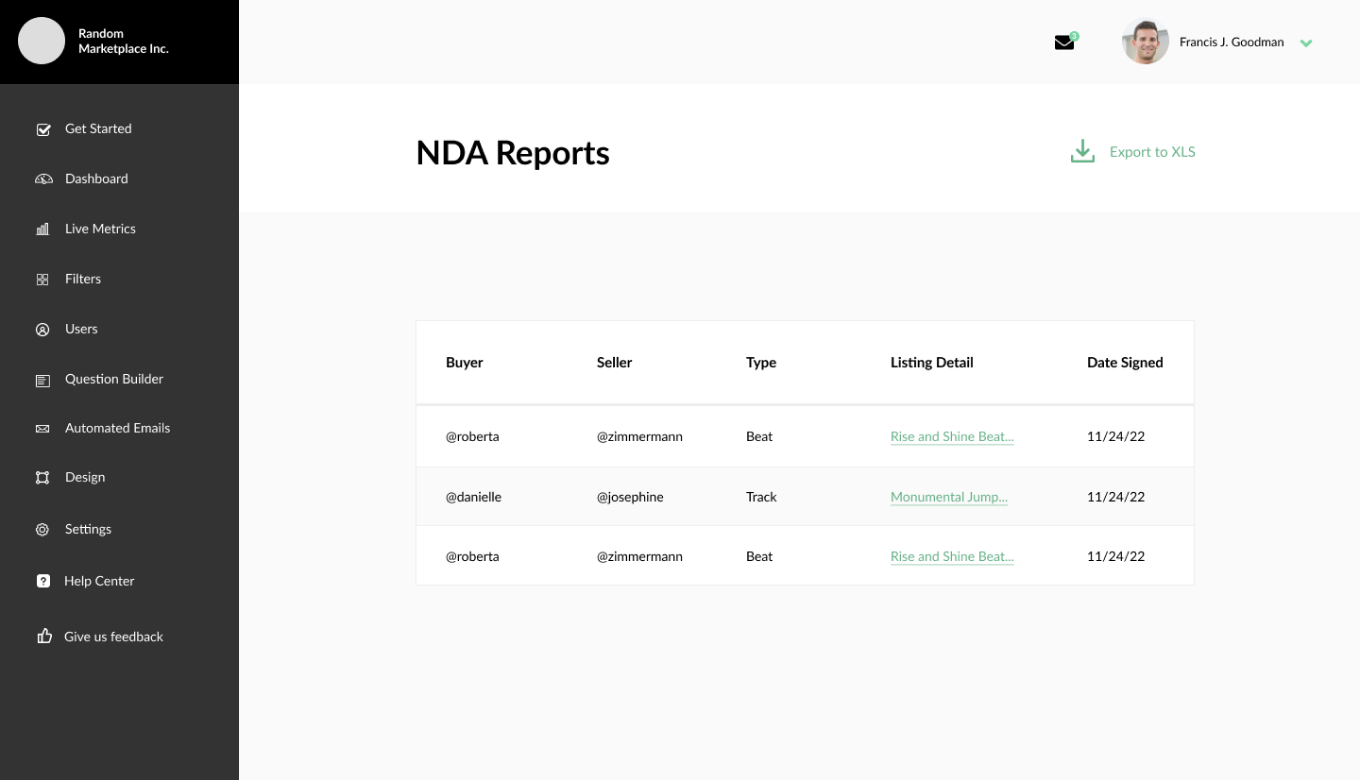
Signed NDA report
Added
If you require your sellers or buyers to sign documents like NDA’s, purchase agreements, contracts, etc. it’s important to keep track of the users who have signed and the date signed. We can build these reports within the admin panel so that they’re easily accessible to you.
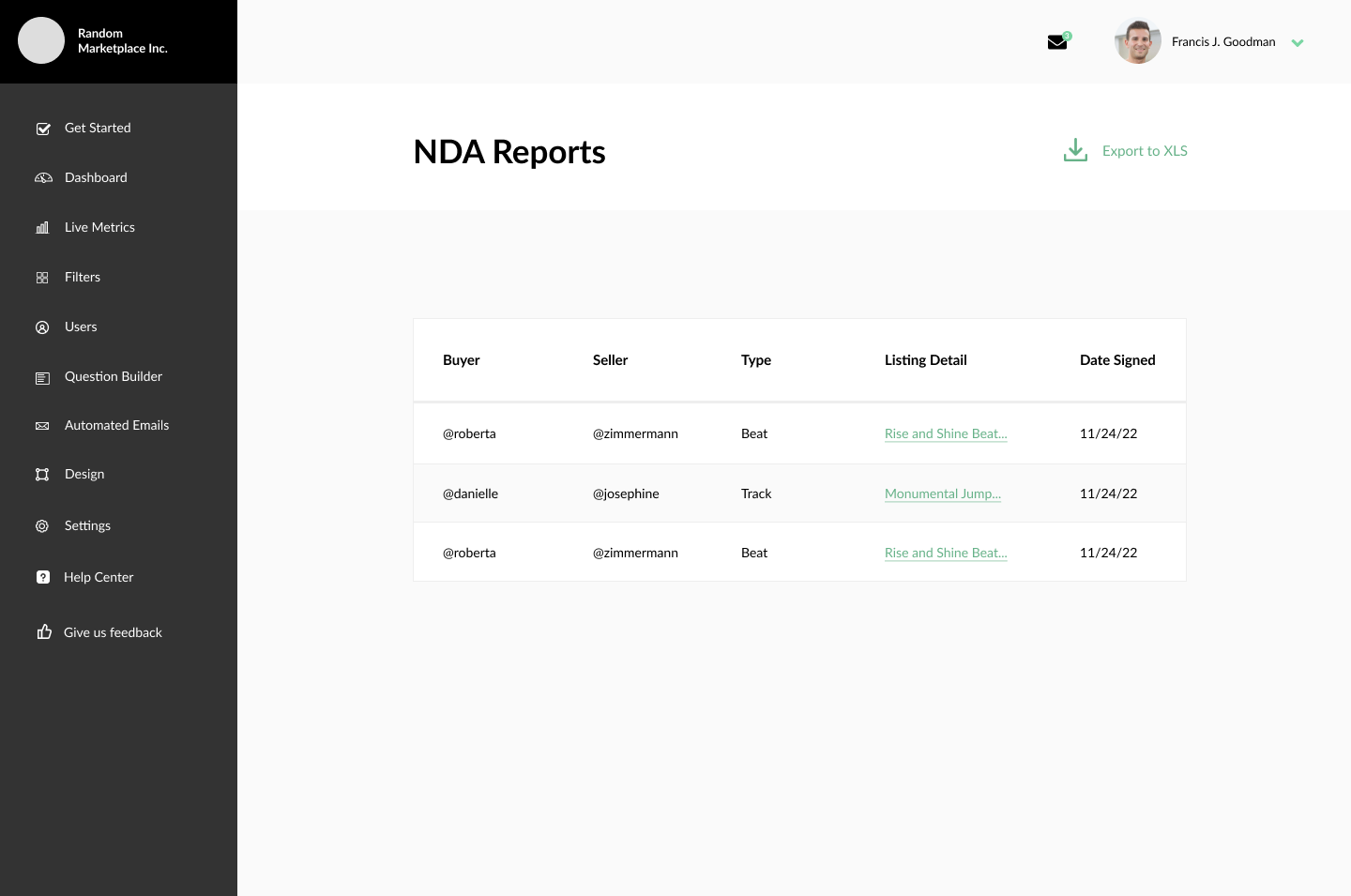

If you require your sellers or buyers to sign documents like NDA’s, purchase agreements, contracts, etc. it’s important to keep track of the users who have signed and the date signed. We can build these reports within the admin panel so that they’re easily accessible to you.
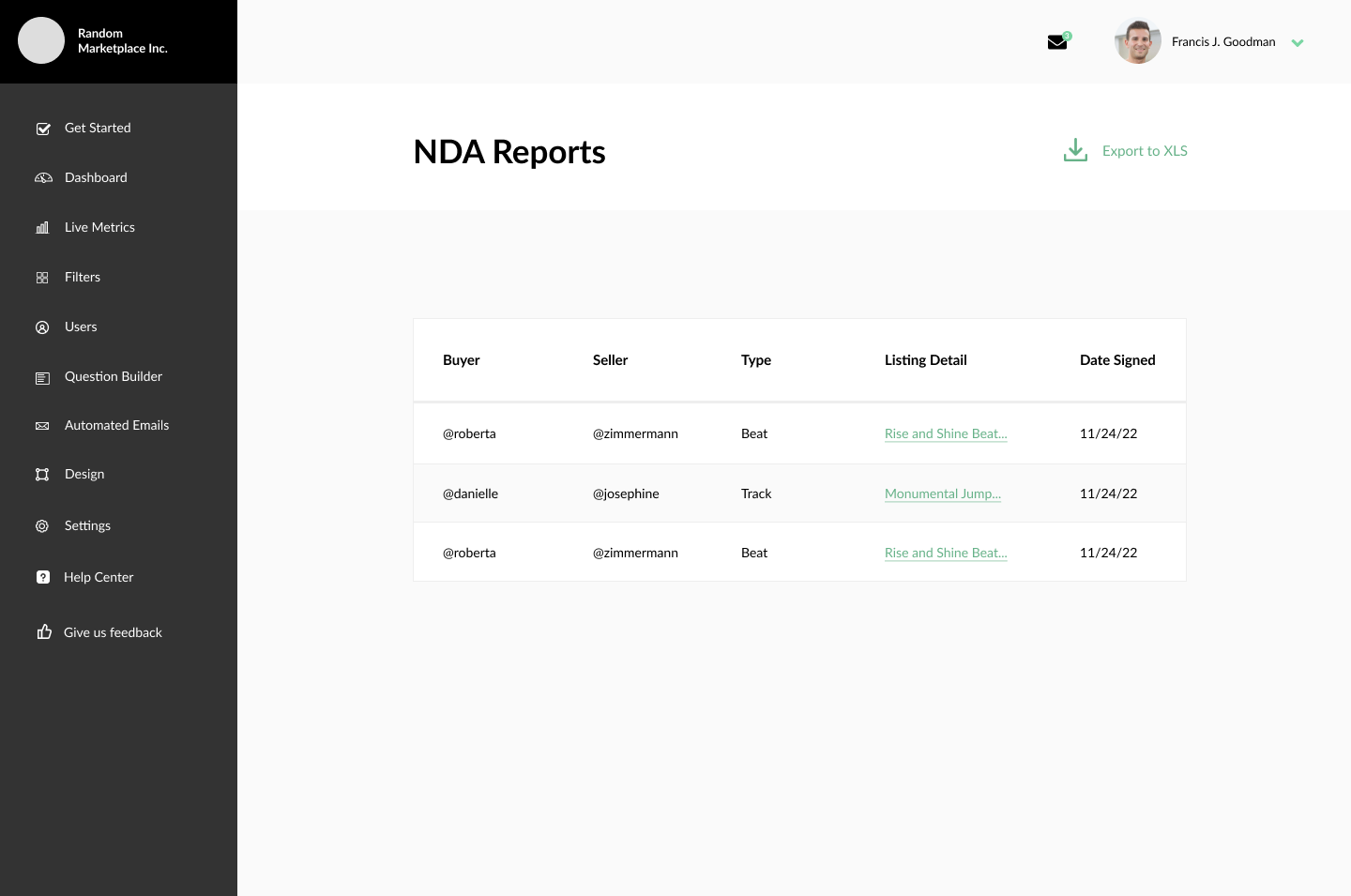

Signed docs in user transactions
Added
Admins are able to view and download user signed documents like purchase agreements or contracts from the user transactions report.
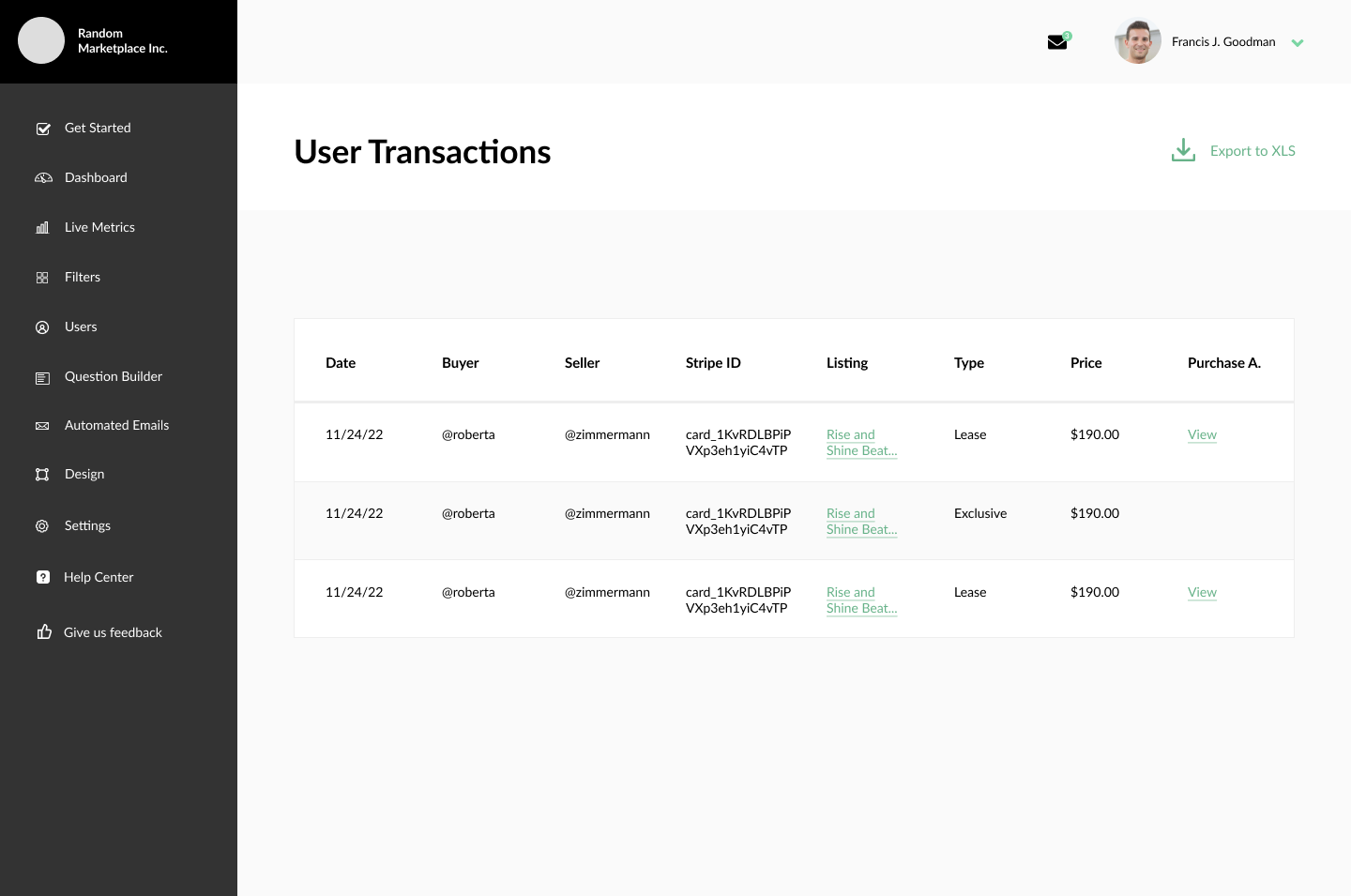
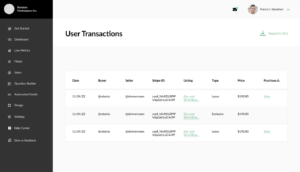
Admins are able to view and download user signed documents like purchase agreements or contracts from the user transactions report.
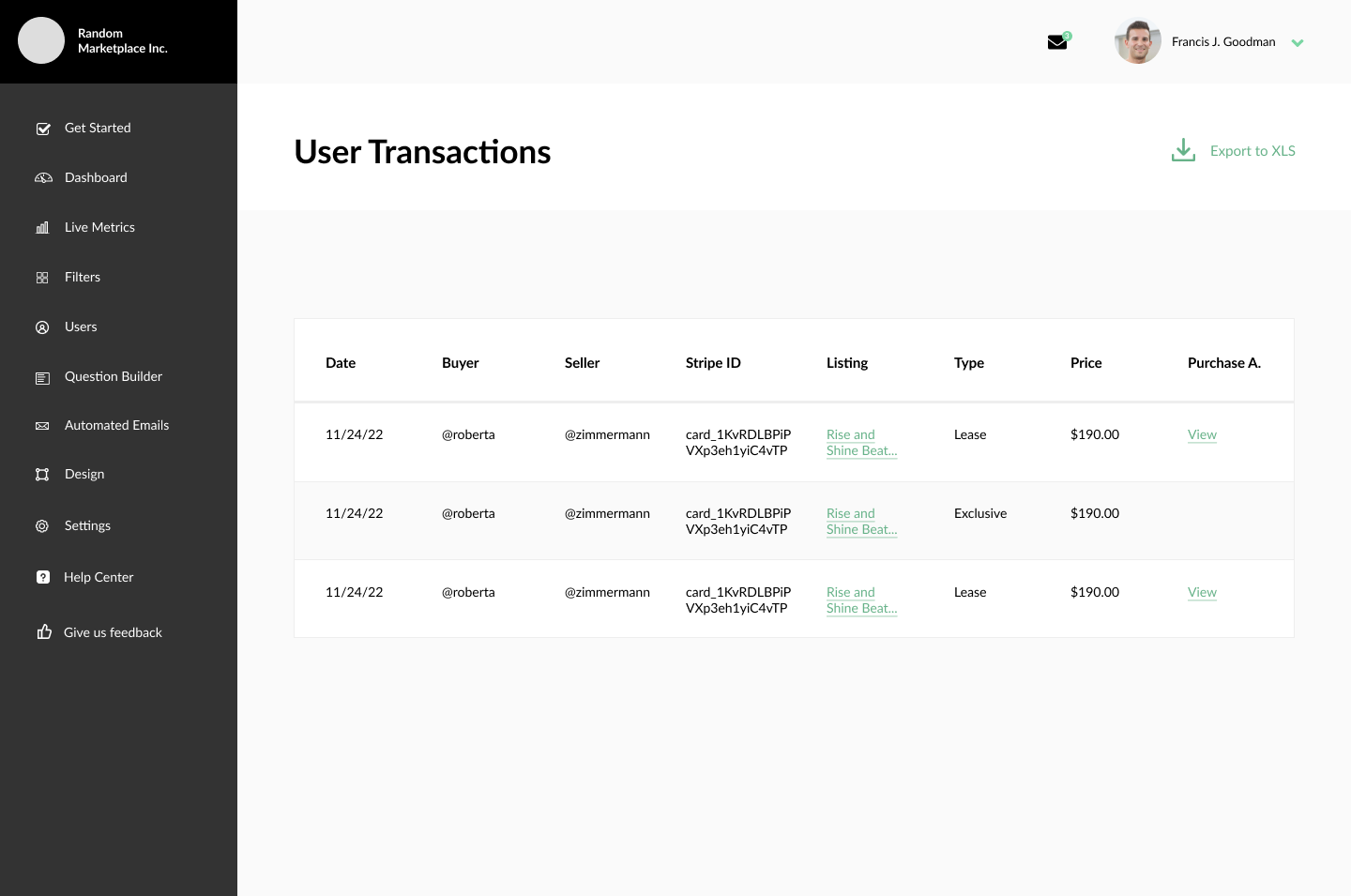
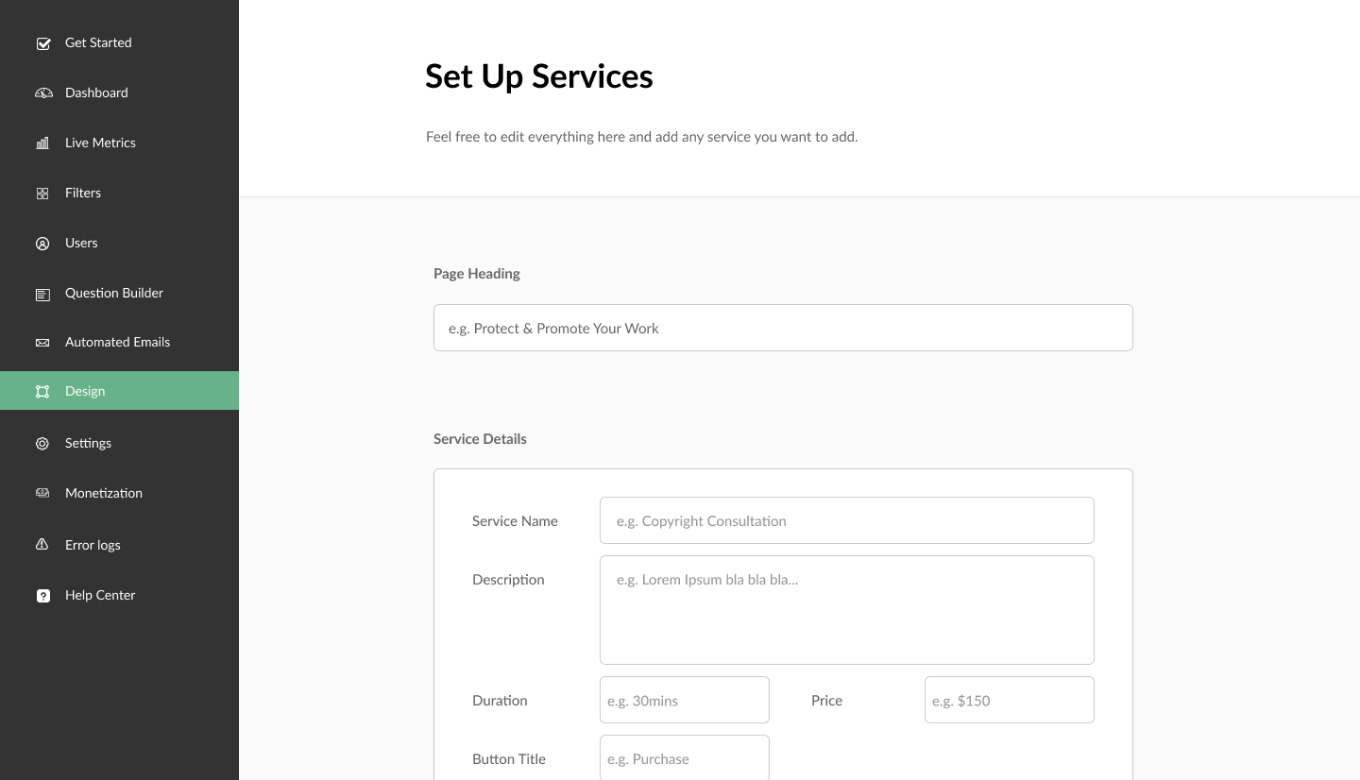
Admin provided services
Added
Allows the admin to set up services that can be purchased by users. These are special services provided by the admin like special training, mentorship, workshops, etc that users can book on the marketplace.
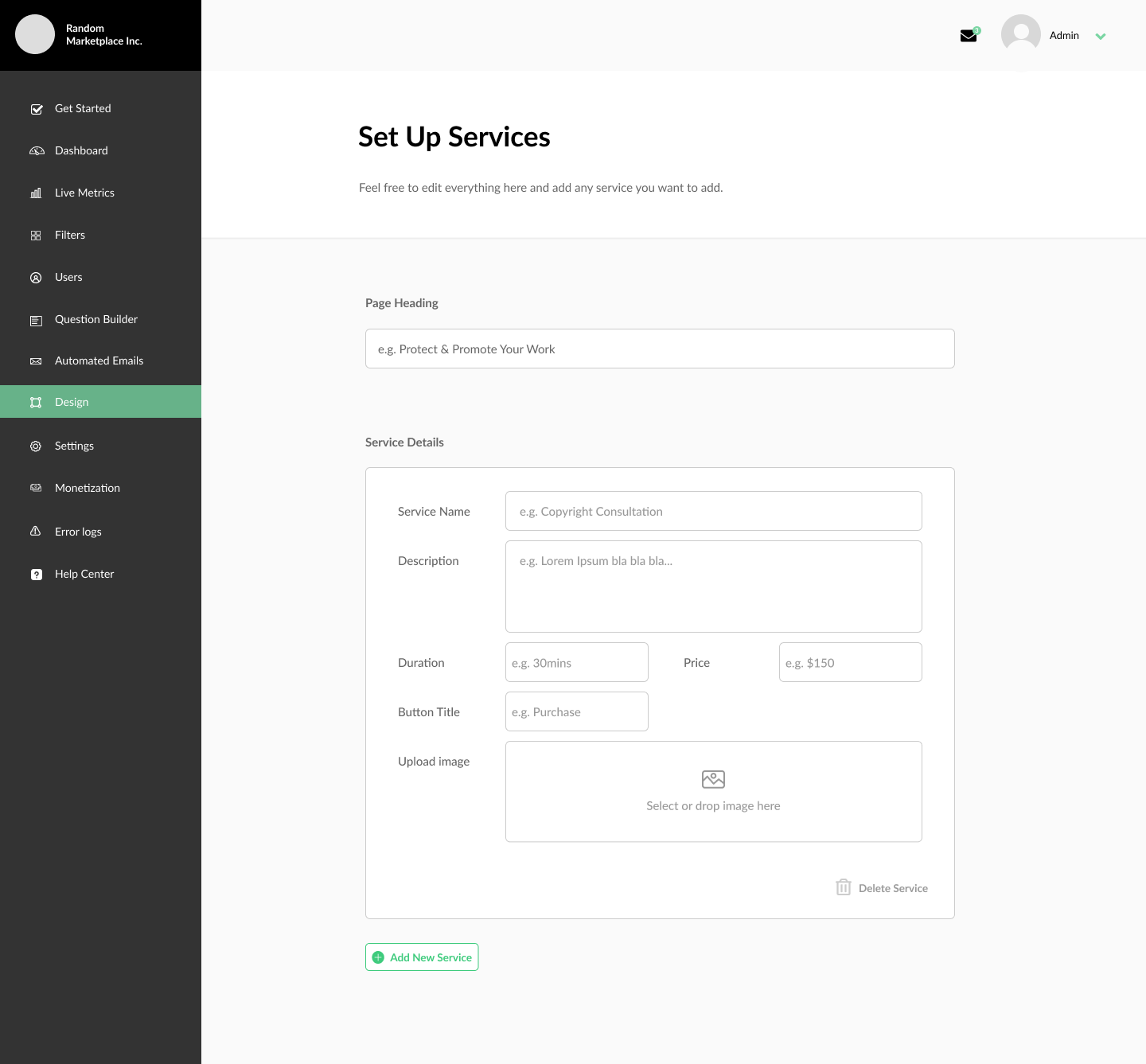
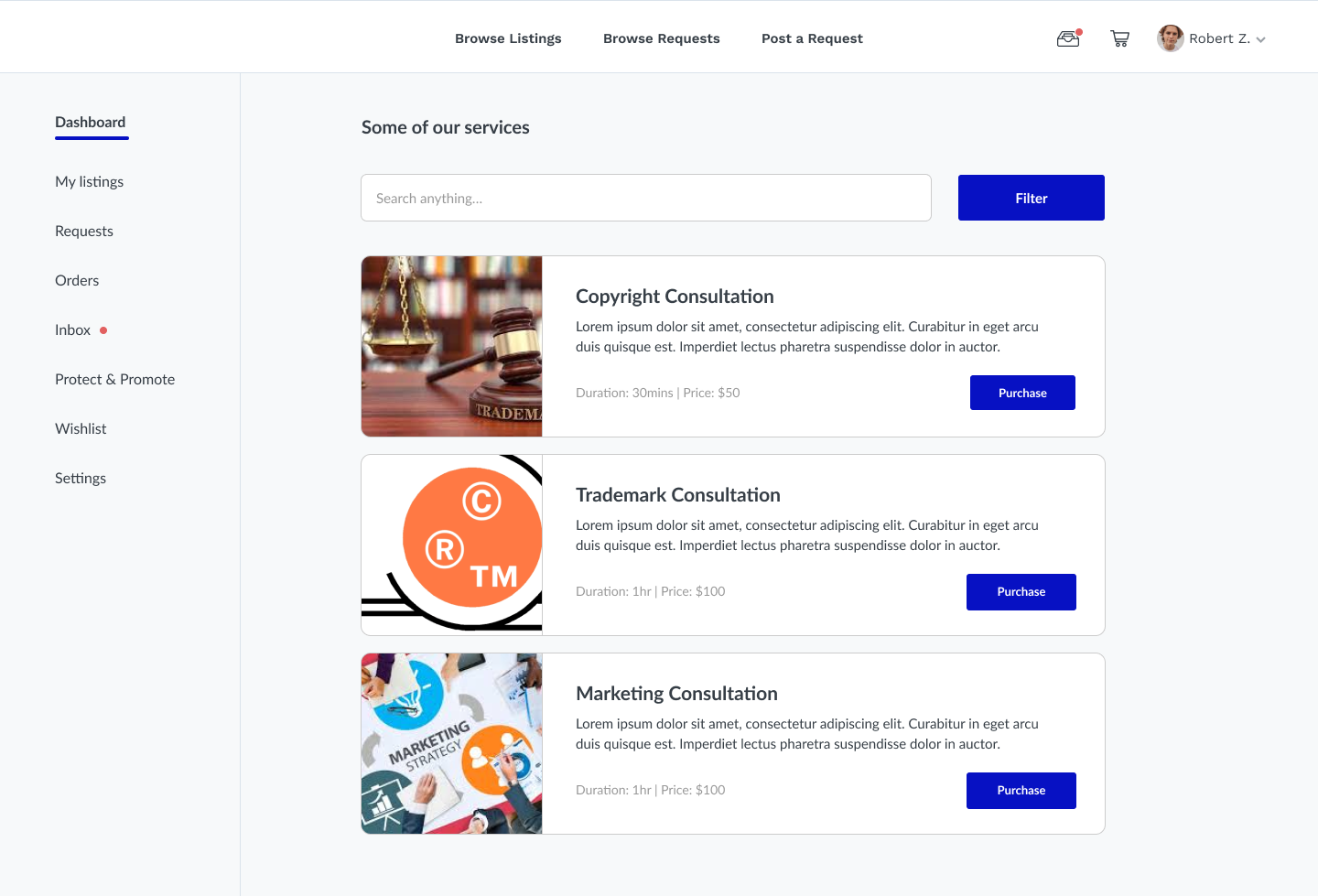

Allows the admin to set up services that can be purchased by users. These are special services provided by the admin like special training, mentorship, workshops, etc that users can book on the marketplace.
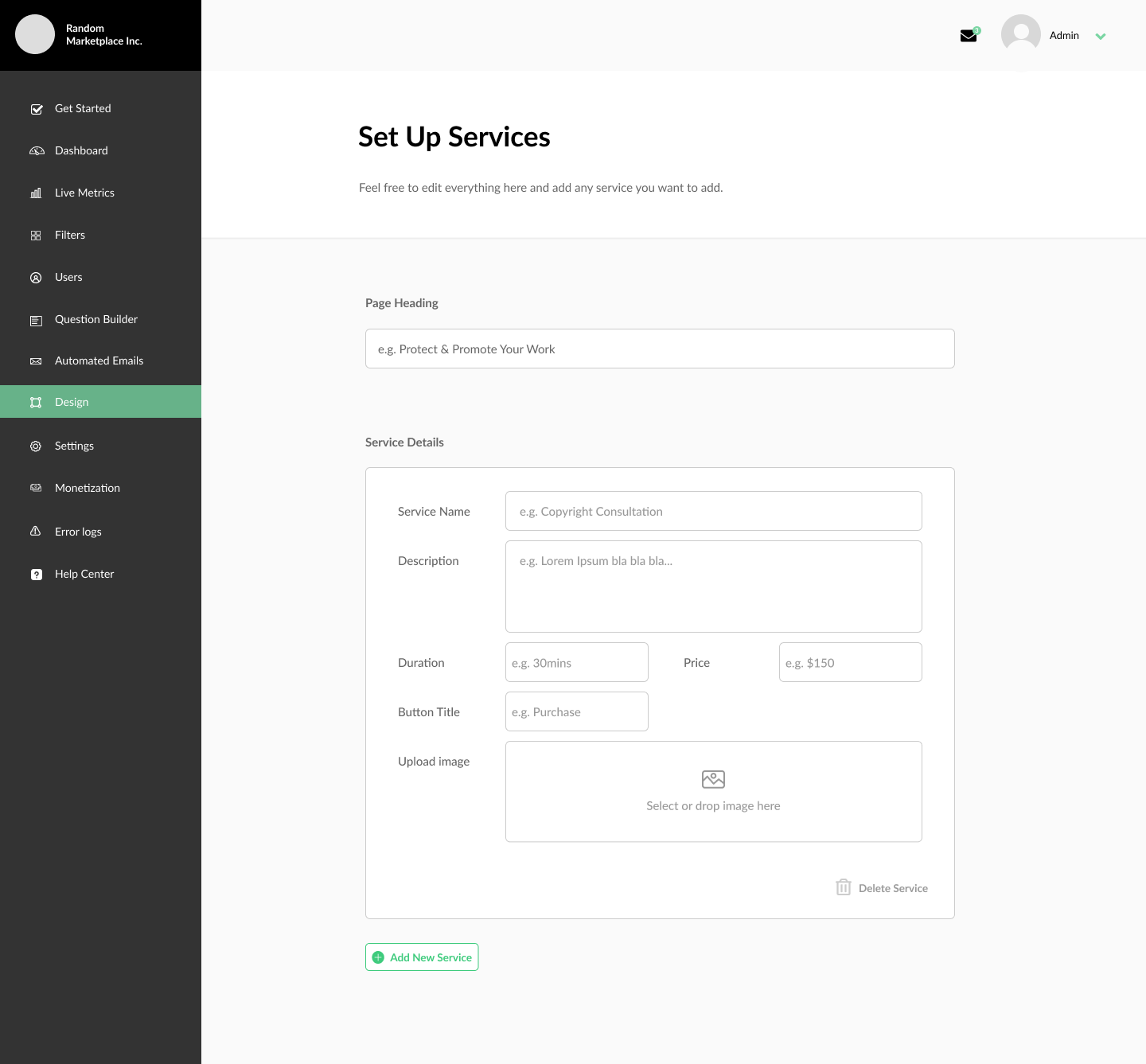
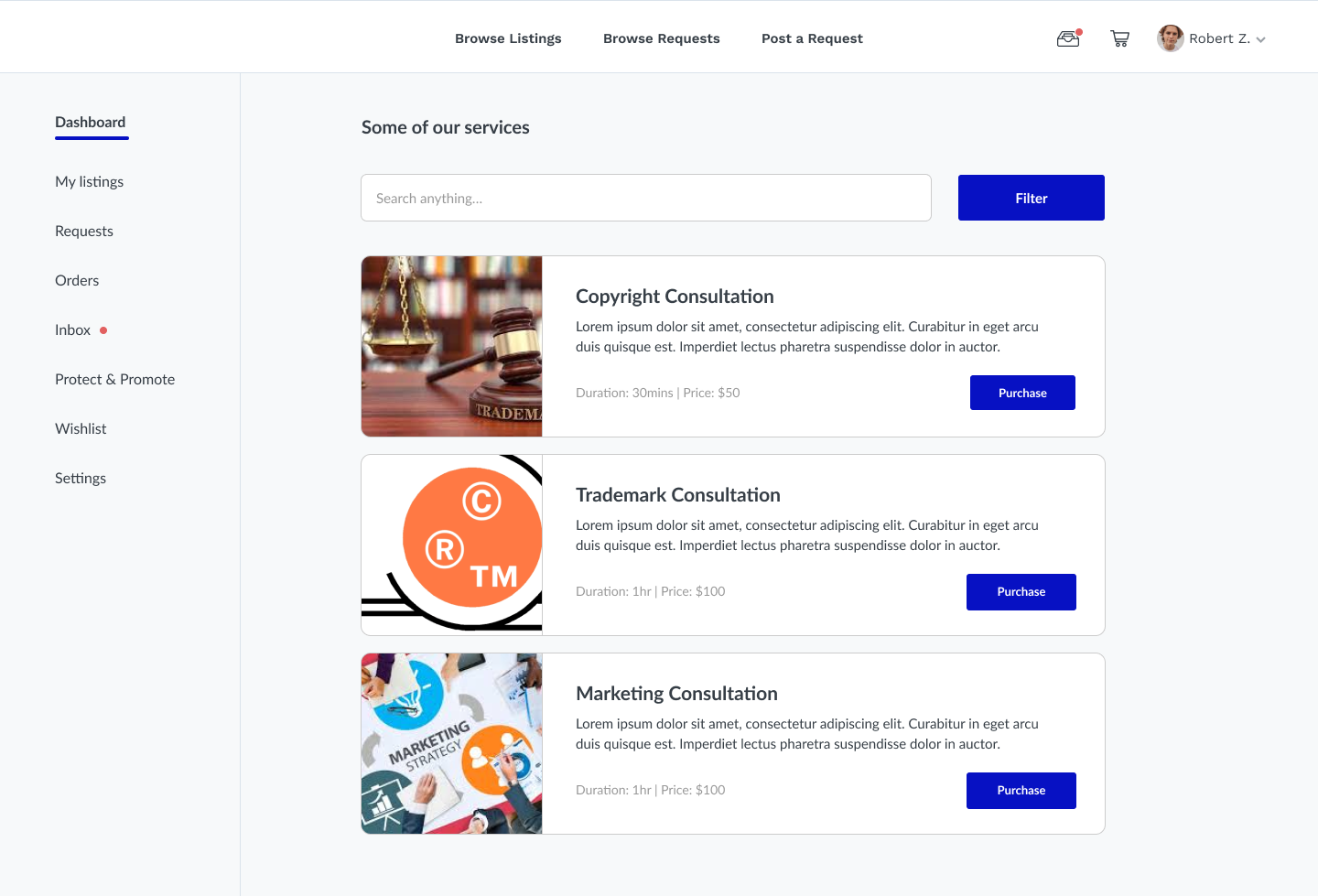
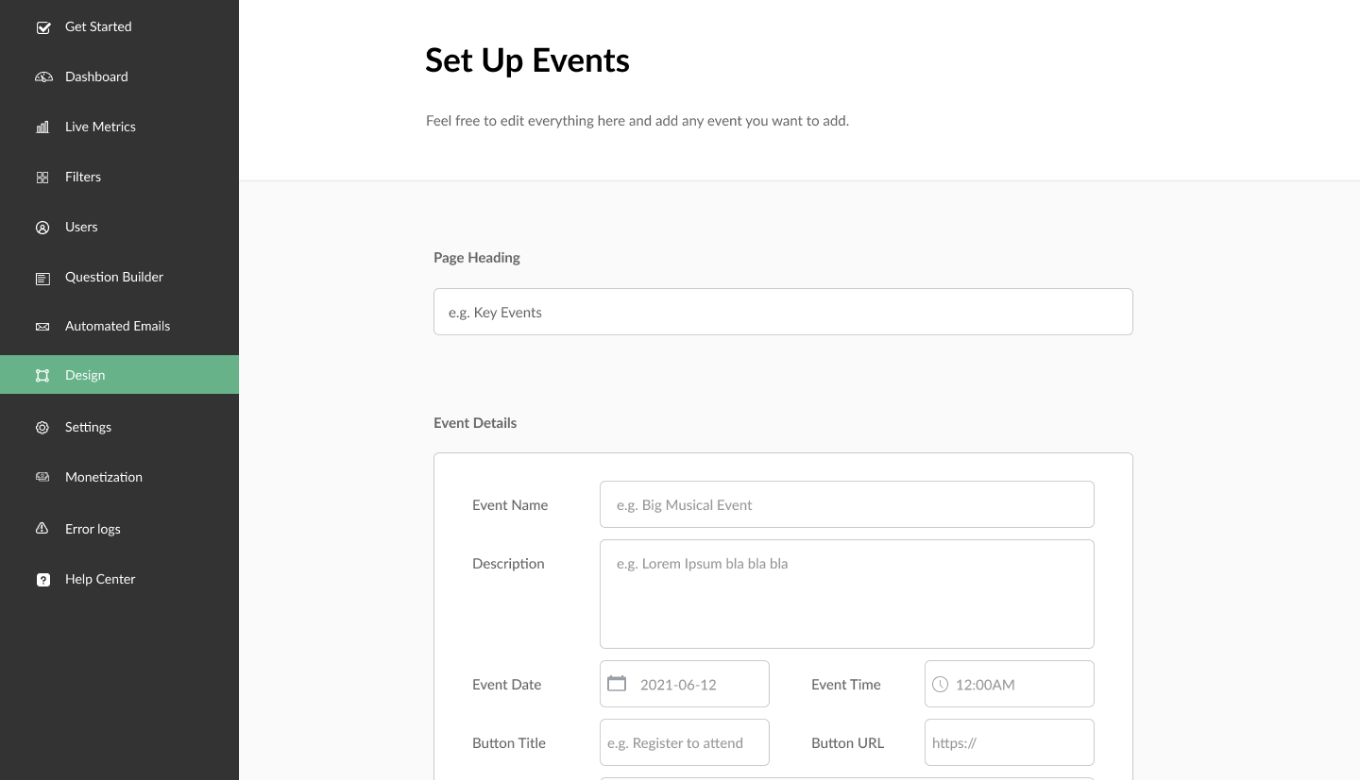
Admin event set up
Added
Admins are able to set up and manage events that are visible to users on the homepage. This is a great way to keep users up to date on key events or promotions on your marketplace or within the community.
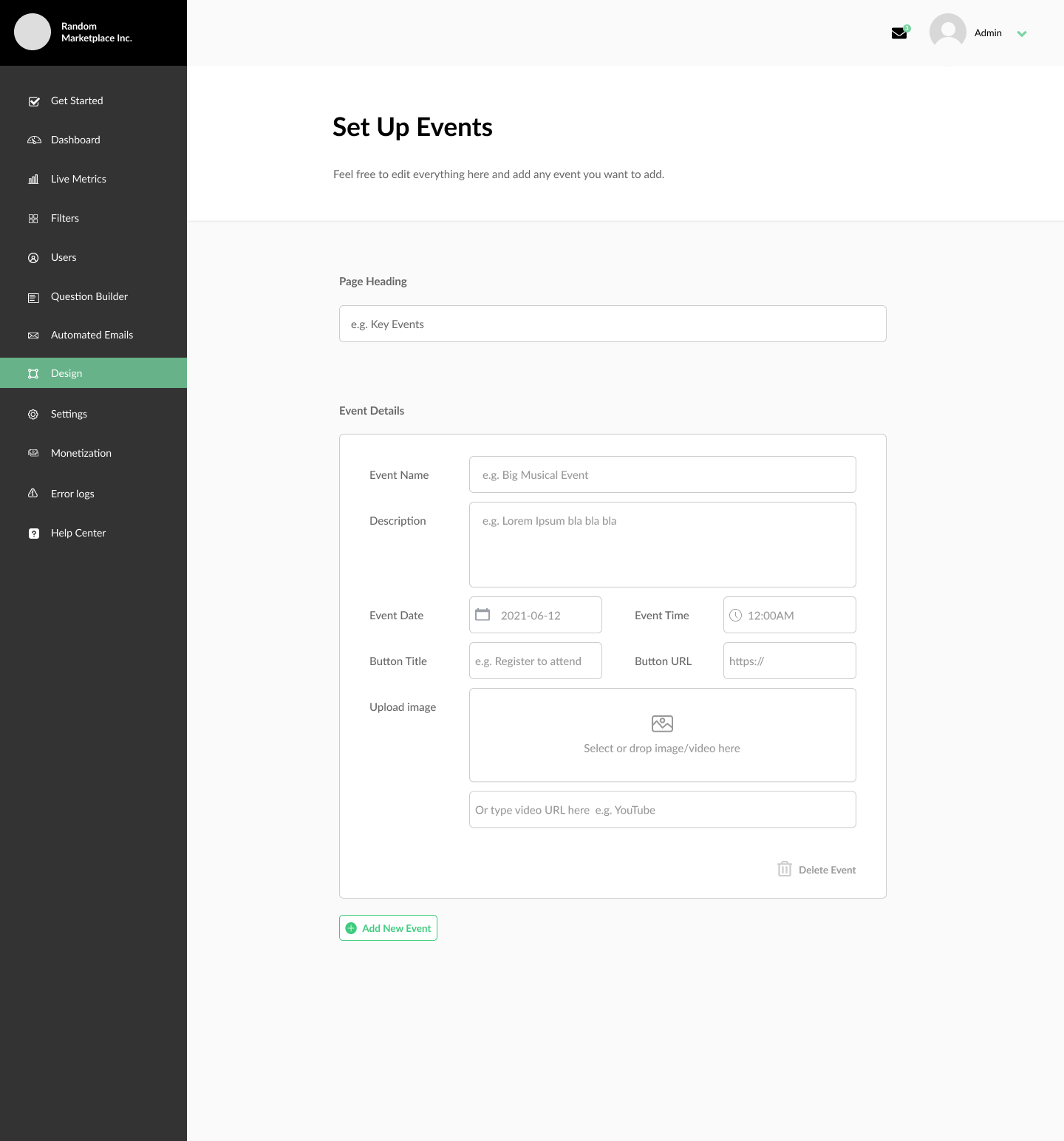

Admins are able to set up and manage events that are visible to users on the homepage. This is a great way to keep users up to date on key events or promotions on your marketplace or within the community.
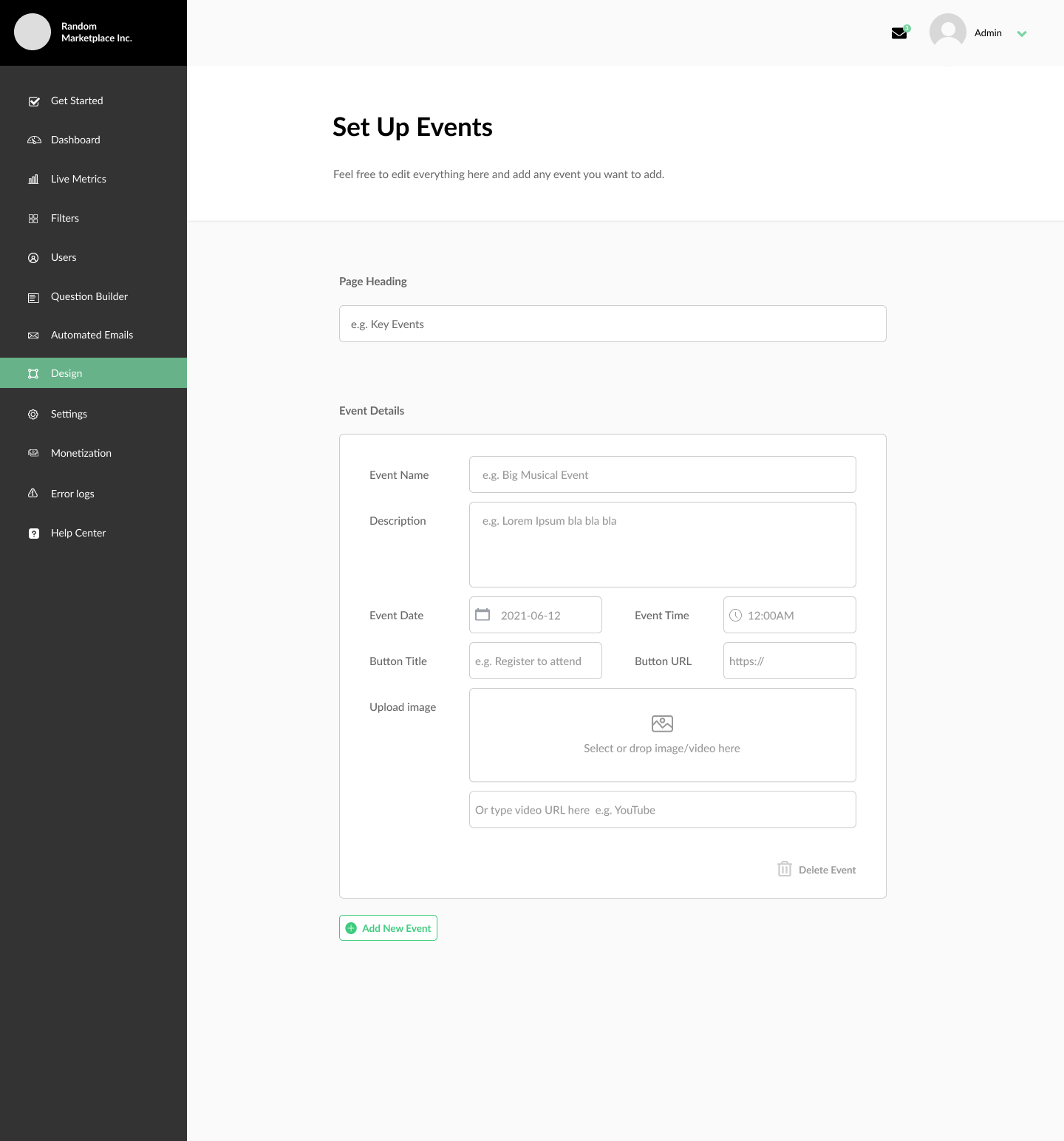
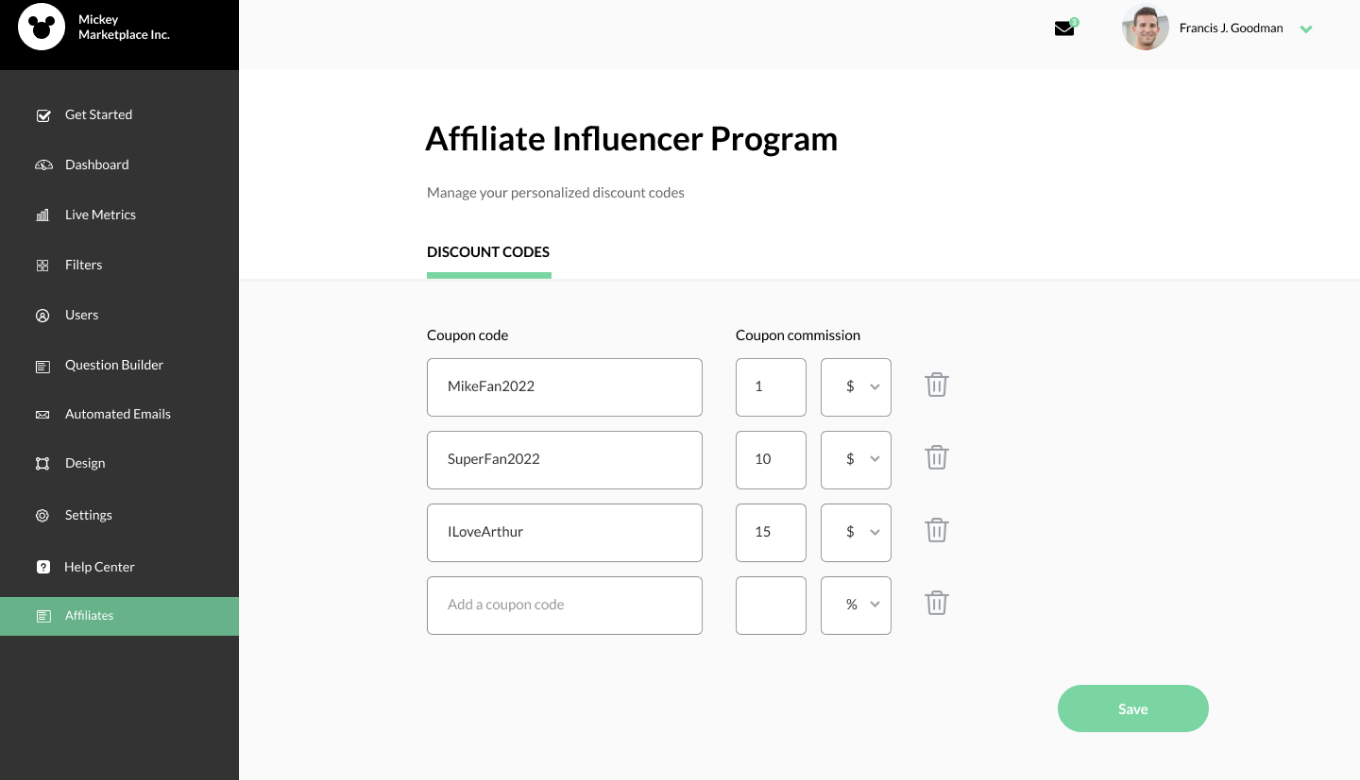
Affiliate discount codes
Added
If you plan on including an affiliate program, this feature will allow the admin to set up specific discount codes per affiliate. The admin will also set the commission amount that the affiliate will receive when that particular code is used.
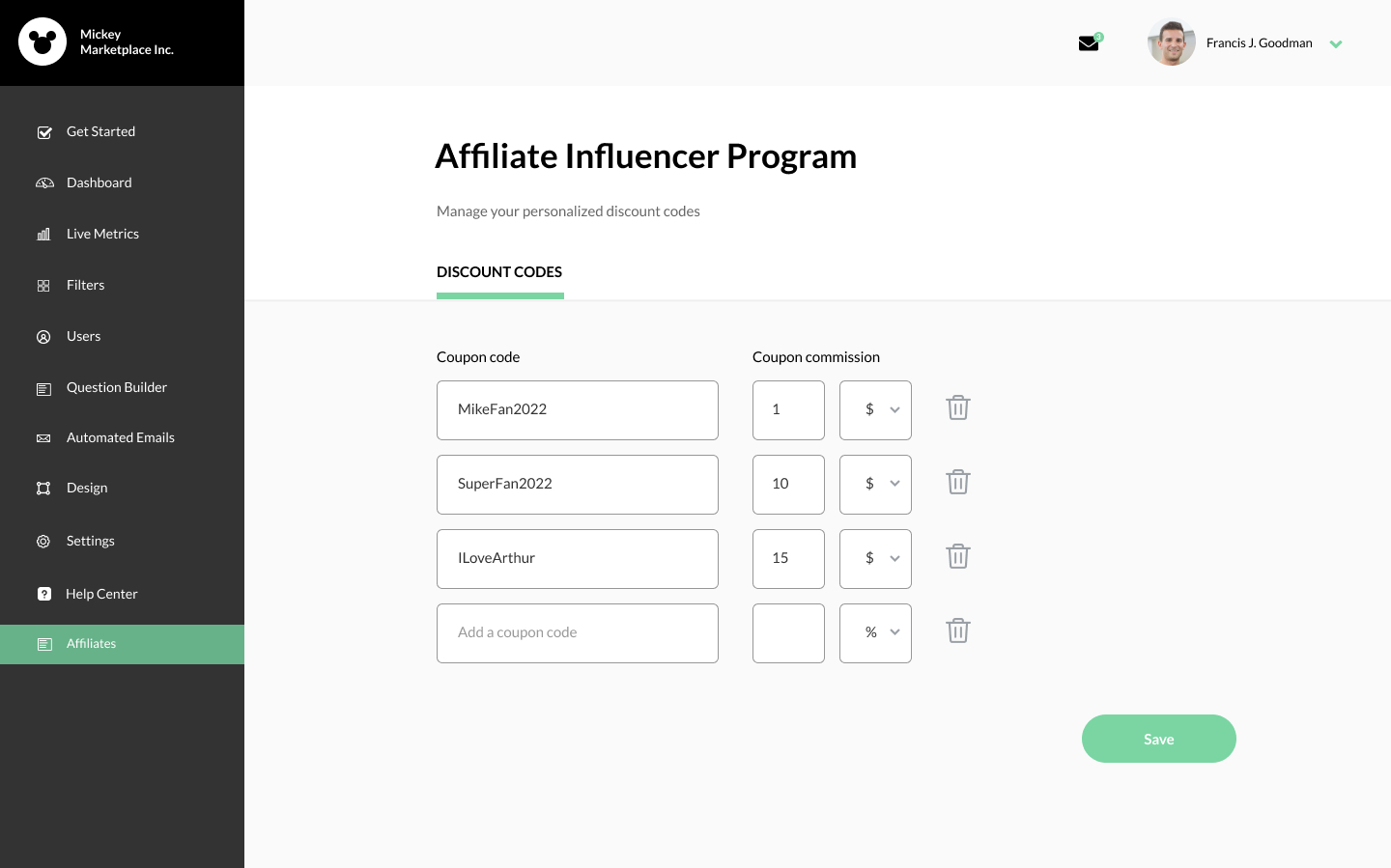

If you plan on including an affiliate program, this feature will allow the admin to set up specific discount codes per affiliate. The admin will also set the commission amount that the affiliate will receive when that particular code is used.
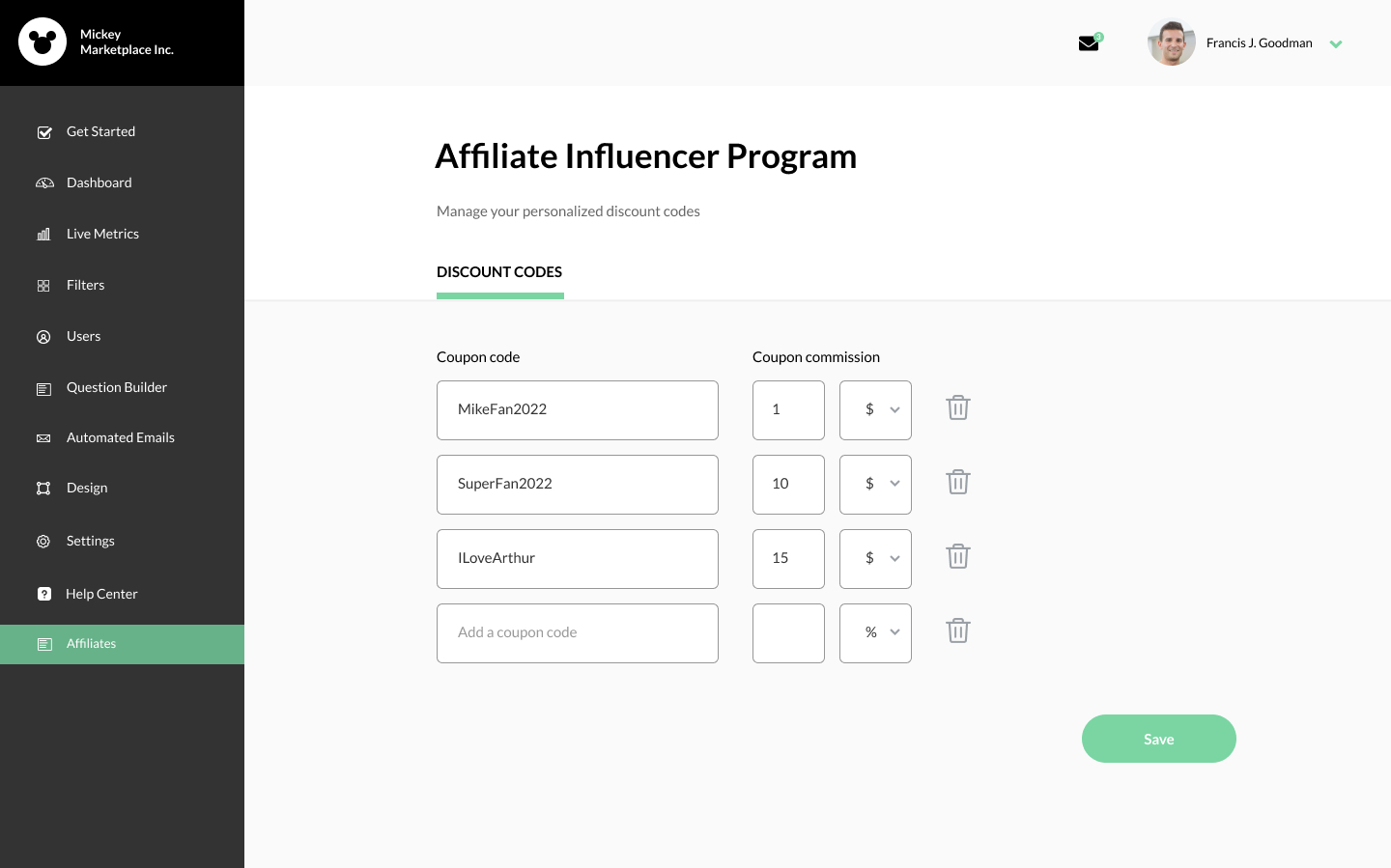
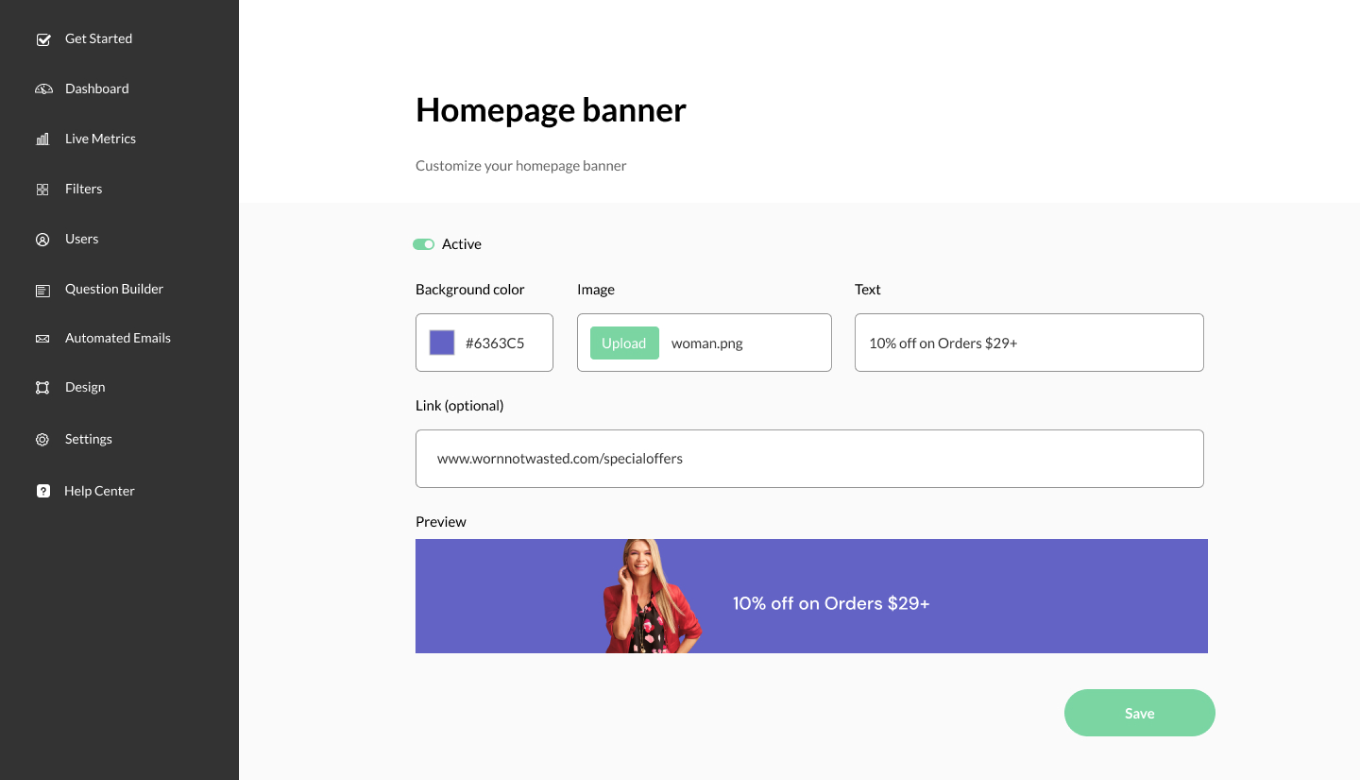
Homepage banner settings
Added
Gives the admin control of the homepage banner section. The admin can enable or disable the banner, change the background color, set the main image, change the copy and set the link to direct when the banner is clicked.

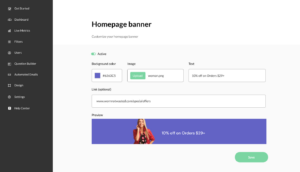
Gives the admin control of the homepage banner section. The admin can enable or disable the banner, change the background color, set the main image, change the copy and set the link to direct when the banner is clicked.

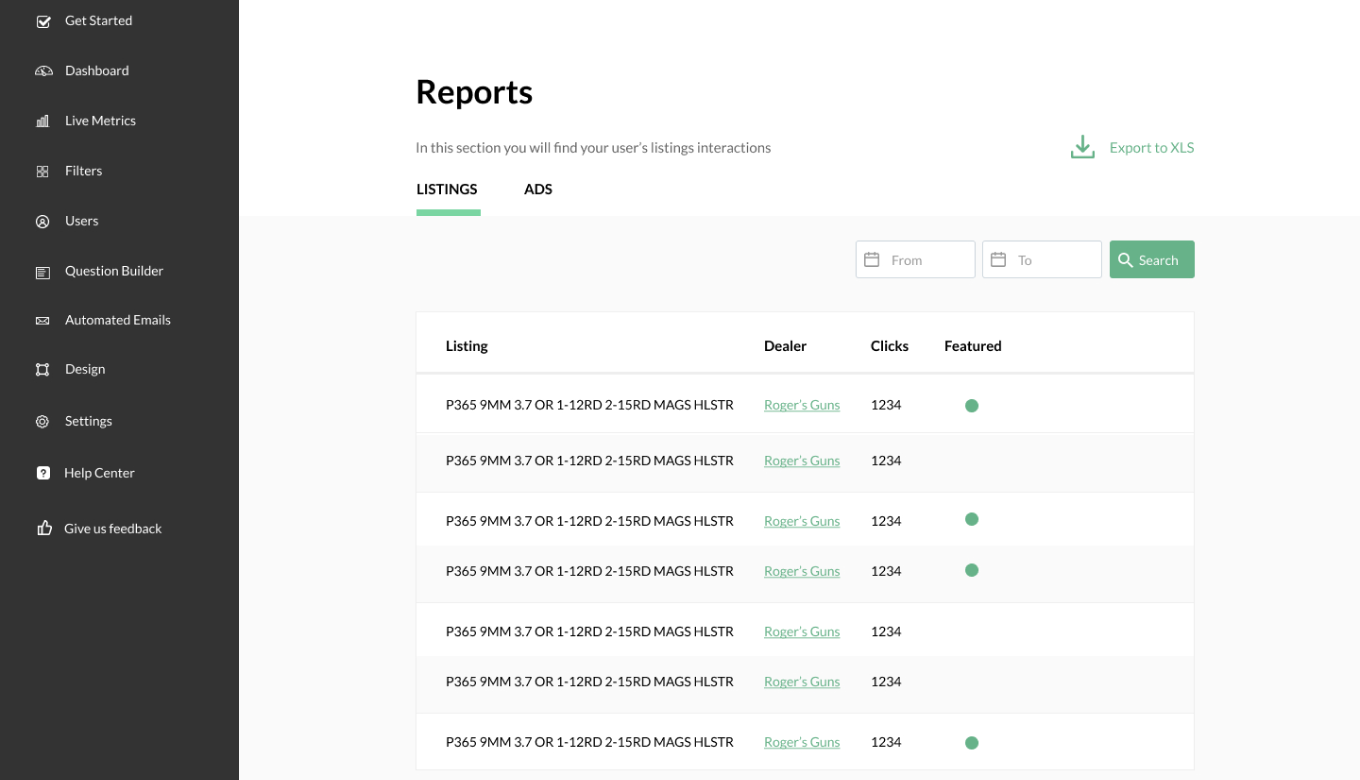
Sponsored ads click report
Added
This report includes a list of all sponsored ads and the number of times each ad was clicked. The admin can use this data to entice users to purchase more sponsored ads.

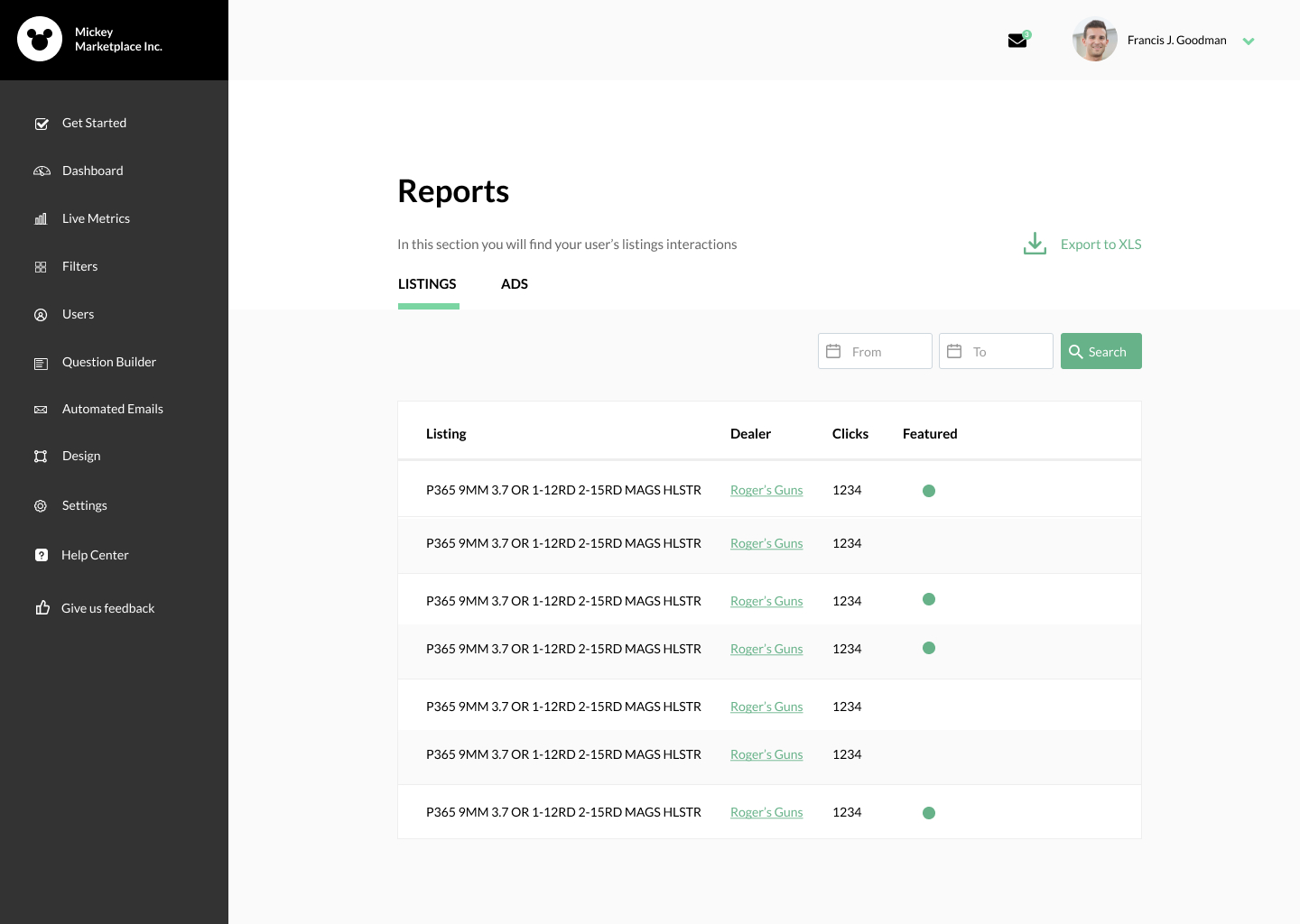

This report includes a list of all sponsored ads and the number of times each ad was clicked. The admin can use this data to entice users to purchase more sponsored ads.

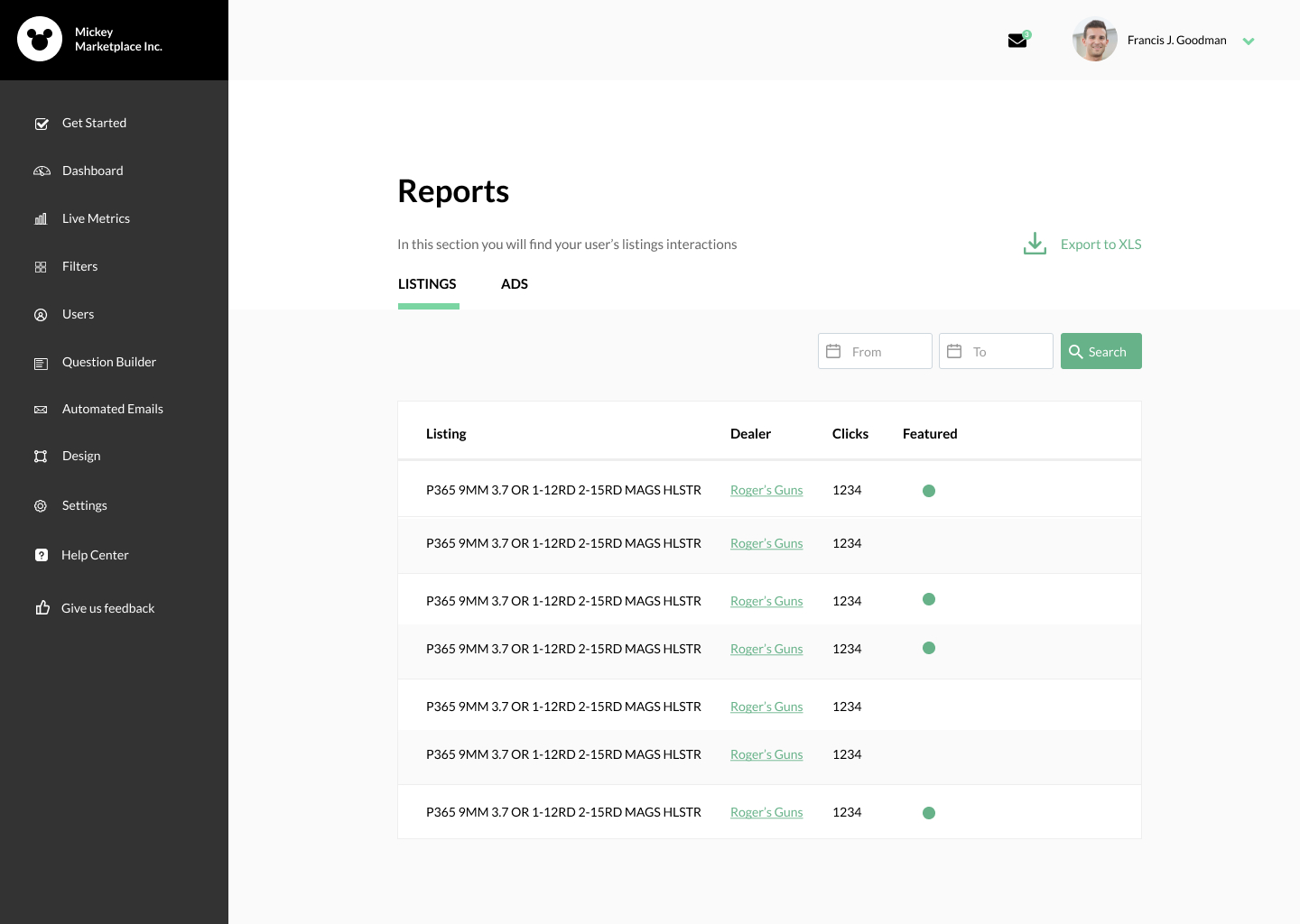
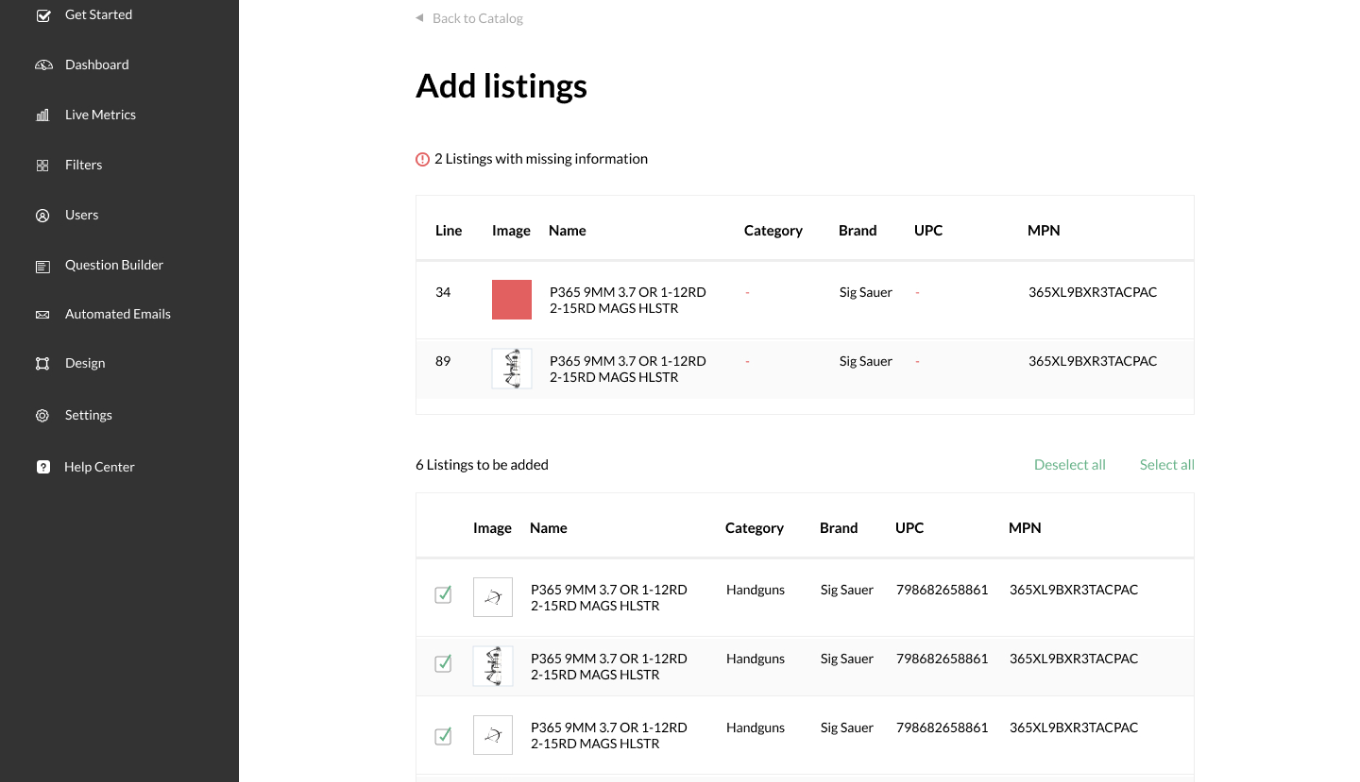
Admin master catalog creator
Added
If the products sold on your marketplace are linked to specific part numbers, brands, manufacturers, UPC, etc. it’s beneficial to create a master catalog of every part. That way when sellers go in to create their listings, all they have to do is select from the master catalog list and the details are automatically filled out for them.
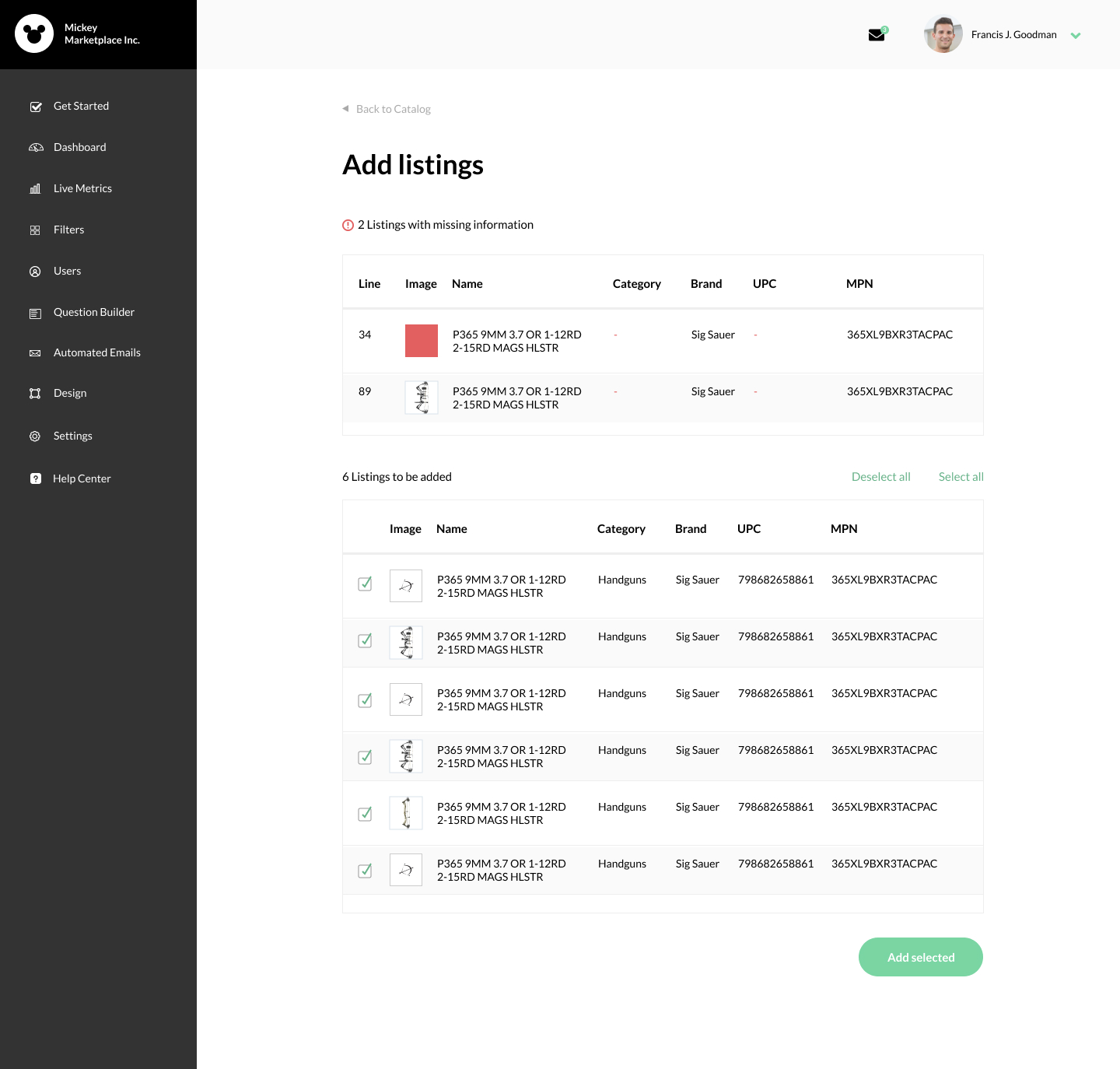
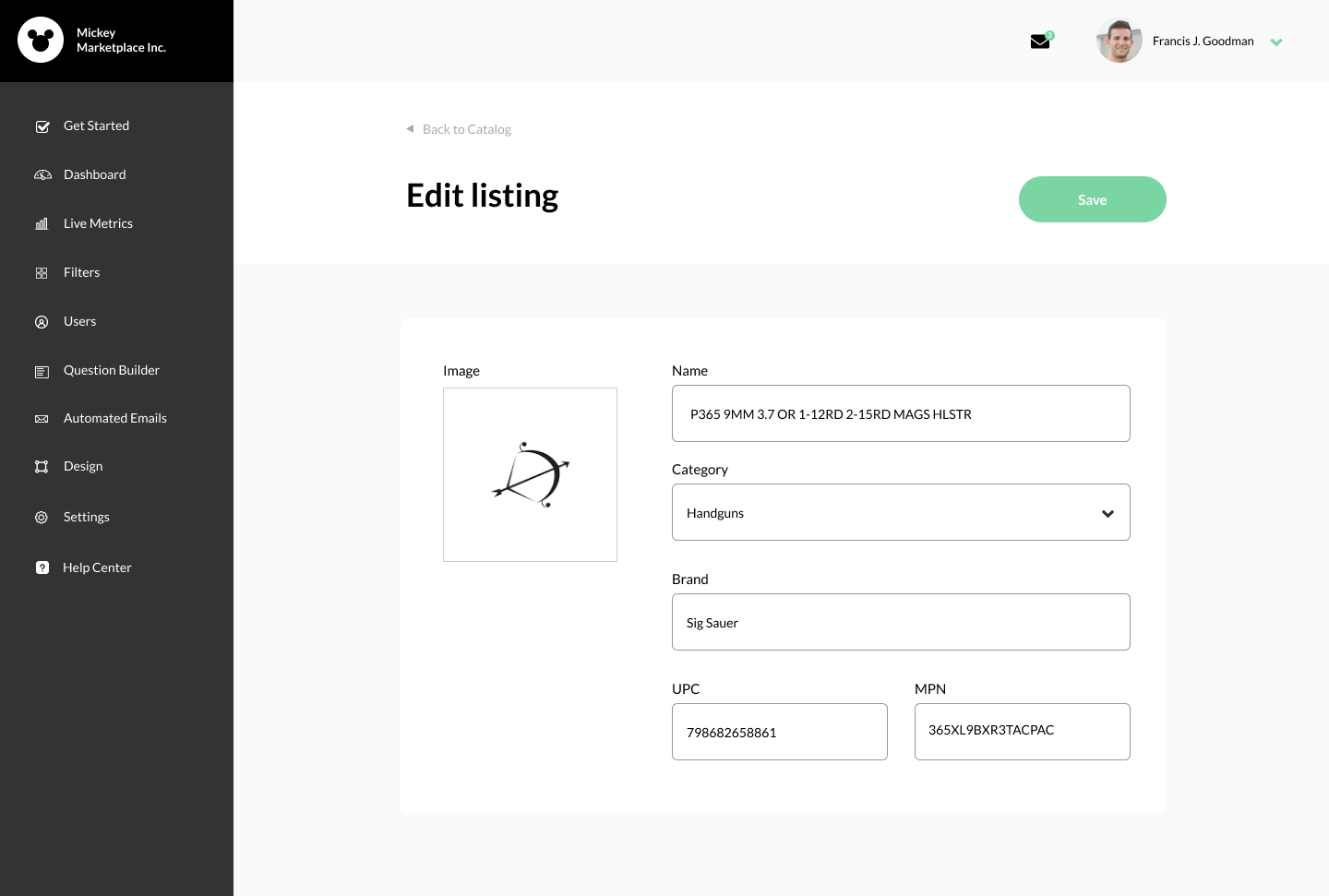
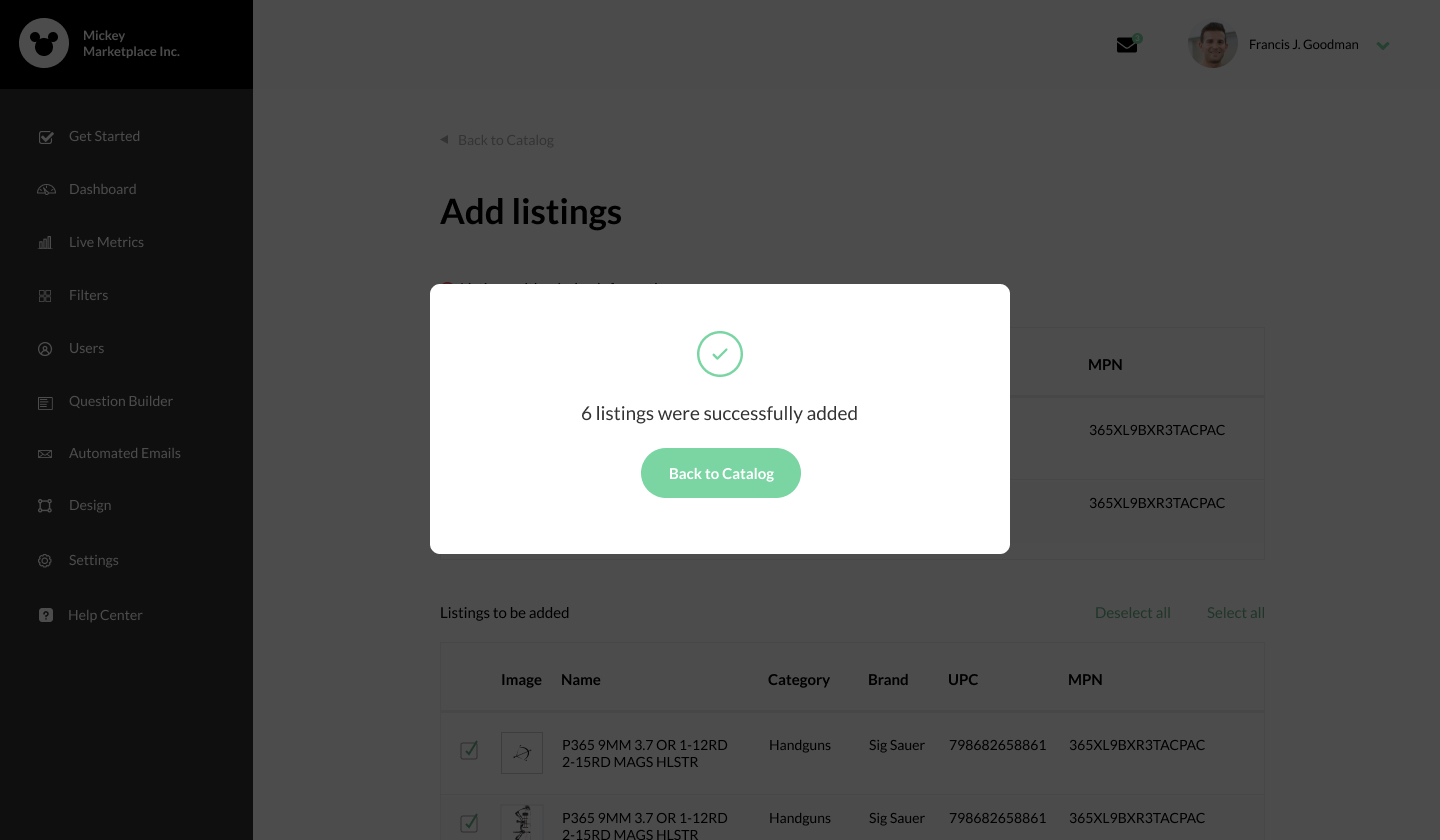

If the products sold on your marketplace are linked to specific part numbers, brands, manufacturers, UPC, etc. it’s beneficial to create a master catalog of every part. That way when sellers go in to create their listings, all they have to do is select from the master catalog list and the details are automatically filled out for them.
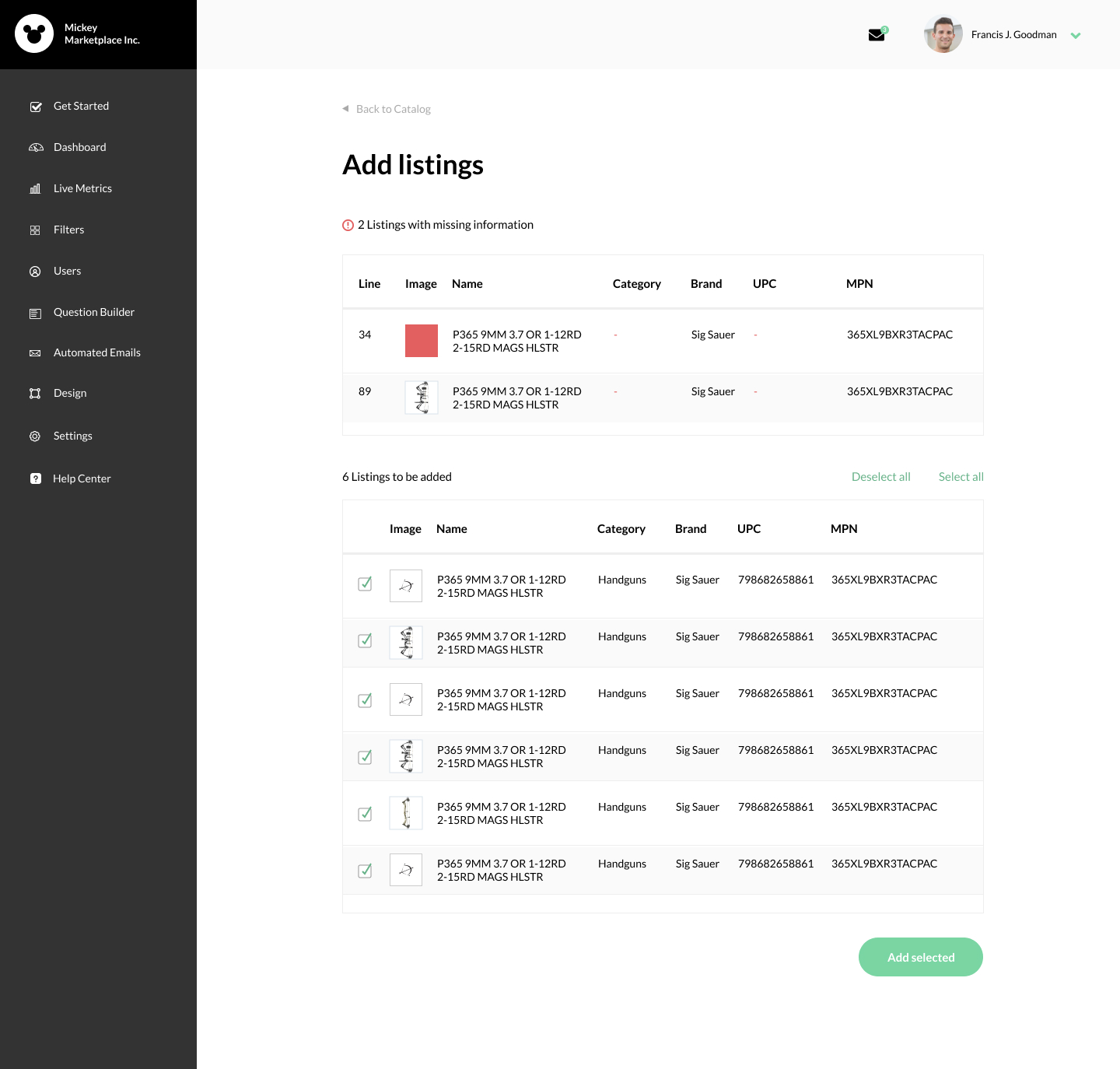
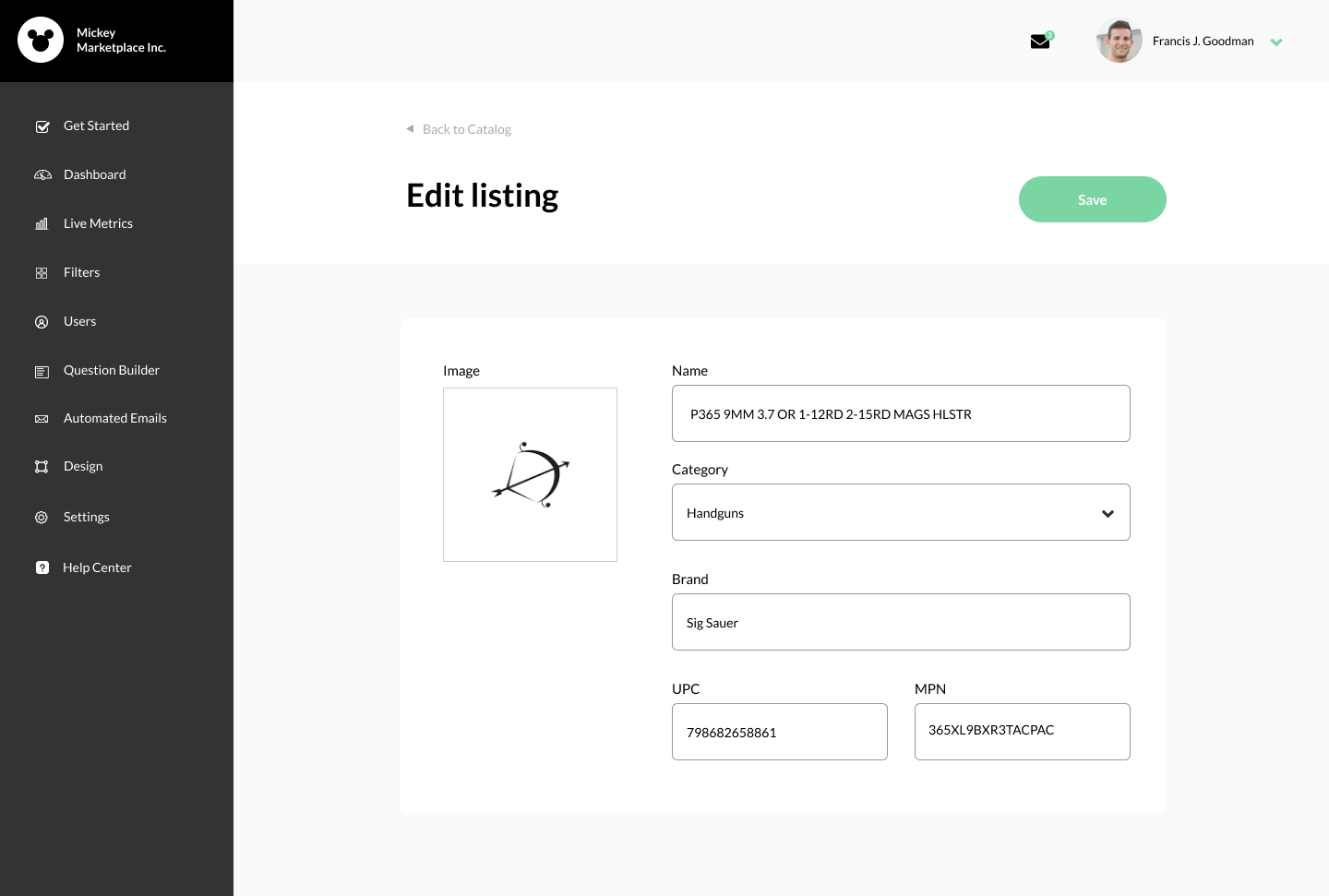
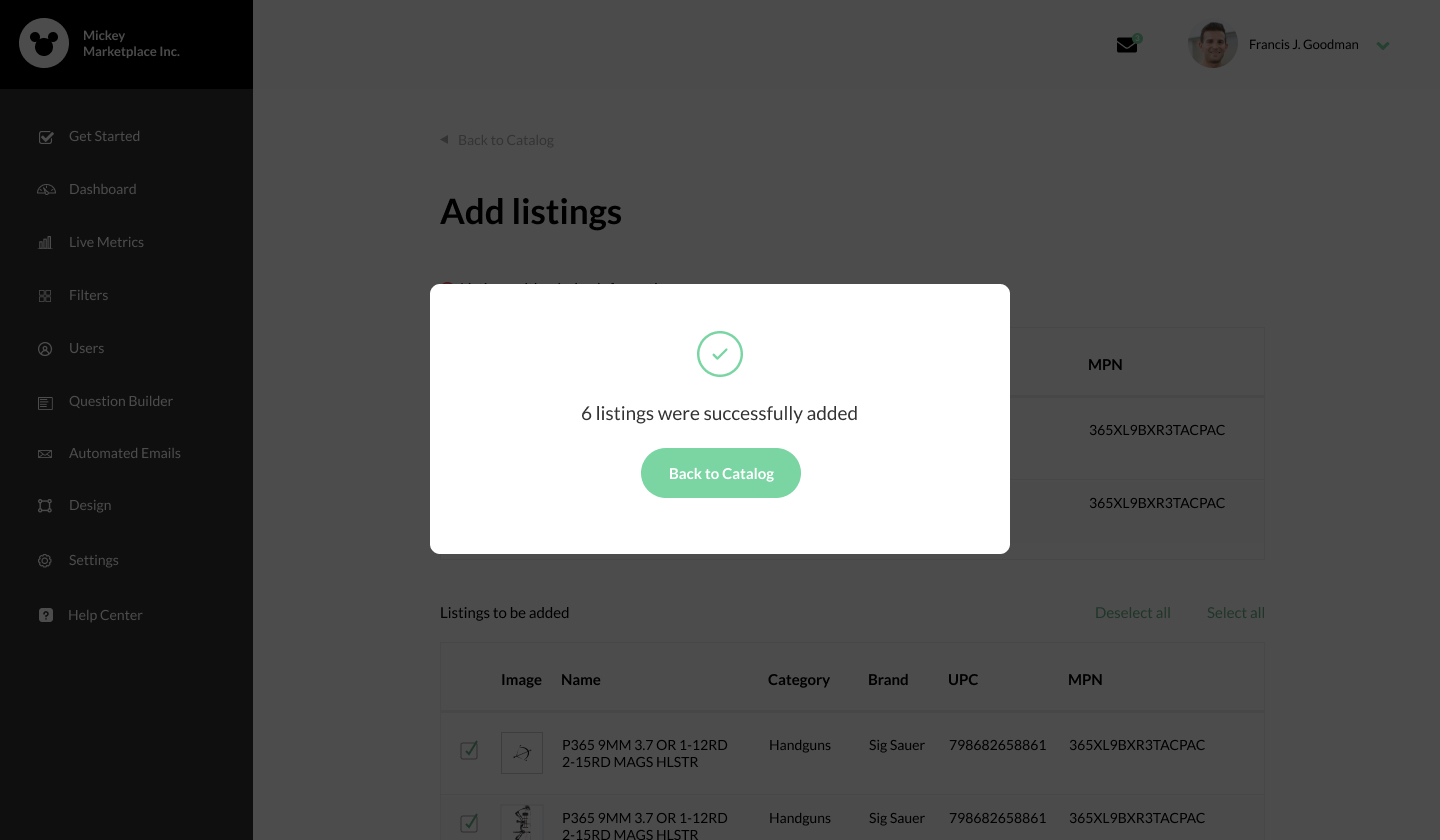
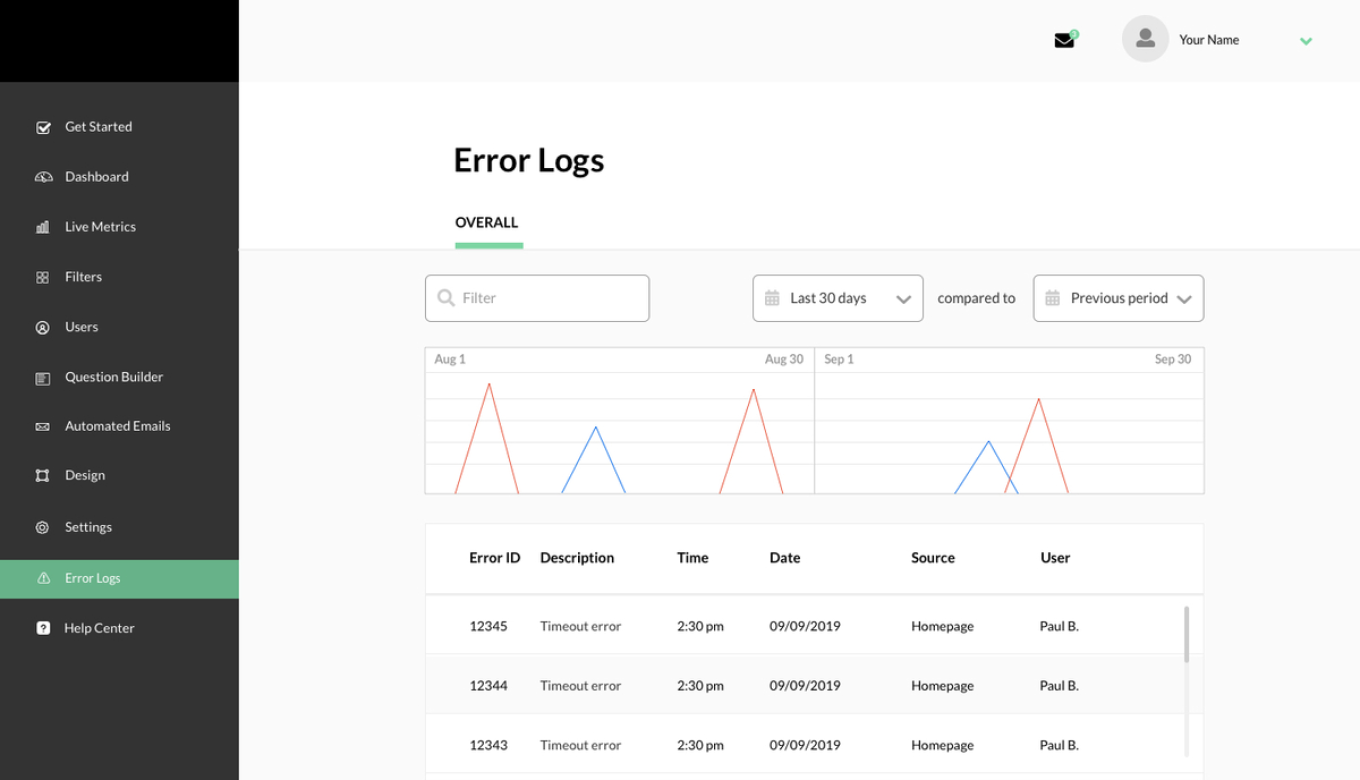
Error logs
Added
Helps admins stay on top of their site’s performance and keep track of errors.
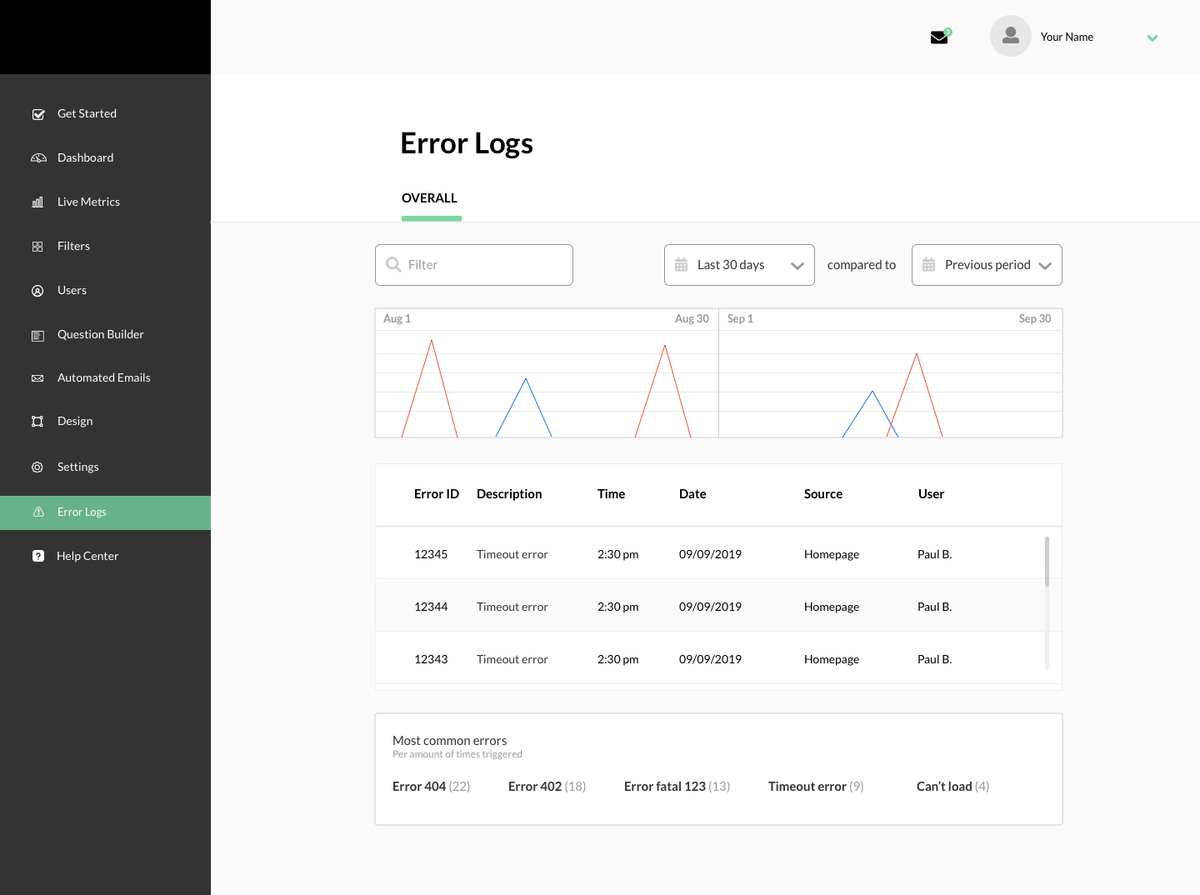

Helps admins stay on top of their site’s performance and keep track of errors.
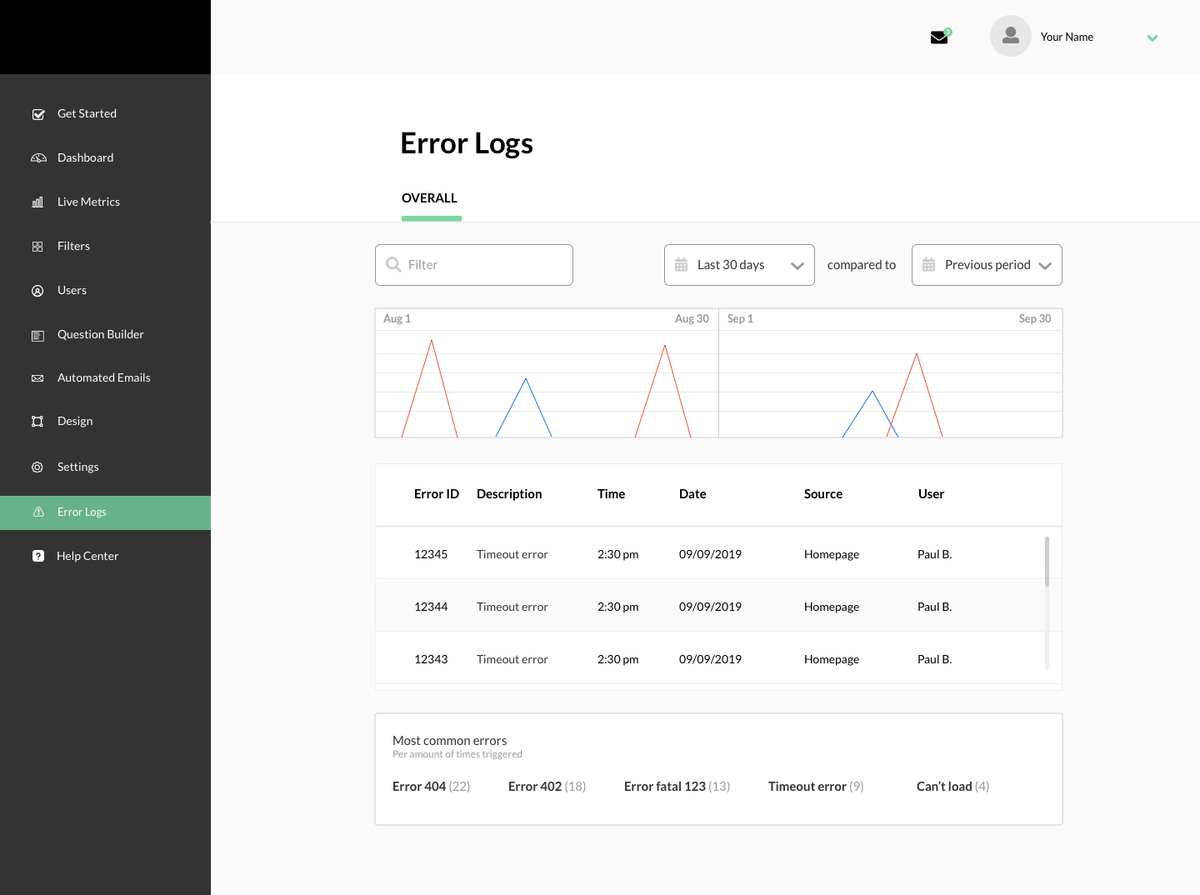
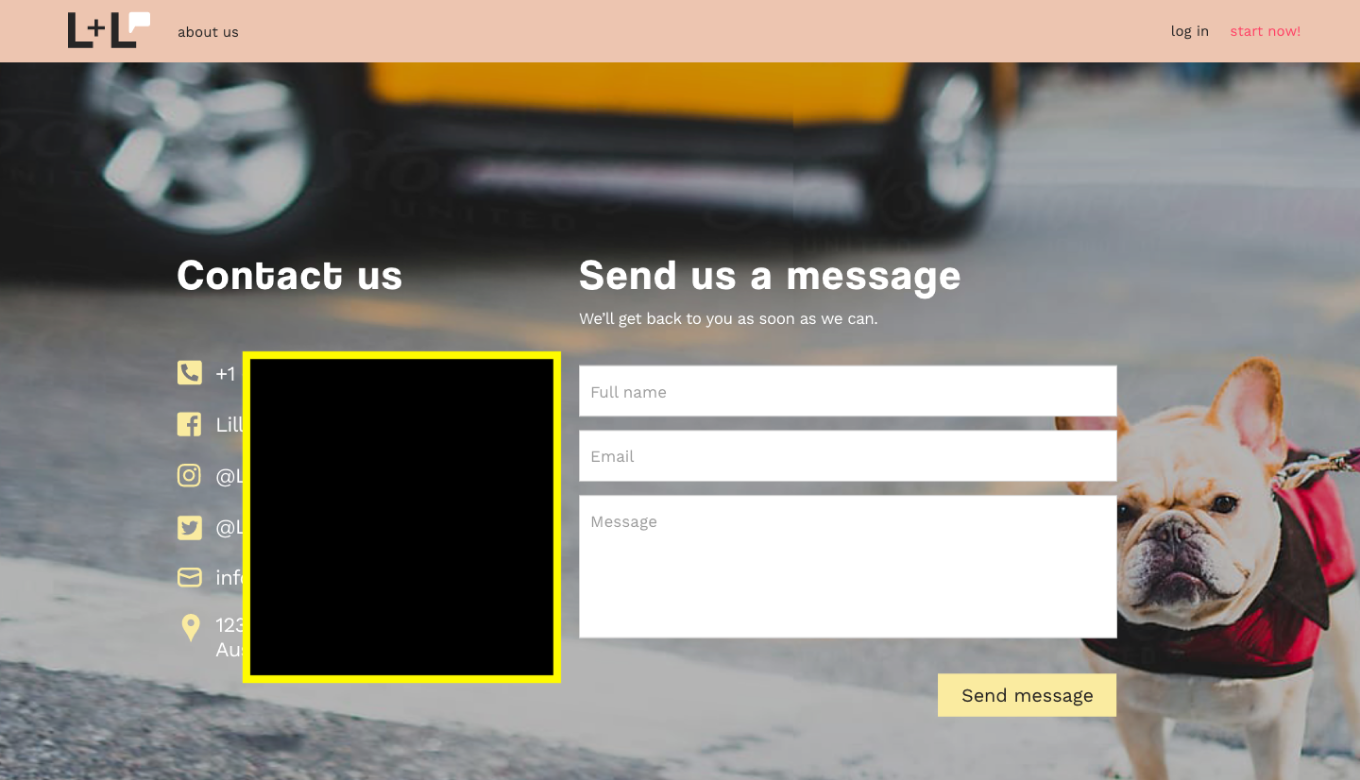
Custom contact us page
Added
We can custom design your contact us page to include background images, additional fields and CTAs (call to action) buttons.
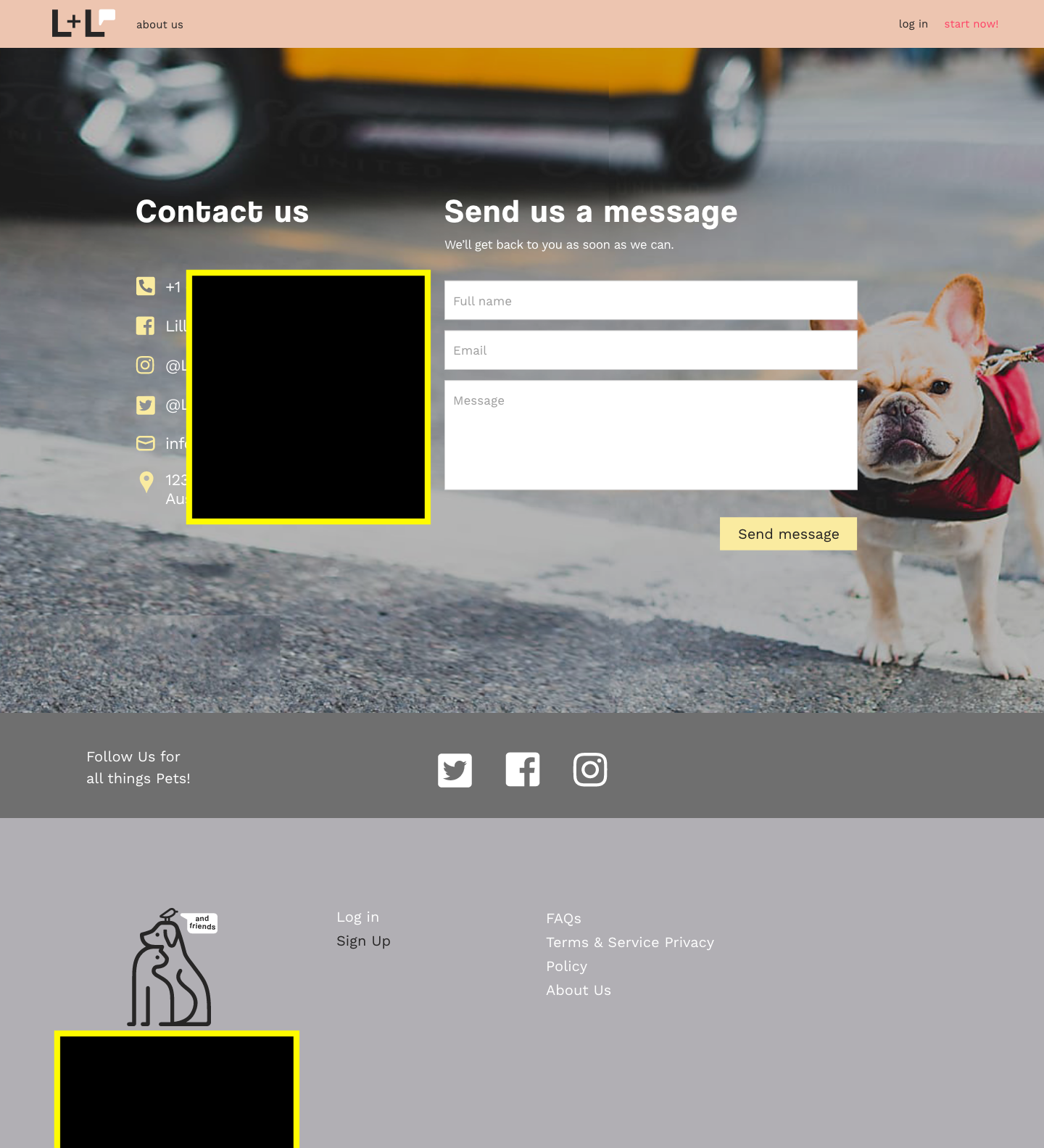
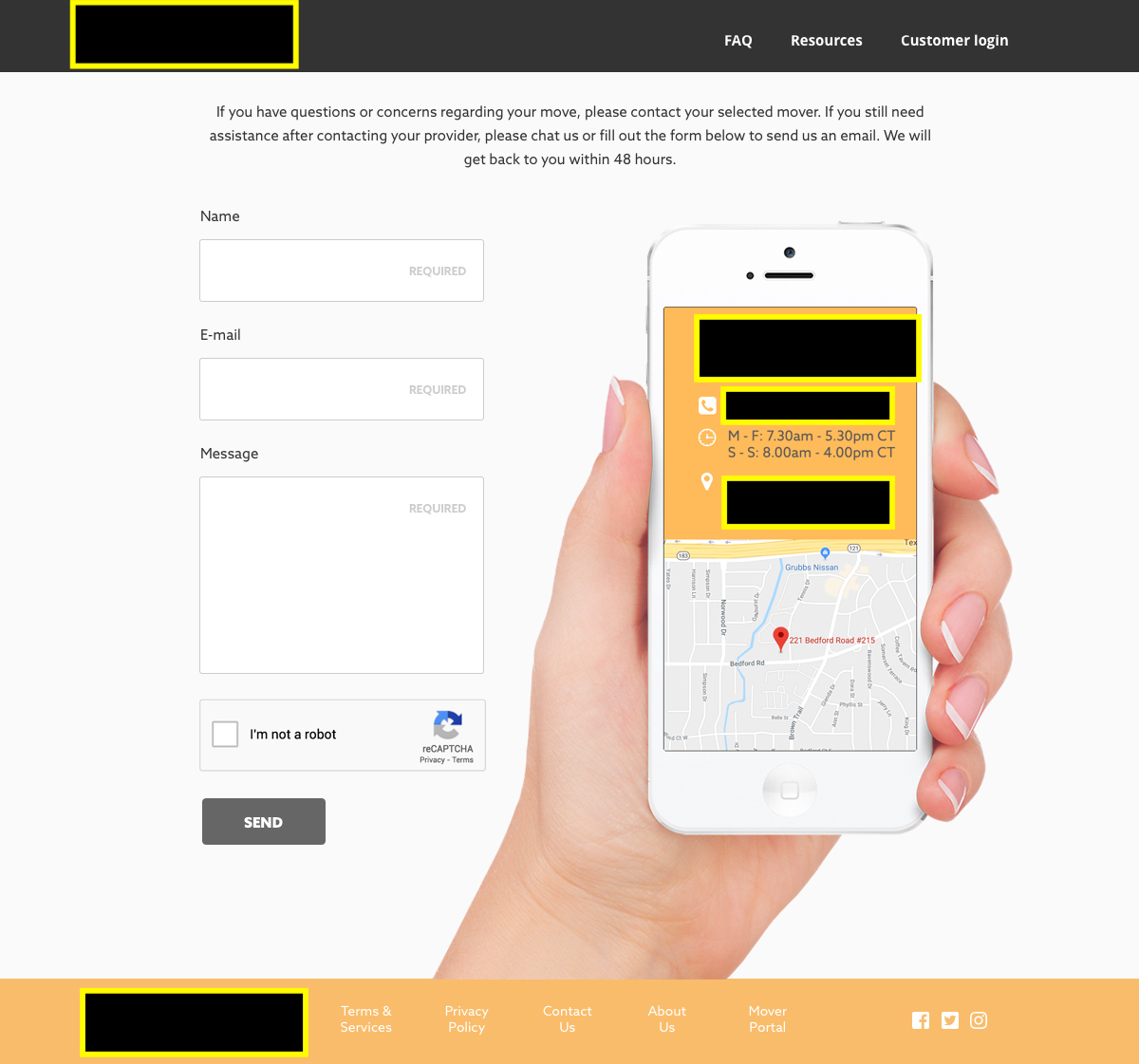

We can custom design your contact us page to include background images, additional fields and CTAs (call to action) buttons.
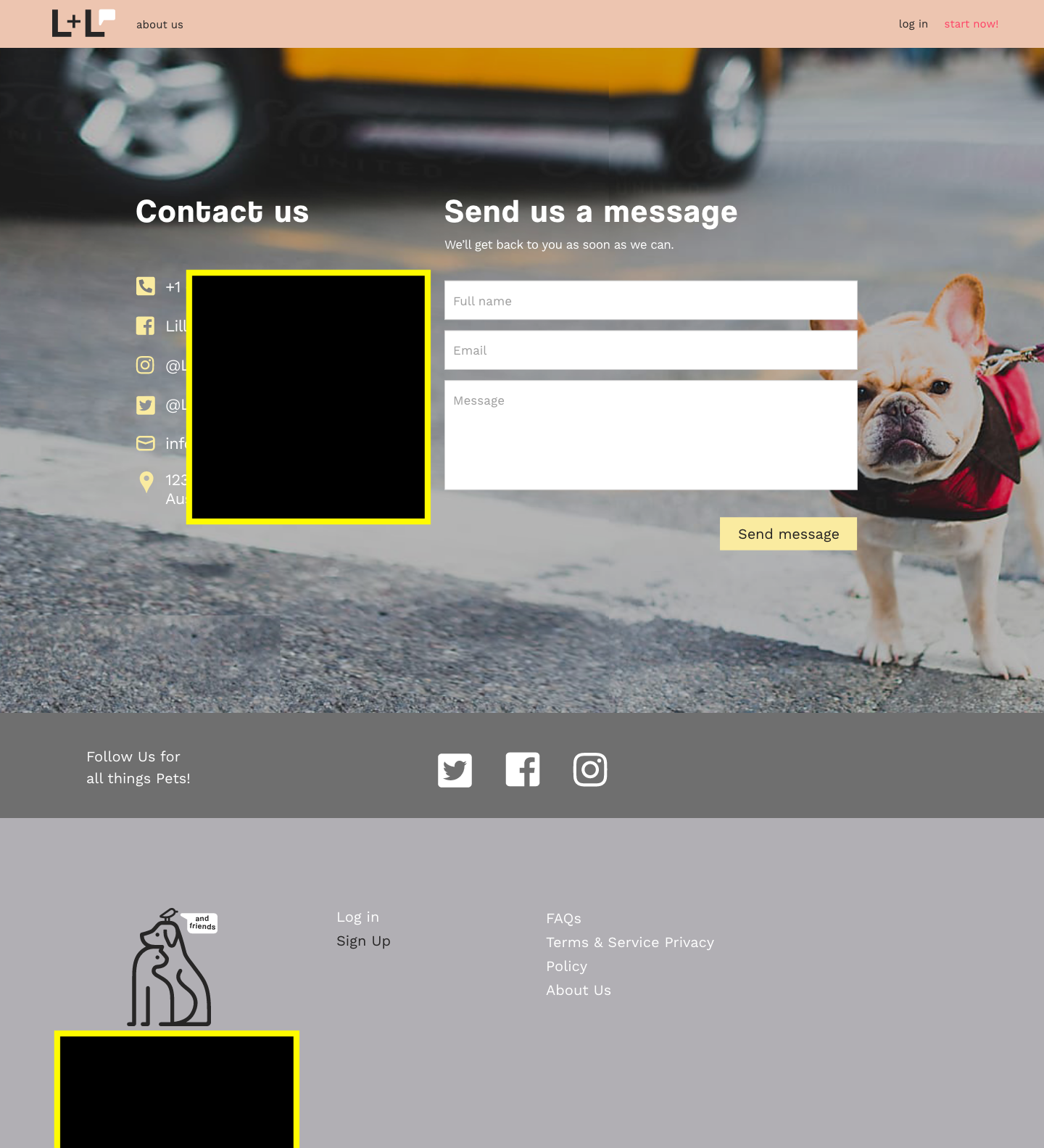
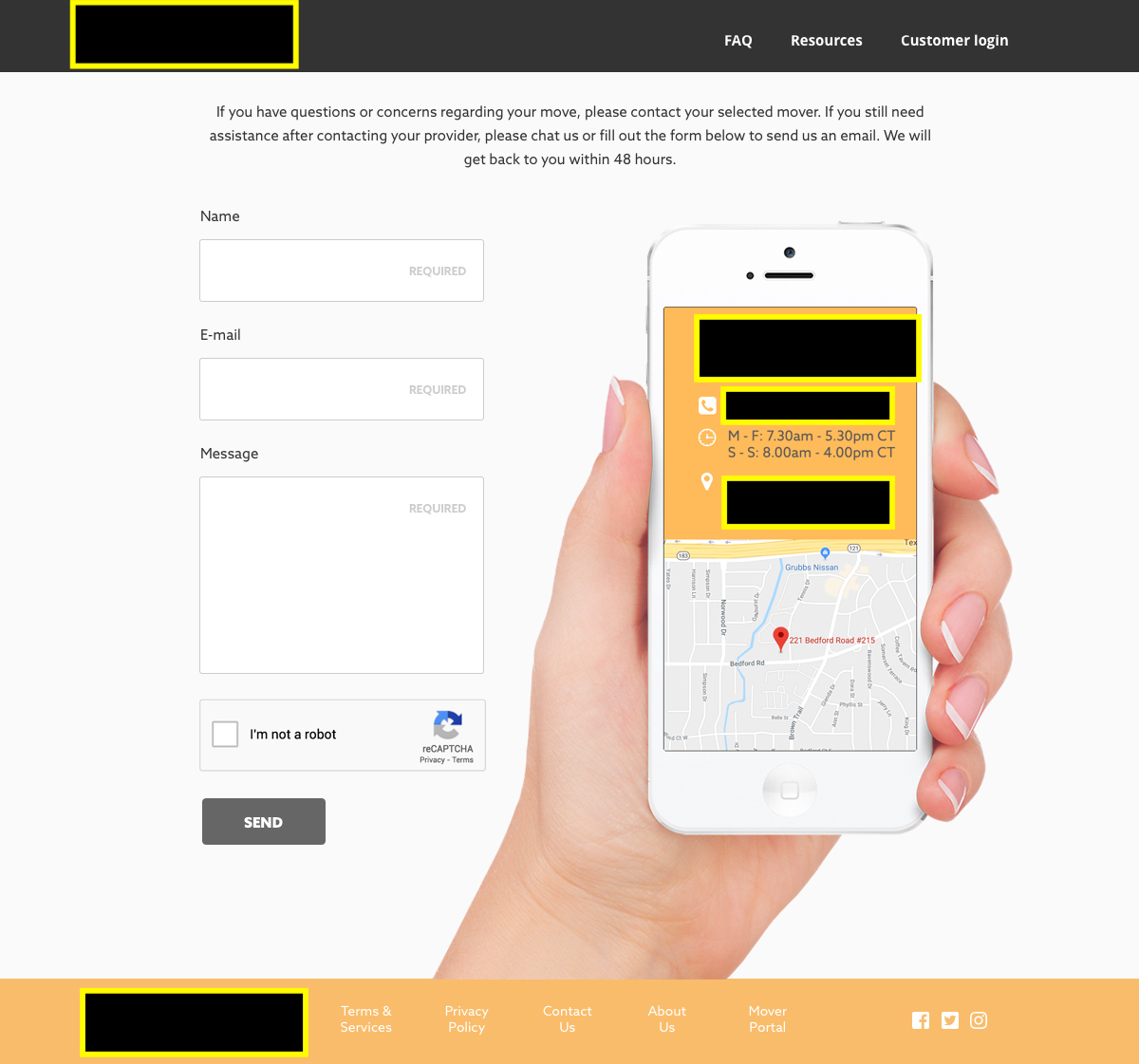
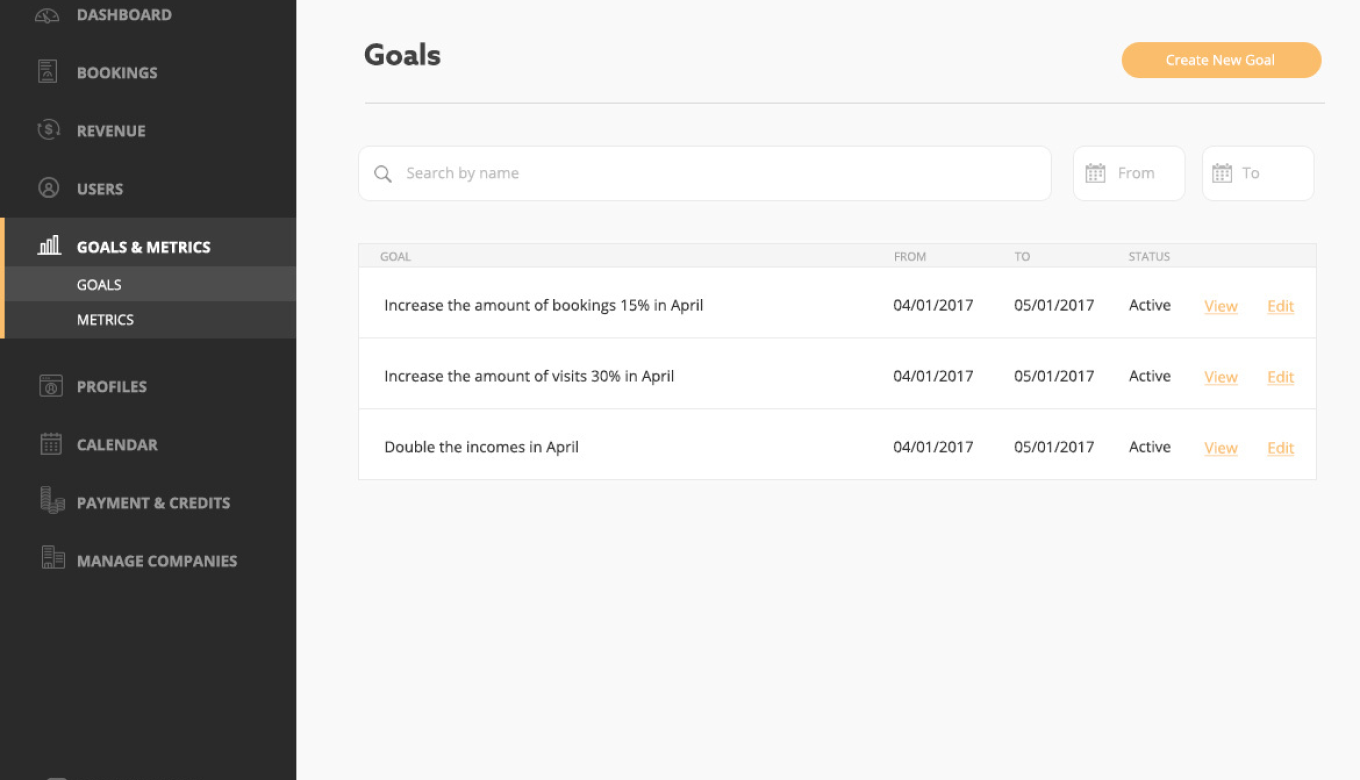
Admin goals
Added
Key Performance Indicators, or KPIs, are a pertinent part of measuring the successes and failures of your marketplace. Set up specific goals to measure and track the health of your marketplace.
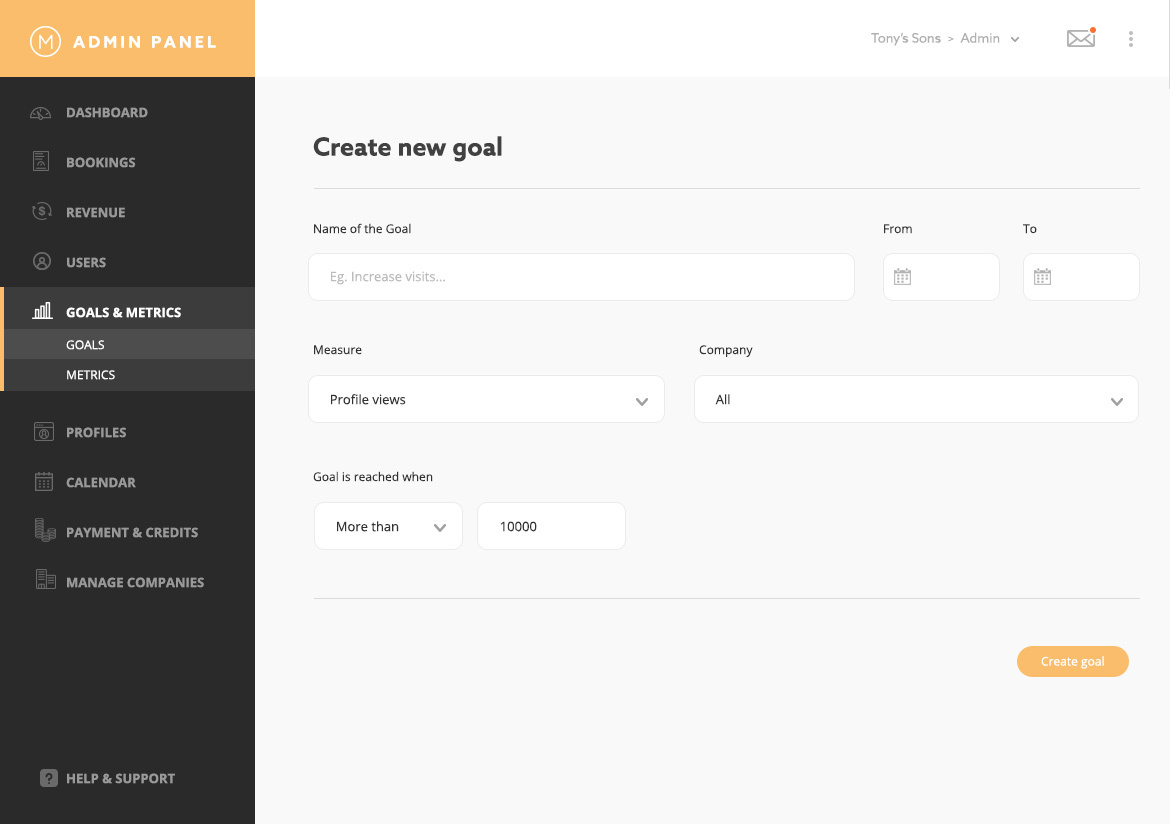
Each goal is added to the admin’s Goals list.
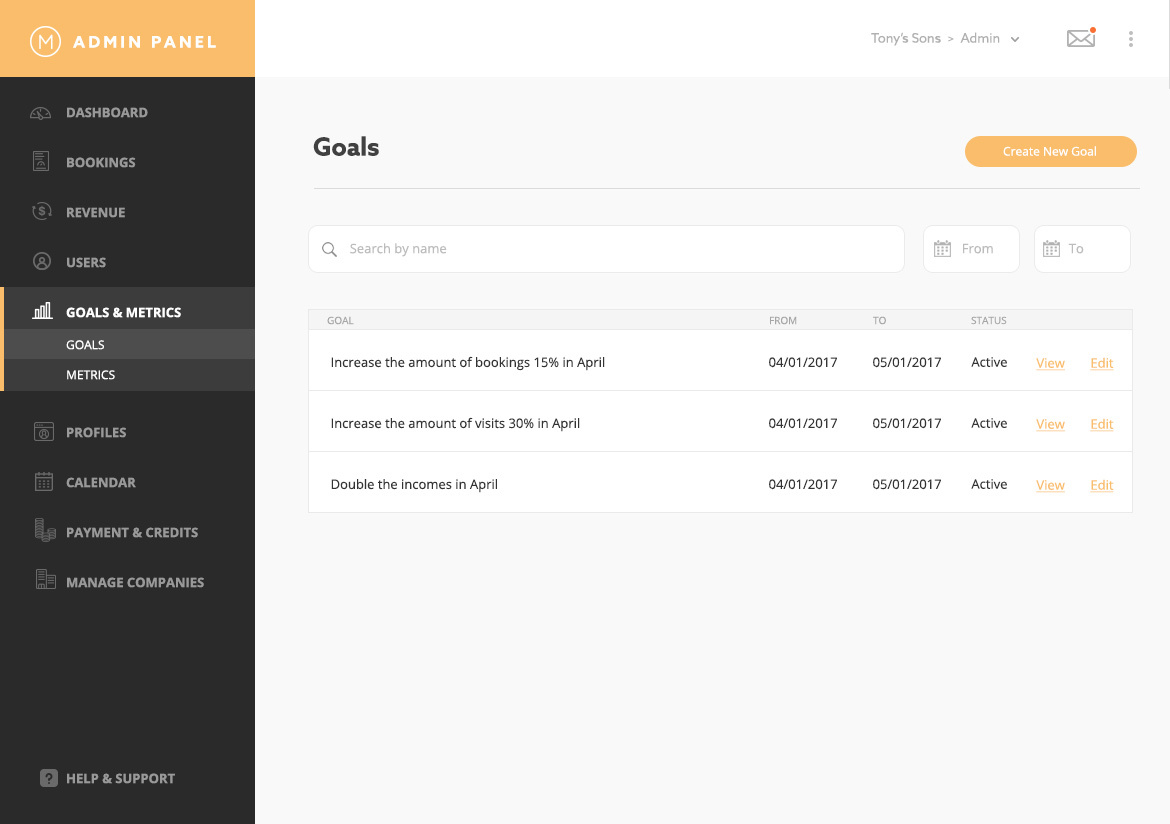
Goal progress is visually represented on a line graph making it easy to determine whether a goal will be met or not.
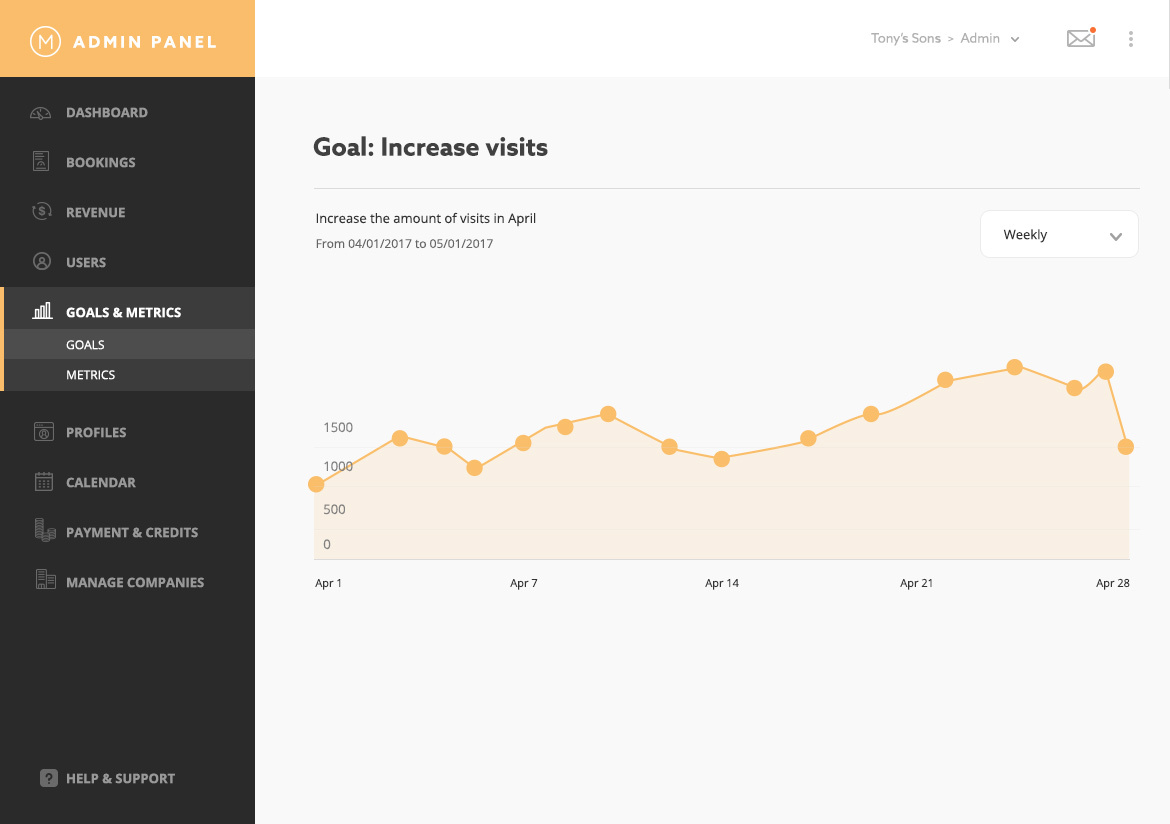
Admins can also view, filter and compare KPIs such as number of users, new sign ups, bookings and earnings.
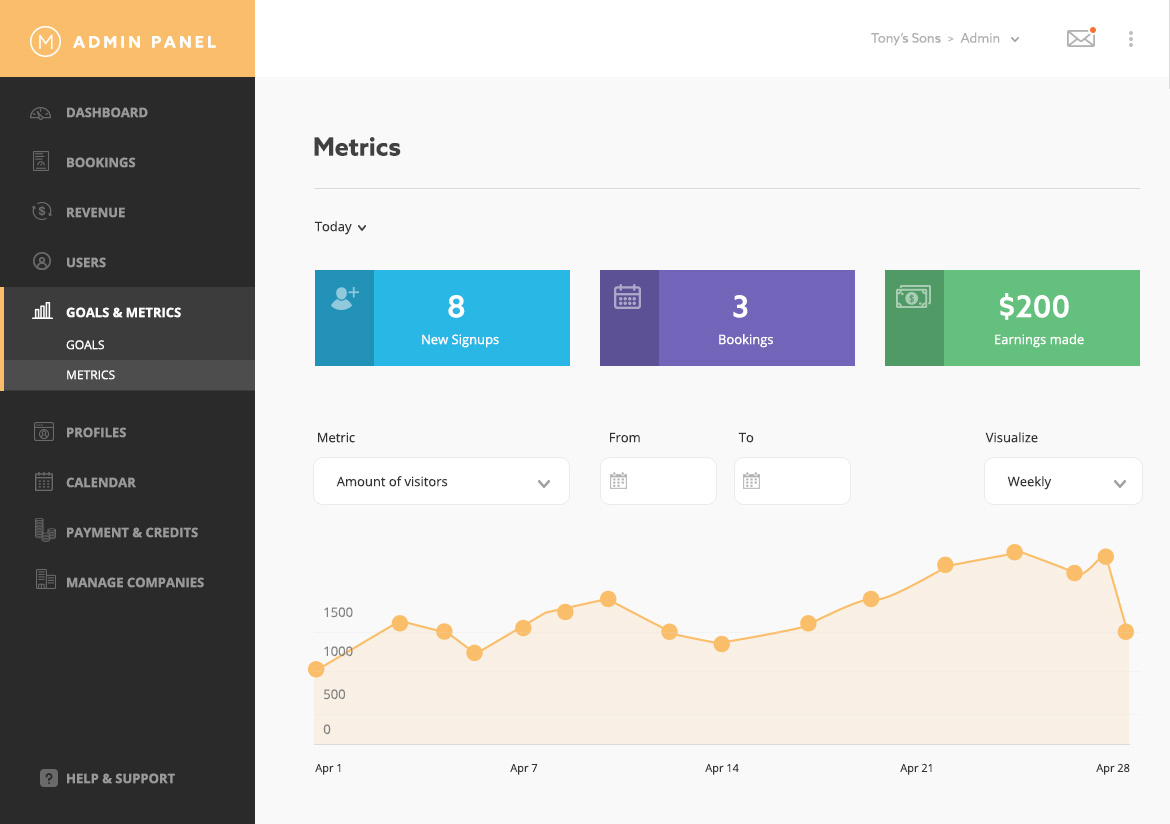

Key Performance Indicators, or KPIs, are a pertinent part of measuring the successes and failures of your marketplace. Set up specific goals to measure and track the health of your marketplace.
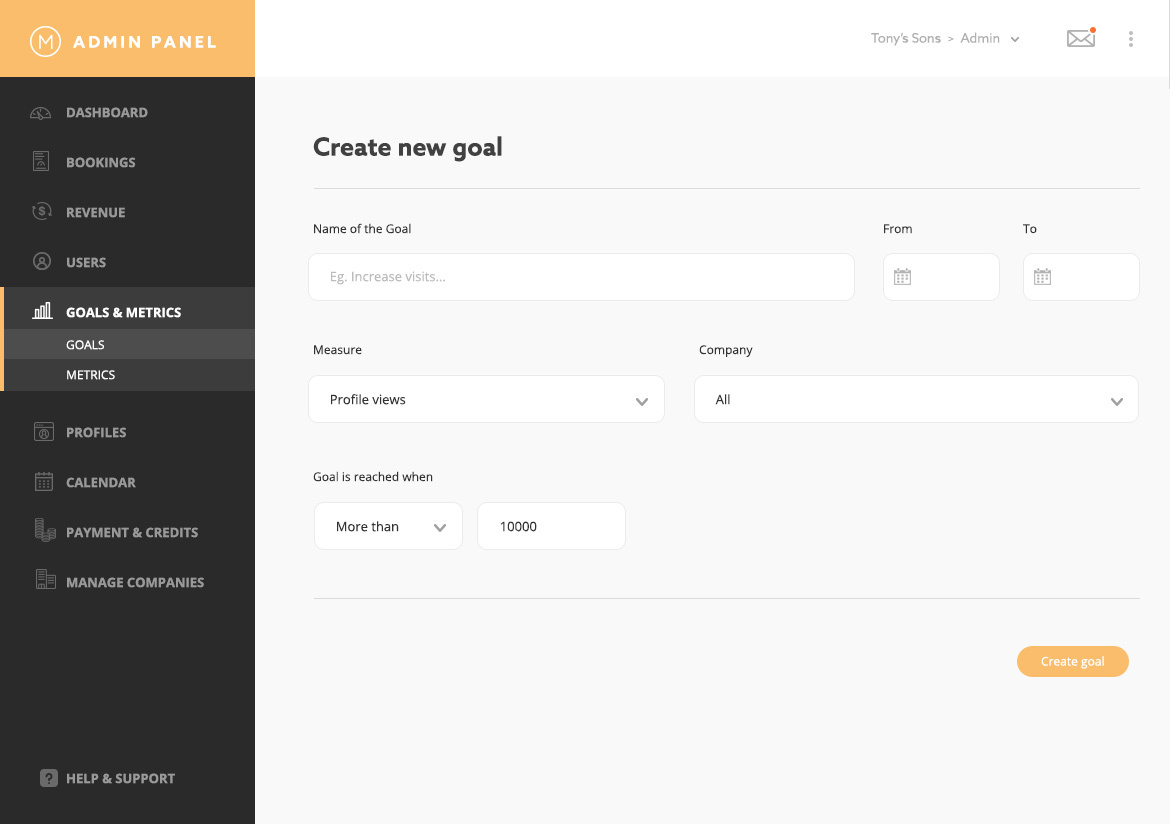
Each goal is added to the admin’s Goals list.
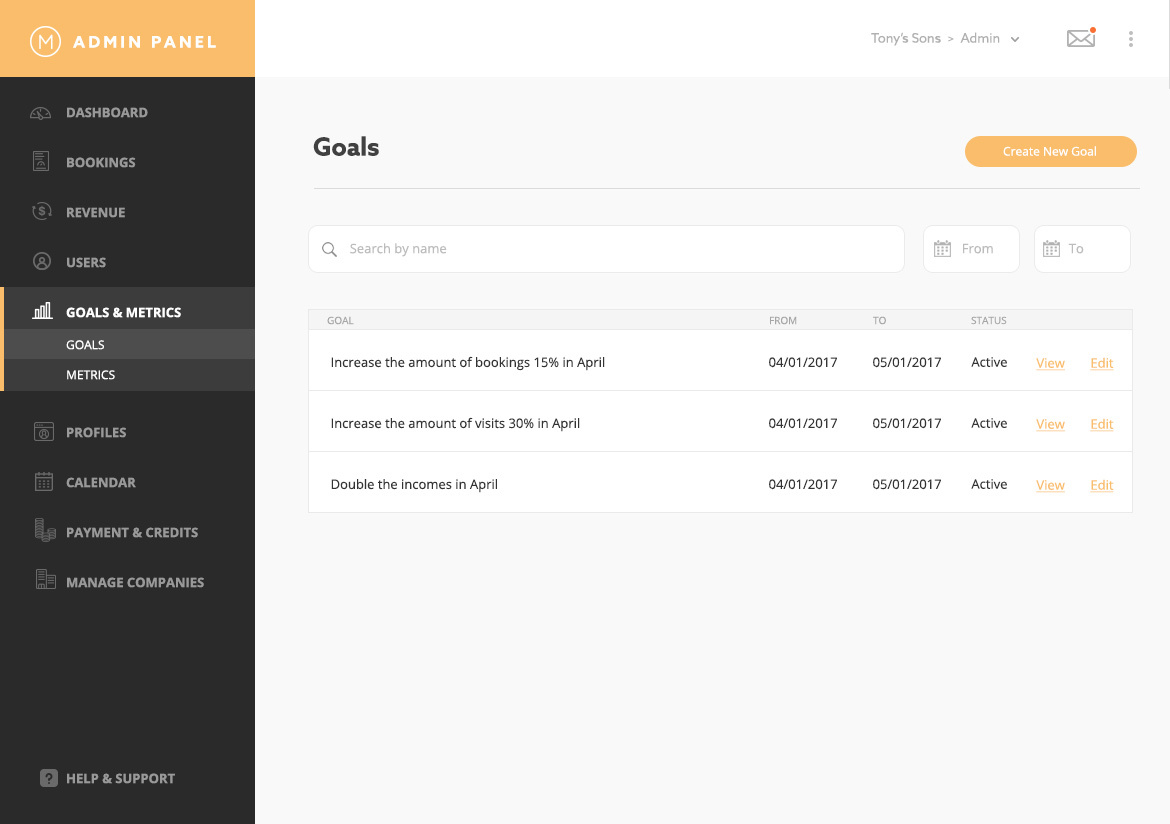
Goal progress is visually represented on a line graph making it easy to determine whether a goal will be met or not.
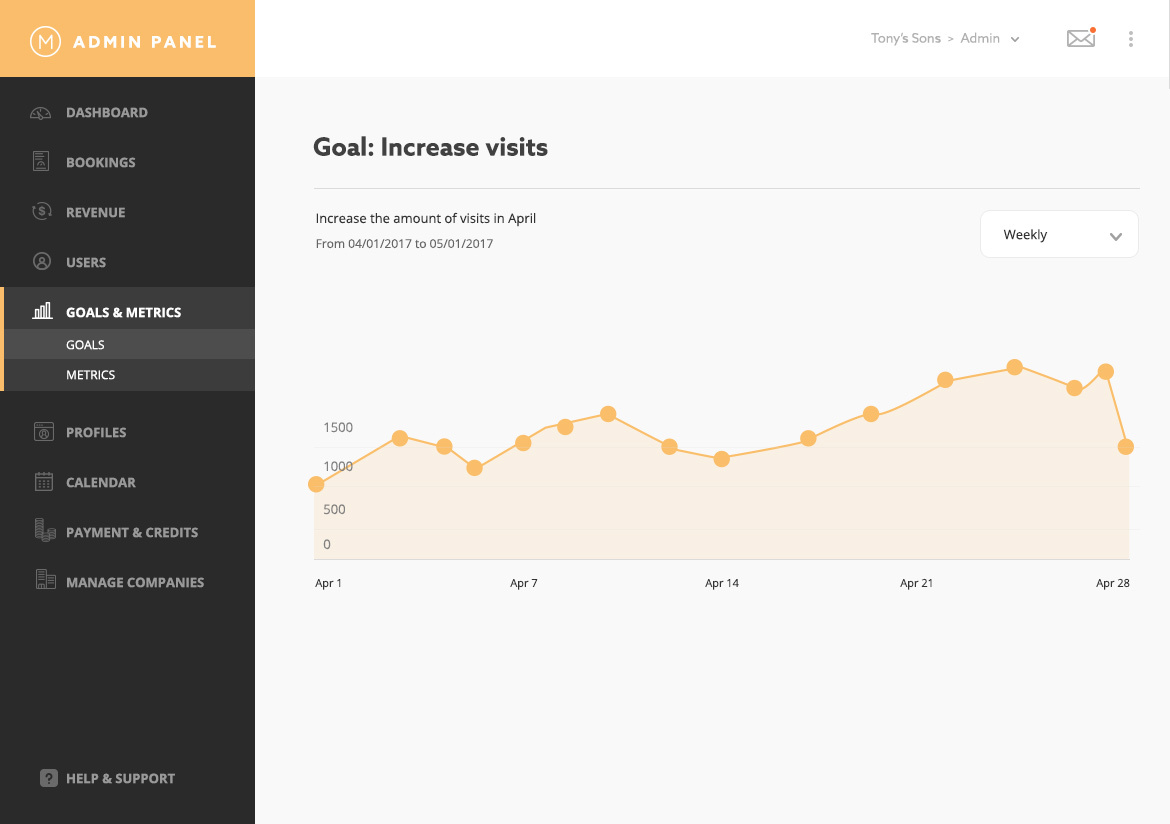
Admins can also view, filter and compare KPIs such as number of users, new sign ups, bookings and earnings.
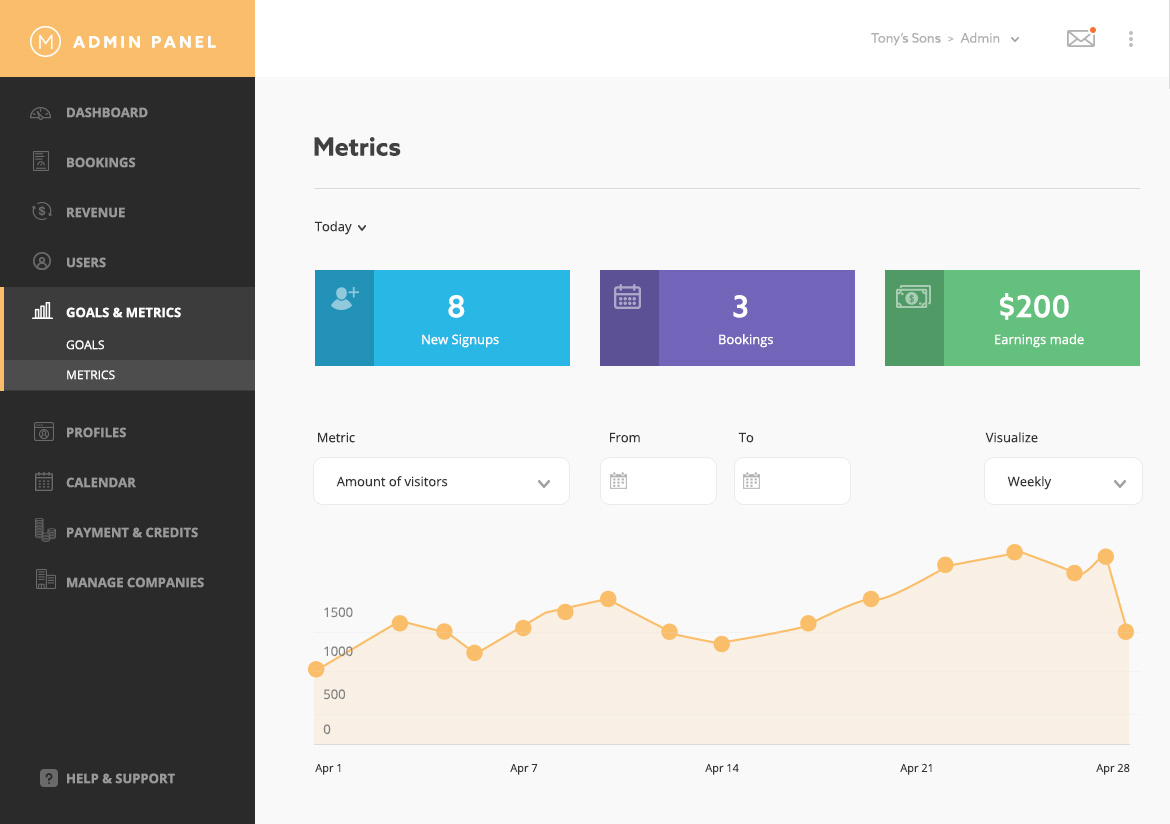

User roles and permissions
Added
Admins are able to create user profiles/roles and set permissions. This allows the admin to control user visibility and restrictions.
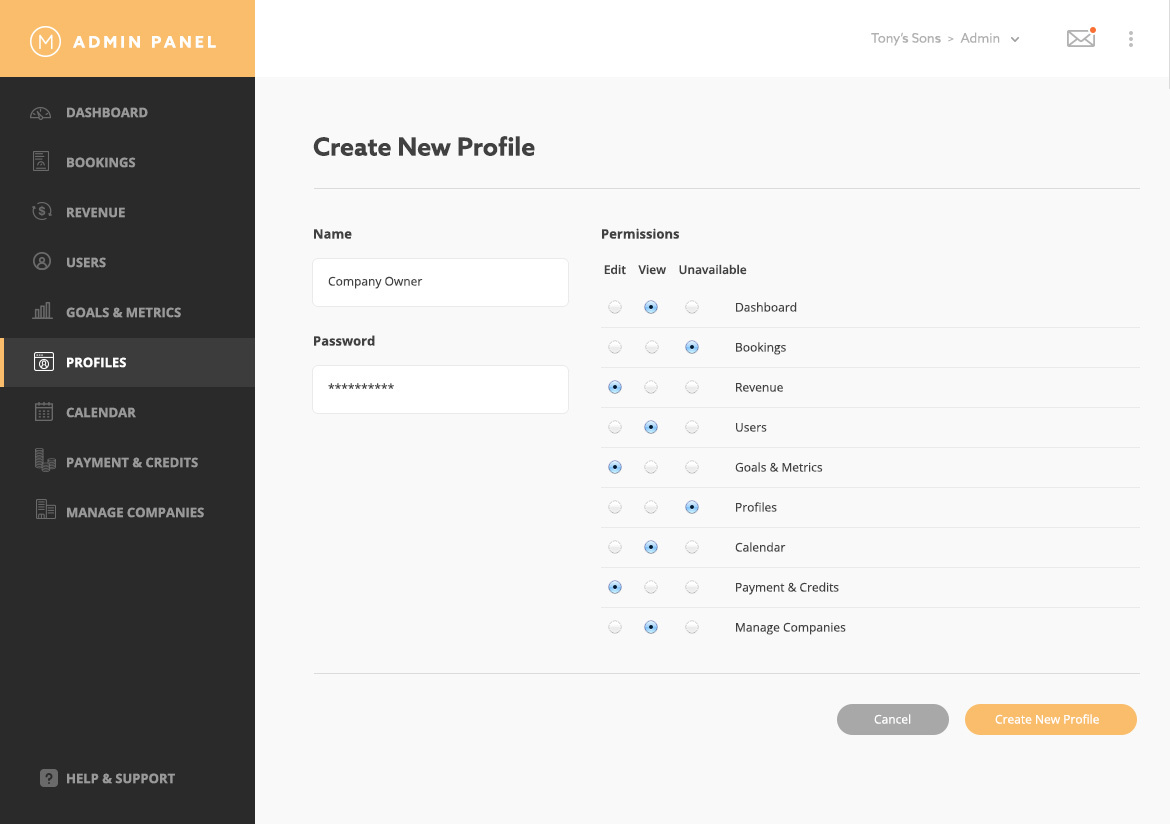
The admin can edit, delete and view each user/role from the profiles report.
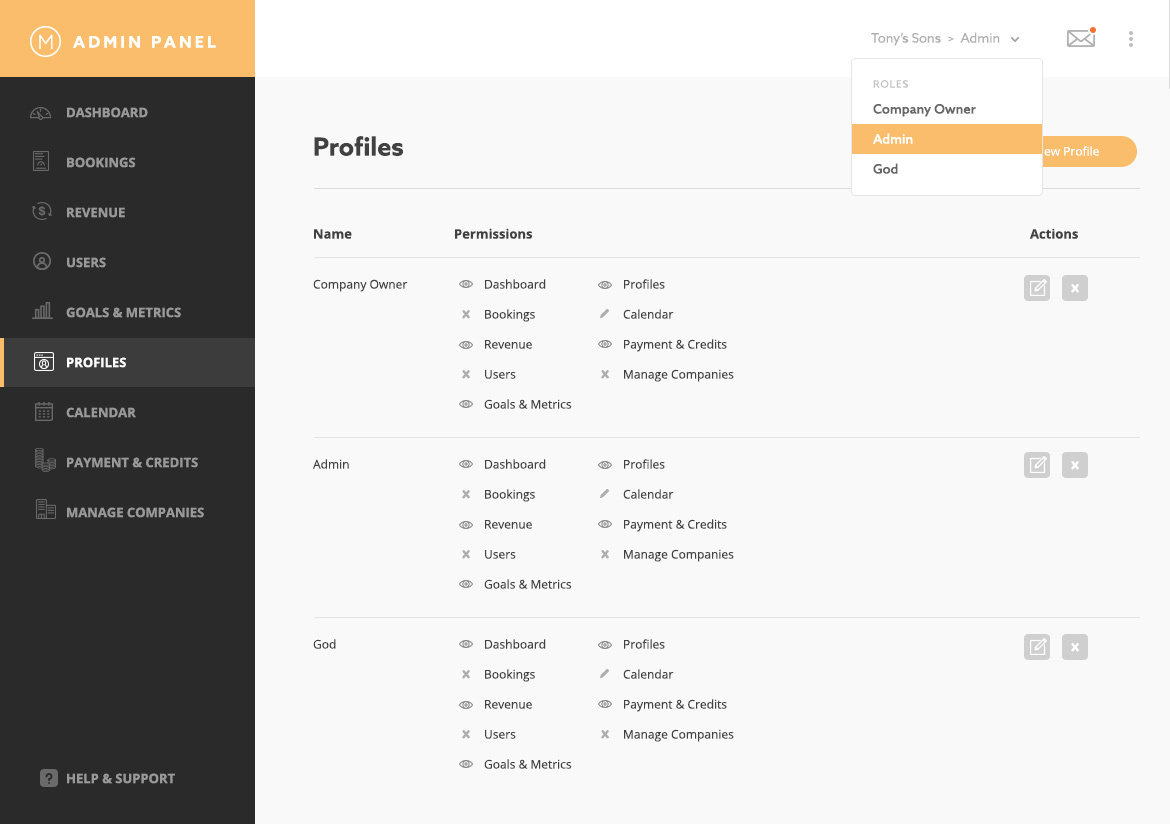

Admins are able to create user profiles/roles and set permissions. This allows the admin to control user visibility and restrictions.
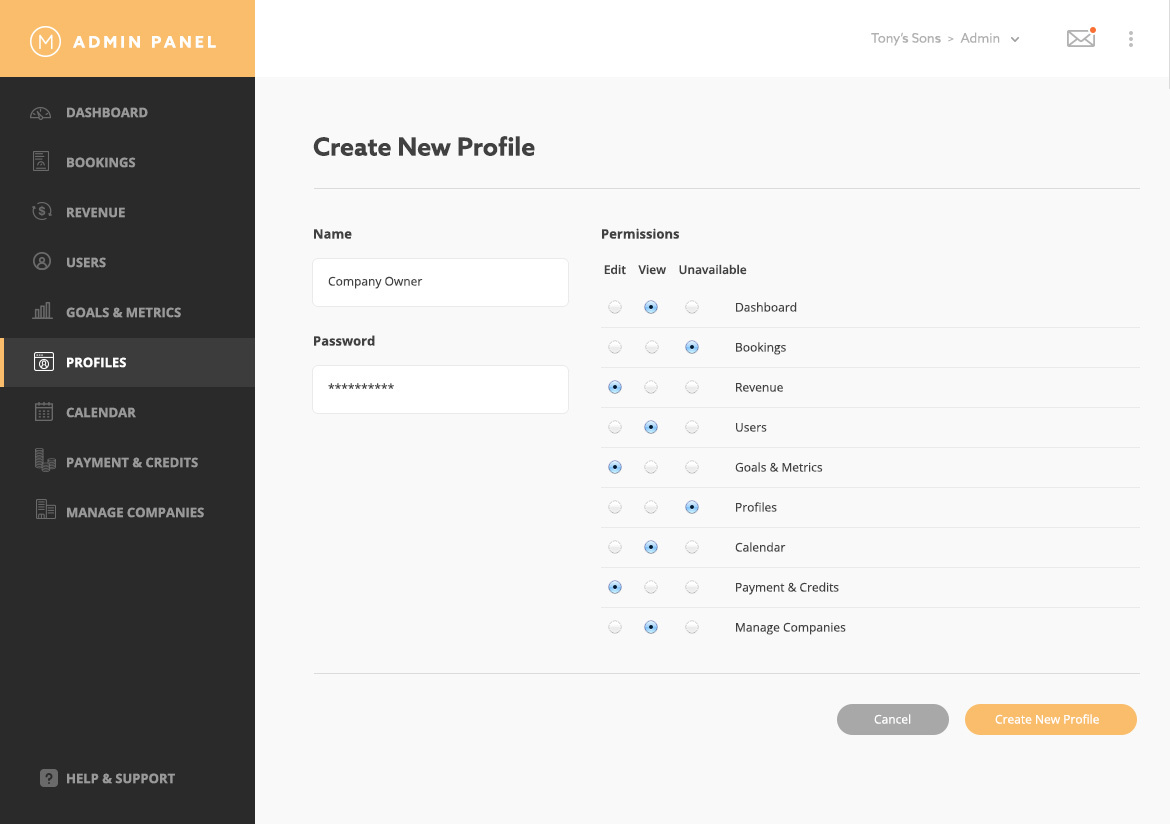
The admin can edit, delete and view each user/role from the profiles report.
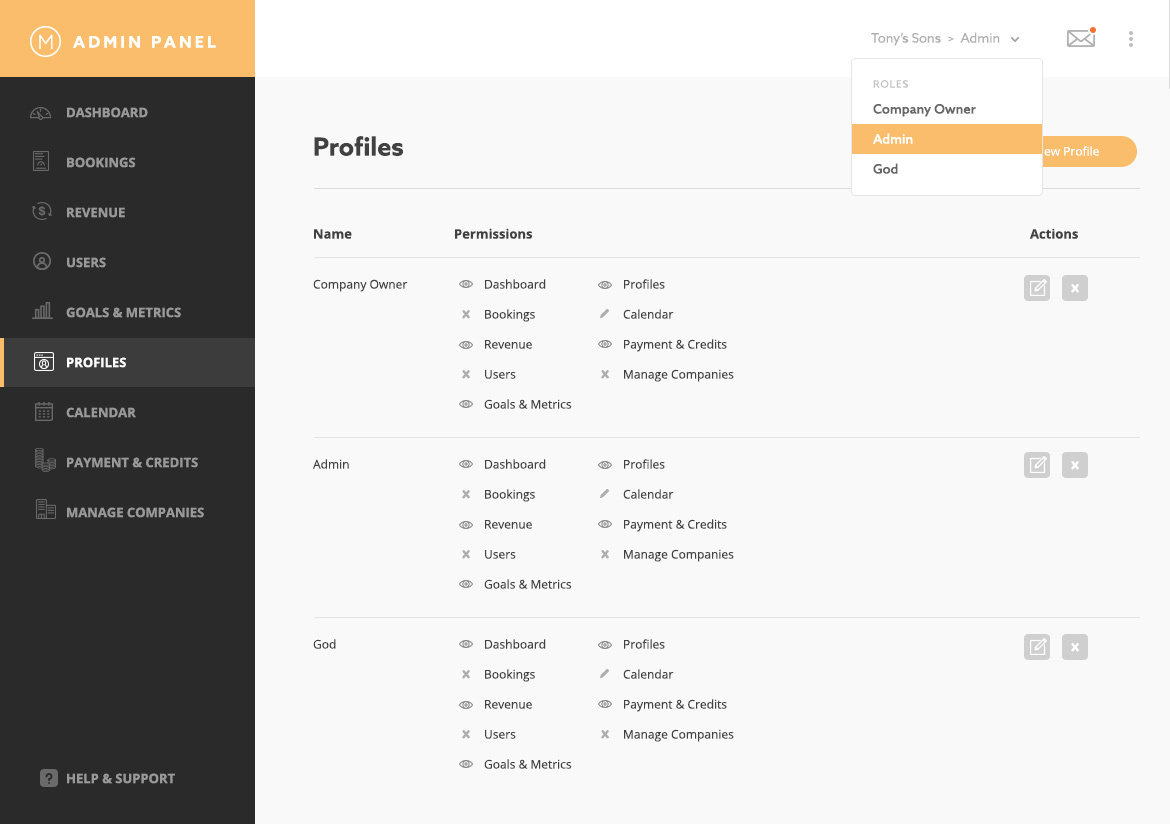

Custom FAQs
Added
Add a little spice to your FAQs page by adding hyperlinks and images. The layout and design can also be customized to match your unique style and branding.
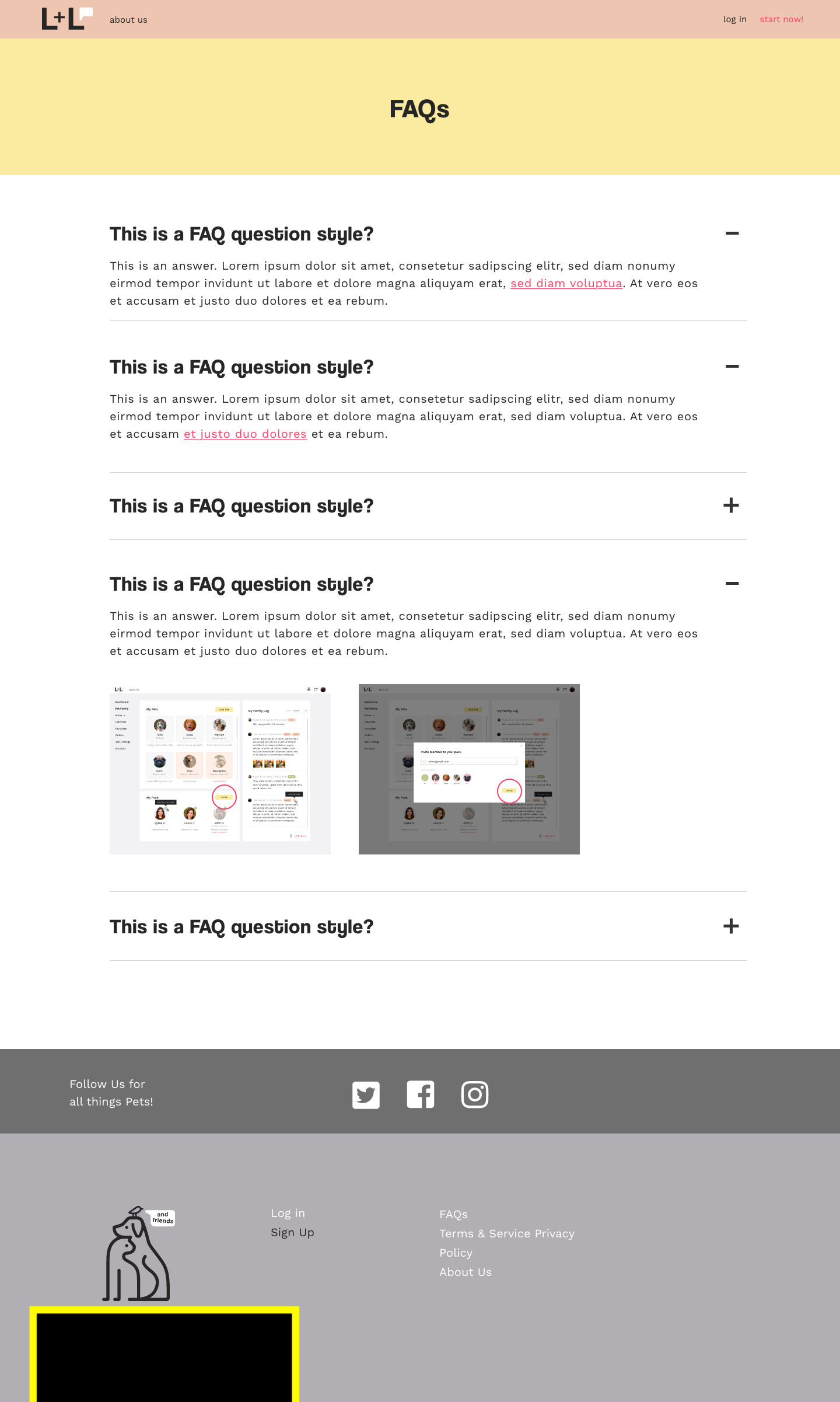

Add a little spice to your FAQs page by adding hyperlinks and images. The layout and design can also be customized to match your unique style and branding.
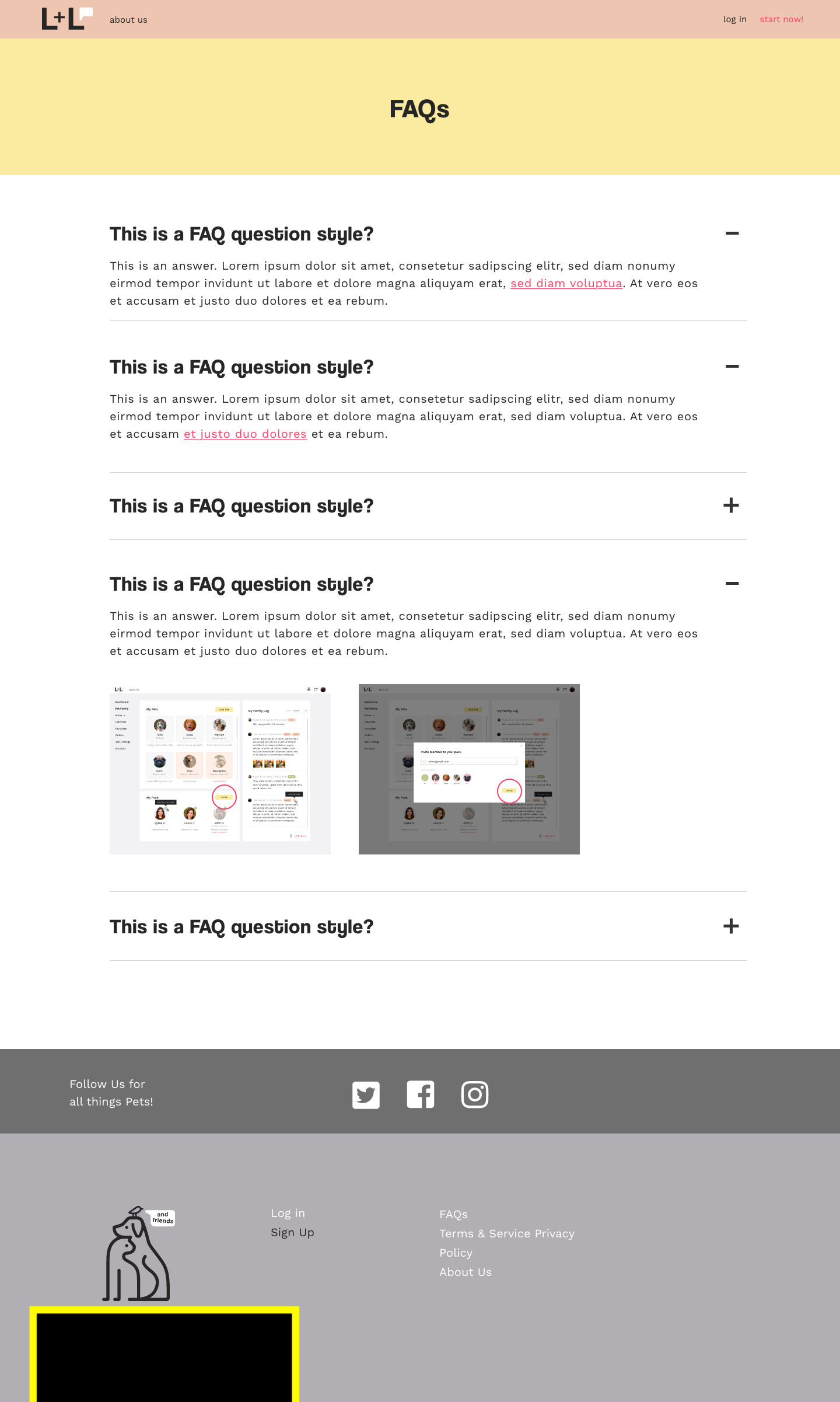

Suspend users
Added
Reprimand problem users by suspending them and restricting marketplace access. Suspension can serve as a warning to your users before you decide to permanently delete them.
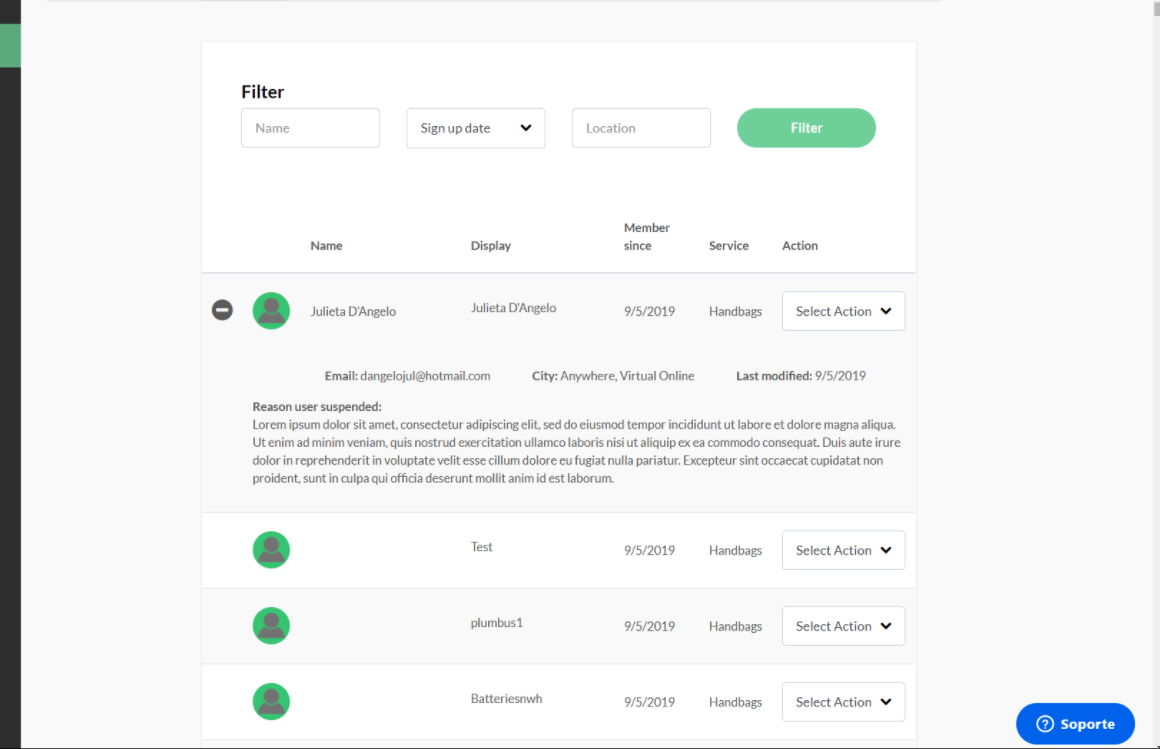

Reprimand problem users by suspending them and restricting marketplace access. Suspension can serve as a warning to your users before you decide to permanently delete them.
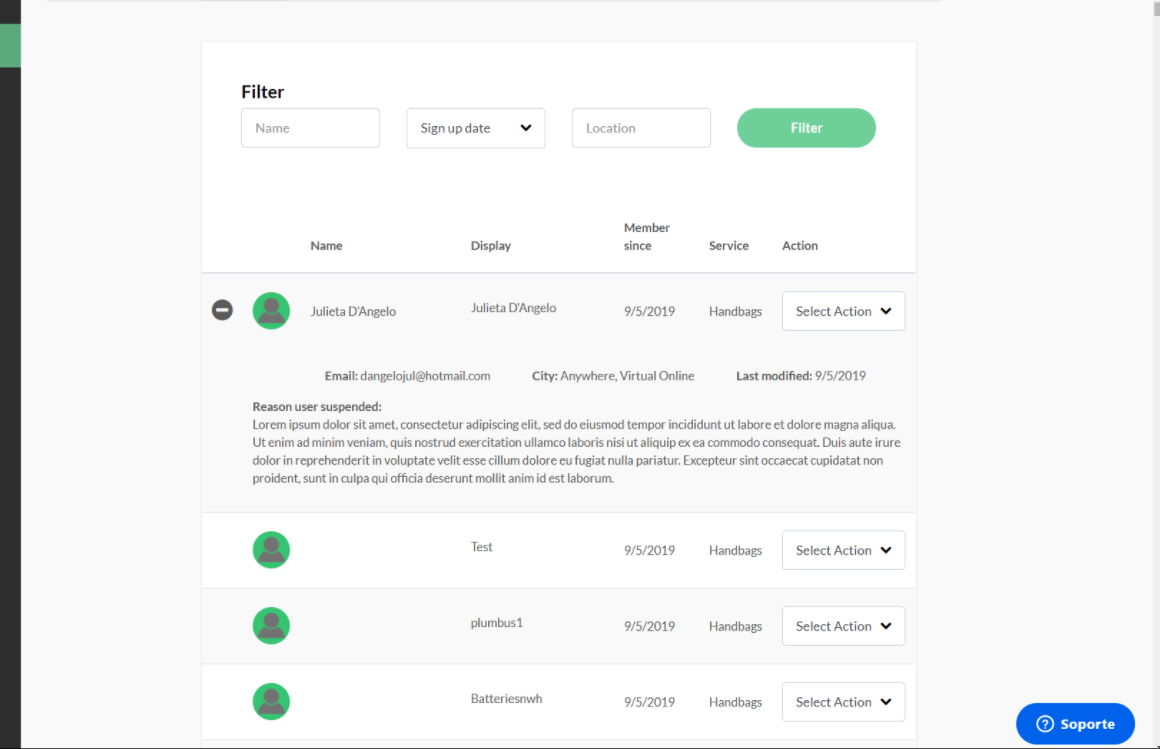
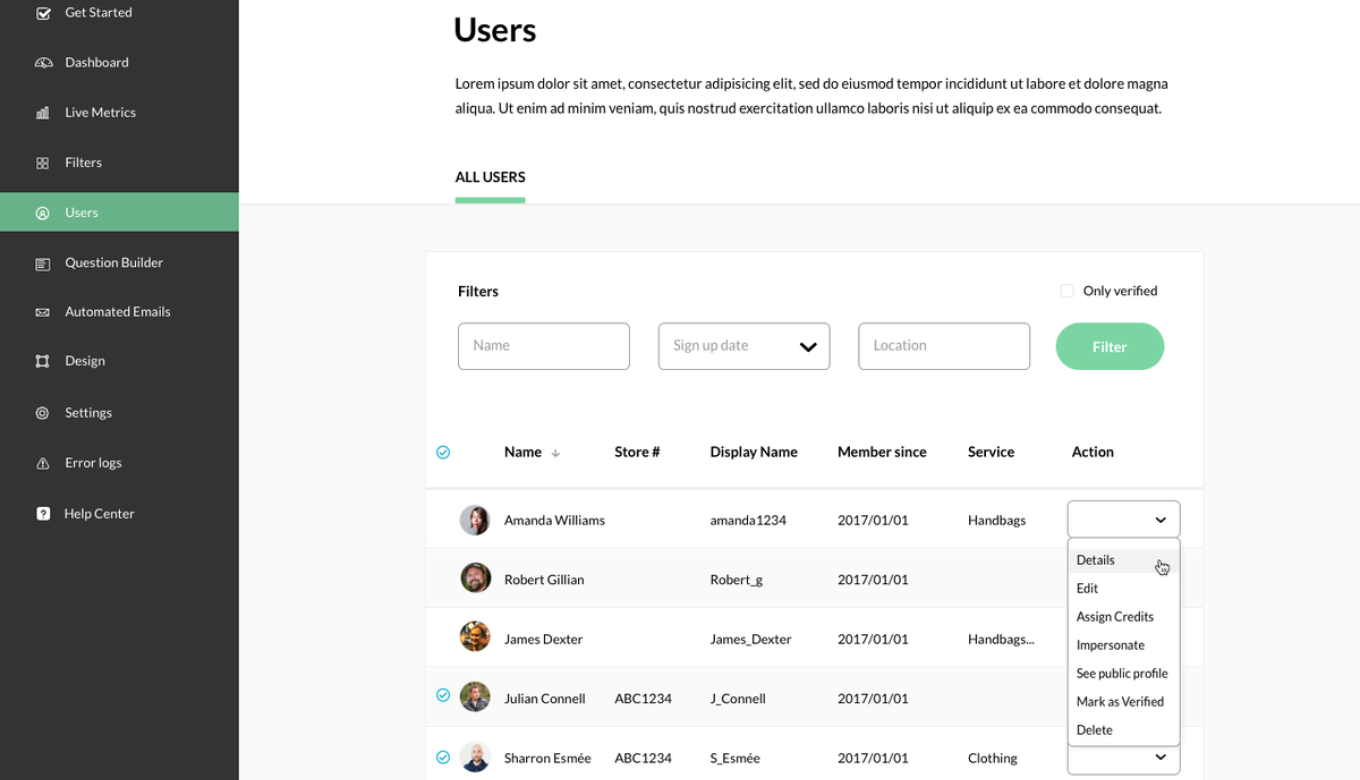
Verification files
Added
Admins can review and download files that users uploaded during verification.
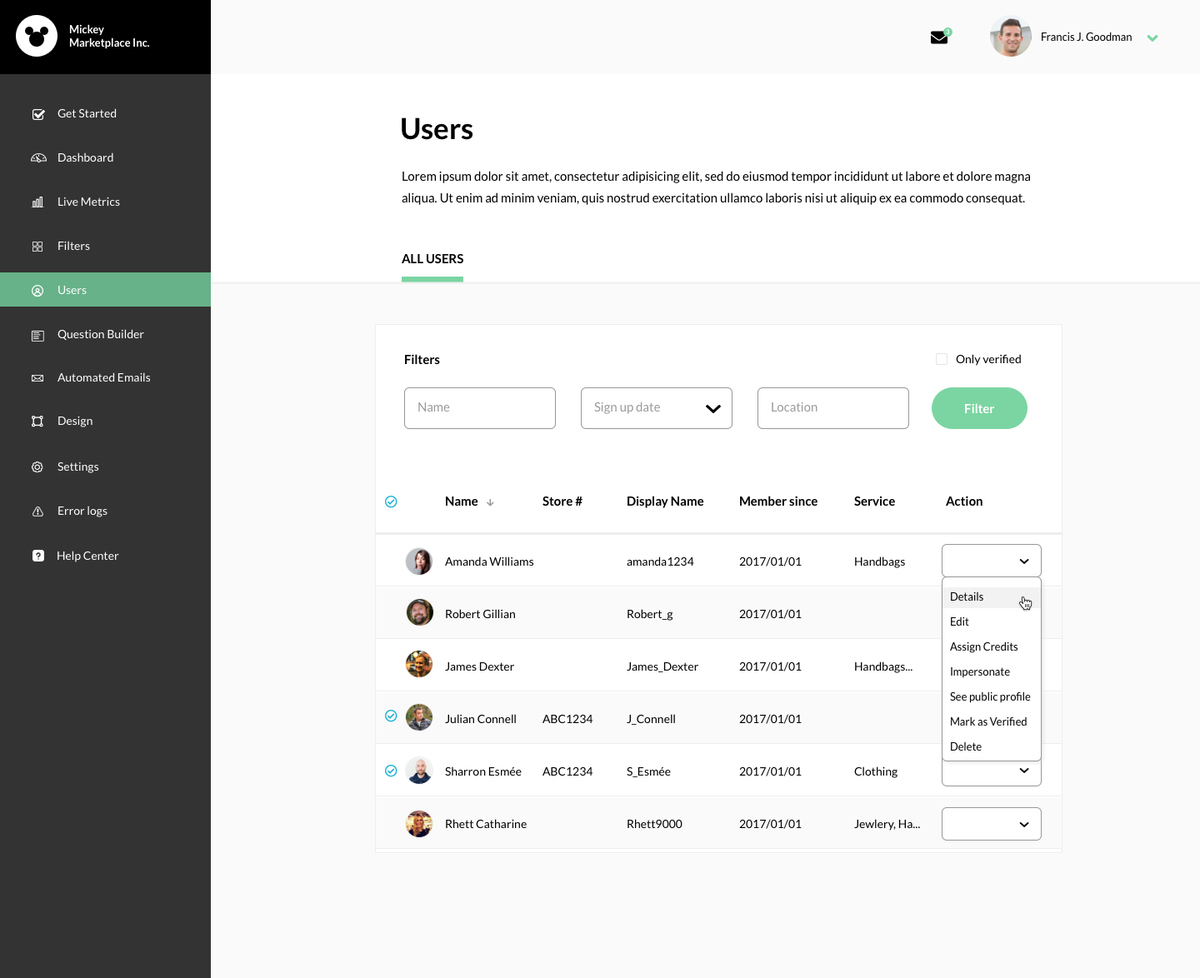
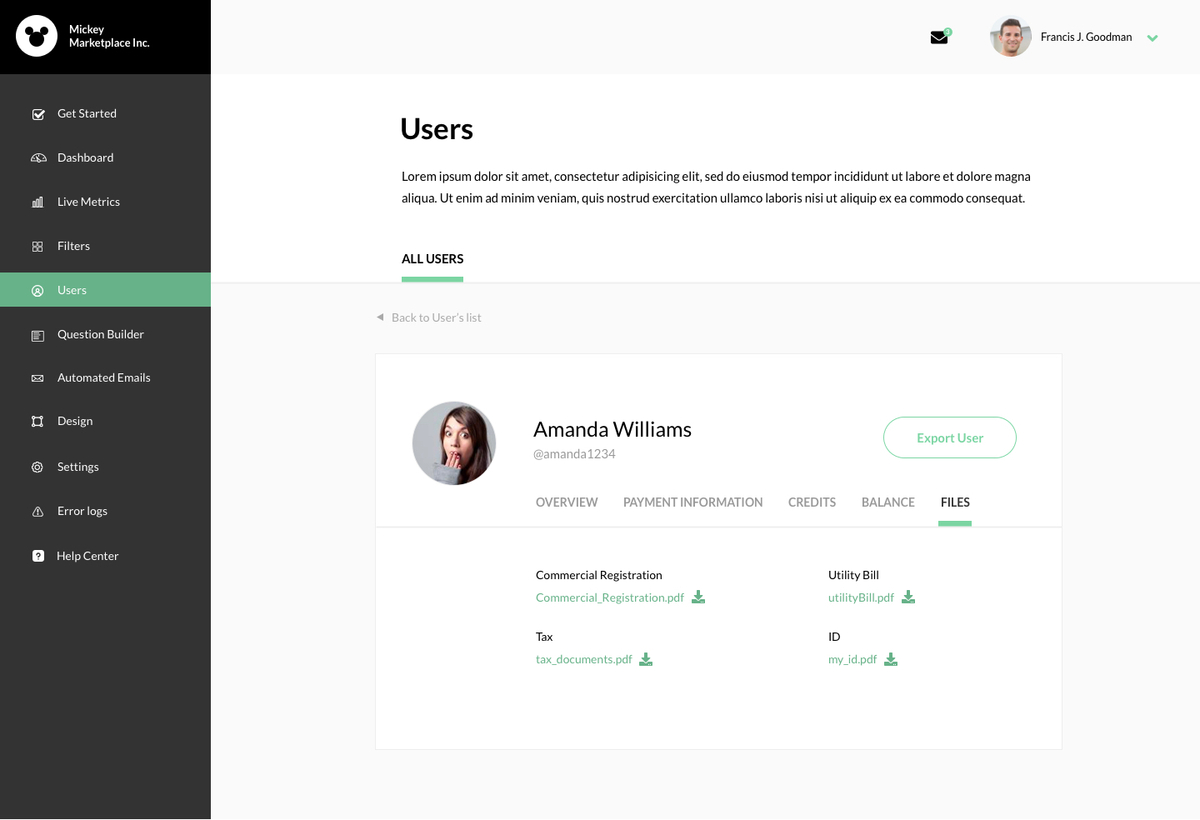

Admins can review and download files that users uploaded during verification.
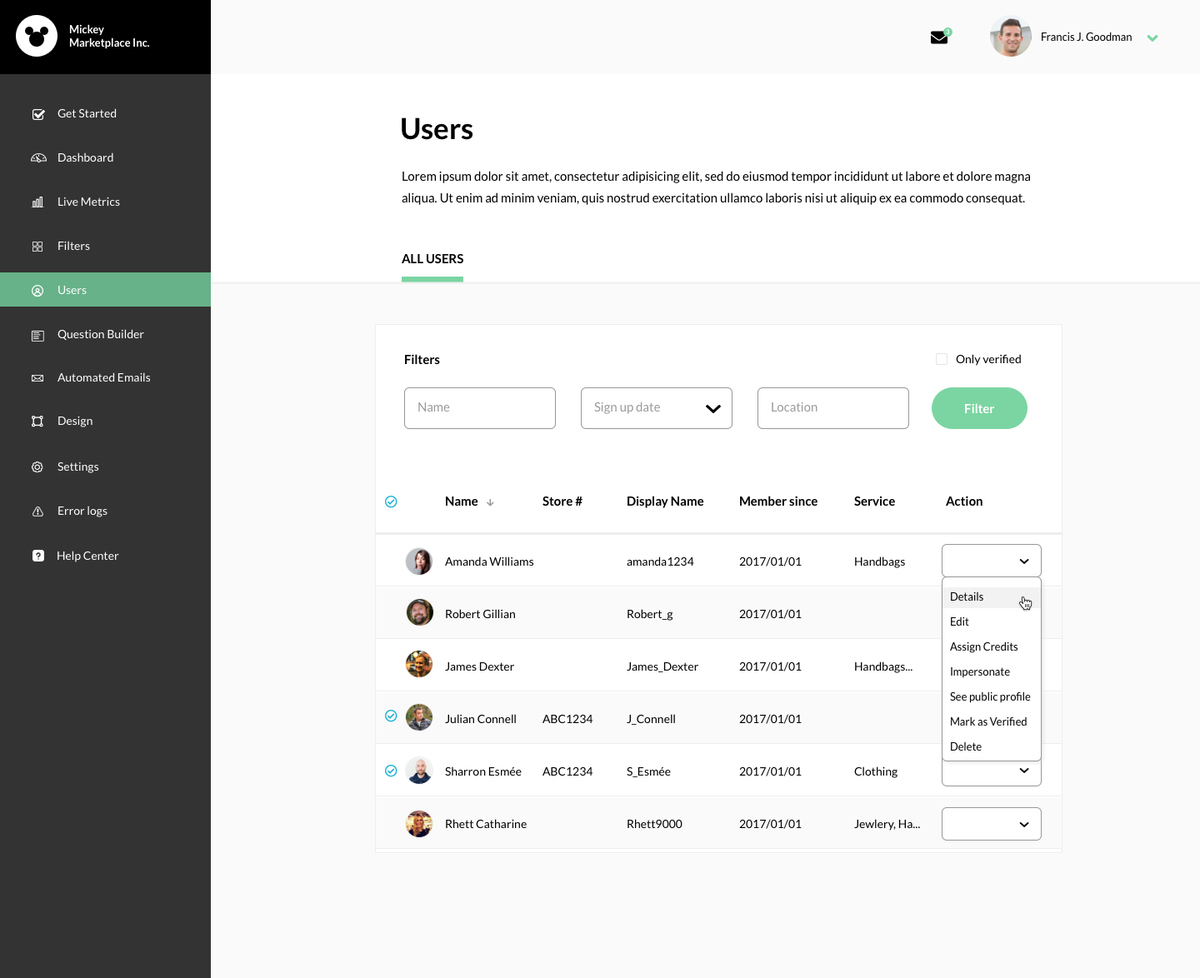
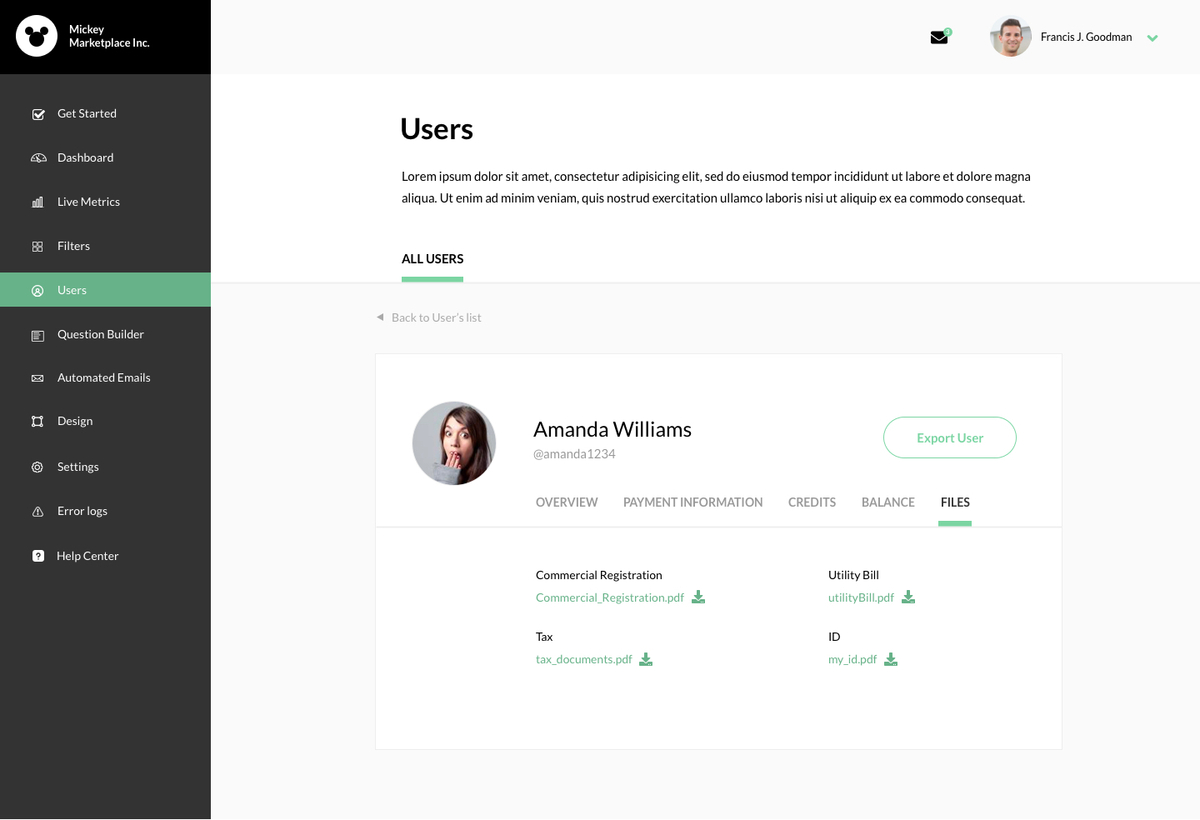
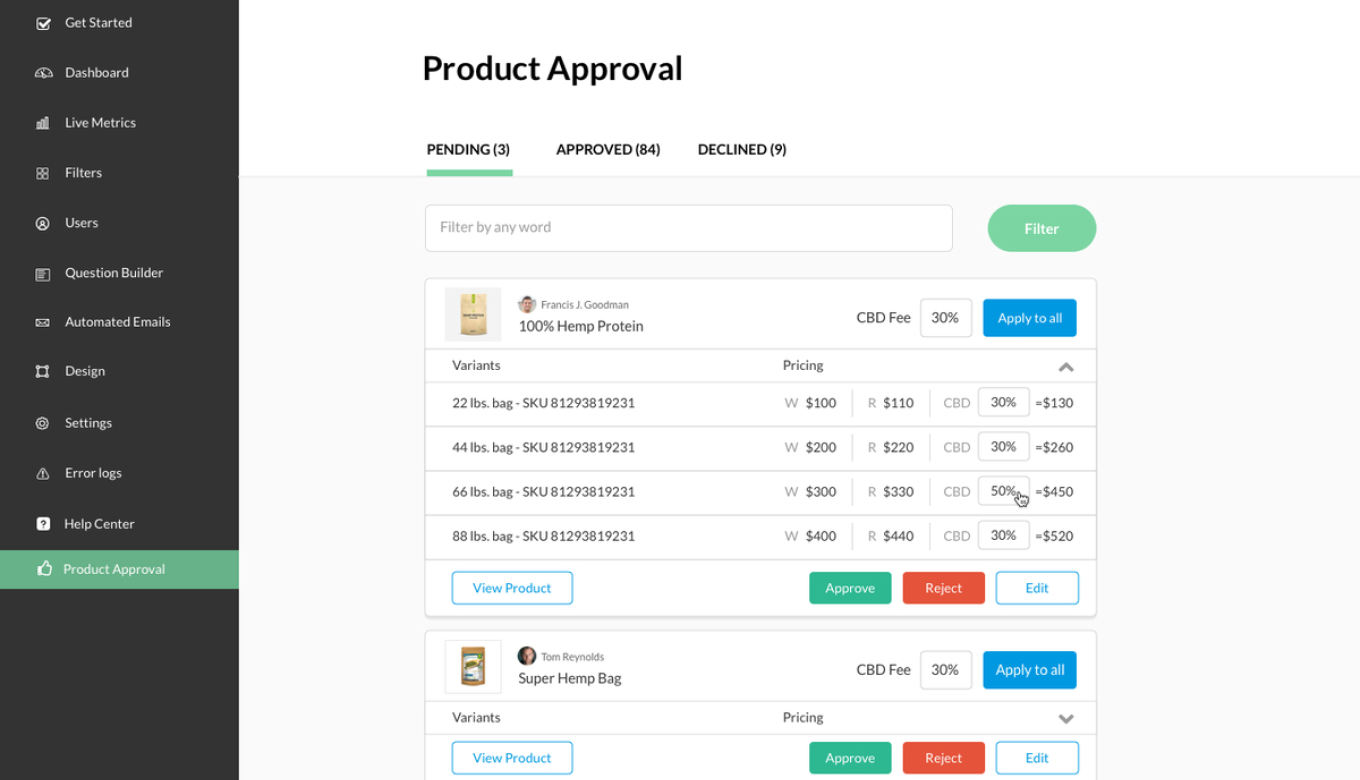
Admin variant approval
Added
Admins are able to review, approve, reject or edit each individual variant offered in each listing.


Admins are able to review, approve, reject or edit each individual variant offered in each listing.


Custom question builder
Added
Admins are able to set up custom questions per category that providers are required to answer when creating their listings.

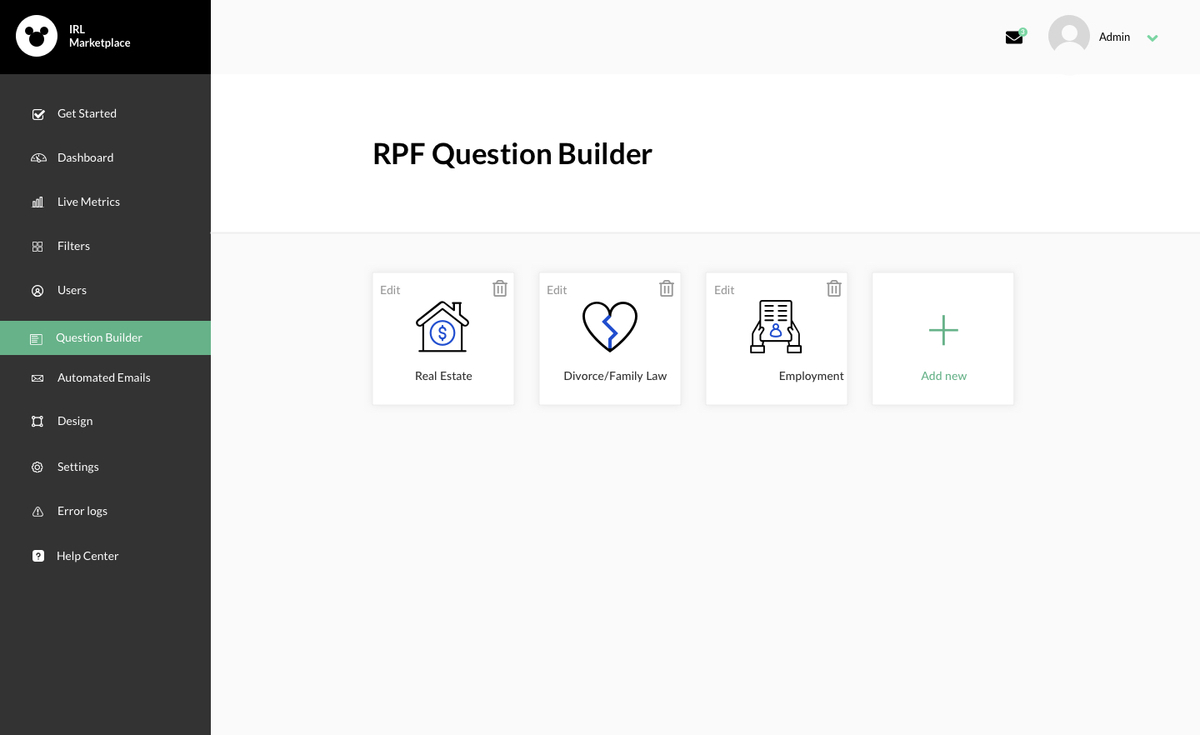



Admins are able to set up custom questions per category that providers are required to answer when creating their listings.

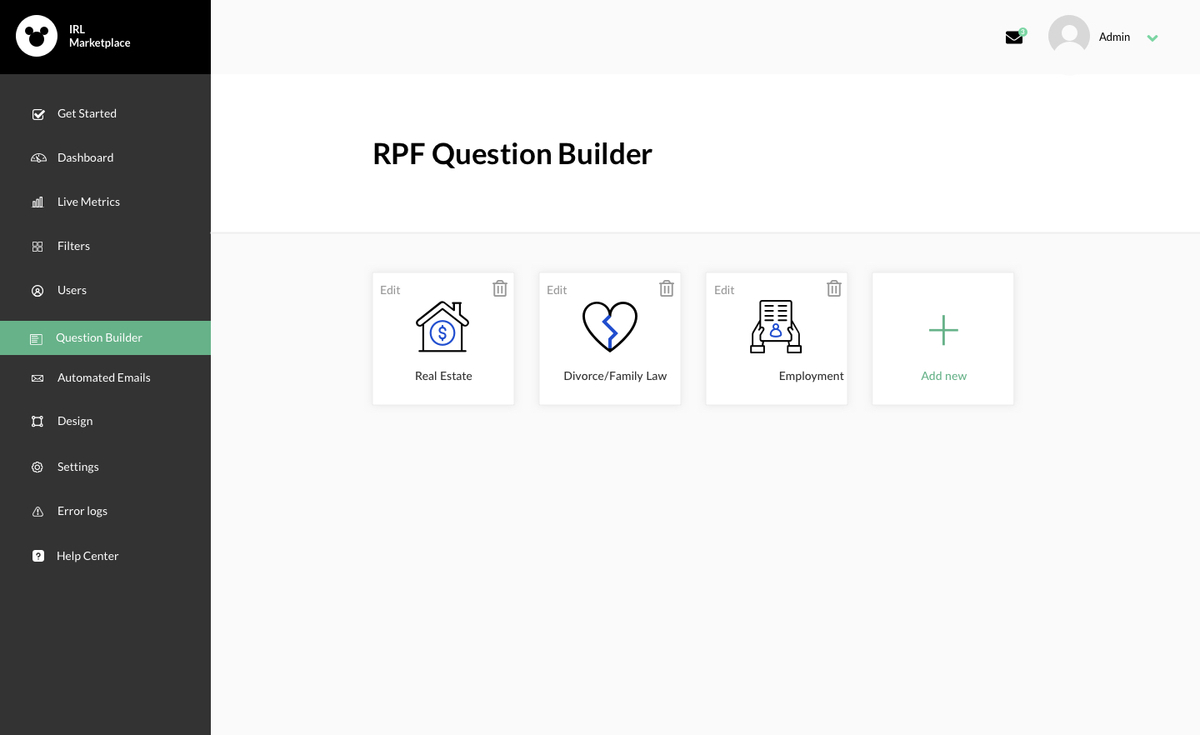


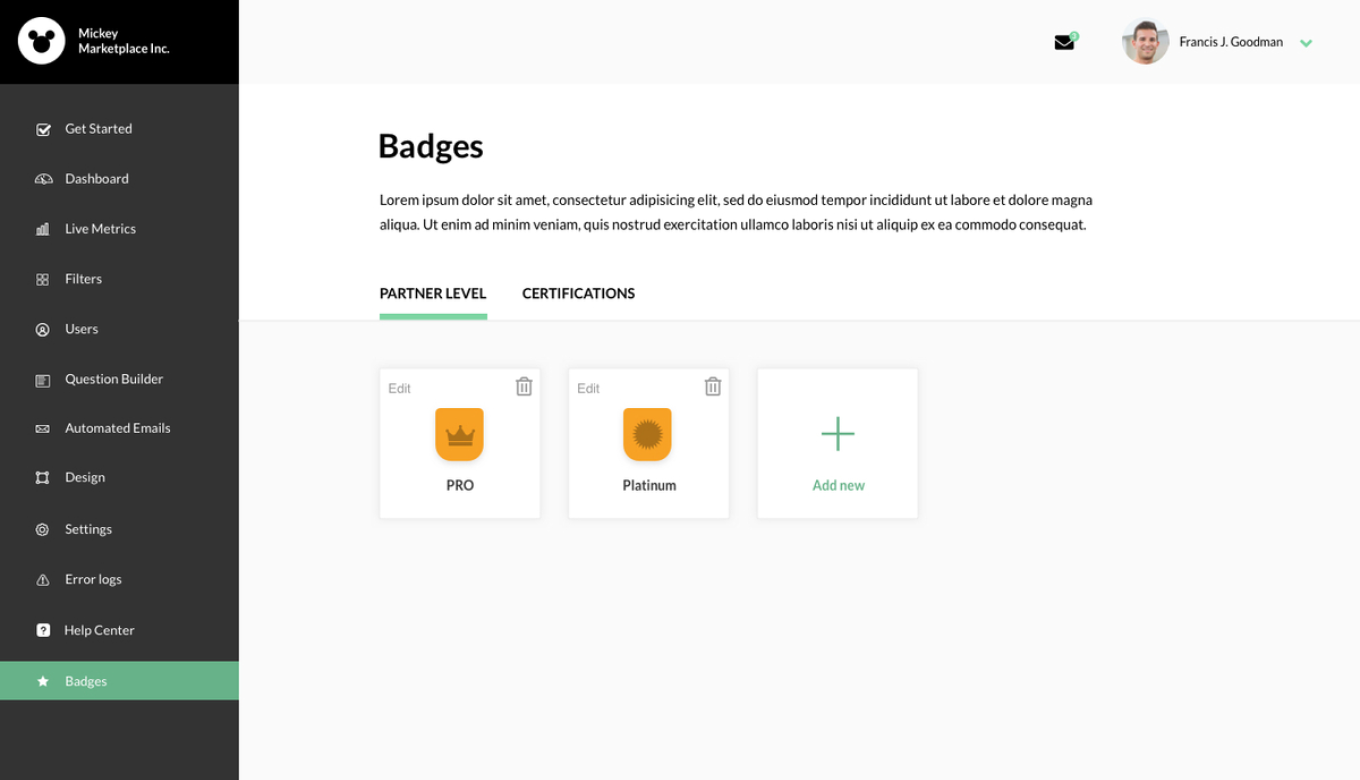
Certifications and badge creator
Added
Admins can create badges and/or certifications based on skill level or user type and then assign them to users. They can upload the badge/certification icons that will be visible on the user profiles.
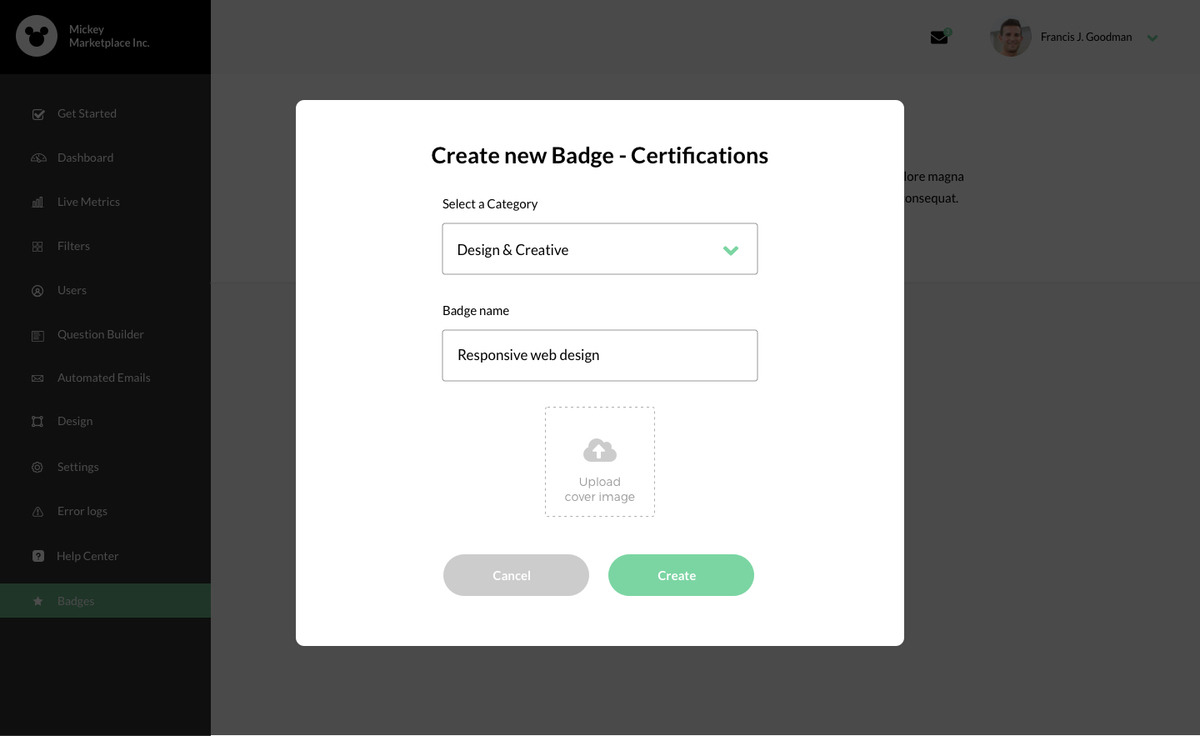

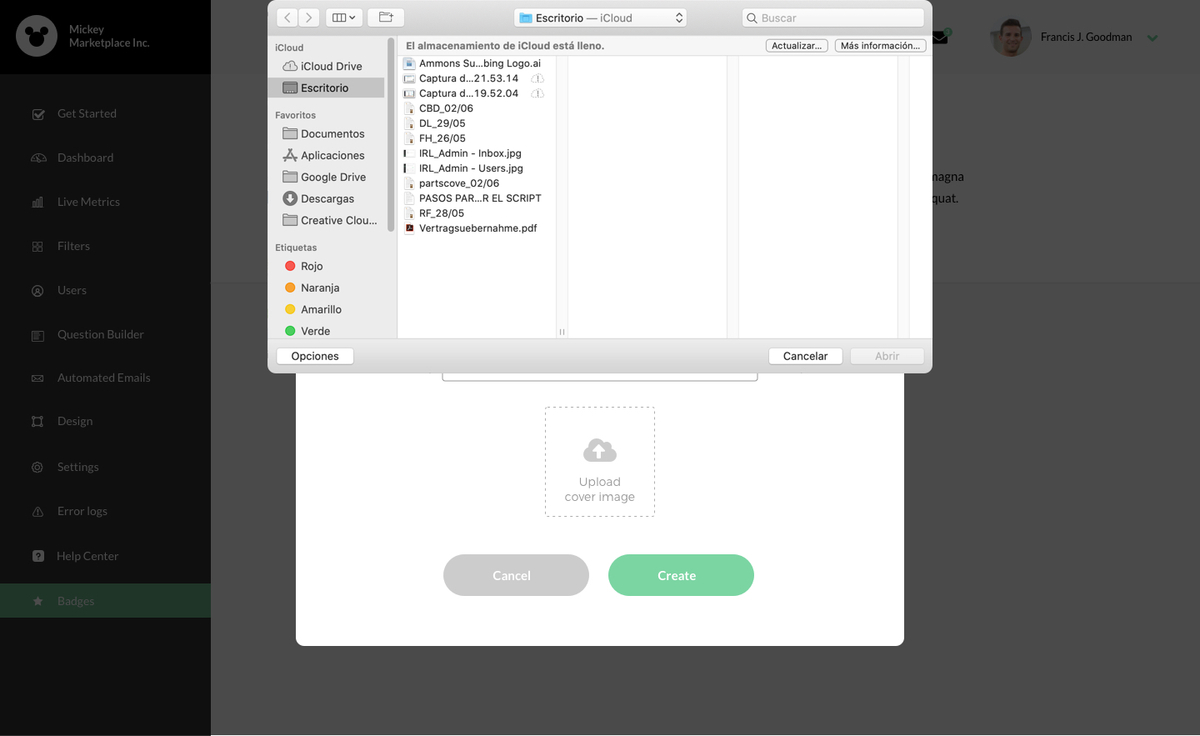


Admins can create badges and/or certifications based on skill level or user type and then assign them to users. They can upload the badge/certification icons that will be visible on the user profiles.
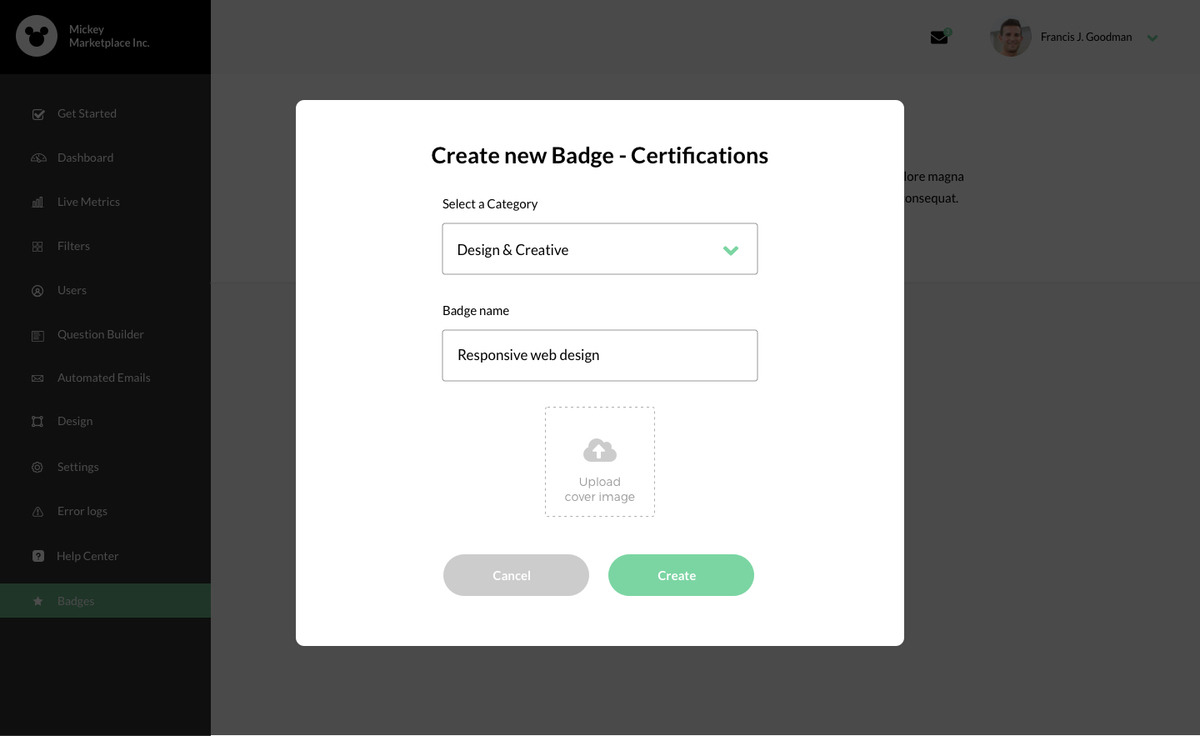

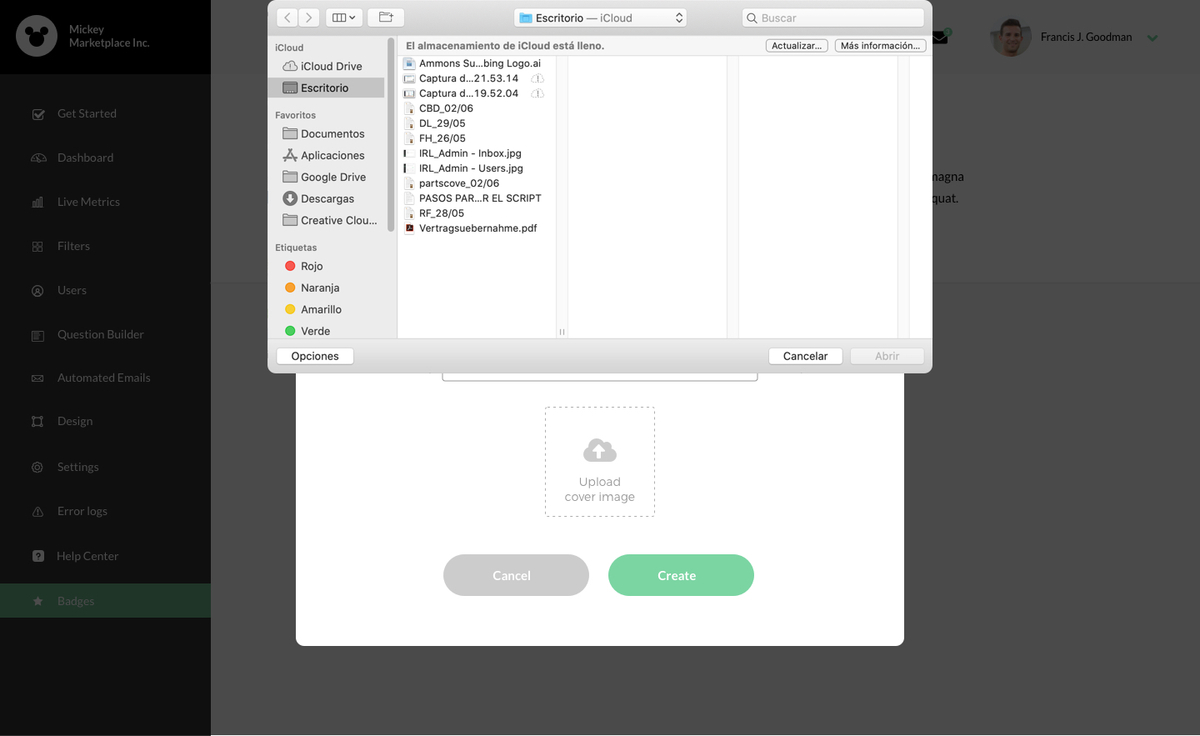


Import data from another site
Added
If your marketplace requires data to be imported from an external site, the admin will be able to view the imported data from the admin panel.
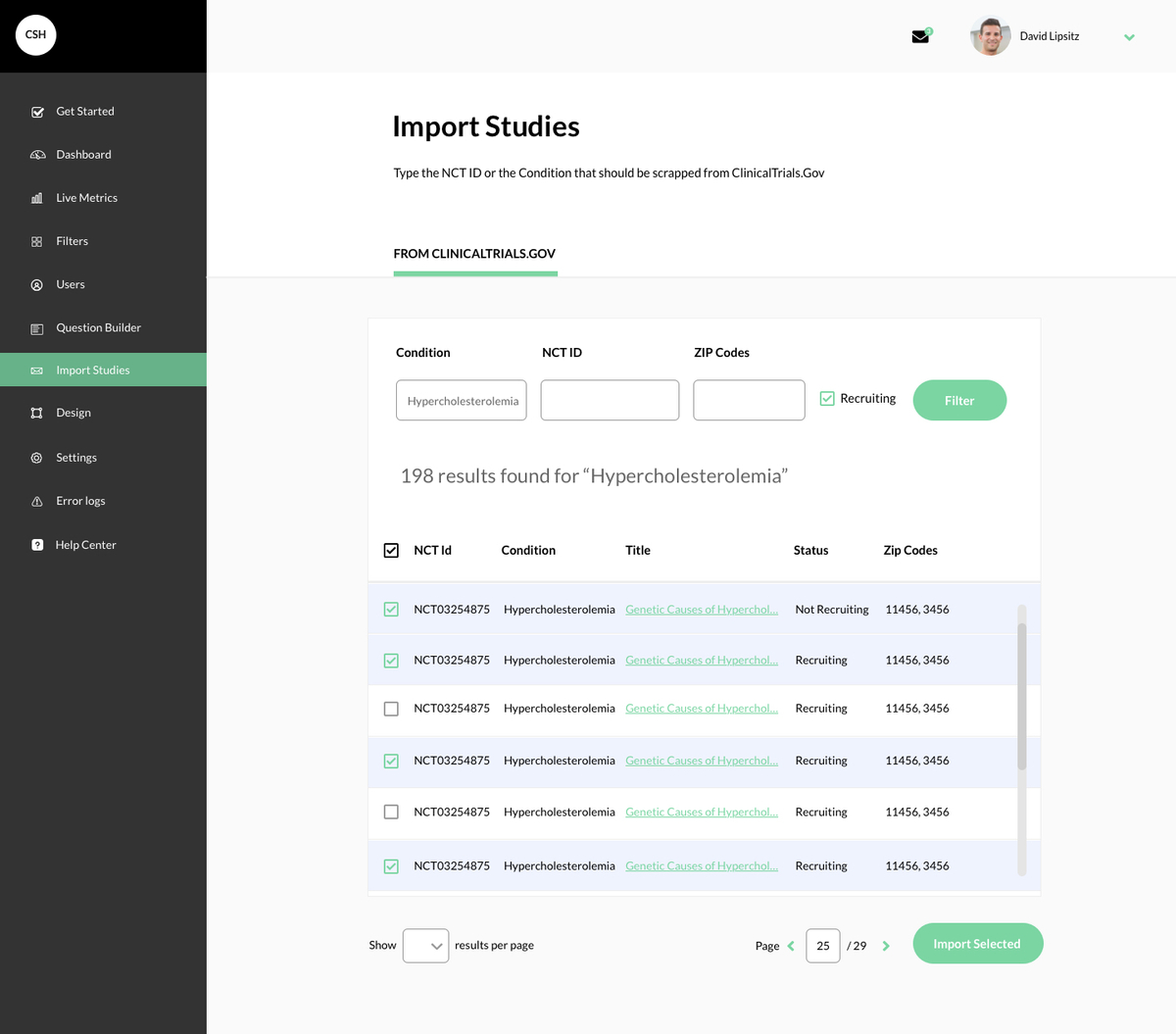

If your marketplace requires data to be imported from an external site, the admin will be able to view the imported data from the admin panel.
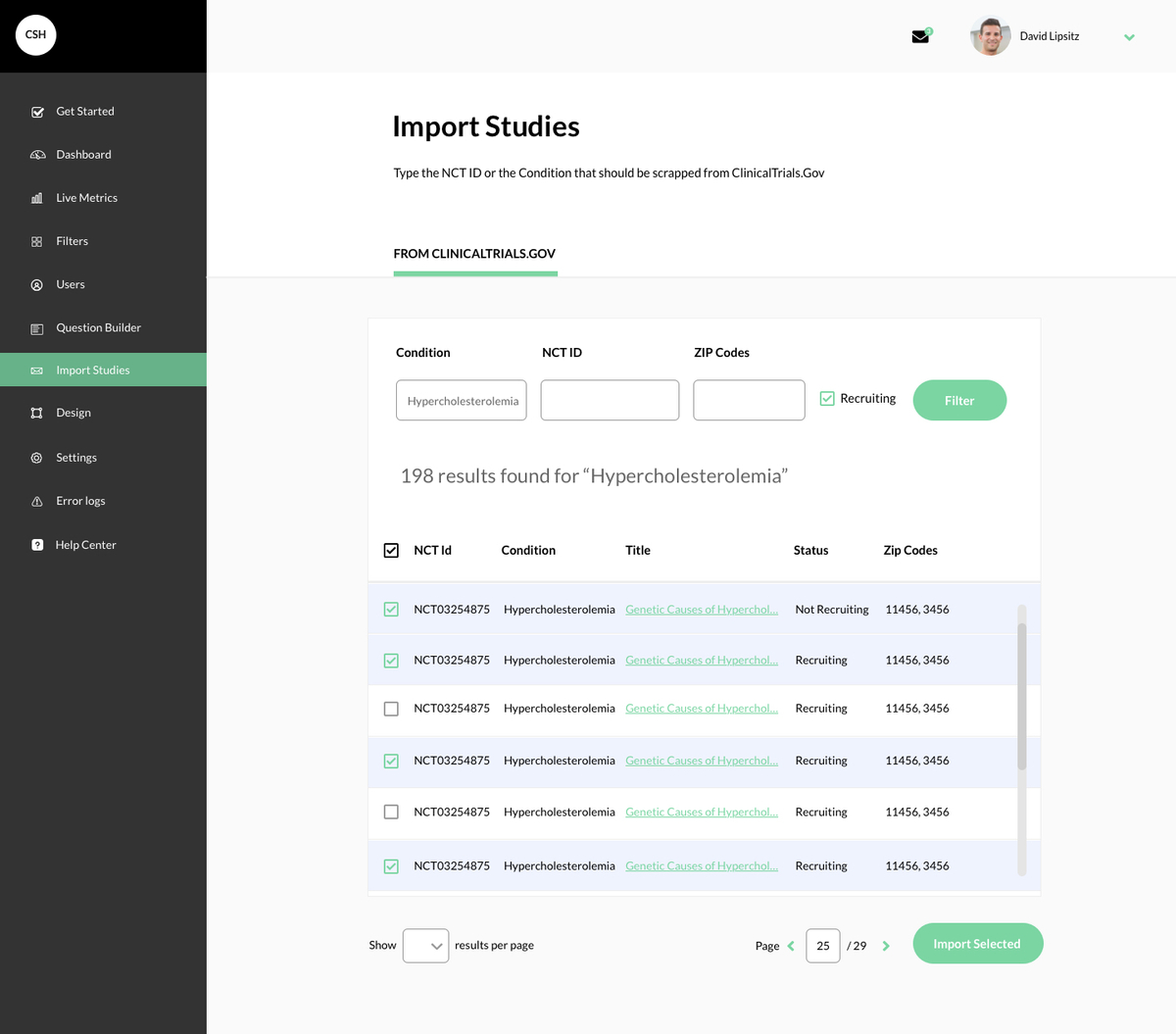
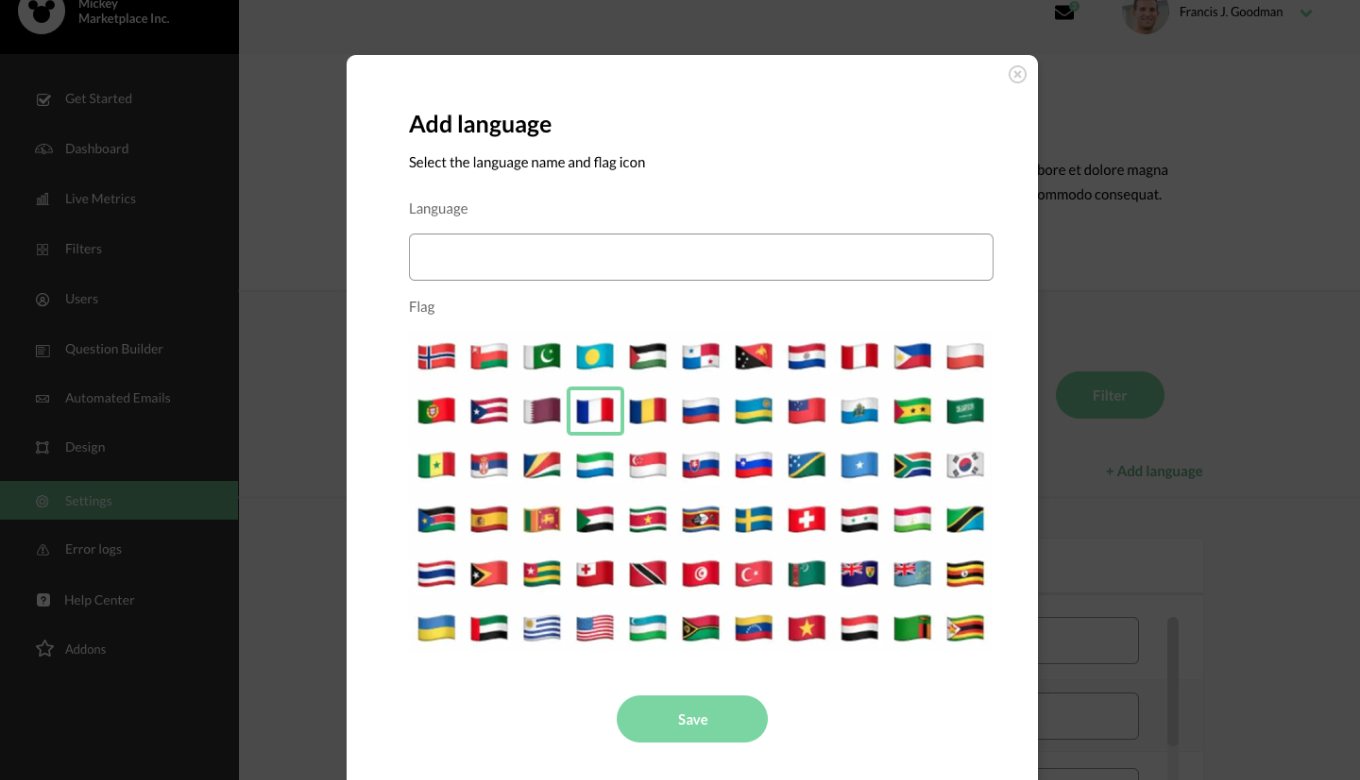
Language selection
Added
As a standard feature, admins can set up the languages to translate their marketplace. Admins will need to manually translate each section of the site to their desired language(s). Users will be able to select the language that they wish to apply on the marketplace.

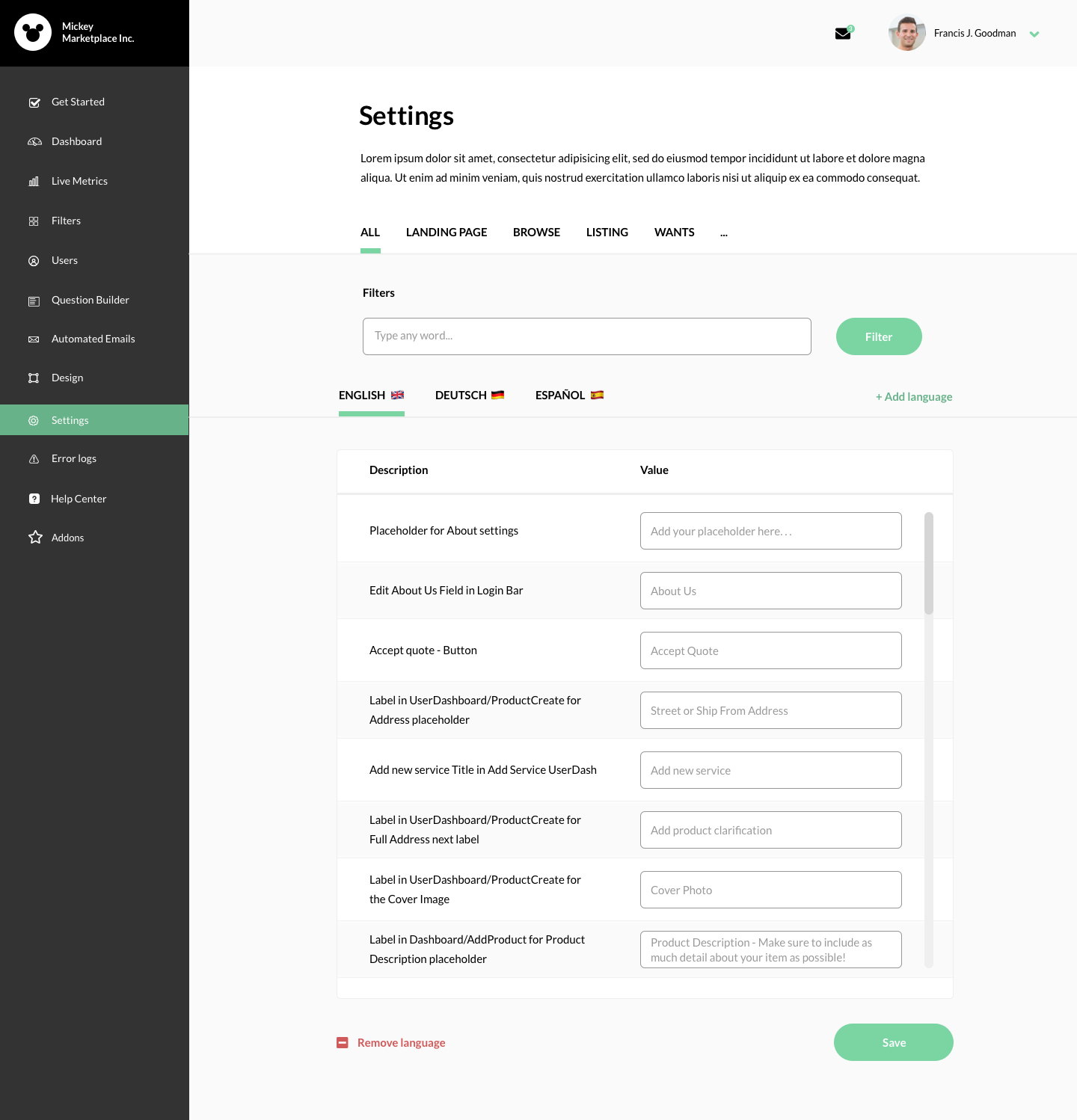

As a standard feature, admins can set up the languages to translate their marketplace. Admins will need to manually translate each section of the site to their desired language(s). Users will be able to select the language that they wish to apply on the marketplace.

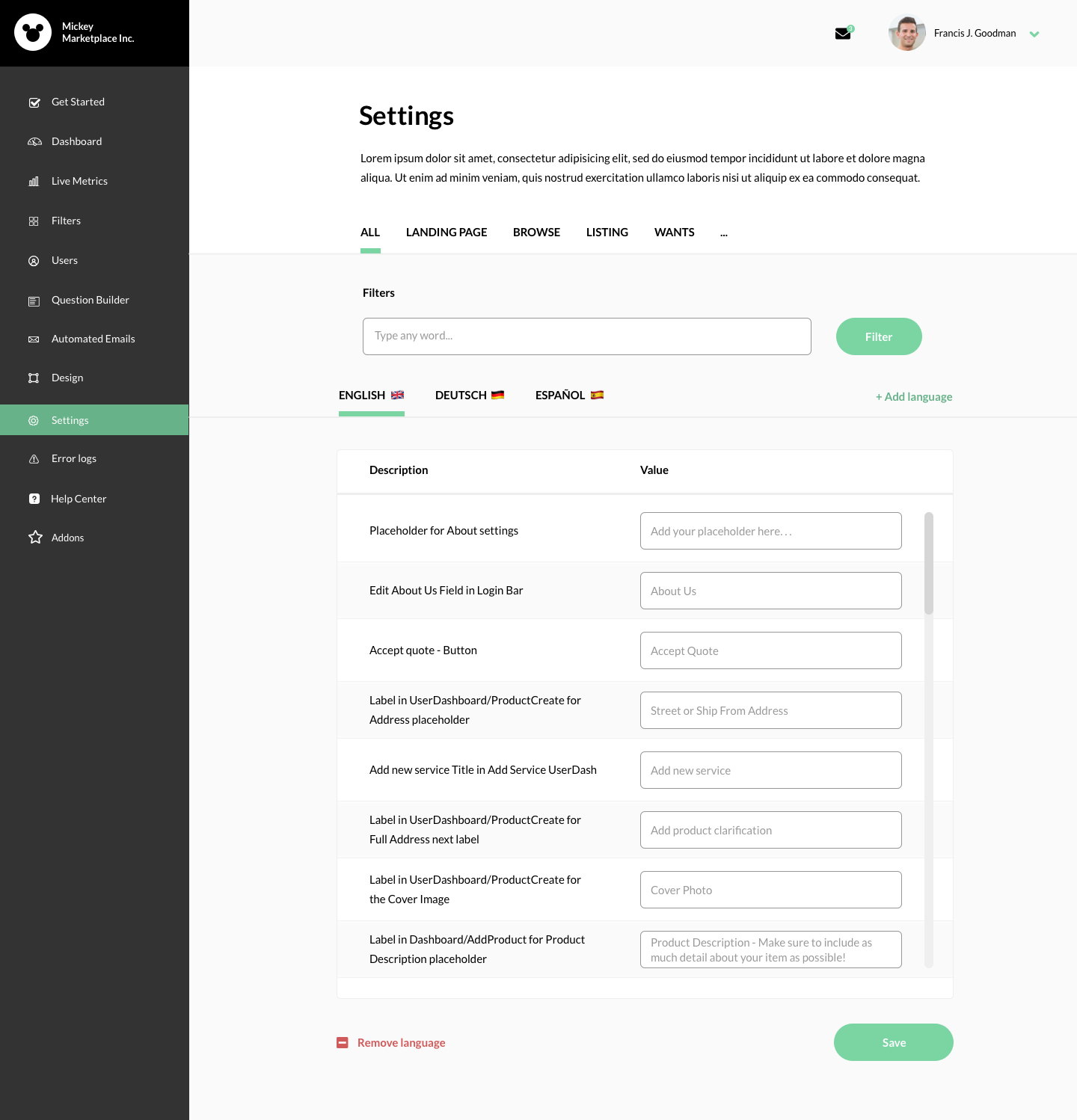
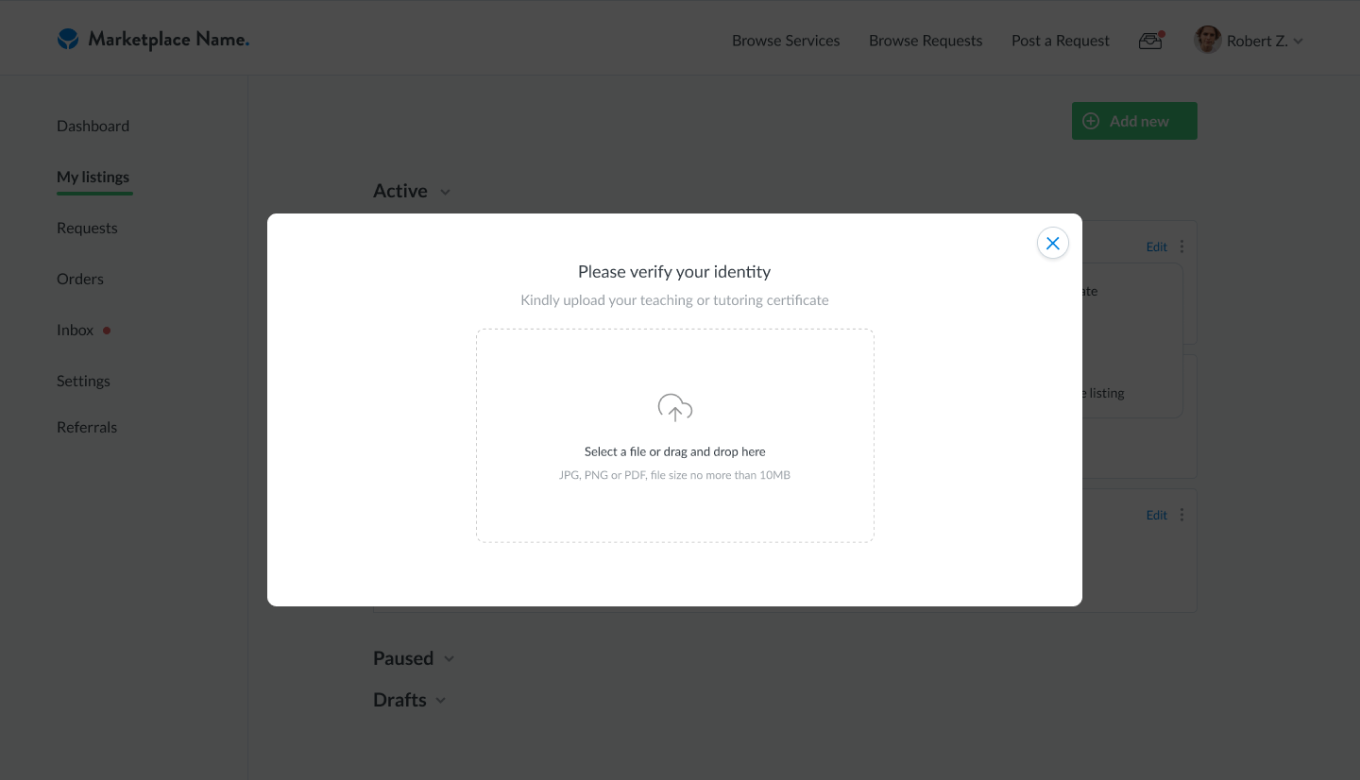
Verify your identity
Added
Requires sellers or providers to upload either a background check, certificate or ID in order to sign up or create a listing.
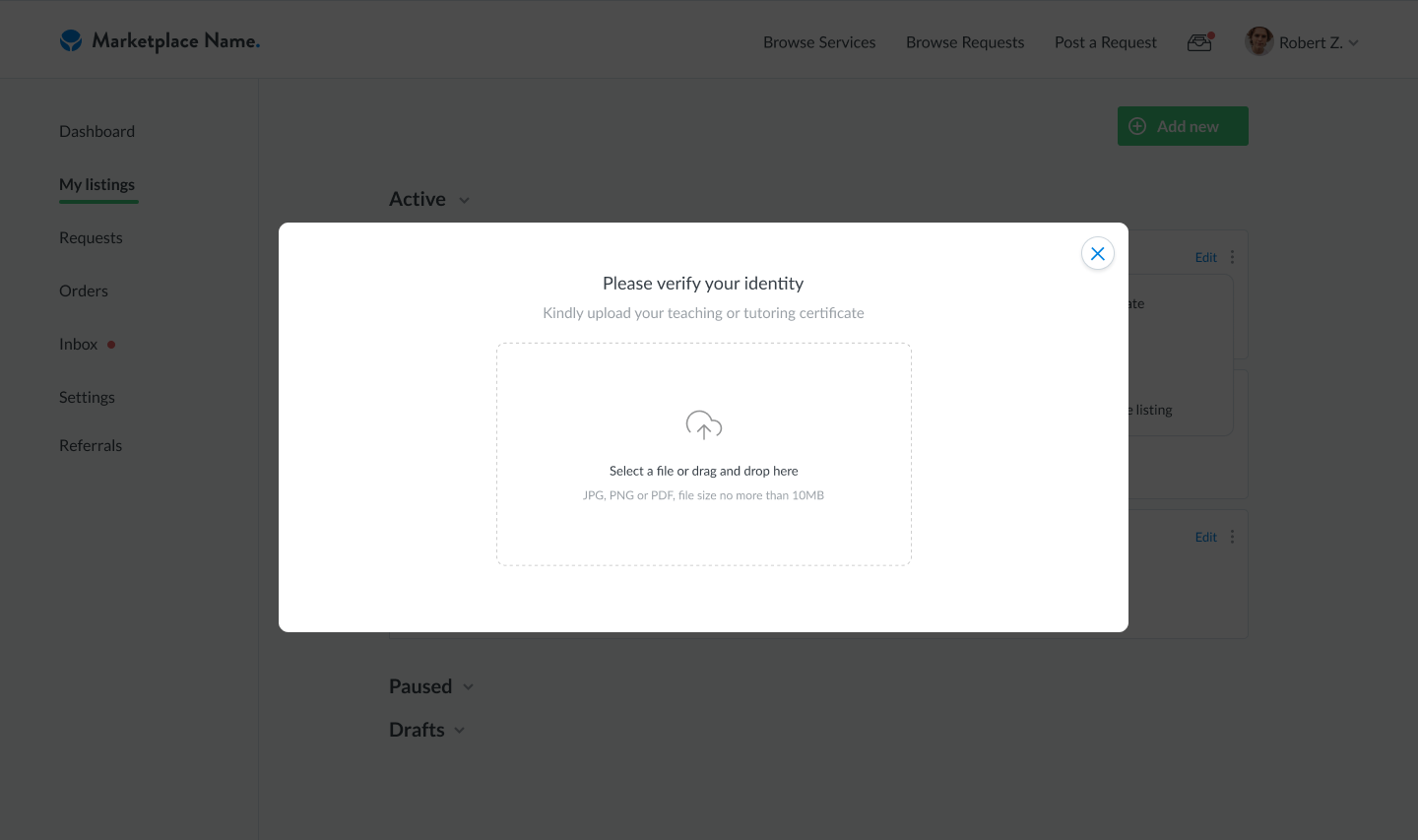
Add additional fields like certification expiration date that the user is required to fill out in order to proceed.


Requires sellers or providers to upload either a background check, certificate or ID in order to sign up or create a listing.
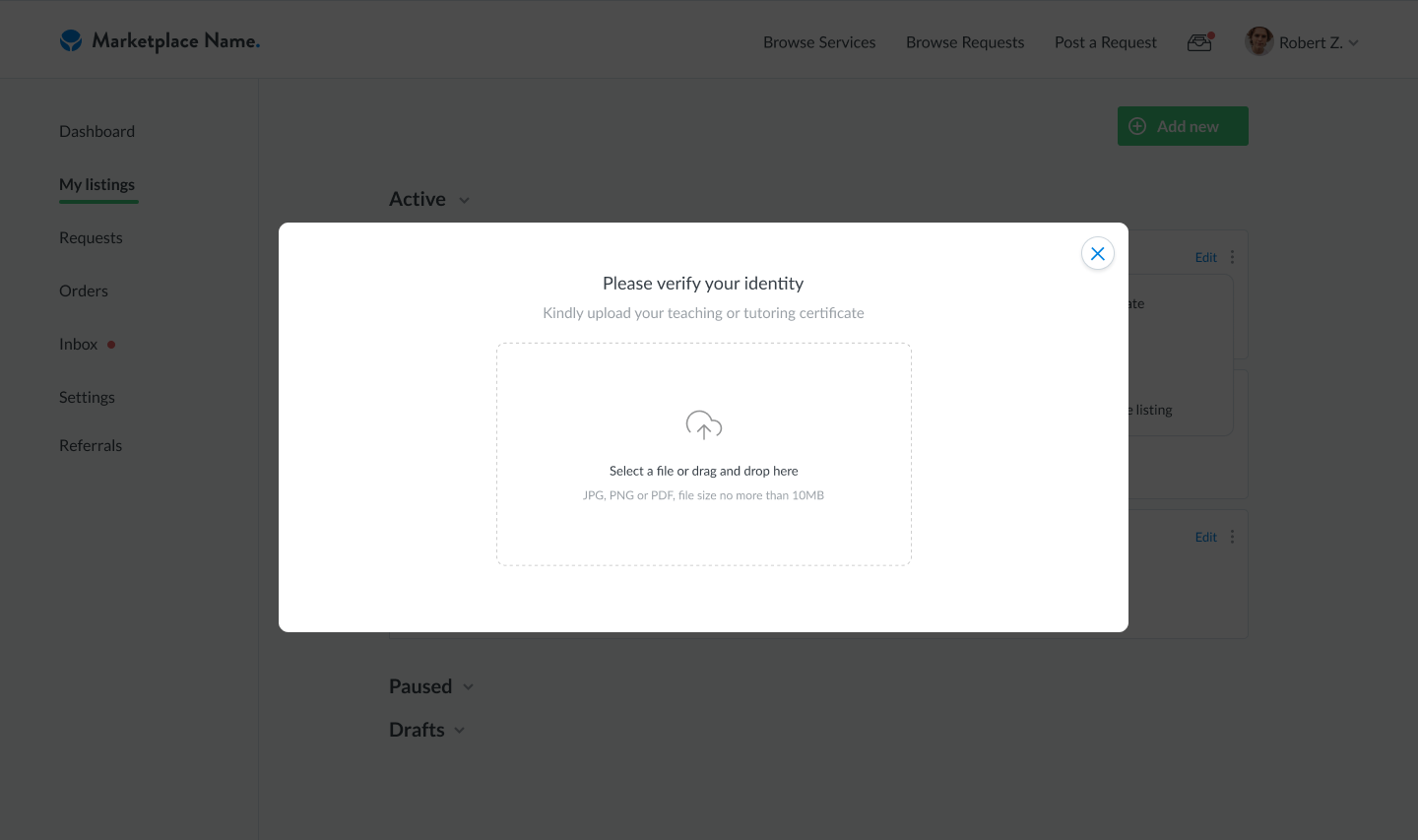
Add additional fields like certification expiration date that the user is required to fill out in order to proceed.

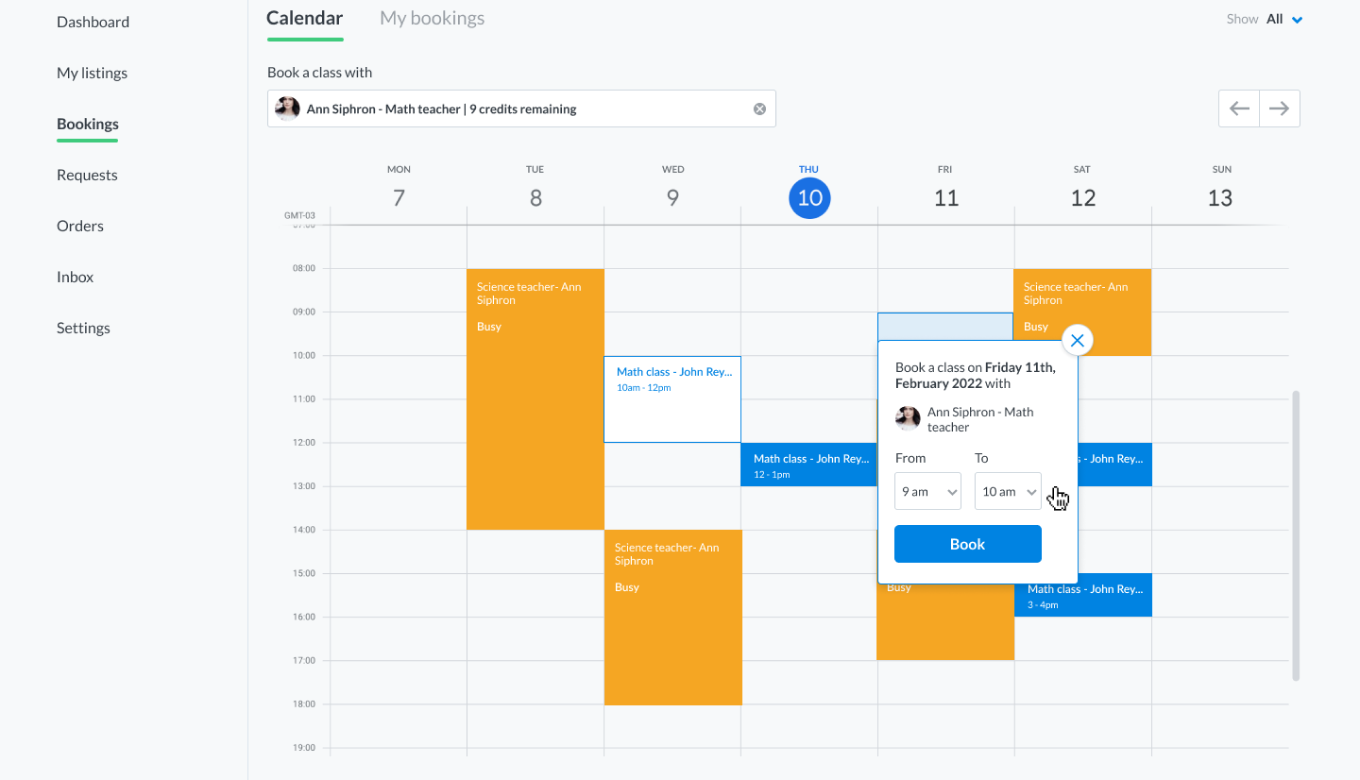
Advanced calendar
Added
The advanced calendar offers the ability for users to confirm, modify or cancel bookings from the calendar view.
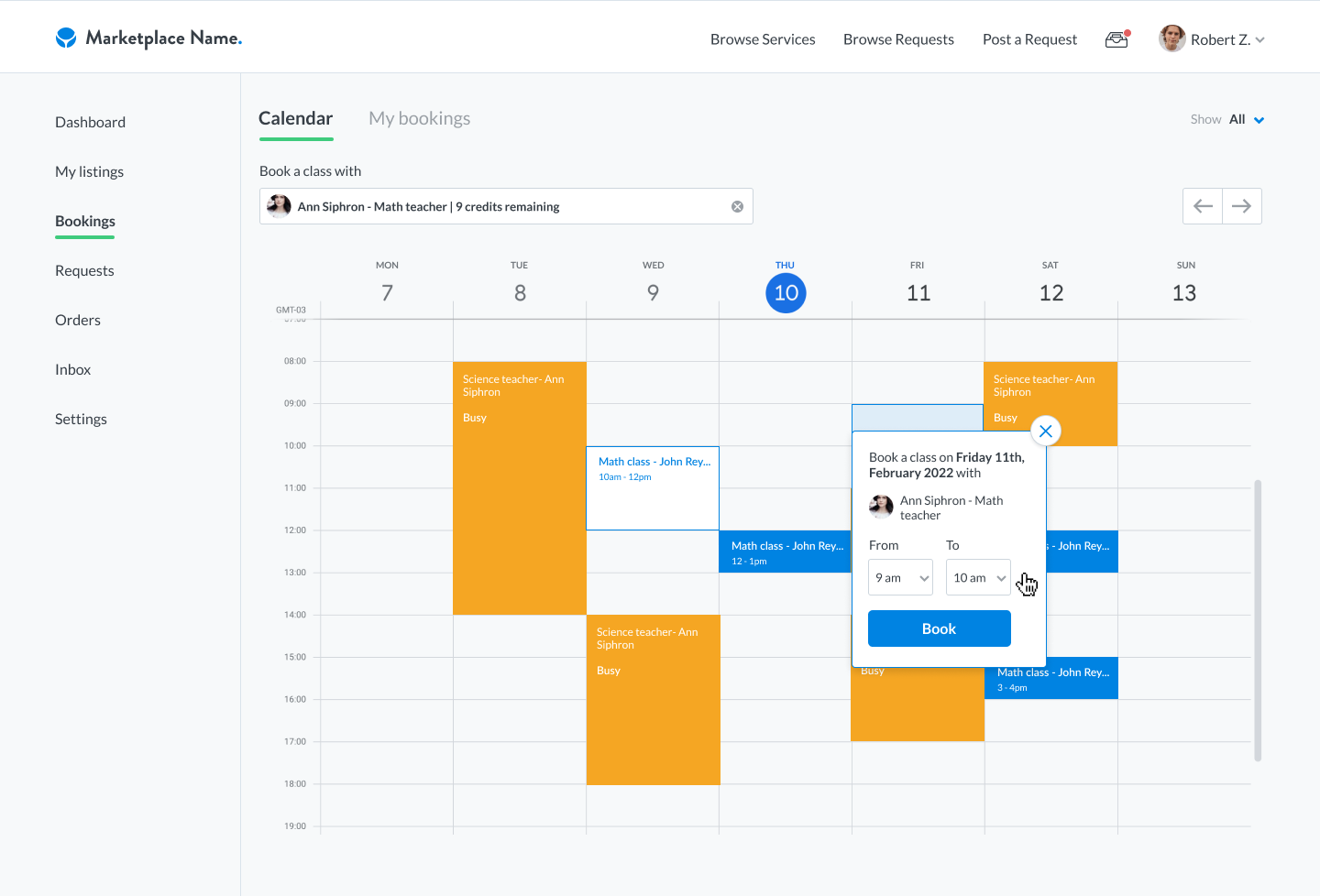

The advanced calendar offers the ability for users to confirm, modify or cancel bookings from the calendar view.
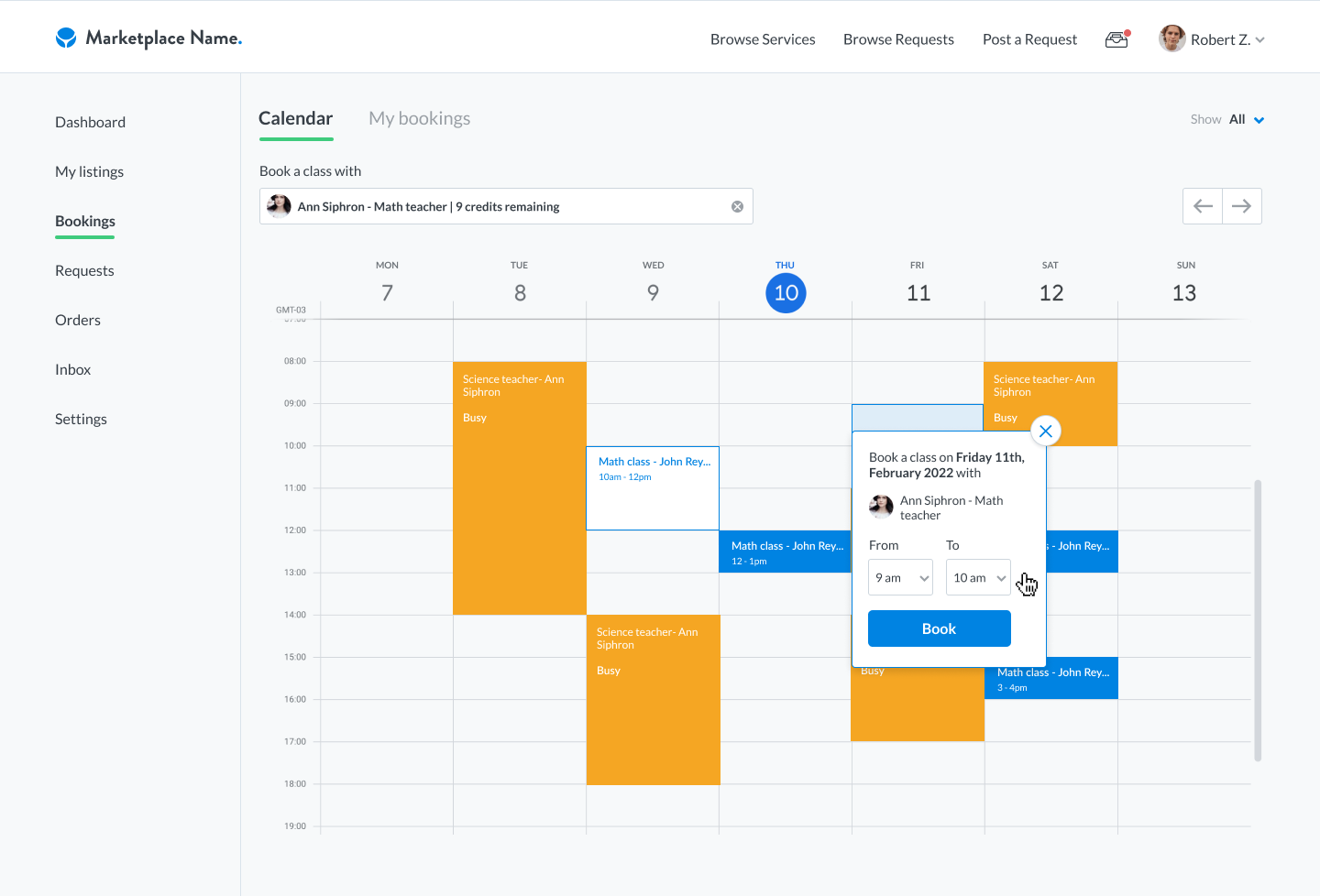

My bookings
Added
Providers and buyers are able to see their completed, pending and confirmed bookings in list form. Buyers can also book sessions from this view as well.
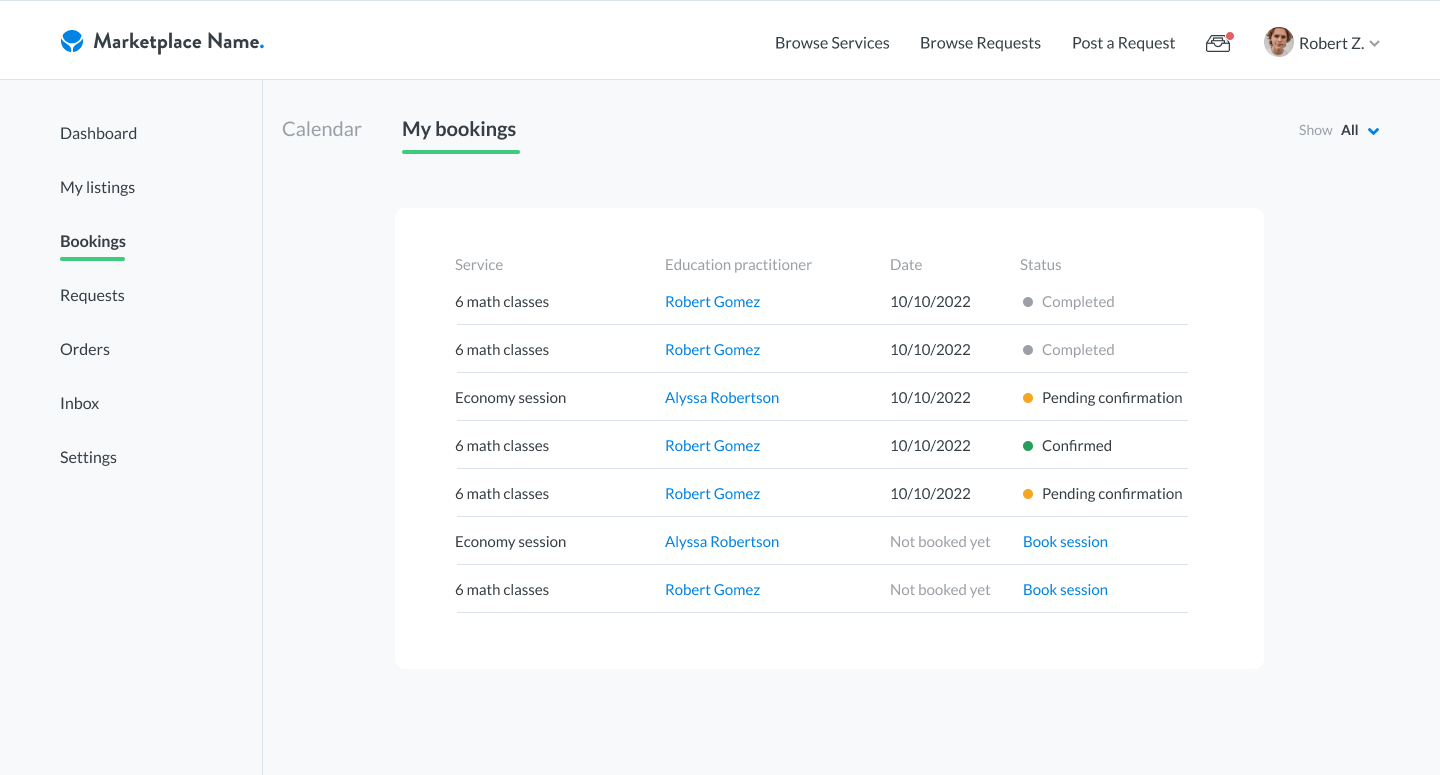
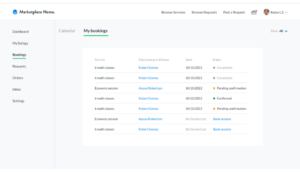
Providers and buyers are able to see their completed, pending and confirmed bookings in list form. Buyers can also book sessions from this view as well.
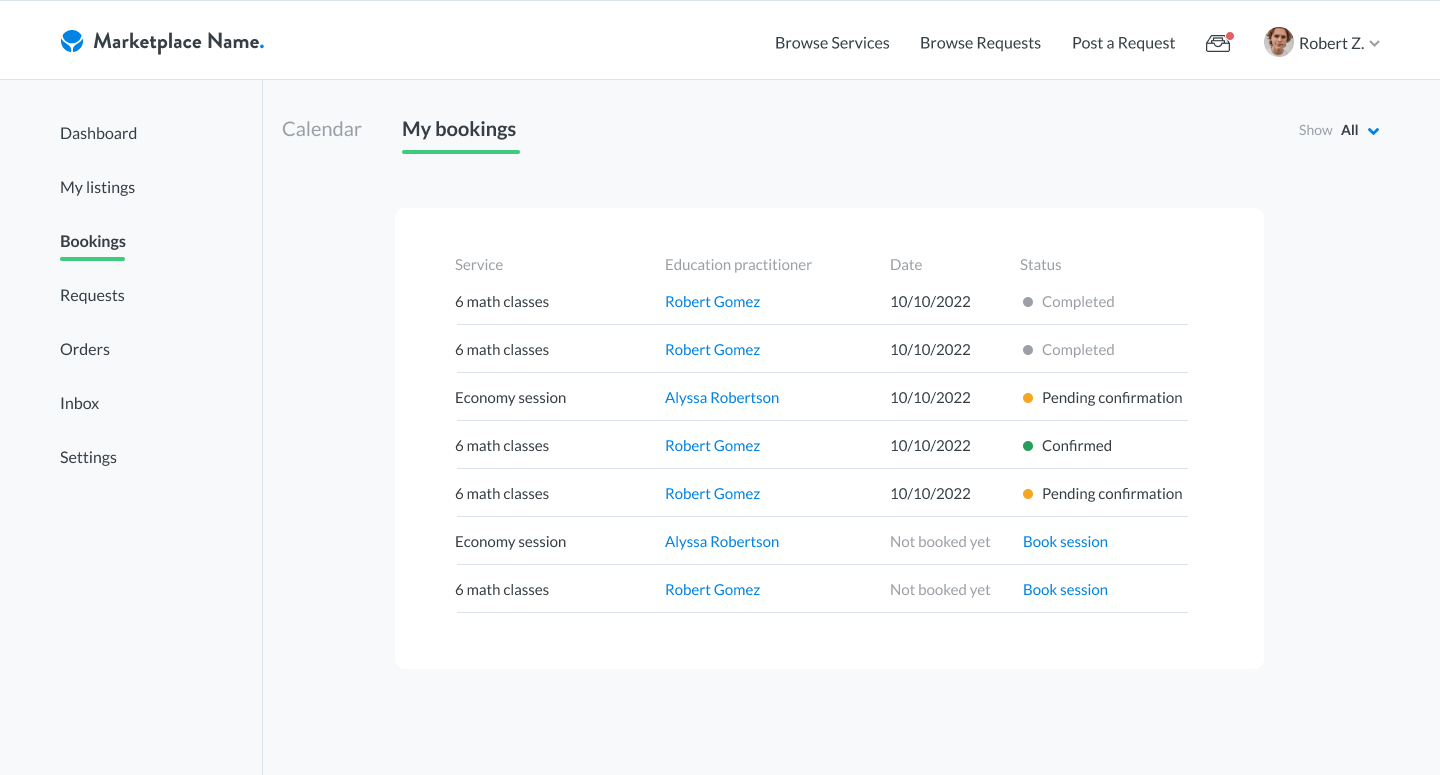
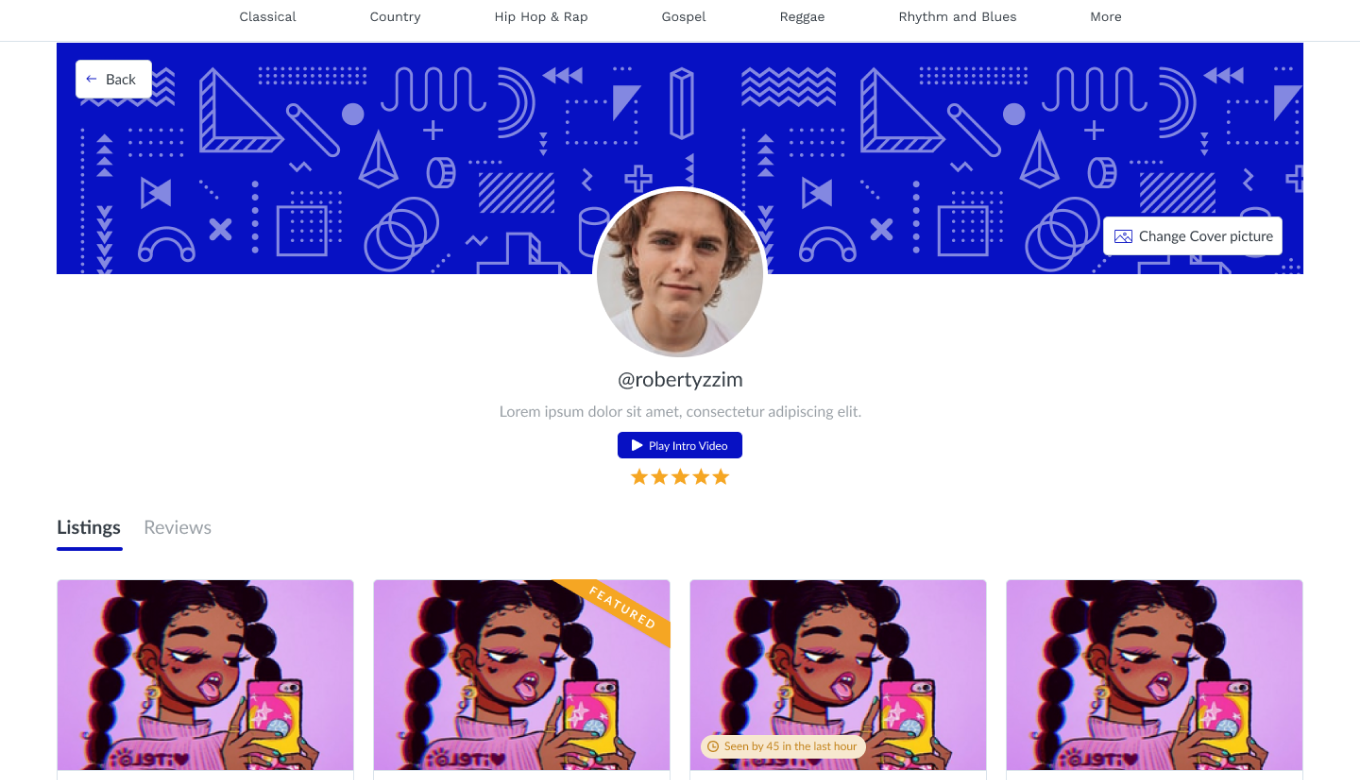
Intro video on storefront profile
Added
Sellers have the option to include an intro video on their storefront profiles.
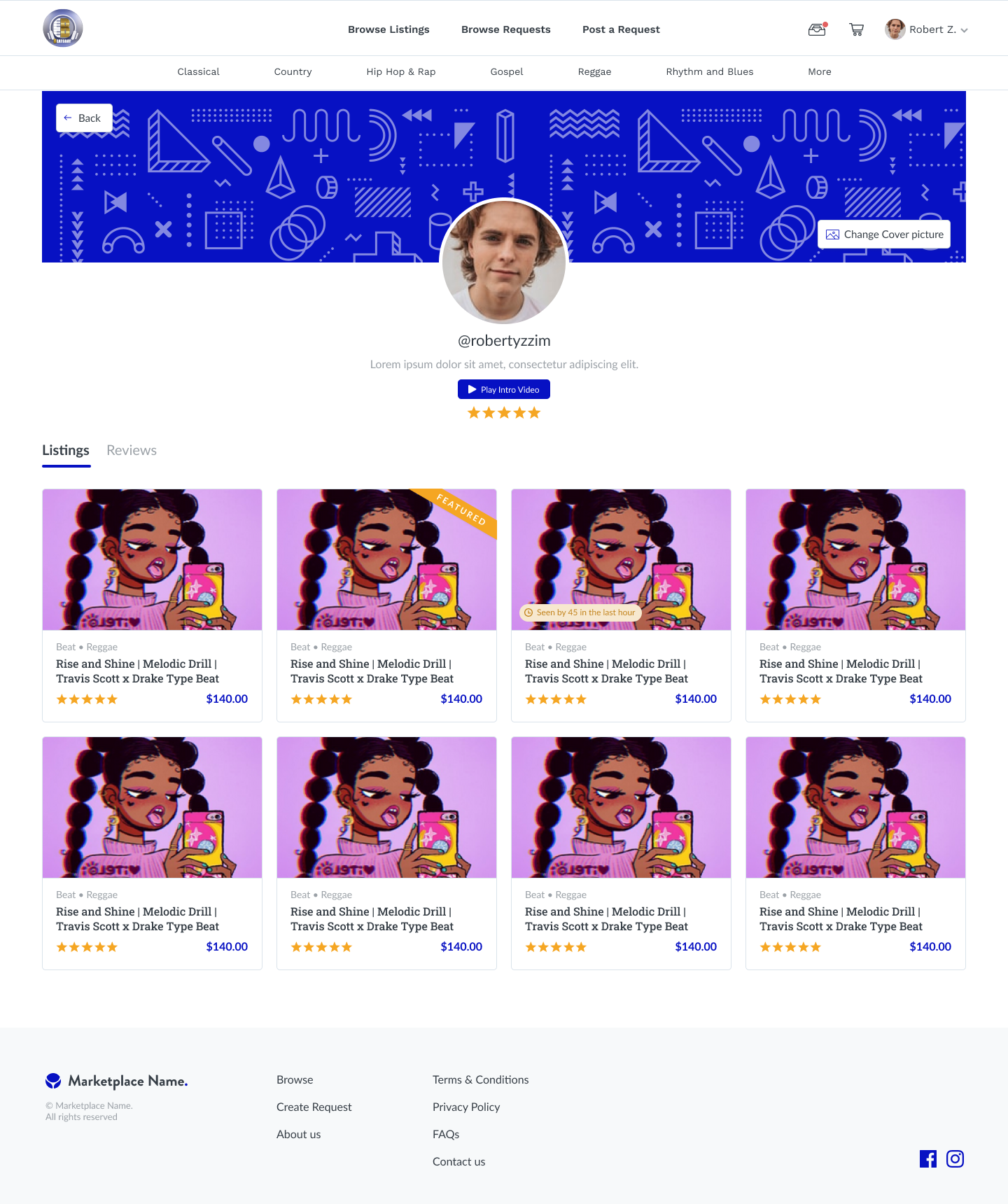
When a user clicks the “Play Intro Video” button, the video will play within a video player overlay.


Sellers have the option to include an intro video on their storefront profiles.
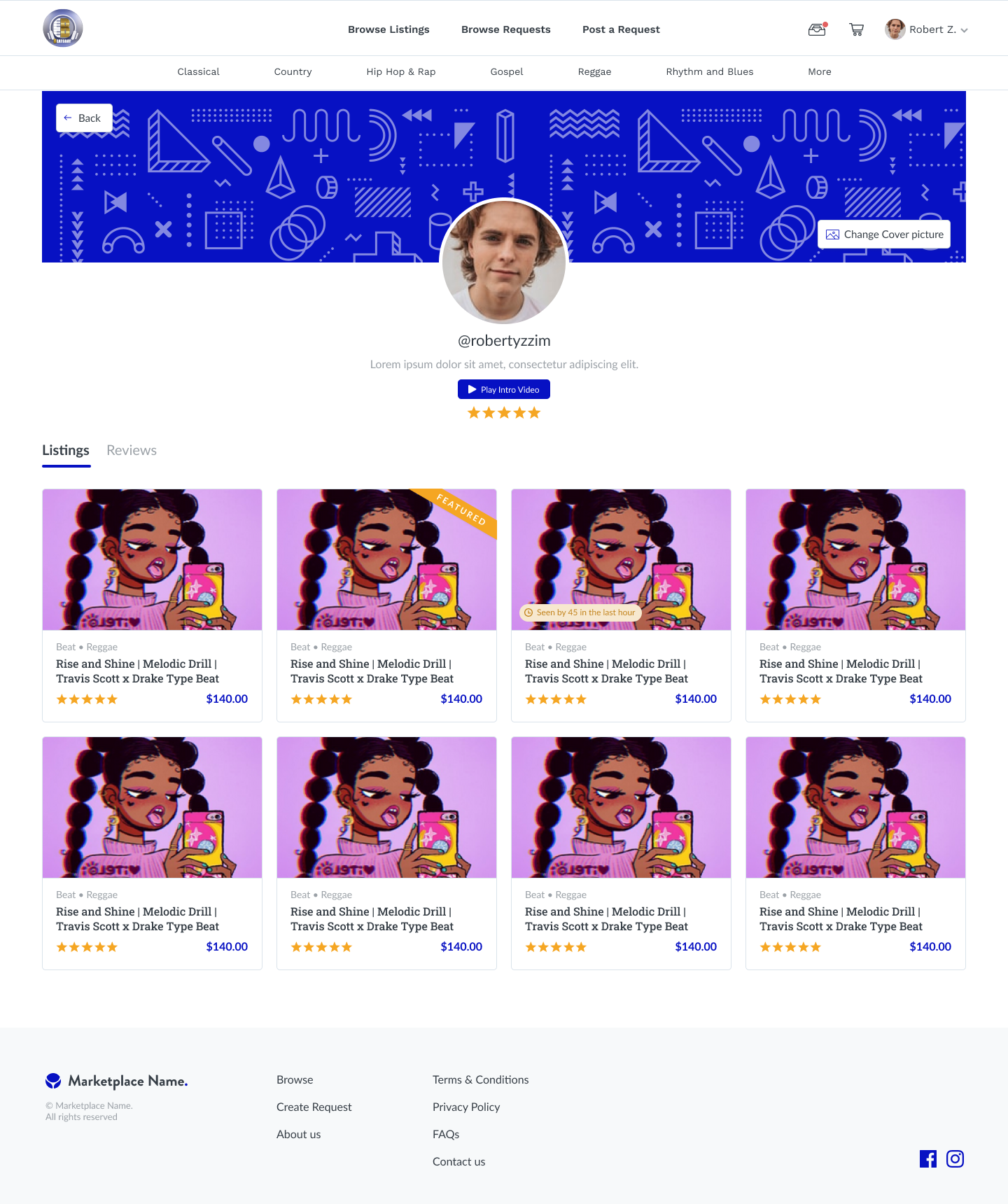
When a user clicks the “Play Intro Video” button, the video will play within a video player overlay.

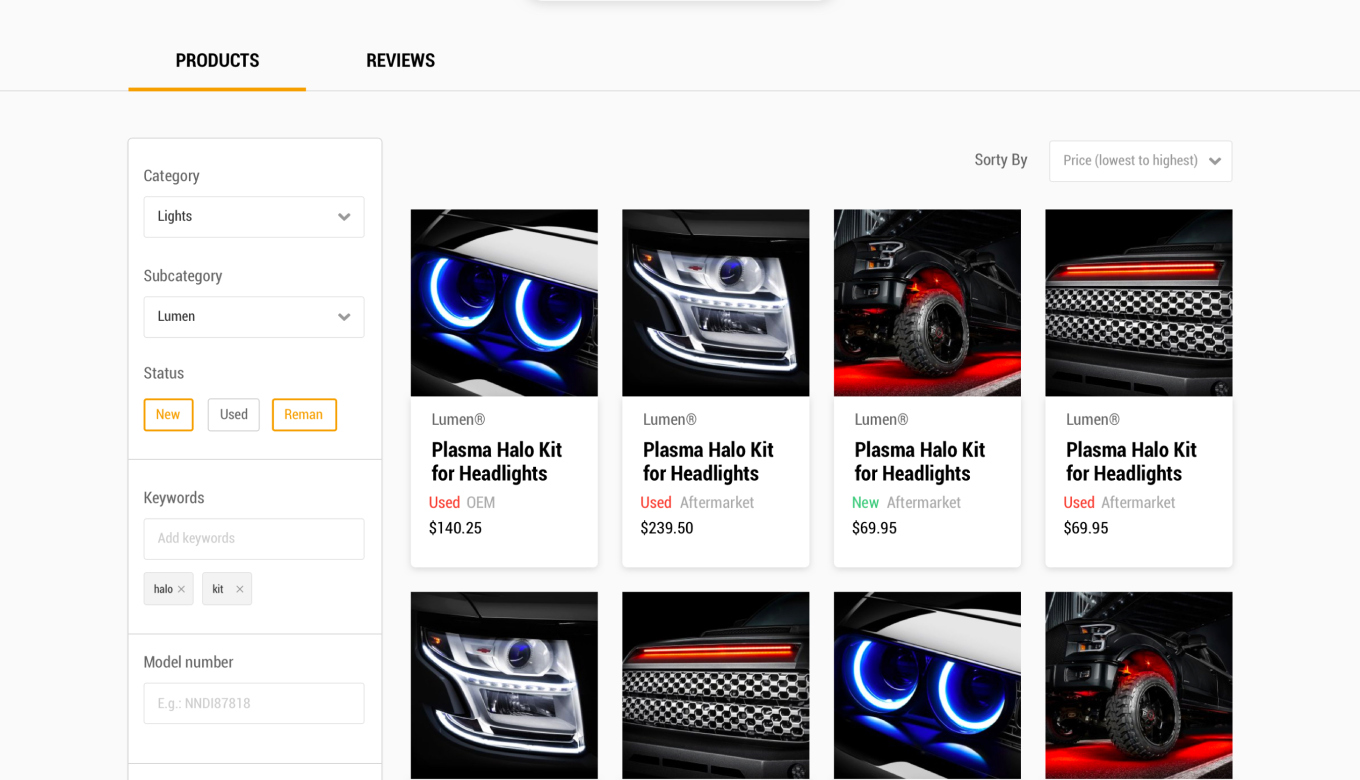
Storefront profile with filters
Added
Includes browse filters within the seller storefront profile. This is essential for users to easily find what they’re looking for from the seller storefront profile, especially if a seller has a ton of listings.
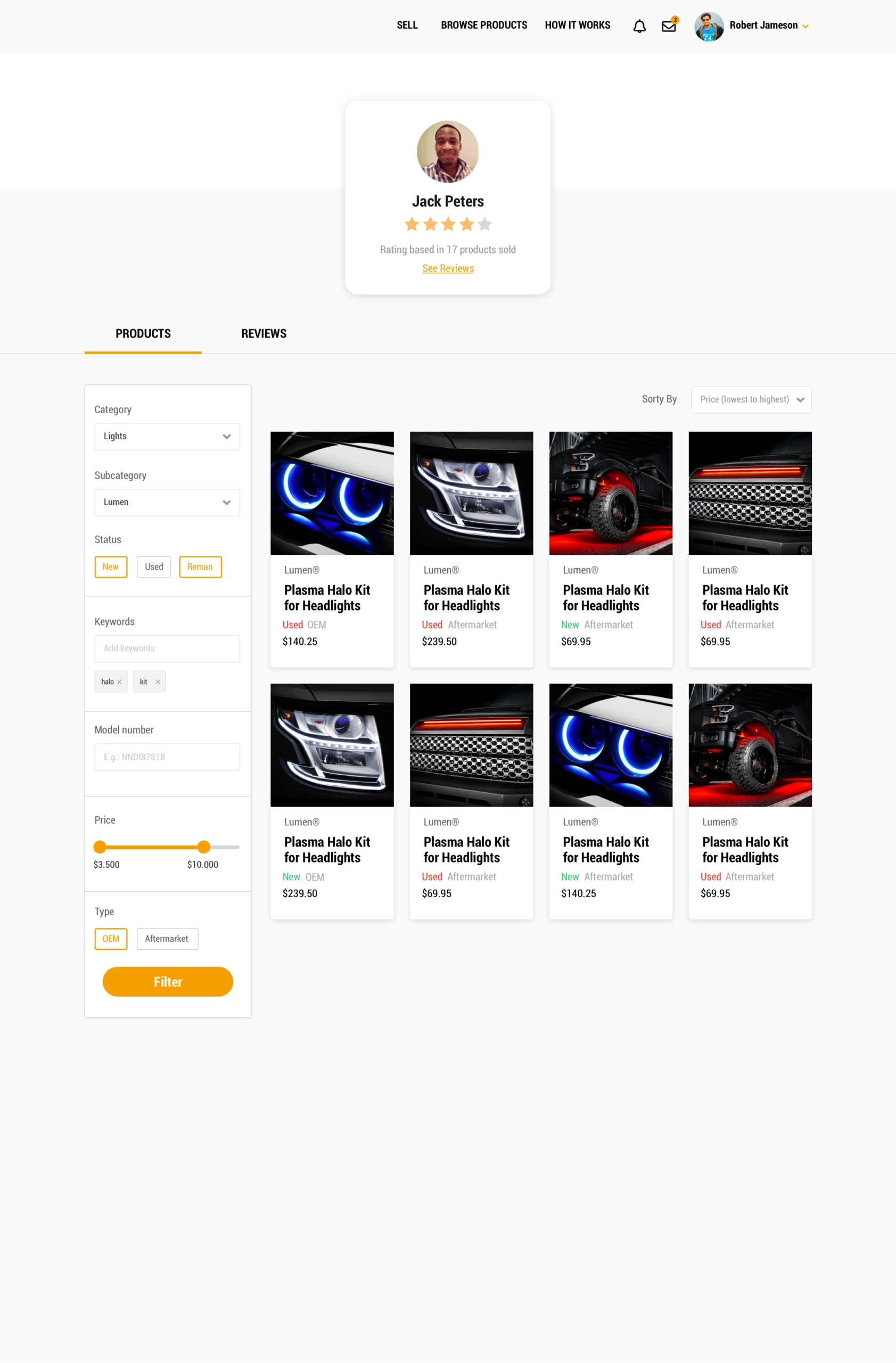

Includes browse filters within the seller storefront profile. This is essential for users to easily find what they’re looking for from the seller storefront profile, especially if a seller has a ton of listings.
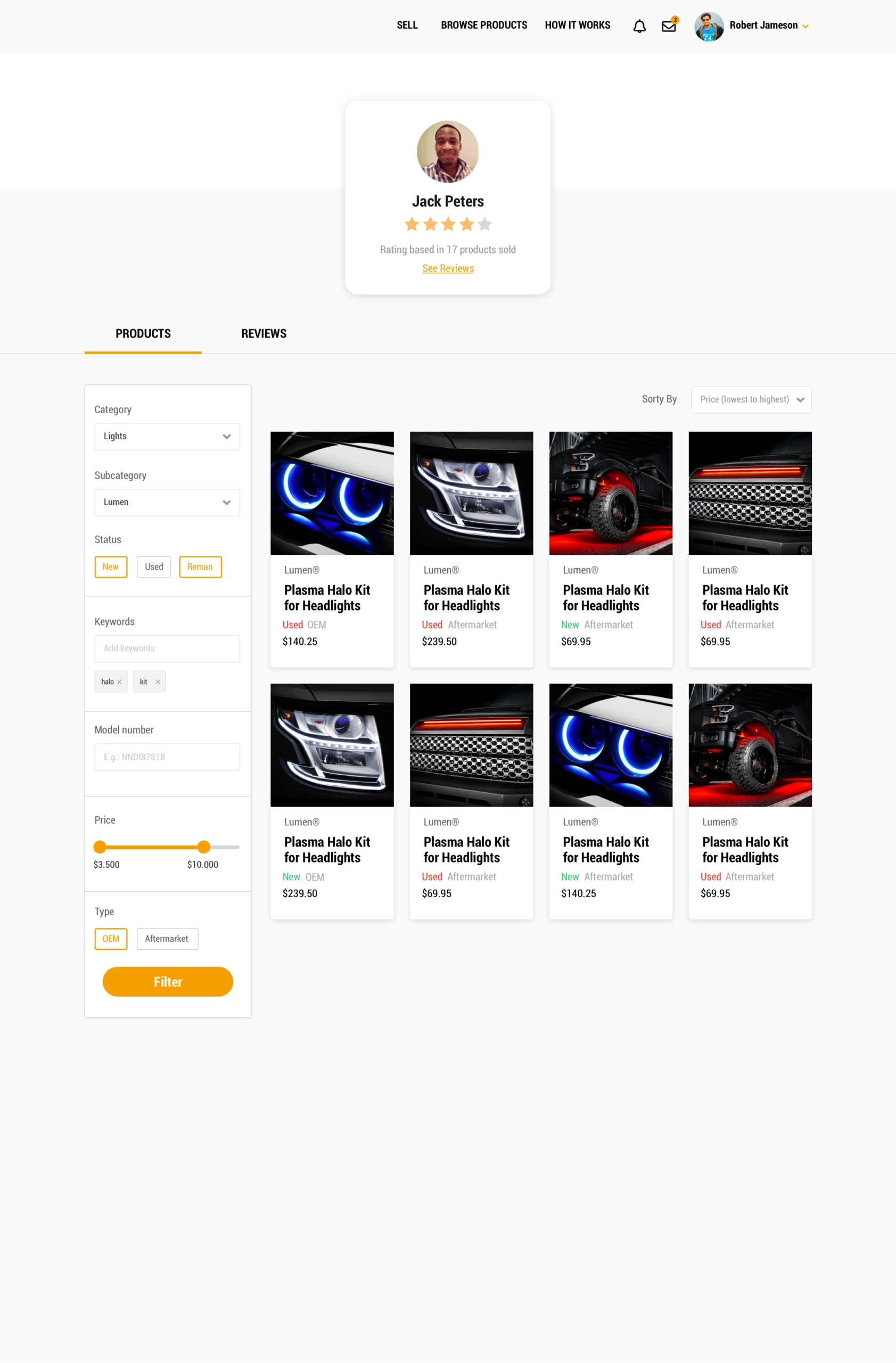

Book multiple spots
Added
Allows the buyer to specify the number of spots that they are wanting to book for an experience or rental. Buyers are able to book multiple spots at one time.
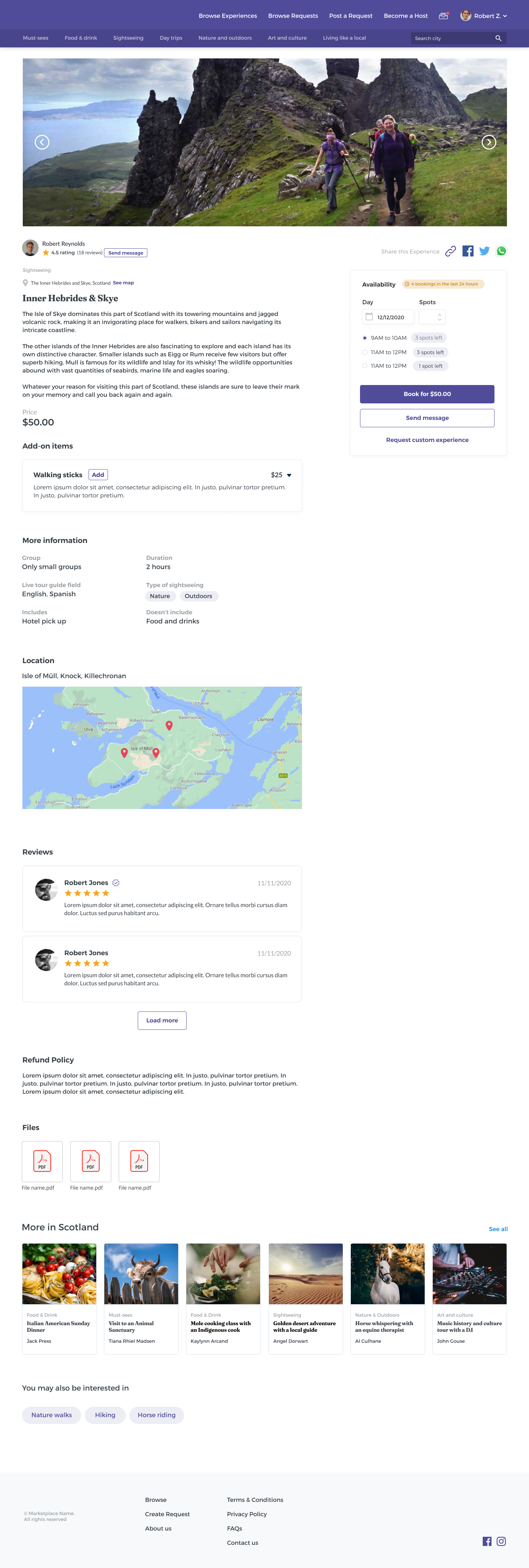

Allows the buyer to specify the number of spots that they are wanting to book for an experience or rental. Buyers are able to book multiple spots at one time.
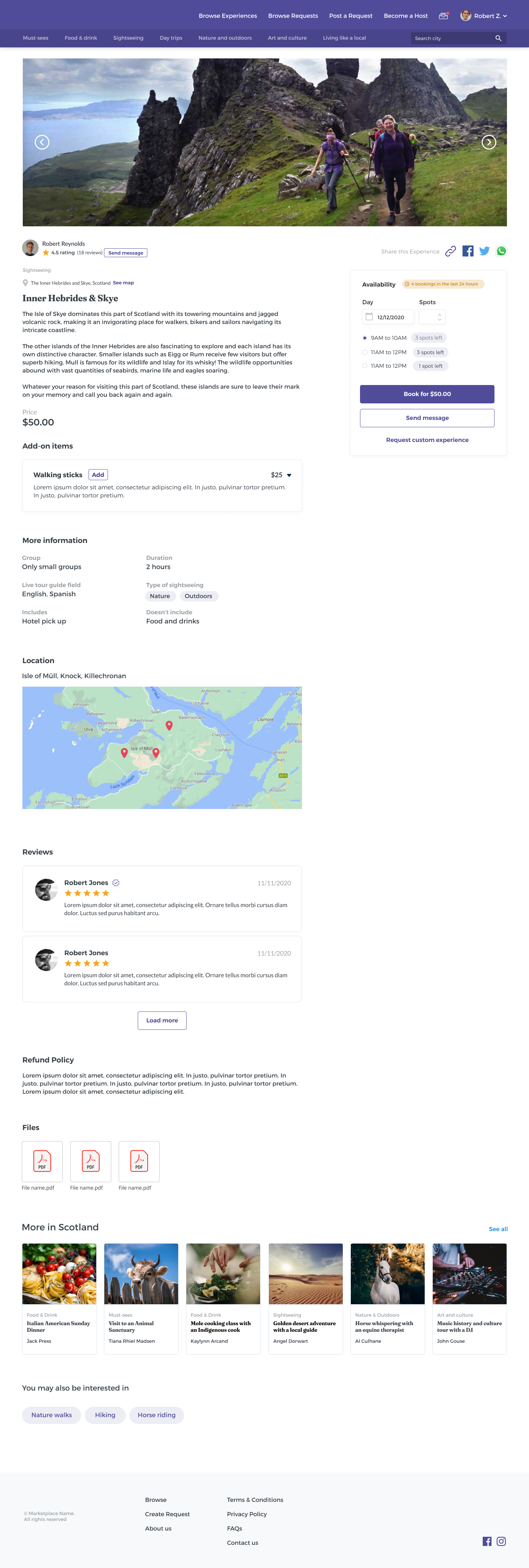
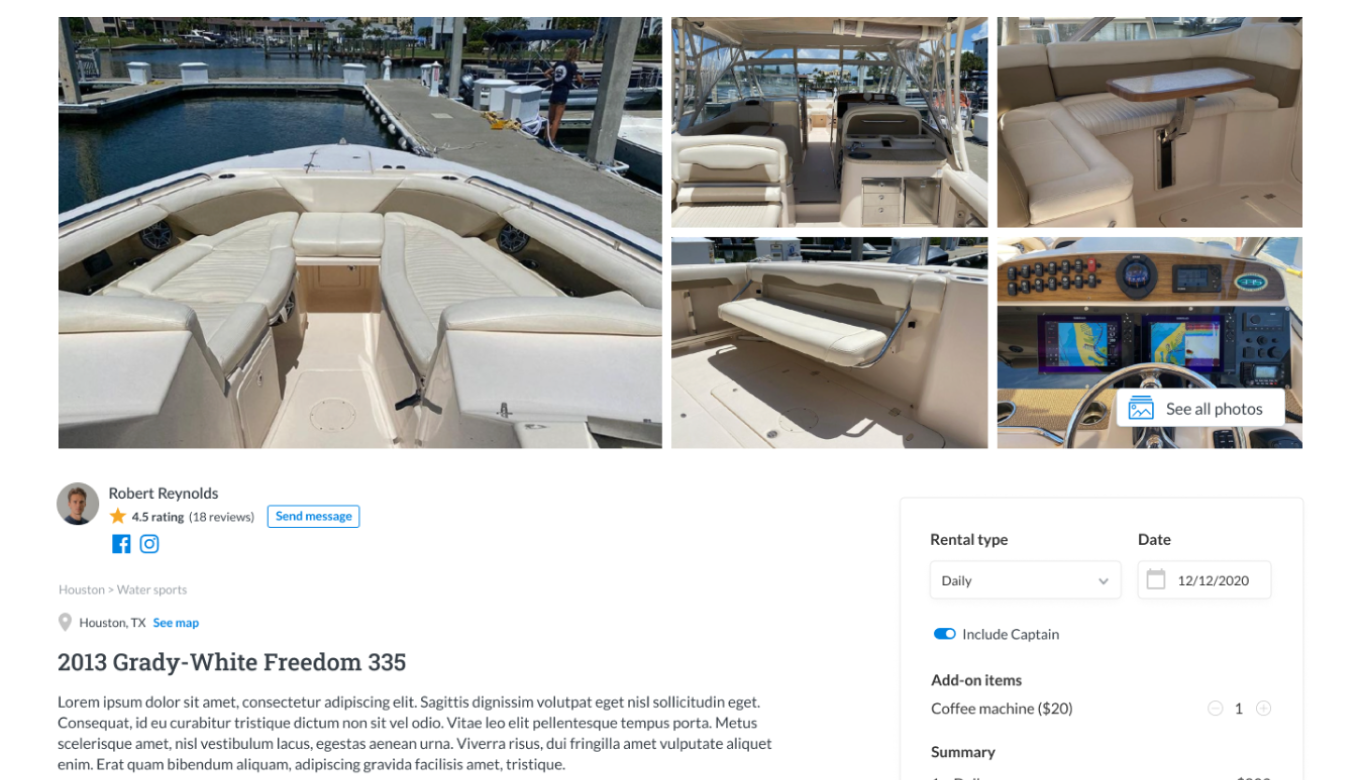
Custom rental listing
Added
We can customize the rental listing page based on your brand requirements. Highlight specific features, add toggle options in the summary, display other listings in the area or make the image gallery images larger. There are endless options to make it look exactly how you want it.
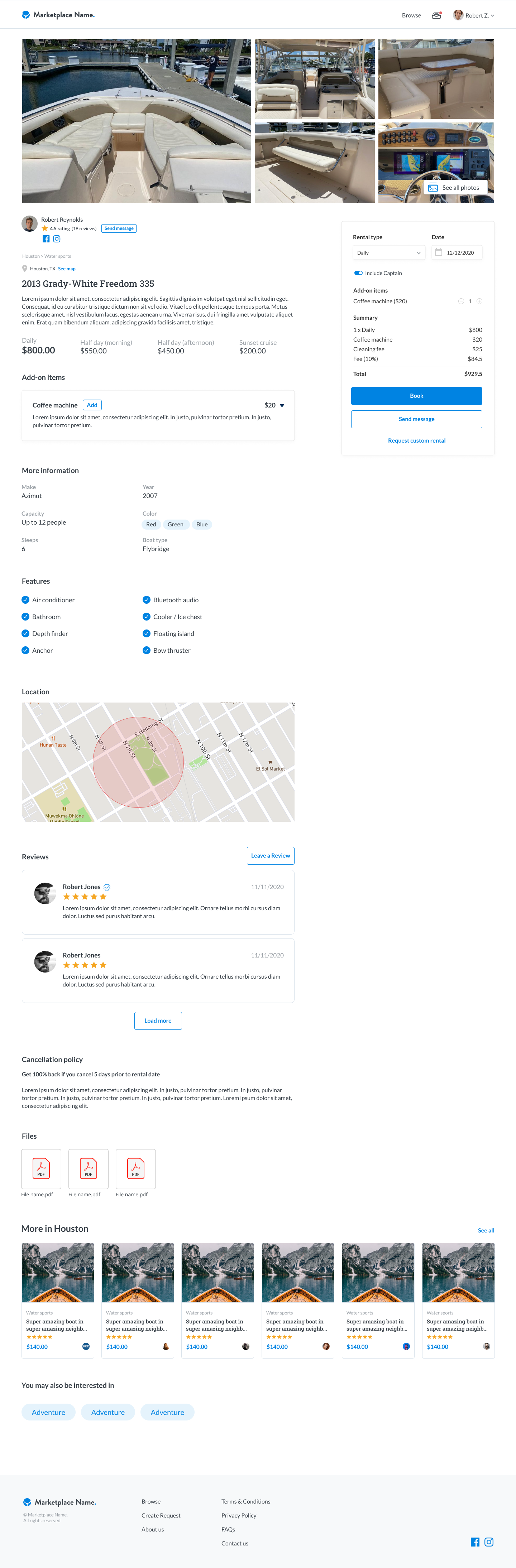

We can customize the rental listing page based on your brand requirements. Highlight specific features, add toggle options in the summary, display other listings in the area or make the image gallery images larger. There are endless options to make it look exactly how you want it.
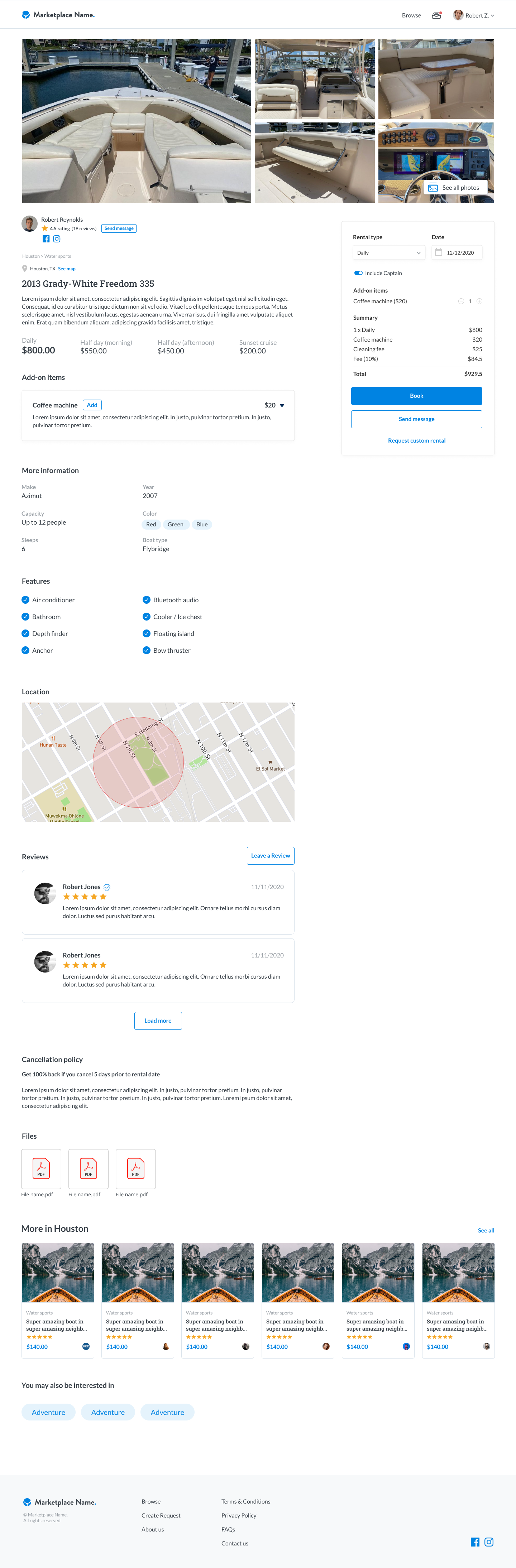
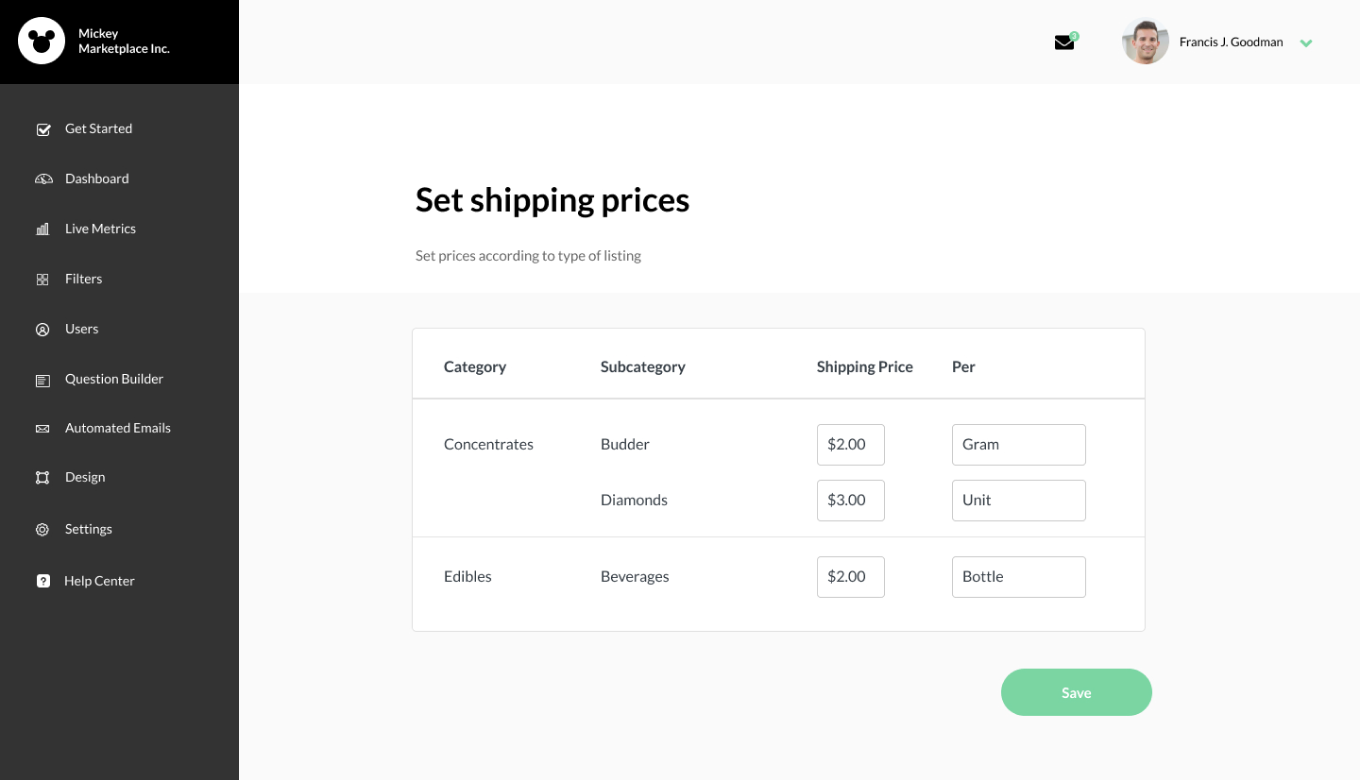
Admin managed shipping prices
Added
Shipping rates and units are determined and set up by the admin. Sellers are not able to adjust these prices when creating listings.
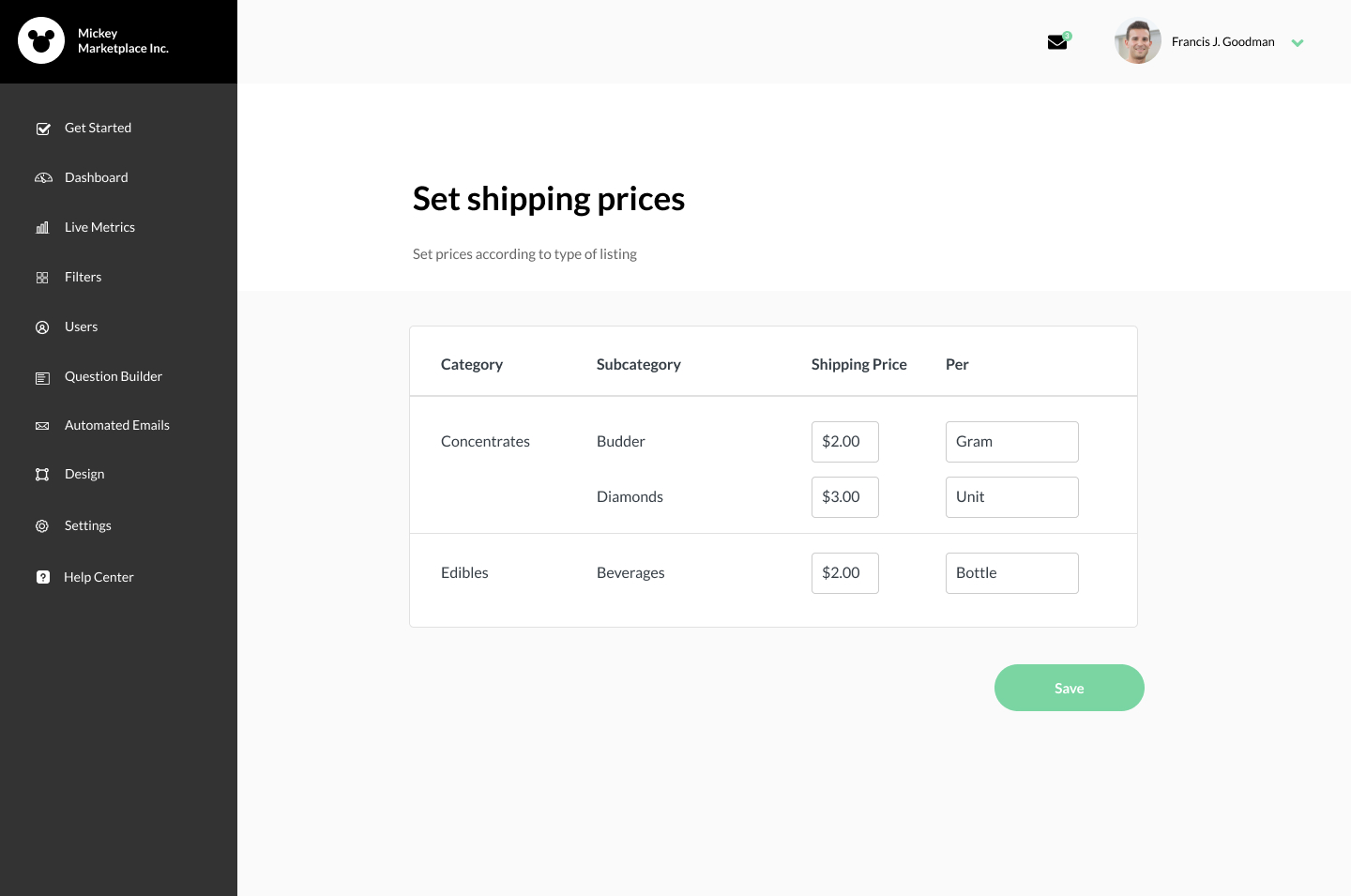
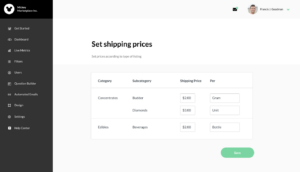
Shipping rates and units are determined and set up by the admin. Sellers are not able to adjust these prices when creating listings.
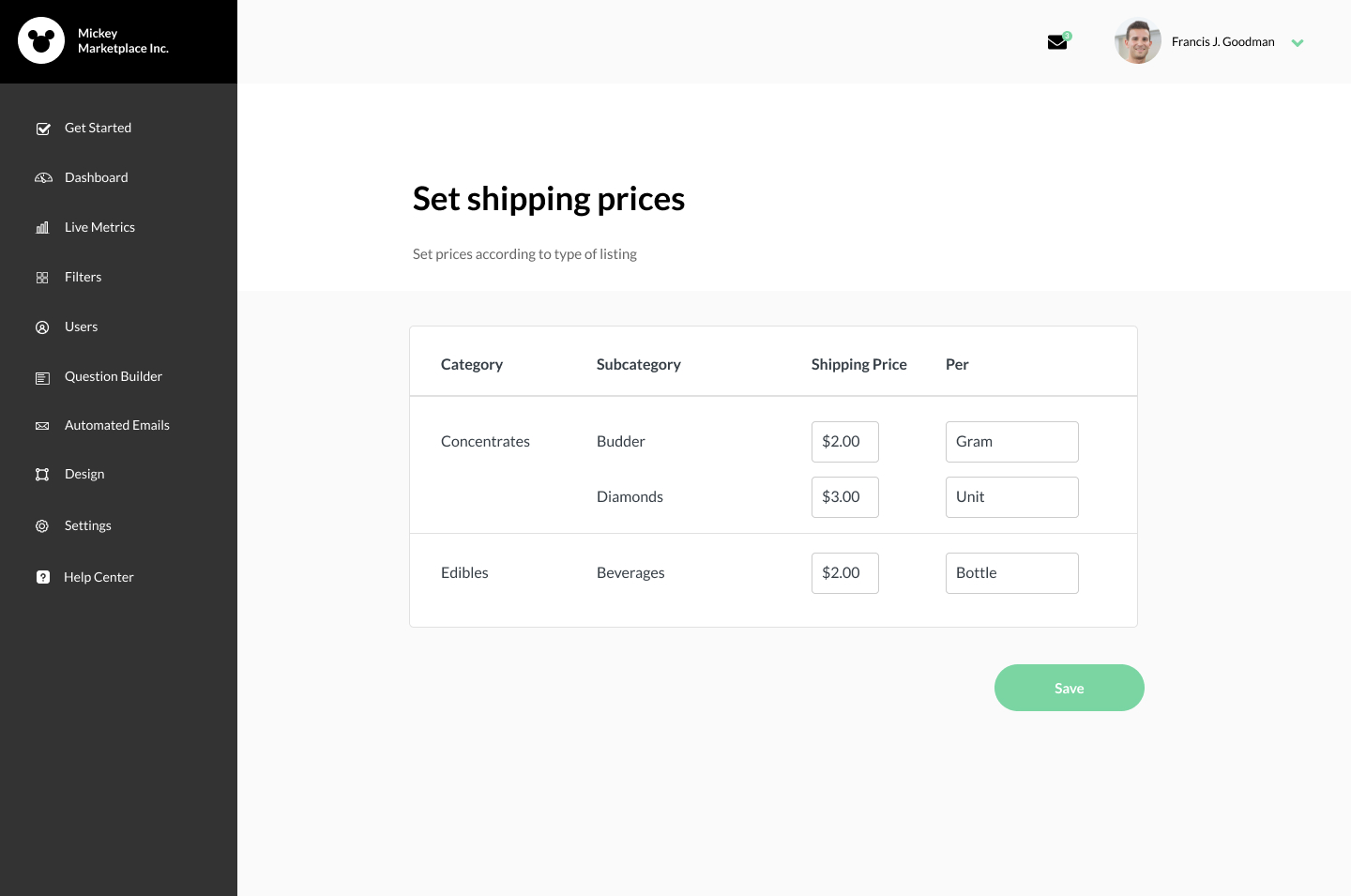

Referrals
Added
Set up a referral system to encourage your current sellers or providers to refer other potential users to sign up. Once they refer a certain amount of new users that sign up, they’ll receive a reward like the ability to feature one of their listings for free. Referral rewards can be customized.


Set up a referral system to encourage your current sellers or providers to refer other potential users to sign up. Once they refer a certain amount of new users that sign up, they’ll receive a reward like the ability to feature one of their listings for free. Referral rewards can be customized.


Buyer loyalty points
Added
Incentivize buyers to continue buying on your marketplace through loyalty points. Buyers receive a point for every dollar they spend and once they’ve earned a certain amount of points, they receive credits to use on purchases.


Incentivize buyers to continue buying on your marketplace through loyalty points. Buyers receive a point for every dollar they spend and once they’ve earned a certain amount of points, they receive credits to use on purchases.


Require upgrade to become a seller
Added
Restricts buyers from being able to become sellers and post listings unless they upgrade their membership or subscription plan.
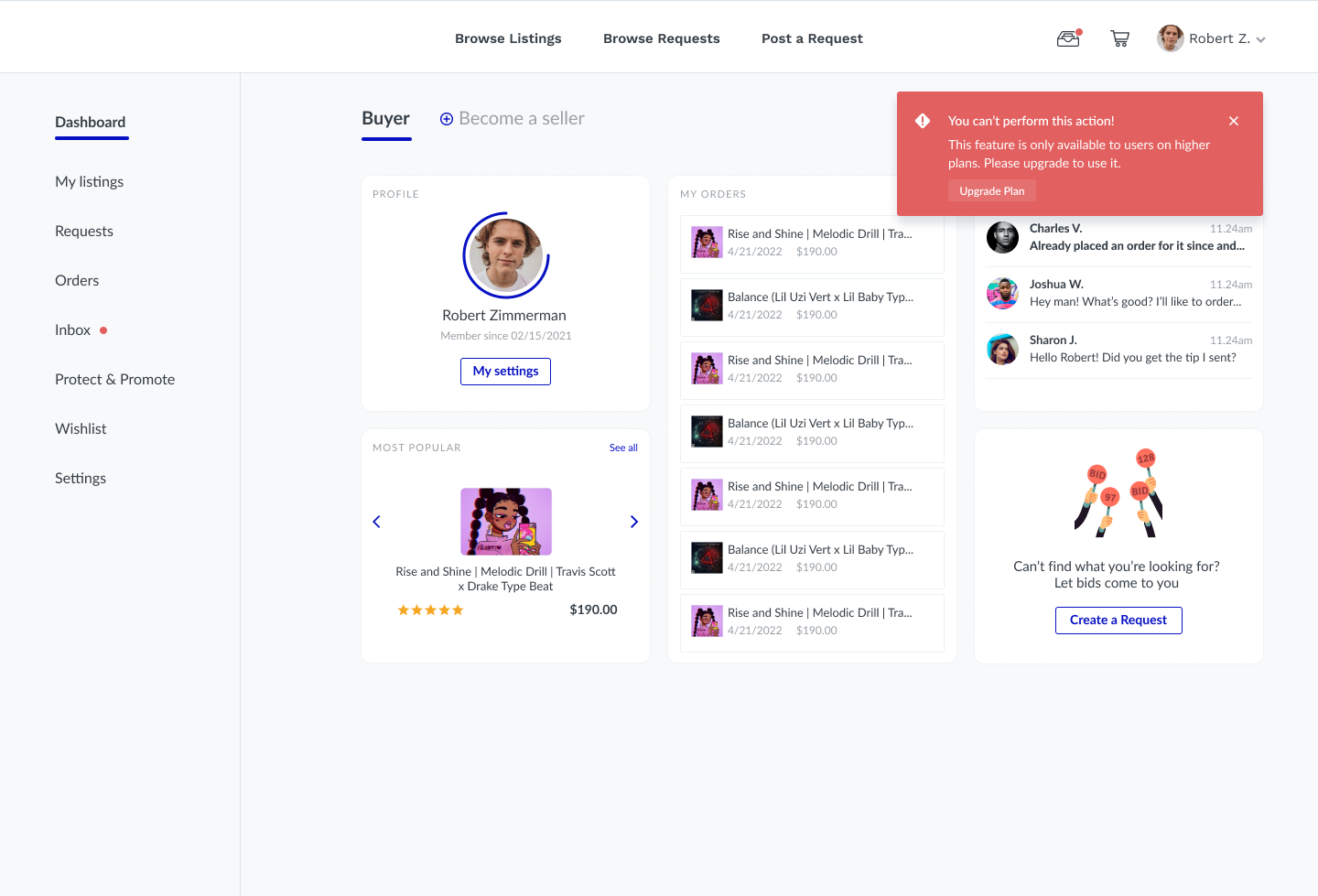

Restricts buyers from being able to become sellers and post listings unless they upgrade their membership or subscription plan.
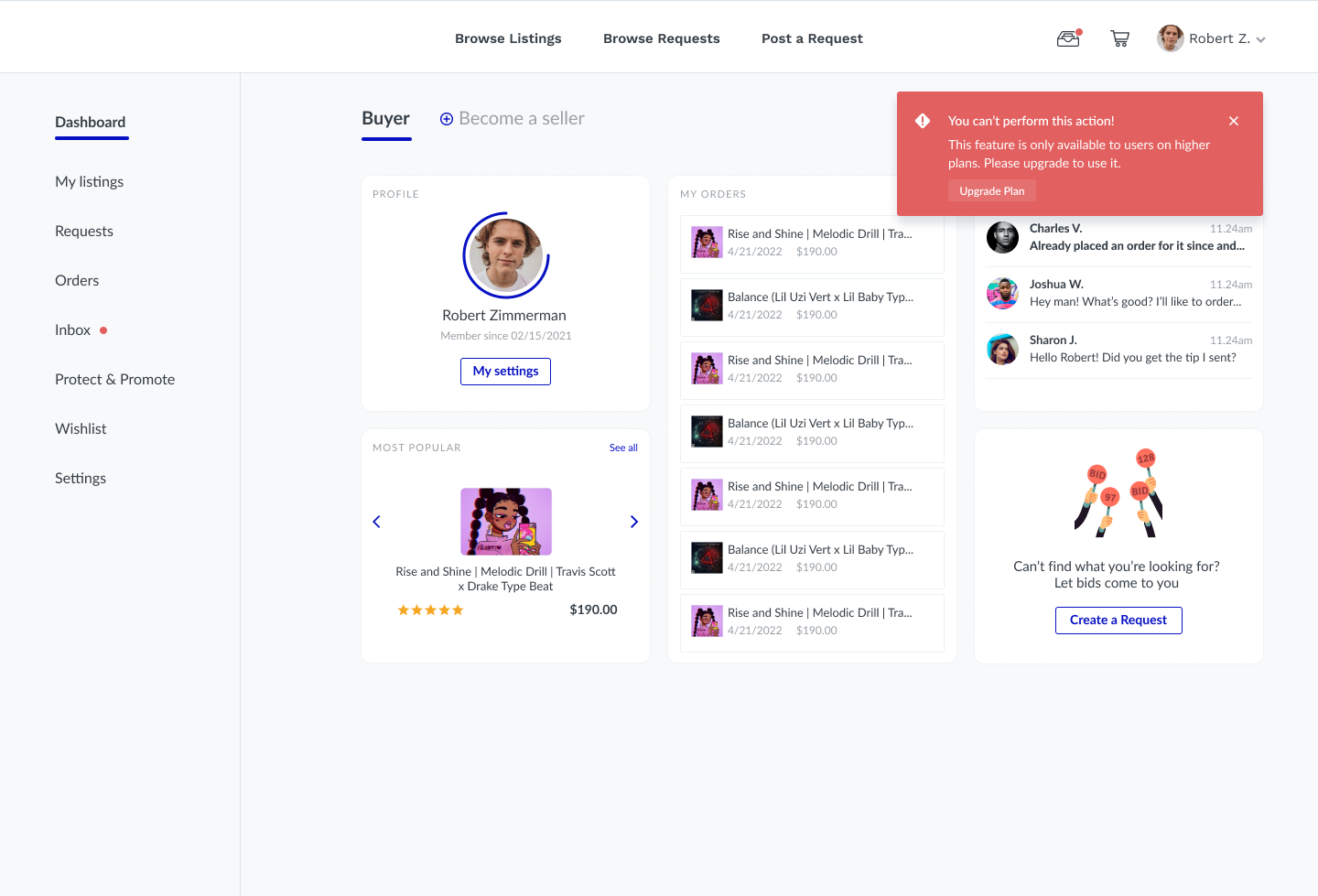
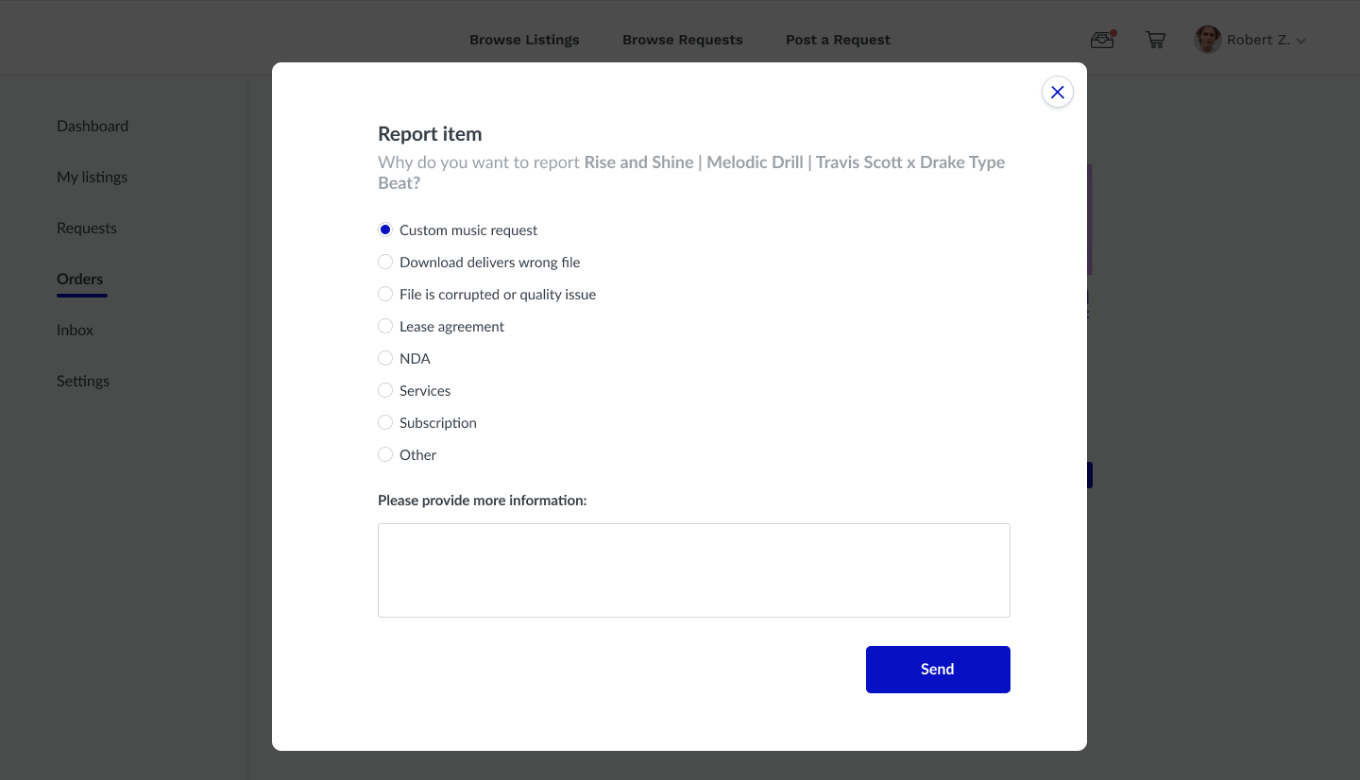
Report an item
Added
Users will have the ability to report suspicious listings to the admin. When reporting a listing, users are required to select a reason. These reasons can be customized to fit your industry.
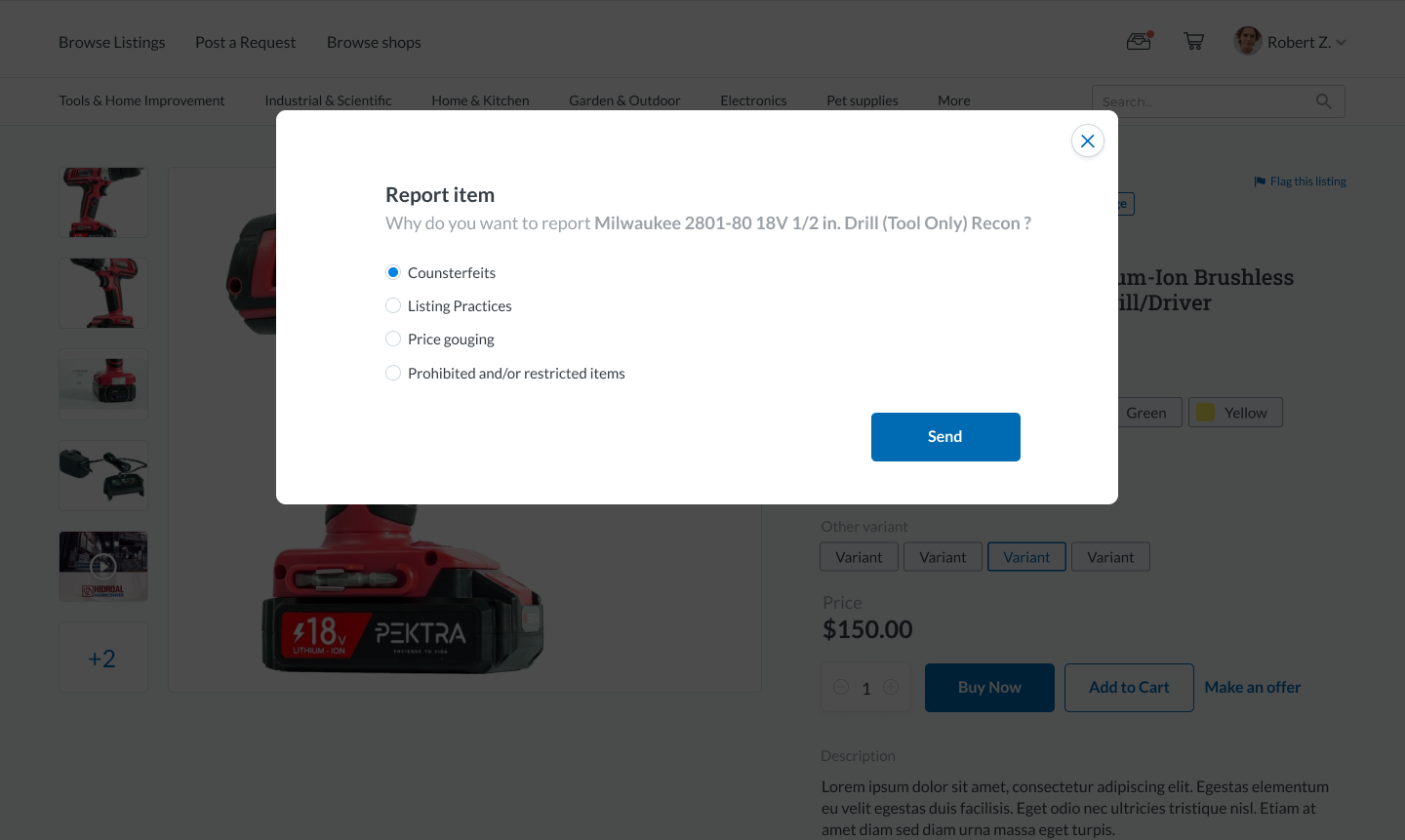
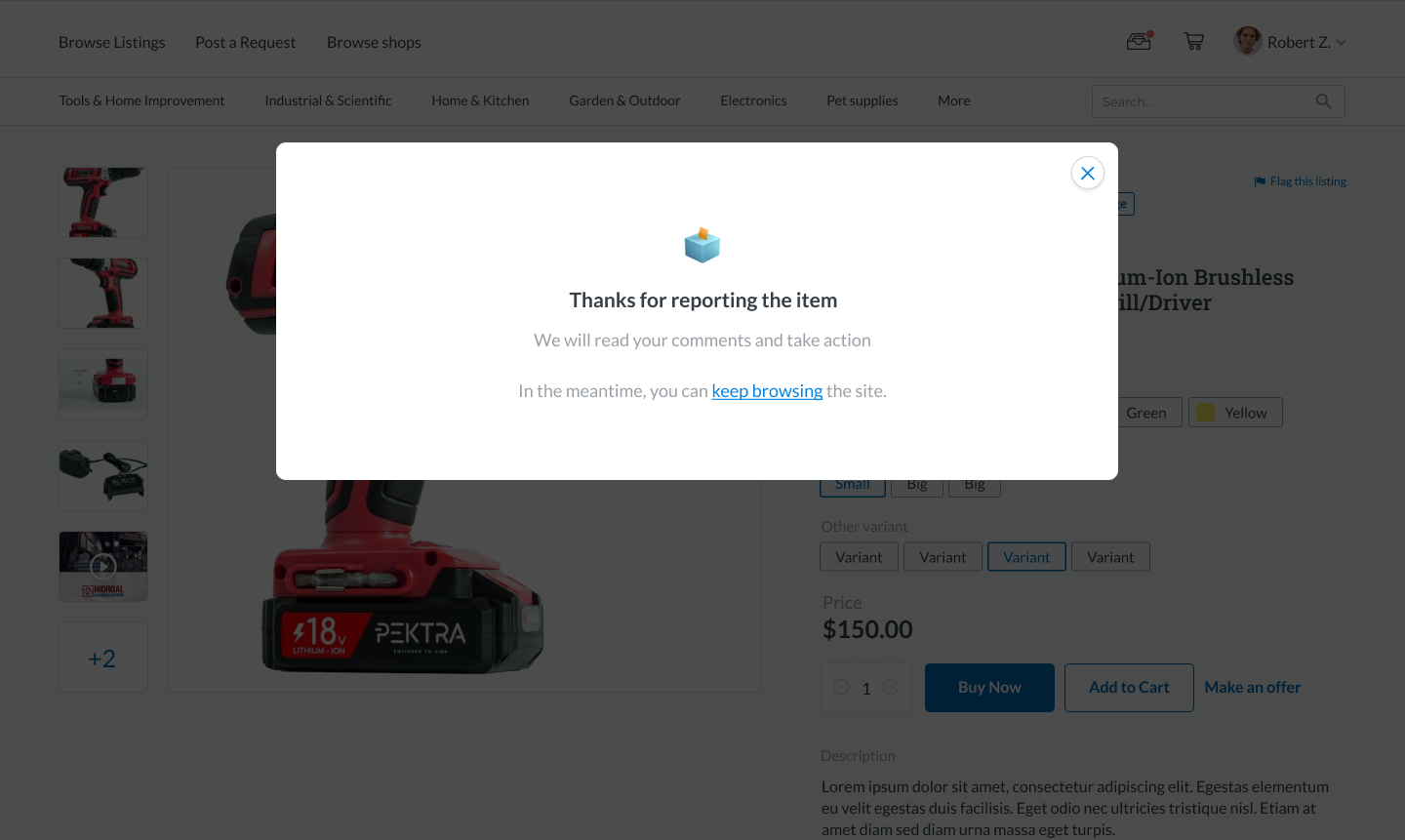

Users will have the ability to report suspicious listings to the admin. When reporting a listing, users are required to select a reason. These reasons can be customized to fit your industry.
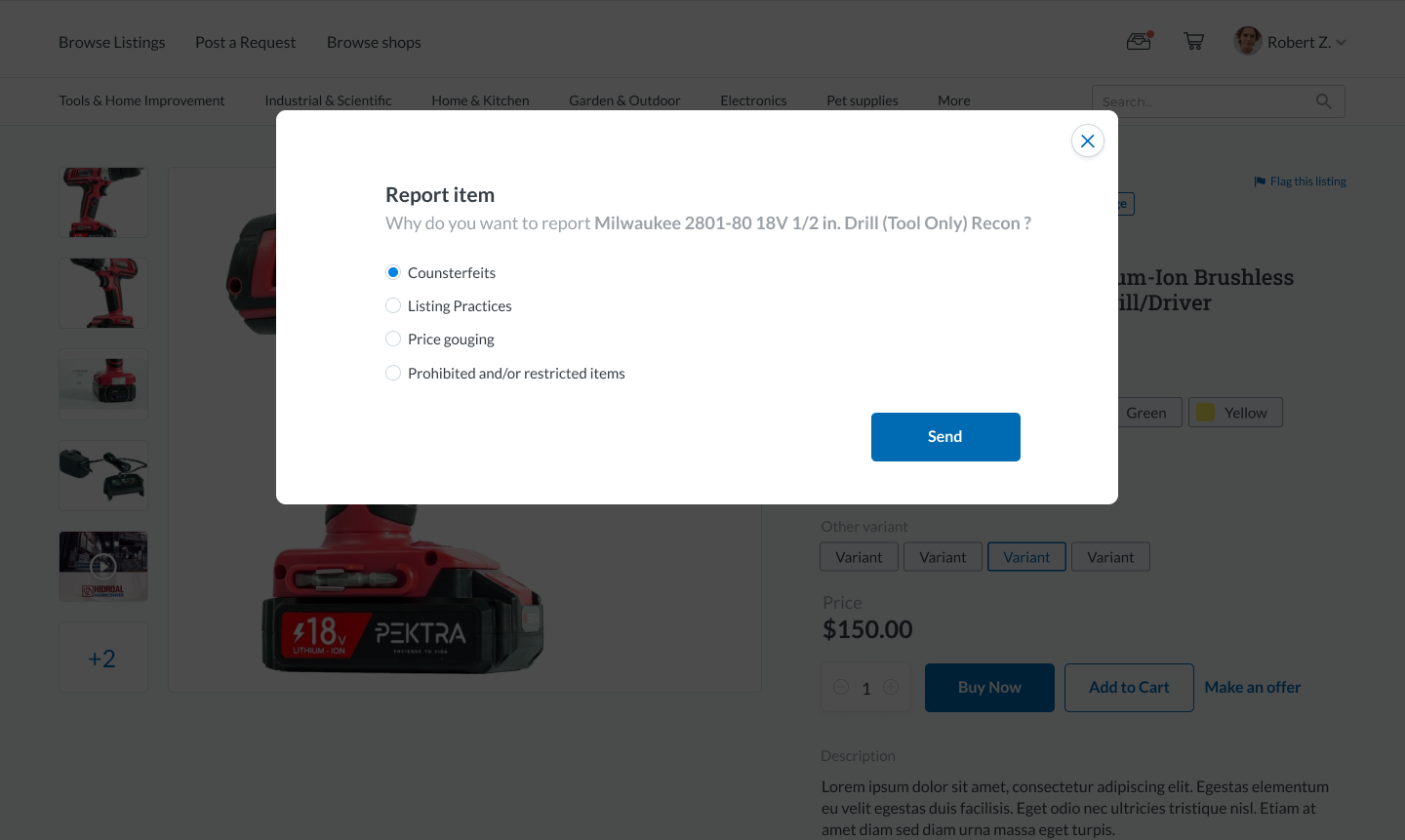
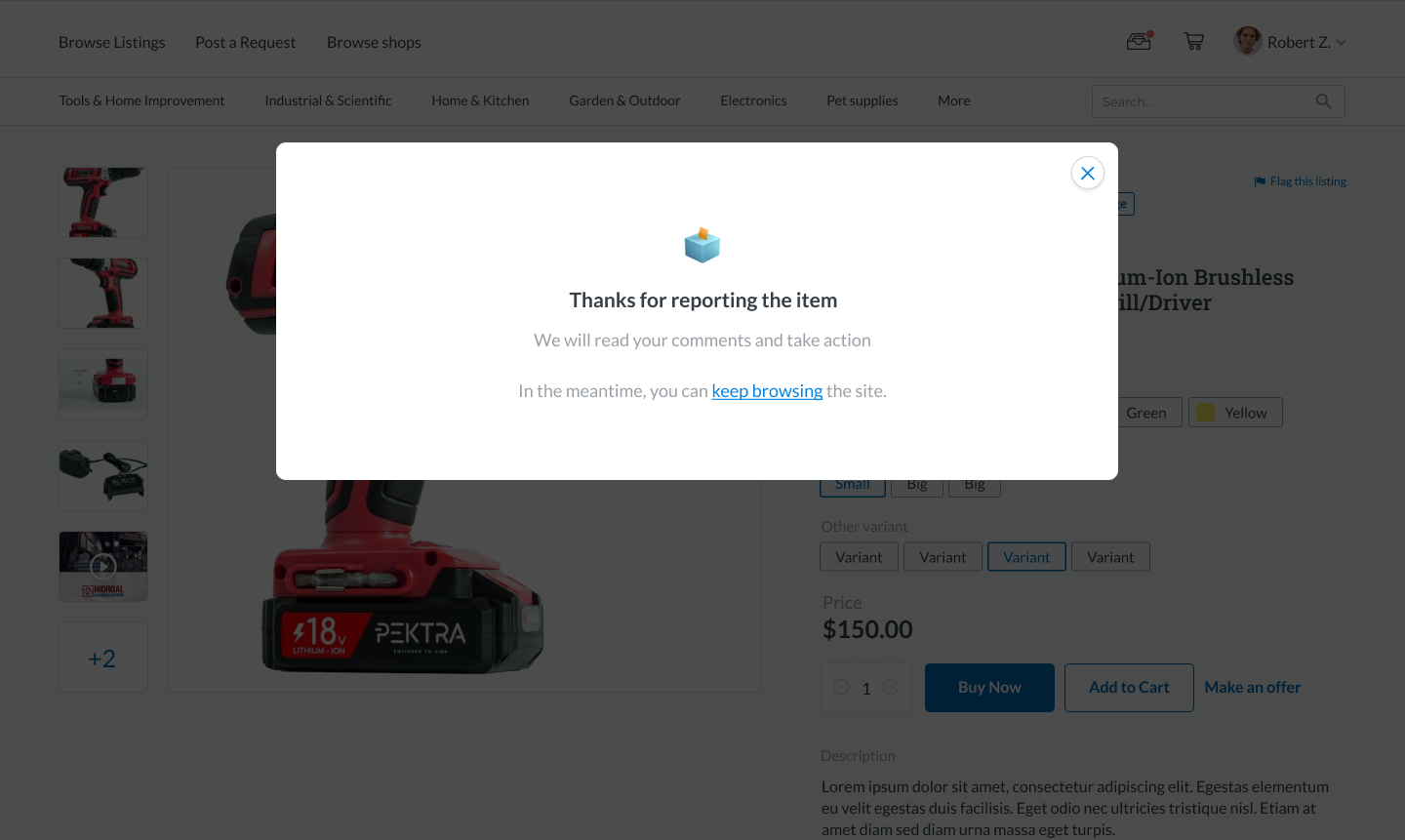
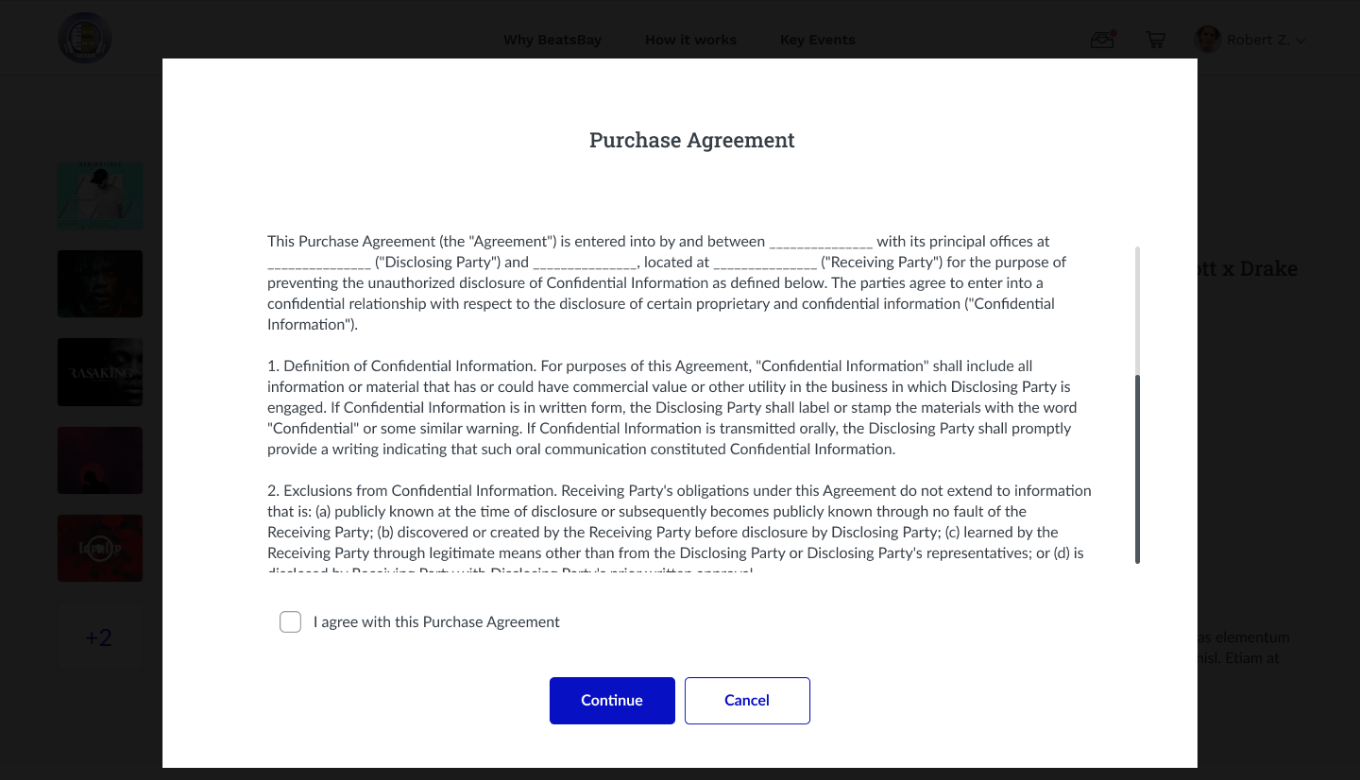
Purchase agreement
Added
Requires your buyers to sign a purchase agreement in order to purchase a listing. This is necessary for cases where a transfer of ownership occurs when a listing is purchased.
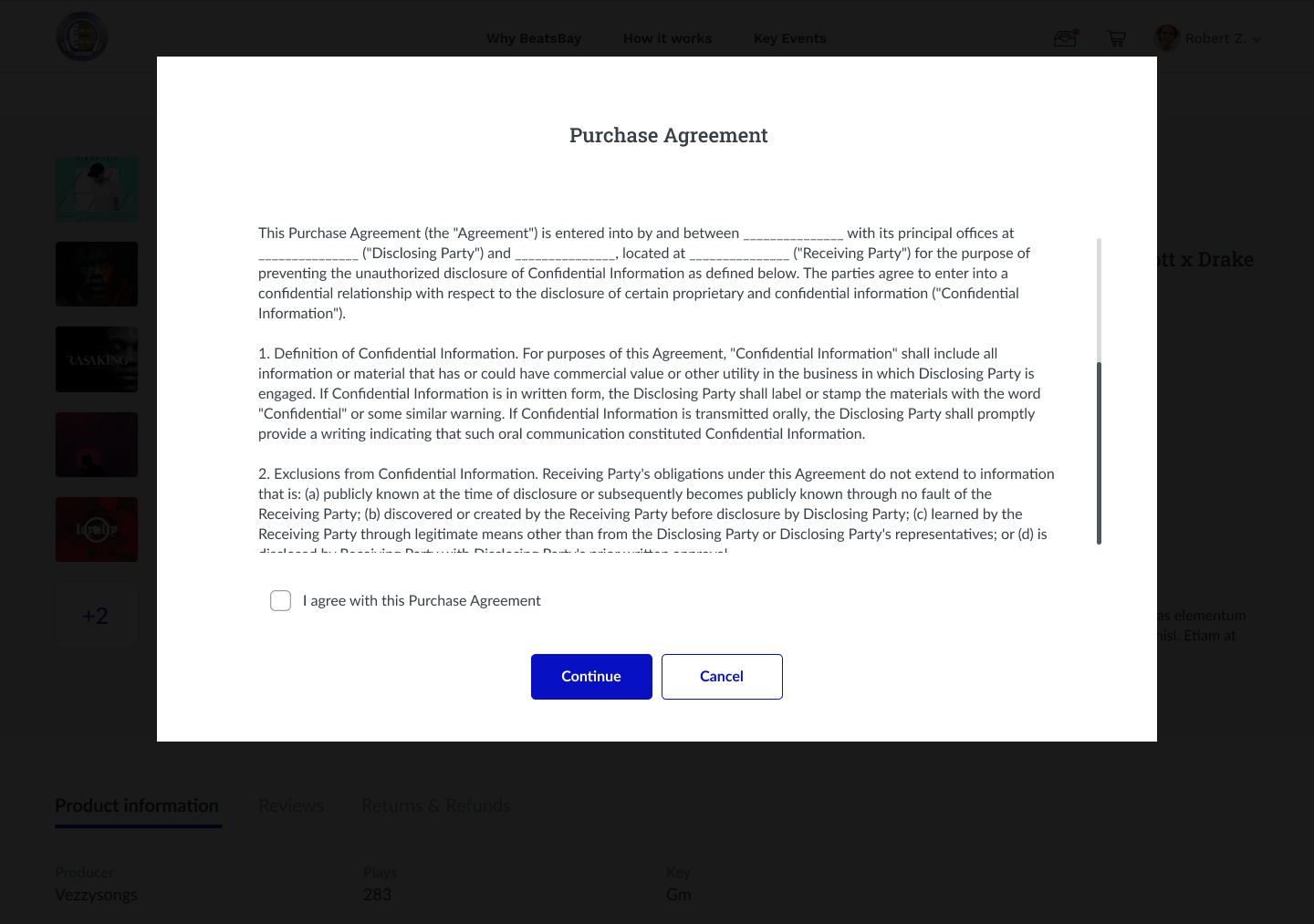

Requires your buyers to sign a purchase agreement in order to purchase a listing. This is necessary for cases where a transfer of ownership occurs when a listing is purchased.
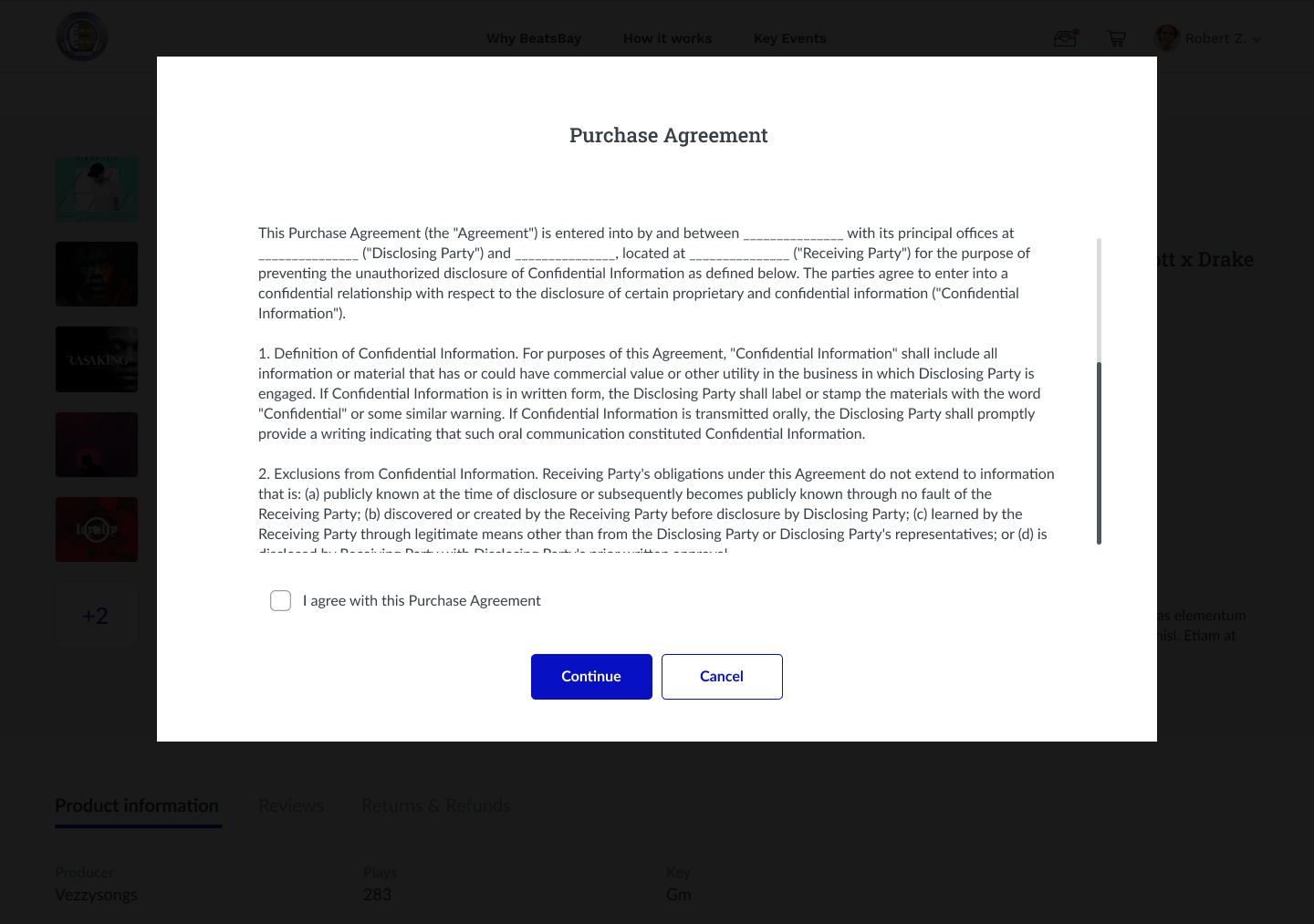
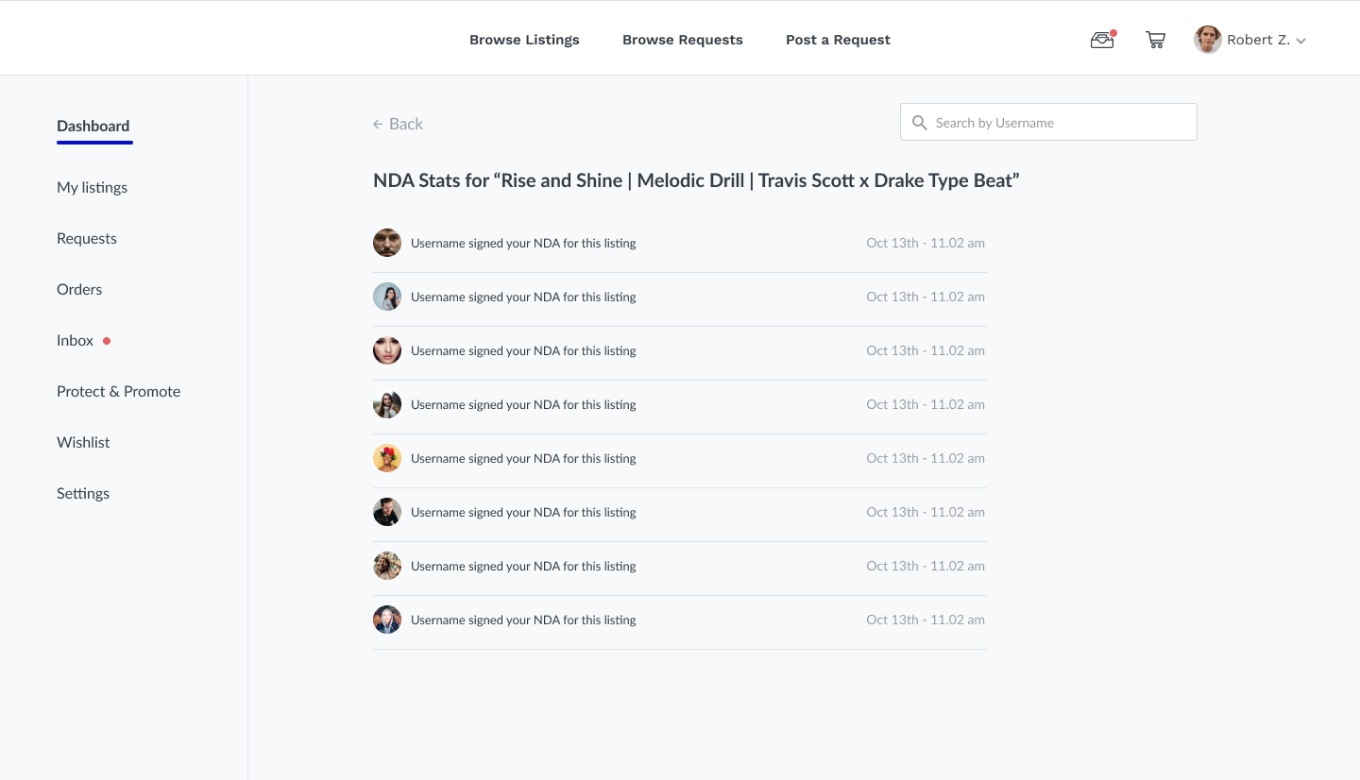
NDA stats
Added
Sellers are able to see a list of users who have signed the NDA to view or sample their listings. The report includes the signee’s username, date and time signed.
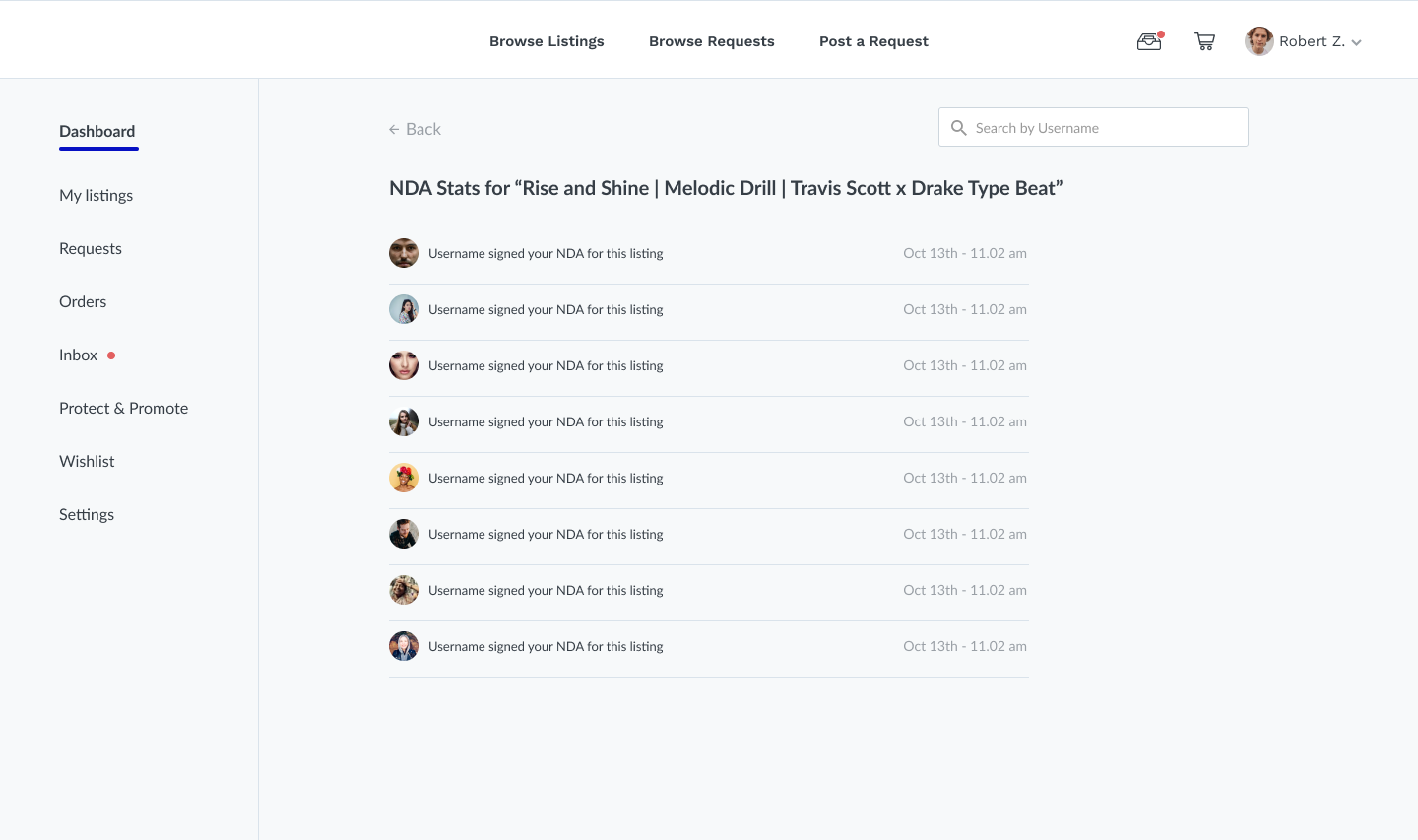
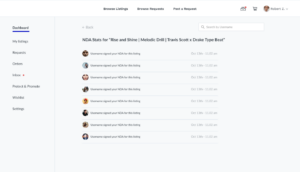
Sellers are able to see a list of users who have signed the NDA to view or sample their listings. The report includes the signee’s username, date and time signed.
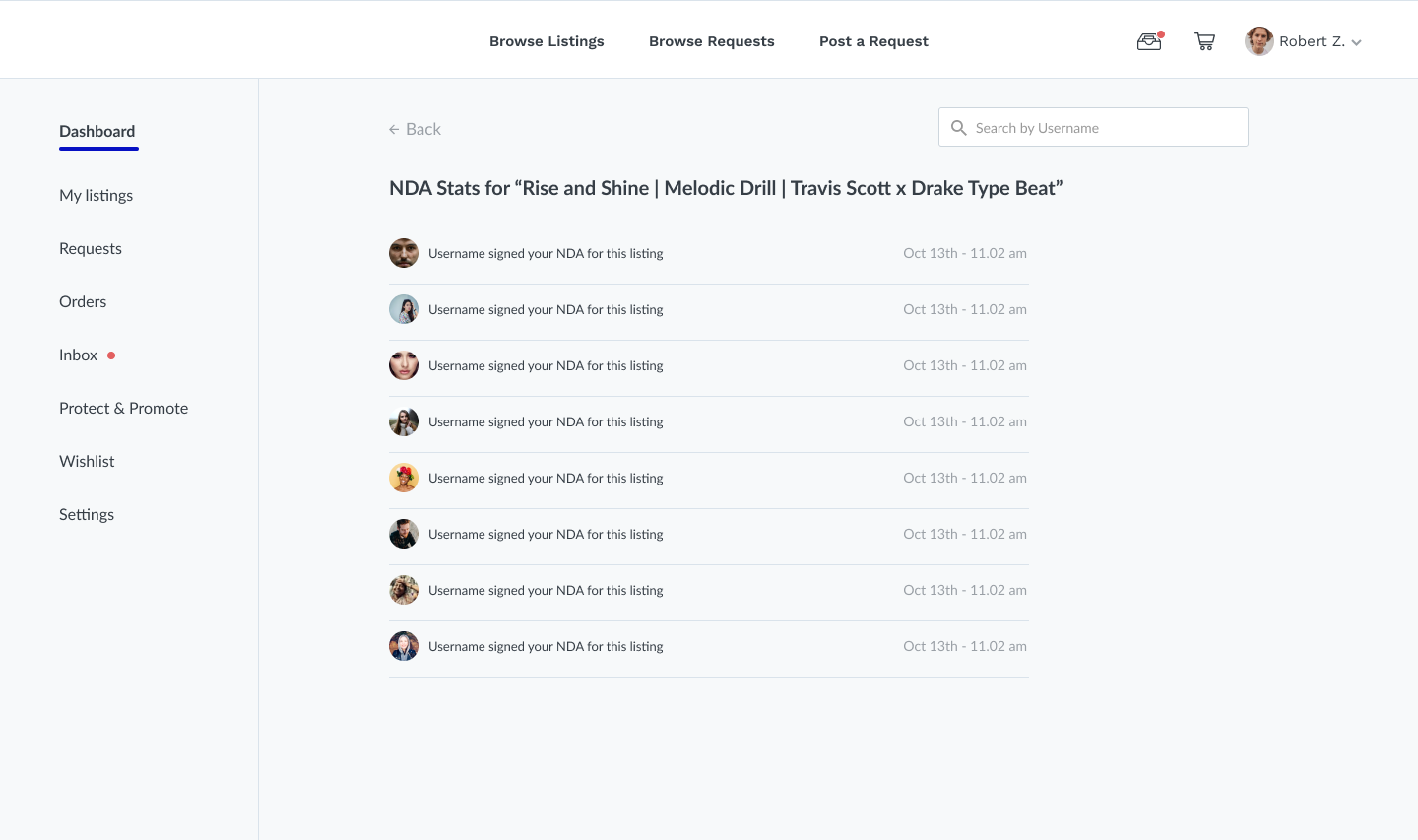
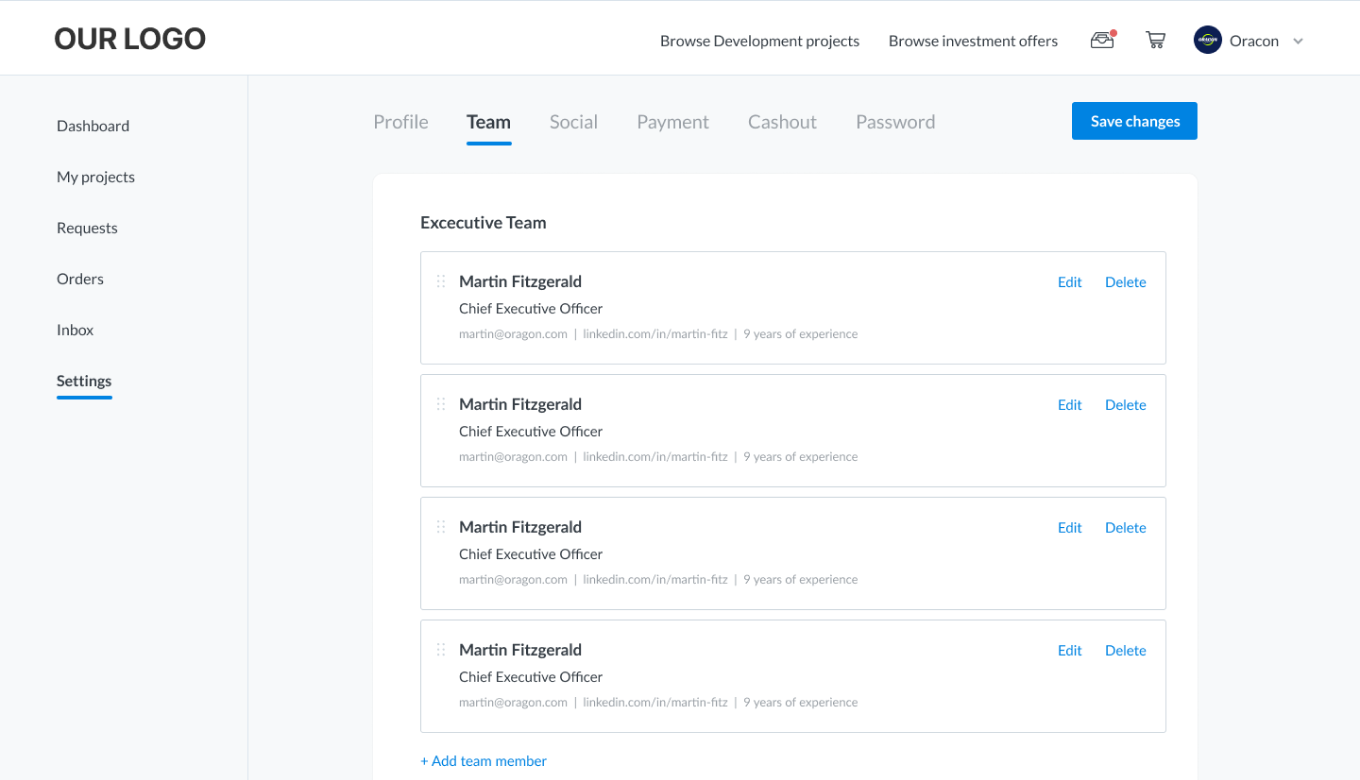
Add team members
Added
Companies are able to add their team members names, positions and contact info to display on the company profile.
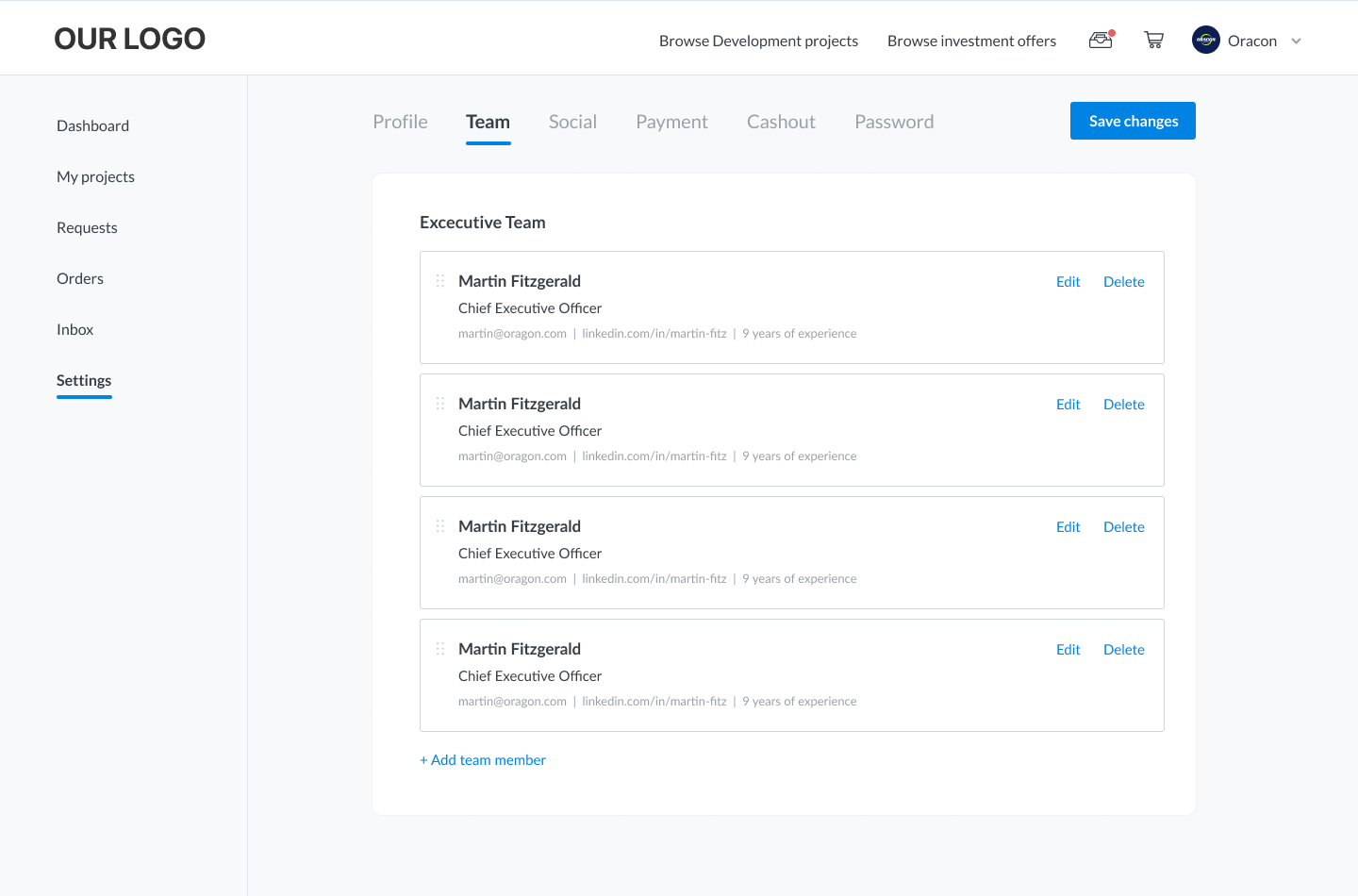

Companies are able to add their team members names, positions and contact info to display on the company profile.
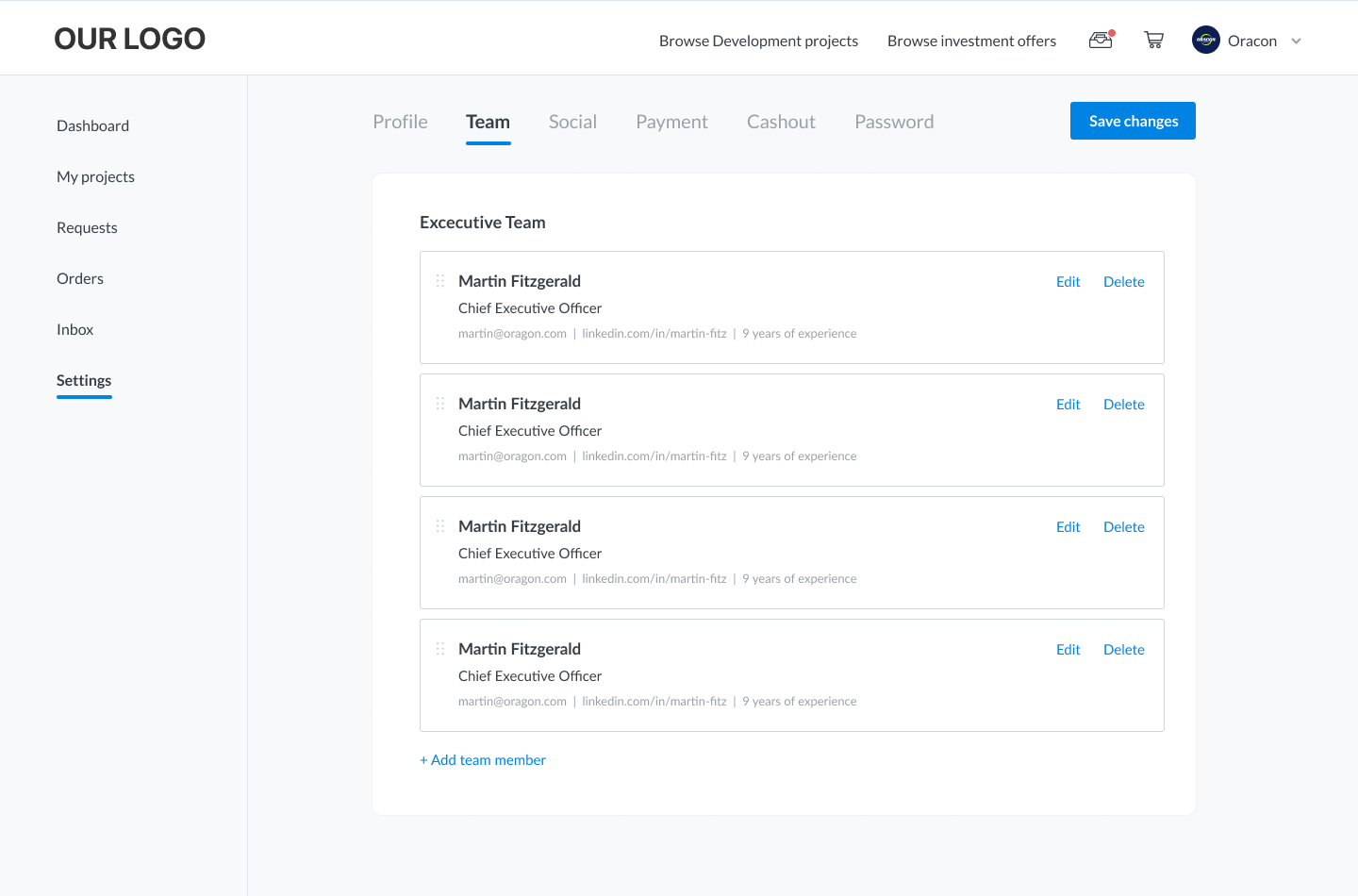
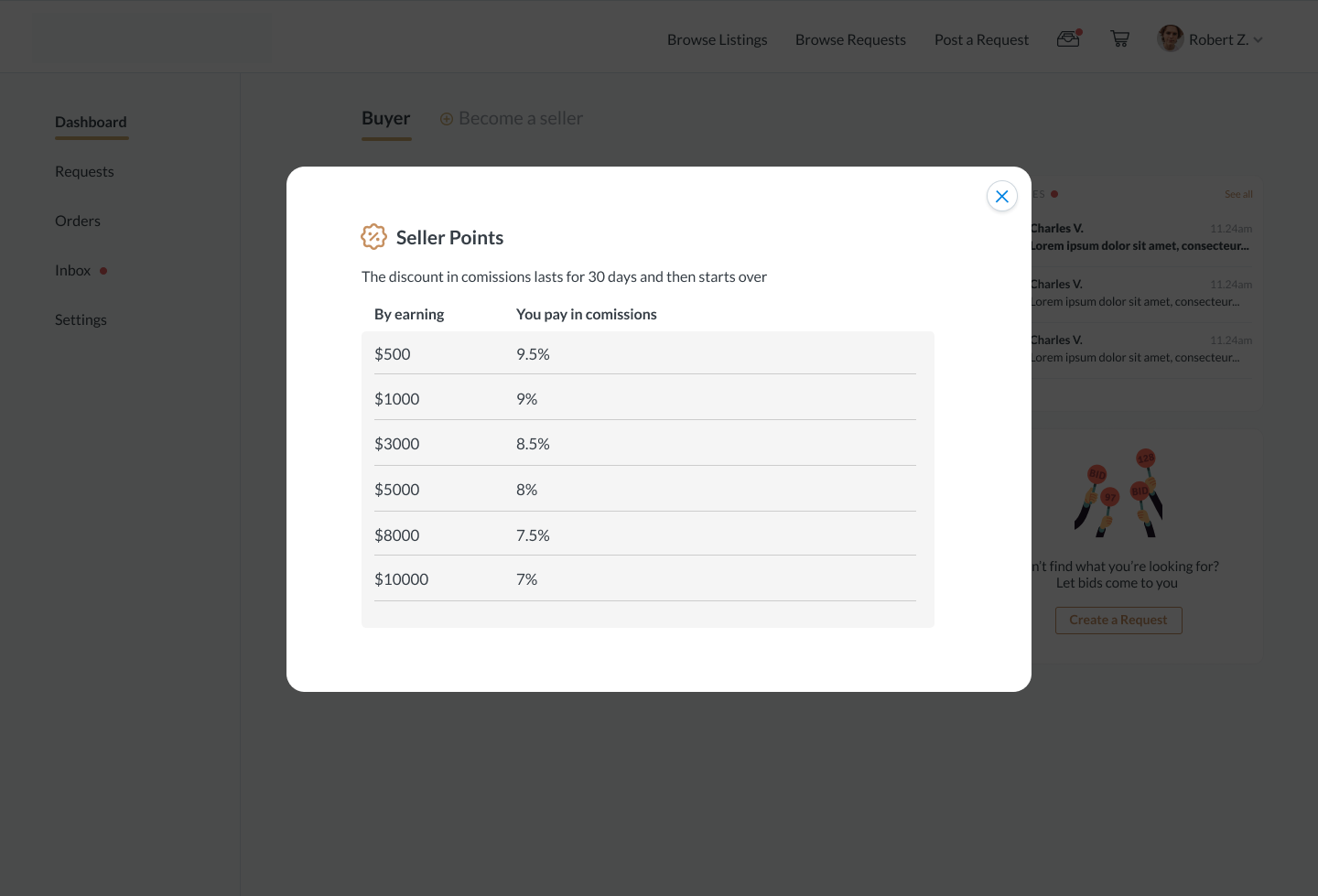
Seller loyalty points
Added
Incentivize your sellers to sell more by reducing the commission percentage when they’ve earned a specific milestone amount. For example, let’s say your default marketplace commision is 10%; once a seller has earned $500 from selling on the marketplace, only 9.5% commission is taken out from their transactions.
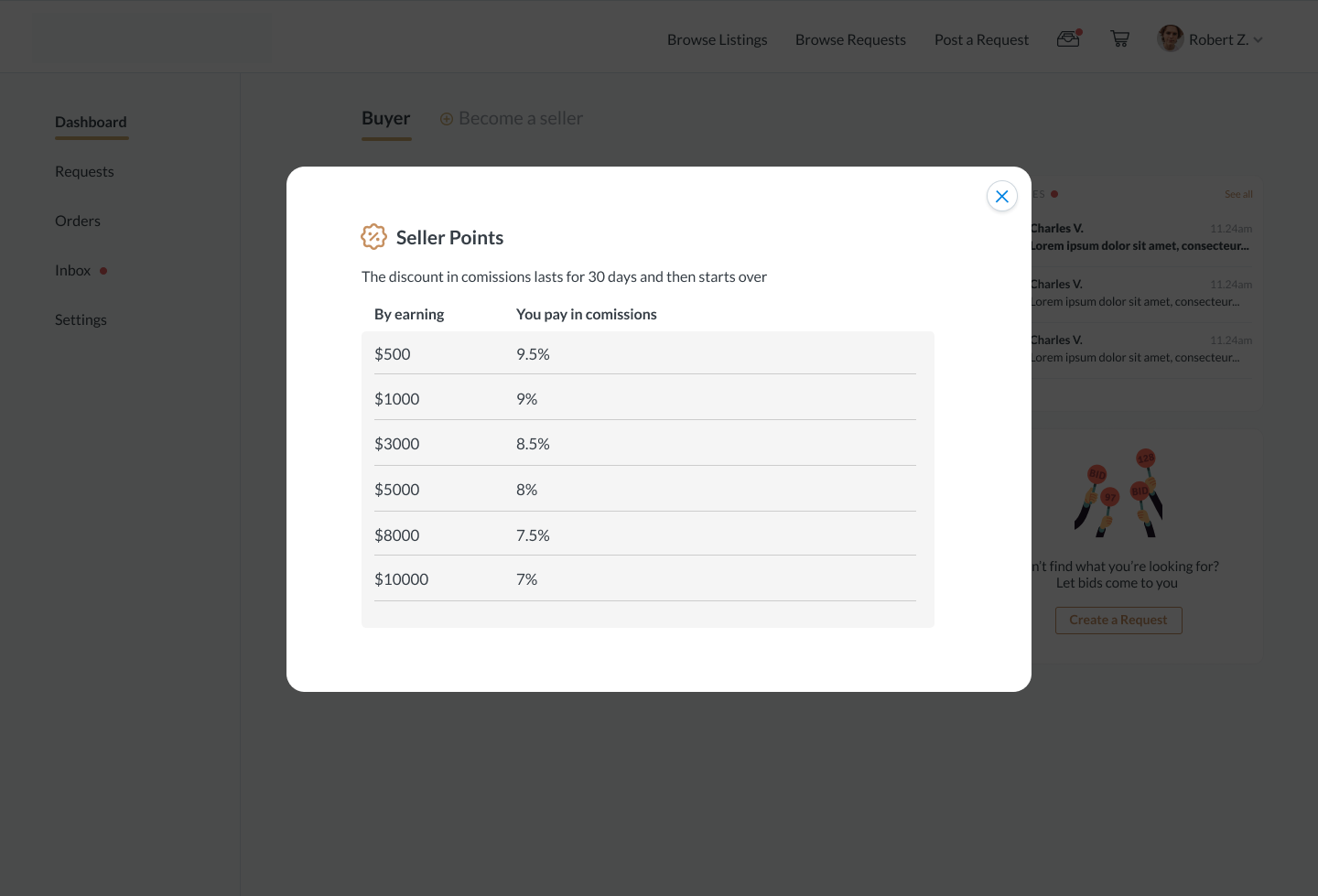
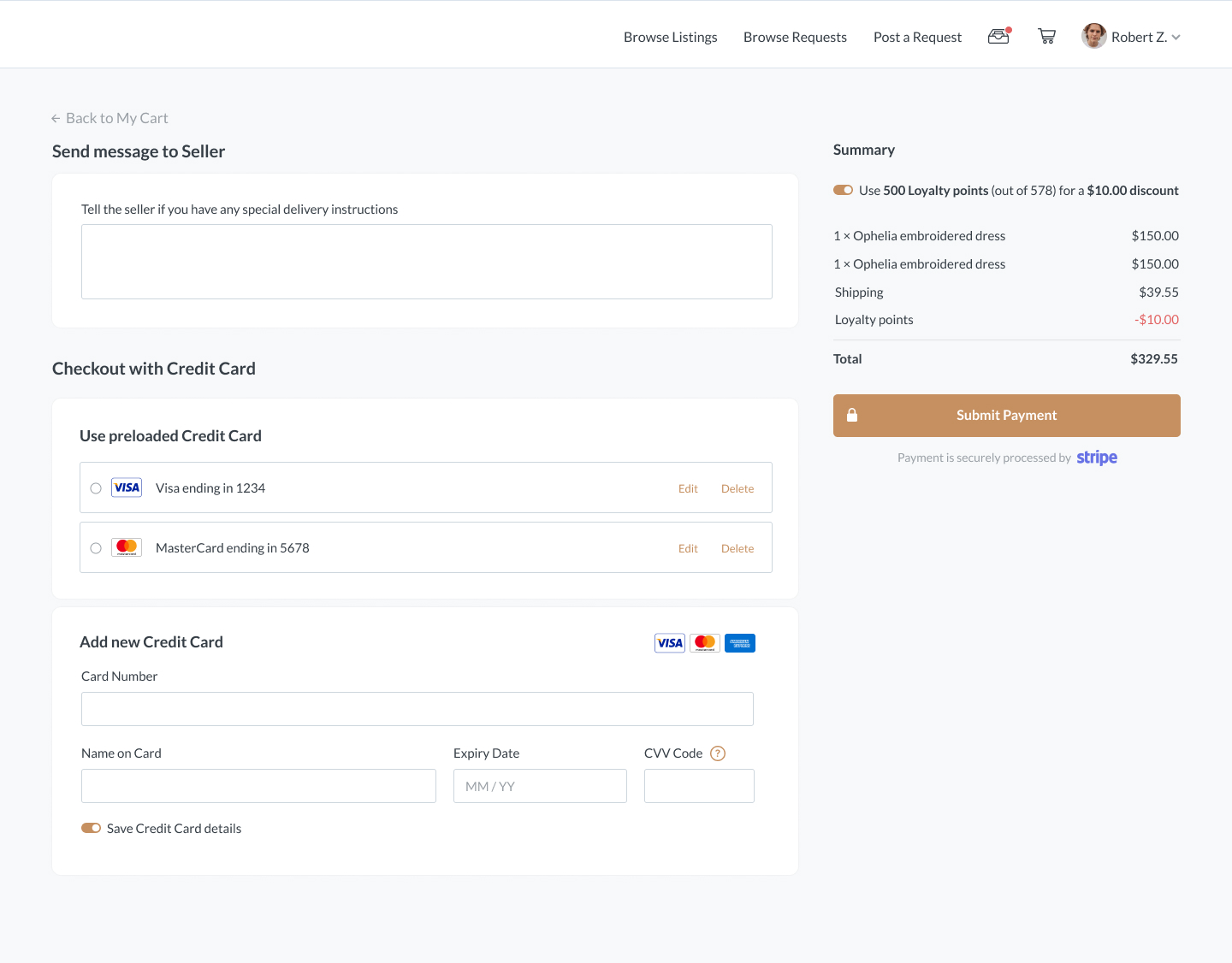

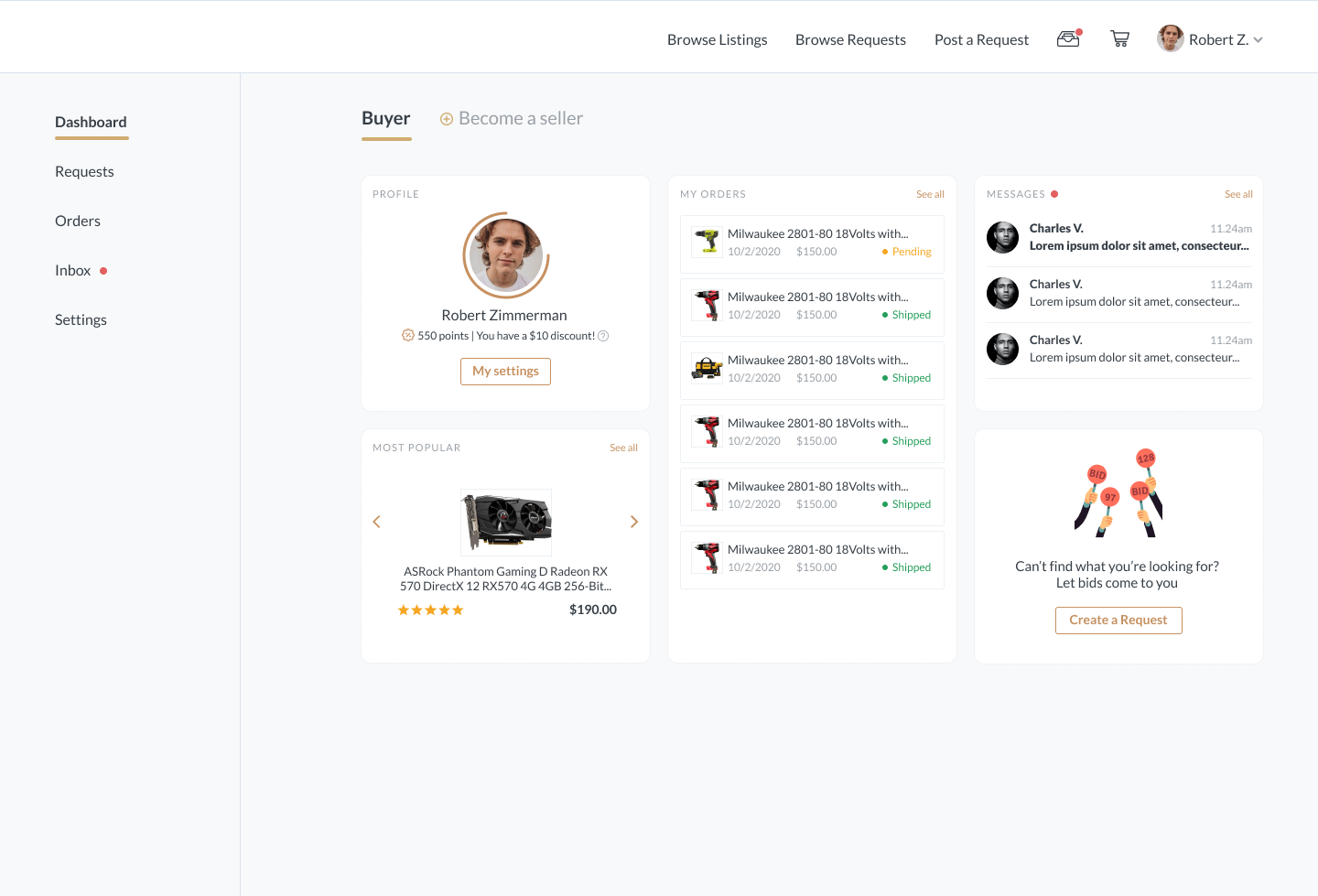

Incentivize your sellers to sell more by reducing the commission percentage when they’ve earned a specific milestone amount. For example, let’s say your default marketplace commision is 10%; once a seller has earned $500 from selling on the marketplace, only 9.5% commission is taken out from their transactions.
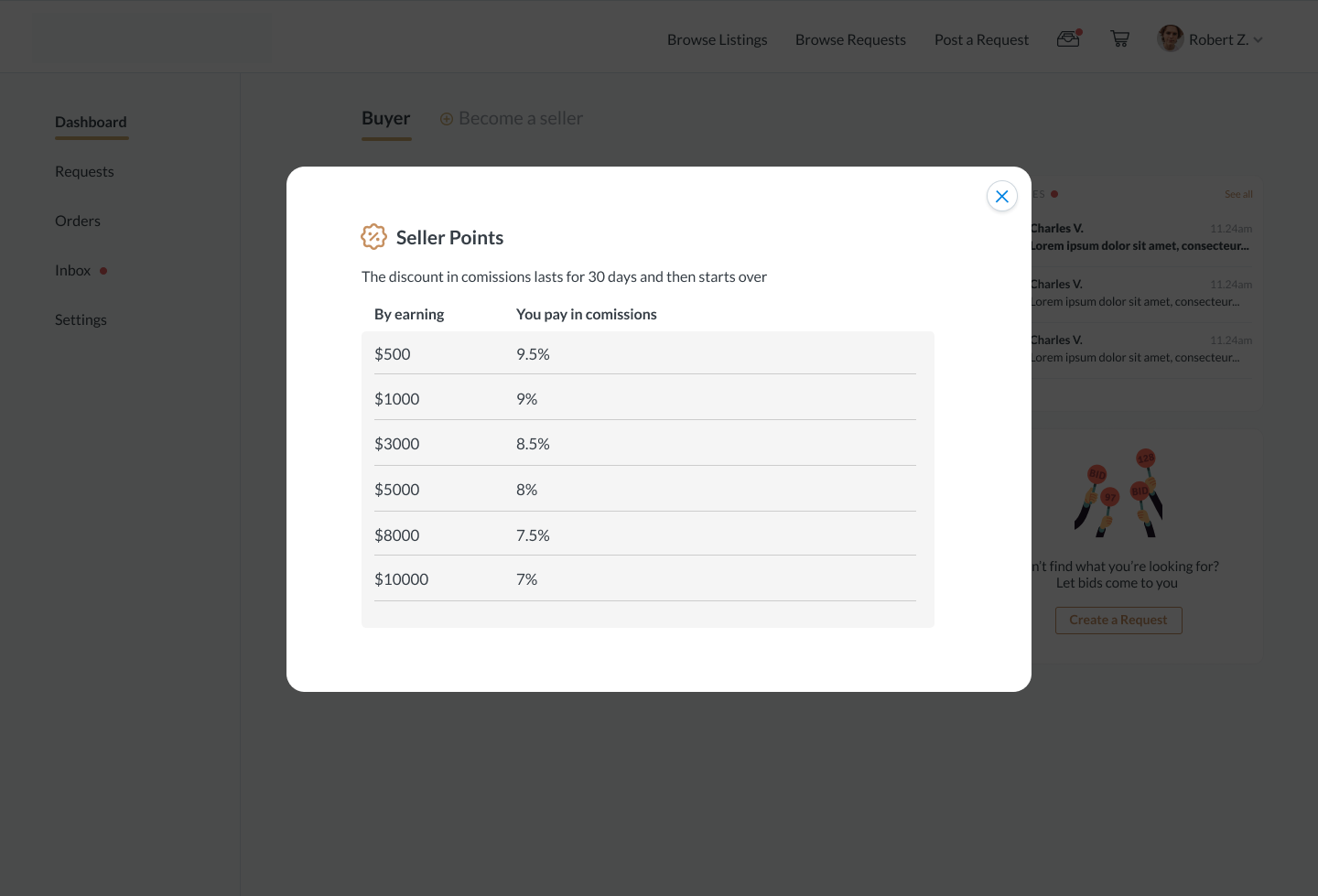
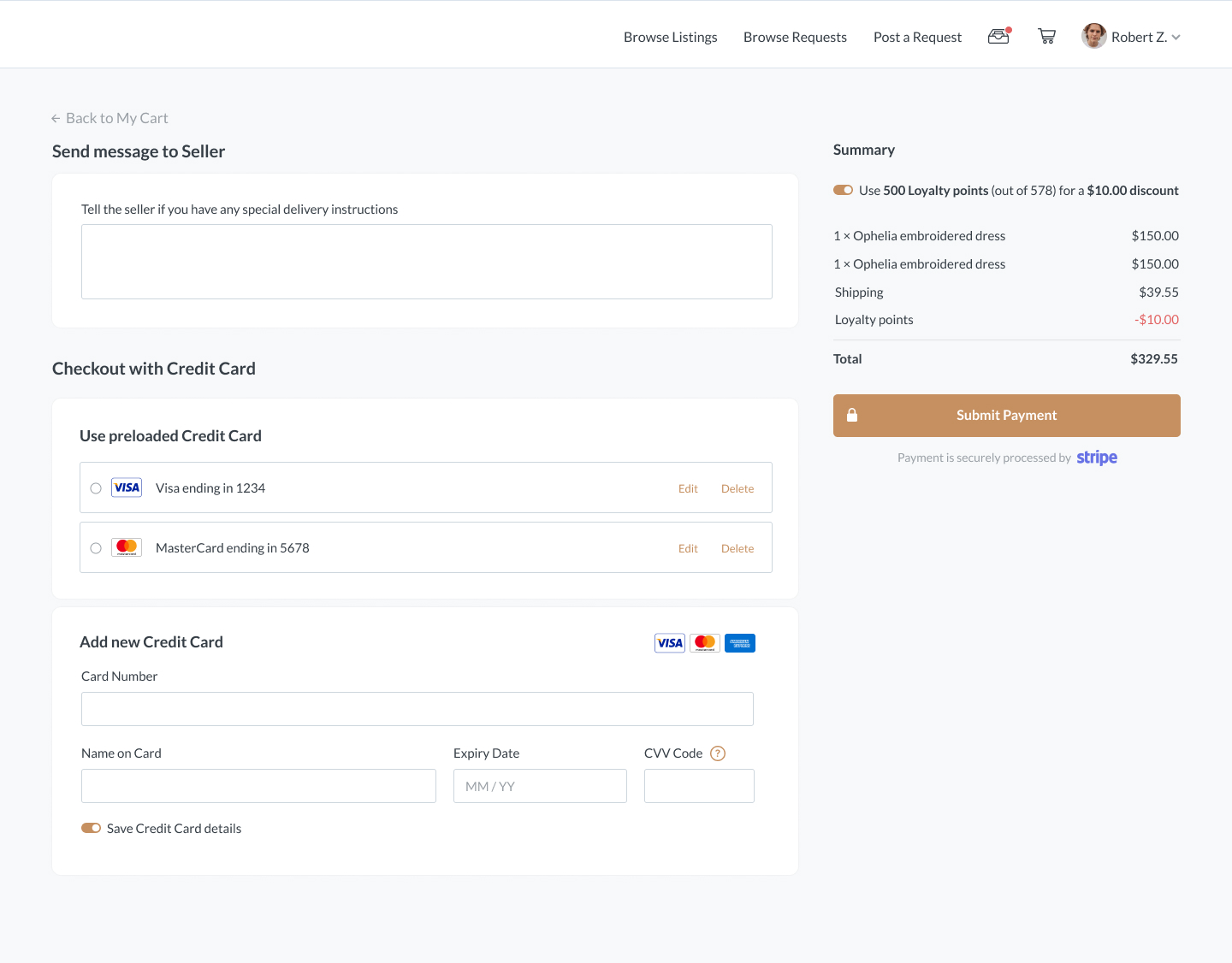

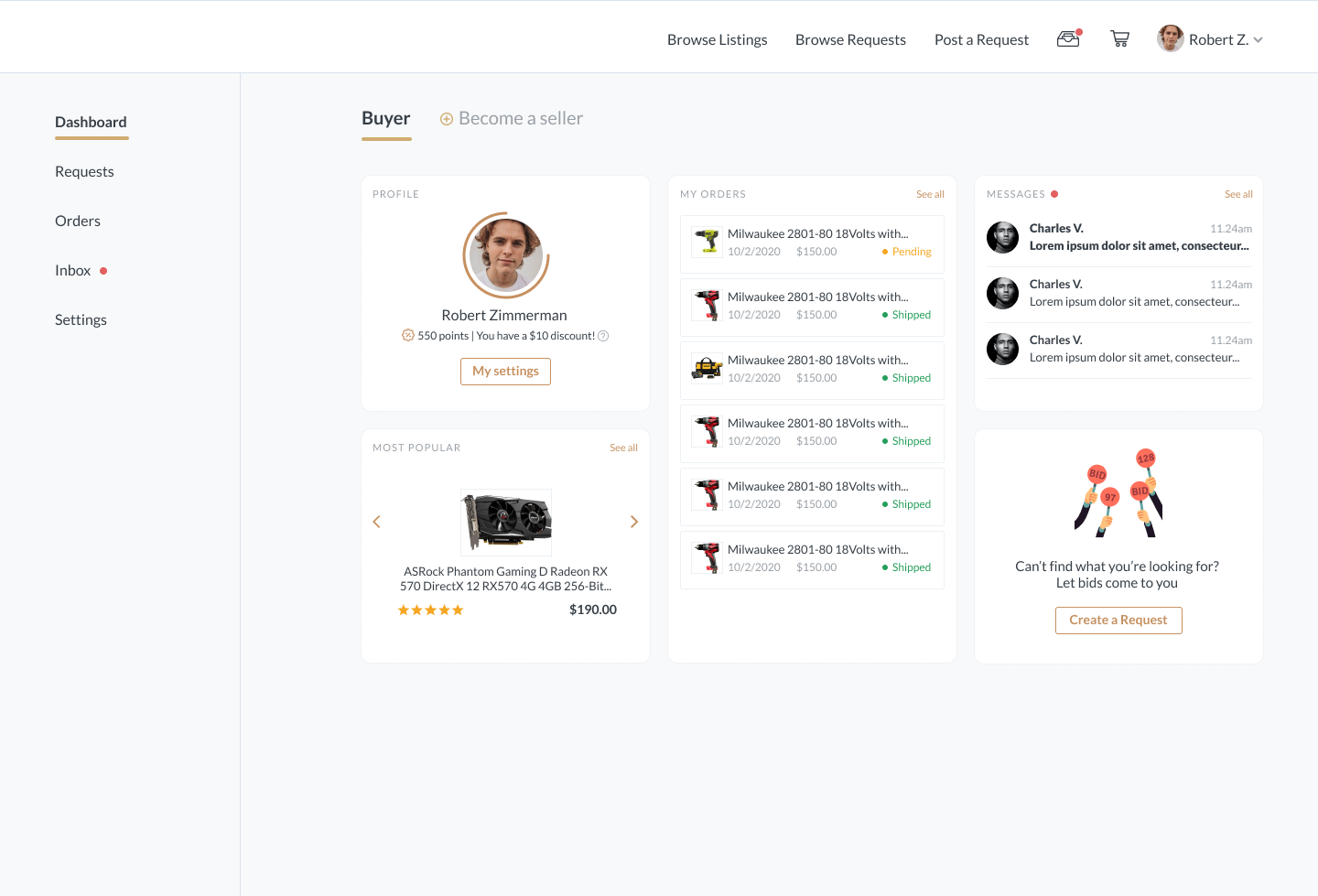
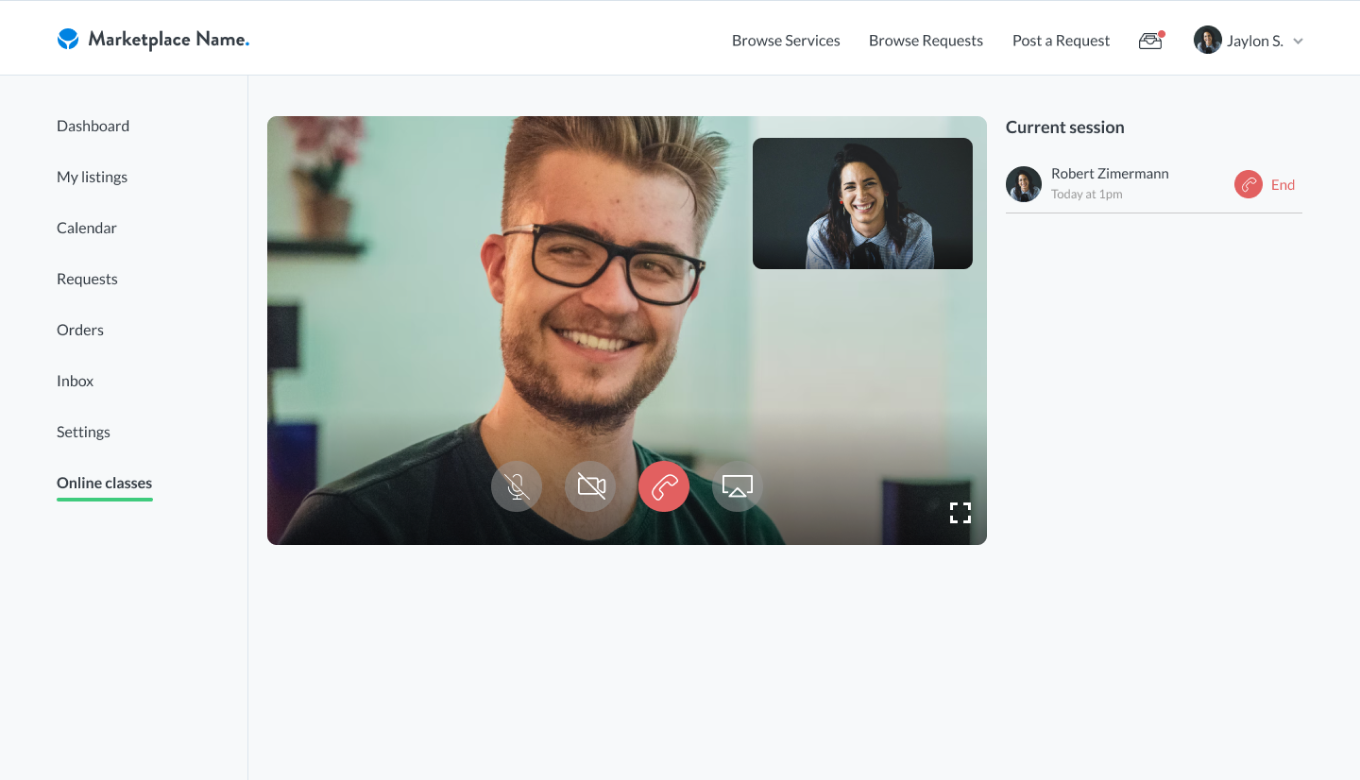
Video conference calls
Added
Allows services to be conducted via video conference within the marketplace. As remote work continues to expand, it’s more important than ever to offer features that allow your users to connect virtually.
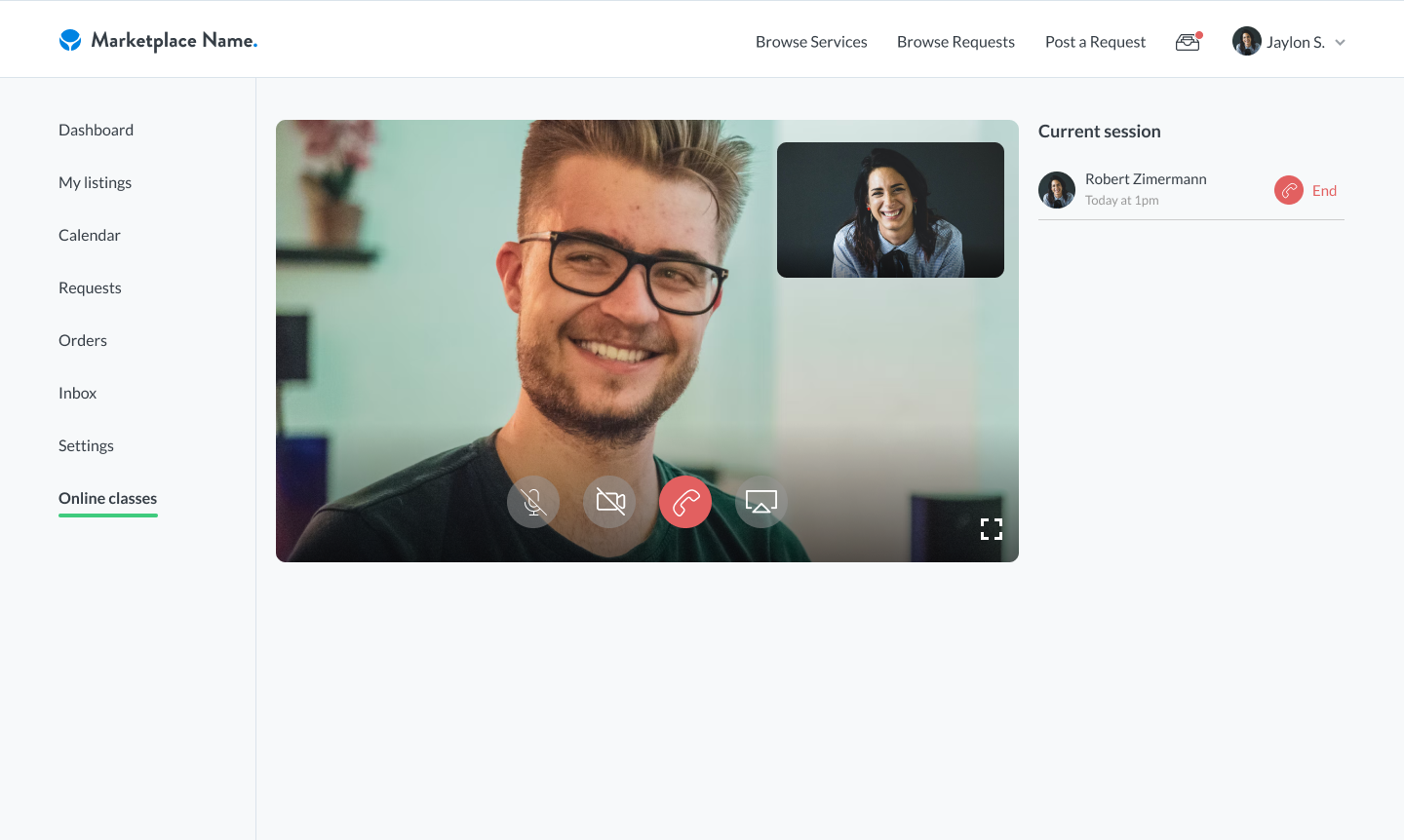
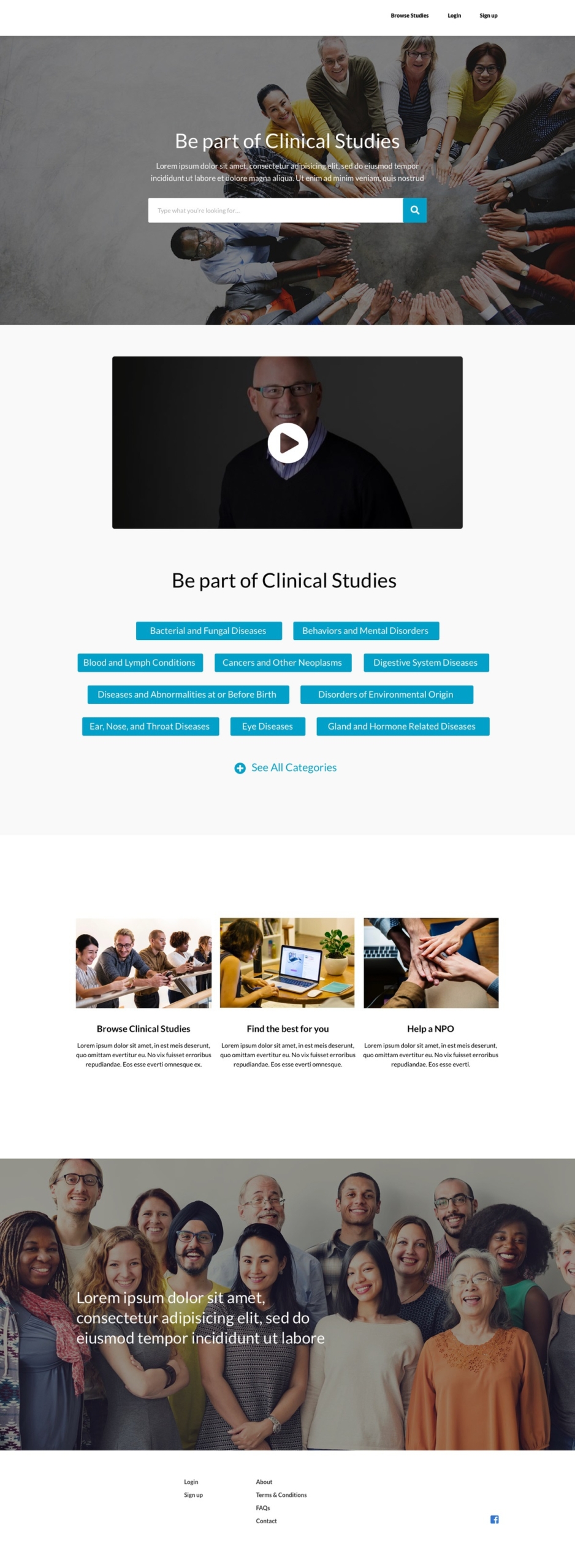

Allows services to be conducted via video conference within the marketplace. As remote work continues to expand, it’s more important than ever to offer features that allow your users to connect virtually.
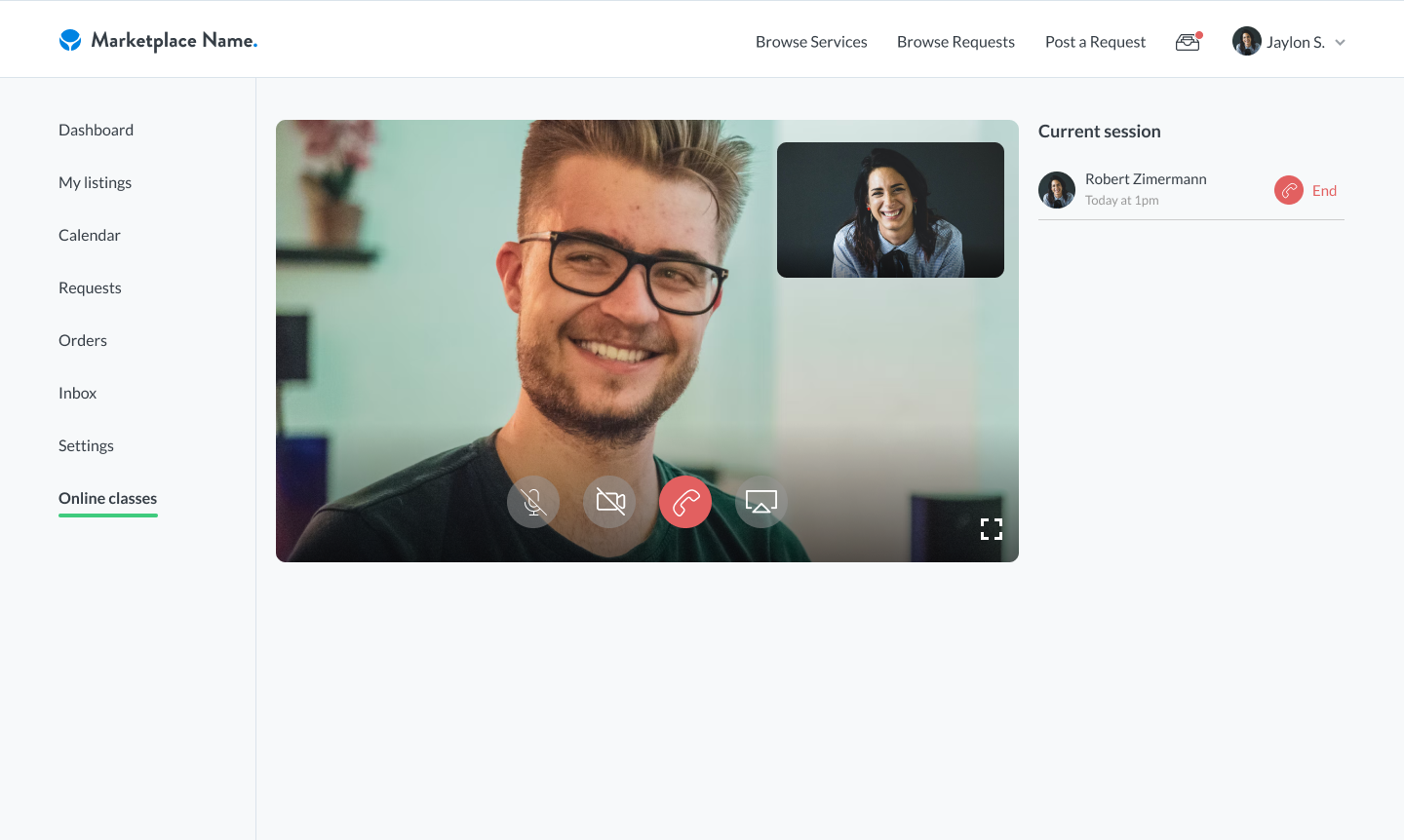
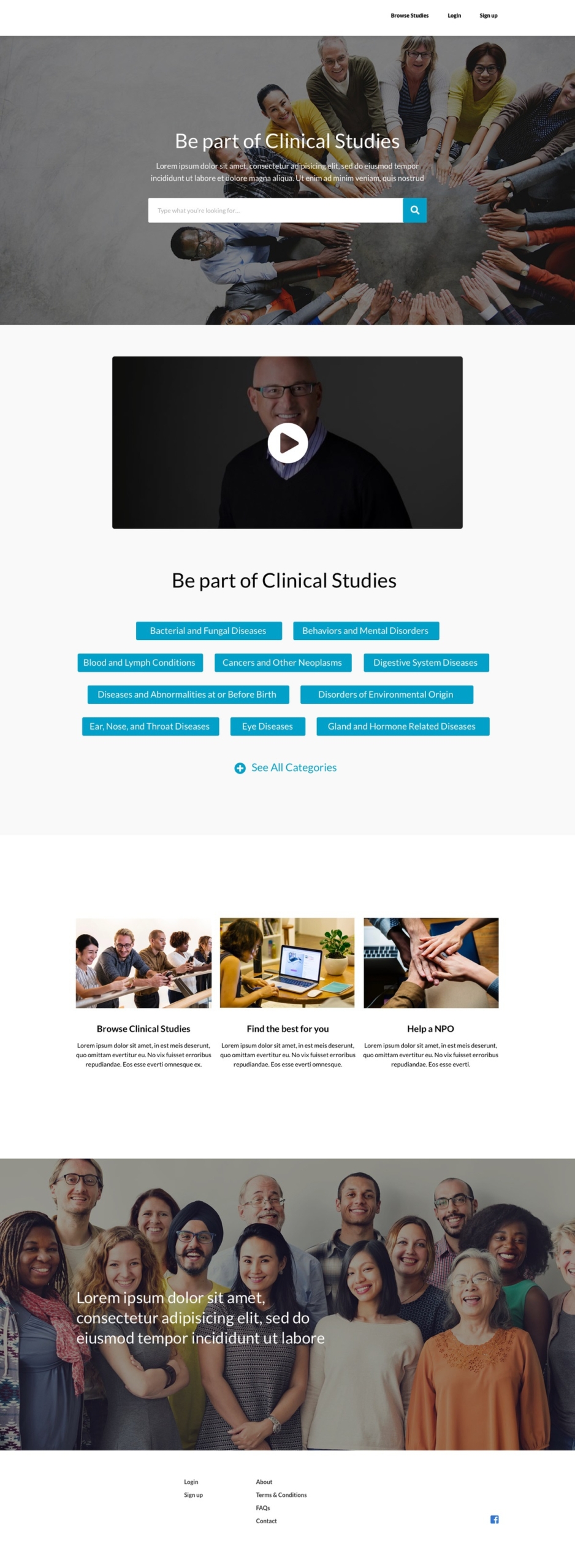
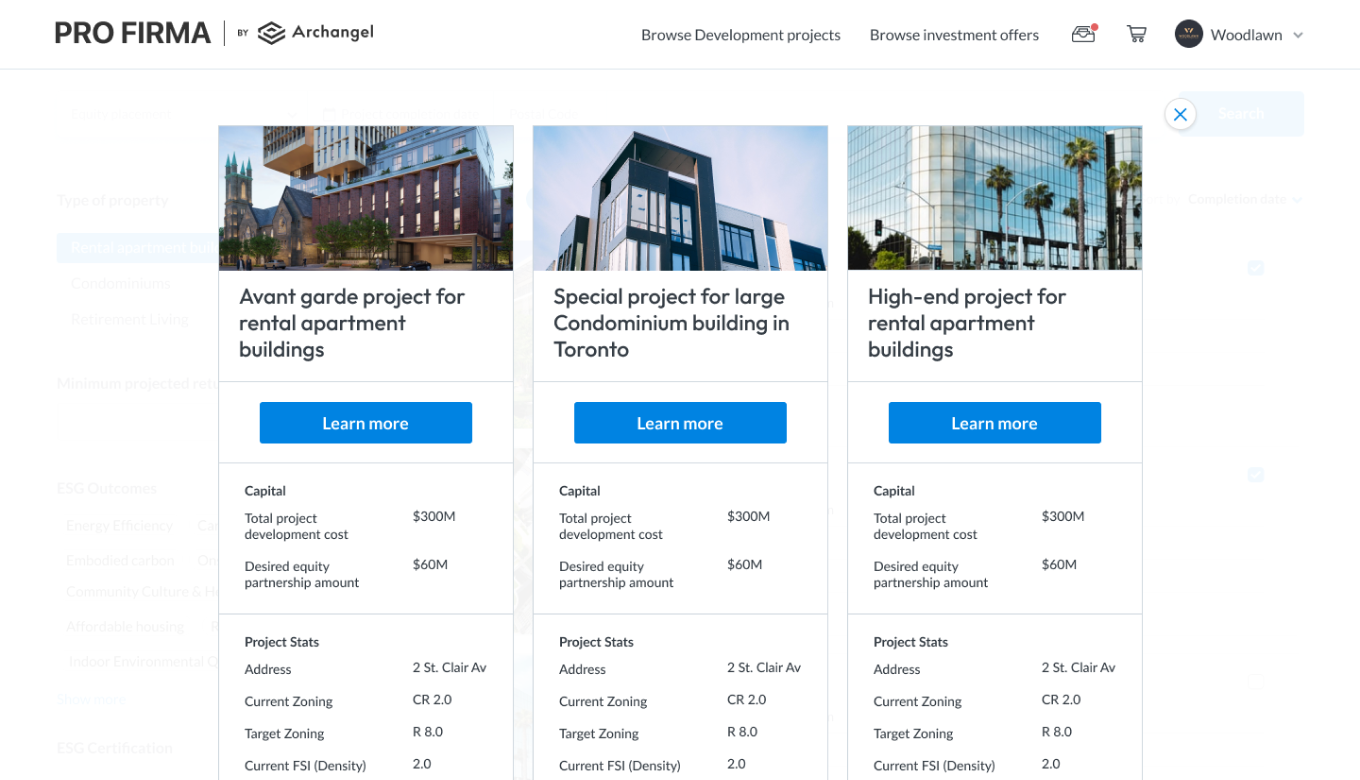
Compare listings
Added
Users can select listings to view side by side to compare details, pricing and weigh pros and cons to help them determine the best fit for them.
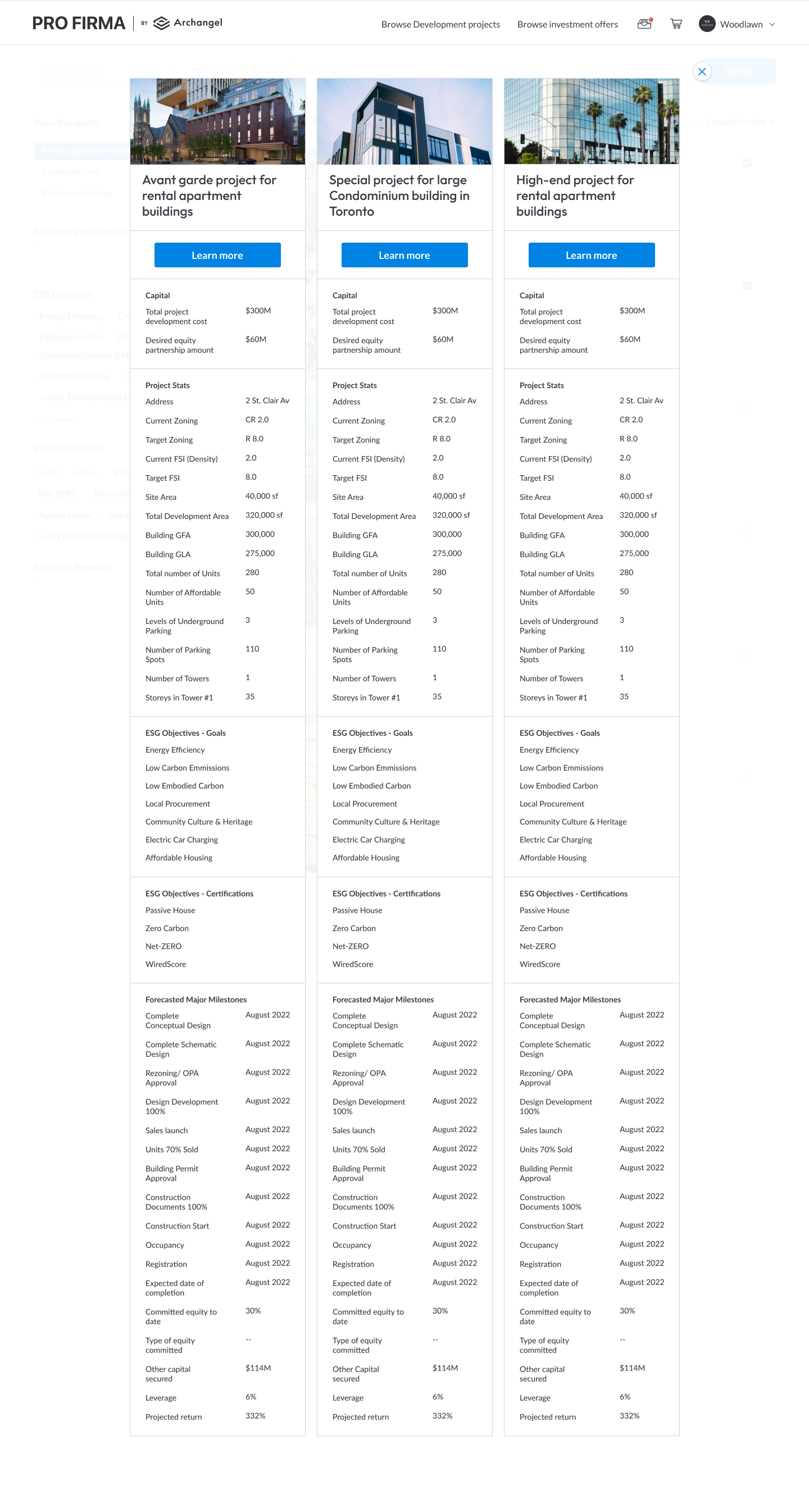

Users can select listings to view side by side to compare details, pricing and weigh pros and cons to help them determine the best fit for them.
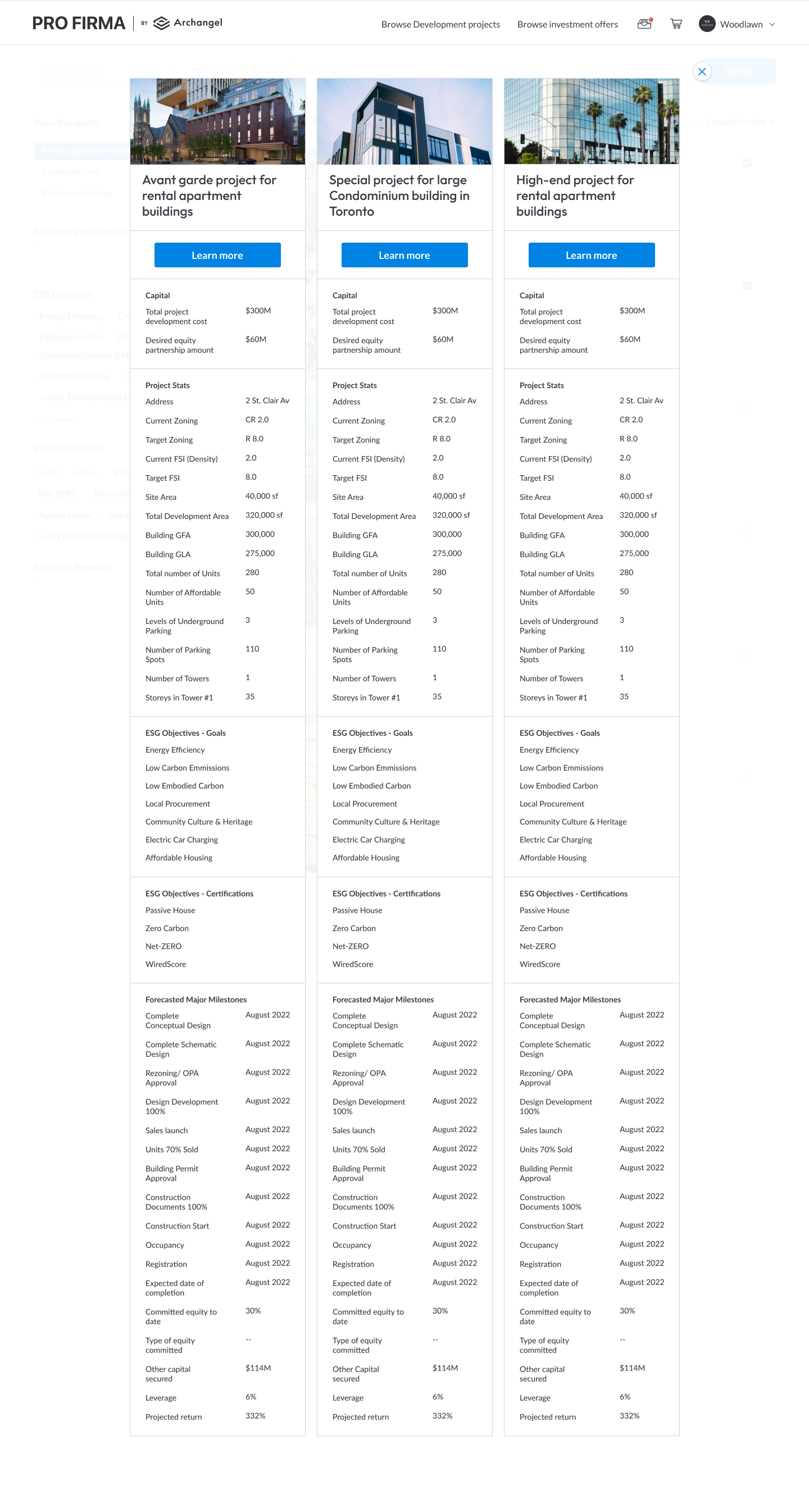

Filter orders by date
Added
Users are able to filter and compare orders by date. They can also sort by date (newest to oldest & oldest to newest).
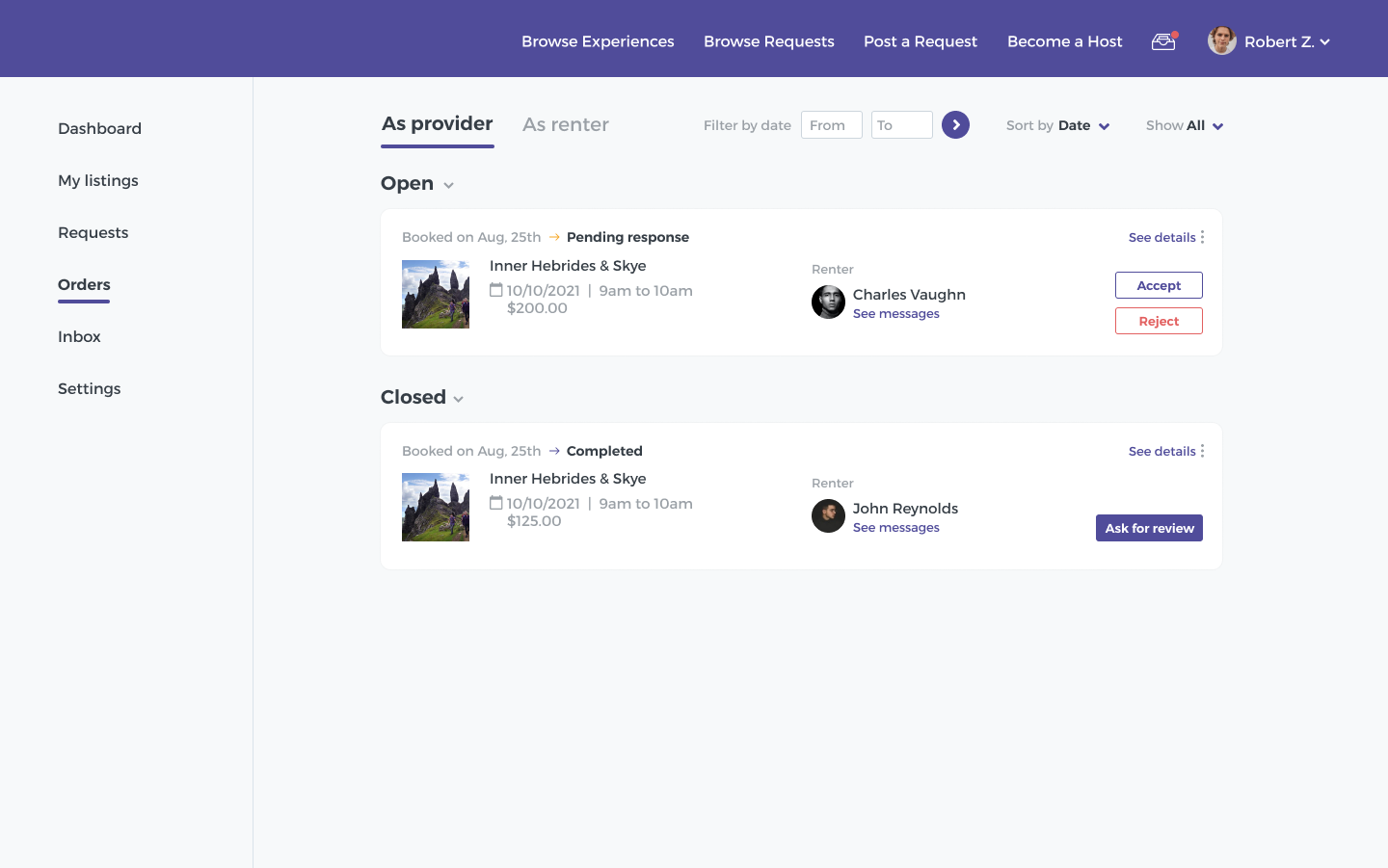

Users are able to filter and compare orders by date. They can also sort by date (newest to oldest & oldest to newest).
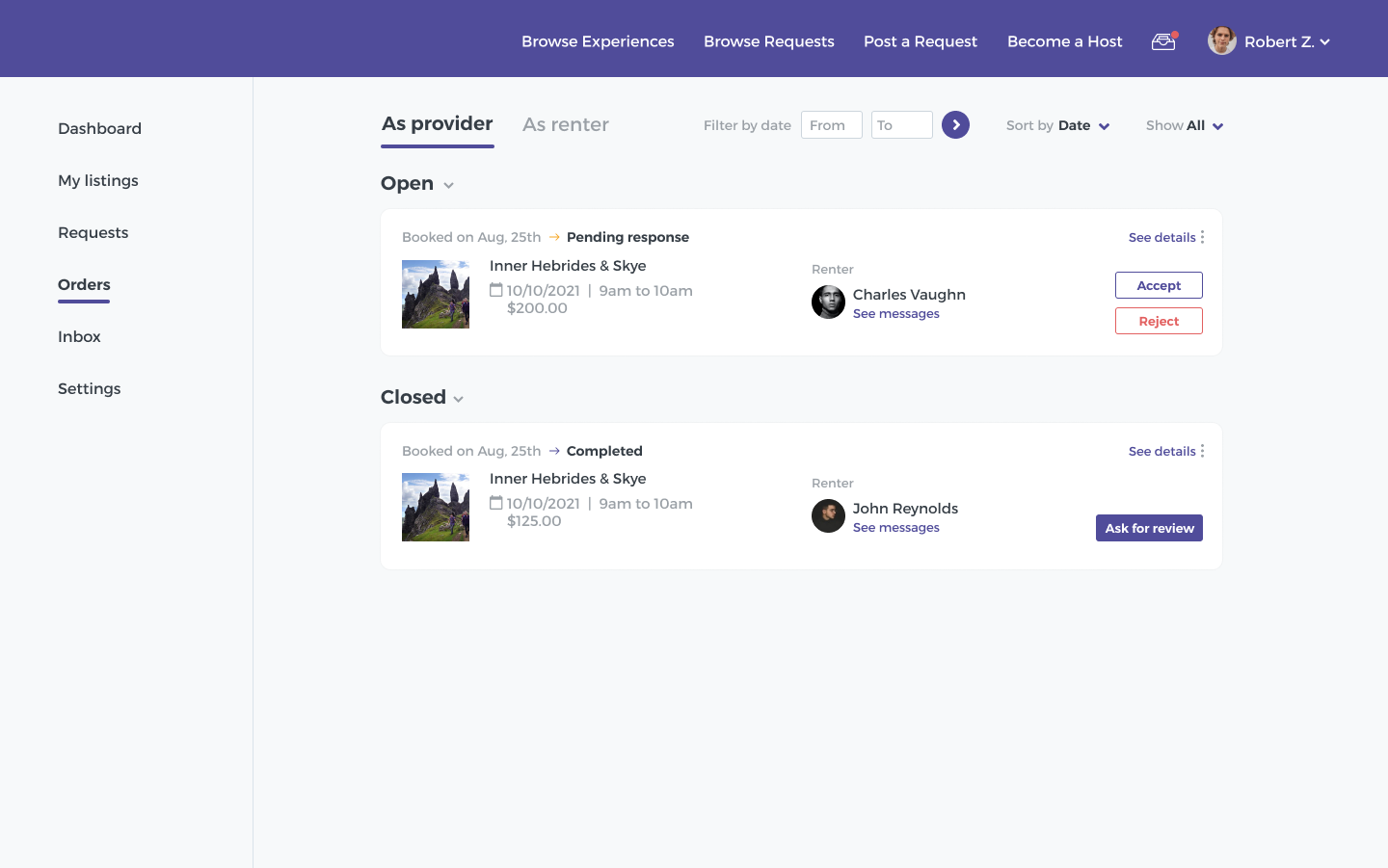
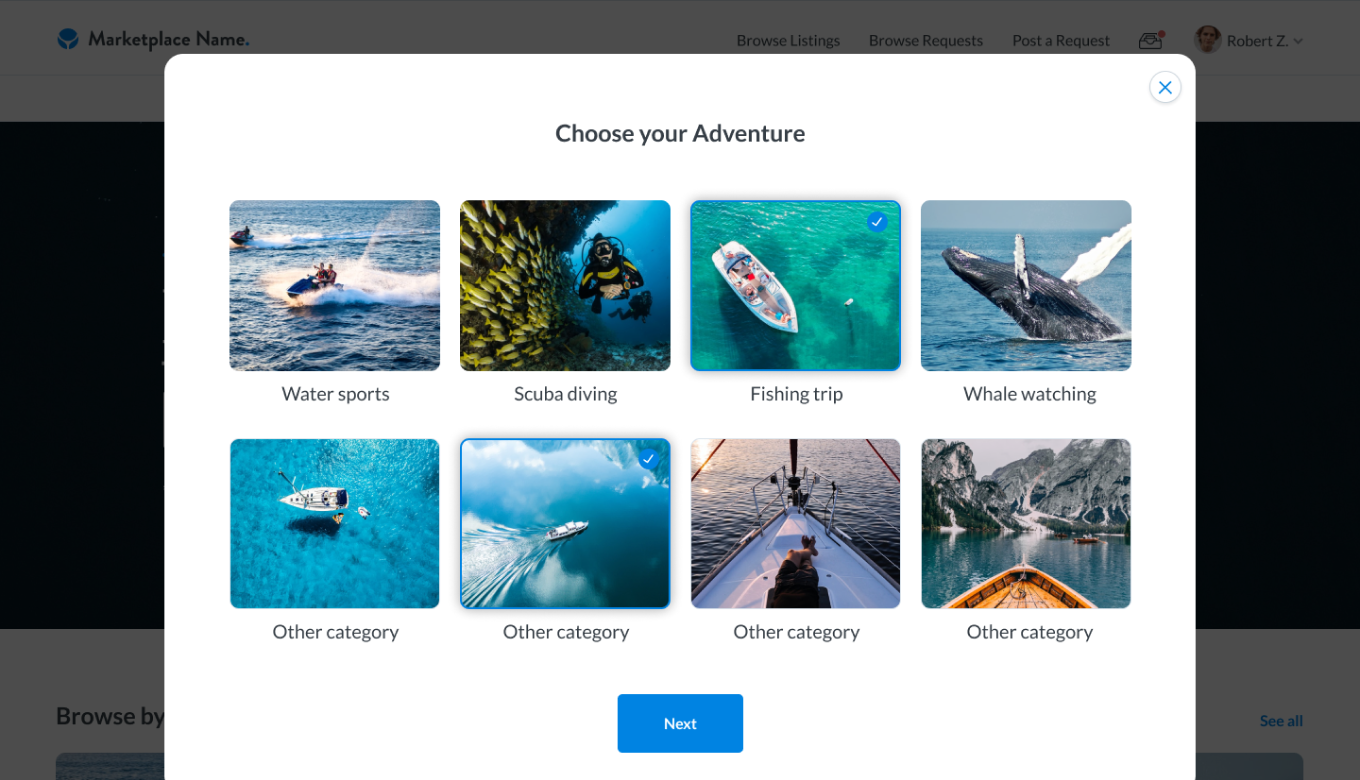
Choose category from pop-up
Added
Guides your users to find the service, adventure or experience that best suits them.
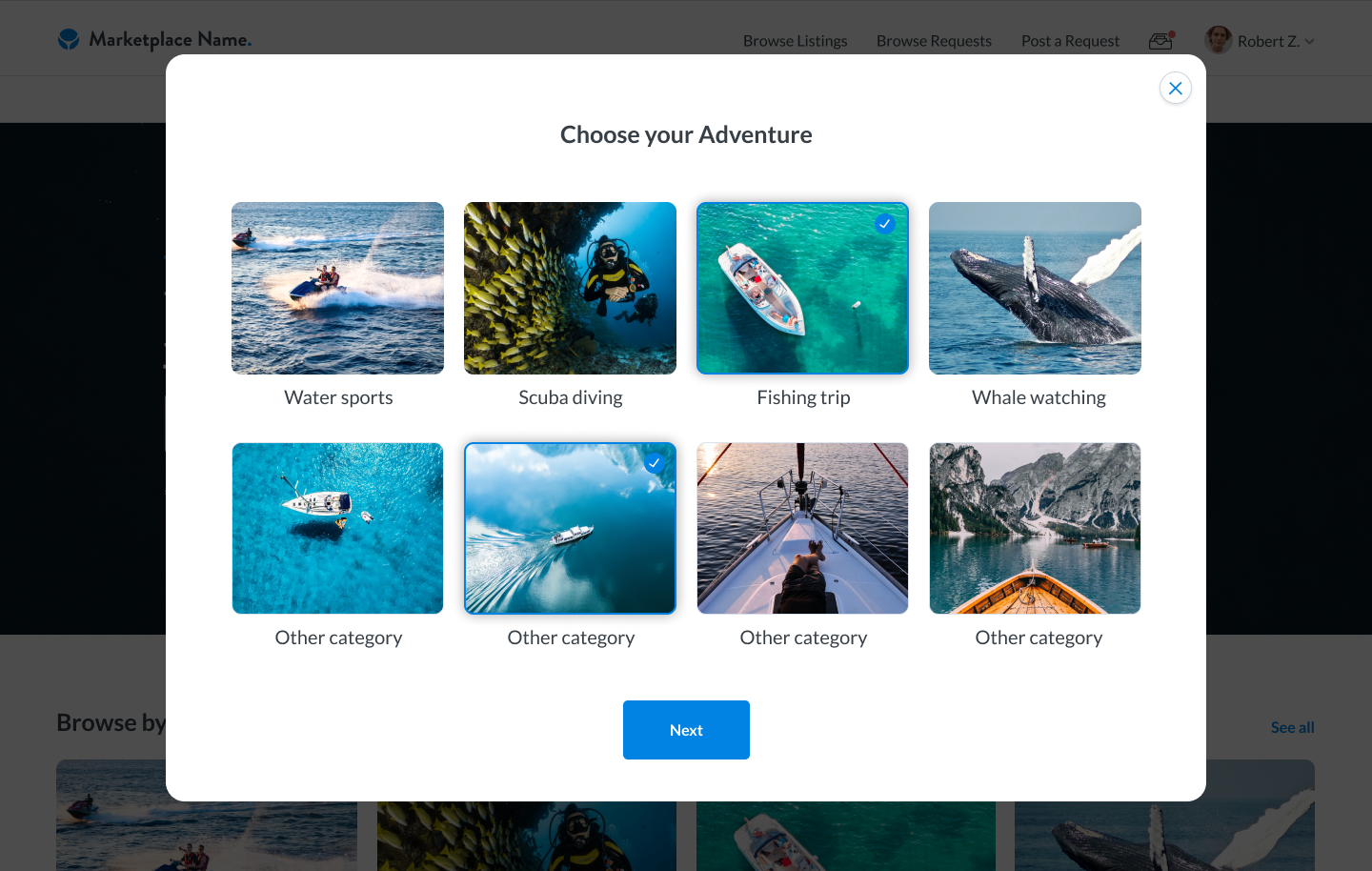

Guides your users to find the service, adventure or experience that best suits them.
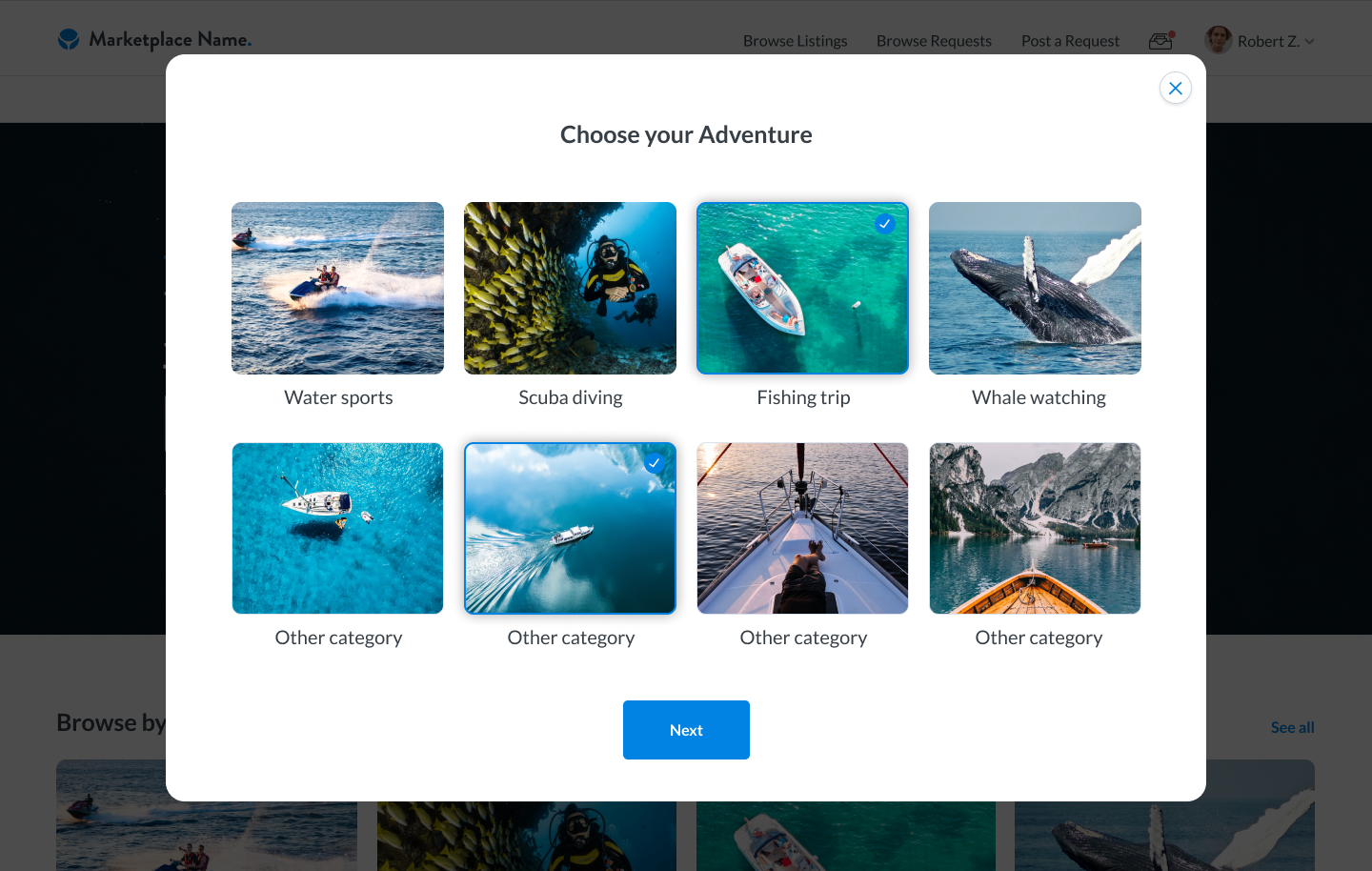

Multi-criteria for reviews
Added
Add additional rating criteria like shipping time, quality of product, communication or accuracy of description that buyers can rate individually.


Add additional rating criteria like shipping time, quality of product, communication or accuracy of description that buyers can rate individually.

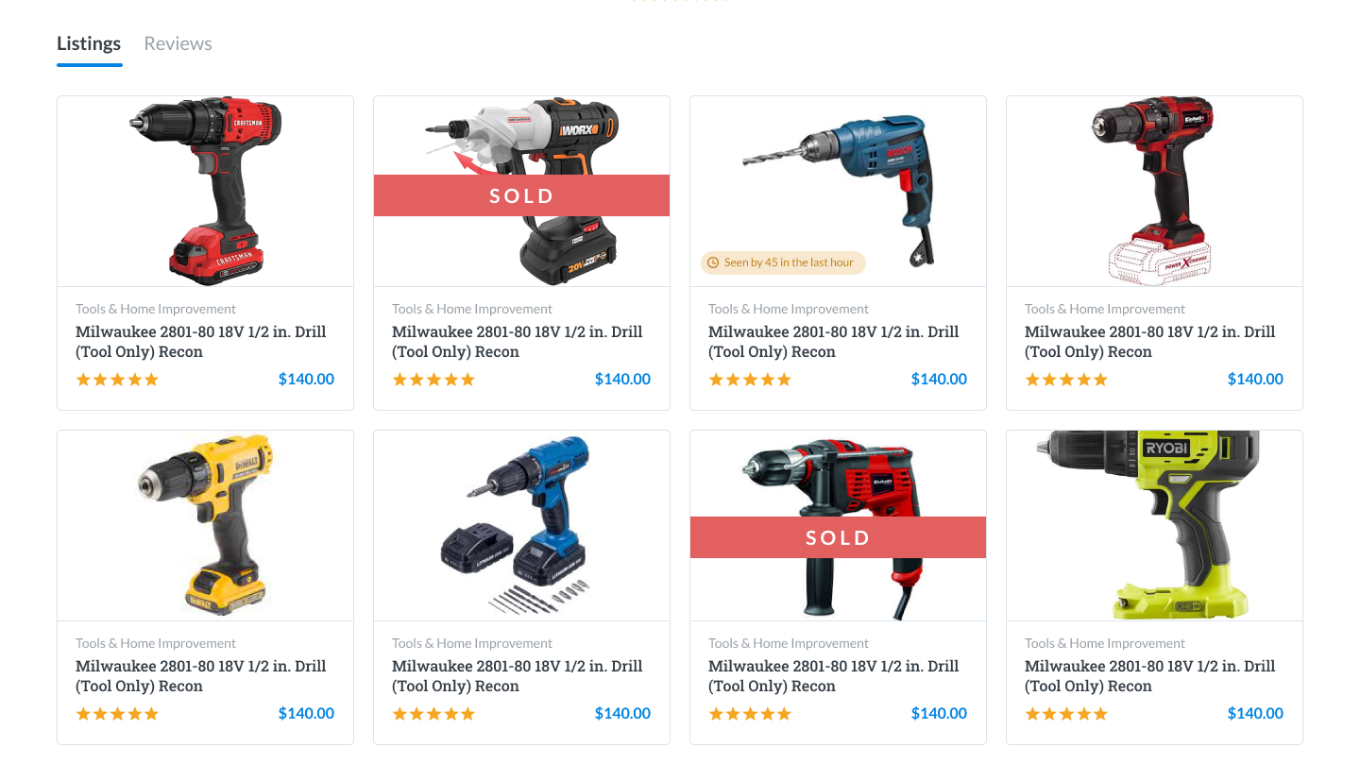
Sold banner on storefront
Added
When a listing’s stock sells out, a “Sold” banner will display over the listing cover image and visible in the seller’s storefront profile.
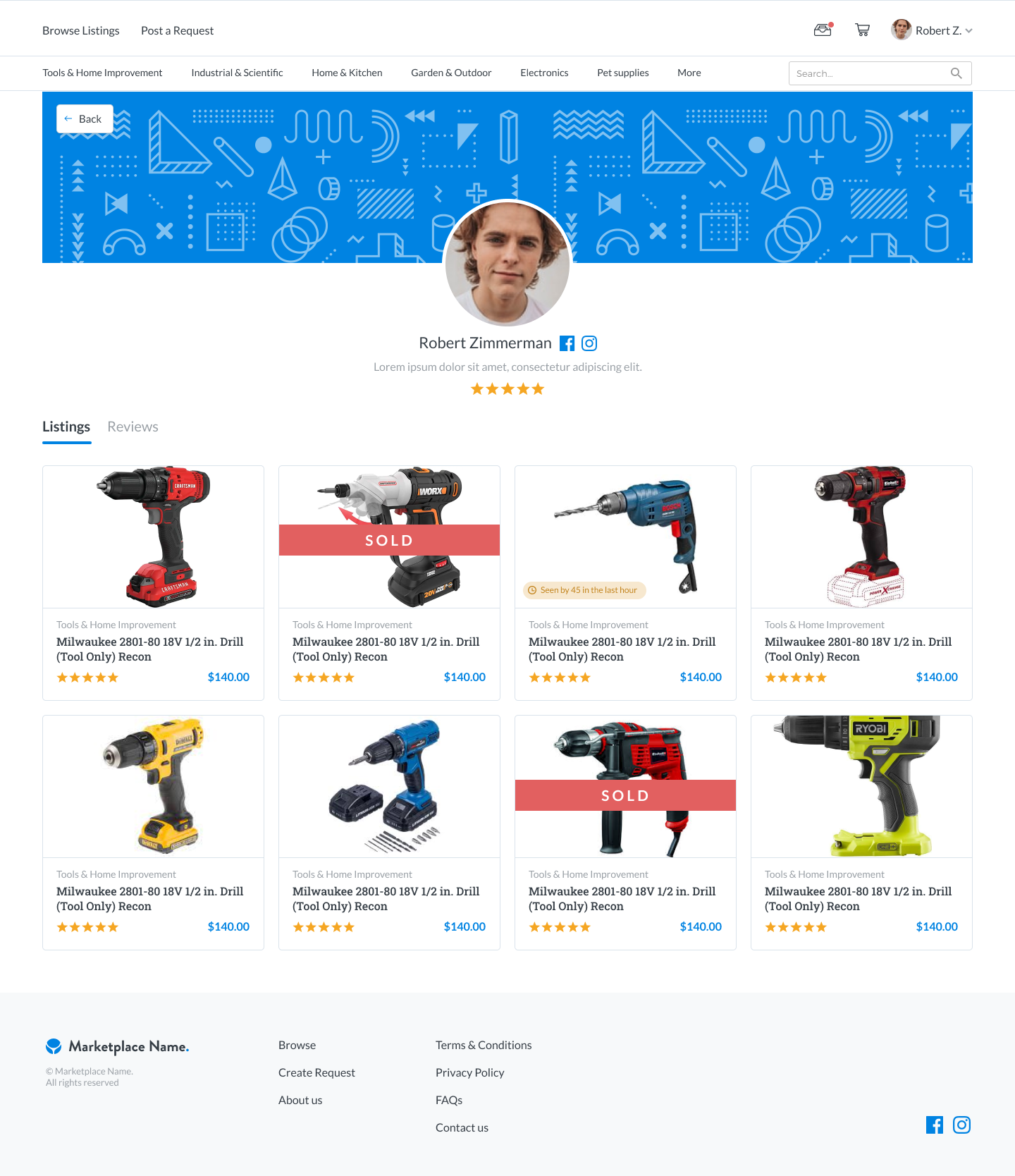
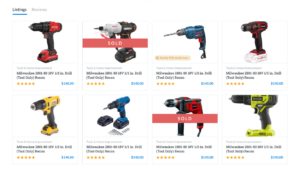
When a listing’s stock sells out, a “Sold” banner will display over the listing cover image and visible in the seller’s storefront profile.
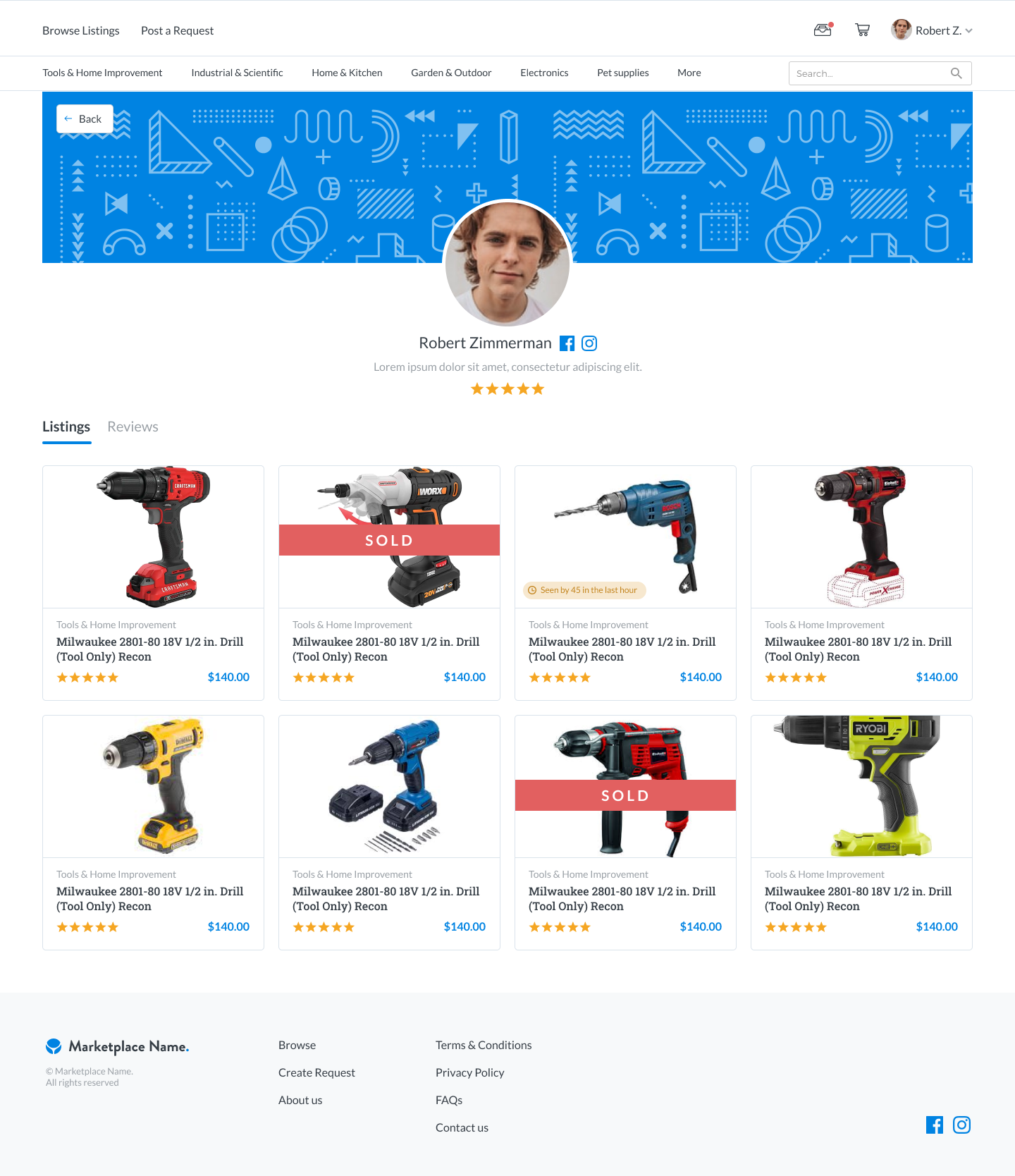

Wishlist
Added
Users are able to click the heart icon to add listings to their wishlist. They can purchase items directly from their wishlist.
![]()


Users are able to click the heart icon to add listings to their wishlist. They can purchase items directly from their wishlist.
![]()

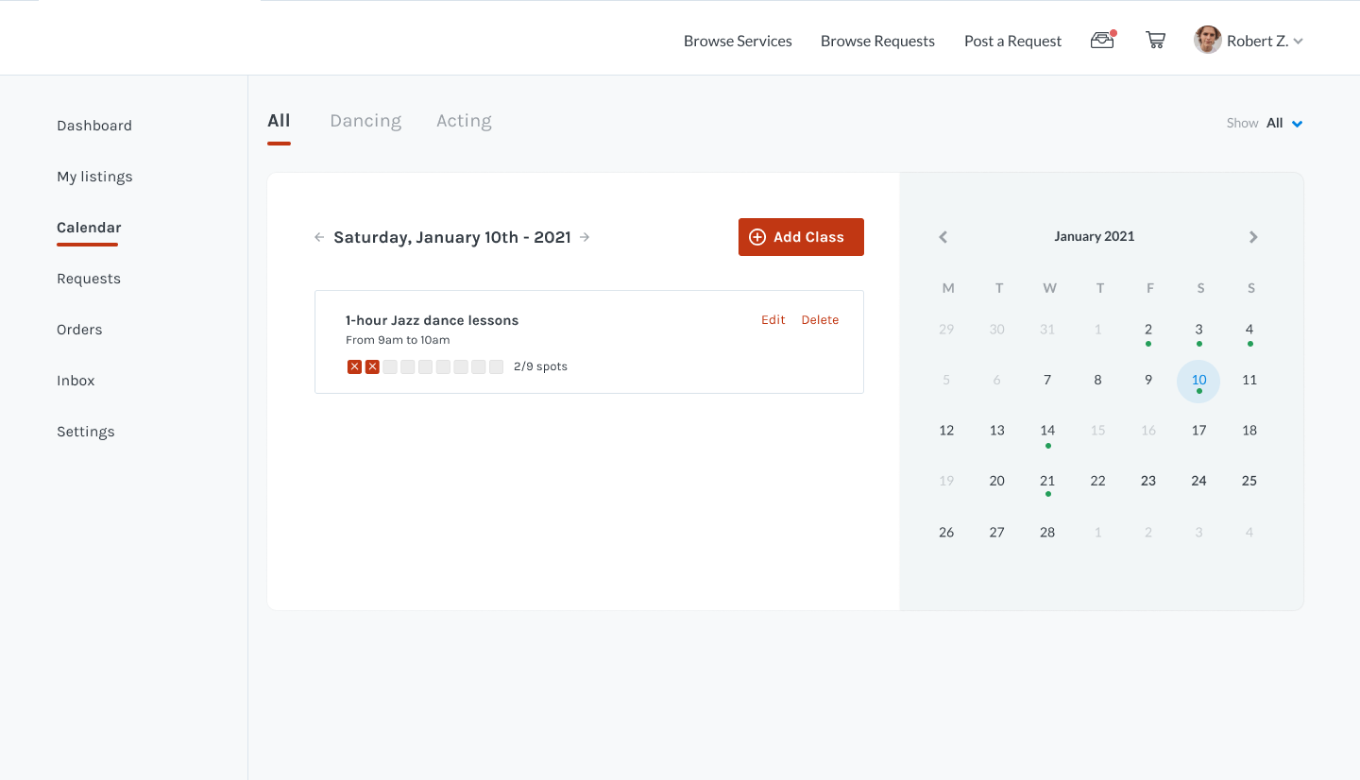
Manually set up classes from calendar
Added
Allows providers to add classes to their current listings from the calendar view.
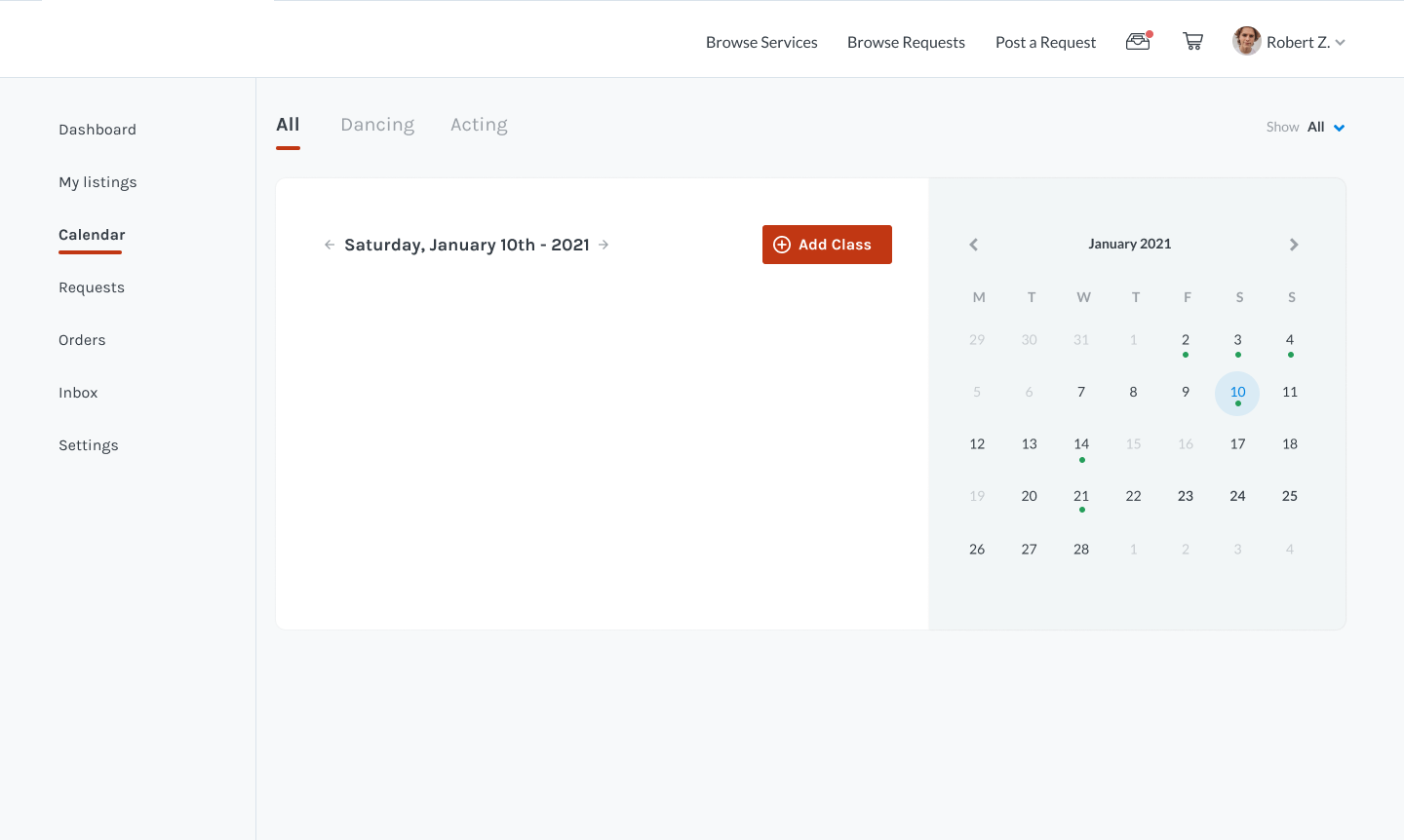
Providers select the listing that they want to add classes to, set the start time, duration and available spots.
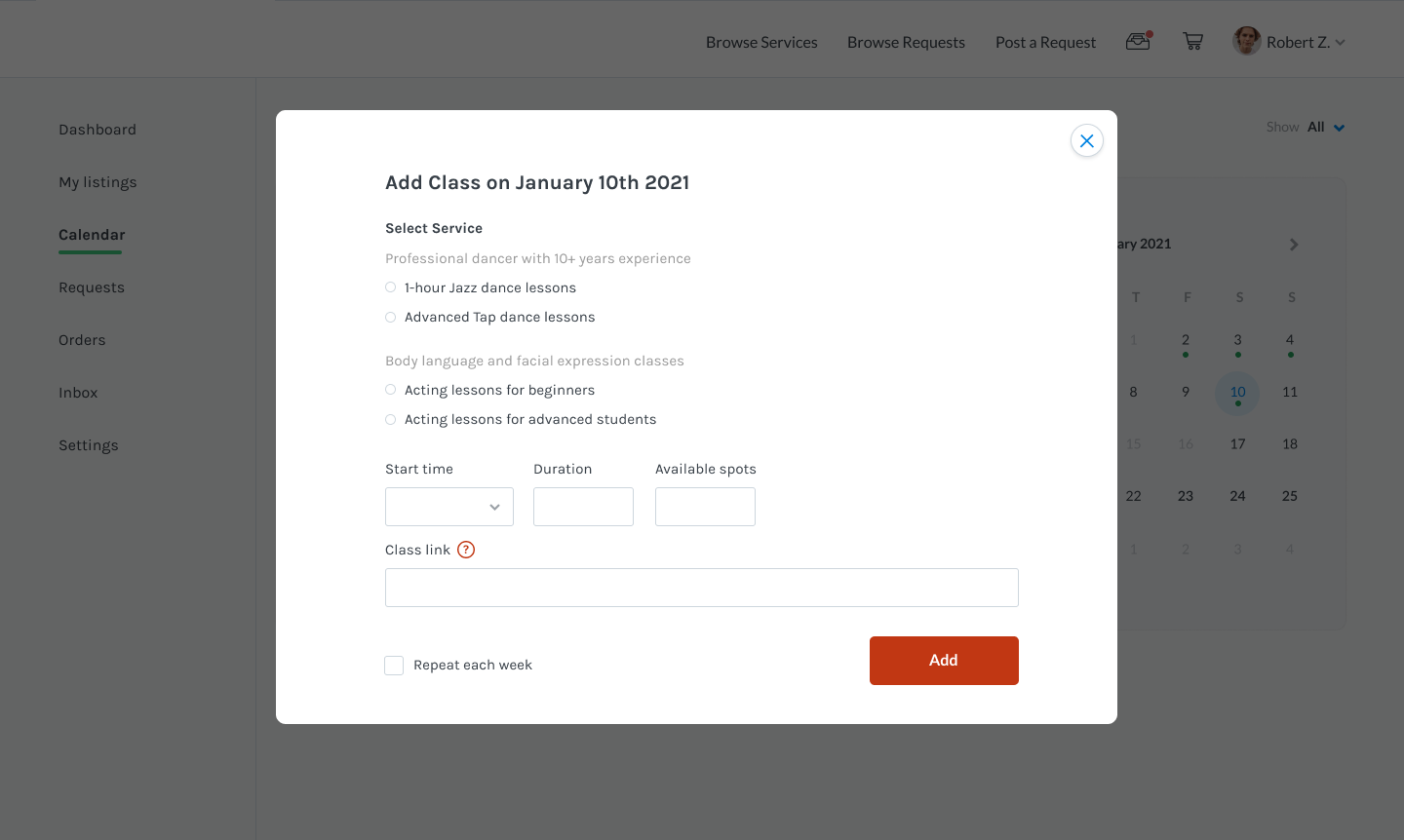
Providers can also see the number of spots remaining per class and determine if they want to cancel the class.
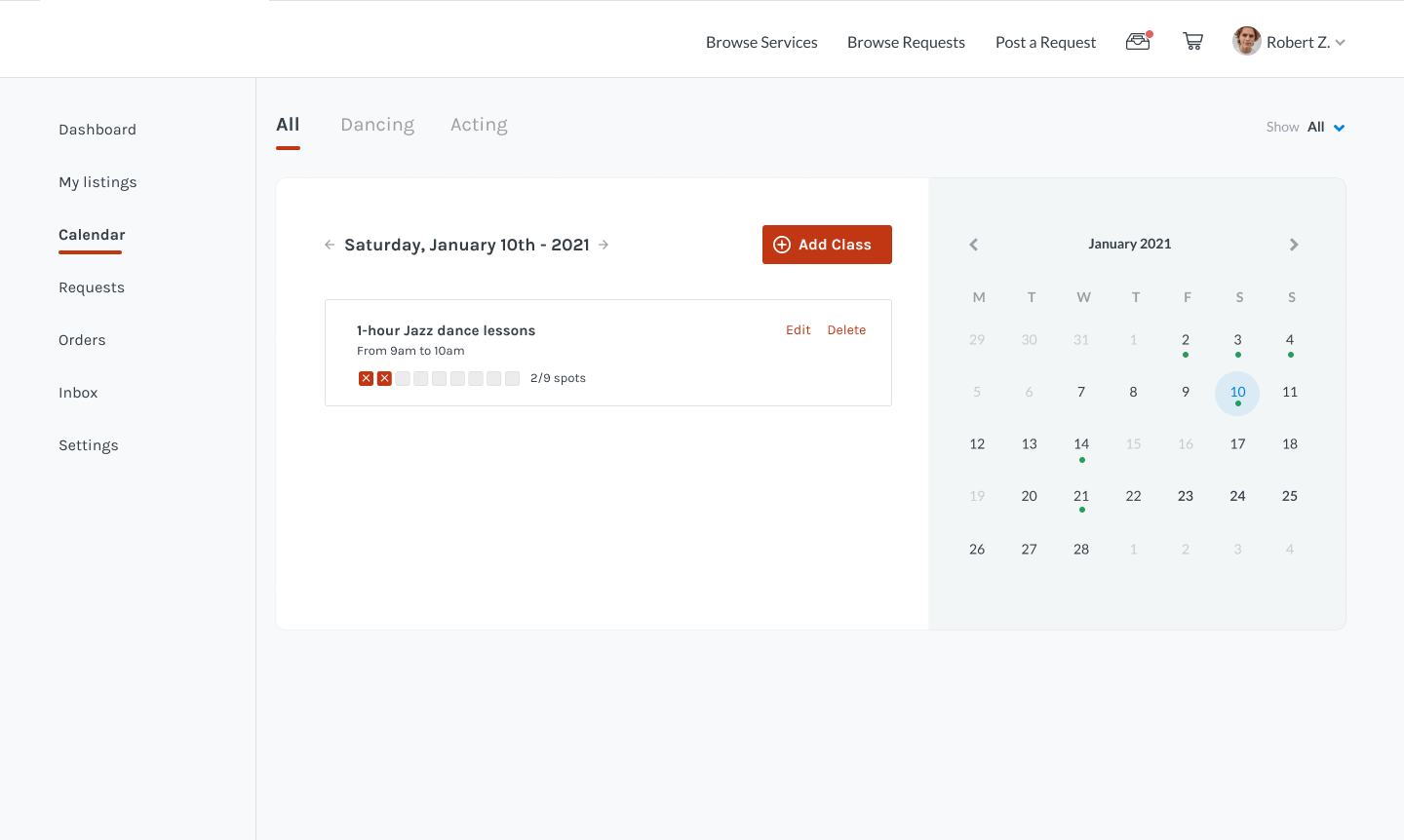

Allows providers to add classes to their current listings from the calendar view.
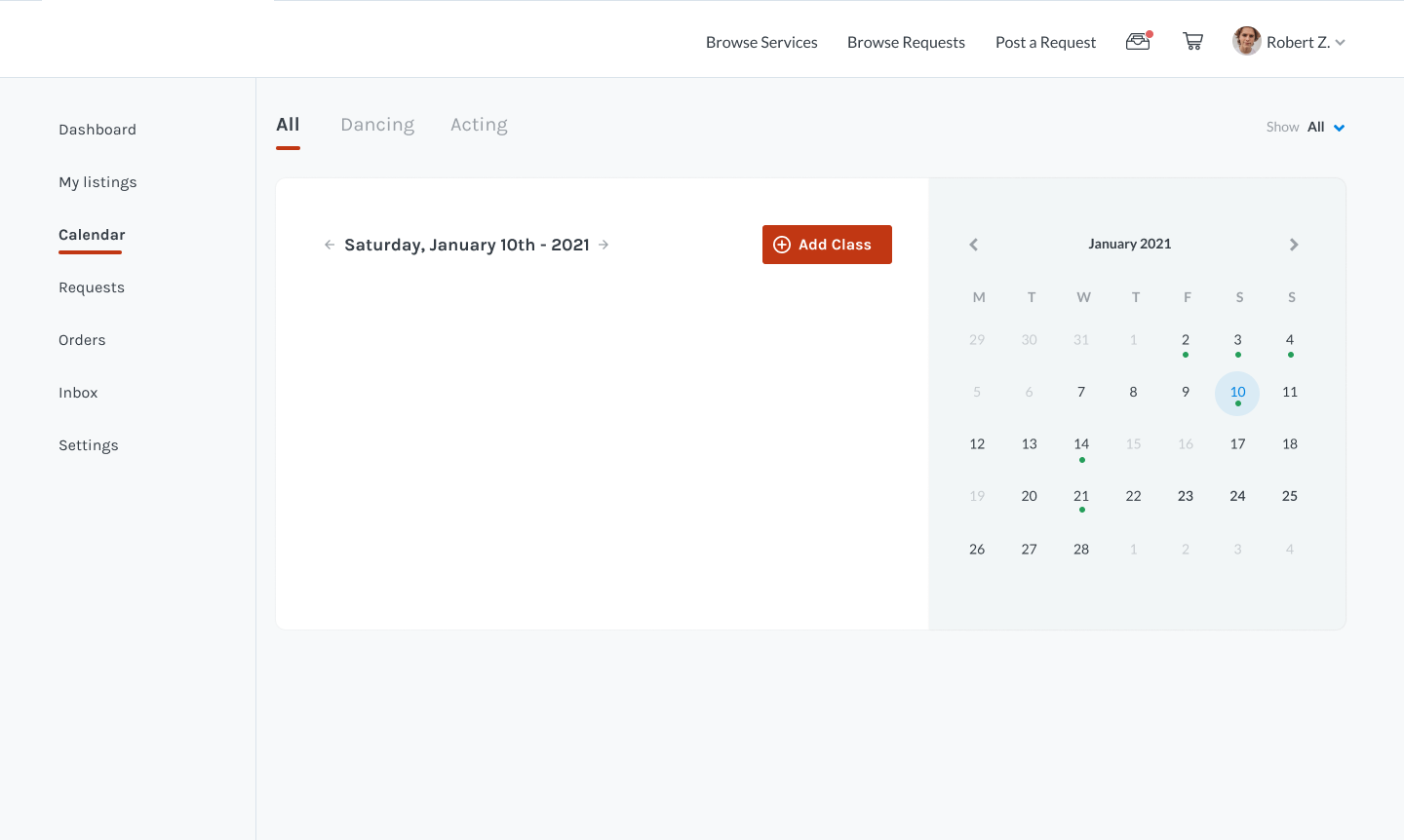
Providers select the listing that they want to add classes to, set the start time, duration and available spots.
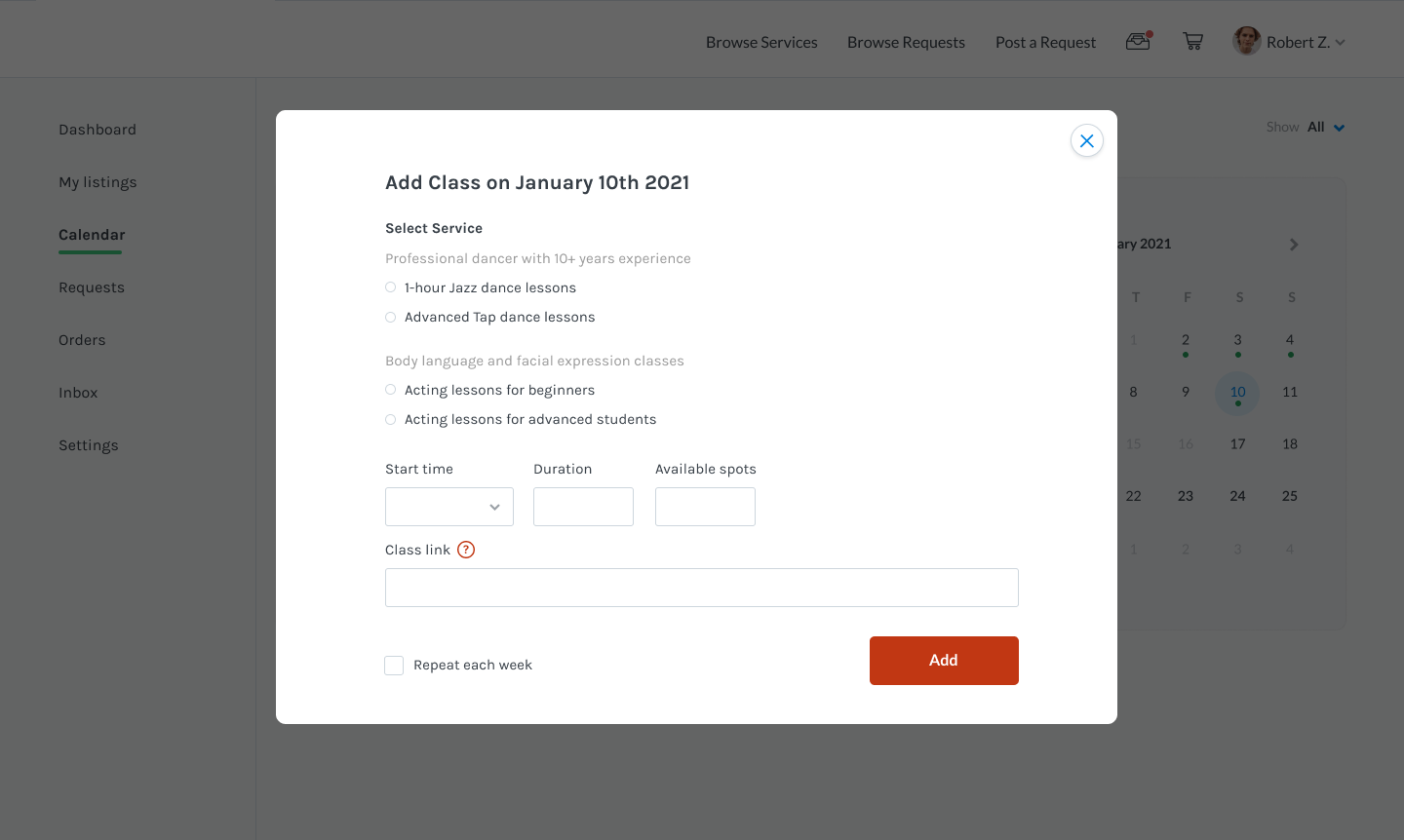
Providers can also see the number of spots remaining per class and determine if they want to cancel the class.
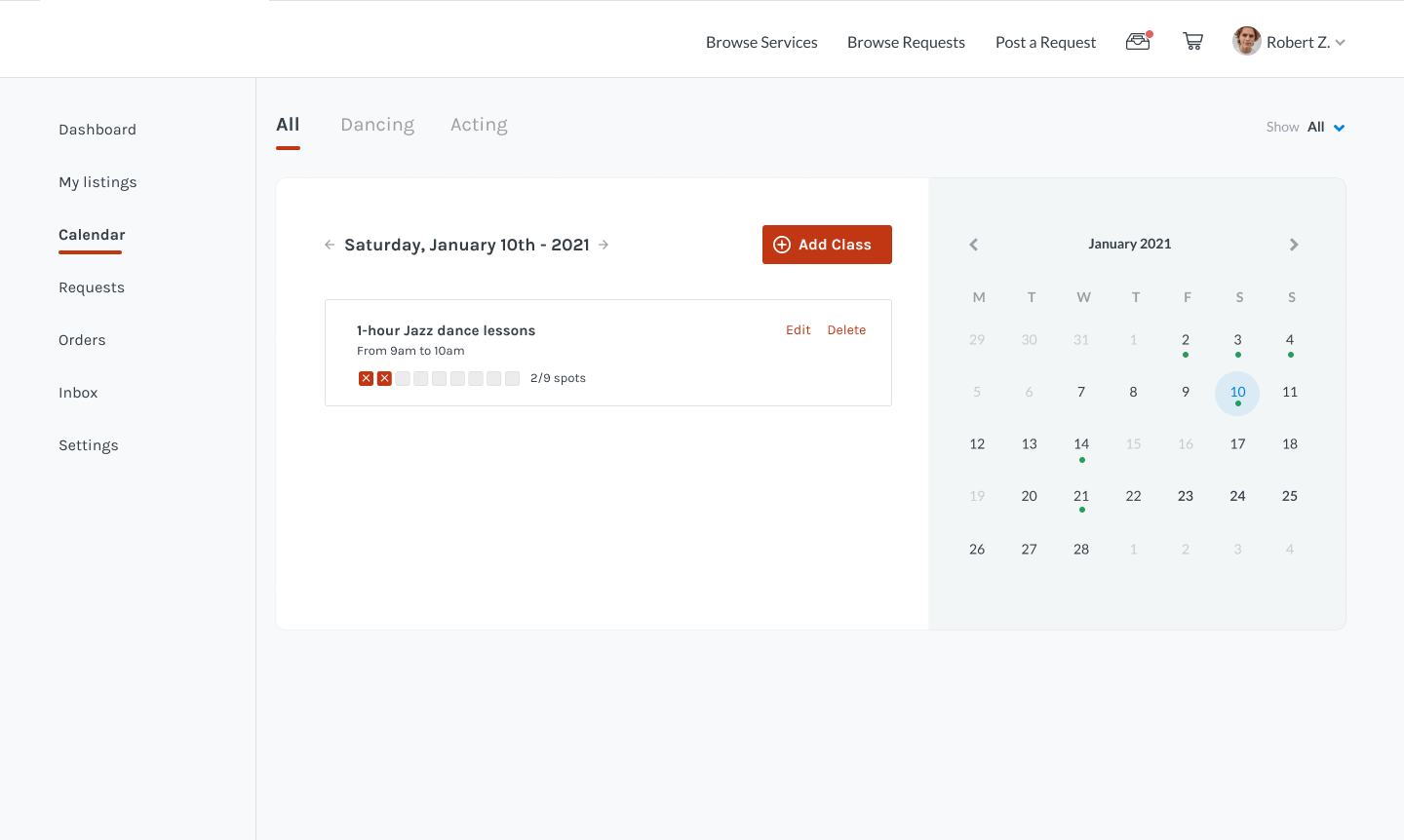
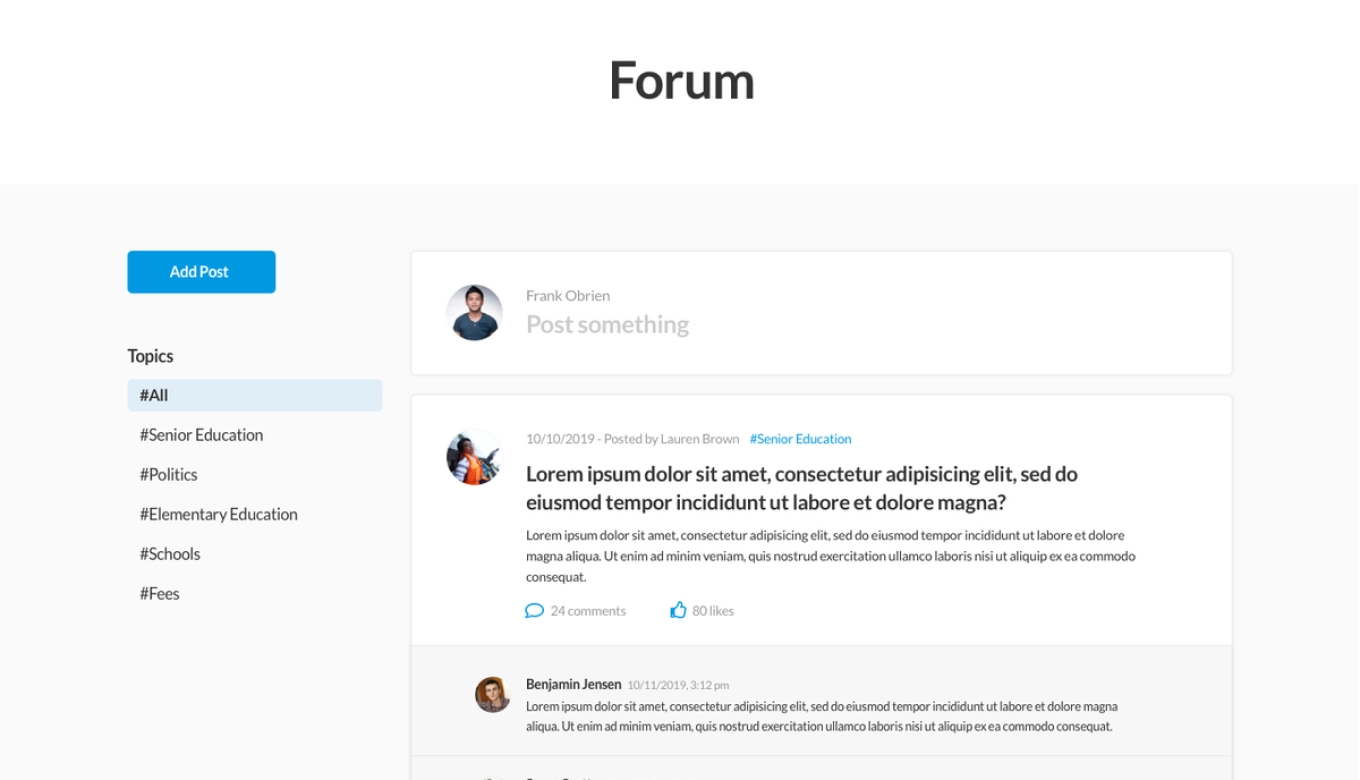
Forum
Added
Cultivate a sense of community amongst your users by including a forum on your marketplace. As the admin, you can set the topics or channels and users can post questions or information related to those topics. Users can comment and like other users’ posts.
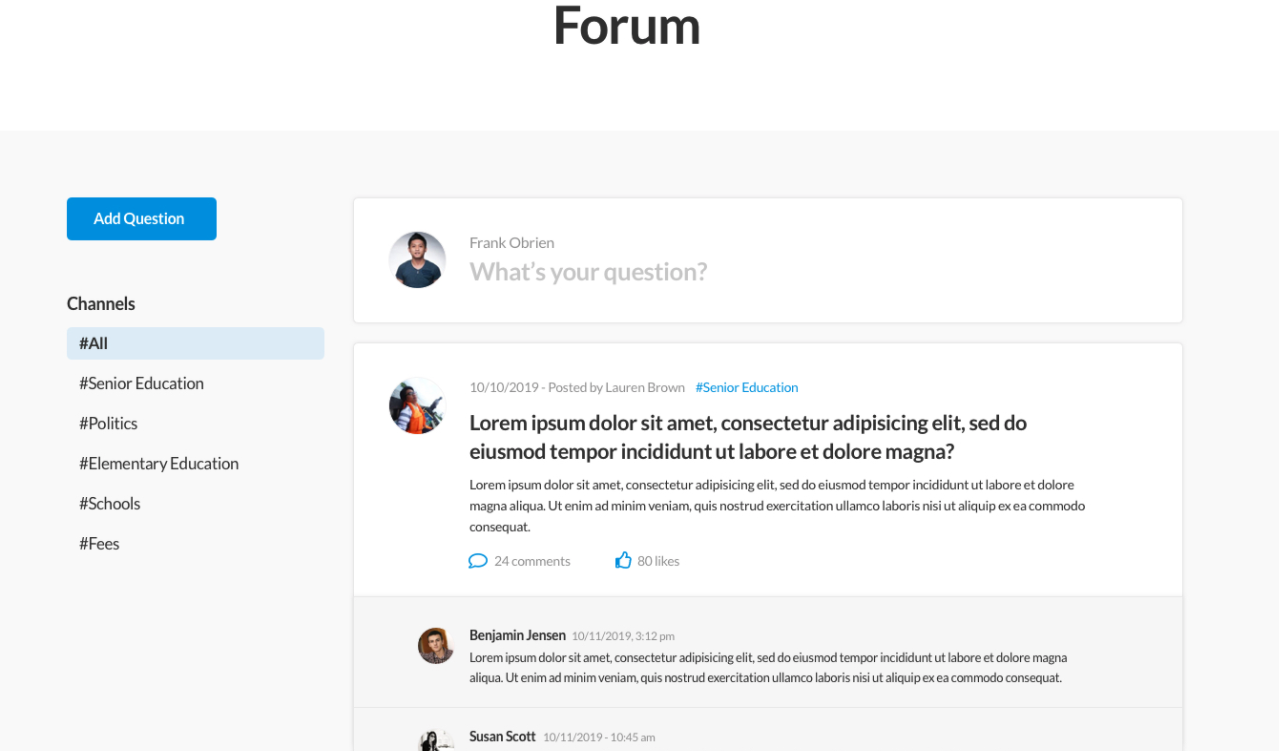

Cultivate a sense of community amongst your users by including a forum on your marketplace. As the admin, you can set the topics or channels and users can post questions or information related to those topics. Users can comment and like other users’ posts.
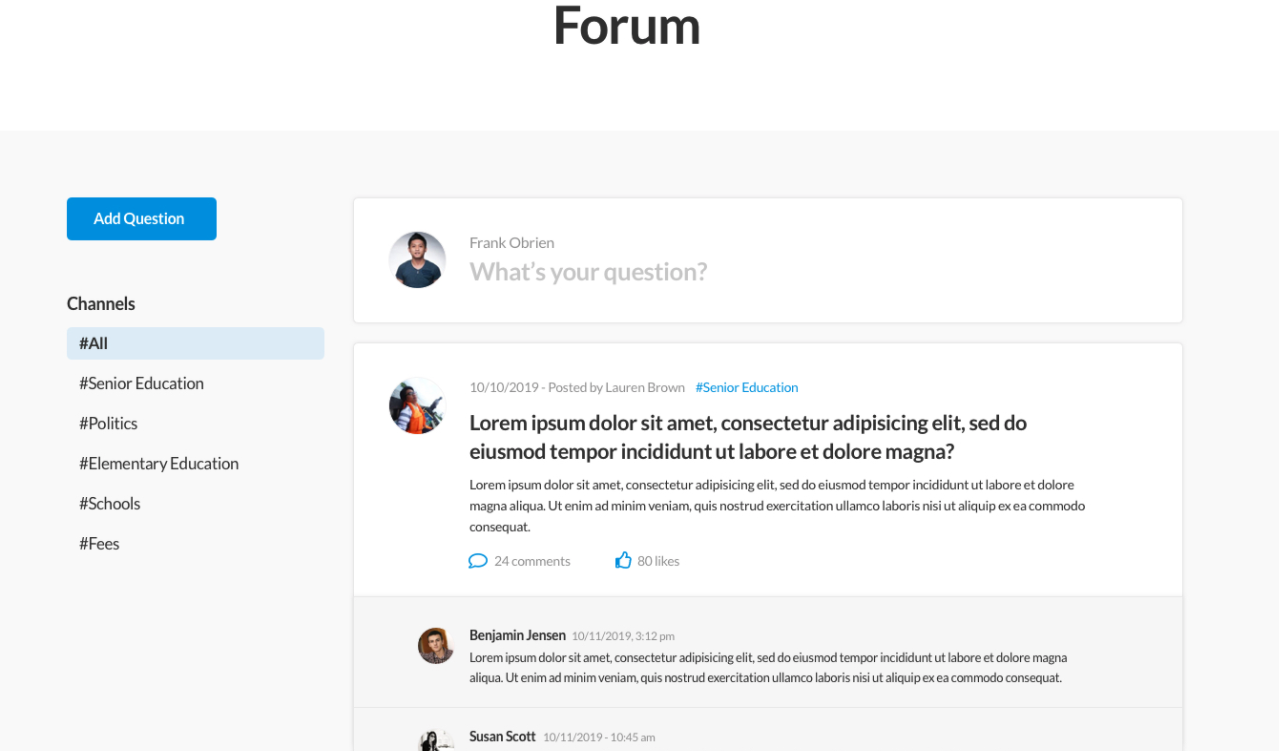
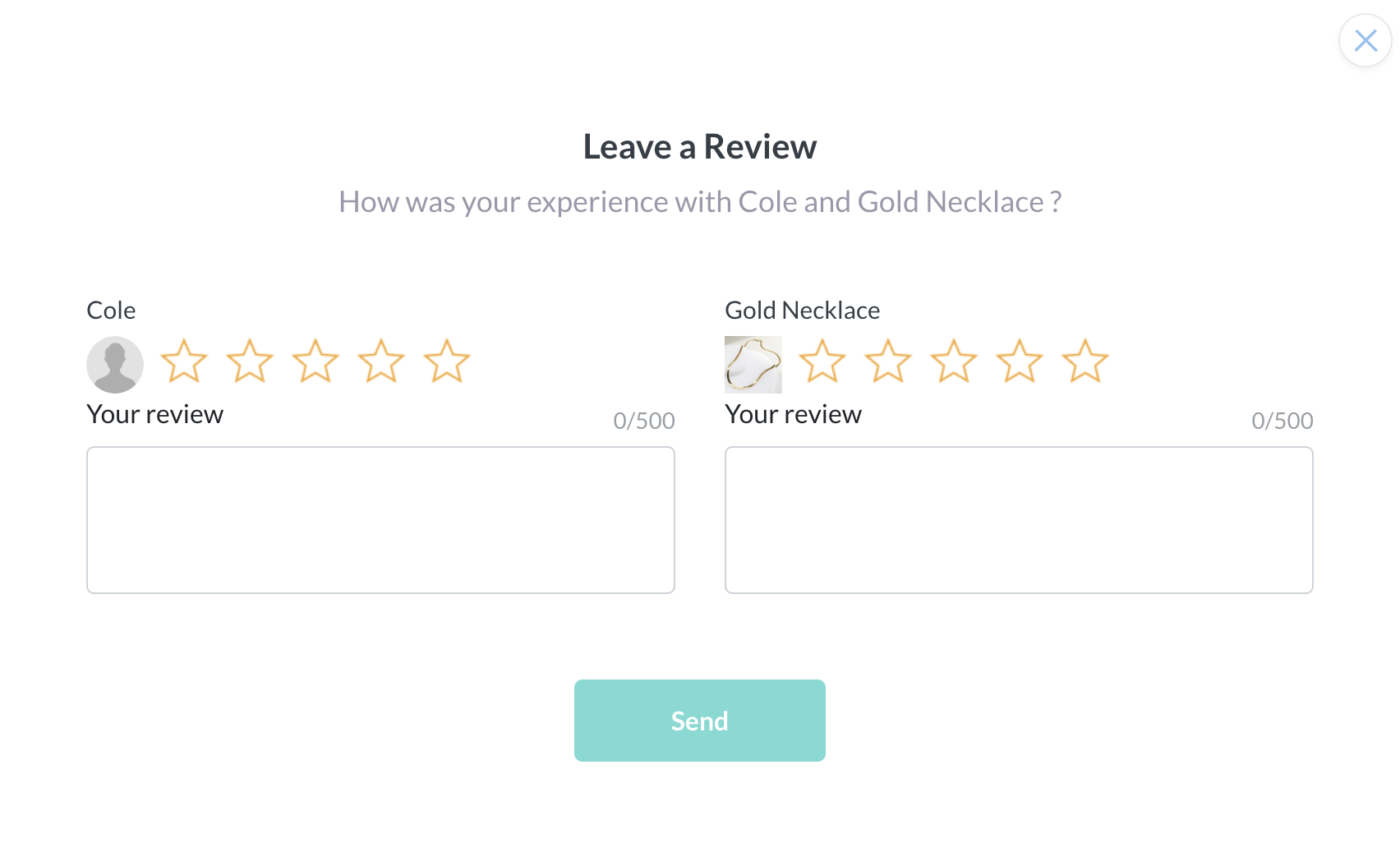
Open and verified reviews
Added
Both open and verified reviews are included on your marketplace. Open reviews allow all logged in users to leave a seller and listing review. Verified reviews are directly from buyers who purchased a listing and include a blue check mark.
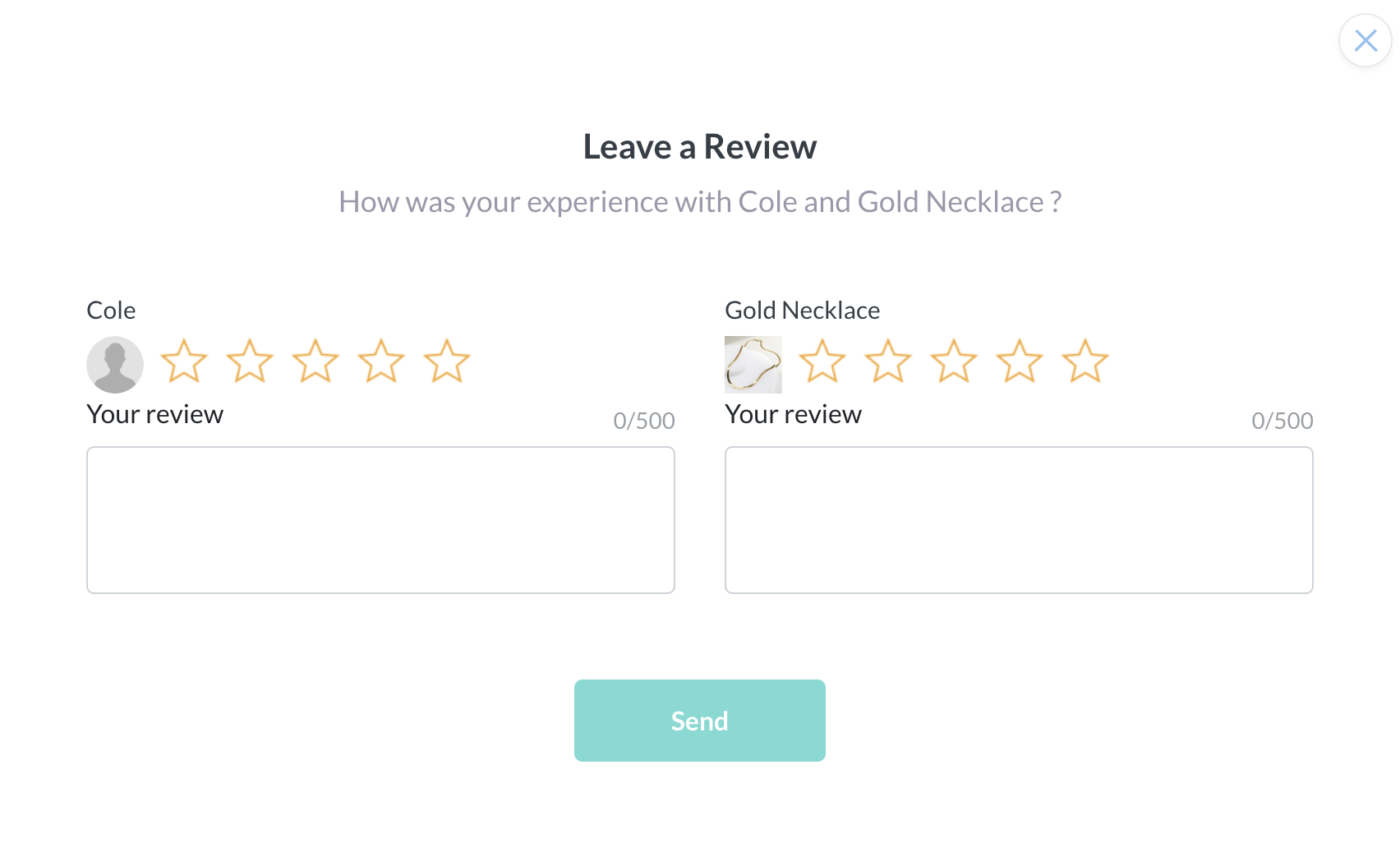


Both open and verified reviews are included on your marketplace. Open reviews allow all logged in users to leave a seller and listing review. Verified reviews are directly from buyers who purchased a listing and include a blue check mark.
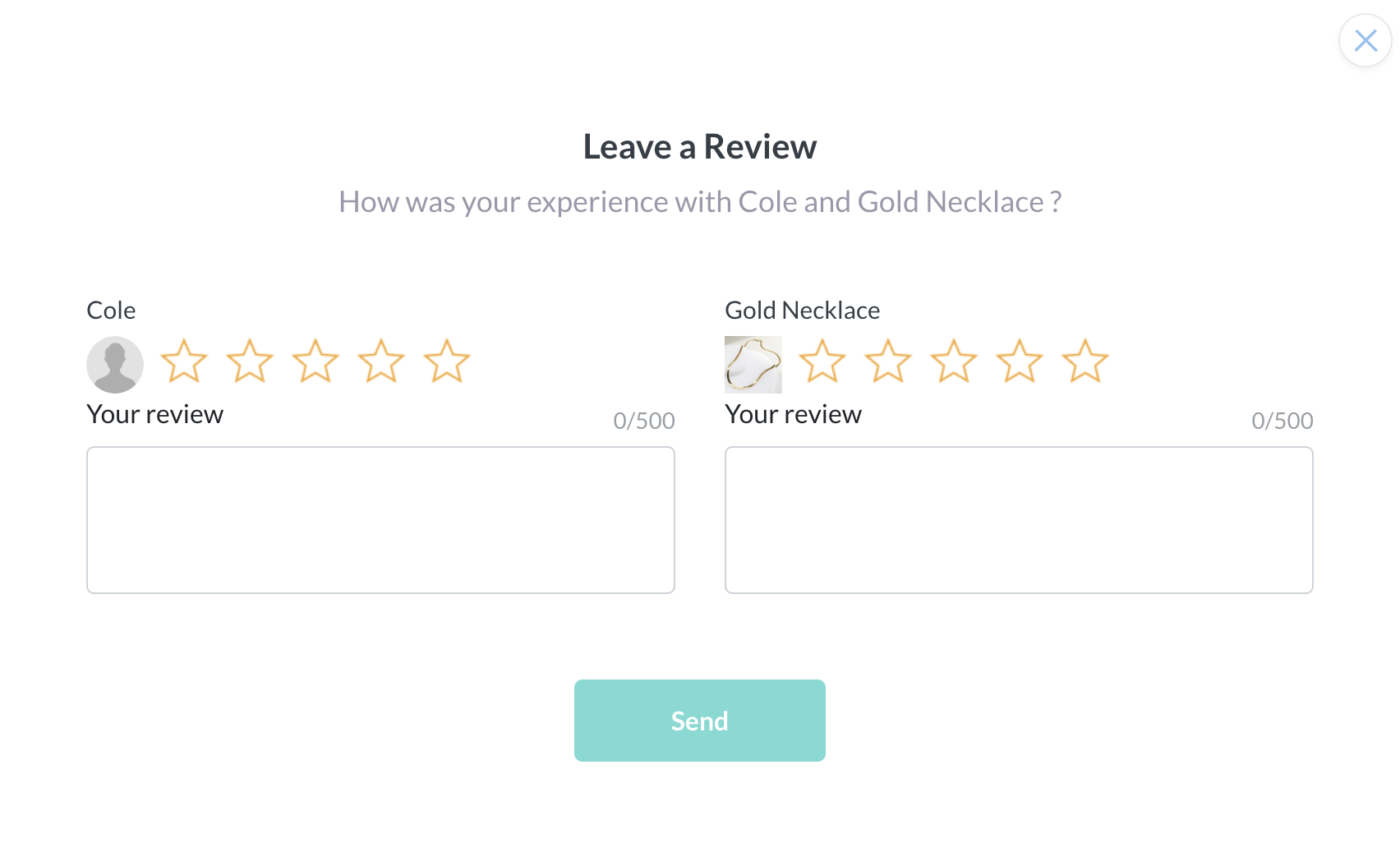

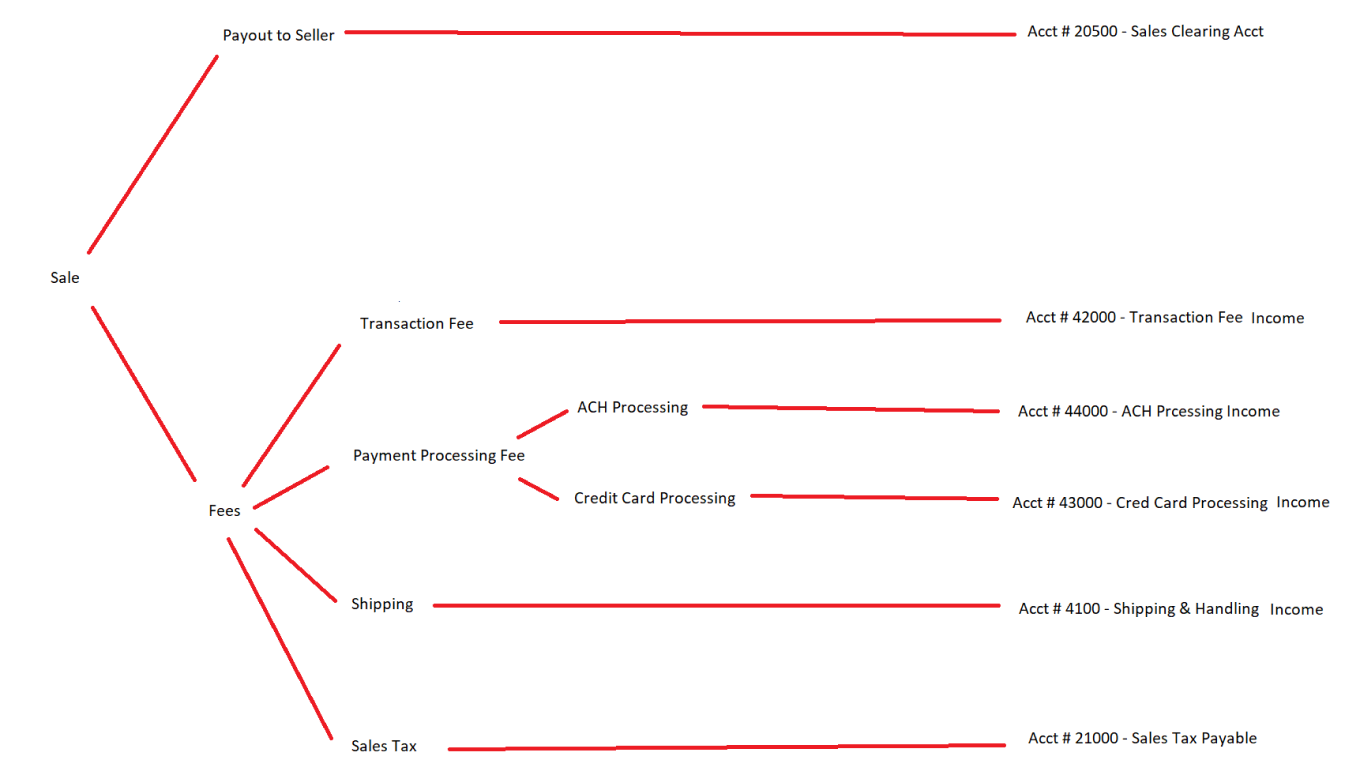
Quickbooks
Added
Integrate Quickbooks to handle all your marketplace accounting needs. Avoid the hassle of organizing and sifting through orders and let Quickbooks do the hard work for you.
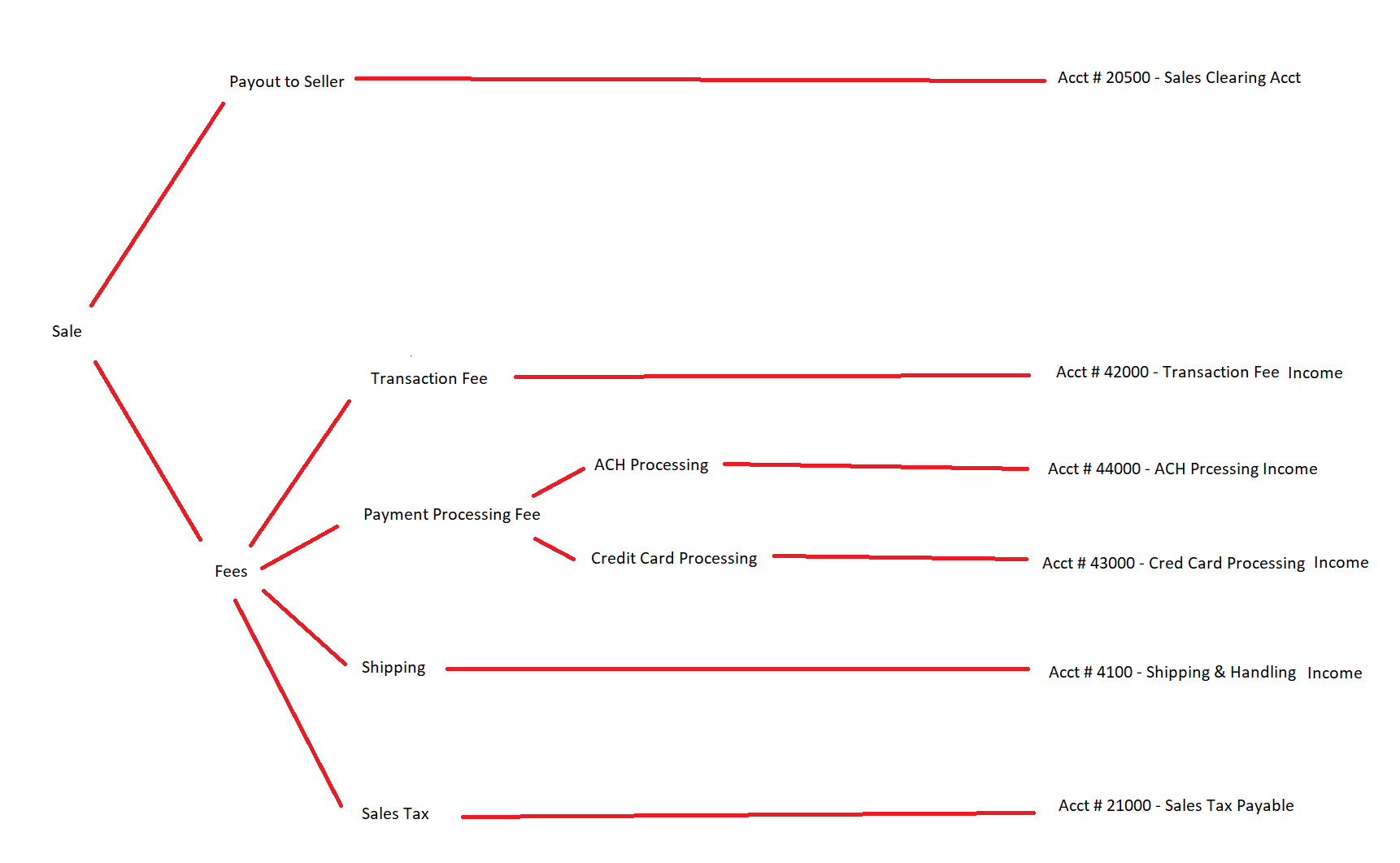

Integrate Quickbooks to handle all your marketplace accounting needs. Avoid the hassle of organizing and sifting through orders and let Quickbooks do the hard work for you.
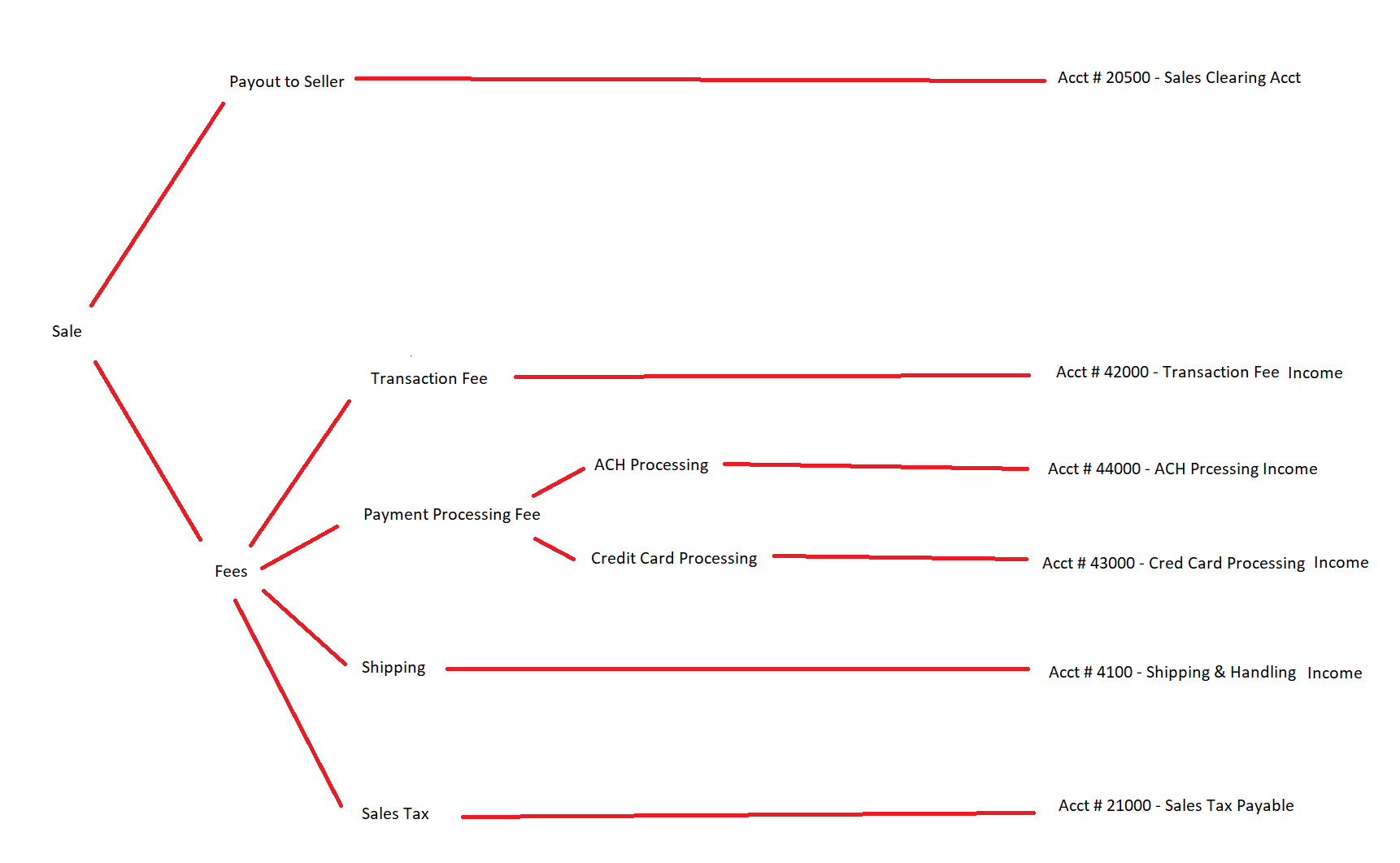

Automated email tool
Added
Allows the admin to set up and send emails directly to a specified user or email.


Allows the admin to set up and send emails directly to a specified user or email.


Recommend providers
Added
Logged in users are able to recommend providers. When viewing a provider’s profile, users can see the number of recommendations the provider has received. They can click the plus sign to add their own recommendation.
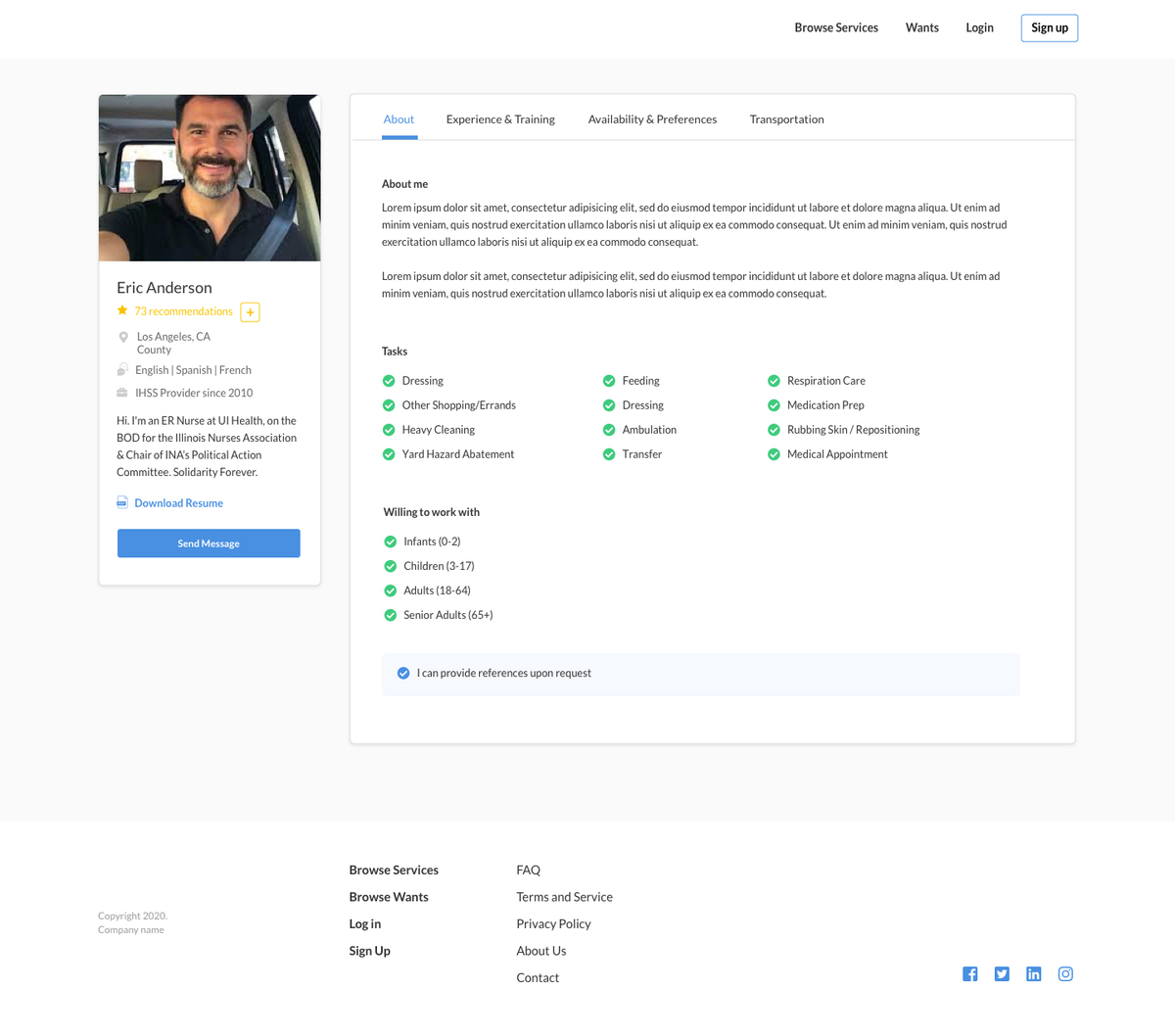

Logged in users are able to recommend providers. When viewing a provider’s profile, users can see the number of recommendations the provider has received. They can click the plus sign to add their own recommendation.
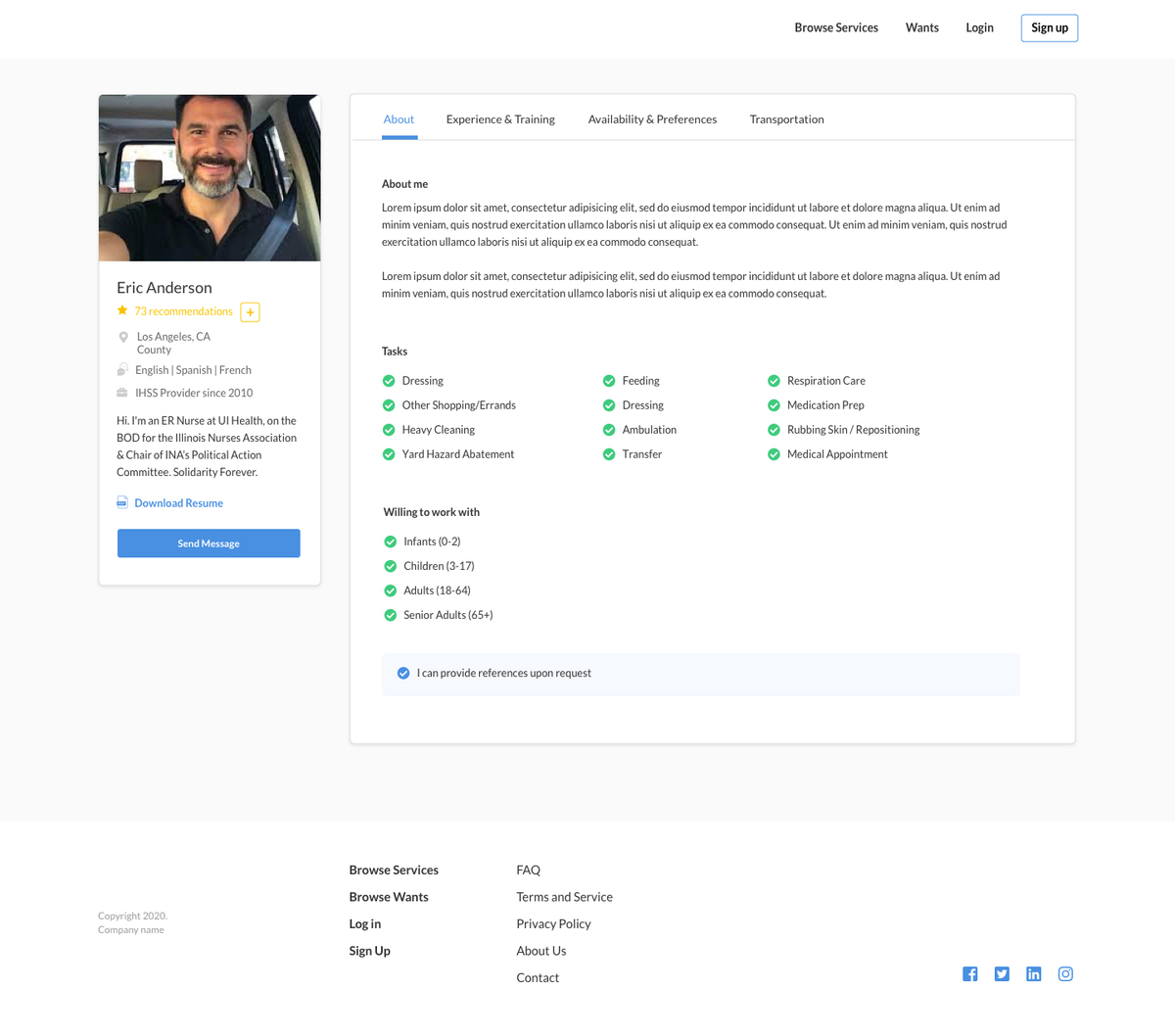

Respond to reviews
Added
Sellers and providers are able to interact with reviewees and post responses. This extra level of interaction allows sellers and providers to build rapport with their buyers and even help salvage a disgruntled buyer.
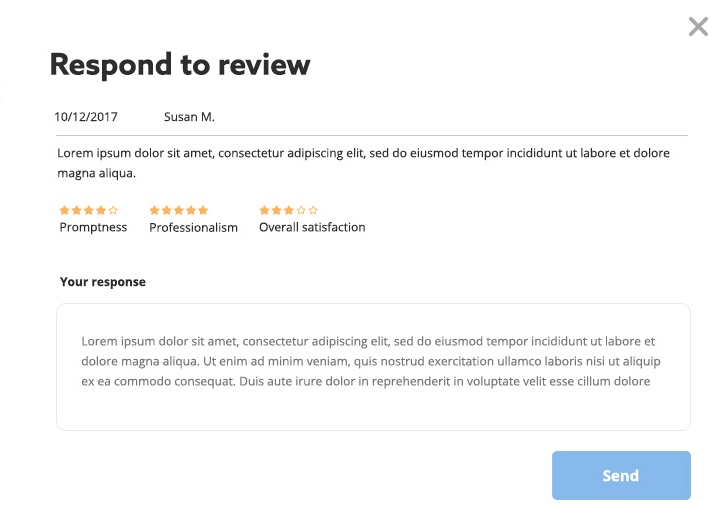

Sellers and providers are able to interact with reviewees and post responses. This extra level of interaction allows sellers and providers to build rapport with their buyers and even help salvage a disgruntled buyer.
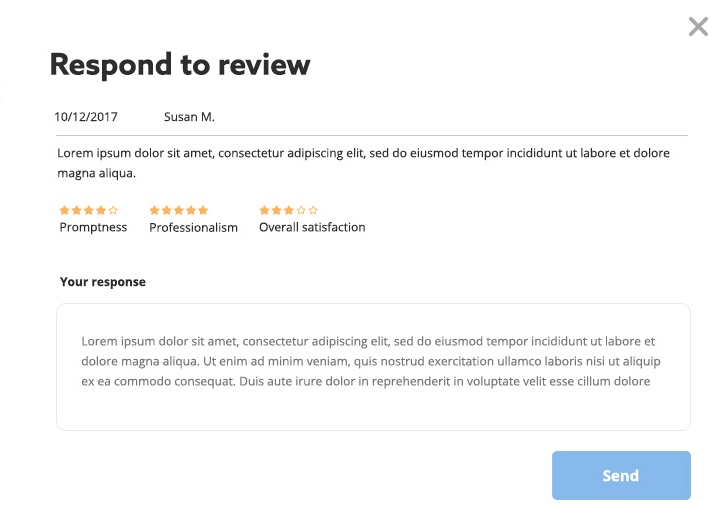
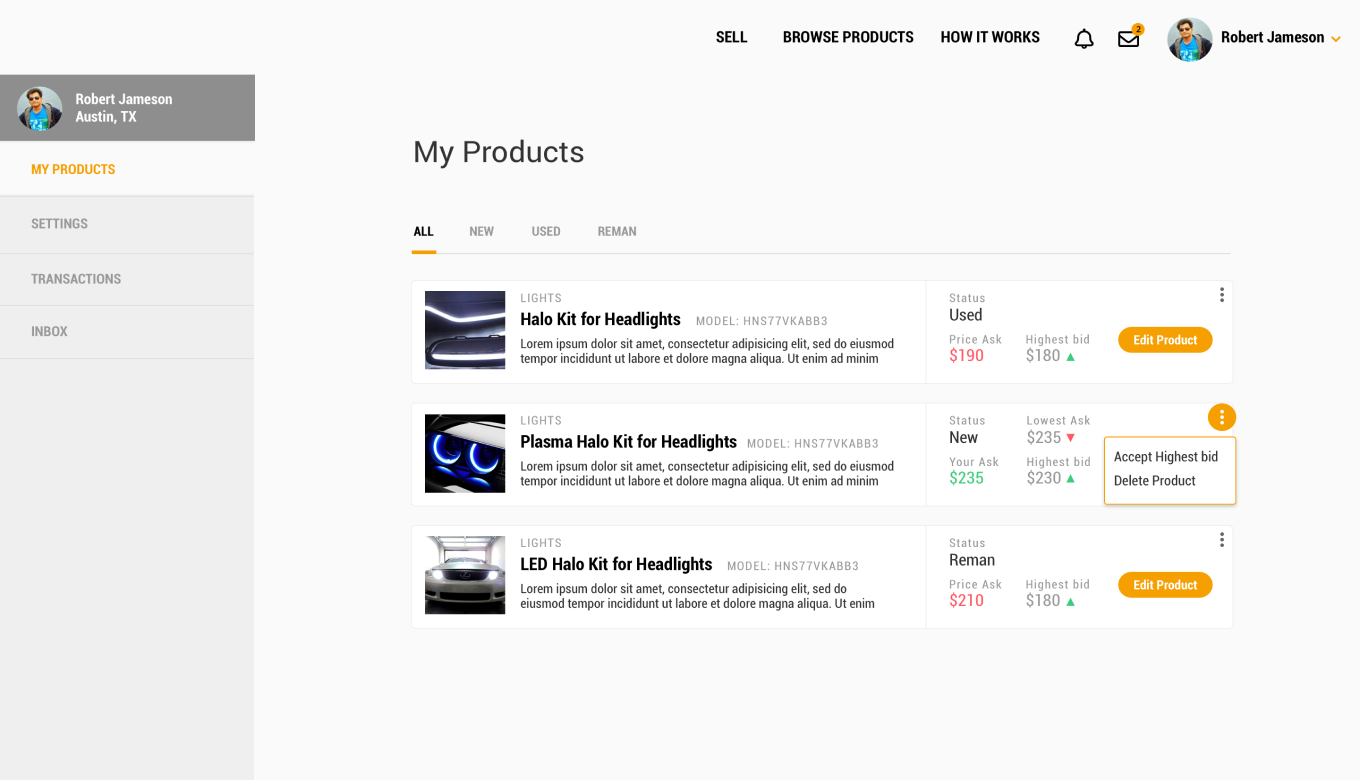
Bid or ask
Added
This auction-style feature allows sellers to establish a starting price and buyers can bid against other buyers. The highest bidder wins the auction and pays for the item.
Users can also “ask” or “offer” a lower price than the selling price established by the seller.


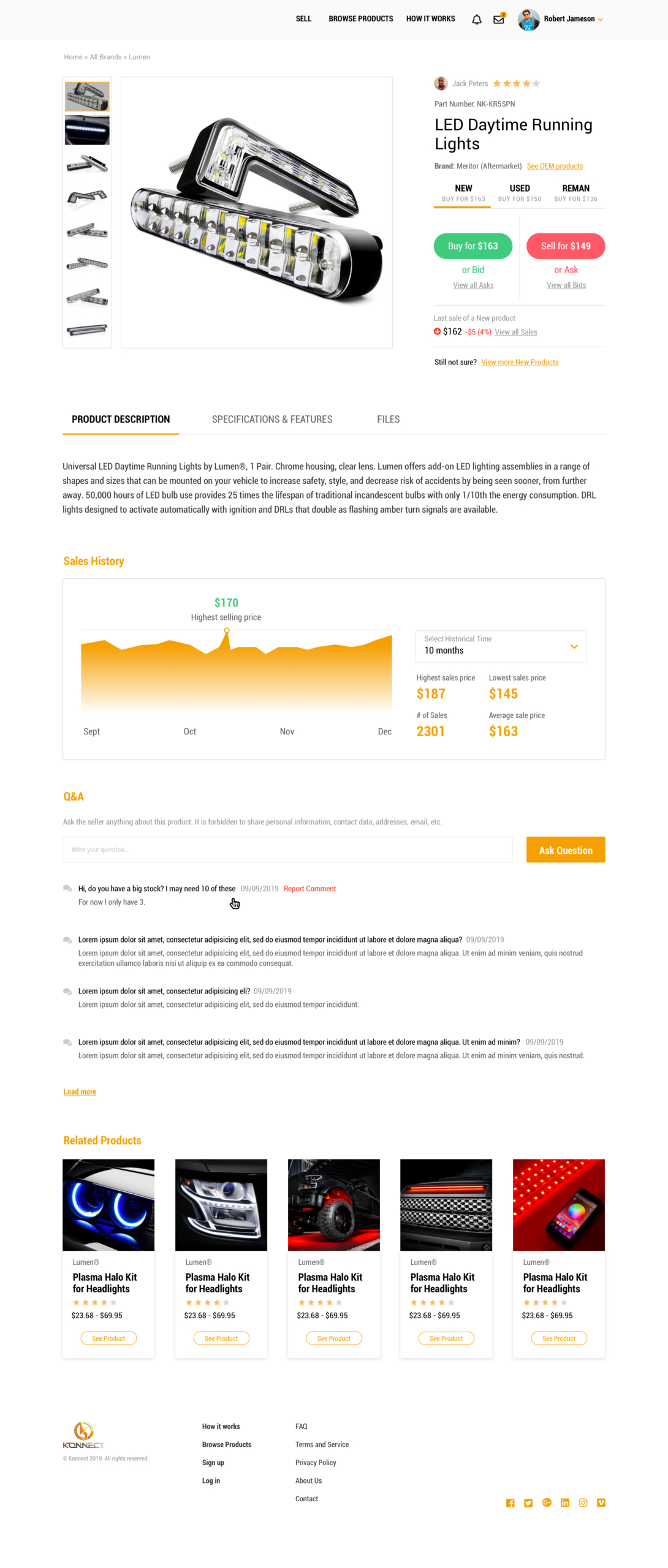


This auction-style feature allows sellers to establish a starting price and buyers can bid against other buyers. The highest bidder wins the auction and pays for the item.
Users can also “ask” or “offer” a lower price than the selling price established by the seller.


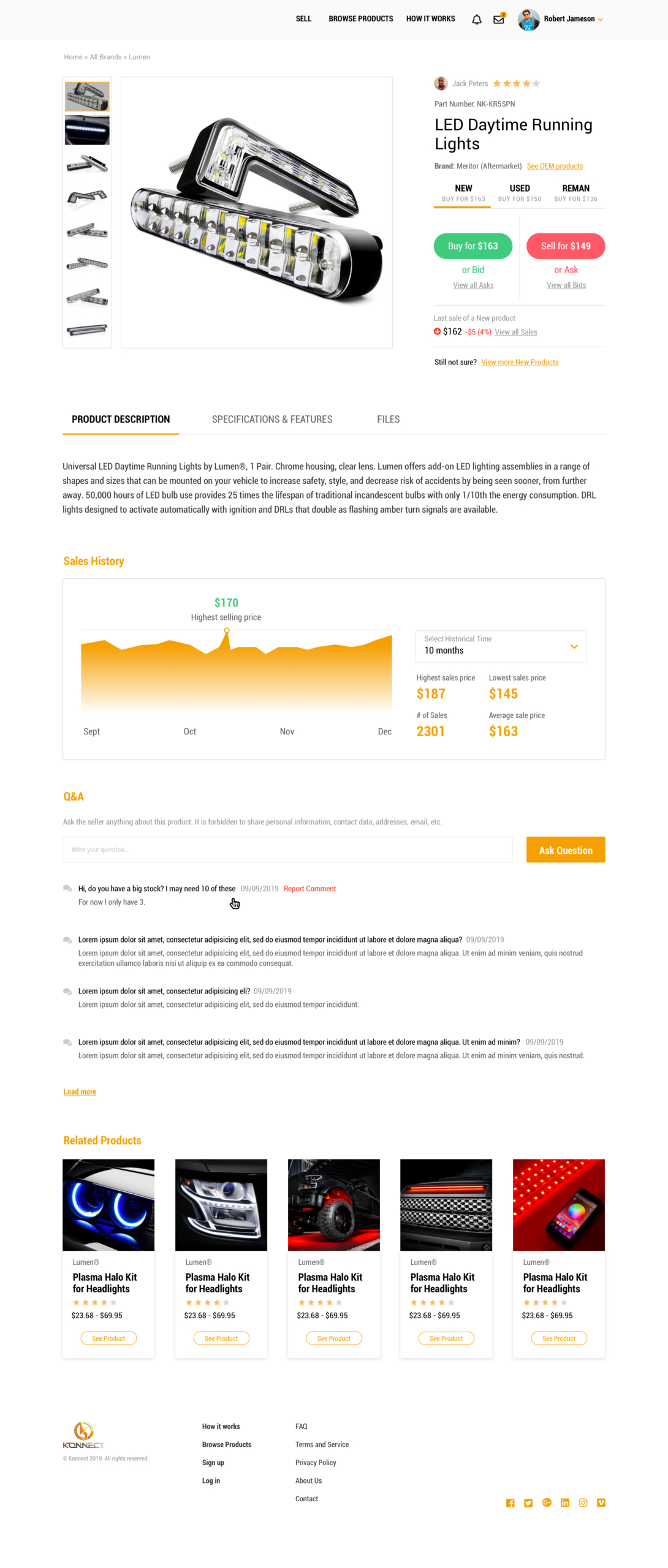

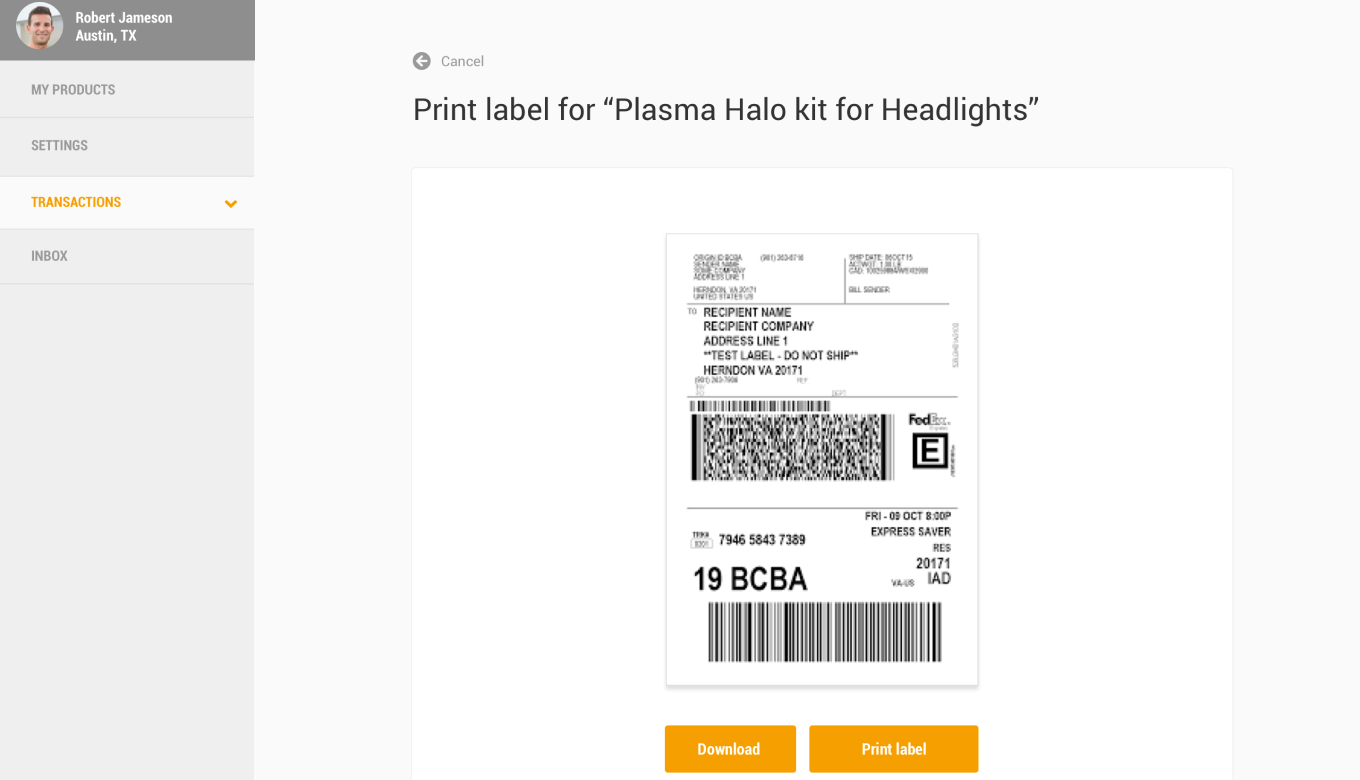
Print shipping label
Added
Sellers have the option to manually input tracking numbers or print a shipping label for orders shipped via USPS.
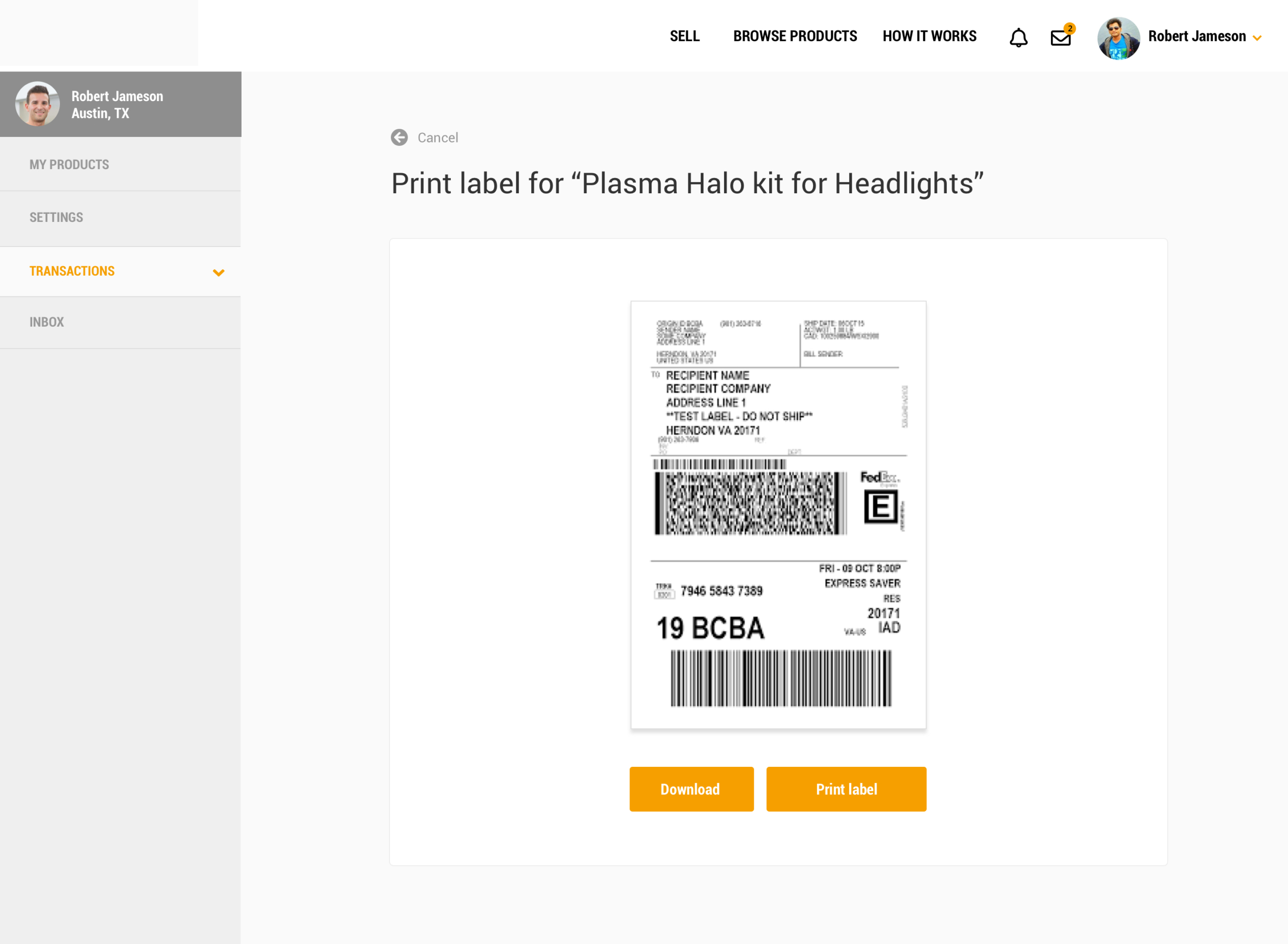

Sellers have the option to manually input tracking numbers or print a shipping label for orders shipped via USPS.
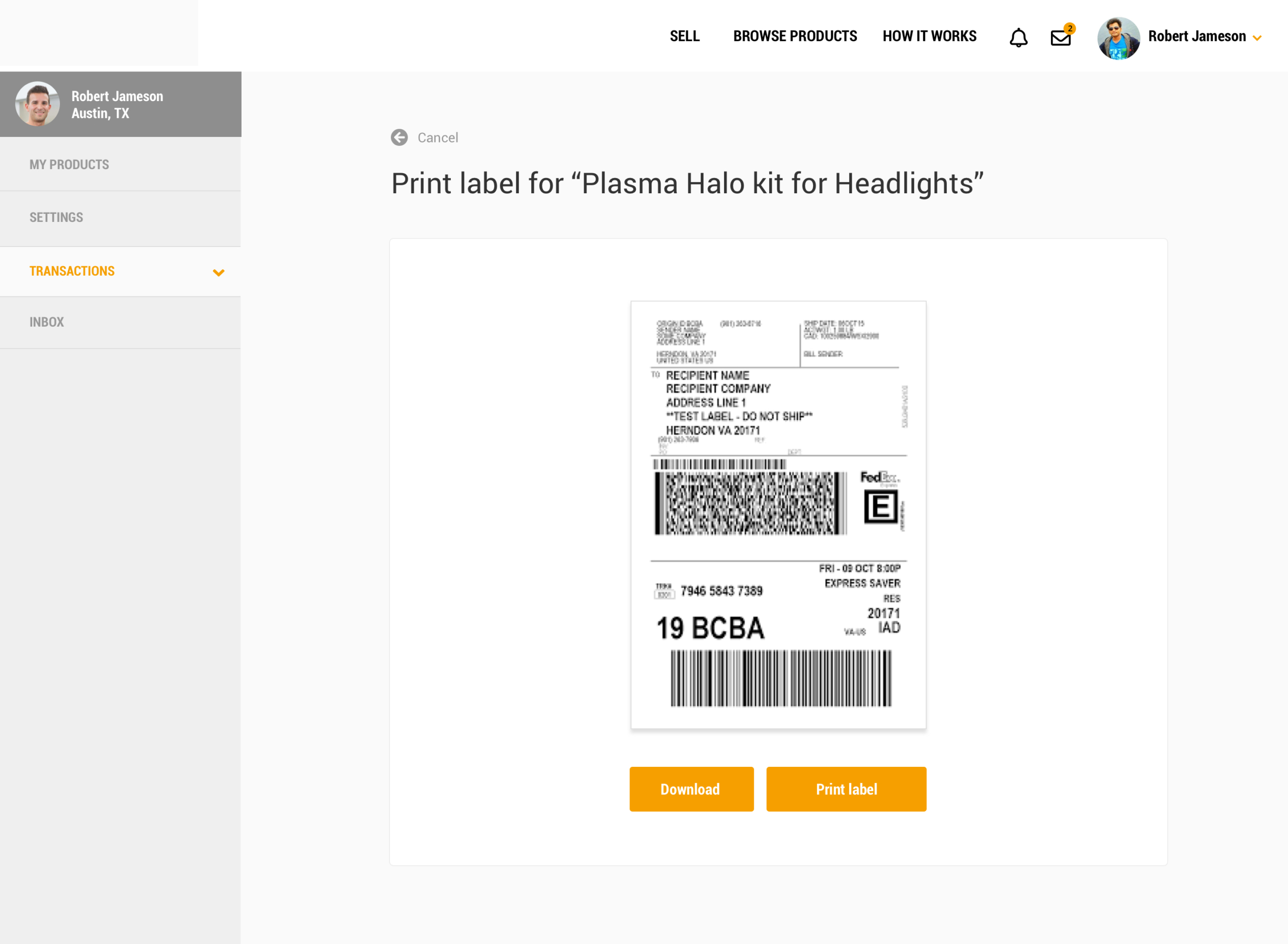

Add recommended accessories
Added
For marketplaces selling appliances there are typically related accessories. Sellers can include related accessories as add-on items to the main listing.
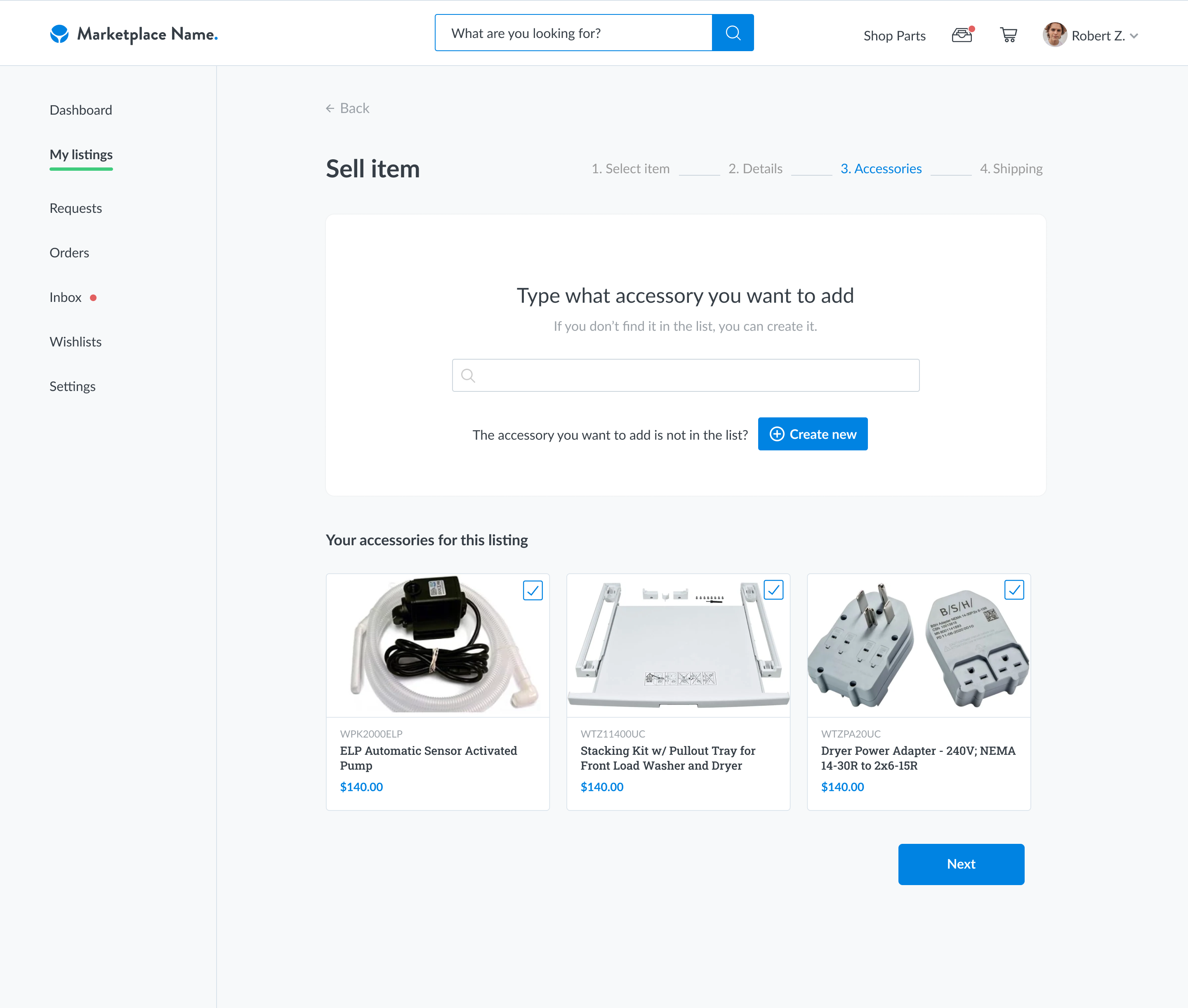
Buyers can add these recommended accessories at checkout.


For marketplaces selling appliances there are typically related accessories. Sellers can include related accessories as add-on items to the main listing.
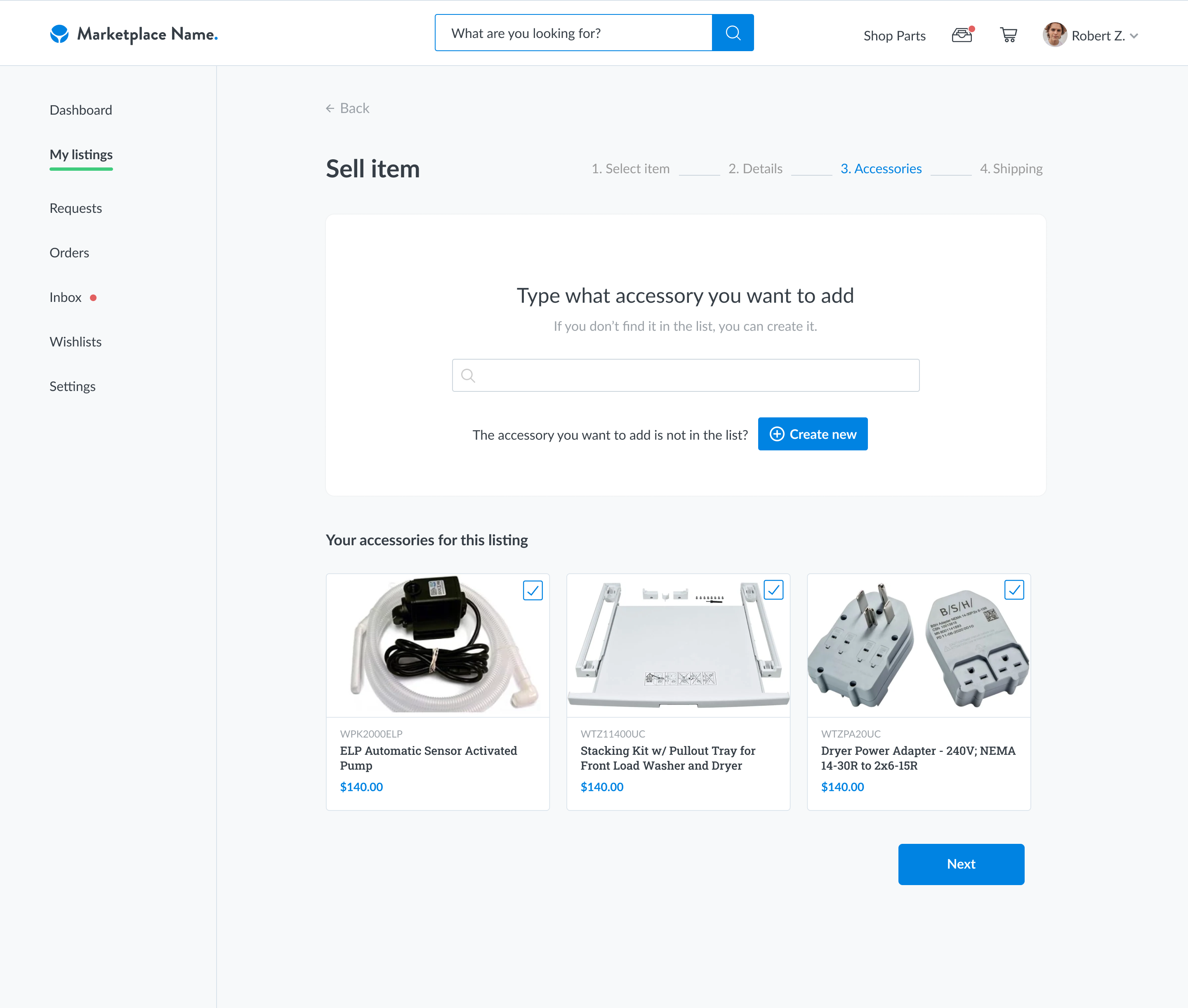
Buyers can add these recommended accessories at checkout.

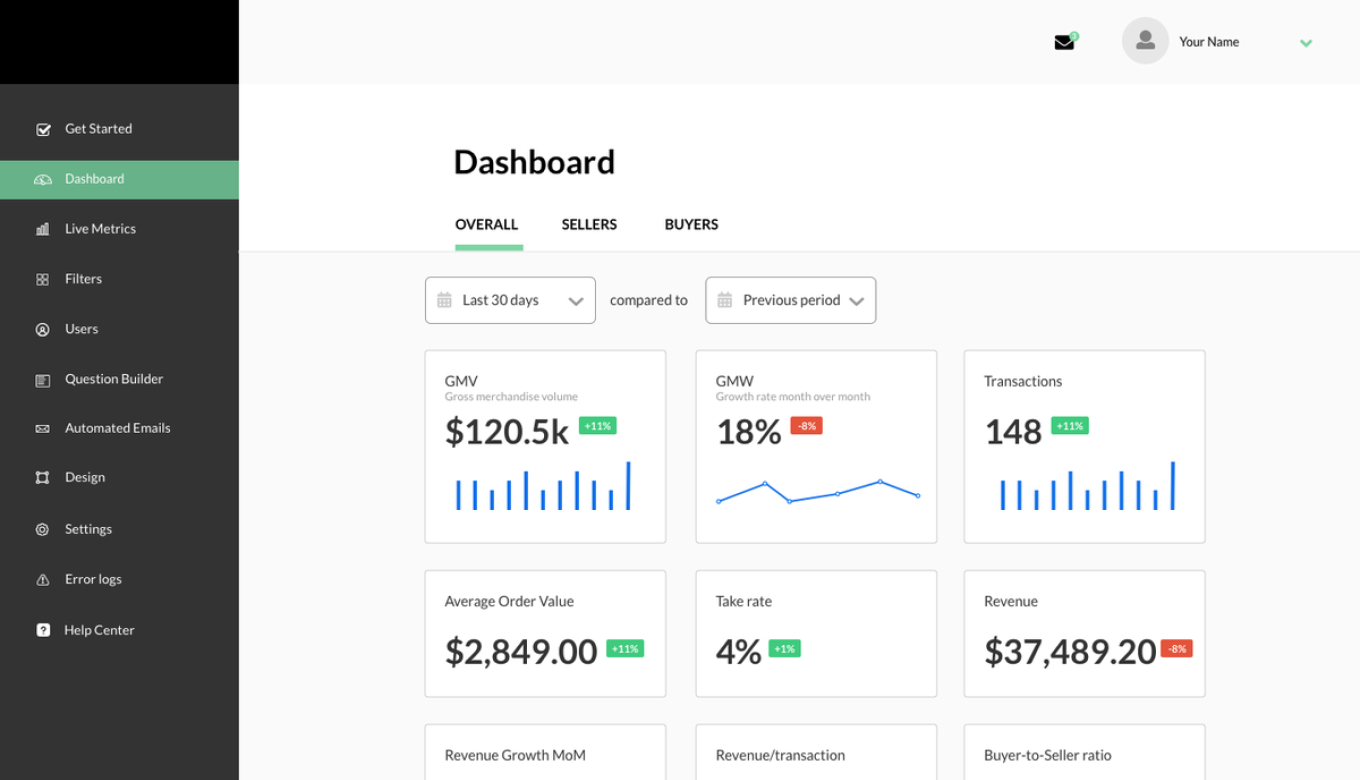
Admin dashboard KPIs
Added
Key Performance Indicators, or KPIs, are a pertinent part of measuring the successes of your marketplace. Some important figures include the number of monthly visitors, bounce rate, and time spent on the site.
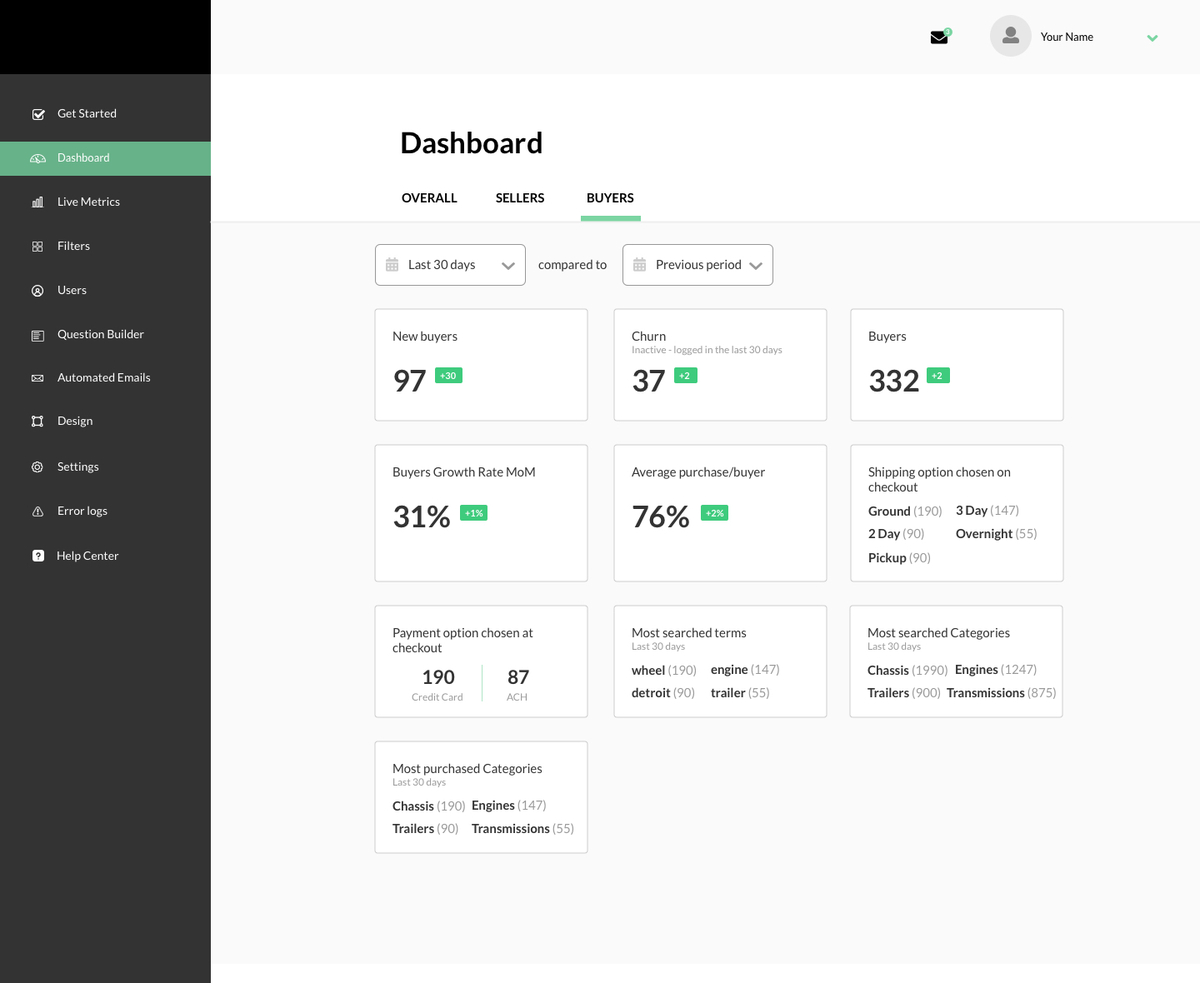
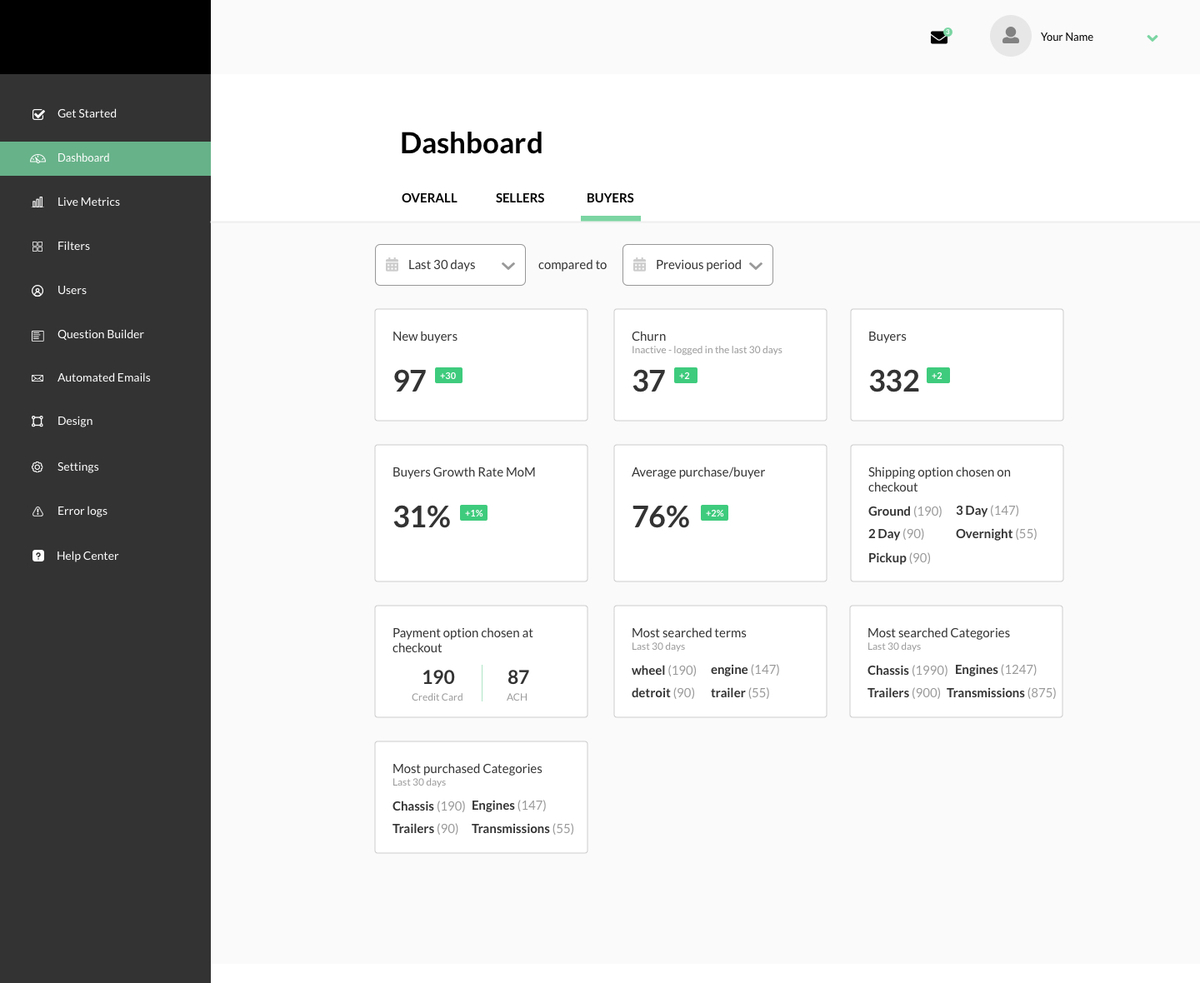

Key Performance Indicators, or KPIs, are a pertinent part of measuring the successes of your marketplace. Some important figures include the number of monthly visitors, bounce rate, and time spent on the site.
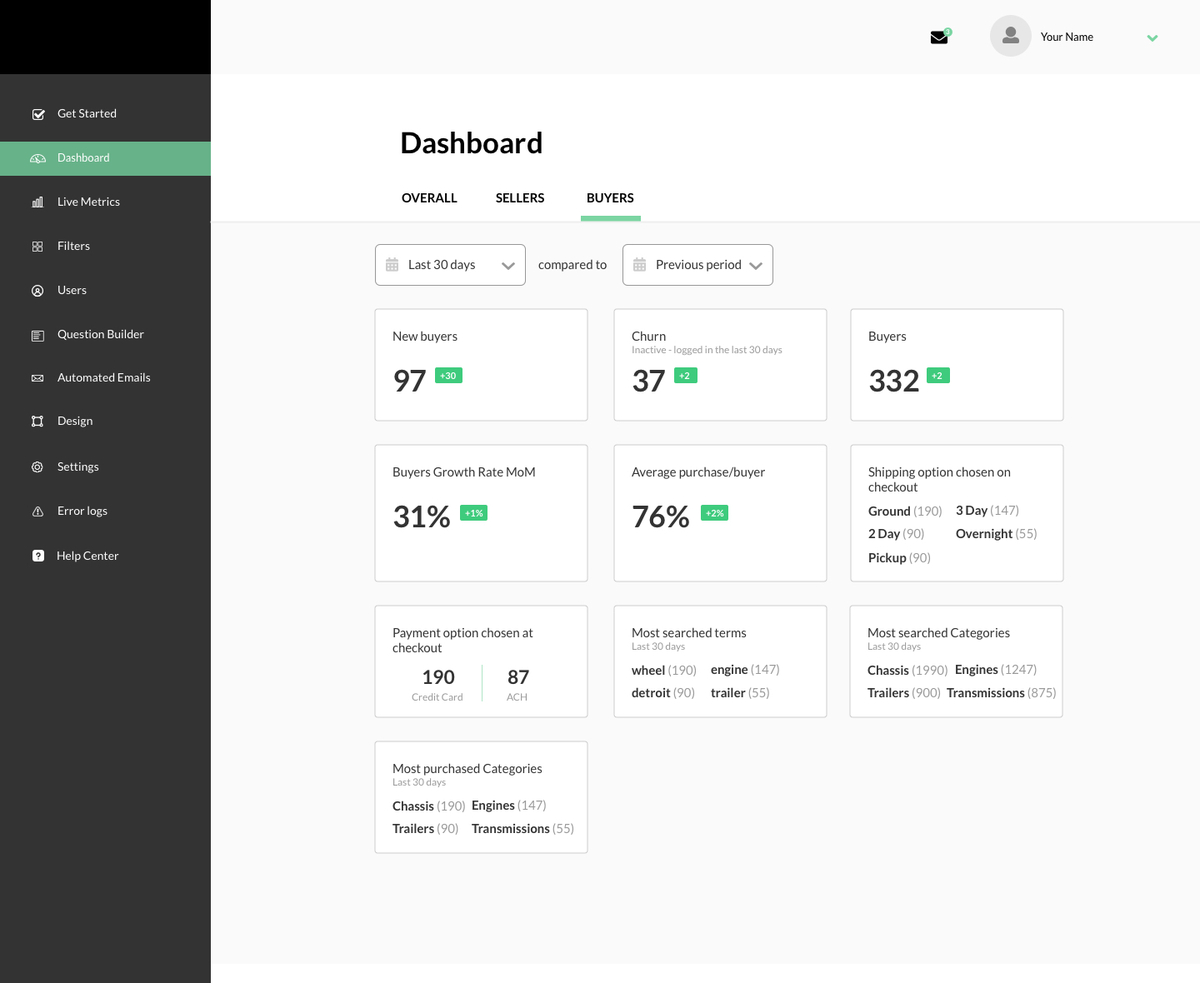
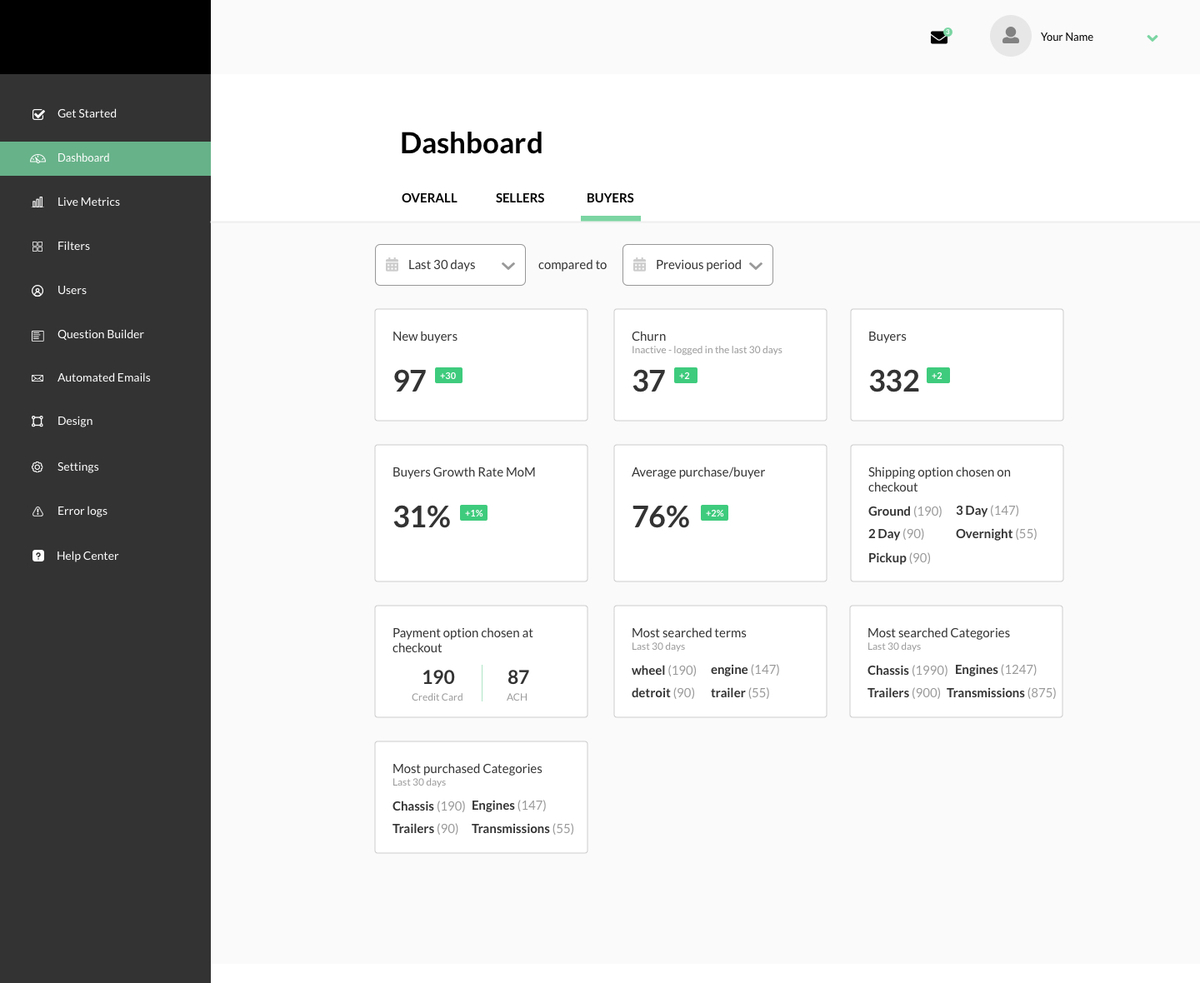

Follow feature
Added
Encourage user interaction with the follow feature where users are able to follow each other. Users will receive auto email updates when users they follow post new listings.
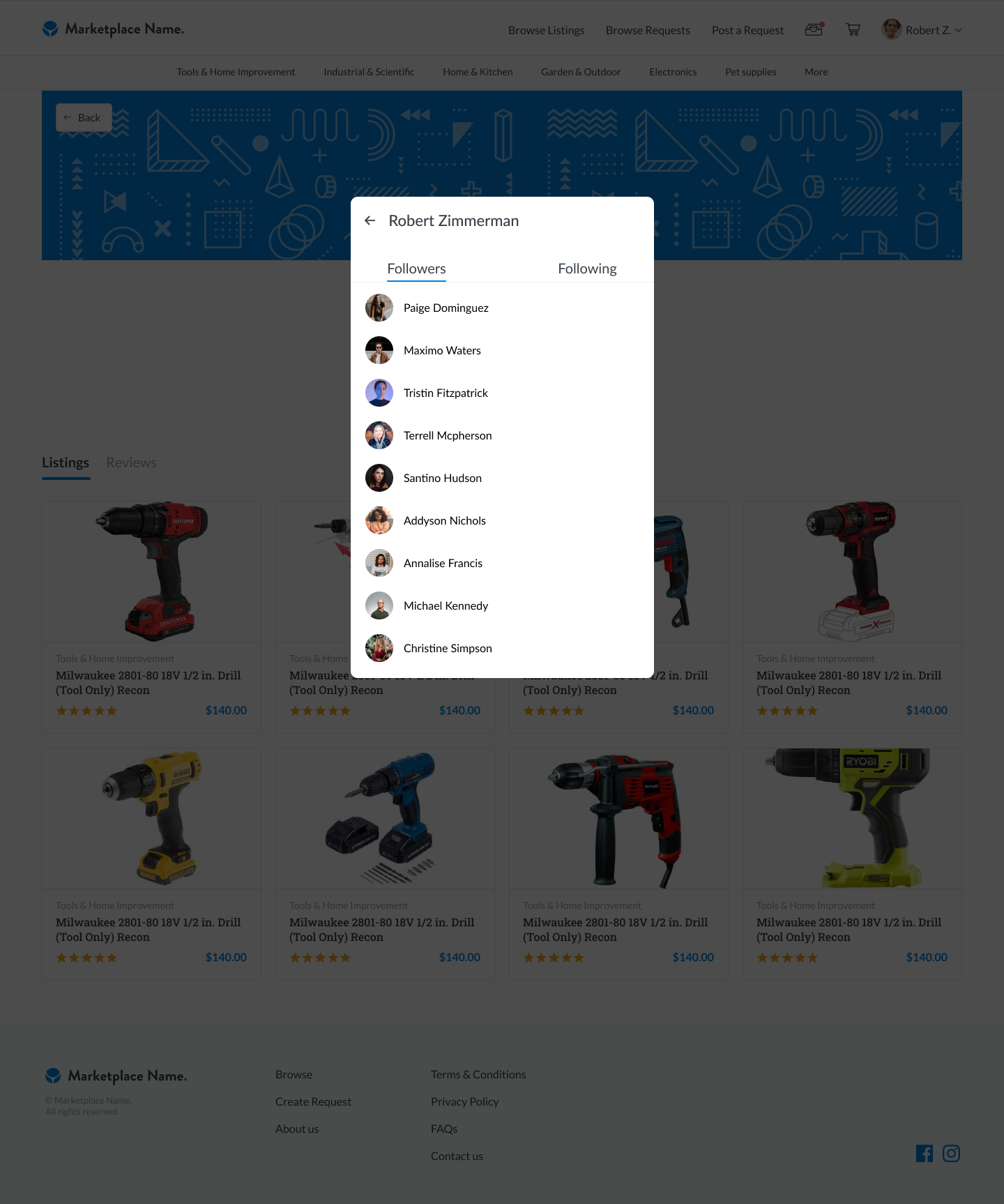
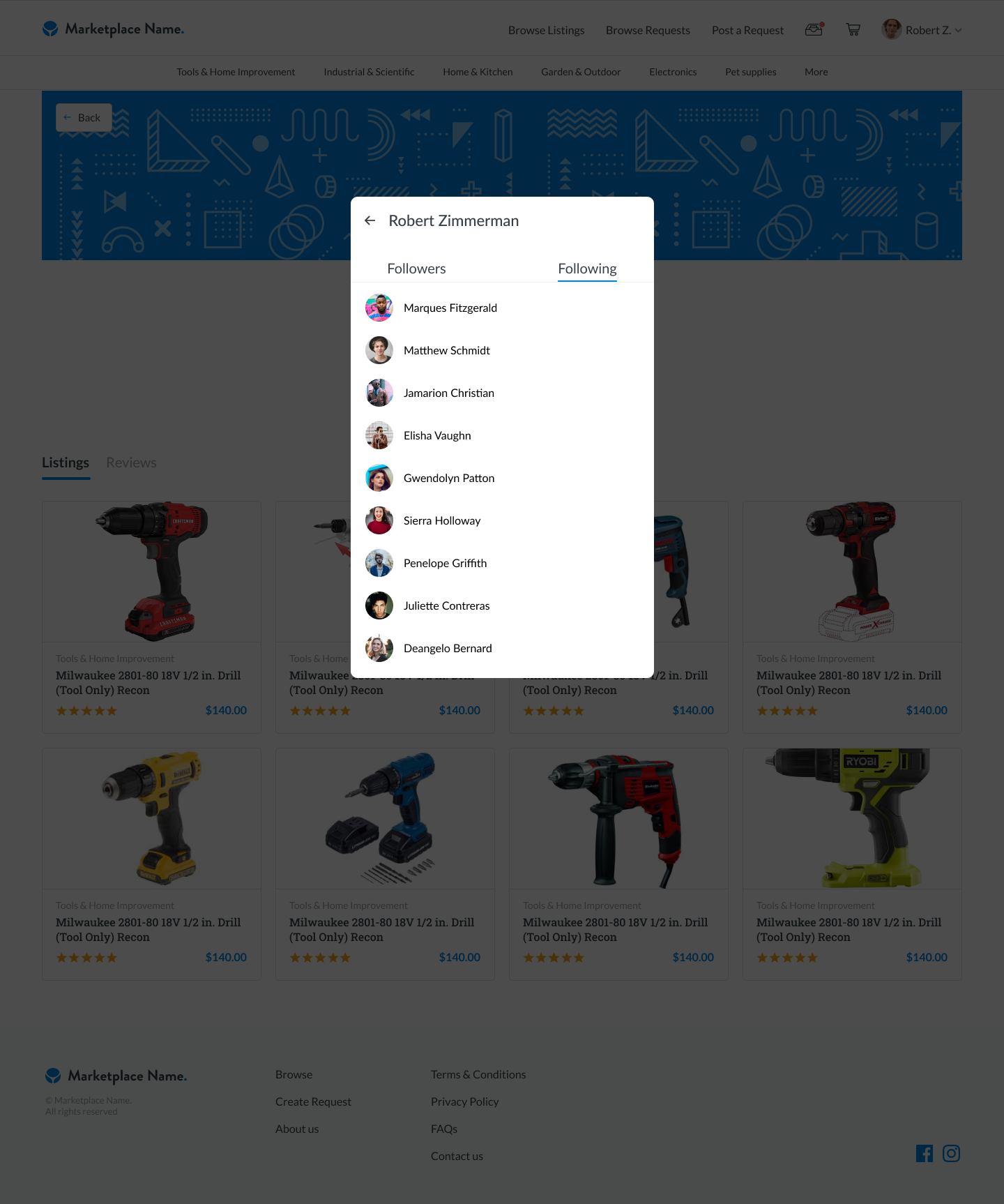


Encourage user interaction with the follow feature where users are able to follow each other. Users will receive auto email updates when users they follow post new listings.
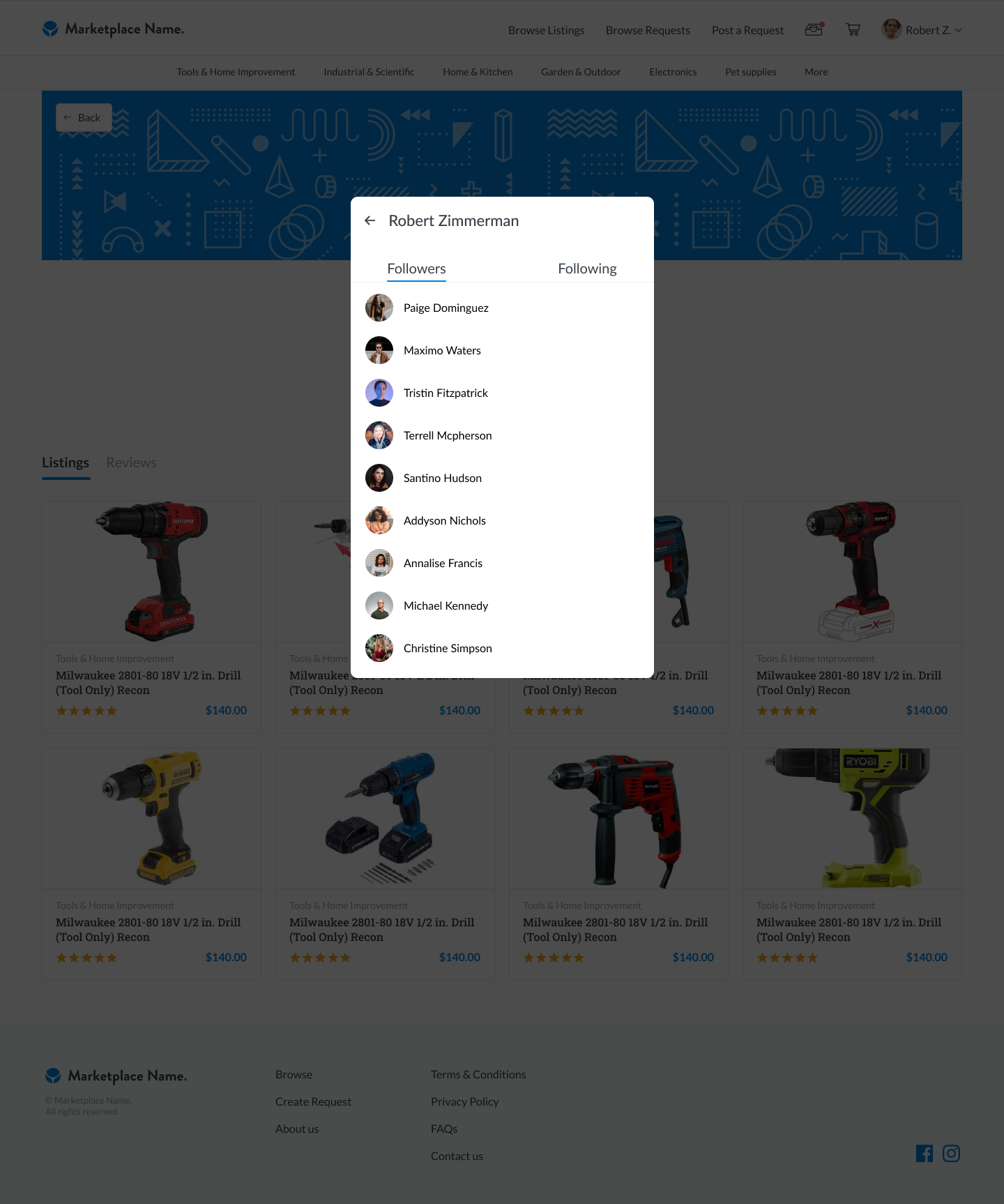
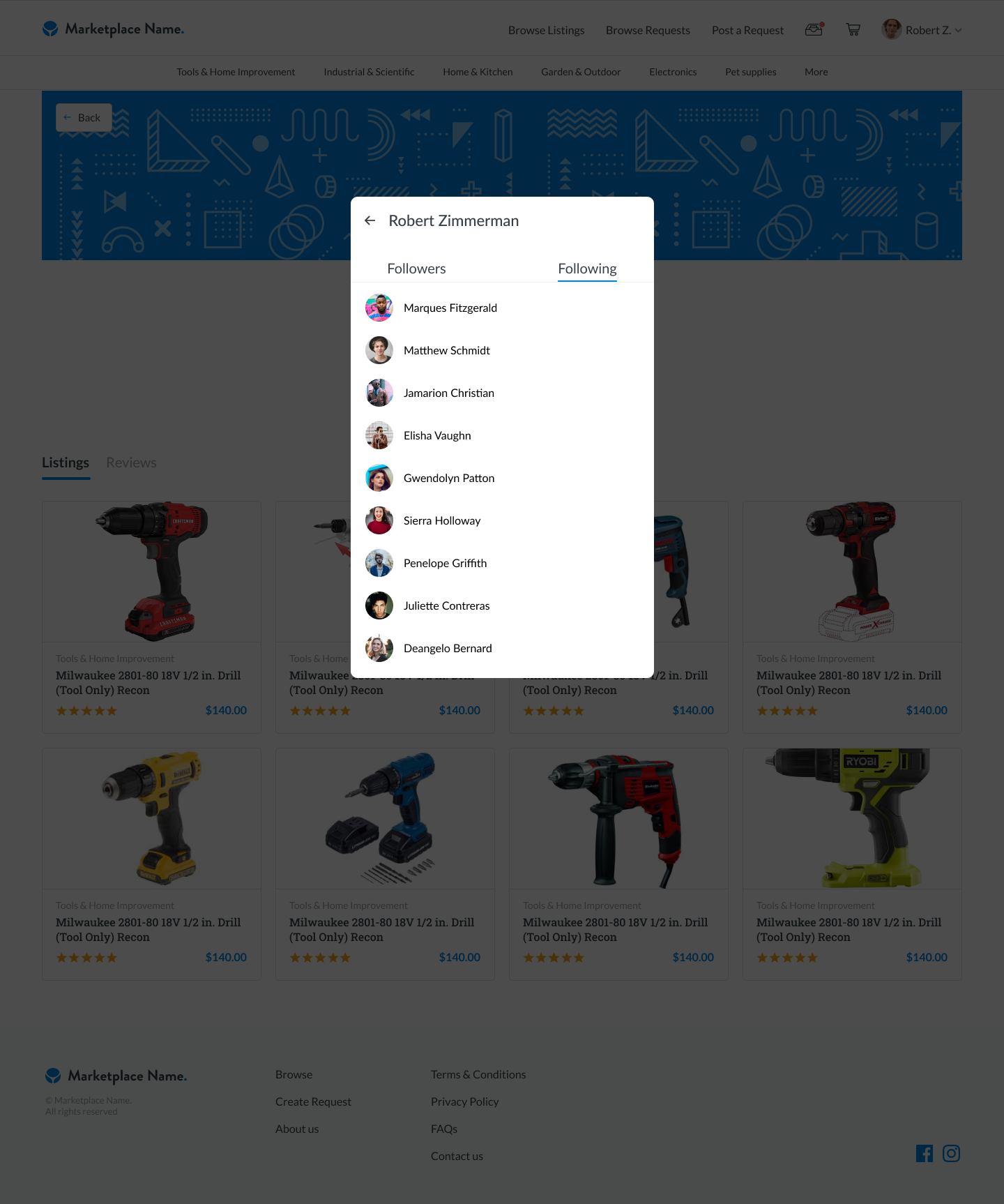

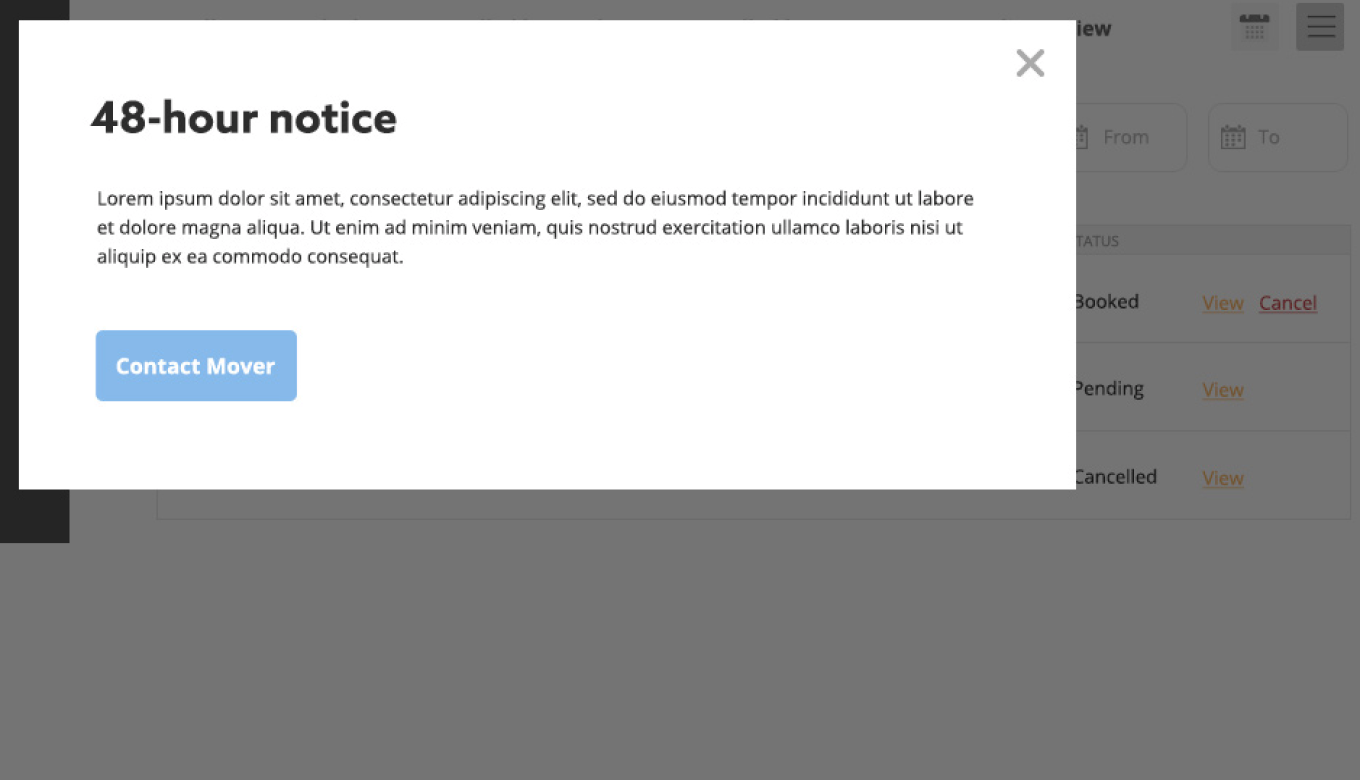
Time limit to respond
Added
Sets a time limit for providers to respond to booking requests. This ensures that your buyers are responded to in a timely manner and receive the service they’re needing quickly.

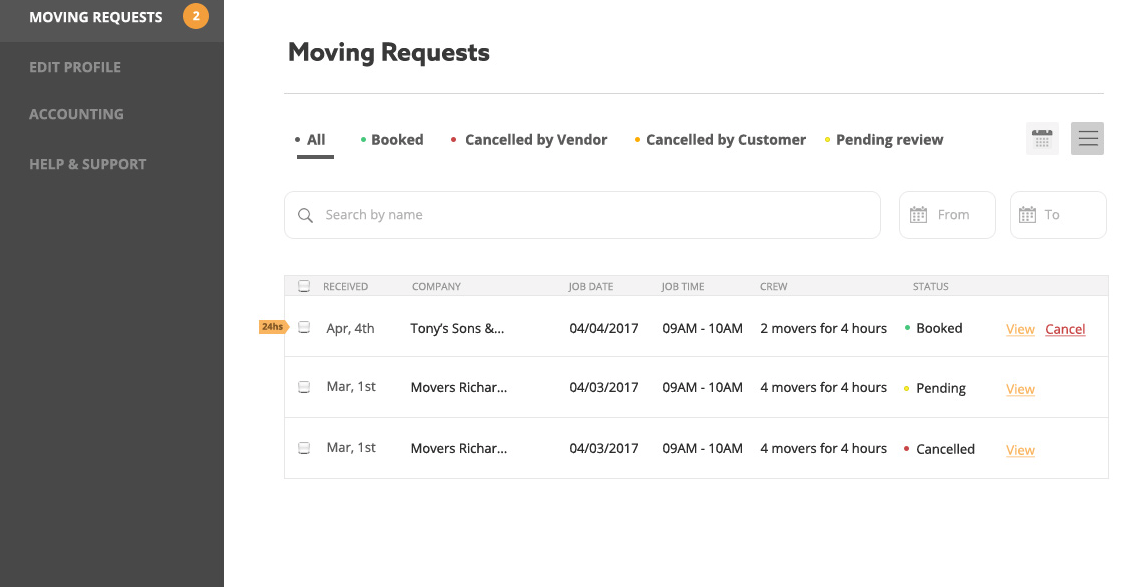

Sets a time limit for providers to respond to booking requests. This ensures that your buyers are responded to in a timely manner and receive the service they’re needing quickly.